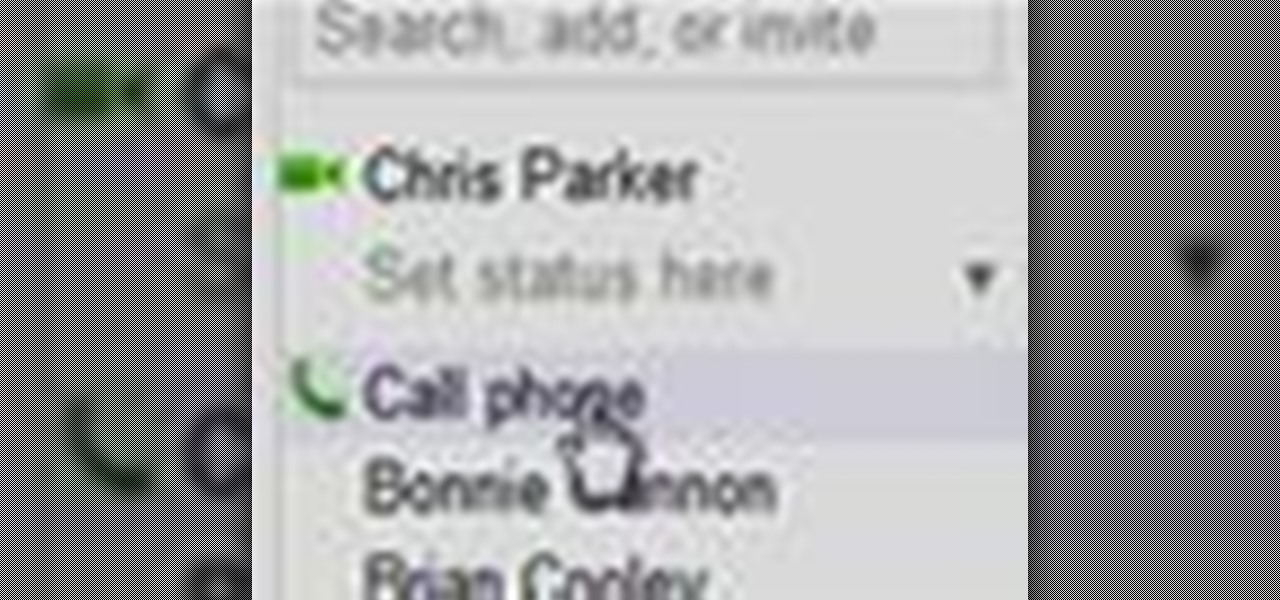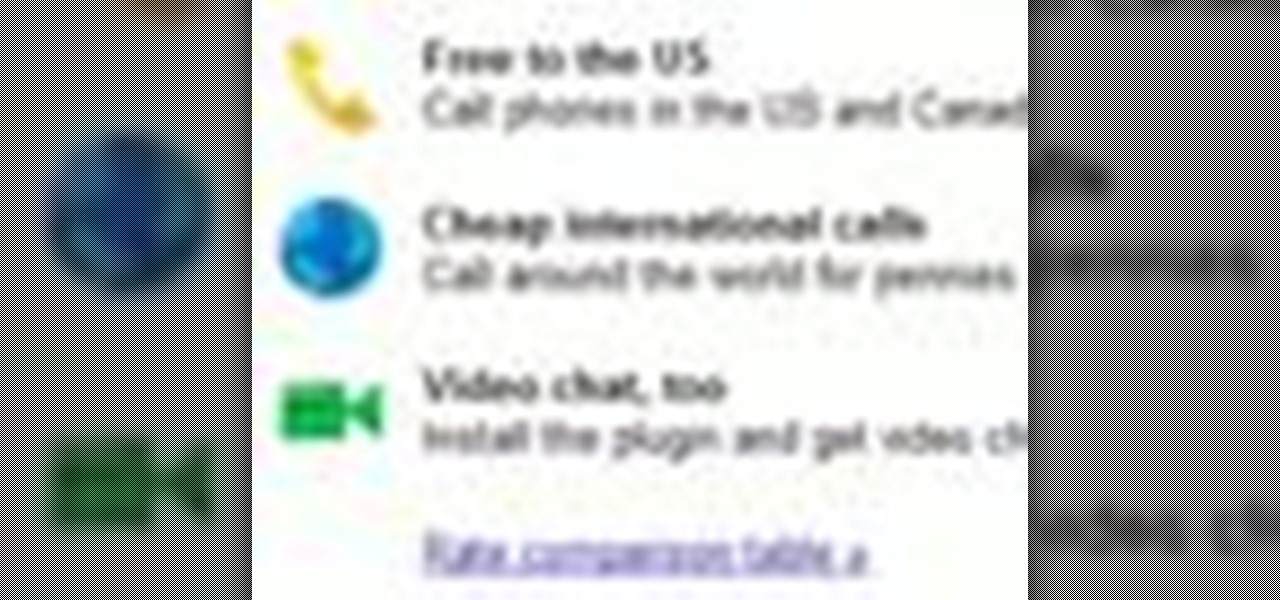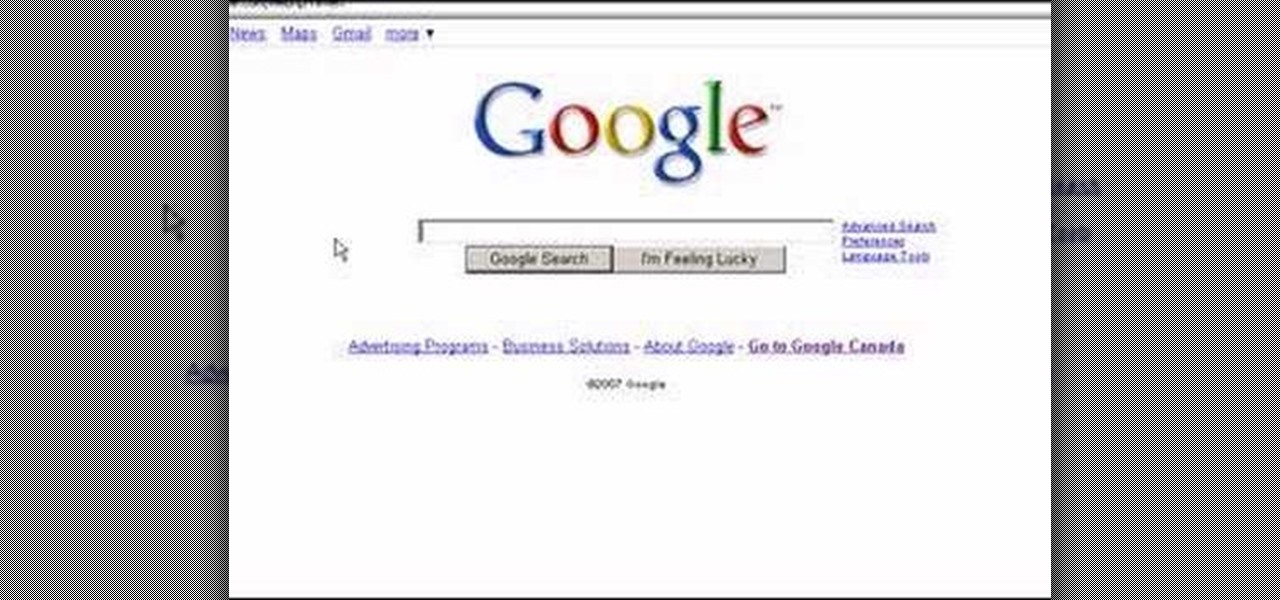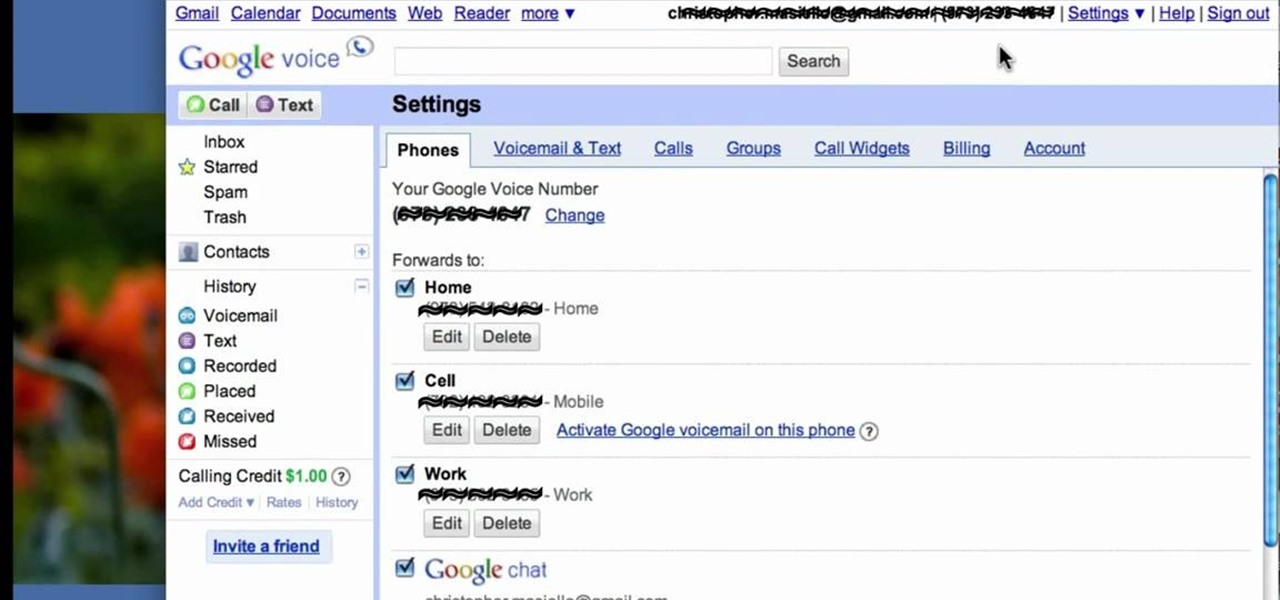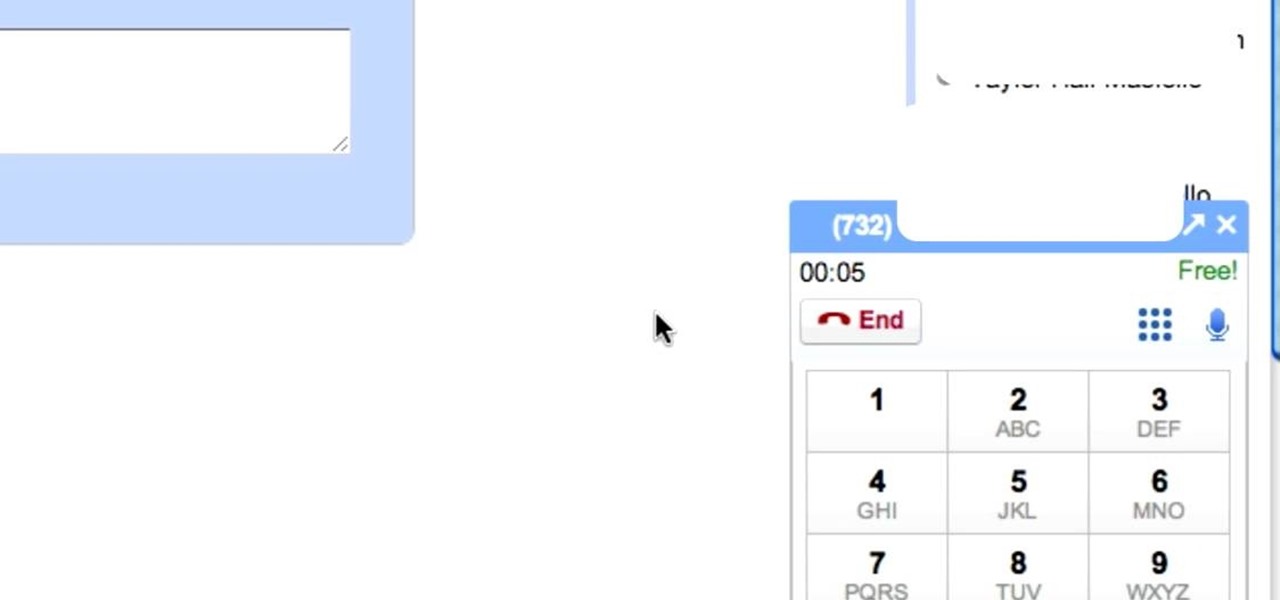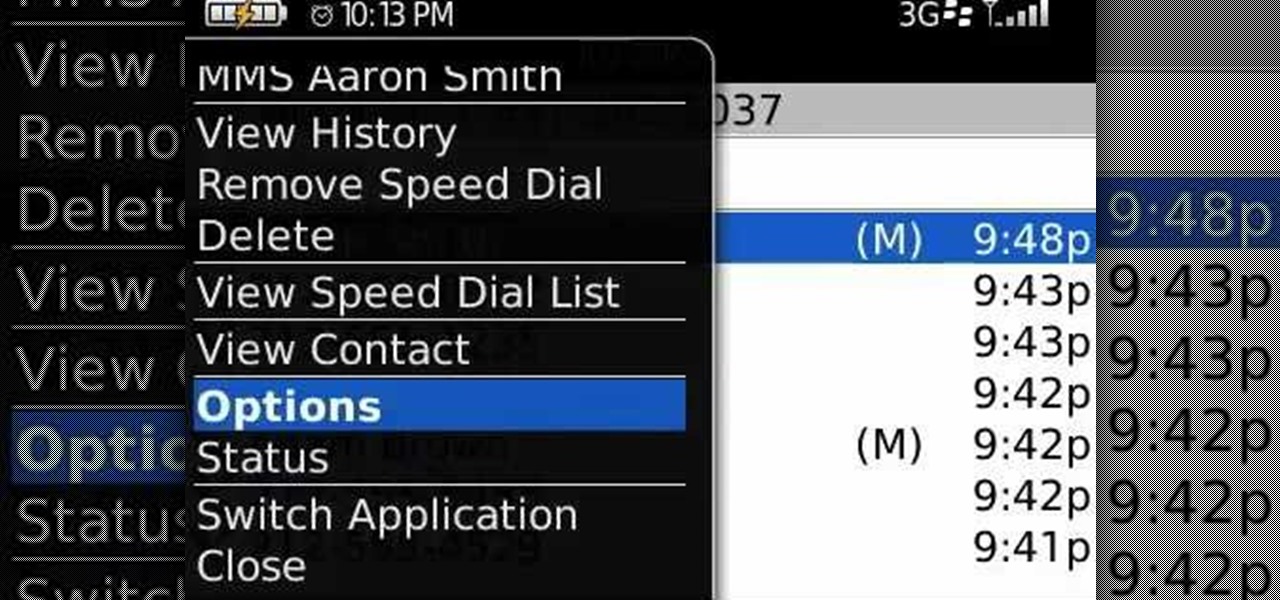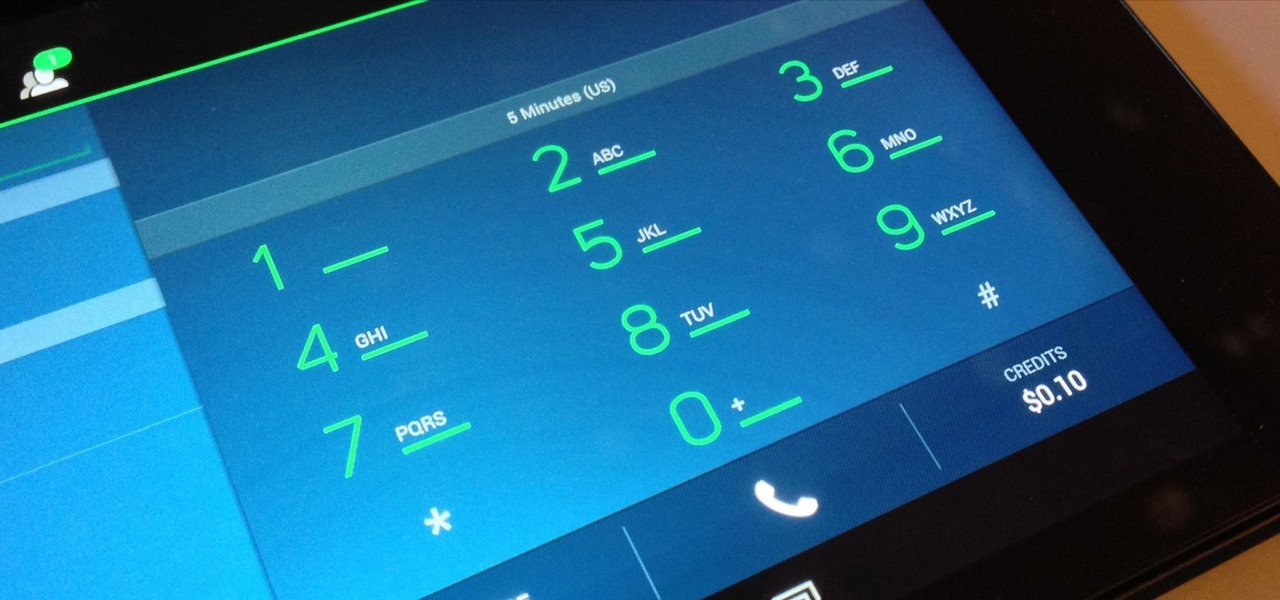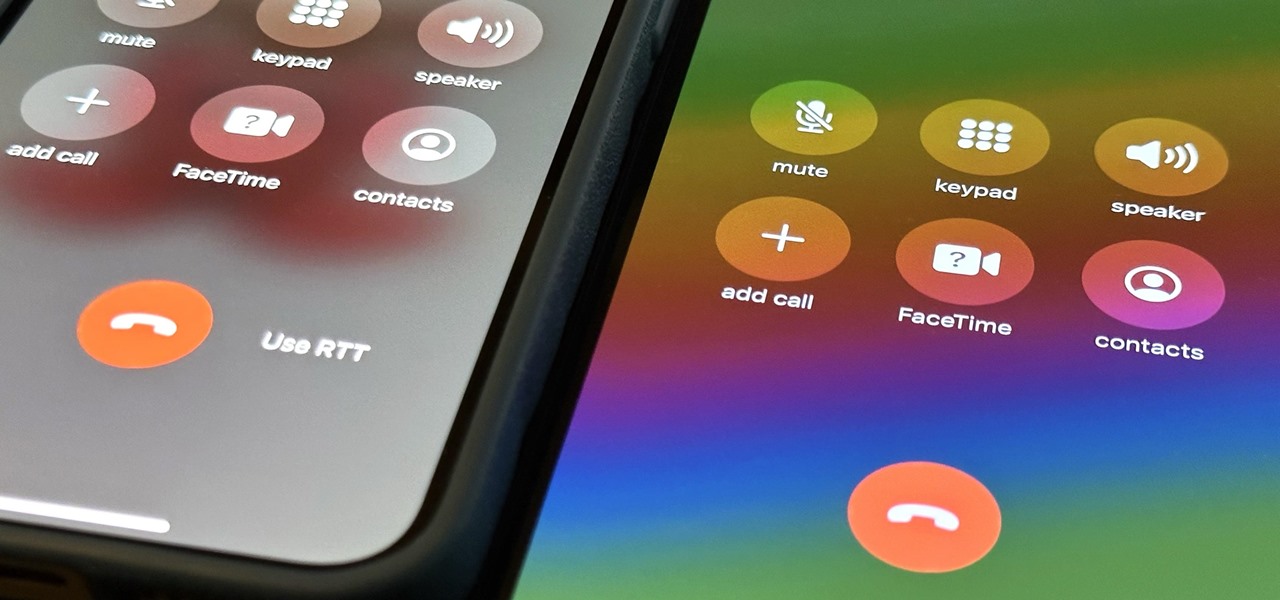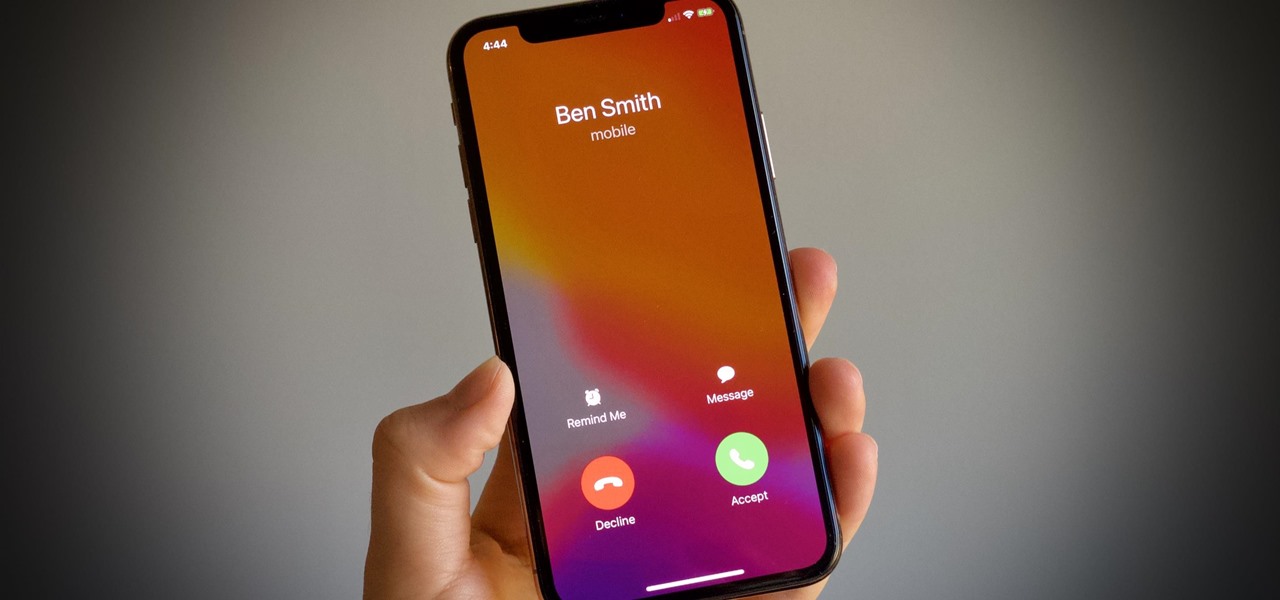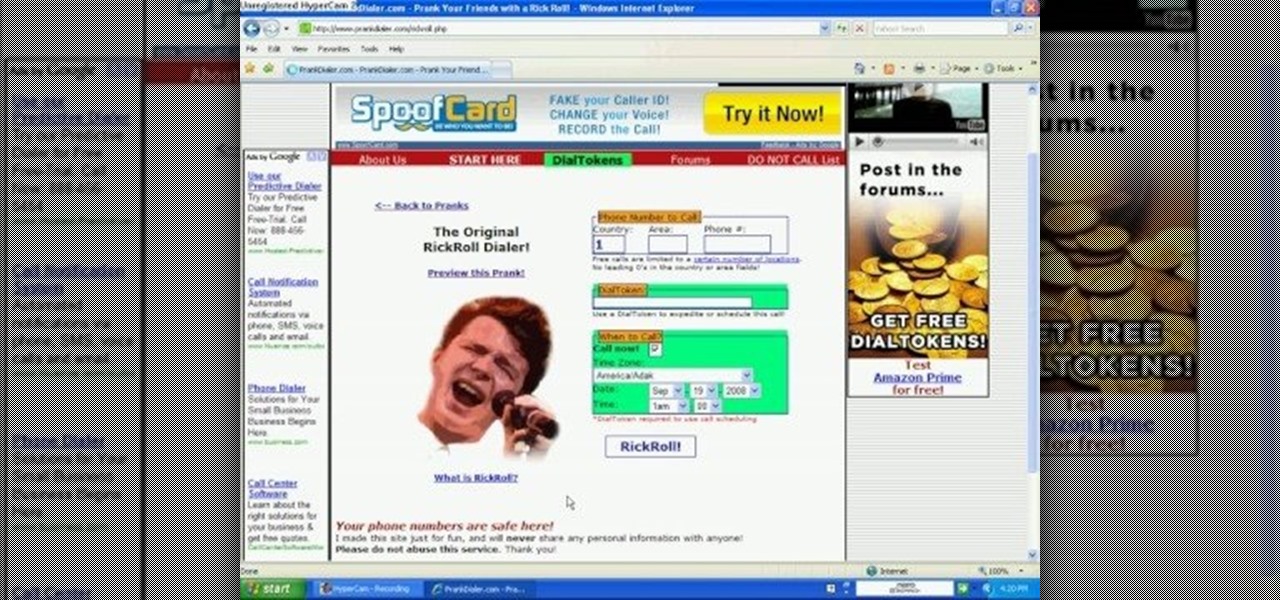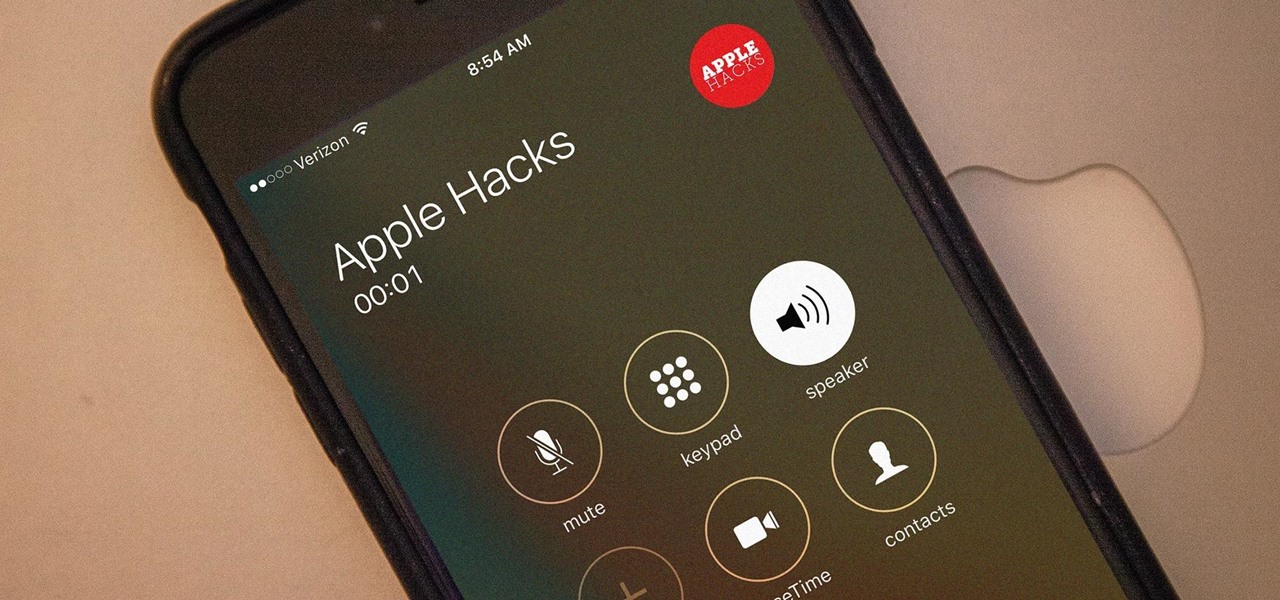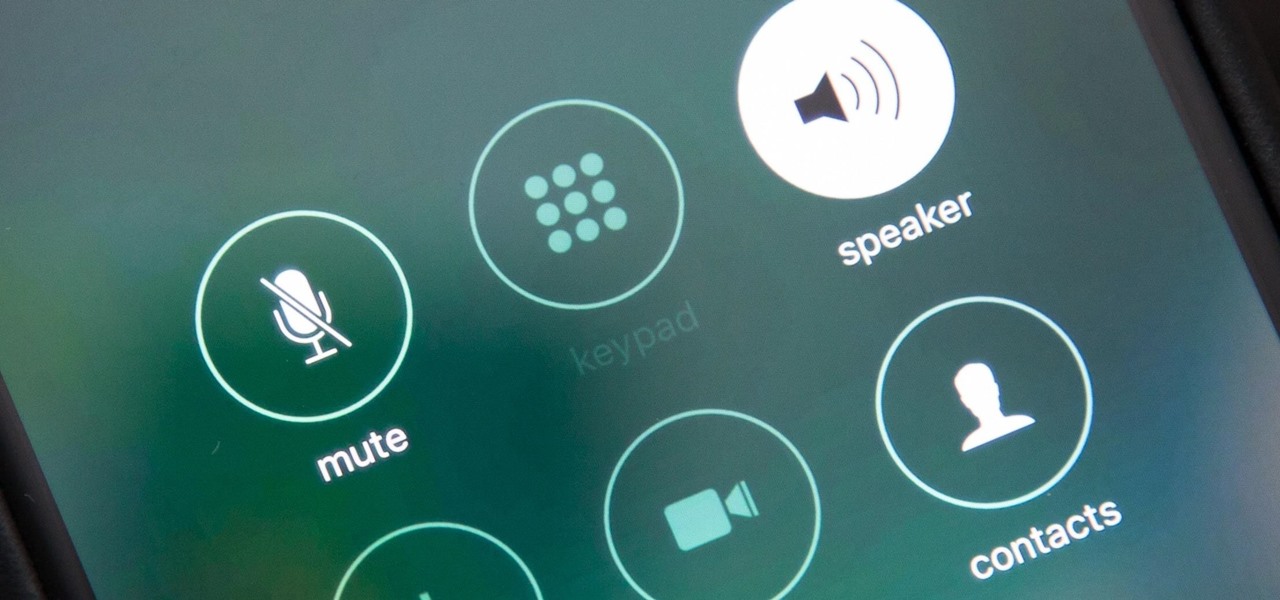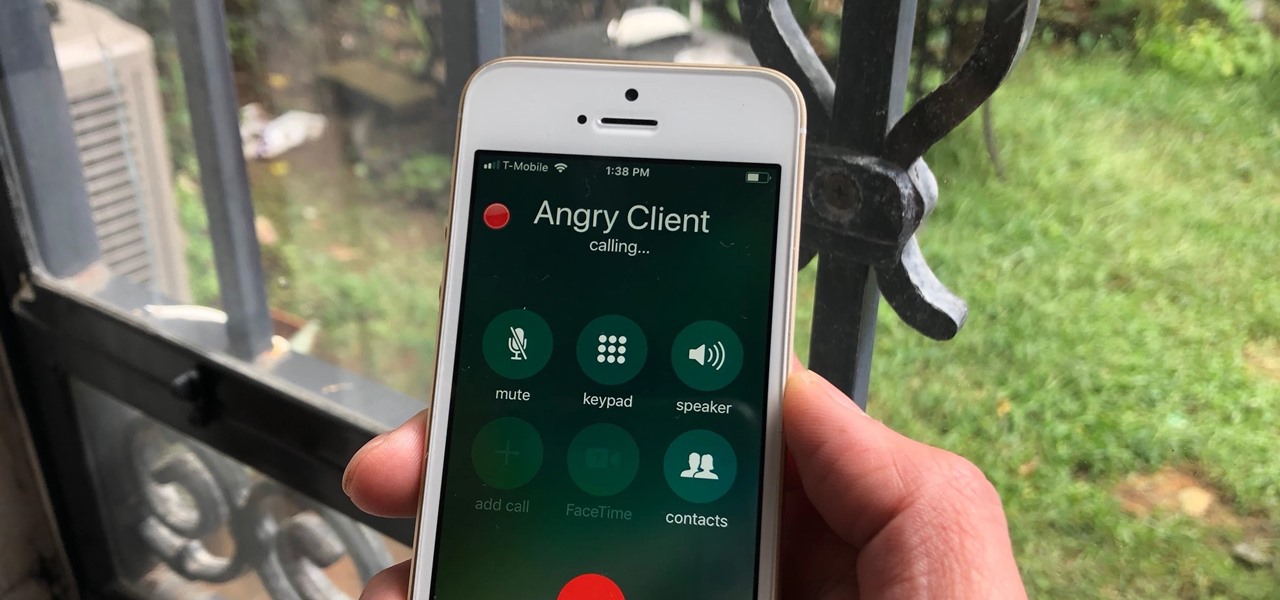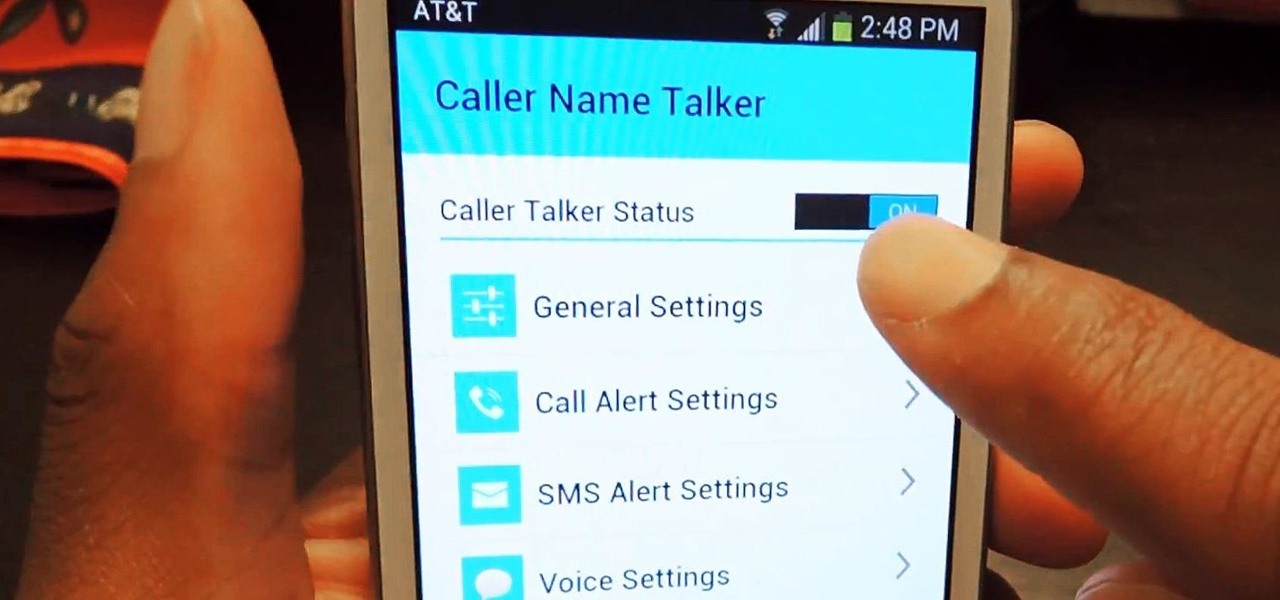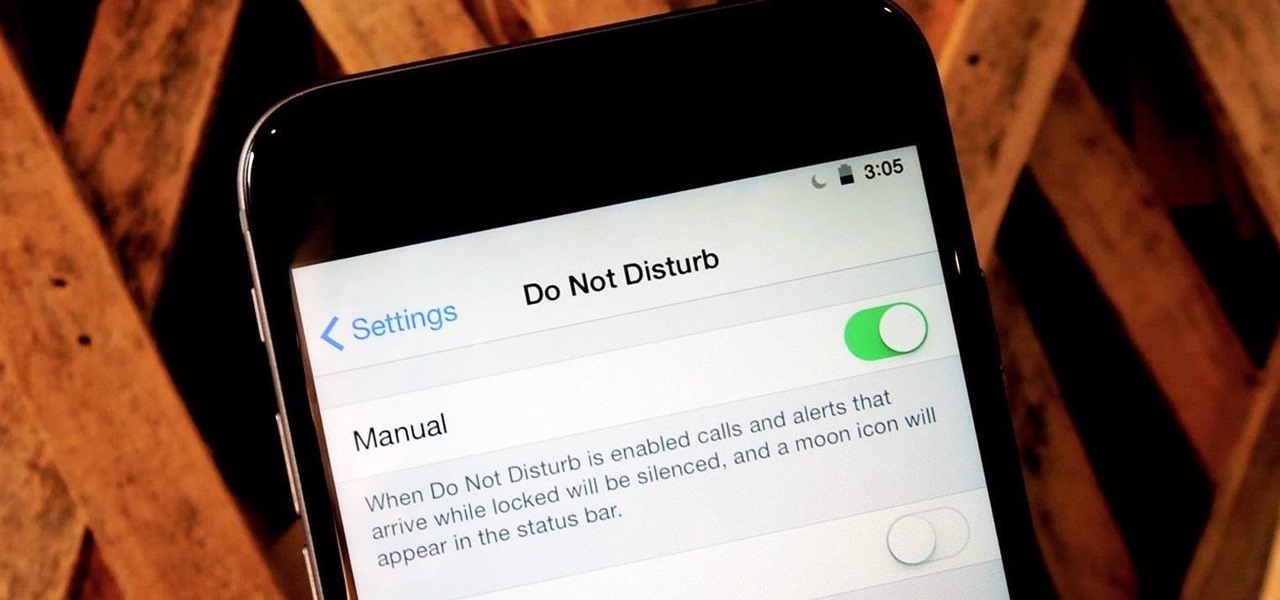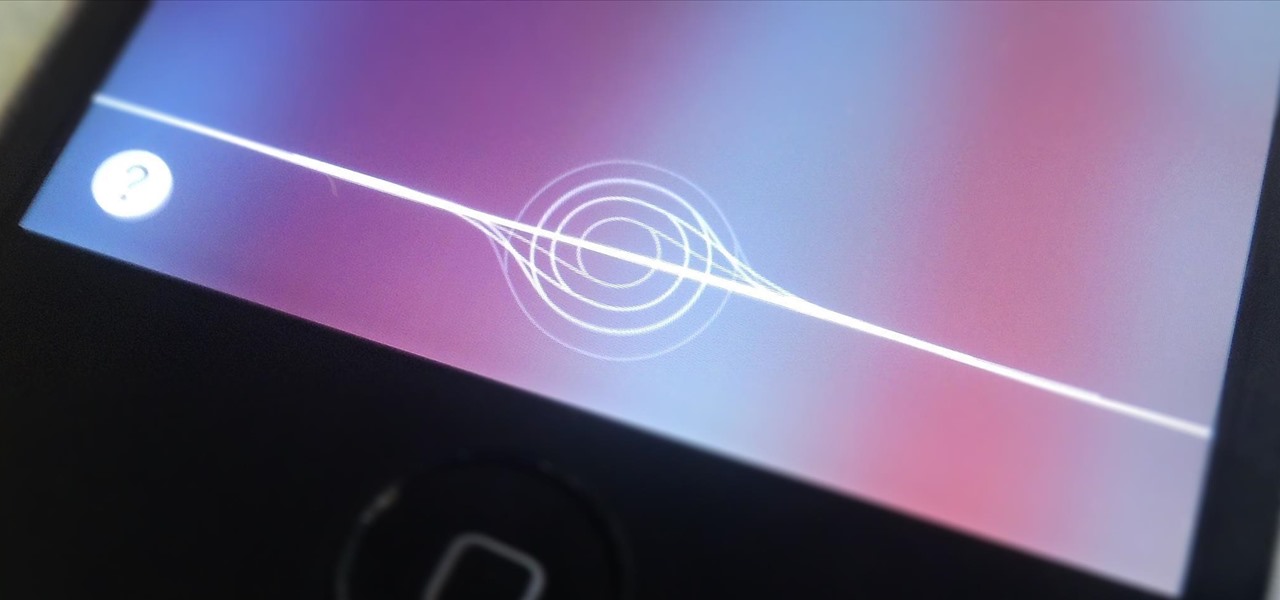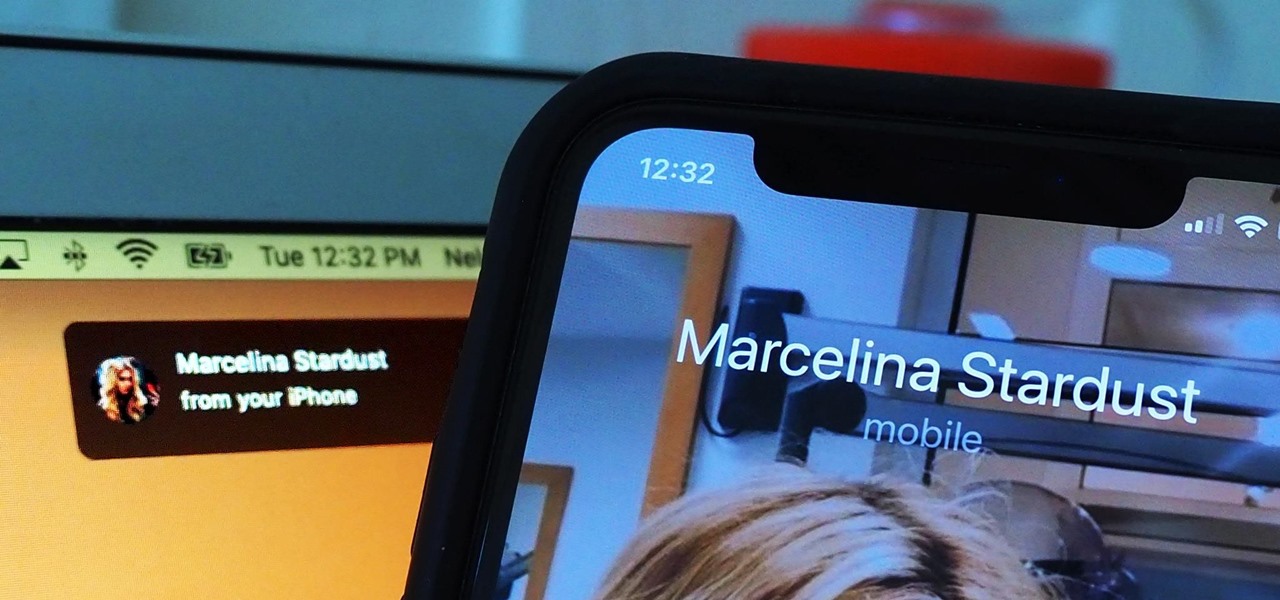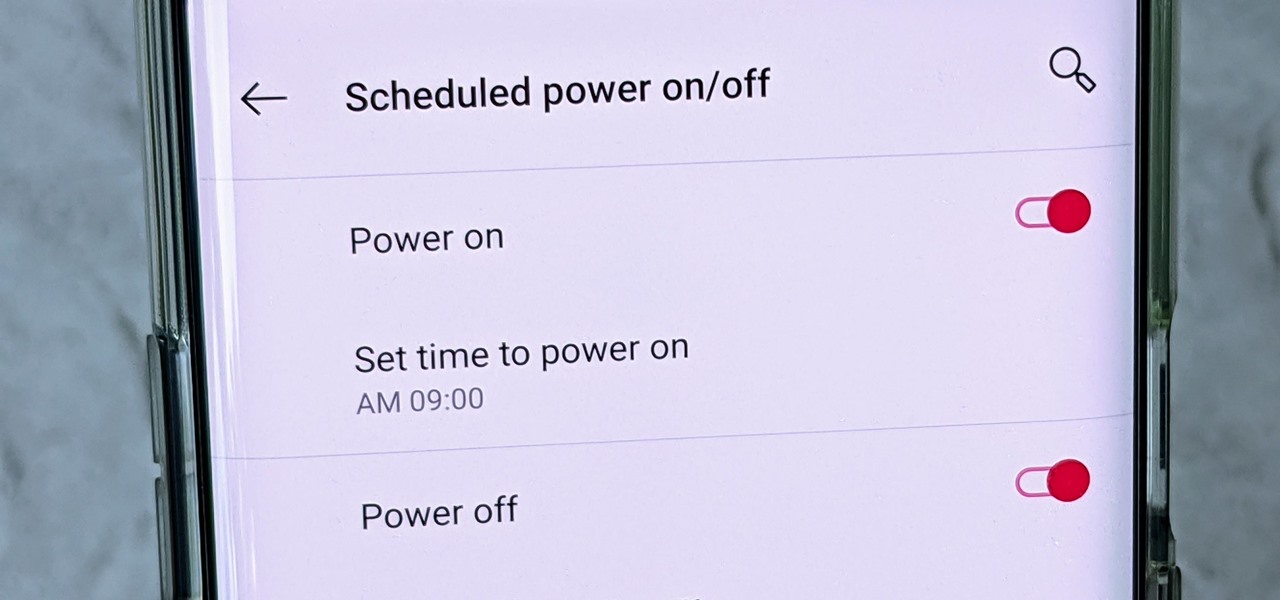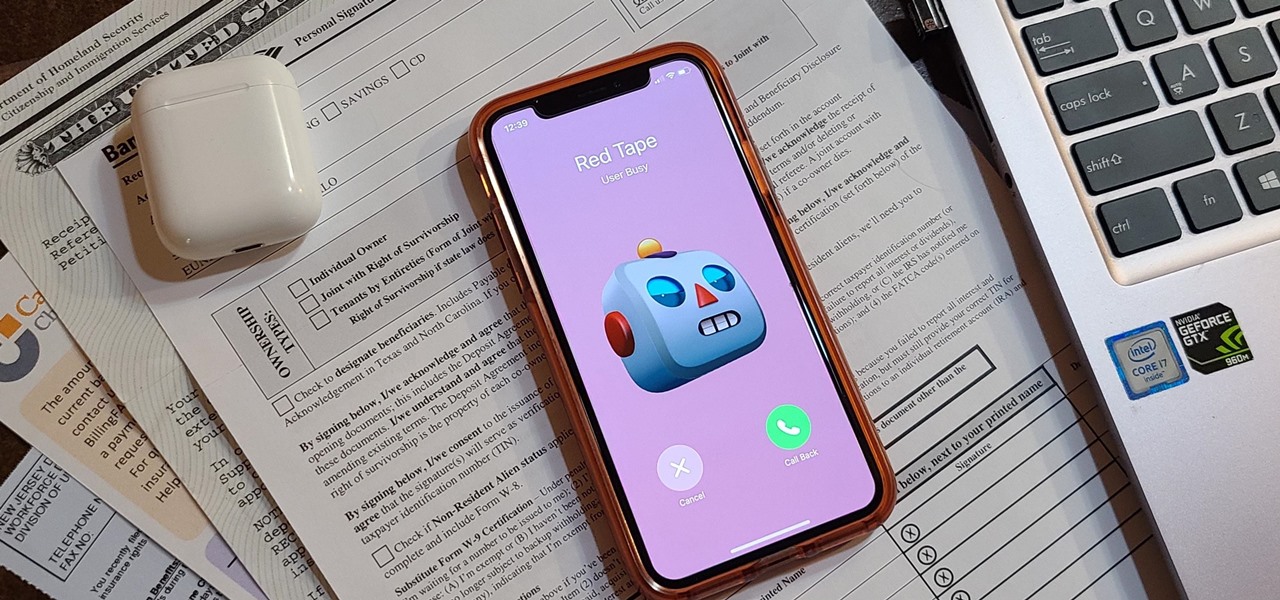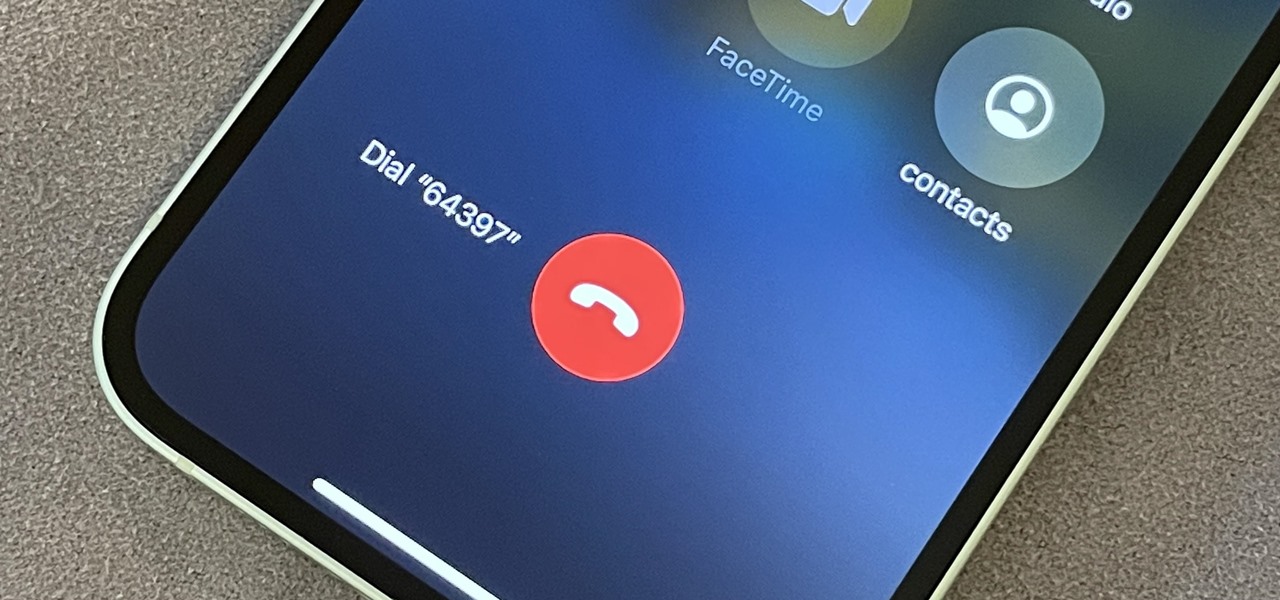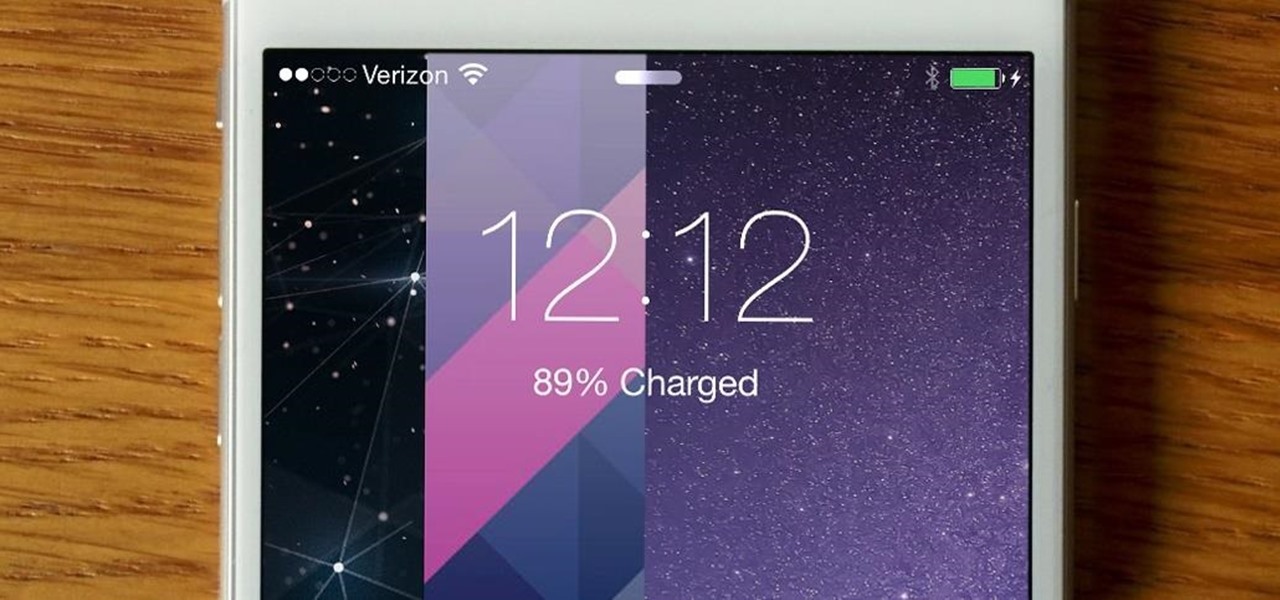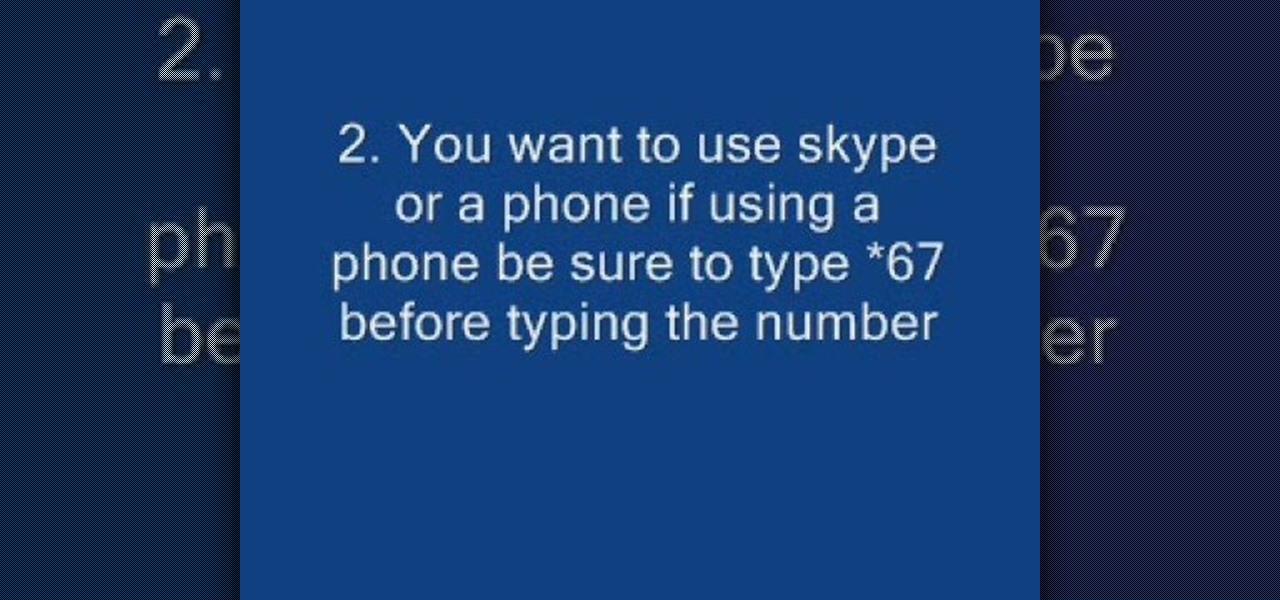It seems like everyone has Caller ID these days, but not everyone wants to give up their privacy. Whether you're calling from a cell phone or a landline, you can dial *67 to block your phone number from appearing on Caller ID, and many phone companies offer a permanent option as added service.

Need a hand figuring out how the FaceTime video phone call application works? This home-computing how-to from the folks at MacMost will help sort you out. To learn more, and to get started making video calls to iPhones and other FaceTime-enabled iOS devices from your Mac, watch this video guide.
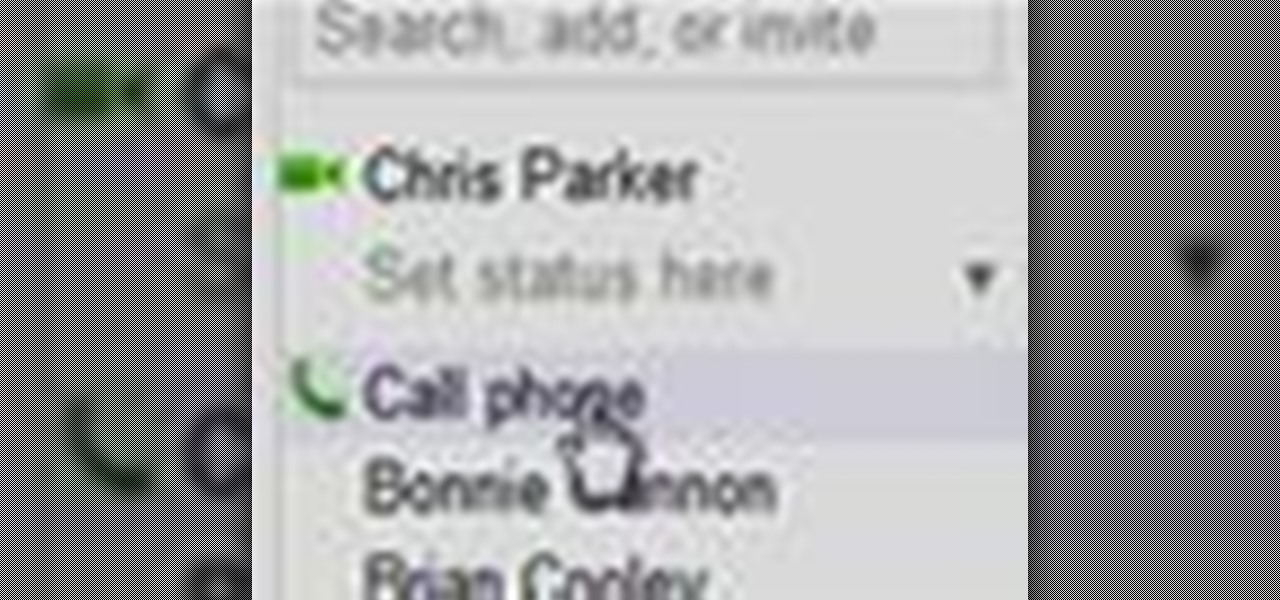
In this clip, you'll learn how to use Google's new VOIP (voice over IP) feature to make domestic and international phone calls from your Gmail inbox. For more information, including a complete demonstration of the process and detailed, step-by-step instructions, and to get started making calls from your own Gmail account, take a look.
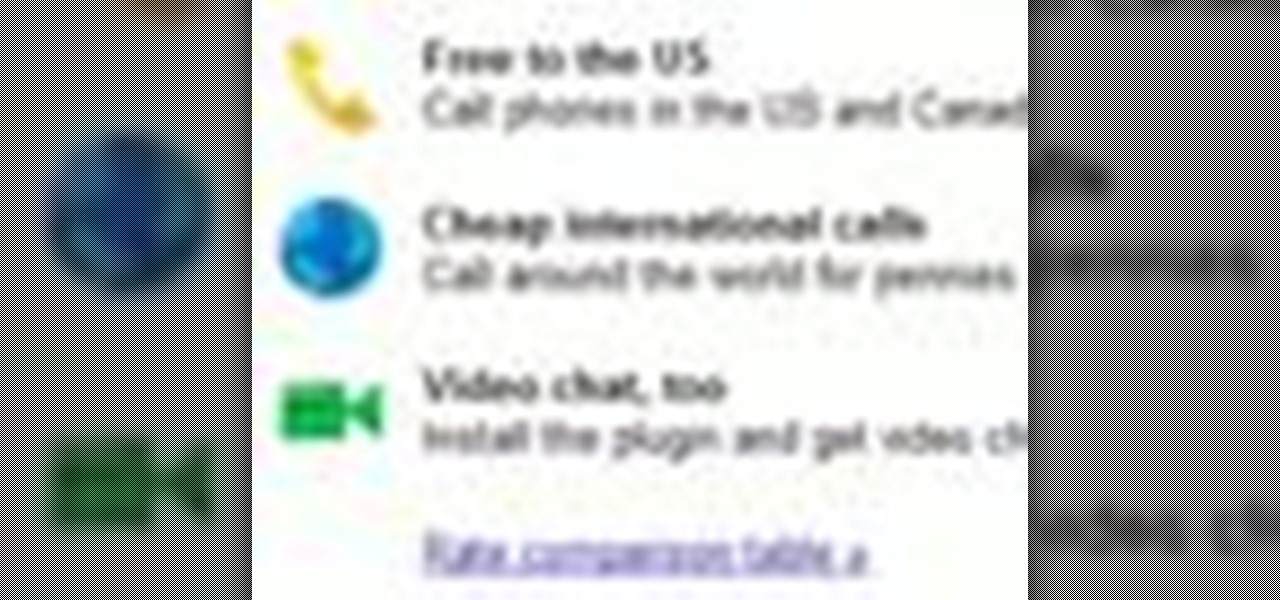
Looking for a convenient way to make calls over the web? With Gmail's new VOIP feature, it's easy! So easy, in fact, that this home-computing how-to from the folks at TekZilla can present a complete overview of the process in just over two minutes. For more information, including step-by-step instructions, take a look.

Here's a fun hack! In this clip, we learn of a bug that will permit you to circumvent the passcode lock screen on any iOS 4.1 iPhone 4. For detailed, step-by-step instructions, and to get started using this exploit yourself, watch this video guide.

In this demonstration, we learn how to make a phone call on the iPhone. 1. Tap the phone icon. 2. Tap the keypad icon. 3. Tap the number you wish to dial. 4. Tap "Call. "5. To end the call, tap "End Call. "6. If you wish to call one of your contacts, tap the "Contacts" icon, tap the contact and the number you wish to dial. 7. To call one of your favorites, tap the "Favorites" icon, and tap the contact you wish to dial.

In this video, we learn how to do a free reverse cell phone look up for call records. This will work for some cell phones, but not all of them. First, go to the website Your Spying Eyes. This is a great search tool where you can look through records of cell phones to find out who someone is and more information about them. There is a small fee you will have to pay to get this information, but it's worth it. You can also look up phone numbers on Google, by simply searching for the phone number...

In this clip, you'll learn how to answer incoming phone calls from your Google Gmail inbox using Google Voice. For more information, including a complete demonstration, and detailed, step-by-step instructions, as well as to get started using this trick yourself, take a look.

In this clip, you'll learn how to make a free (as in "free beer") domestic phone call from your Google Gmail inbox . For more information, including a complete demonstration, and detailed, step-by-step instructions, as well as to get started using this trick yourself, take a look.

In this video tutorial, we learn a trick for making free domestic telephone calls from an Apple iPod Touch MP3 player. For more information, including a complete demonstration and detailed, step-by-step instructions, watch this how-to from the folks at CNET.

Learn how to cause your BlackBerry phone to automatically answer incoming phone calls when removed from its holster. This clip will show you how it's done. Whether you're the proud owner of a BlackBerry smartphone or are merely considering picking one up, you're sure to be well served by this video guide. For detailed information, including step-by-step instructions, take a look.

More and more jurisdictions are mandating drivers use hands-free sets when they make or receive cell phone calls. This tutorial shows you how you can use a Bluetooth or hands-free headset to make and receive calls, or how to use the hands free functionality in some cars.

The Prada cell phone (the LG KE850) is a unique, sophisticated and elegant mobile phone with the first complete advanced touch interface.

Privacy is important. Whether its a telemarketer or a crazy ex, sometimes you may need to block someone from contacting you. With this tutorial, learn how to get rid of those pesky callers.

If you have friends or relatives living or traveling in another country, you may need to call them internationally. Check out this tutorial and learn how to dial a far away land just as easily as you would dial one close to home.

Your Nexus 7 may be a tablet, but it can also be used as a phone, thanks to the continued upswing of VoIP applications, which send voice and media messages over the Internet—not over a cellular network.

I can be pretty forgetful. If there's something important to remember, I need to jot it down right away or risk losing it forever.

There are a surprising number of hidden features in your iPhone's Phone app, from secret dialer codes that provide info or perform actions to special characters that dial extensions automatically. However, there's one little-known trick every iPhone owner should know when using the Phone app for calls — and it's the simplest and most useful of them all.

In iOS 13 and under, whenever you were in an app or on the home screen, and a Phone or FaceTime call came in, the entire screen would be taken over by the incoming call. Apple changed it to a subtle banner notification in iOS 14 so that it doesn't wholly obfuscate what you're doing when the call happens. However, you can get the old design back if that works better for you.

This video tutorial will show you how to make a crank call without a cell phone or a land line rotary... all you need is the Internet... the glorious Internet, and a little known website called prankdialer.com. Youcan't make any kind of prank call you like, you can even Rick Roll somebody with "Never Gonna Give You Up." After you dial and send the crank call, all that's left is to laugh.

Whether you're calling the unemployment office, a popular radio contest, or any other phone line that gets super busy, having to recall the number manually is a pain. Whatever you do, however, don't punch in the same digits over again and again — our smartphones can help do it for us, saving our time (and sanity).

When you make or receive a call on your iPhone, you're forced to use the built-in ear receiver at the top of the phone to hear anything—unless you're already connected to a Bluetooth device. If you don't have Bluetooth in your car, or prefer to just use the speaker instead, having to manually switch to speaker mode can get annoying real fast.

By default, when you receive a FaceTime video call on your iPhone, the speakerphone kicks in immediately after answering unless you're wearing headphones. It's the exact opposite when it comes to FaceTime audio calls, but it's pretty easy to remedy if you'd rather have the speakerphone kick in instead of the built-in ear speaker.

You don't need an obsessive ex stalking you to benefit from the ability to record calls on your iPhone in a pinch. Besides protecting yourself from nefarious intent, recording important conversations like verbal contracts and agreements can help you cover all your bases and ensure you're insulated from any potential liabilities that may appear down the road.

Wouldn't it be cool to know exactly who is calling or messaging you without ever looking at your phone? It'd be a great way to keep you from reaching into your pocket or purse every time you get a message, and an efficient method to ignore people you'd rather not deal with.

At certain times of the day, like when I finally get home after sitting through aggravating traffic, the last thing I need is the sound of my phone irritating me any further. So, I toggle on the "Do Not Disturb" feature (introduced in iOS 6) on my iPhone and get to enjoy a little peace of mind.

If you've haven't had your fill of Apple's security issues in recent weeks, Siri is now the latest to join the slew of problems with the most recent version of iOS (7.1.1).

Caller ID is great to have, but there are certain situations where you don't want the person you're calling to have your number. People who sometimes use their personal phones for work may not want clients knowing where to reach them outside of work, and anytime you're dealing with Craigslist, it's better to be safe than sorry.

In college, I enjoyed eating, sleeping and making my roommate's life a living hell. My most satisfying prank involved 500 red cups stapled together, filled with water, and strewn across his bedroom floor. He was not happy. To clean up, he had to unstaple each cup, carry it to the bathroom, and dump the water. He was furious, but I was okay with sacrificing our friendship in exchange for a fantastic story that I'll probably tell my grandkids one day. If you're not as cruel as me, there are oth...

You might be using Zoom on your iMac, playing a Steam game on your MacBook, or completing a work assignment on your iPad, when suddenly you get a phone call on your iPhone. If the same Apple ID is used on all of your Apple devices, the call won't ring on your iPhone only — it'll ring on every damned device.

Whenever you're on an audio call in the Phone or FaceTime app and accidentally press your iPhone's Side button, the call ends immediately. It's a helpful feature for those who like to terminate calls that way, but it's flat-out annoying for everyone else who inadvertently ends calls prematurely. Now, everybody wins because you can choose what happens during calls when you lock your device.

Tons of people listen to music while going to sleep, but some don't like to leave it playing all night. If you hate waking up in the middle of the night and having to turn off your music, why not make your smartphone do it for you?

One of the more interesting power-related features for OnePlus phones is the ability to schedule a time to turn it, off then back on again. While OnePlus phones typically run blazingly fast, you can still benefit from the RAM clearing and process killing that a reboot provides. And since you can schedule this to happen overnight, you can wake up to a refreshed, restarted phone every morning.

Apple's Live Voicemail lets you preview what an incoming caller is speaking to your voicemail system in real time. It's a revolutionary feature like Visual Voicemail on the original iPhone, only better since it helps you screen calls to quickly decide whether to answer or ignore callers. It's similar to answering machines, whose popularity peaked in the mid-90s, but you quietly read transcribed messages instead.

Even under normal circumstances, it's almost impossible to speak to a representative for a government agency or company in just one try. Many systems will put you on hold for long periods or ask to call you back when someone is available, but there are still some out there that just give you the busy signal over and over again. In those cases, there's a jailbreak tweak that can help.

Automatic phone menus are the worst. You call the number, listen to prerecorded prompts, press button, listen, press button, listen, press button, listen, until you're routed or connected to the right extension, directory, menu, person, or whatever. But you can bypass these automated attendants to get right to where you need to go by setting up a simple shortcut on your iPhone.

I once had a collection of over 300 different wallpapers for my MacBook, set to randomly change every 30 minutes. Needless to say, my desktop never got boring. Wallpapers can facilitate a mood, imply a political stance, or just add aesthetic appeal, so having to manually change them on my iPhone is a bummer because of how many times I want a new home or lock screen look.

Have you always wanted to make a prank call but never had the guts to do it? Well, now you can because there's the Internet. In order to make a cool prank call without getting caught, first you have to choose a voice. The best one to choose is Arnold Schwarzenegger. To get his voice, go to Google and search for Arnold soundboard.

Making international calls have always been tricky and confusing. There's access codes, different digit formats, and unsupportive telephone operators. But in all actuality, making an worldwide phone call is relatively simple, but there are some numbers that you need to know. The access code, country code, city codes, and the telephone number. Once you have this down, you'll have more successful connections abroad.

We've all been waiting for it, and now it's finally here— Video Skype for the iPhone 4. It's no longer just a voice over the phone, now you can finally see those rosy-red cheeks of your fellow Skyper, and maybe even their underwear. Check out the official Skype for iPhone - now with video commercial: So how do you do the Skype iPhone video? It's so easy, I'm sure you can figure it out.