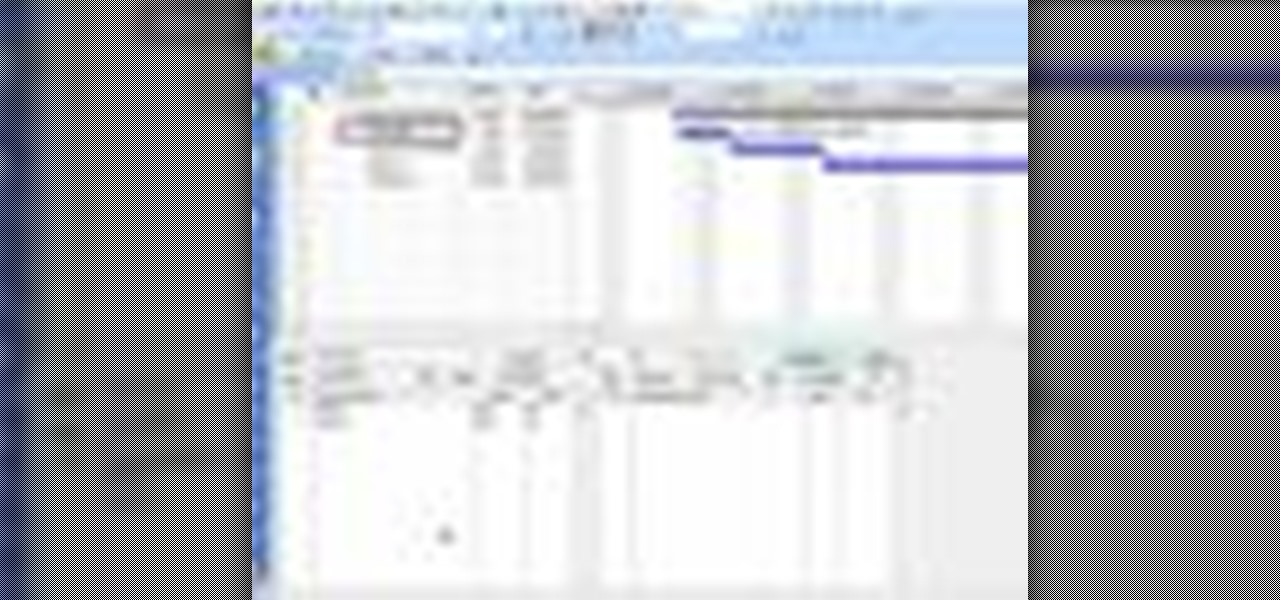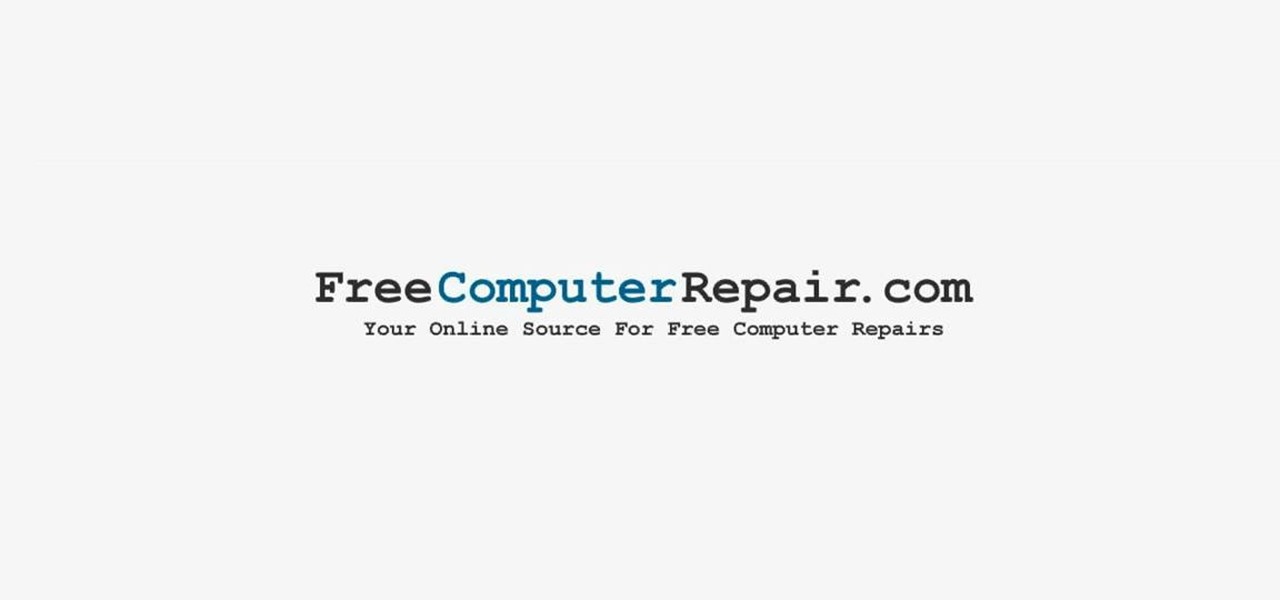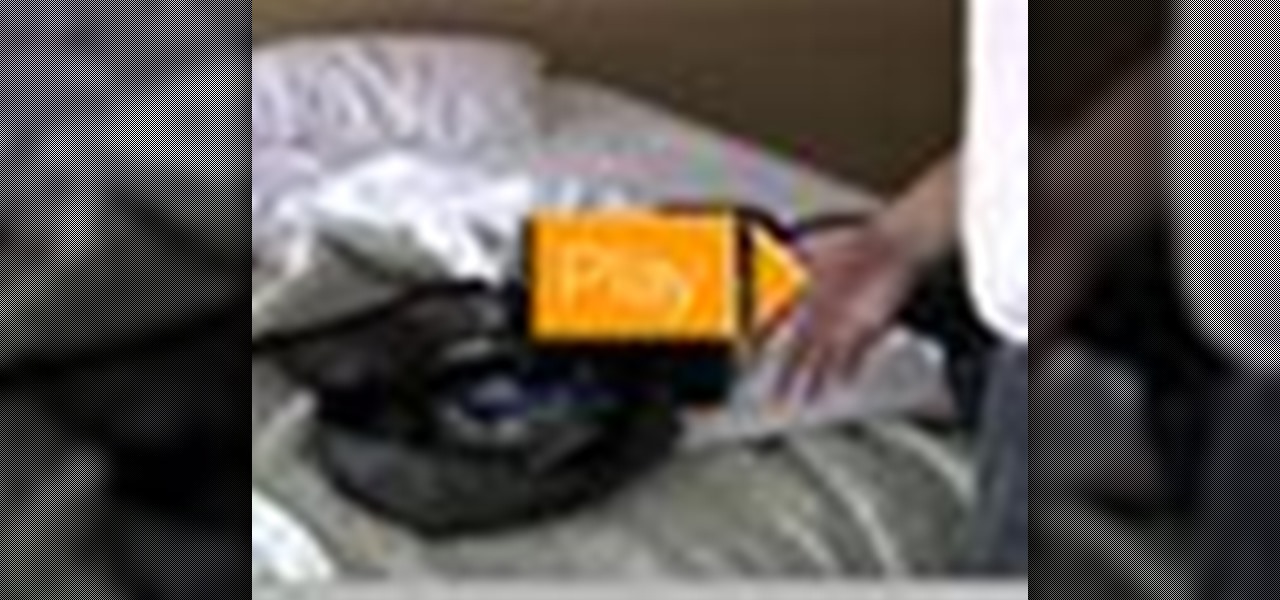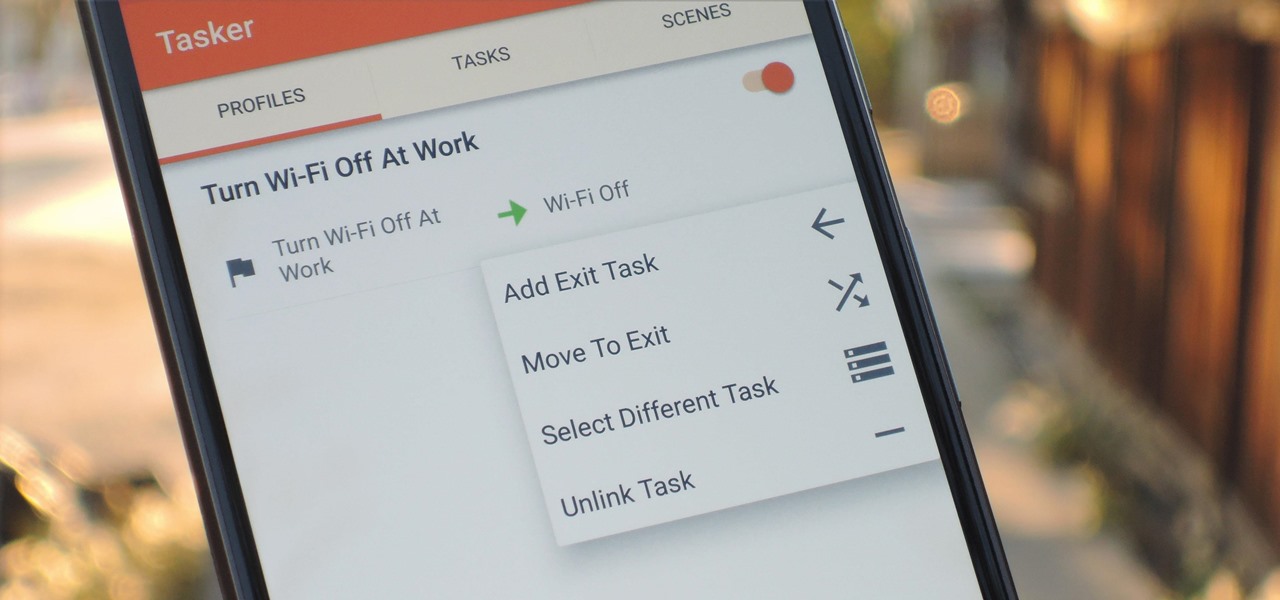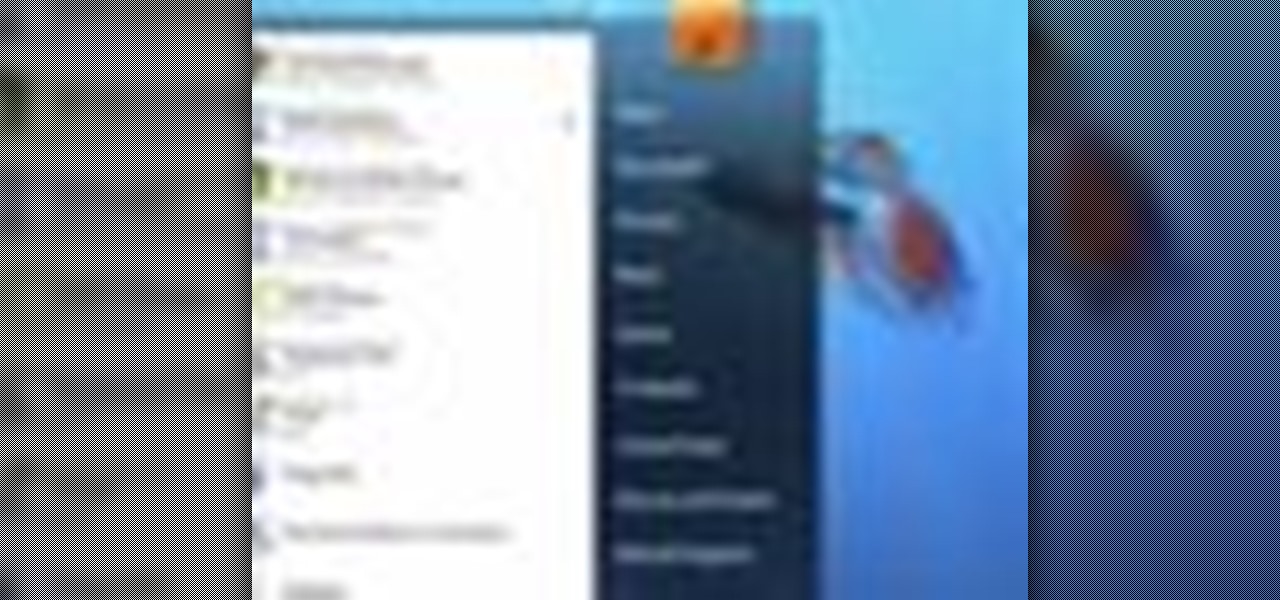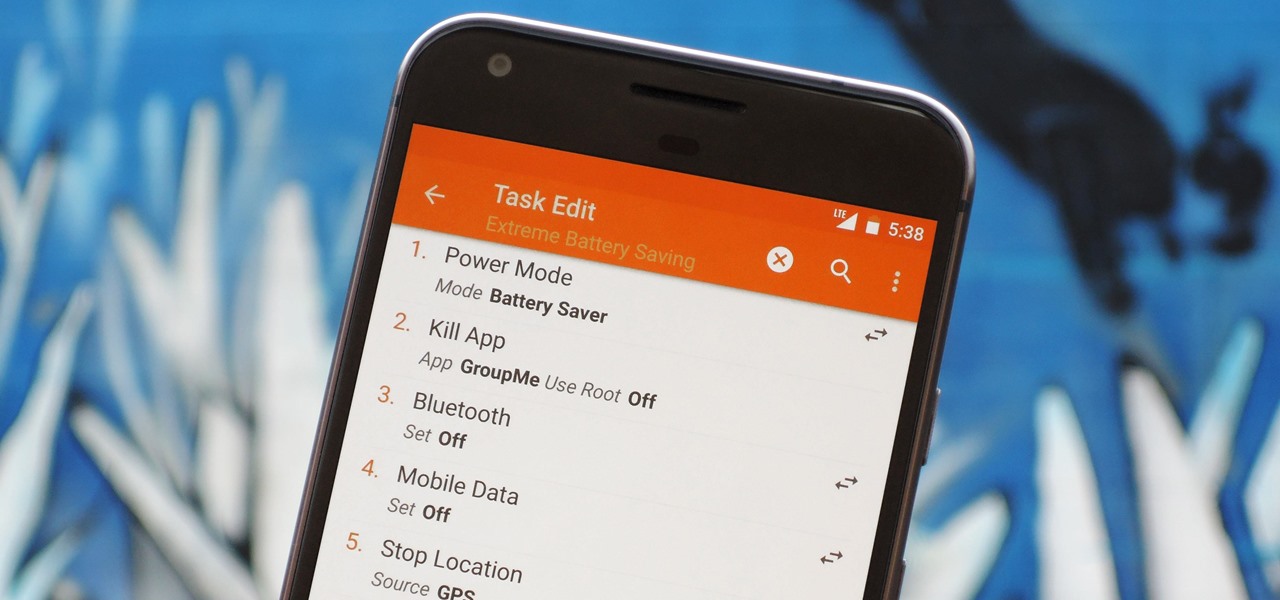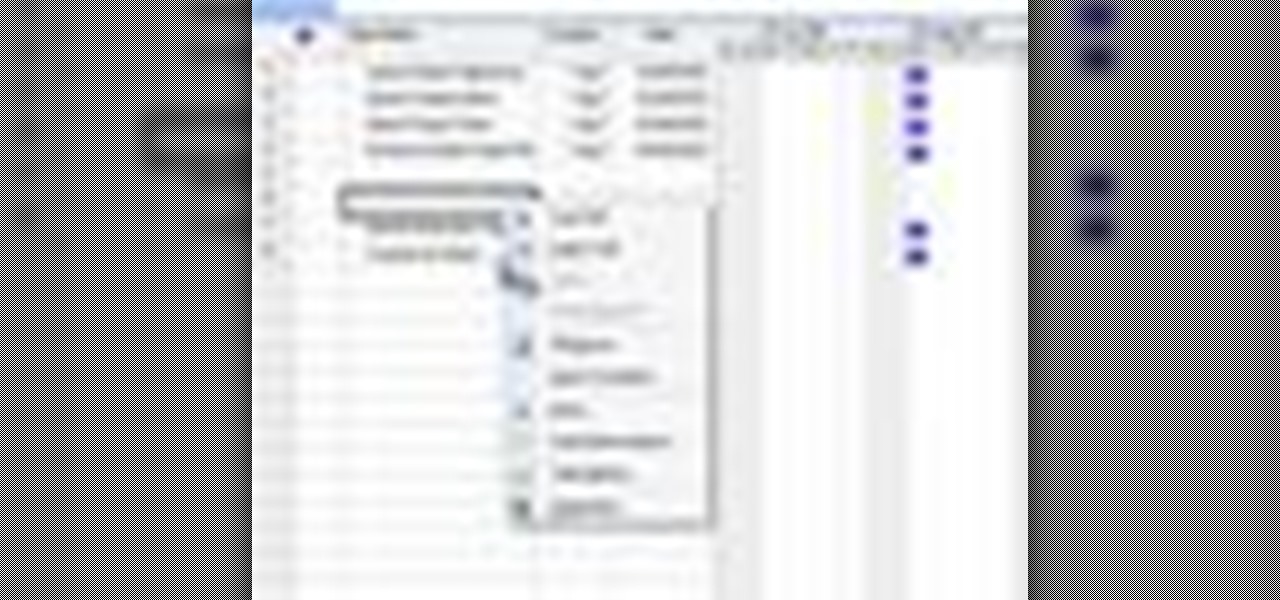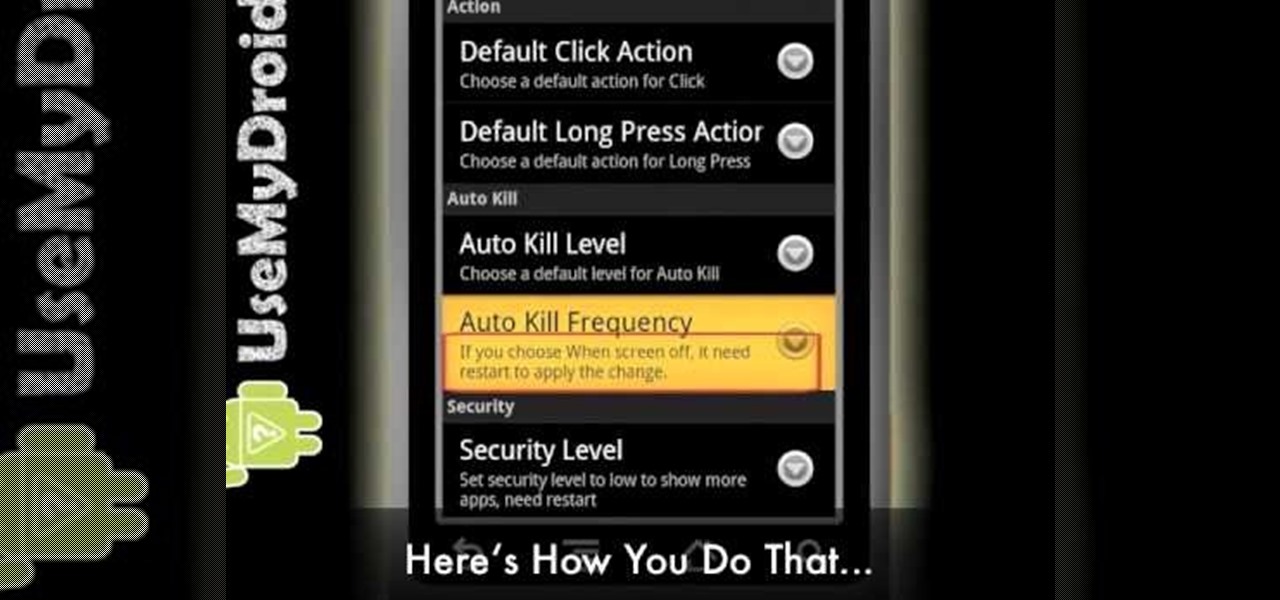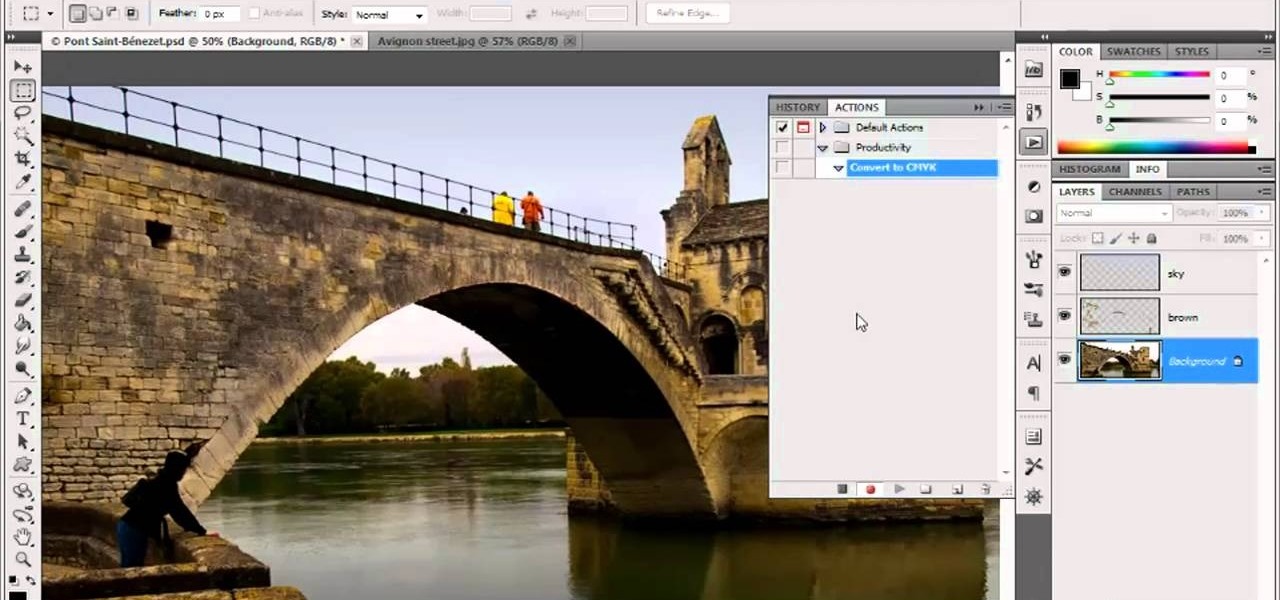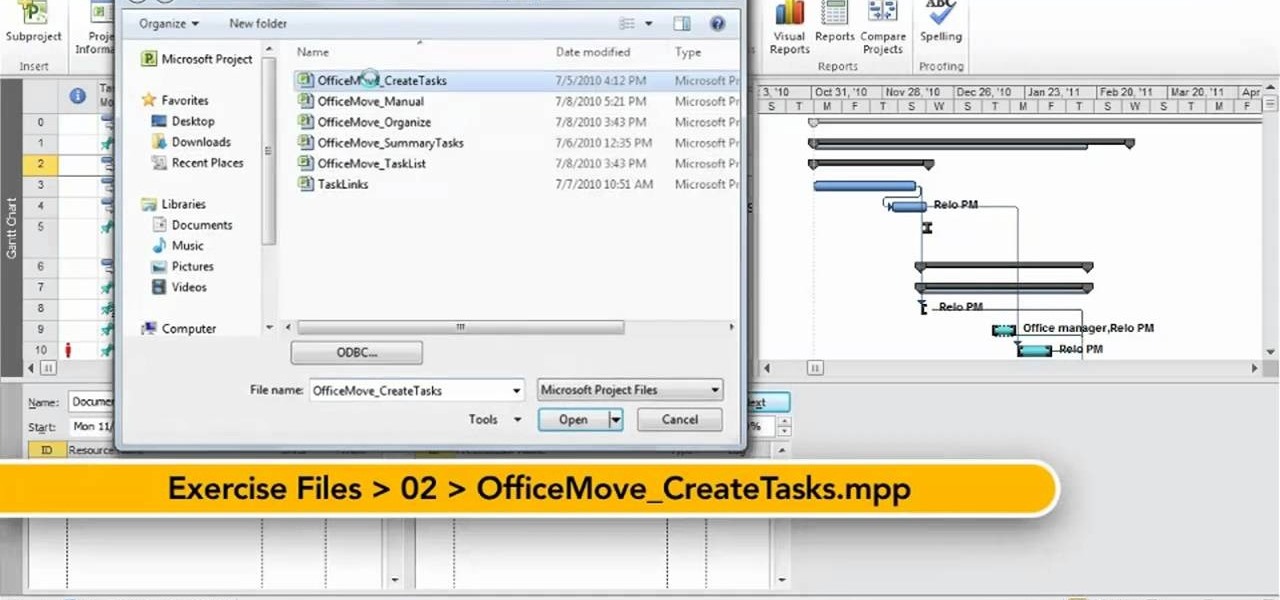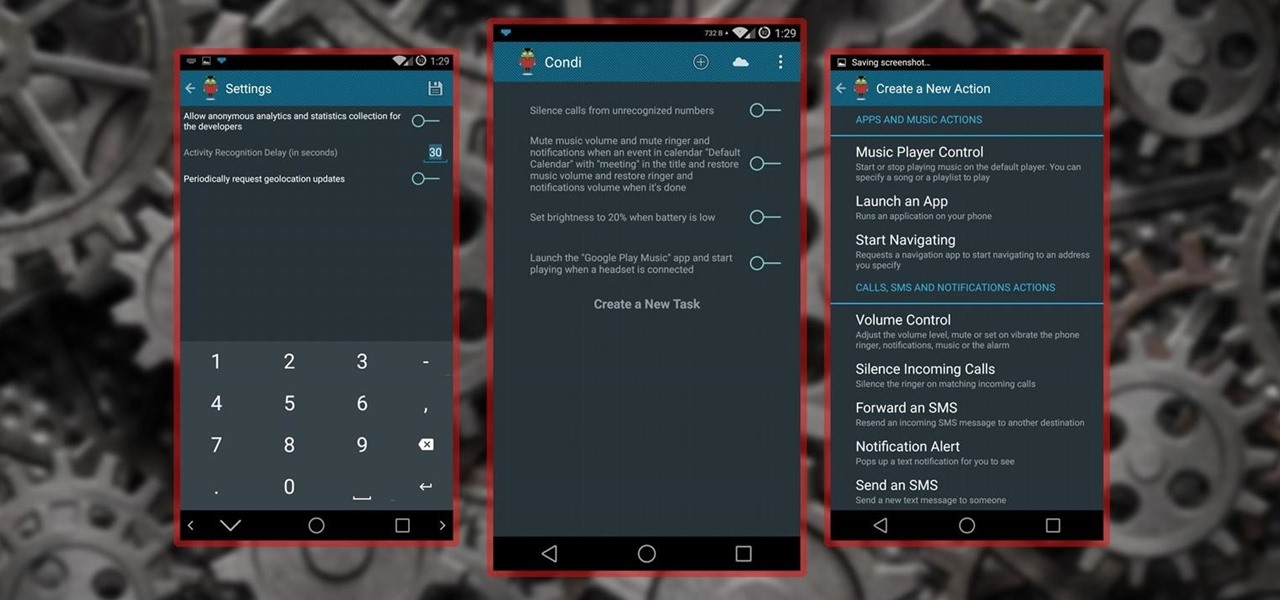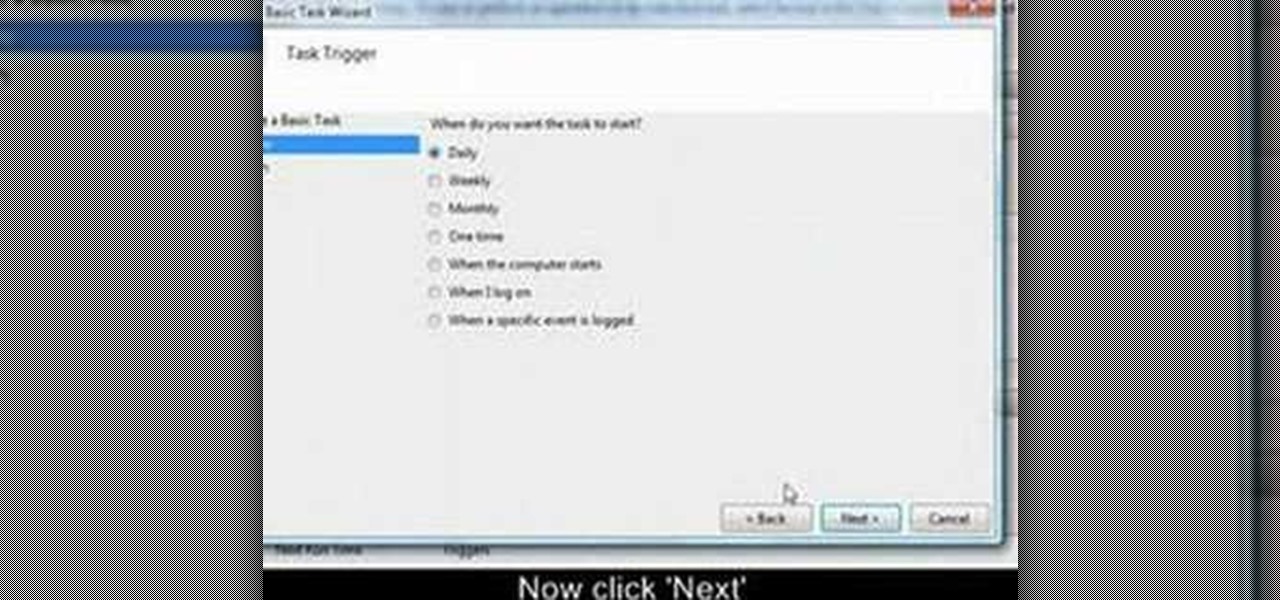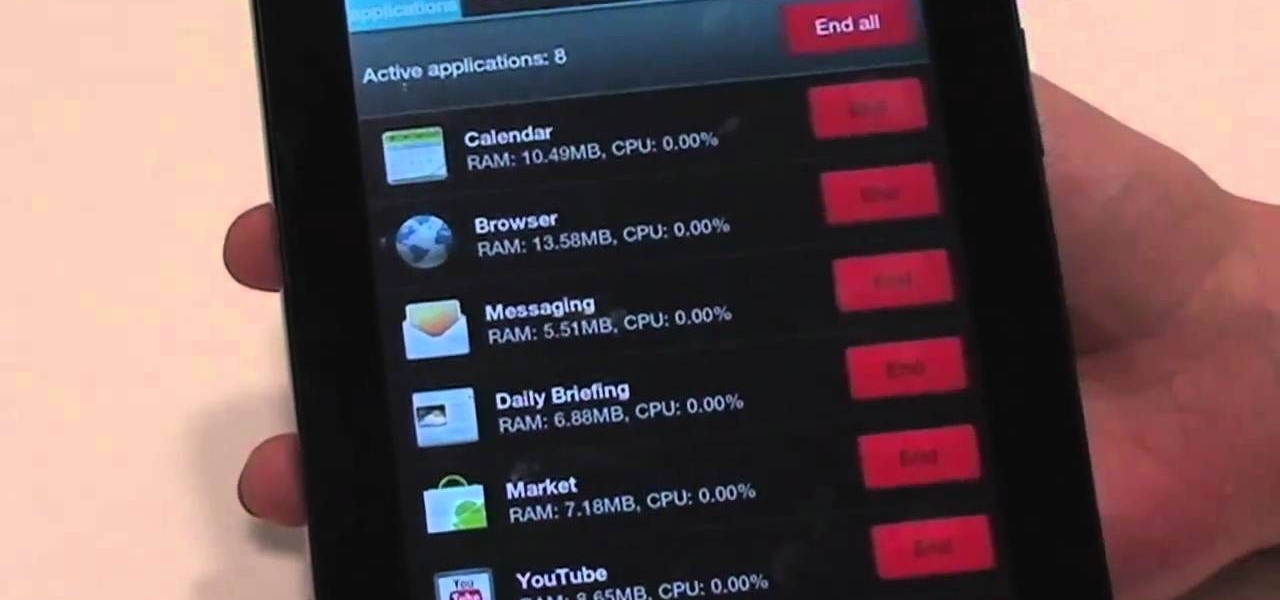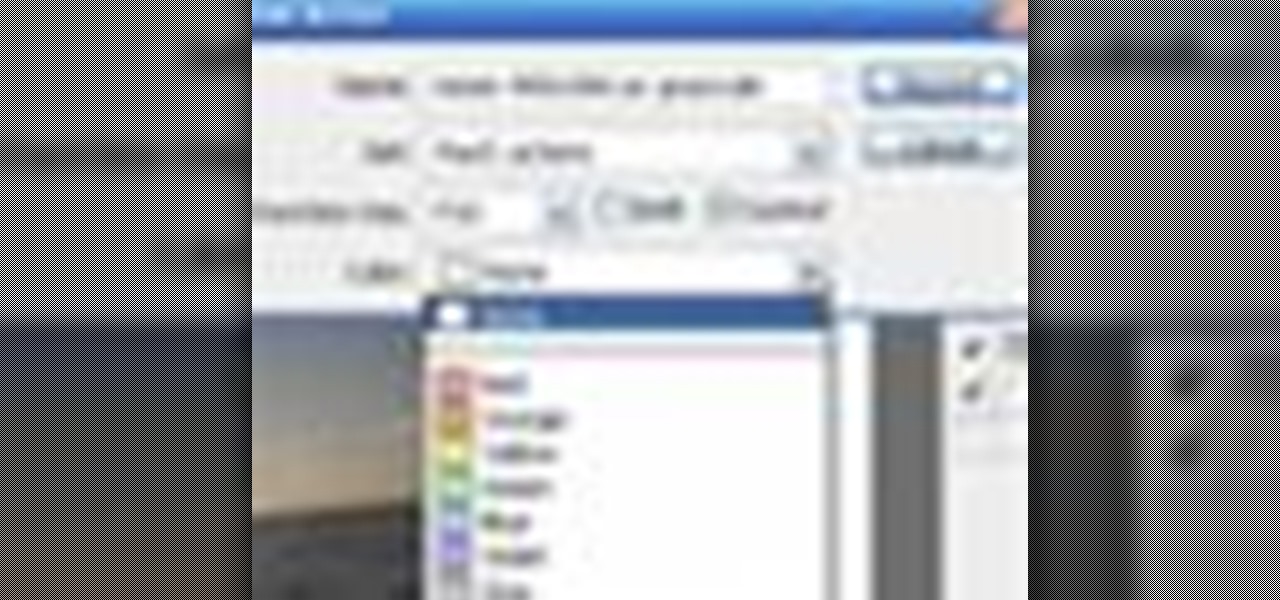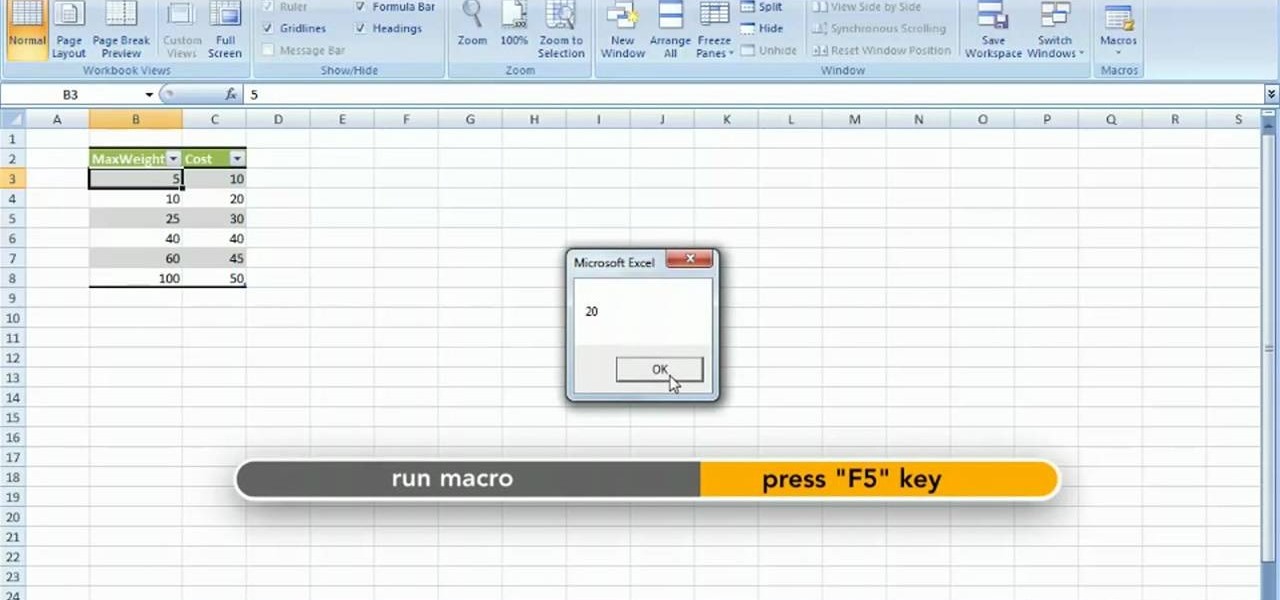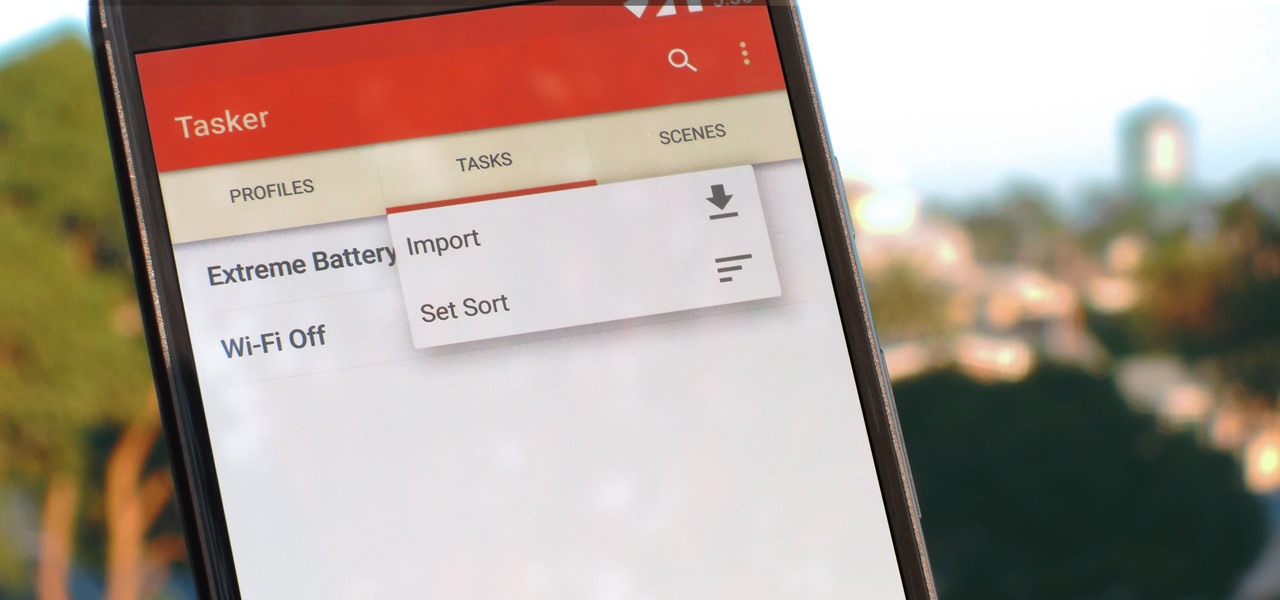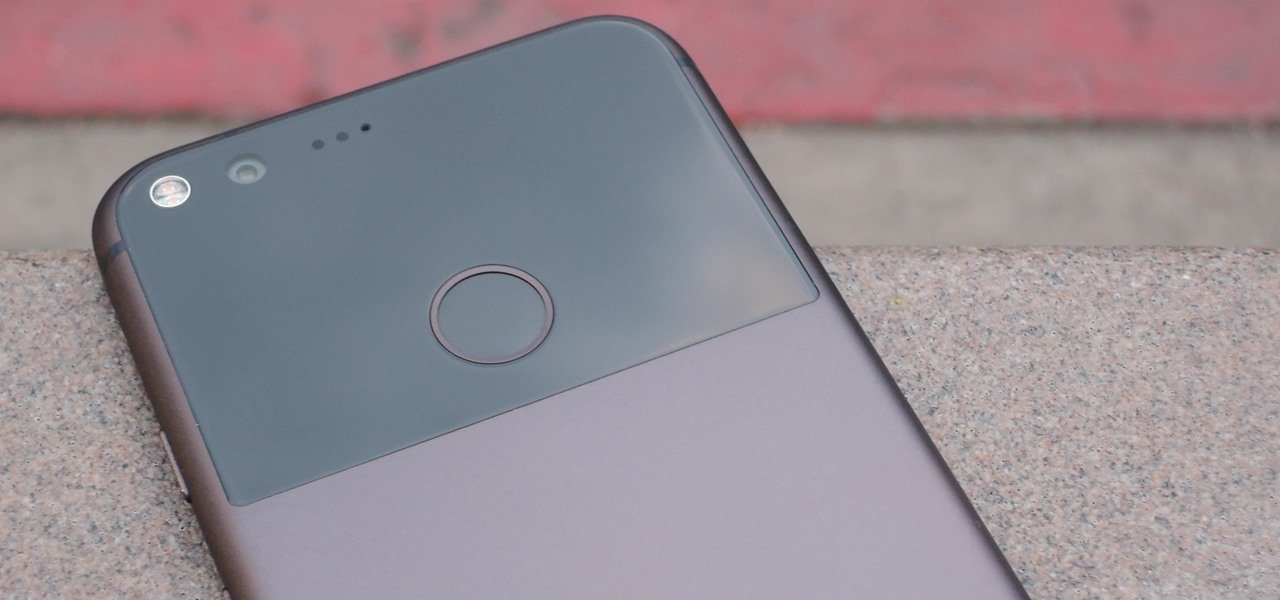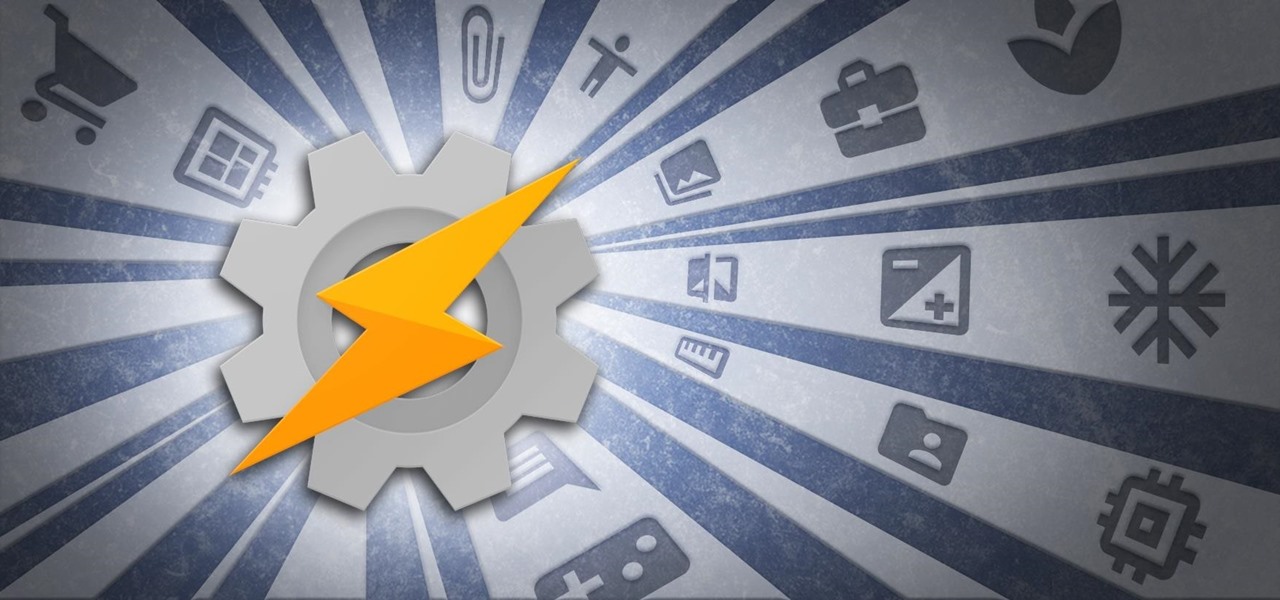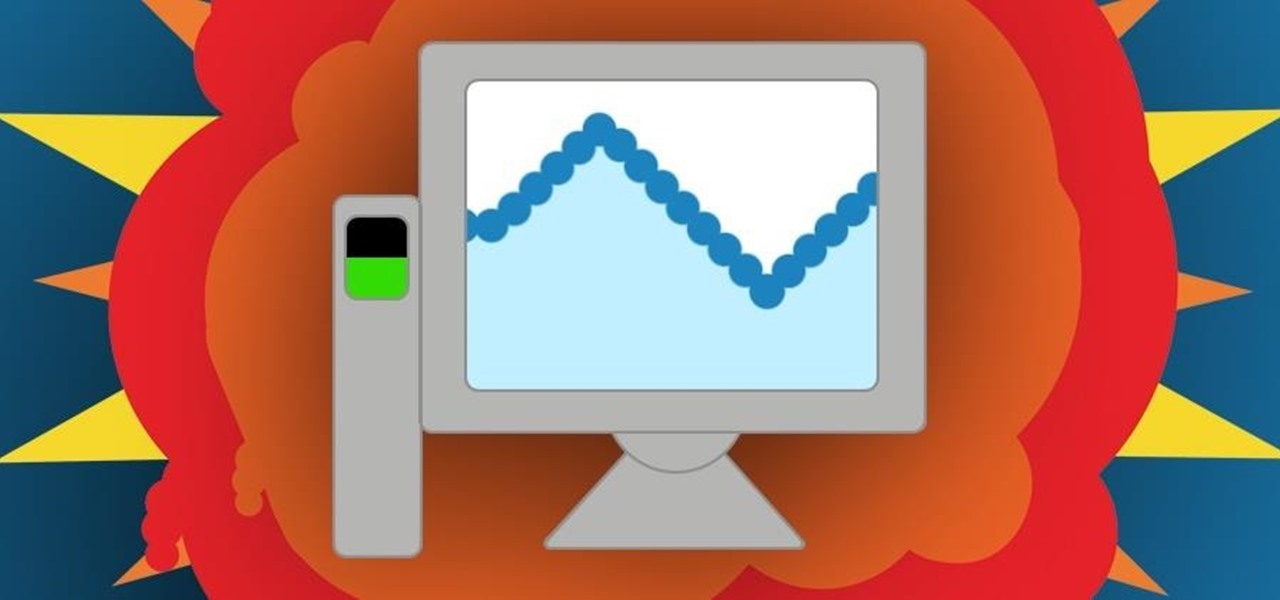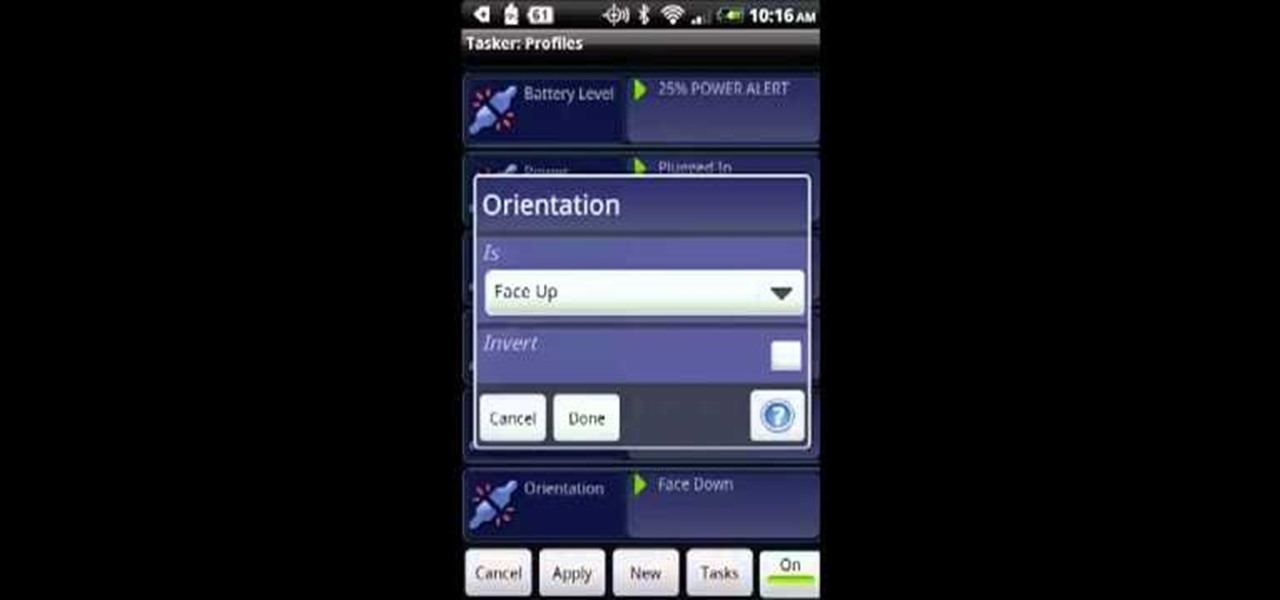In this video, the instructor shows how to schedule tasks in Microsoft Windows XP. Scheduled tasks are nothing but programs you want your computer to run at specific reoccurring intervals like daily, weekly, monthly, etc. This can be a very helpful feature if you want to update a particular software or run a system virus scan at regular intervals. To do this, click on the start button and go to run. In the Run command prompt, type in 'tasks' and hit enter. Now this opens up the schedule tasks...
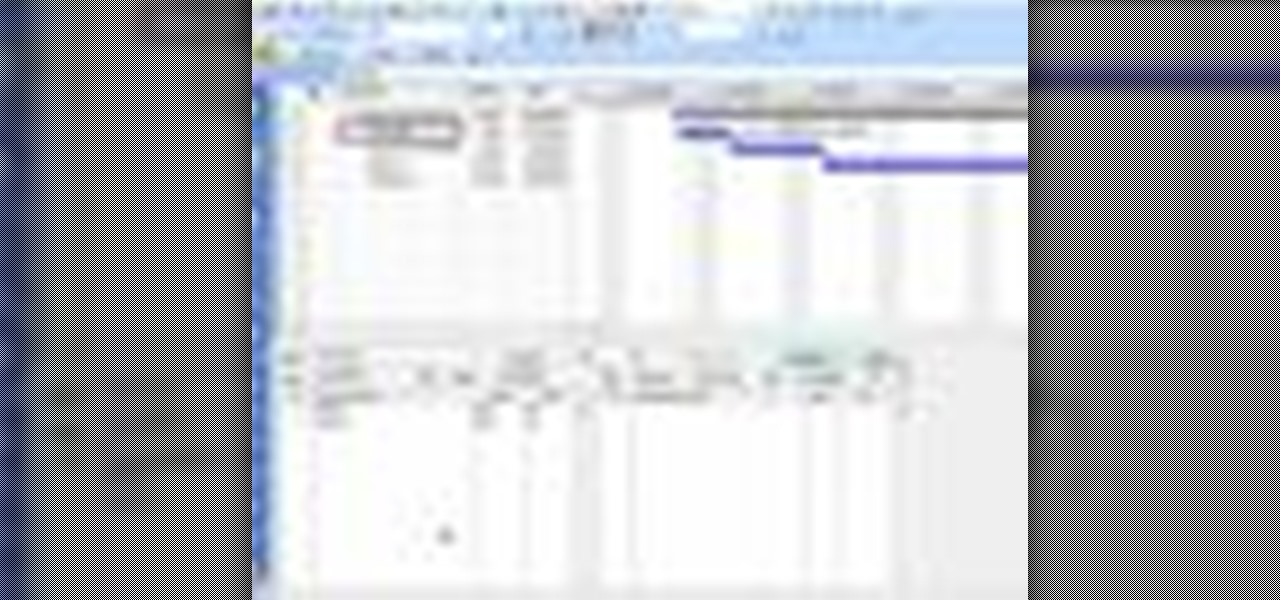
In this tutorial, we learn how to use task types in MS Project 2007. First, open up the form view of all the different tasks you have. Now, look at the unit task type and see if it's effort driven or fixed units. Now, change what you want the task type to be and then click on the next button. Assign a second resource if you need to, then change the duration if you need to as well. Continue to change the task types depending on what durations you have then make sure to save this. Double check ...

Post-it notes are definitely not the chicest of accessories. After all, they spend 99% of the time grazing our office cube walls and computers and organizers. But they can be turned into a hefty decorative item when you slip one of the pads into this scalloped bright post-it note holder.

In this tutorial, we learn how to use a calendar for future projects in MS Project 2007. First, go to the "tools" menu, then down to organizer. Choose the calendar tab and then change what the calendars are available in. Choose ABC Limited, then click on "copy". Now, click on "close" and open up a new project. From here, go to "project" then "project information", and you will be able to change to the other calendar. Remember to change the default under the options so you have the correct tim...

In this video tutorial, viewers learn how to find hidden task-bar shortcuts in Windows 7. Begin by pressing the Windows and T keys on the keyboard. The will focus on the task-bar, allowing the user to navigate through using the arrow keys. Users will be able to move between different icons. If the application has a window open, it will show the thumbnail. Then press the up arrow key to sort through the thumbnails. Press the down key to focus back onto the task-bar. This video will benefit tho...

Systm is the Do It Yourself show designed for the common geek who wants to quickly and easily learn how to dive into the latest and hottest tech projects. We will help you avoid pitfalls and get your project up and running fast.

Seriously gals, how easy is this? Unless you're a bum living in a box under a bridge, you can probably muster up the simple tools needed to make this makeup organizer. All you need is Elmer's household cement and six office stamper covers.

To open the Windows Task Manager the long way

In this video tutorial, viewers learn how to pin a program to the task-bar in Windows 7. Click on the Start menu and click on All Programs. Find the program that you want to pin in the task-bar and click on it. Right-click on the program and select Pin to Task-bar. The program will then be pinned as an icon on the left side of the task-bar, beside the Start menu. Users are able to pin as much programs to the task-bar as they want. This video will benefit those viewers who have a Windows 7 com...

The organizer pouch, a flat, rectangular, often multi-compartmented, nylon bag with zipper closure(s) is a great item that is becoming hard to find. They sometimes include see-through mesh panels, and are available in a variety of colors. These are terrific for avoiding what could otherwise be a cluttered mess in your bag. Give a little thought to organizing your belongings into categories and storing them in the pouches. This will help you keep track of those small items that have a way of g...

If you're looking for an easy spruce up to your house, try repacing the light fixture. This is an easy task you can do safely that will give your house or apartment and fresh new feel. Check out this DIY elctrical task today.

Lighting a fire in the wilderness can be tricky, but having a piece of charcloth can make the task easier. Charcloth is carbonized cotton fiber, which lights easily when exposed to a spark, making your task of lighting a fire in the wild, much, much easier. You'll need a fire, a metal container with a lid and a piece of cotton fabric. Voila, charcloth!

When you create a profile in Tasker, it will run a task as soon as all of the conditions in your profile are met. But what happens when the profile's conditions stop being met? By default, nothing will happen, but if you create an exit task, the automation tool will run that instead.

Why role play online with an avatar when you can live out your princess-rescuing and spellcasting fantasies in real life? Amtgard is a real life, live action RPG in which people roleplay in set up situations.

Windows 7 has an interesting new feature by which you can pin your programs to the task bar and this video shows you how to do it. In Windows 7 if you have any frequently used program you can improve its ease of access by pinning it to the task bar. Now to do this first open the start menu, go to the programs, and now browse to any program and right click it. From that menu select the Pin to task bar option. When you do this the program icon will appear on the task bar. Now the program is pin...

Whether you're rooting for one of the teams or just love a contest, a pool will have you cheering. You will need:

There are two core components to any Tasker automation: A profile and a task. Profiles are basically a set of conditions that must be met before Tasker will do anything. Tasks, on the other hand, are the actions Tasker will perform when your profile's conditions have been met. Think of them like triggers and actions, respectively. Or a cause and an effect.

In this tutorial, we learn how to stop procrastinating by rewarding yourself. To do this, you should first select one task you've been putting off for a long time. Then, time yourself and give the task one full hour of your time. Ignore everything else you have to do during this time, don't take breaks and let anything bother you. When you are finished with the task, give yourself a reward for completing this job! This will help you finish your task at hand and get things done more effectivel...

In this tutorial, we learn how to create and edit tasks in MS Project 2007. Before you begin, you need to set the start date by going into project information and changing the start date and end date. After this, type in your first task name, then enter in the information that goes with it. After you have entered this, press the check mark to set it up. After this, enter in the other task names that you need to specify in your project. When you are finished, you will need to save this onto yo...

Techmaniacs the youtube user show us how to open task manager without having to go through the intermediate screen on a new Windows Vista. When you click on the ctrl button, the alt button and the delete button on your keyboard, it opens up a new window that gives you the options of switching users, log off, change password and start task manager. If you do not want to go through this every time there is a shortcut to get straight to task manager. You click the ctrl button, the Shift button a...

Battery drain is one of the biggest issues with Android phones, but with proper power management it is possible to do something about it. Advanced Task Killer is a free app with customizable settings that shuts down apps that are no longer being utilized. This informative video takes you step by step through the different configuration settings.

In this video tutorial, we learn how to create custom actions to automate repetetive tasks within Adobe Photoshop CS5. Whether you're new to Adobe's popular raster graphics editor or a seasoned designer looking to better acquaint yourself with the new features and functions of the latest iteration of the application, you're sure to benefit from this free software tutorial. For more information, watch this video guide.

In this clip, you'll learn how to create a new task when using MS Project 2010. Whether you're new to Microsoft's popular project management application or are just looking to better acquaint yourself with the Project 2010 workflow, you're sure to benefit from this free video software tutorial from Lynda. For more information, including detailed, step-by-step instructions, take a look.

Learn how to automate tasks in Windows using batch files. Learn basic commands that can be used in batch files and how to use commands from other programs to create batch files.

Before you head to class, work, or sleep, you're probably doing the same thing over and over again—toggling off system settings like Wi-Fi, sound, data, or brightness, depending on the circumstances. Schedules and routines can help increase efficiency, so while you abide to a particular schedule, so should your Android.

No matter whether you're a seasoned Android veteran, or just starting to get into the scene, you have probably heard of Tasker, the king amongst all the various automation tools available.

This video tutorial from OfficialTechTerry presents how to use your computer as an alarm clock. Press Start menu button, then click Control Panel.

Nobody likes a wasted battery. That's why it's important to make sure you close all of the running Android apps that you don't need. On the new Samsung Galaxy Tab, it's easy to eliminate those battery-draining apps via the Task Manager. See how to access it and how to clean up the mess!

In this video tutorial, we learn how to use the NowDoThis web application to manage to-do lists and get important tasks done. For all the details, including a complete demonstration and detailed, step-by-step instructions, and to get started using NowDoThis yourself, take a look.

Drawing a realistic tree can be difficult: The branches, the leaves... There's a lot of detail going on within the workings of a tree. In this dawing tutorial, learn how to take on the task of drawing a realistic tree and how to master the task. Get tips and learn tricks with help from this video.

In this software tutorial Paul Wyatt reveals how to get to grips with Photoshop’s automation tools. Whether you want to resize images, apply filters, or add effects, getting to grips with Actions will transform your workflow. Learn how to use actions to take care of small repetitive tasks in Photoshop.

Repeating a task using a For...Next loop : Excel: VBA in Depth from lynda.com Watch the entire course at http://www.lynda.com/home/DisplayCourse.aspx?lpk2=62906&utm_source=youtube&utm_medium=viral&utm_content=youtube&utm_campaign=youtube

In this video tutorial, viewers learn how to add the "Show Desktop" button in Windows 7. This task is very fast, easy and simple to do. Users will need to download the freeware from this site: German freeware. Once downloaded, users will then need to extract the file and pin it into the task-bar. Users may also use the keyboard shortcut by pressing the Windows button and M. This video will benefit those viewers who use a Windows 7 computer, and would like to learn how to have a Show Desktop b...

This video tells us the method to transfer photos from your iPhone to your Mac. In the first step, launch the image capture. Connect your iPhone to Mac via a USB cable. 'Download To' option is used for specifying the folder in which you want the downloaded files. 'Automatic Task' specifies the task which the application must do after the transfer of files is over. Go to the 'Download Some' option. Select the file(video or photos) you want to transfer. Choose the download folder and click 'Ope...

Regardless of what you're trying to accomplish with Tasker, there's a good chance that someone else has already walked through the same steps. If you're unfamiliar with creating tasks and working with profiles, simply importing someone else's work would be a great shortcut. After all, there are 2 billion Android devices out there, so someone must've created a setup that suits your needs, right?

We recently covered an app called Fingerprint Quick Action that let you use your fingerprint scanner to expand your notification tray like the Google Pixel, along with a few other actions. It's definitely a useful mod, but there's a similar app can make your fingerprint scanner do almost anything—literally.

When anyone brings up Tasker, the first topic that always gets discussed is how powerful the Android automation app can be. But all of that power can be overwhelming for some people, so even if you're a Tasker pro, it's hard to share your awesome creations with friends that don't quite understand what's going on.

Task Manager got revamped quite a bit in modern versions of Windows. First introduced in Windows NT 4.0, it's become pretty popular among more advanced users. In Windows 10, Task Manager is not just a task manager anymore, it's also a system monitor, startup manager, history viewer, user controller, and the list goes on.

In this video tutorial, we learn how to automate mundane tasks on a Motorola Google Android cell phone with a handy app called Tasker. Whether you own a Google Android smartphone or are merely curious to see how they work, you're sure to enjoy this brief how-to. For detailed, step-by-step instructions, take a look.

In this tutorial, you'll learn how to use the Mac OS X Automator to automate common, repetive tasks. It's an easy process and this video presents a complete guide. For more information, including a full demonstration and detailed, step-by-step instructions, watch this helpful home-computing how-to.