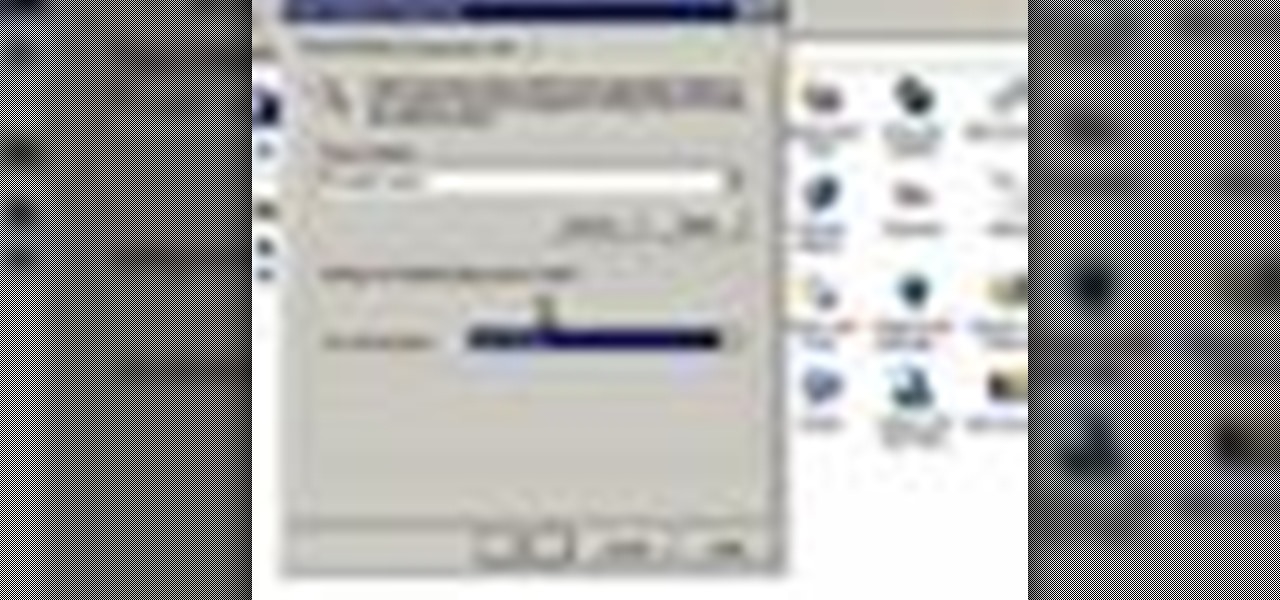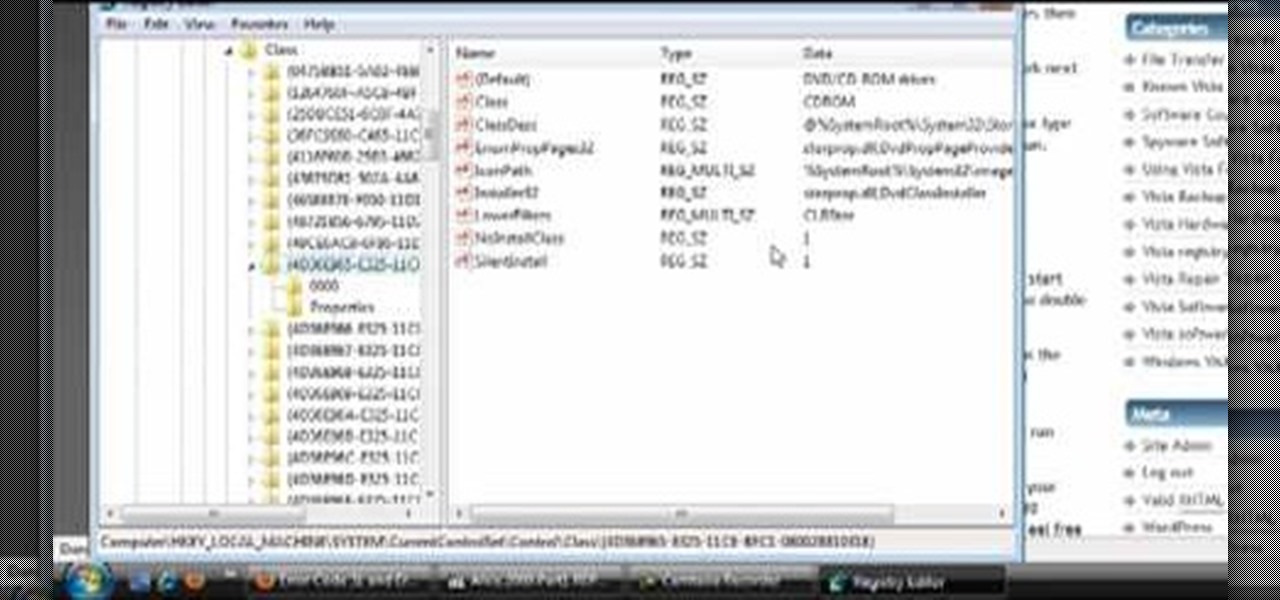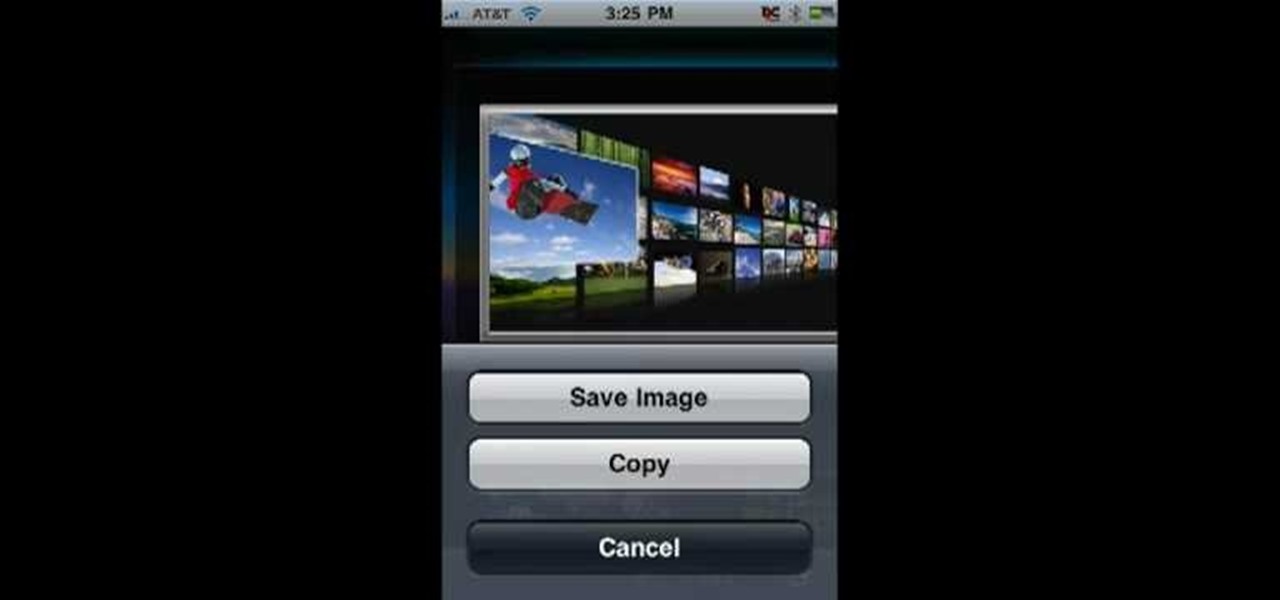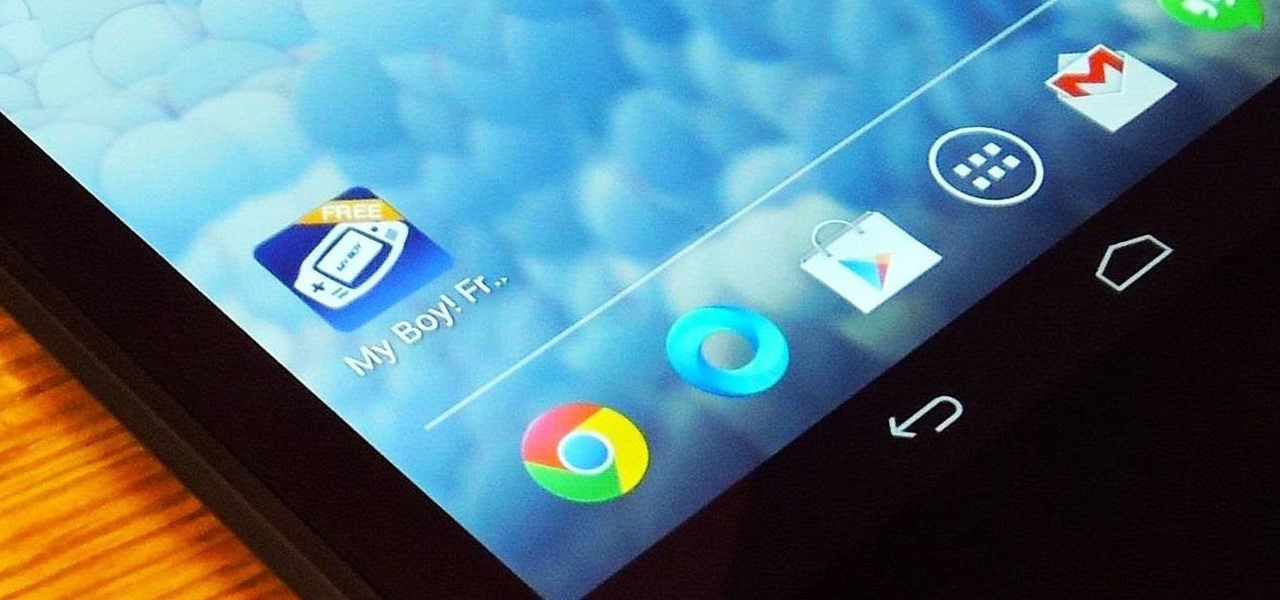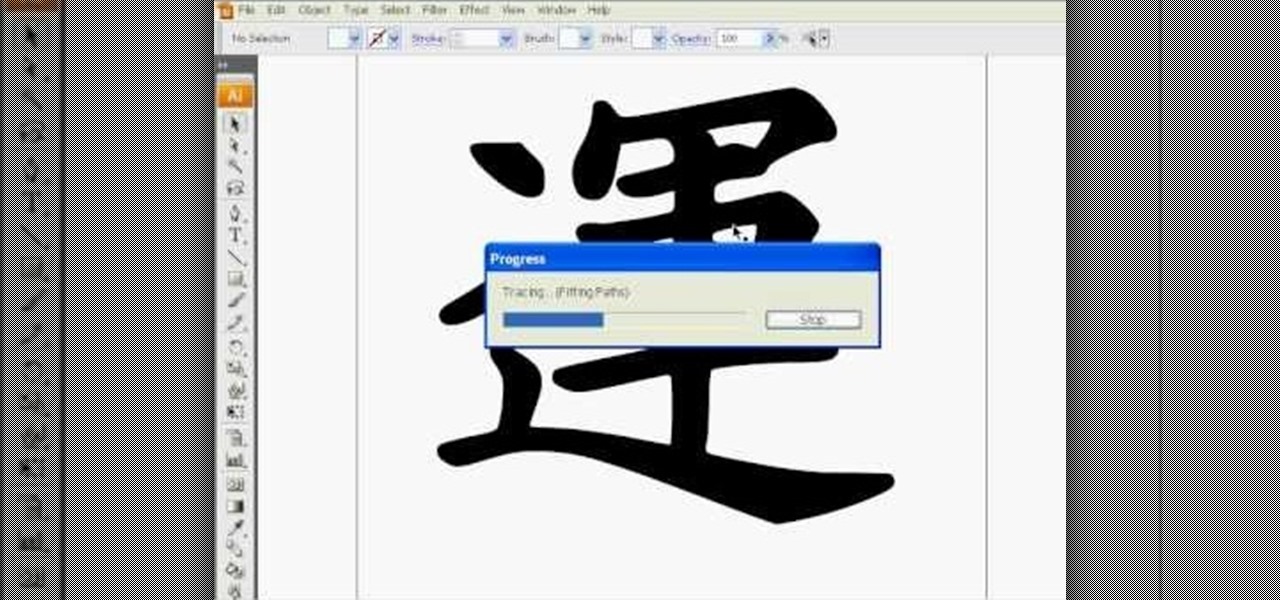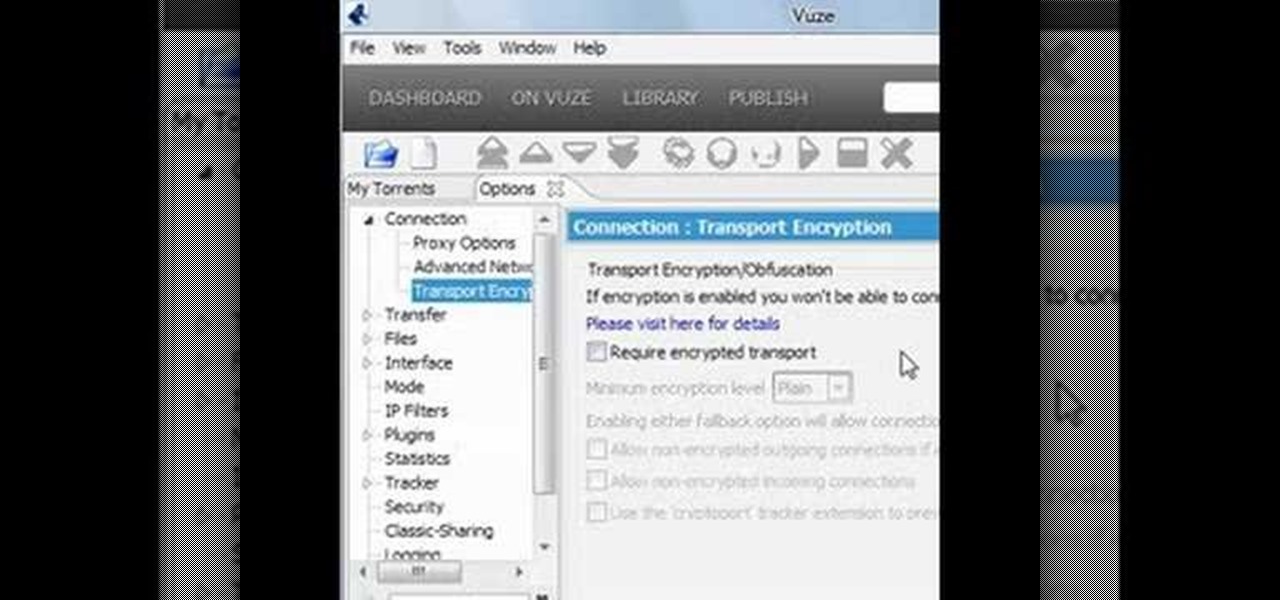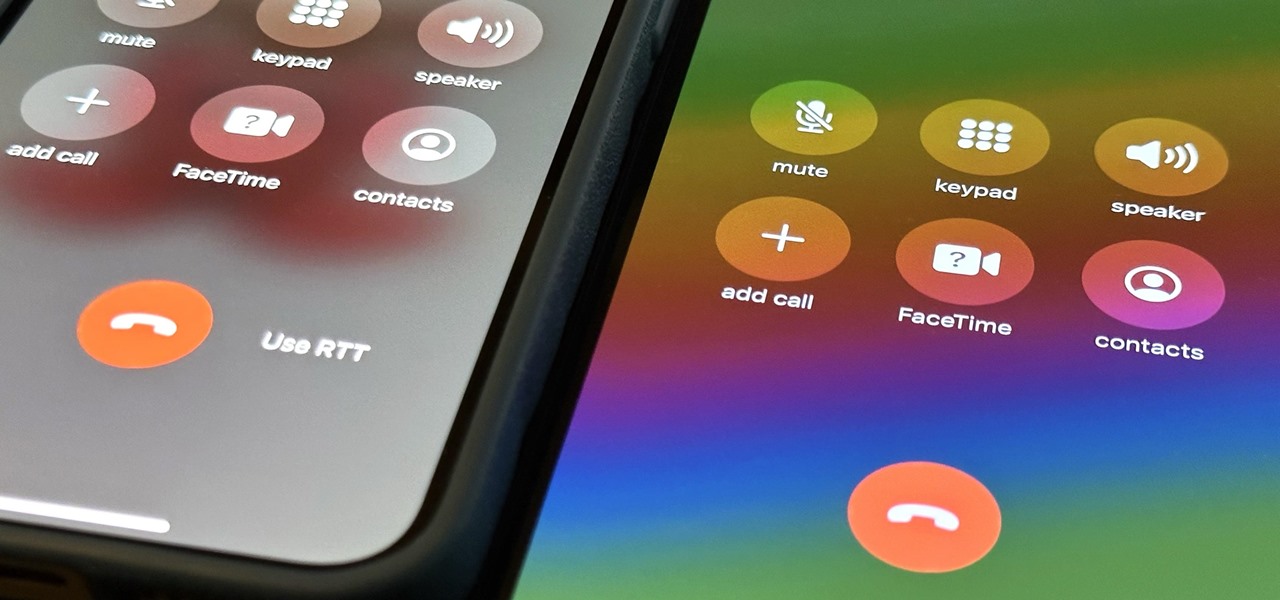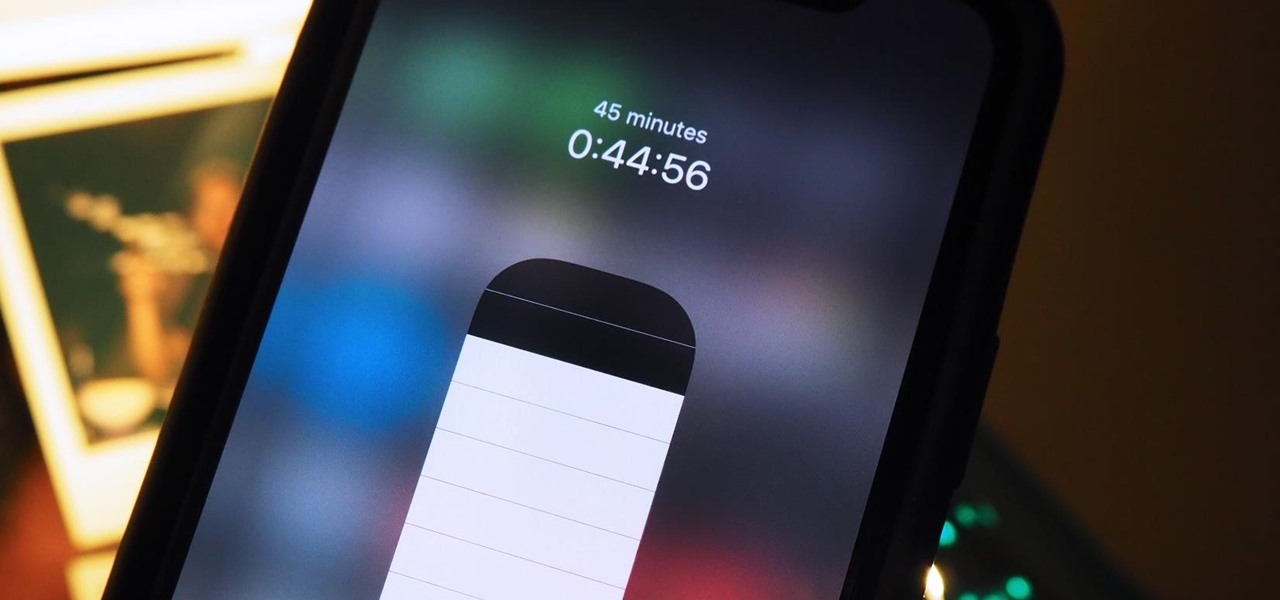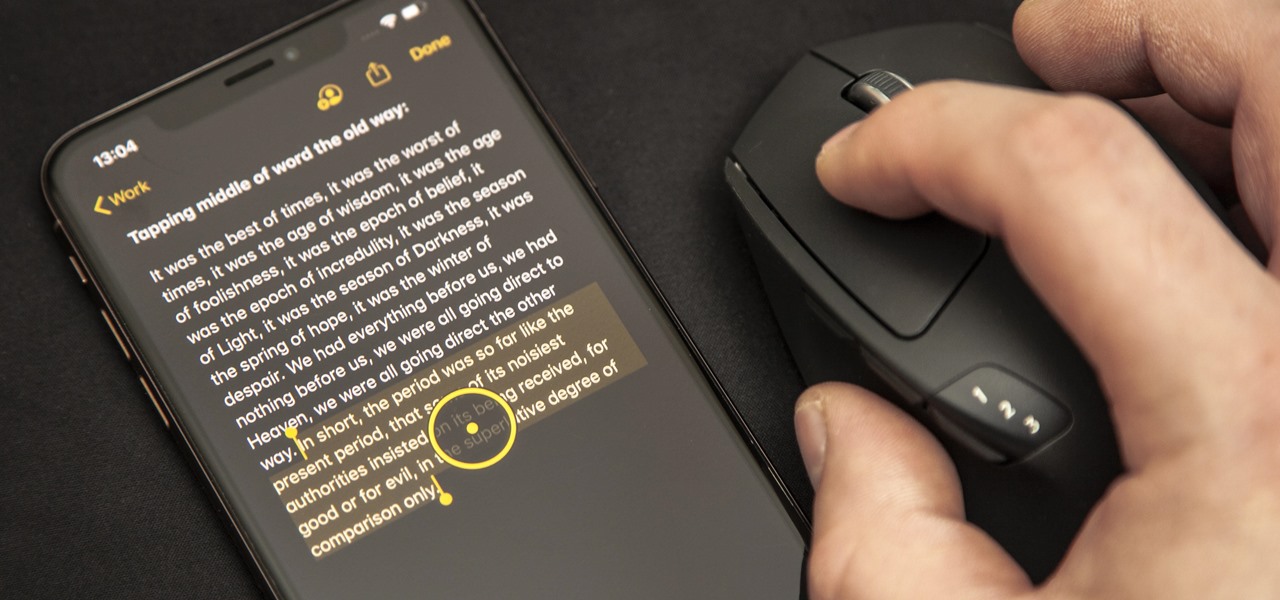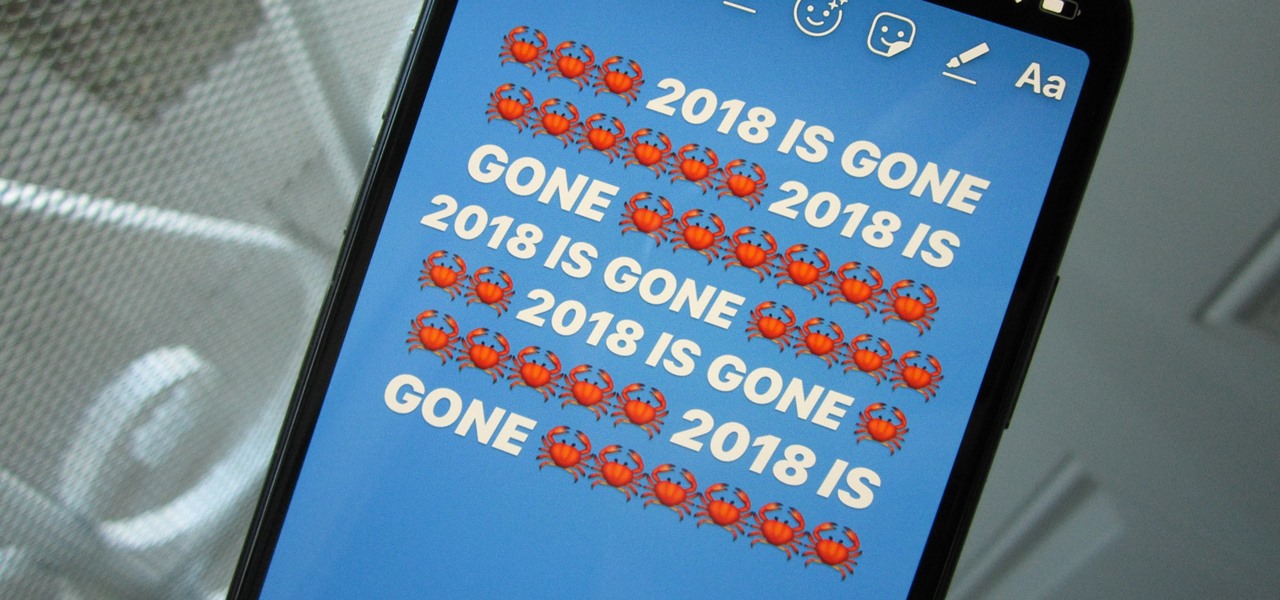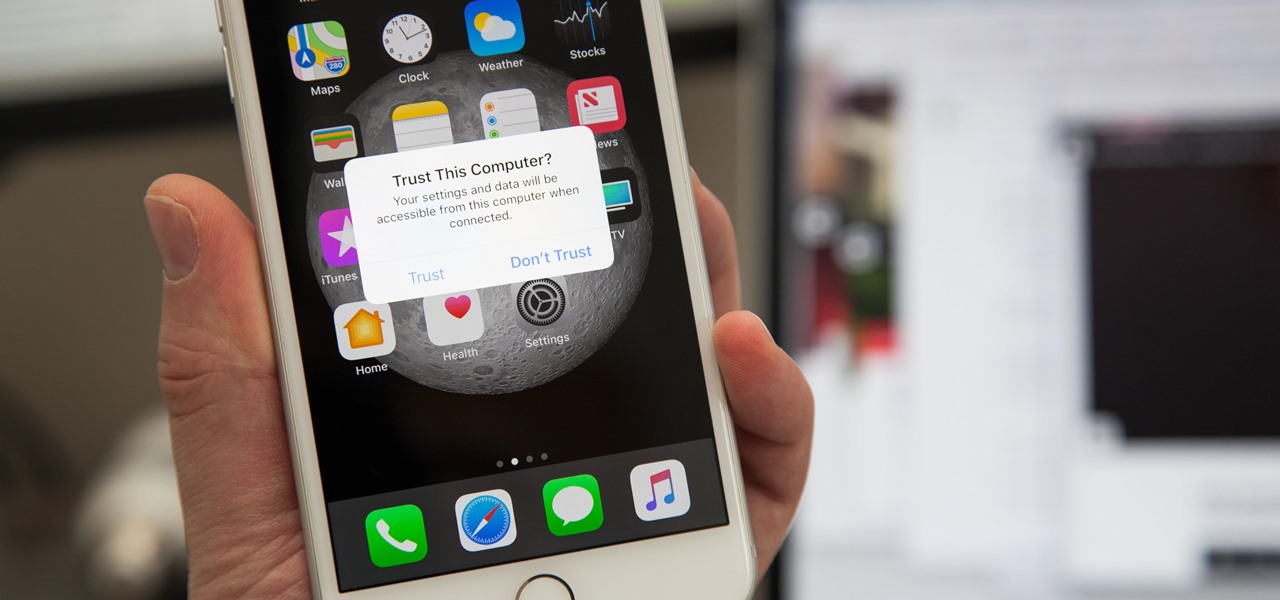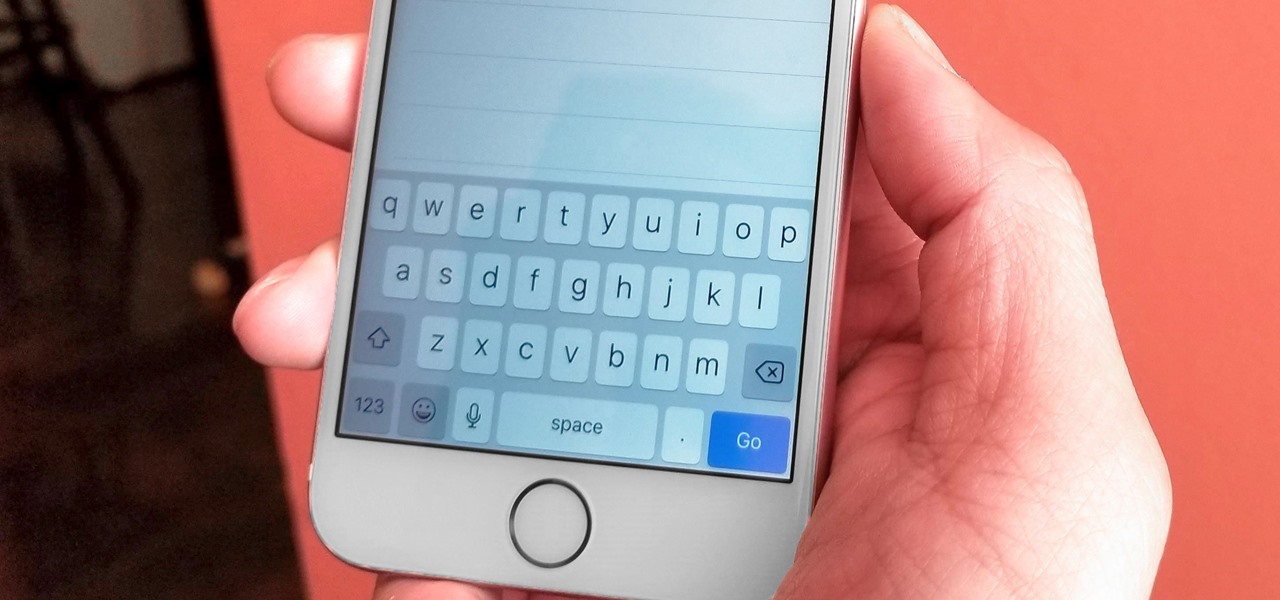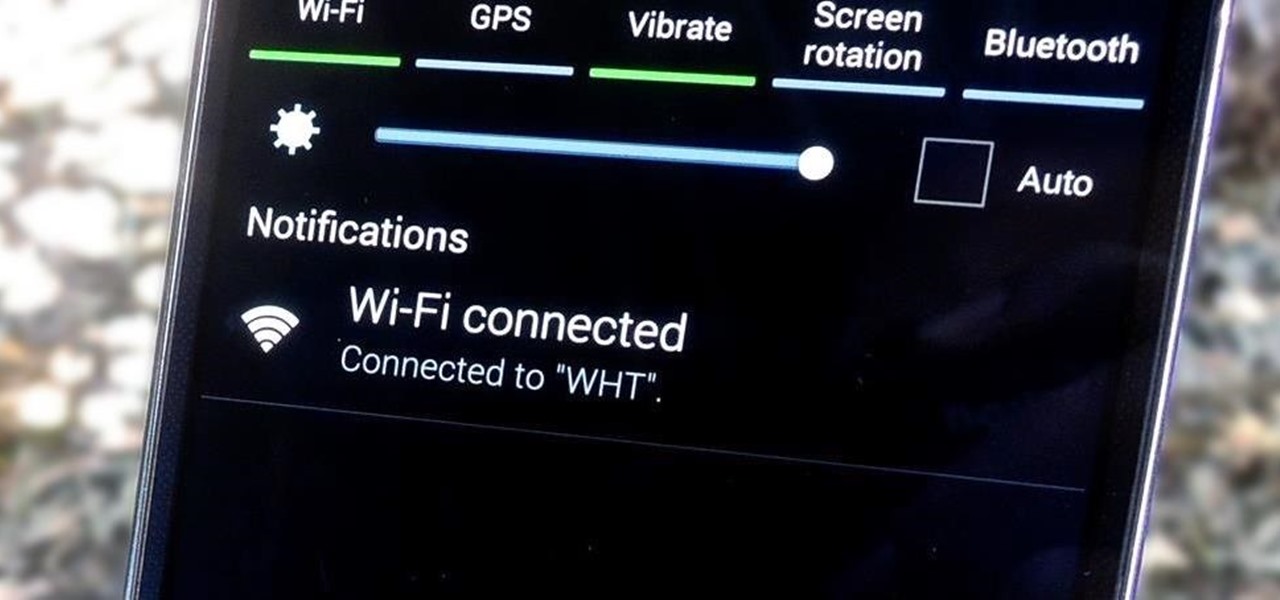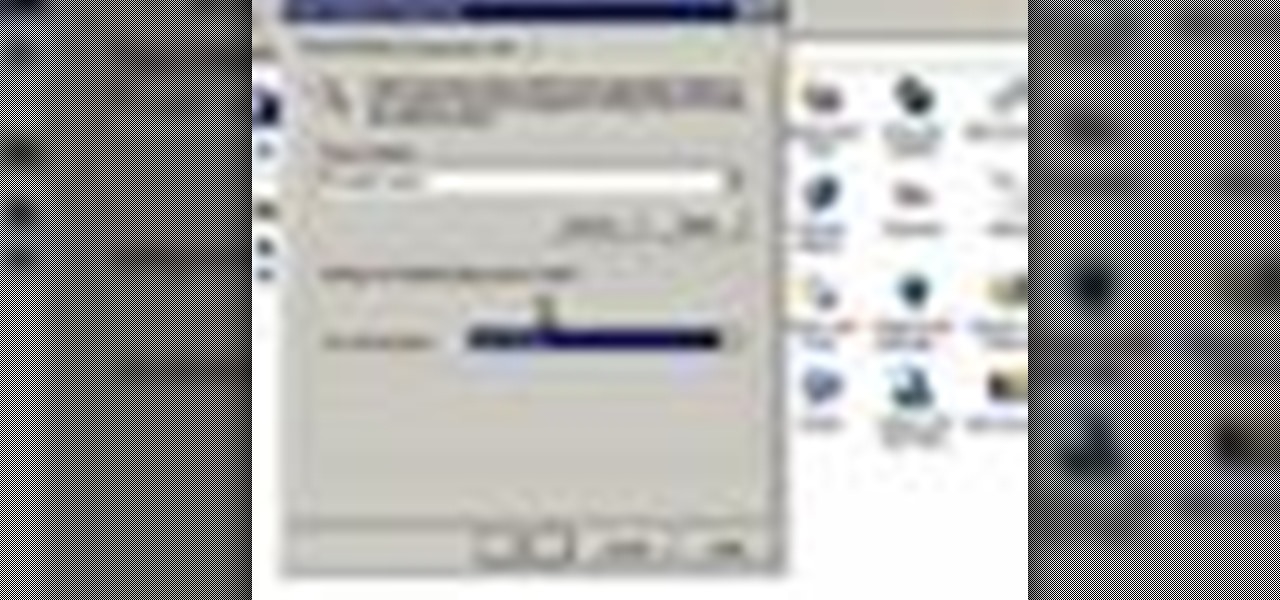
This is another video in the helpvids series of technology videos. The video describes how to set power options in Microsoft Windows XP. These options control when the monitor is turned off, when the computer goes to sleep, and when the computer will go into a hibernation state. Laptops will have more options than desktop computers since there are battery options on a laptop. Click on the Start Menu and then Control Panel, then Power Options. The first screen offers the option to turn off you...
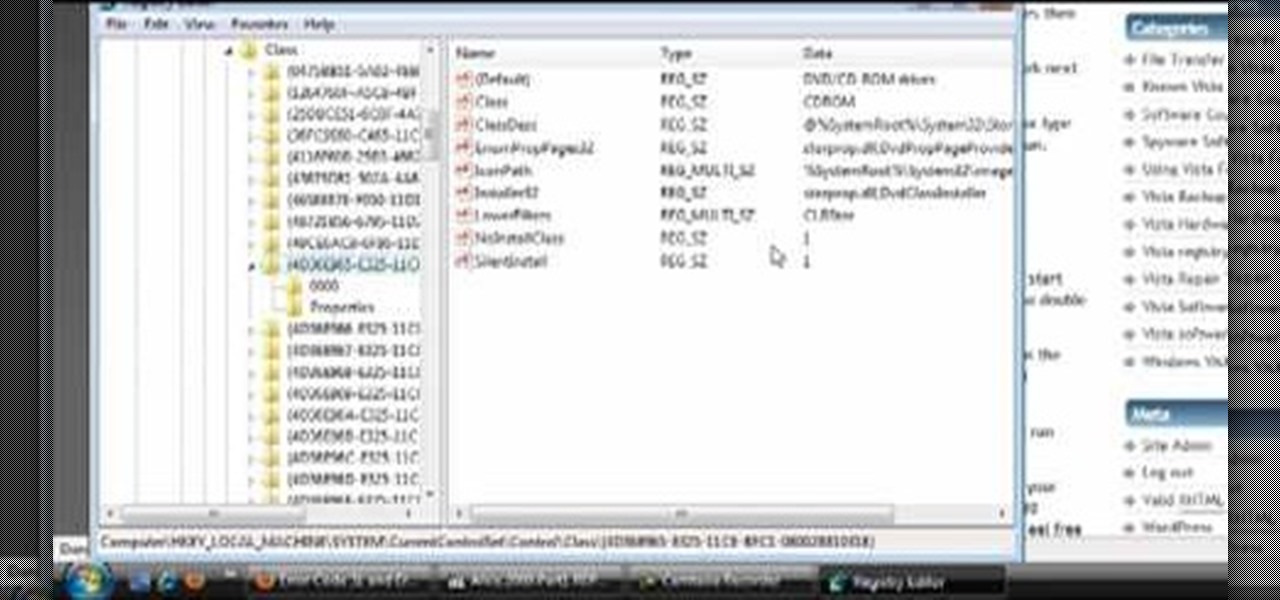
This how-to video explains how to fix DVD/CD player related issues with error code 31,32 or 19 in the computer that is having either Windows Vista or Windows 7 as their operating system.

In this video tutorial, viewers learn how to use the Filter Key features on a Windows 7 computer. Begin by opening Control Panel and select Ease of Access. Under the Ease of Access Center, click on Change how your keyboard works and click on Set up Filter Keys, at the bottom of the window. Now check the box beside Turn on Filter Keys. Users are provided with several options for he Filter Keys such as: turn off the Filter key wen Shift is held or 8 seconds, display a warning message when turni...
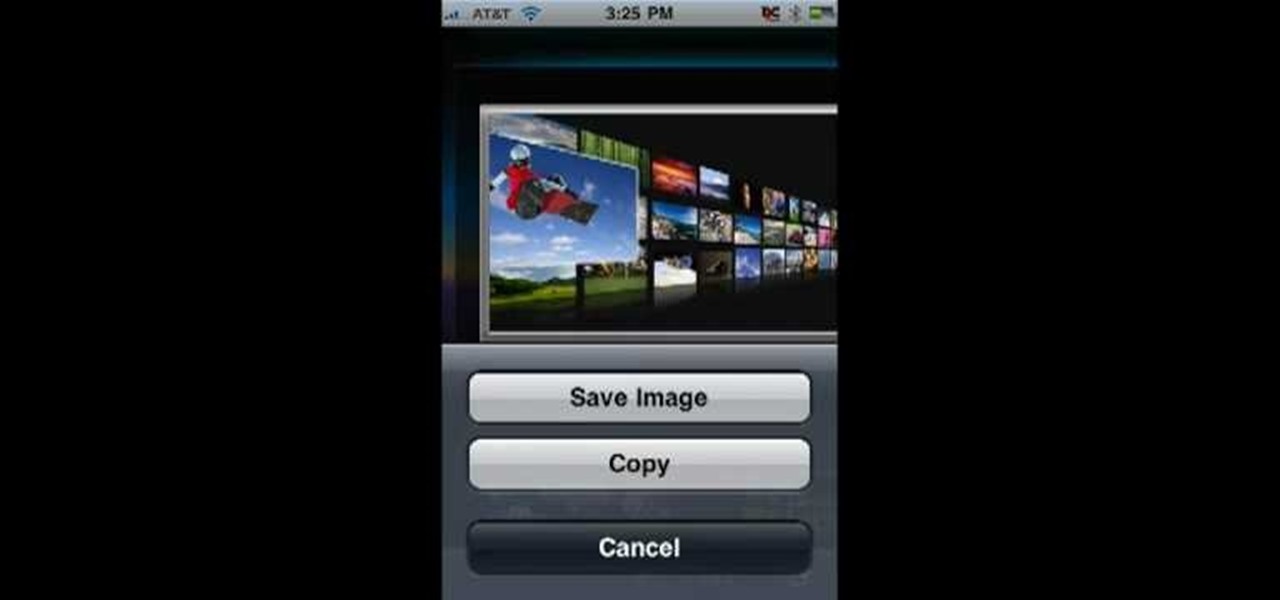
In this Computers & Programming video tutorial you will learn how to save an image from Safari on your iPhone. Tap on safari on your springboard. Go to Cool Iris/ page. You will find a lot of beautiful pictures on this page. Enlarge the pictures and choose a picture that you want to save on your iPhone. Then hold your finger on the picture and a dialog box will open up with the options save image, copy or cancel. Tap on save image and when you back out of safari and go to the camera dialog, a...

Open your first image and go to the rectangular marquee tool and select all of the image. Next click command or control C to copy image. Then go to your second image and click command or control V to paste the image. Select both the layers (hold down shift when clicking the layer), then go to edit, auto align layers and choose the top option then click ok. Last add a mask to your top layer, this is done by selecting the gradient tool (make sure its set black to white, the mode is normal and o...

Did you know that you can zoom in on your Mac laptop just as easily as you can on the iPhone? All you need is your fingers, your mouse and to activate the zoom function on your computer. Check it out!

This how-to video is about how to color correct photos using Photoshop levels.

Photoshop is a place where we can edit the image in different styles. One of the features is adjustment layer of a photo that is also called as filter correction. It is an easy step to color filtering of a photo. Open a picture in a Photoshop, and select add layer option that present at the right bottom of the screen, then a pop up menu appears. Select filters from the options available, then dialogue box appears consisting of sub options filters and colors. then select the main color from fi...

Samsung launched One UI in 2018 to replace the now infamous TouchWiz. Since then, things have been looking pretty bright for Galaxy users. Now, the much-anticipated arrival of Android 10 is ushering in the One UI 2.0 era, including a new set of gesture-based controls.

There were some pretty amazing things included in the Android 4.4 KitKat update, but unfortunately, most of them were left inactive on our Nexus 7 tablets. Some, like full-screen immersive mode and the hidden battery percentage status bar icon, could be enabled on rooted devices, but not everyone wants to root.

How do you begin to explain the nostalgia that's felt when you play a game from your childhood? You can't. The only thing that will alleviate this feeling is experiencing it again.

There's a lot of cool features rumored to be included in next year's HTC One 2 (M8), the follow up to the flagship HTC One smartphone, including a fingerprint scanner, Android 4.4 KitKat, and Sense 6.0, but it's just too far away to get really excited about yet.

In this video, we learn how to reset your Apple iPod. To restart the device, place one finger on the "menu" button and the other on the select button. Hold down these buttons simultaneously until the screen turns black. When it turns black, you will see the Apple logo appear in the middle of the screen. Now, the device will restart and the color will come back to your screen along with the regular menu options. It might take several seconds for your normal screen to show up, but just wait for...

This how to video shows you how to do a live trace in Adobe Illustrator. First, open the image you want to use. From here, zoom out. Go to the corner of the image and hold shift and drag to shrink it. Zoom back in and then click the arrow beside Live Trace. Go to tracing options and click okay. Check ignore white so that you will not get a box. Click trace and then select expand. Click out of the image and click control y on your keyboard to show the outline of your file. If you did not check...

This video shows the method to turn off pop-up blocker in Internet Explorer and Firefox. Firstly, open Internet Explorer and go to 'Tools' option. Go to 'Internet Options' and click on the 'Privacy' tab. You will see an option of 'Block pop-ups' at the bottom of the window. You must uncheck it and hit 'Apply' to turn it off. For Firefox, go to 'Tools' and 'Options'. You will see 'Block pop-up windows' as the first option. Uncheck it and the pop-ups will not be blocked. You can also set except...

Torrents are a wonderful technology to share your files over the internet. If the data that you are sharing is confidential you may need to encrypt these files before sharing. To encrypt torrents in Azereus, go to tools and select options. From the left hand side menu select the connection option. Select the 'Transport Encryption' option from the connection sub menu. This section is intended for intermediate mode or higher and it is not available in beginner mode. So go to mode and select the...

Get your mouse to right click on a Macbook Pro Setting up your mouse:

This is a video demonstrating how to make a cute and cool hair band scarf. Take a scarf. You can use any material, including a ready made scarf from another outfit, or a ribbon. Hold the scarf in the middle and make a bow. Pull the bow until both sides are even. Lay the bow on the top of your head with the scarf tails hanging down. Tuck the tails behind your ears. Tie the scarf into a knot on the back of your neck. Adjust the angle of the bow on your head. It is good because it gives you opti...

In this video tutorial, viewers learn how to take pictures with an iPod Touch. iPod Touch is a portable media player, personal digital assistant, and Wi-Fi mobile platform. The iPod Touch does not have a built-in camera, but it is able to take screenshots. Begin by going to any option or application that you want to take a screen shot of. Then hold power and home button at the same time until you see a white flash. The picture is located in the Saves Photos folder in the Photos application. T...

Video is demonstrating a tutorial on how to tweak the settings in CamStudio. After downloading CamStudio there are a few things to be done. First Region option in the menu selected and in that full screen is selected. Then in the Options, Video Options is selected. In that both the frame rates are auto adjusted exactly to 30 frames per second. Now from the Options menu, Record audio from the microphone is selected. Now go to the Program Options, in that select minimize program on start record...

Jonathan demonstrates how to right click on a Mac using the Apple mouse. There is a short cut: holding down control while left clicking to make the right click menu come up. The Mighty Mouse has a right click function but you have to enable it. To enable this feature, go to system preferences and click on mouse and keyboard. The mouse and keyboard menu will now open up. Locate the right drop down menu. The default is set to "Primary Button" so you will need to change that to the "Secondary Bu...

This is a quick and easy way to prepare healthy broccoli. On your chopping board, lay broccoli crowns upside down. Cut around the broccoli in its flower heads using a knife holding up the stem/stalk. (Set aside flower heads). Cut out the stem to get the edible white part of the stalk. (It's your option to include this with the flower heads.) Use this on your favorite dish.

This video is a concise but detailed 'how-to' for those with short hair or a bob. The creator describes a couple of different options for those with short hair just using bobby-pins and hairspray. The technique used is simply pinning a lot of your hair back in sections, making stylish bumps and adding more volume to your hair. The pins are double-pinned in an 'x' to create a tighter hold to keep hair from falling down, but hairspray is strongly recommended! The style takes very little time to...

Photo editing expert Chad Troftgruben teaches the viewer how to effectively use the quick selection tool in Adobe Photoshop. In Chad's opinion, the quick selection tool is quite similar to the magic wand tool in the same software, except for one major difference: one can select a particular object, even in a complex picture, simply by holding down the left key of the mouse and moving the pointer over the object. Chad also points out that the quick selection tool saves a lot of time and is ver...

If you're an actress, dancer, or singer (or maybe all of the above), there's nothing more flattering than seeing your name on a marquee, especially if it's the first one listed. You can also get your name lit up in lights by creating this marquee in Photoshop.

In this video the instructor shows how to user printer options in Microsoft Word 2007. To do this go to the Microsoft button and click it. Form the drop down menu select the print option. Now you are presented with the three options of Print, Quick Print and Print Preview. Print is used to directly send documents to the printer by selecting the necessary settings. Quick Print is used to quickly send the documents to the printer using the default settings. Print preview is a useful way of seei...

Clearinfo.com helps us how to change the keyboard and mouse settings in windows operating system. The video actually shows us the tutorial in windows vista but this can be applied also in windows xp. First go to Start button then click on control panel and on the Control panel Home view, select Hardware and Sound where you will get the mouse and keyboard setting options. Under the Classic view there will be keyboard and mouse option. Under the Keyboard options, it will show various settings a...

There are a surprising number of hidden features in your iPhone's Phone app, from secret dialer codes that provide info or perform actions to special characters that dial extensions automatically. However, there's one little-known trick every iPhone owner should know when using the Phone app for calls — and it's the simplest and most useful of them all.

AirPods are not only a great way to listen to audio on your iPhone, but they're also a great way to activate Siri and control your music using simple gestures. If the default actions aren't quite what you're looking for, you can easily change them, and each AirPod can perform a different action.

The native timer feature on your iPhone works well enough that you probably haven't even thought about installing a third-party timer. With just a few taps, you can get a countdown for any amount of time up to 24 hours (or one second shy of 24 hours, to be precise). But as fast as it can be to set a timer from the Clock app, there are even faster ways to start the countdown.

For the first time, you can officially use a computer mouse with your iPhone, thanks to Apple's new Accessibility settings in iOS 13. It works for all types of Bluetooth mice, so if you have one, it'll already work. Plus, those with wireless receivers and even wired mice are supported by using a USB to Lightning adapter.

On Instagram, you can write text over any picture or video in your Story, but it may be hard to get your message across with a distracting background. Although there is a "Type" option for Stories, which allows you to write text over colorful gradient backgrounds, the selection is limited to just over twenty options, and there are no options for solid colored backgrounds or translucent overlays.

There are a number of options and hidden menus within Android that provide users more control over their device. With this control, you can better manage how your phone operates. We came up with a list of tips and shortcuts that, when used, will slowly put you on a path to becoming an Android power user.

If you've ever connected your iPhone to a computer before, you know iOS prompts you to "Trust" the computer and enter your passcode to confirm. According to Apple, trusted computers can "sync with your iOS device, create backups, and access your device's photos, videos, contacts, and other content." That's a lot of permissions to hand off, especially if the computer's not your main laptop or desktop.

The fact that the iPhone X, XS, XS Max, and XR don't have Home buttons means that you'll need to learn a few new gestures. There's the home gesture, the multitasking gesture, and even a new way to access Apple Pay, among others. But one less-common action that has issues due to the lack of a Home button is taking a screenshot.

The keyboard is one of the biggest weak points of iOS devices, in part due to the lack of an option to add a number row. Fortunately, there is a way to quickly switch between the numeric and alphabet layouts on your iPhone or iPad's keyboard.

Call it OCD if you will, but I make it a priority to have a clean Notification panel. Like a chalkboard that isn't wiped spotless, I get an unsettling feeling that something in the universe isn't complete when there's unnecessary clutter in the drop-down. For this reason, I loathe the fact that I can't remove the "Wi-Fi connected" tile from my "Notifications."

Since the introduction of LED flash to smartphones, there have been hundreds of flashlight apps flooding Google Play, since most Android phones do not have built-in flashlight apps, including the HTC One.

While there's still no set date, Jelly Bean 4.3 is rumored to be released on the Samsung Galaxy S4 and other TouchWiz devices within the next couple of weeks (or months), presumably sometime after the upcoming Samsung Unpacked event.

The iPod changed the music and electronics industries when it was first introduced way back in 2001. It is credited with ushering in the age of "connected devices," and has held a huge market share of around 70% for years. At the height of its popularity, the iPod made up almost 50% of Apple's revenue. Now that the smartphones and tablets we use every day have the ability to store and play music, the iPod's glory days are over. Nevertheless, there are millions of people who still use them, an...