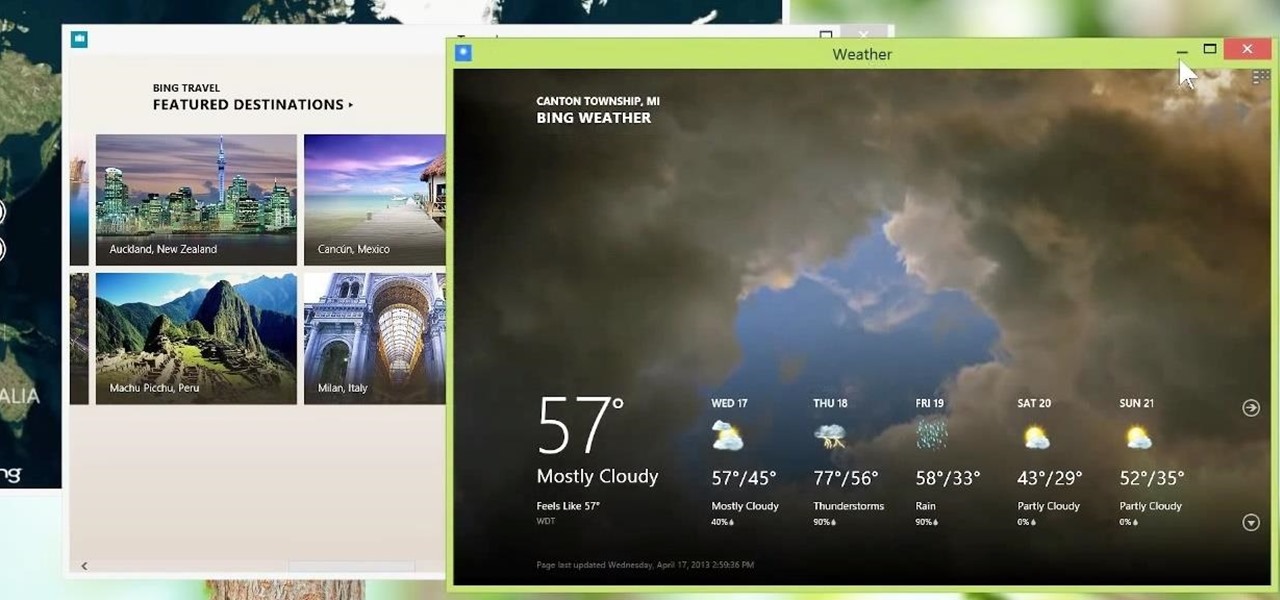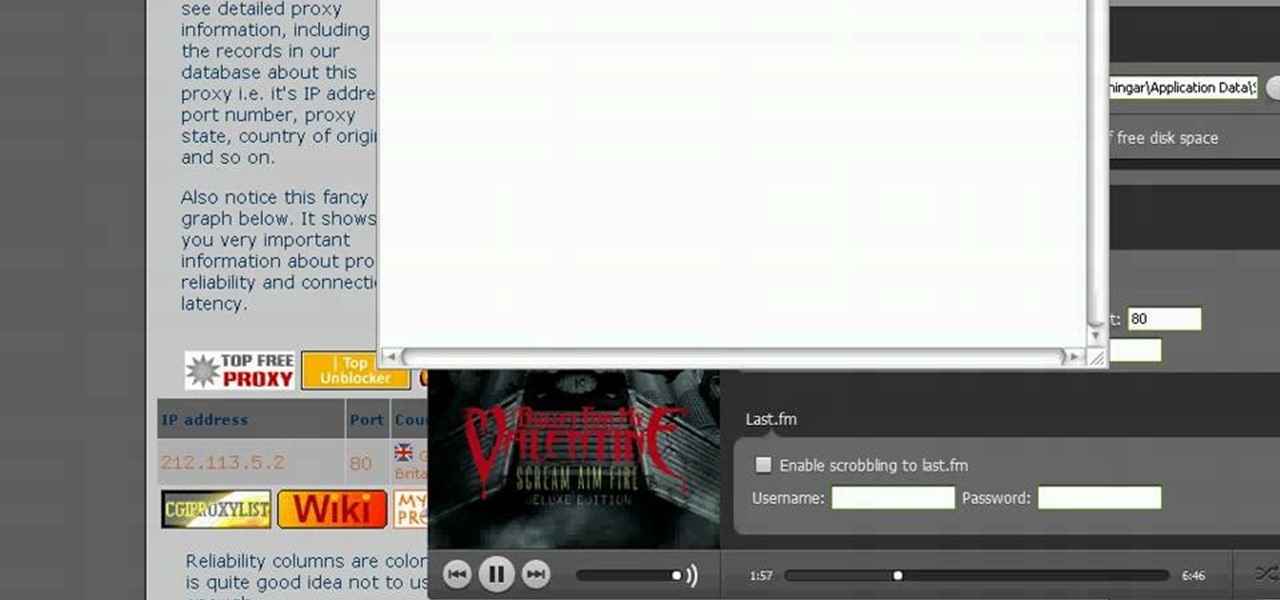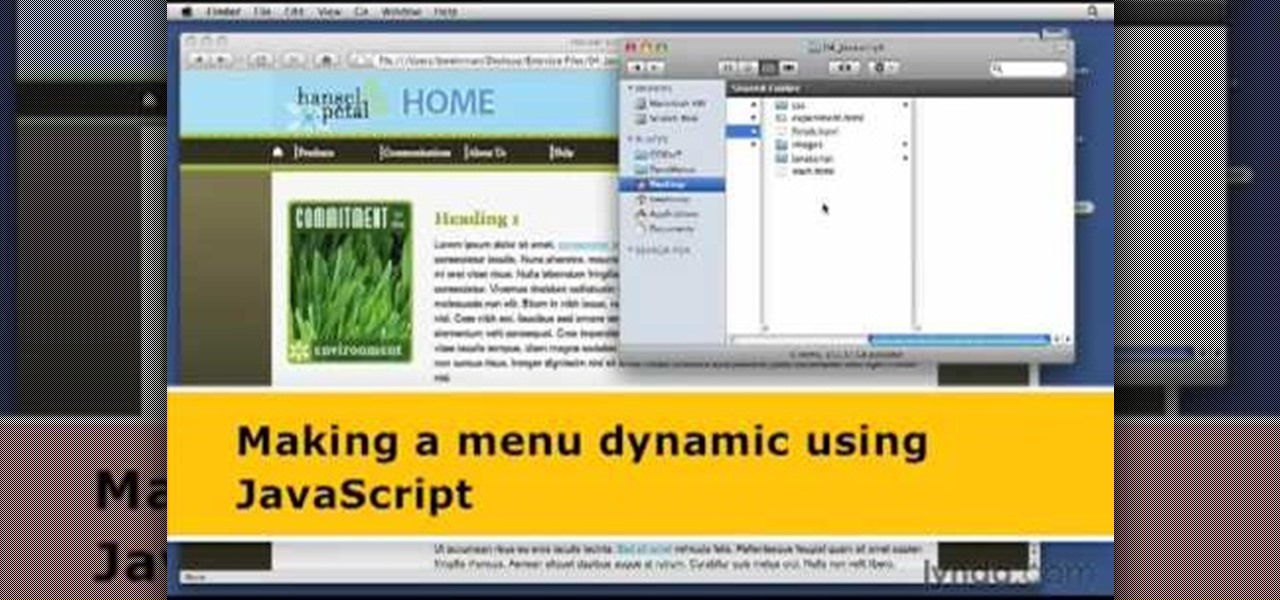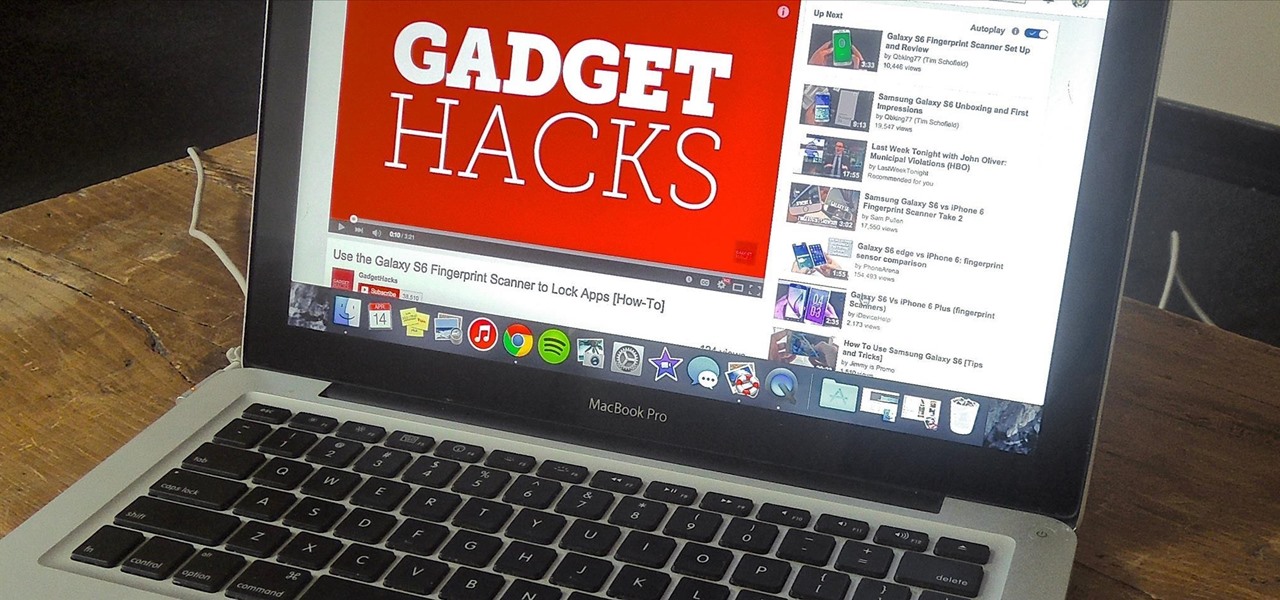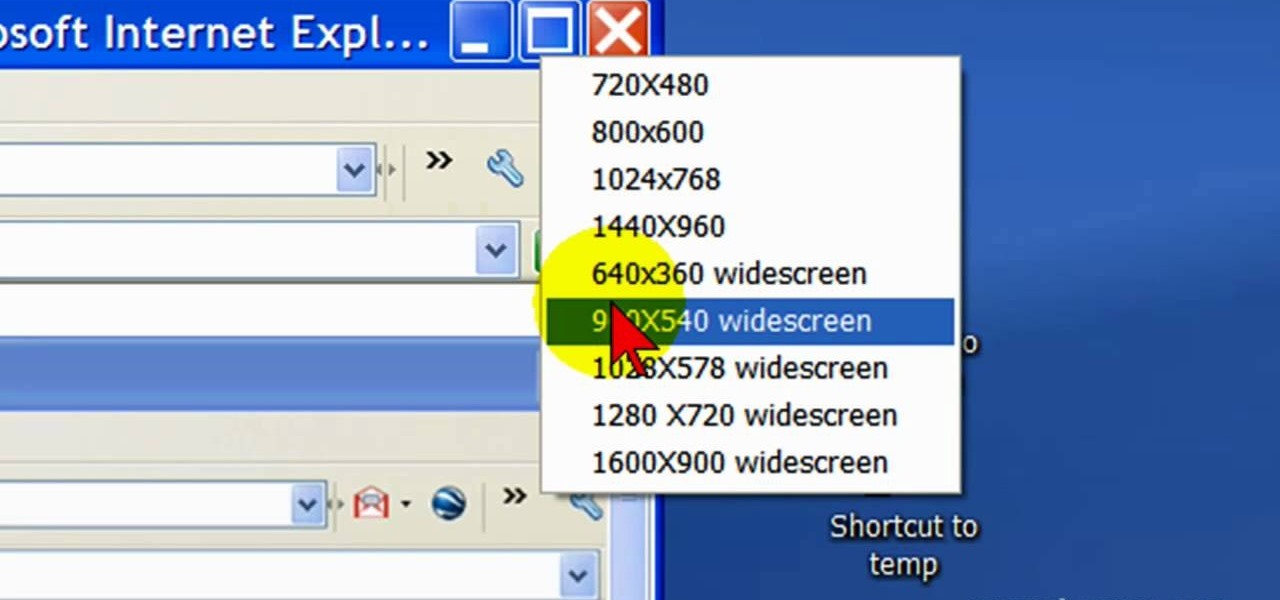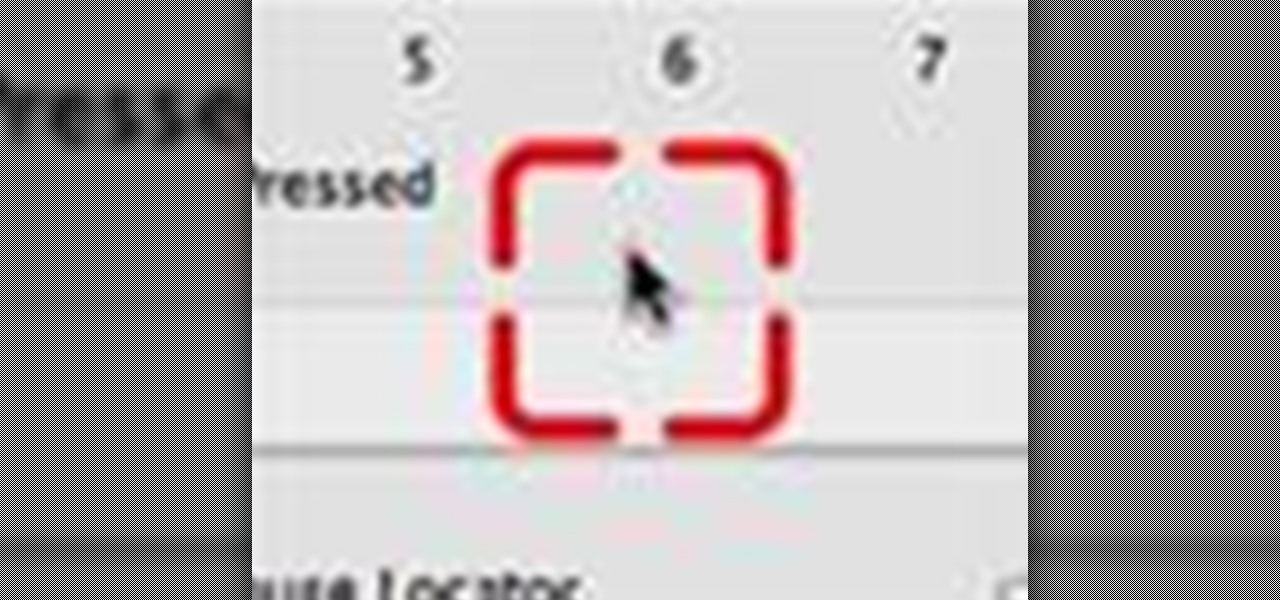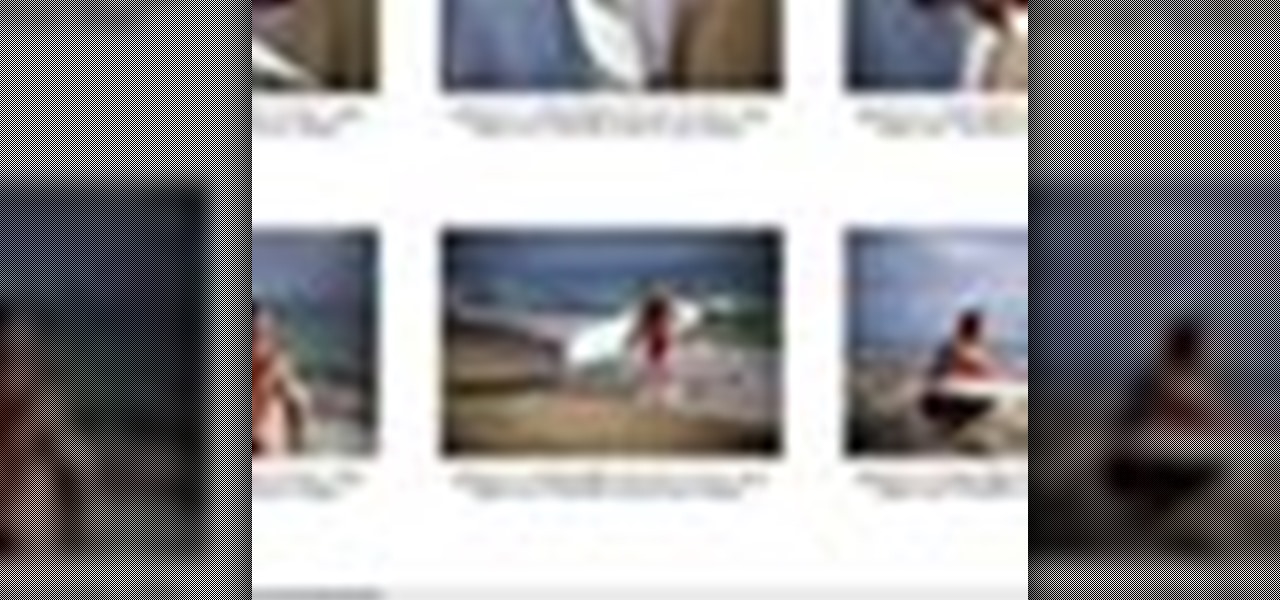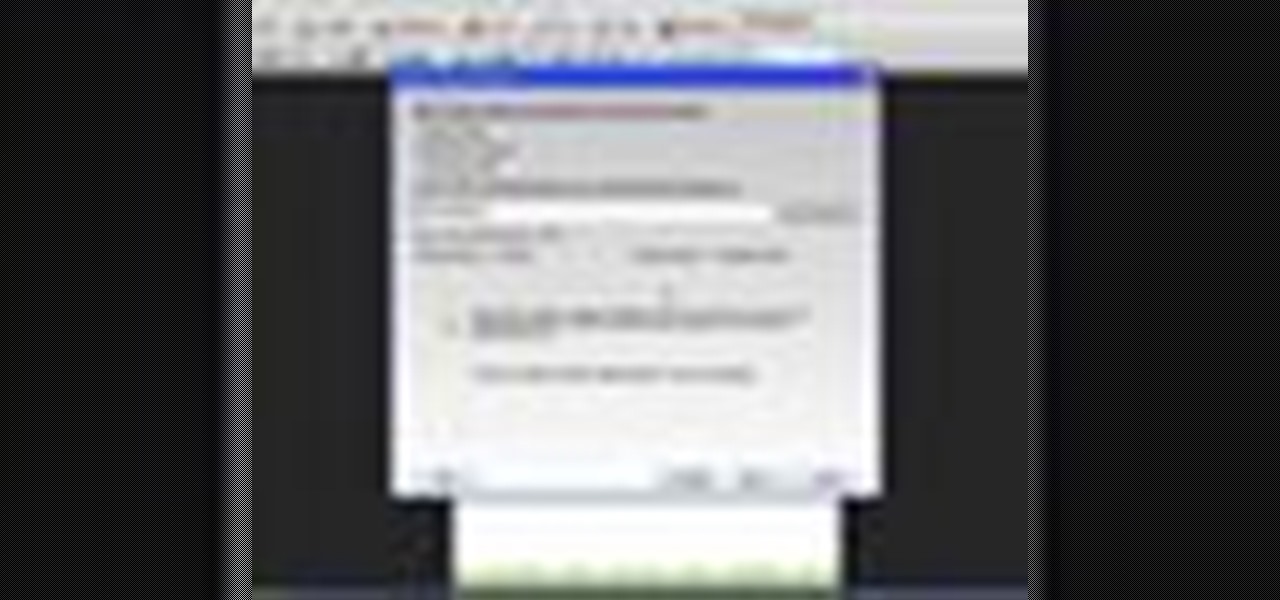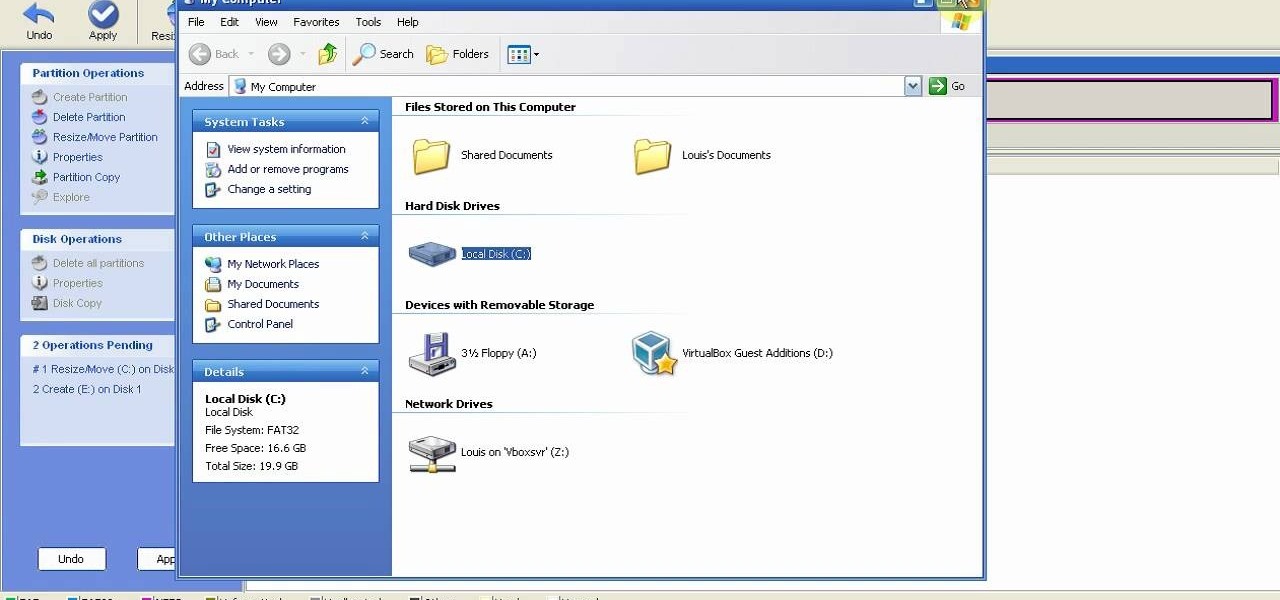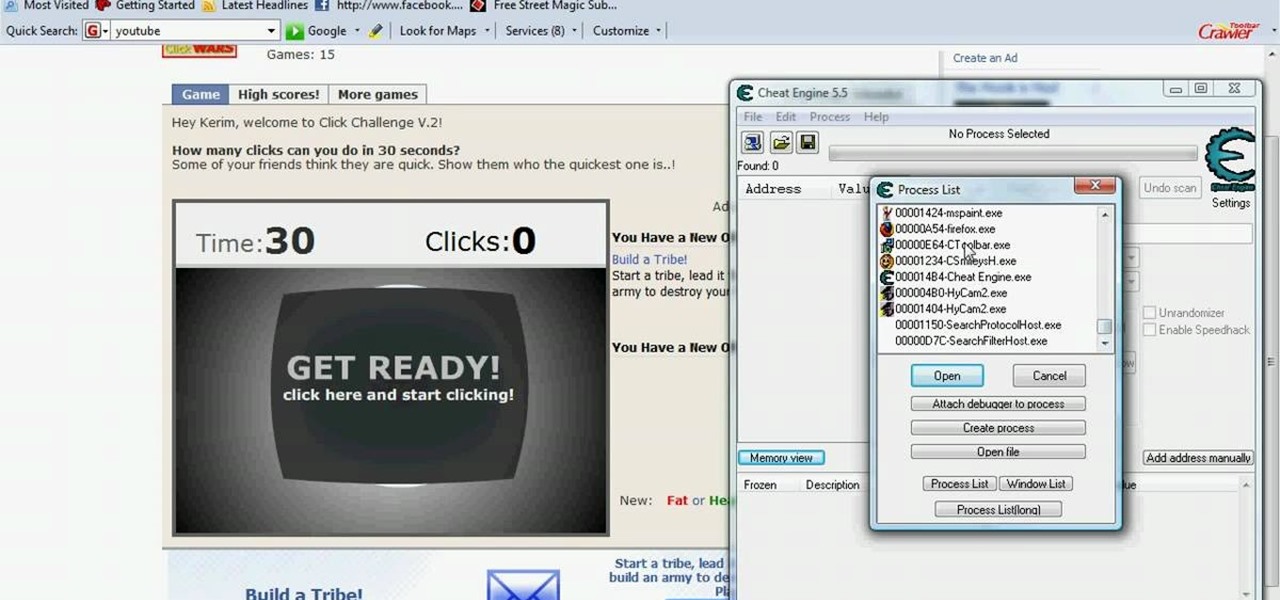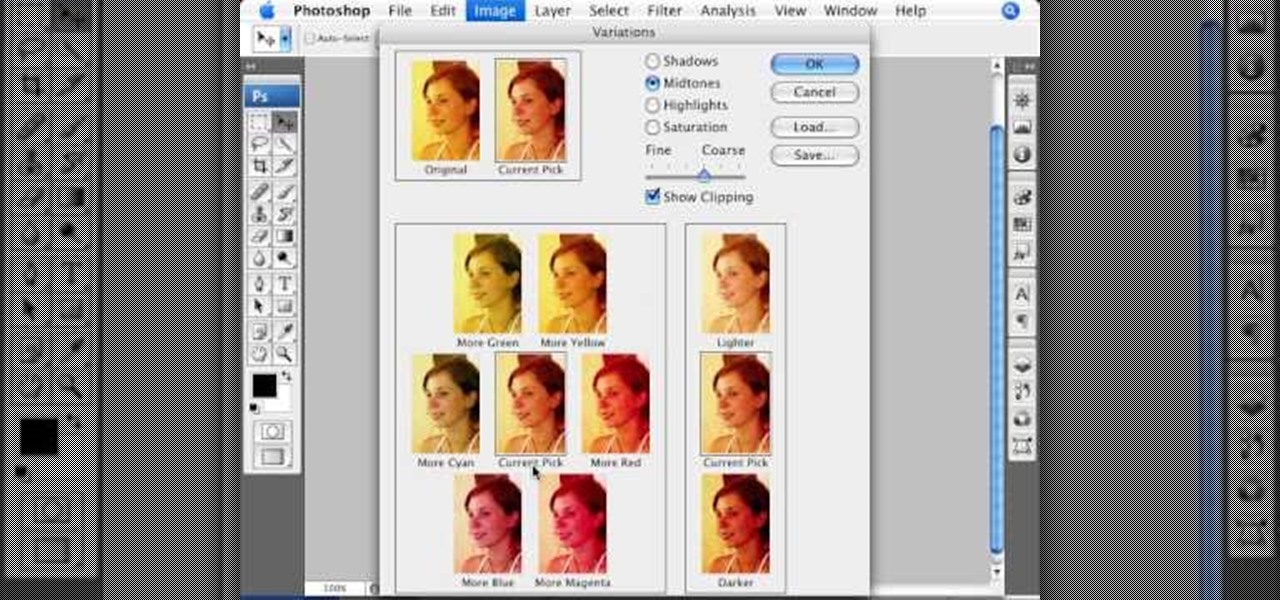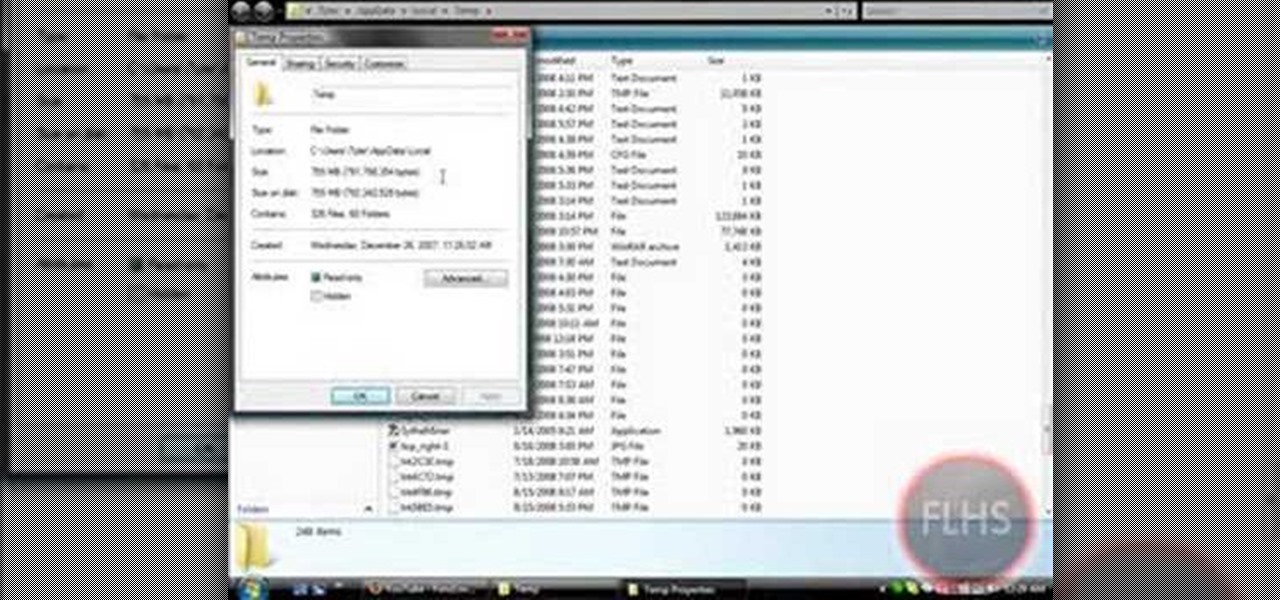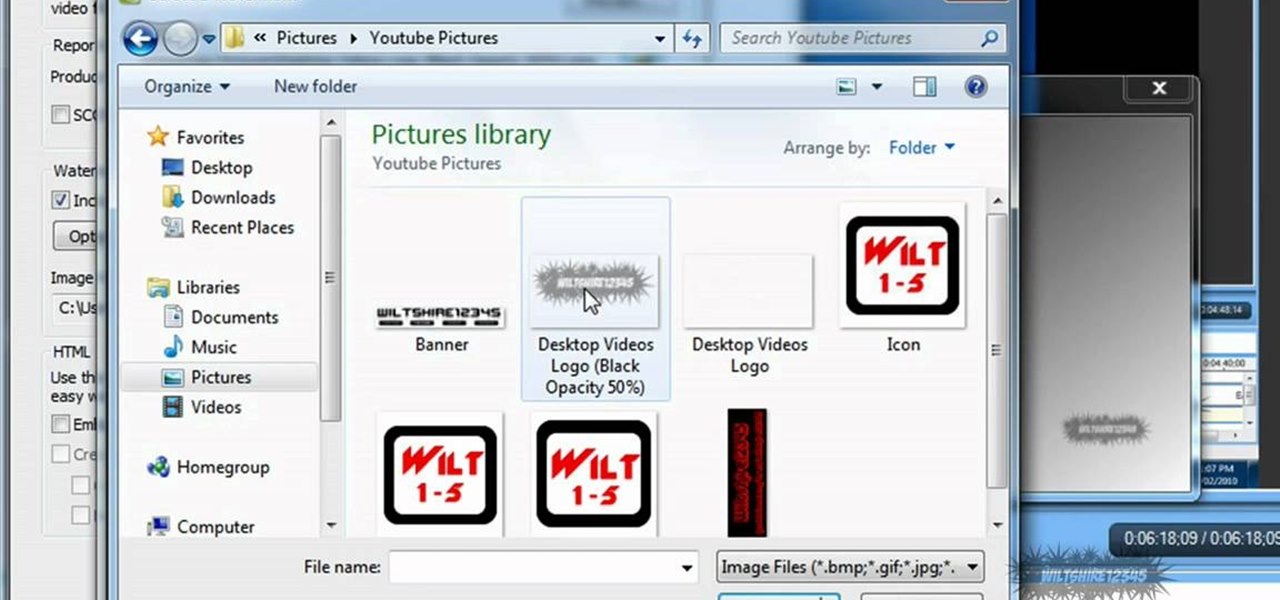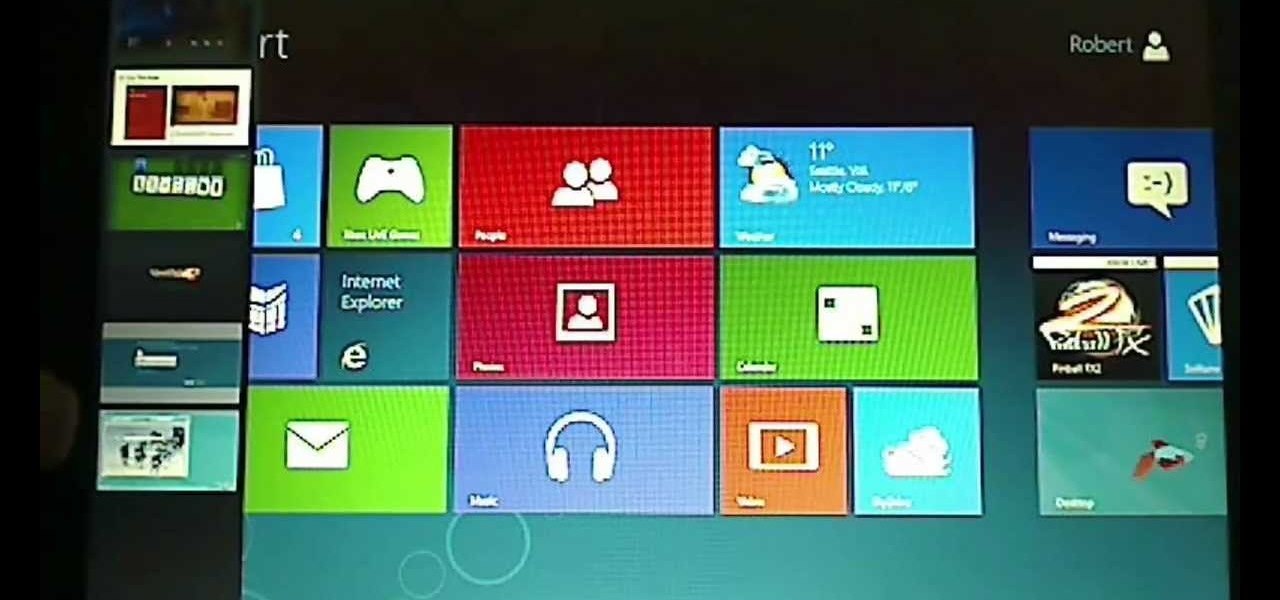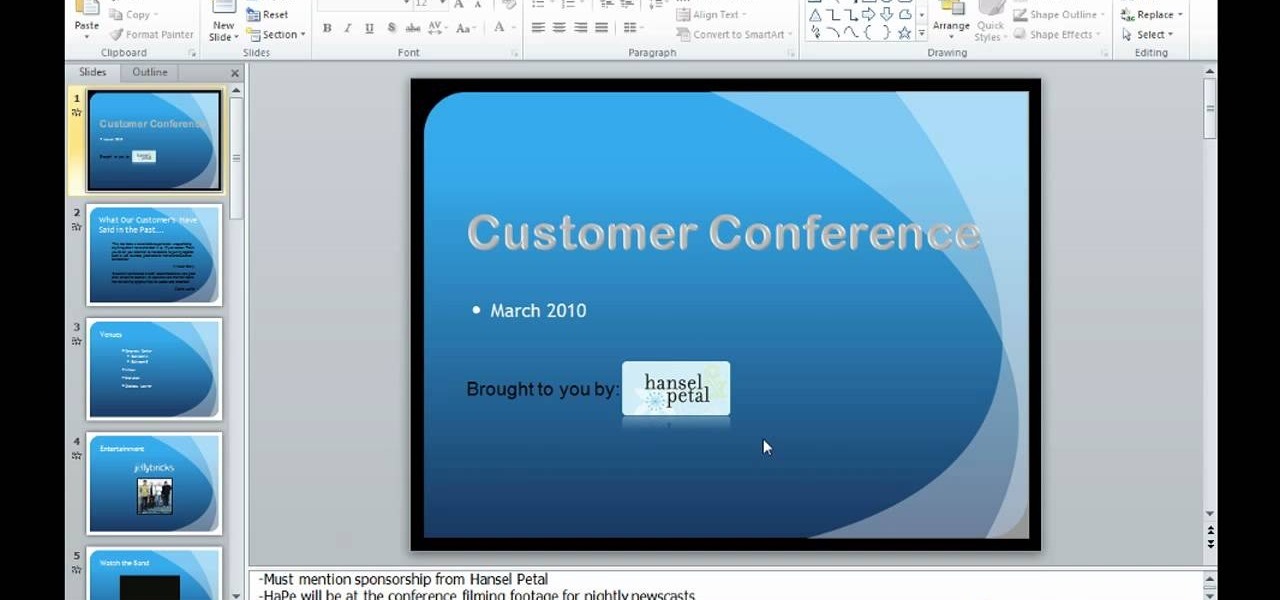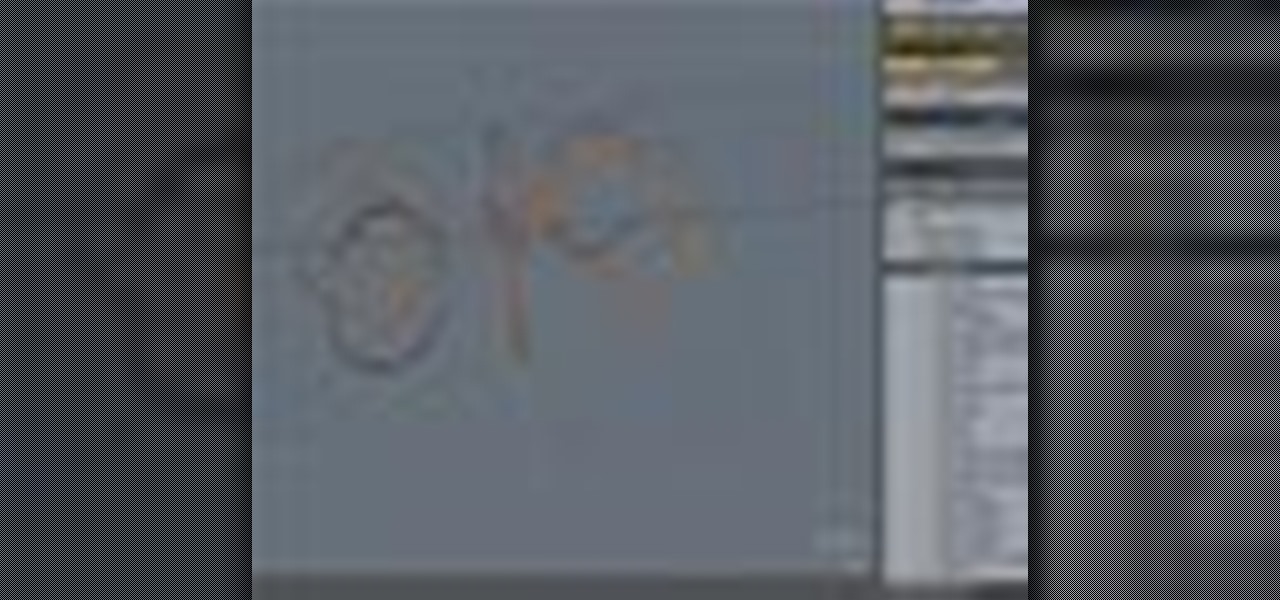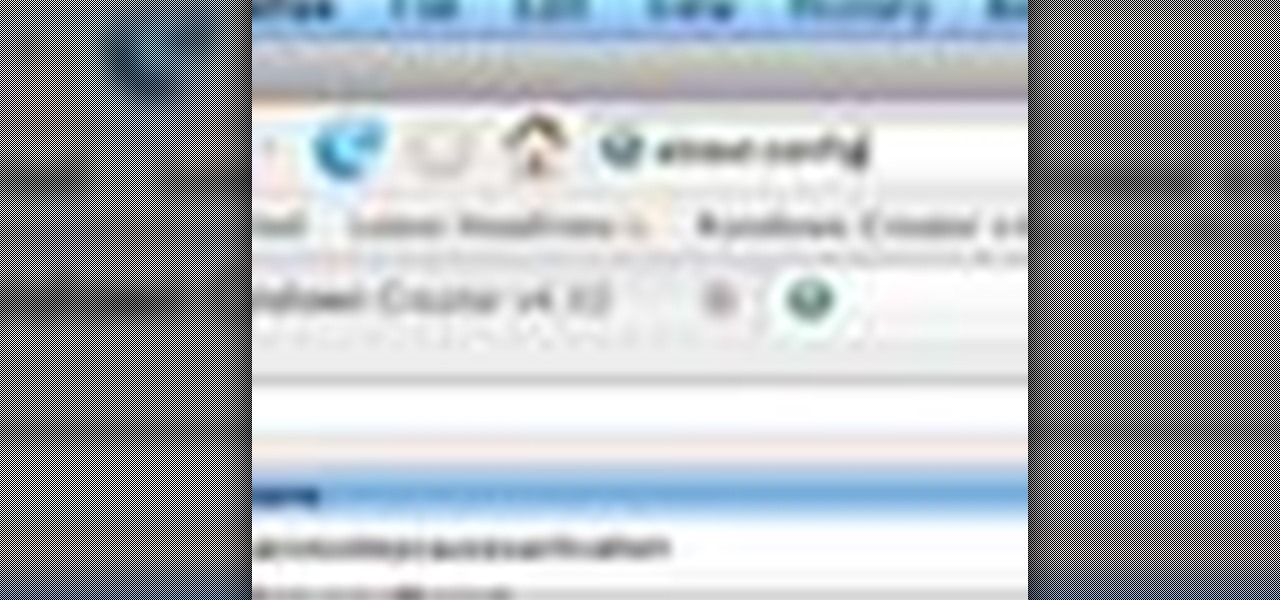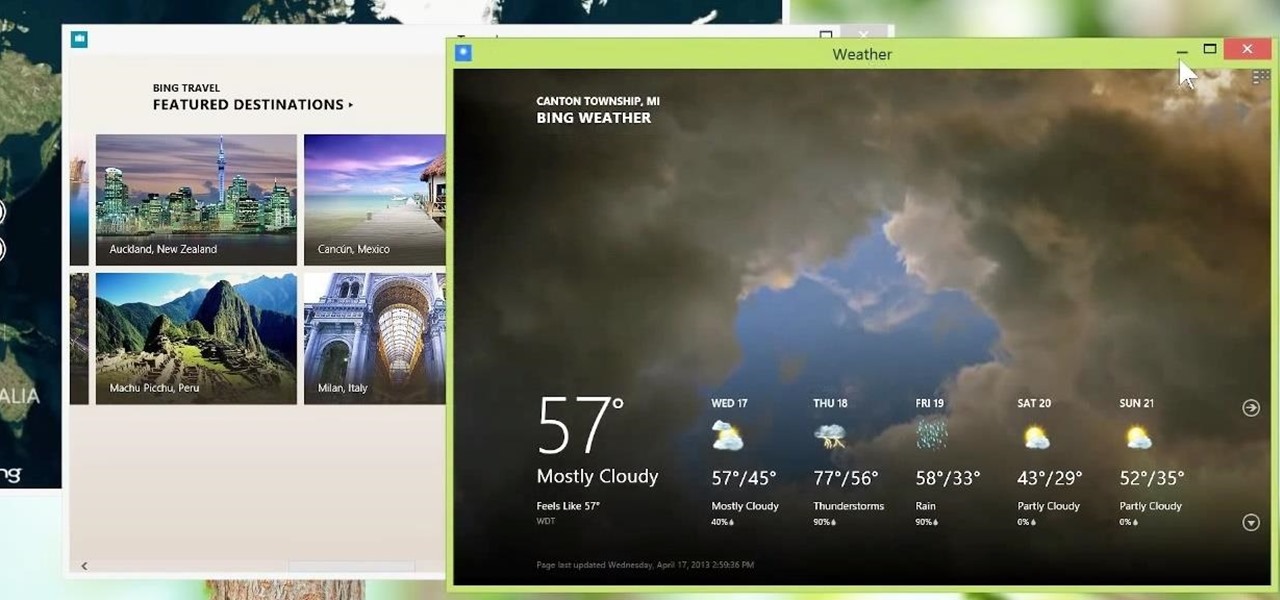
Metro apps are pretty nice, but they absolutely suck on a Windows desktop with a mouse and keyboard. That's to be expected though, since Metro (also known as Modern UI or Microsoft design language) was created mainly with touch input in mind for Surface Pros and Windows Phones.

"Twas the night before Christmas, and all through the house, not a creature was stirring, not even a mouse." Some mice will be stirring this holiday in your house when you make these adorable Hershey's Kisses candy mice. Bite-sized and really damn cute, don't be surprised if none are there for Santa when he comes swooping down the chimney.

Andy Warhol once said that he was "deeply superficial." Though she's now popular fifty years later, Lady Gaga seems to take the artist's mantra in mind with every look she creates, whether she's hearkening Madonna or Minnie Mouse.

This video shows the method to do weight loss using Photoshop. Open the image and go to 'Filters' and 'Liquify'. Click on the 'Forward Warp Tool' on the left. Zoom into the back area and drag the mouse in towards the body to make it thin. Keep the 'Brush Pressure' high to get a sharp result. 'Brush Size' determines how large the brush is and the area affected by it. Use the 'Pucker Tool' and click on the ass to reduce it. Reduce the sides of the ass with the 'Forward Warp Tool' and reduce the...

Do you have a Apple Might Mouse? After a few months, you'll notice that your scroll ball probably isn't working anymore. Well, check out this video to get that Apple Mighty Mouse scroll ball up and rolling. This involves a little disassembly, if you're worried about your warranty. There will be some Mighty Mouse cutting involved. But a dirty mouse is a bad one, so why not do what it takes to maneuver on your computer properly?

Why type everything twice? If you don't know how to copy and paste you are missing out on an incredible time saver. Check out this tutorial and learn how to speed up your work.

In this tutorial, we learn how to remove the ads from Spotify. First, you will need a proxy, which you can get from the website: Proxylist. Just simply click on a free proxy once you get to the site, then write down the proxy and port. Next, go to edit, then preferences. After this, change the auto-detect to https, then put the proxy next to the box that says "host". Next, type in the port next to where it says "port", then click on the "apply" button listed at the bottom of this window. Now ...

First download the virtual box, download it for Mac and install it. Now download the Chrome OS and extract it. Now launch your virtual box and click new. A "create new virtual machine" wizard will open, click next, put the name of the OS and choose Linux in operating system and Ubuntu in version now click next. Now give memory atleast 1000 MB and click next. Select "use existing hard disk" and tick the "boot hard disk" and choose the OS file by clicking the folder icon next to it, click add a...

1. The following steps describes how to Create dynamic menus with html and Javascript. 2. Open the html file in Illustrator. 3. Enter the Menu.js file with <Script> Tag. 4. Create a Bulleted List of the Menus and Its Sub Menus inside a DIV Tag. 5. For Each UI List Create a Mouse over and mouse out Event for Header Menus. 6. For Mouse over Event call a Function named set Menu with MenuSubOne id as parameters 7. For Mouse out Event call a Function named named clearMenu with MenuSubOne id as par...

Take a look at this instructional video and learn how to use the navigation tools in Google SketchUp. This tutorial covers how to use the orbit, zoom, and pan tools; how to navigate using the scroll wheel on your mouse; tips for zooming; and the functions of zoom previous, next, and zoom extents.

If you don't like watching YouTube videos on your computer with your hand glued to your mouse, the next best thing is using keyboard shortcuts. They may not seem any easier than clicking, but once you get them down it's a whole other story. Plus, there are some features you might not otherwise use (I'm looking at you, speed control) unless the shortcuts existed.

A mouse in the house? Why not? Pet mice are cute, easy to care for, and fun to watch. You will need a wire cage or ten-gallon glass aquarium, aspen shavings, paper, or hay, rodent food, a water bottle, untreated wood blocks, paper towels, toys, an exercise wheel, and of course, a pet mouse. Find out how to care for a pet mouse by watching this video animal care tutorial.

Mice, cute as they may be, are an unwelcome visitor in many a home. This video tutorial provides step by step instructions on how to hack a wireless electronic laser mouse trap from an automatic garage door opener and a computer mouse. Find out where those little pests are going. Watch this video tutorial and learn how to build a laser motion detector mouse trap.

To create and upload a torrent file using uTorrent v.1.7.5 you will begin by clicking the create torrent button. Clicking this button will open the dialogue box where you can click "add file" and select the file which you would like to create your torrent from. After you have selected your file click "open," this will bring you back to the original dialogue box. Now add the tracker URLs making sure you have a blank line between each tracker URL (some tracker URLs can be found at http://torren...

First open up the Camtasia studio and click on the link make a recording. It will open up the Camtasia recorder but before you start the recording you need to click on the tools, options and make sure the "save as AVI" is selected in file menu. Then click on video tab and select the "manual" in "video configuration", 30 in frame rate and click ok. Now download and install the software called "free sizer". Now we need to set the recording area to 1280x720. To do that, right click on the maximi...

Brought to you by Tomcat. Falling snow, warm fireplace, delicious hot cocoa, quiet reading time, mouse. Quick quiz - which one is not like the other? Nothing can ruin a perfectly cozy afternoon in your home like a pest on the loose. With dropping temperatures, you may have some unwelcome residents, like mice, looking for shelter from the cold.

Tired of endlessly turning hidden file visibility on and off on your Microsoft Windows PC? In this home-computing how-to from Tekzilla, you'll learn about a free application that makes the process as easy as a mouse click. For all of the relevant details, and to get started using this time-saving app yourself, just take a look.

Faced with a mucked-up Mighty Mouse? Never fear; this quick clip demonstrates an effective (if somewhat unconventional) method for cleaning your Mac mouse using a sheet of standard 8x11" printer paper. For details, including a step-by-step overview, and to get started cleaning your own Mighty Mouse, watch this video guide.

Have trouble finding the Mac OS X mouse cursor? With the freeware application Mouse Locator, it's easy! So easy, in fact, that this Apple accessibility guide can present a complete walkthrough of the process in just over a minute and a half. For details, as well as to get started making it easier to find your own mouse cursor, watch this helpful how-to.

Leave your schlubby ponytails to your hot yoga class. Ponytails are great for getting hair out of your face for times when you're doing things more active than clicking a computer mouse, but braids add that extra chic touch that looks like you've actually put some effort into your hairstyle.

Is your computer mouse filthy? It wouldn't be unlikely considering computer users have their hands on their mouses all day, collecting dirt & grime in its crevices. In this two-part video tutorial, learn how to clean it up to make it look like new! This process is fairly easy to do. The first video of two, will show you the basics of why your mouse gets dirty, how to take it apart and tools you will need. The second video, will go into more depth about how to clean the hard to reach places.

Instead of using Photoshop, why not give Apple's Aperture a try? Aperture is designed more for post-production work for professional photographers, letting you cull through shoots, enhance images, manage massive libraries, and deliver stunning photos.

How to Make Anything demonstrates how to make a humane mouse trap from a paper towel tube. If you have a pesky mouse that you would like to catch alive, make a tube mouse trap in a few easy steps. First, put something delicious in the end of the tube. Then, balance the tube on the edge of the counter top. Below the tube, place a mouse catching receptacle like a trash can. The mouse will crawl into the tube to get the treat, tip the tube off the counter and be caught in the trash can. You can ...

In this tutorial, we learn how to use Microsoft SharePoint to view Acrobat 9 reviews. First, go to the comment bar and click "send for shared review". In this wizard, click internal and then click next. Then, click SharePoint workspace, then type in the URL to the server, then click "get workspaces" and you now may have to enter in your username and password. Now you will have to choose your workspace and document library. After this, click on next and click if you want to have it attached fo...

This video tutorial is in the Computers & Programming category where you will learn how to encrypt files & folders on a Mac with TrueCrypt. Open up TrueCrypt and click on create volume > create an encrypted file container > next > standard truecrypt volume > next. Here you name your file, choose the directory where you want to put the file and click 'save'. Choose the encryption type and click 'save'. Choose the volume size and click 'next'. Now type in a password and click 'next'. Then in th...

In this how to video, you will learn how to set up an email account in Microsoft Outlook. First, open up your program. Go to tools and select account settings. From here, click new. A new window will open up and you should press next. Click on the check box at the bottom and click next. Make sure Internet Email is selected and click next. Now type in your name, email address, incoming mail server, outgoing mail server, and login information. Click on more settings and tick the first option in...

This is a step by step tutorial how to Partition & resize your hard drive with EASEUS. To resize hard drive Open EASEUS Partition Manager. Click on the drive you want to resize. Then click Resize/Move. Go to the end and left-click with your mouse dragging in the direction you want to go. In the display you can see the size that's being created. When you have the size drives you want, just stop and click OK. If you shrunk one drive you can now create a new drive using the unallocated space. Th...

Hack Click Challenge! v2. Click your way to the top. You just need your computer mouse and your hand, but watch out… this clicking flash game can cause arthritis if you're not careful!

This informative video tells you how to use the variations panel in Adobe Photoshop to correct color issues in your photo. Too much yellow in your picture? Learn how to use the variations setting to instantly fix this with the corresponding opposite color. With simple clicks and easy preview-able pictures, you can correct color over-exposures with a click of the mouse. First go to the Images drop down and select the variations option. The original photo on the top can be clicked to revert you...

In this Computers & Programming video tutorial you are going to learn how to remove temp files from your hard disk in Windows Vista. Go to search, type ‘%TEMP%’ and click ‘enter’. The search result will show all temp files that are in your computer. These have come from all the sites you have visited. Normally each of these will be small files of a few KB in size. Now scroll down the bottom of the page and draw a transparent box to encompass all the files. Then right click and click on ‘delet...

In this tutorial, we learn how to add watermark using Camtasia Studio 6. First, go to the "add" tab and then click "import media". Now, click "add in timeline" and edit it to how you like it. Next, go to the produce tab and click "produce video as". Click "add/edit reset" and choose which one you like, then click "edit" and "next" until you see the watermark tab. Now click "add watermark" and click "options" when you are done. Click the folder to find your watermark and choose how you want it...

The new Windows 8 Metro Apps (or Modern UI, or Windows 8 Tablet Style Apps, or whatever you want to call them) are sleek and quick, but unfortunately there's not an obvious way to completely close out of them.

In this video, we learn how to save & backup your Outlook email to an archive file. First, go into Outlook and then open "file", "import/export", and "export to a file". Click next, then click "personal folder file" and click next. Now you will see your inbox, highlight "personal folders", then click next and browse to select a location where you want to save them, and click next. Next you will be asked to make a name for your folder and make a password if you want to, then click "ok". The fi...

In order to make a brushed metal effects in Photoshop you should first go to your gradient tool and select a dark grey or a black and click okay. Shift and drag your mouse to create the gradient. Next, go to filter, Noise, and then add noise and change the percent to 40% and click okay. Now, go to blur and ocean blur and change the angle to 0 and distance to 100 pixels. Now, for the sides to look like brushed metal, crop those sides out. Now you have a metal effect. To make a screw, click on ...

This video is describing how to preview the pasted items such as from another PowerPoint or any other articles. These are all features available in the "Microsoft Office Power Point 2010". We will take the "conference1" presentation in that the first slide and we would like to add some text from another "Document" from another application like "Microsoft Word". So, we click and drop the mouse to select that and click the Copy button on the top of the word file or we can copy by the keyboard i...

You can use this trick on either a Mac or PC, and you don't need any of the DLC to do it. Get an expensive item, which makes the glitch work faster. Clicking on both mouse buttons lets you sell an item twice - then buy it back and resell!

If you have a photo subject that is a tad larger than you would like, check out this tutorial. Change even the chunkiest body into a slim and svelte physique with a few clicks of your mouse in Photoshop. After watching this clip, you will certainly understand why you can never take a photo in a magazine seriously - its so easy to change someone's entire body!

Accidentally leave your Gmail open on a public computer terminal? Don't fret. You can have Gmail sign out any unwanted sessions with a click of the mouse. This free video tutorial from the folks at CNET TV will show exactly what to do. Protect your Gmail email account and log out any unwanted sessions with this how-to.

This 3D modeling software tutorial shows you how to record macros in modo 301. Macro recording provides scripting for the rest of us! Learn how to record your actions in modo and turn complex modeling processes into simple clicks. Using macro recording when working in modo 301 will save your time and your mouse wrist!

Make copy and paste chores a snap with this quick Firefox tweak. I think this only works with version 2, not Beta3.