
How To: Avoid secondhand sound with a monitor when DJing
Why does a DJ use a monitor system? To avoid secondhand sound from the speakers that the crowd listens to. Uses a mixer and amplifiers connected to smaller speakers.


Why does a DJ use a monitor system? To avoid secondhand sound from the speakers that the crowd listens to. Uses a mixer and amplifiers connected to smaller speakers.

The Best way to monitor when DJing using headphones. Don't turn the amp up!

No matter your reason, if you want to hide what's on your computer screen from prying eyes, there are plenty of ways to do it. You can get a privacy filter, install a panic button for your browser, or just develop super fast reflexes. But all it takes is the right angle or a too-slow reaction to blow your cover.
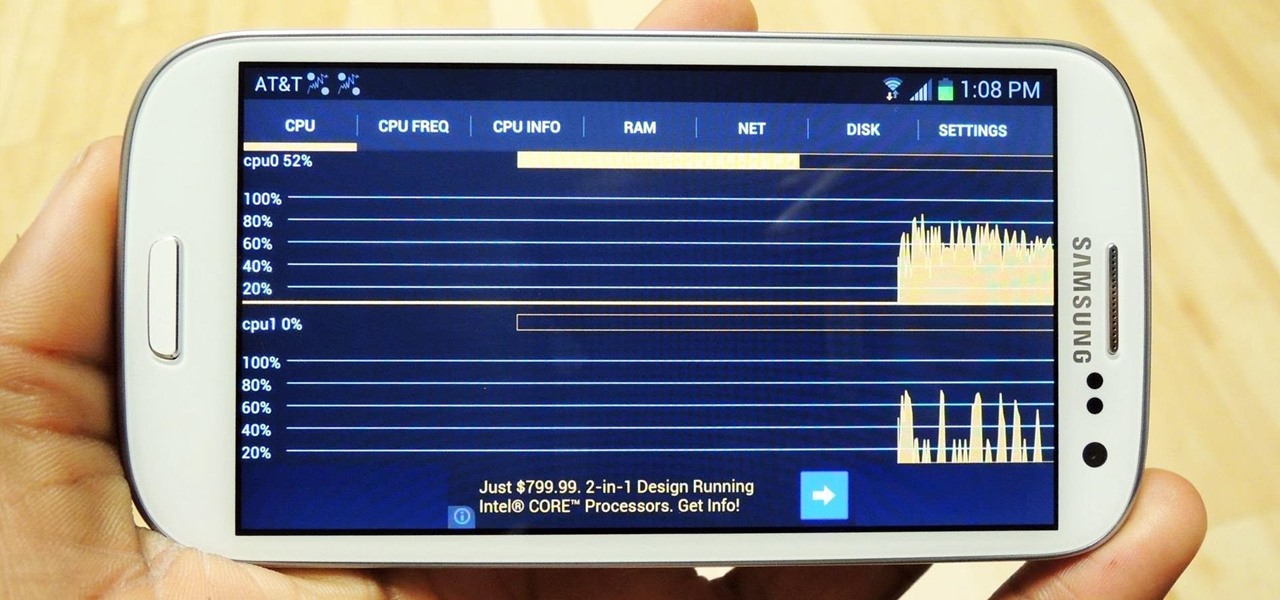
Anyone who uses a computer on a regular basis probably knows how to access the task manager to check system resources and usage stats. However, on a Samsung Galaxy S3 or other Android device, it may not be so obvious. There's no equivalent to Control-Alt-Delete, but it's still fairly easy to monitor running processes and battery usage.

Proud new papa Gjoci wanted to make sure he never had to worry about whether or not his baby girl was breathing, so he built this amazing breath-detecting baby monitor using a Wii remote, a printed circuit, and a laser. First, he opened up the Wiimote and took out the camera, then used an Atmel Atmega88 microcontroller to make a printed circuit. Low-power infrared lasers shine on the baby's clothing and the Wii camera detects the motion of the baby's breath, activating an alarm if the motion ...
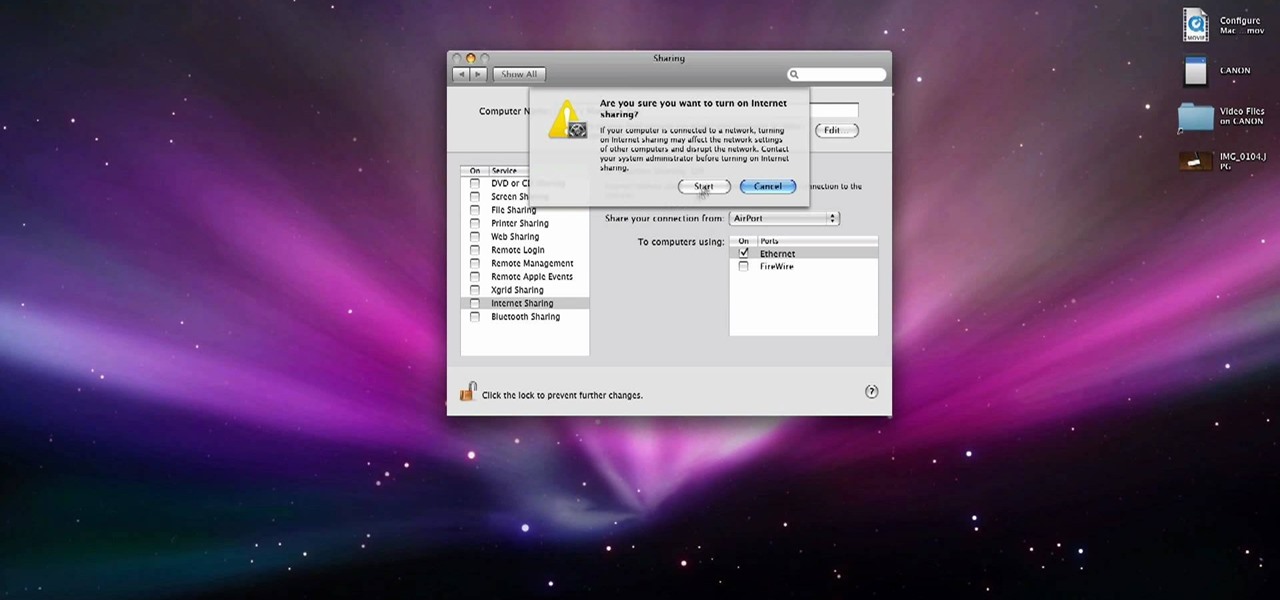
In this video, we learn how to use your Mac as a wireless adapter for Xbox Live. You will need: a Mac, monitor, Xbox, and Ethernet cord. Start out by going to system preferences, then going to the sharing folder. Go to internet sharing and make sure the Ethernet box and internet is selected. Then, click the box next to internet sharing and click "start". Now, go to the network option and go to advanced, TCIP, and then write down your sub maps and router IP address. After this, plug the Ethern...

In this tutorial, we learn how to read the information displays inside a 2010 Prius. There are a lot of features on the Prius that can improve your fuel economy. The energy monitor and hybrid system indicator can help you save gas and tell you how your car is running, along with what kind of power it's using. On the next screen, you can monitor the consumption of your gas so you can see what mpg you are getting in the last hour or five minutes you were driving! You can do this for a trip or f...

In this tutorial, we learn how to add delay to monitor mix on Studio Live 16.4.2. First, hit the mix control and turn up channel 15 for some volume. Next, you will assign a digital delay to effect a. To do this, hit the effects button, then page down to the first page and you will see the value knob. Put in a mono-delay, then hit recall. You can manually adjust the decay time, or it will automatically adjust to the tempo to the song. When finished, add this to your music and play back to see ...
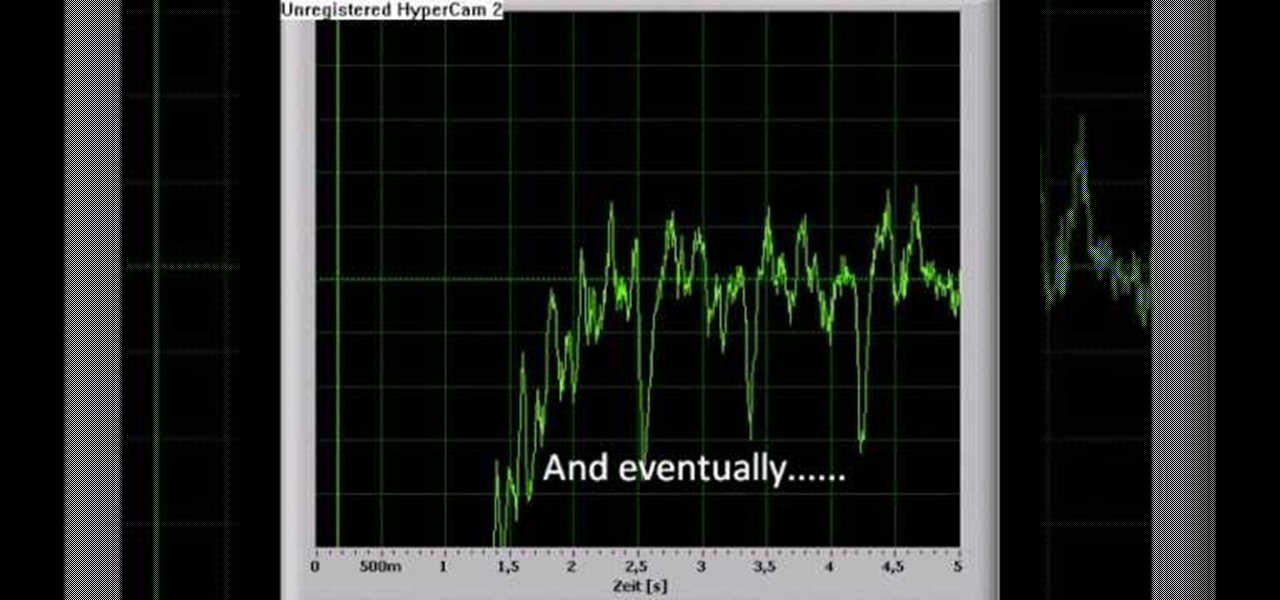
Have you ever wanted to see your heartbeat, but without the stress of having to be in the hospital? You can with this easy, step-by-step guide to turn your computer in a pulse monitor to check your heart rate from the comfort of your own chair. Check the beating of your heart after a workout to see how fast your blood is pumping or watch it drop after a soothing day at the spa or a nice bubble bath. The easy to follow video tutorial is set to a funky beat that is sure to get your blood (and f...

Looking to up the ante in the home secuirty department? If you are concerned about the safety of your family and home, consider purchasing a burglar alarm system by following these helpful tips.

Using the CES tech conference in Las Vegas as the launch pad, Dell has announced that it's partnering with Meta Company to offer its augmented reality headsets to business customers.

The Motorola Droid 3 smartphone is capable of recording 1080p video, and while the screen on the Verizon Android phone is large, wouldn't it be nice to look at all the pictures, games, and videos on a bigger screen? If you have the right kind of HDMI cable nearby, you can connect your Droid to an HD device using the Mirror Mode feature.

DSLRs are great for shooting stunning, high-definition video. What they're not great for is recording (or monitoring) sound. This video from Philip Bloom and the staff of Vimeo will teach you how to tackle sound recording when shooting a movie with a DSLR like the Canon T2i, 7D or 5D Mark II.

Find which airlines Google is providing free Wi-Fi on this holiday season, fix shutter lag on digital cameras, wipe your hard drive for free, improve your Wi-Fi router performance, adjust your television and monitor for accuracy, choose the best 1080p projector, use a single server that can handle OS X, Windows & Linux simultaneously, and use the best audio encoding system for Windows Media Center and Zune.
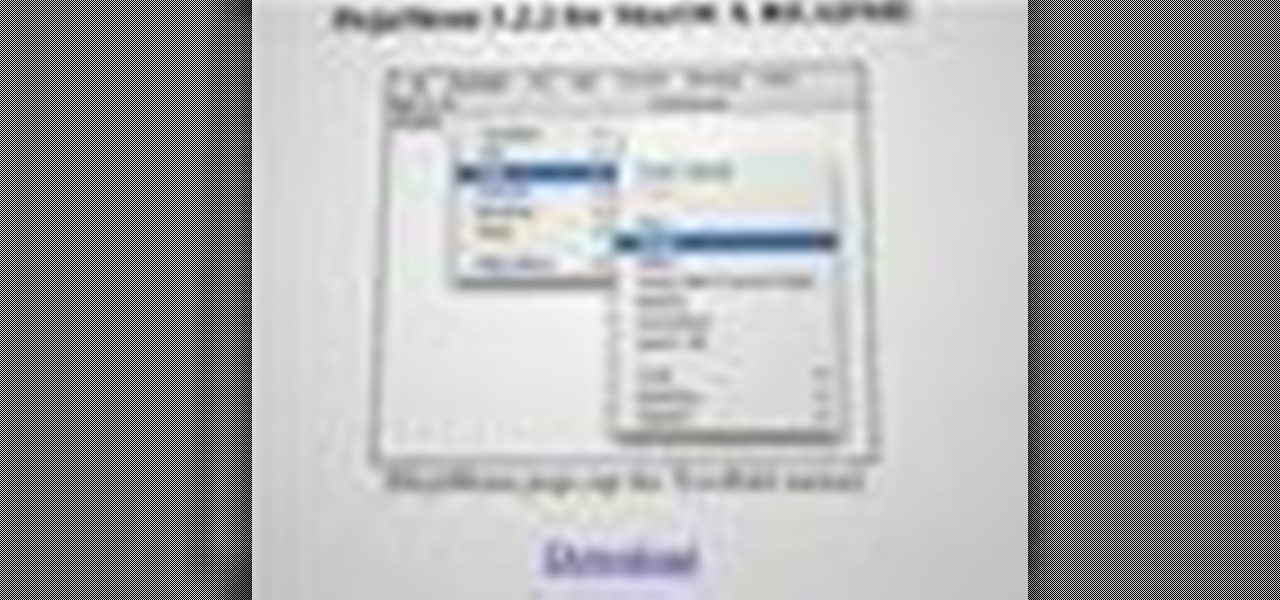
Want to put the extend the OS X menu bar to a second monitor? This clip will show you how it's done. It's easy! So easy, in fact, that this handy home-computing how-to from the folks at Tekzilla can present a complete overview of the process in about two minutes' time. For more information, including detailed, step-by-step instructions, take a look.

Watch this cinematography tutorial on how to use the microShouldermount, which can be attached onto a tripod or used in its typical configuration as a shoulder mount. You can attach a monitor along the grip rod. Learn the essentials of the Redrock mounting systems for professional digital video cameras. Interesting tutorial for professional cameramen & digital filmmakers.

In this video, Rick show us how to cut monitor feedback with StudioLive 16.4.2. First, assign your microphone to ox 1. Then turn it up and go to the master output of Ox 1 and turn it up until you hear feedback happening. Then, hit the select button on Ox 1 and you can change the compression for any channel. Take out low rumble by putting the low band on and putting it in shelf mode. This will create a high pass filter. Take out frequencies below 130 hertz and then go back to ox 1 master and t...

In this video, we learn how to connect a computer to an HDTV using an HDMI cable. Start out by plugging your HDMI blue port in the back of your computer monitor. Also, plug in a yellow DVI to HDMI converted with a cable connected to this. You can buy these on Amazon or New Egg for only a few dollars, get the generic version. After you have these plugged in, it's as simple as that. Plug these into the back of your television, then use your computer. You will now see the screen of your computer...

In order to fire a kiln, you will need the following: you will need to have a damper. There will also need to be a means of checking the fire, looking in to see the flame. Each stage will have to be closely monitored. Let it fire until it reaches an adequate temperature. It will transition through phases of heat. As it reaches reduction, you'll need to monitor the rate of rise. This stage, the reduction phase, is a slow stage of rise. It will take many hours to reach reduction phase. It will ...
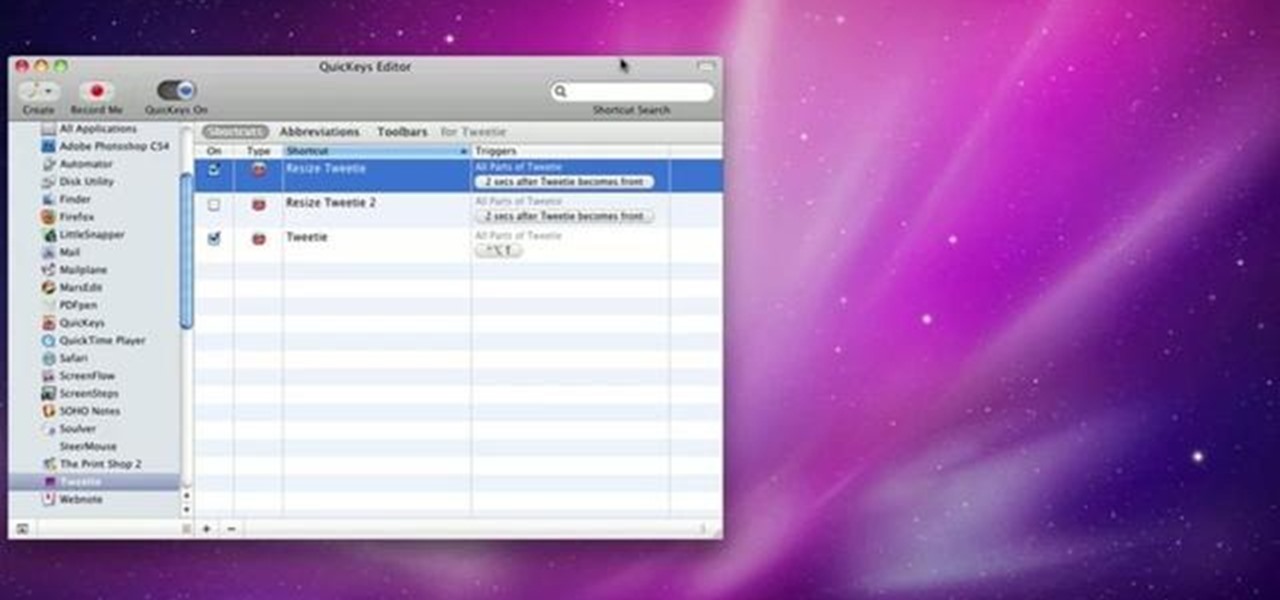
This video explains how to use the Resize Windows shortcut in QuicKeys with a dual monitor set up. Basically, you can configure QuicKeys to automatically assign designated windows of any application to resize and appear on your main or secondary monitory. It’s really great for keeping your desktop a little more organized. Whether you're new to Startly Software's popular macro and automation application or are merely looking to pick up a few new tips and tricks, you're certain to be well serve...

This video shows us the method to use iPad as a touchscreen monitor for your Mac. You have to use iDisplay available on app store. Start the application on your iPad and Mac. Tap the server on your iPad and on the Mac click 'Confirm' to connect it to iPad. Hit 'OK' on iPad. Now you can open a window on the Mac. You can drag the window out of the Mac screen on to the iPad. Now it will act as a touch screen. You can use all the touch screen features of iPad for this window. You can drag the win...

In this video from ReverbDP we learn how to monitor your graphics card temperature. You go to TechPowerUp and scroll down to the download link. Click download and click the name of the file and where you want to download it from. Once it is downloaded you just find it on your computer and launch it. Once inside the program you just have to click on the sensors tap to see the temperature of your graphics card. Watch this video to learn to keep an eye on your graphics card temperature.

Veronica from Tekzilla teaches you how to monitor network activity on Windows 7. Go to ITSamples and download the Network Activity Indicator program. Install it and run it. This will add a new icon on your system tray. It blinks to reflect incoming and outgoing packets. You can right click to see a more detailed report. You also get statistics and a menu for your network and firewall settings. So to get the popular windows XP type network indicator icon all you need to do is follow the steps ...

This how-to video is about how to winterize your car exhaust and fuel system.
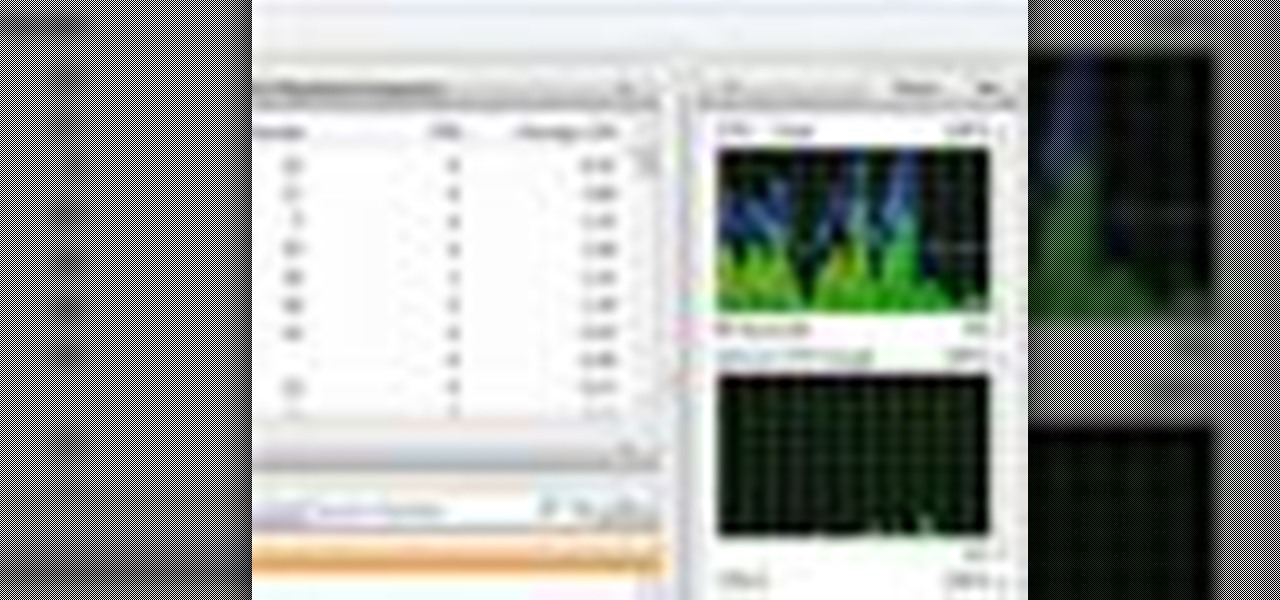
Windows users probably remember the system resource tab in the task manager which showed you your resource usage. Well, in Windows 7, this feature has been revamped. This tool will give you real-time reports for CPU, disk, network, and memory usage.

Got 3D glasses leftover from the Superbowl? Time to break them out! You will need cheap 3D glasses from television promotions or you can grab them off eBay for this demonstration. Or you can simply make your own 3D glasses red and blue or yellow and blue cellophane.
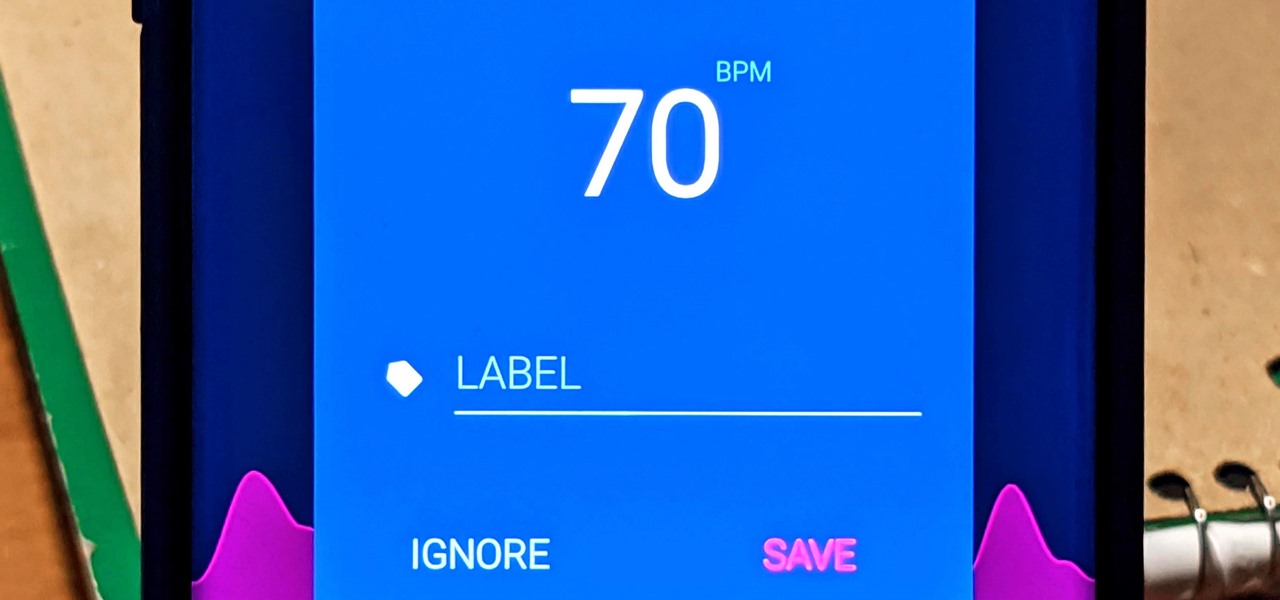
With the rise of smartwatches and wearables, you'd almost expect to need one to get a heart rate reading. While these devices can be helpful, not everyone has or wants to wear a gadget all the time to track their BPM. Luckily, when you combine Google Fit with a popular third-party heart rate measuring app, it will make things easy for you.

I may not be a parent just yet, but I've dealt with enough worrisome mothers to know that keeping a watchful eye over your child is of the top-most importance. Since most people cannot afford to stay right by their child's side 24/7, developers are always looking for ways to make the pain of stepping away a little less stressful for parents.

The Raspberry Pi Zero W and Pi 3 Model B+ include integrated Wi-Fi, Bluetooth Low Energy, and more than enough power to run Kali Linux. They sound like perfect all-in-one penetration testing devices, but the lack of support for monitor mode and packet injection usually meant buying a supported Wi-Fi adapter. Now, it's possible to use monitor mode on the built-in Wi-Fi chip with Nexmon.

Accused of violating whistleblower and age discrimination laws by its security director, Magic Leap has taken an internal situation to the US District Court to clear its name of the allegations.

T-Mobile's credit-checking system was recently hacked, and this one is about as bad as it gets. The names of 15 million customers, their date of birth and social security number, as well as driver's license numbers and additional information was illegally accessed, meaning the potential for identity theft here is huge.
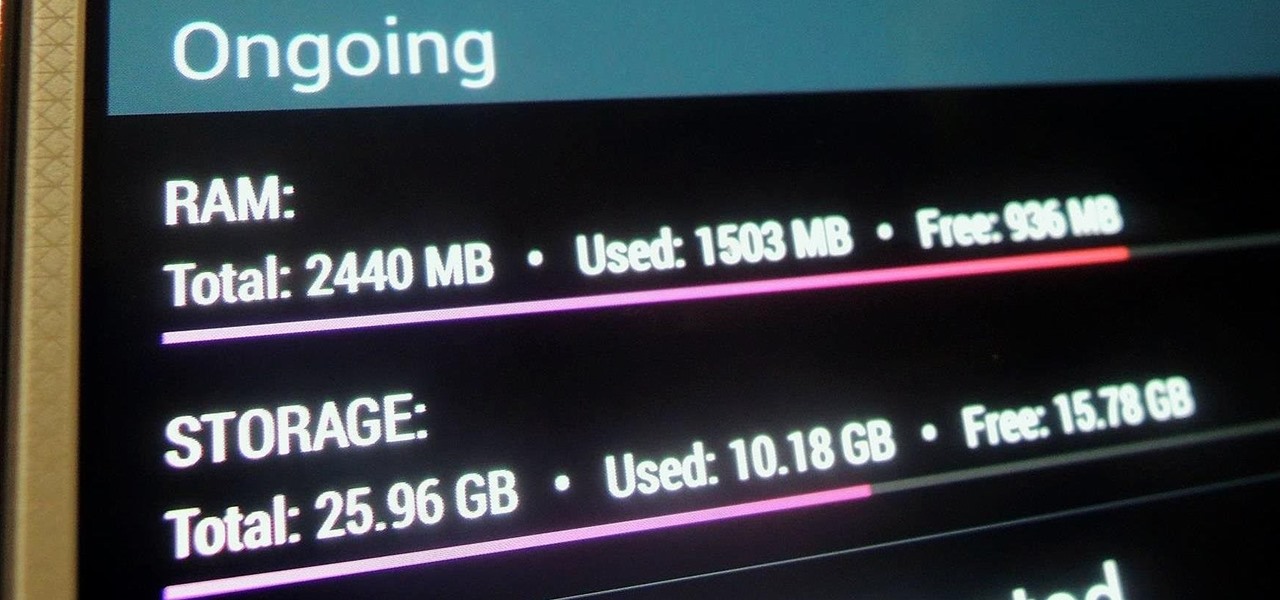
Modern smartphones can easily handle anything you throw at them, but it's always good to keep a tight grasp of what your phone is actually doing and how well it's doing it. System information can be viewed by looking through your Application Manager, but this process makes it difficult to keep an eye on usage in real time.

The new Windows 8 operating system pushes the Metro interface hard, but not all of your apps will play nicely in Metro, which means you'll need to resort to the traditional desktop environment for some of your favorite programs. As a result, it has left many users picking between the two—Metro or traditional? Fortunately, there's a way to run them both simultaneously with the use of second monitor. In the video below, Donald Bell of CNET explains how you can run both interfaces simultaneously...

Want to take advantage of your neighbor's super fast Wi-Fi connection? If they're smart, they probably have it password protected (otherwise you wouldn't be reading this, would you?). But if you have an Android phone, you can get back at them for always parking in your spot and slamming the door when they get home at 2 a.m.—by stealing...er, borrowing, their connection.
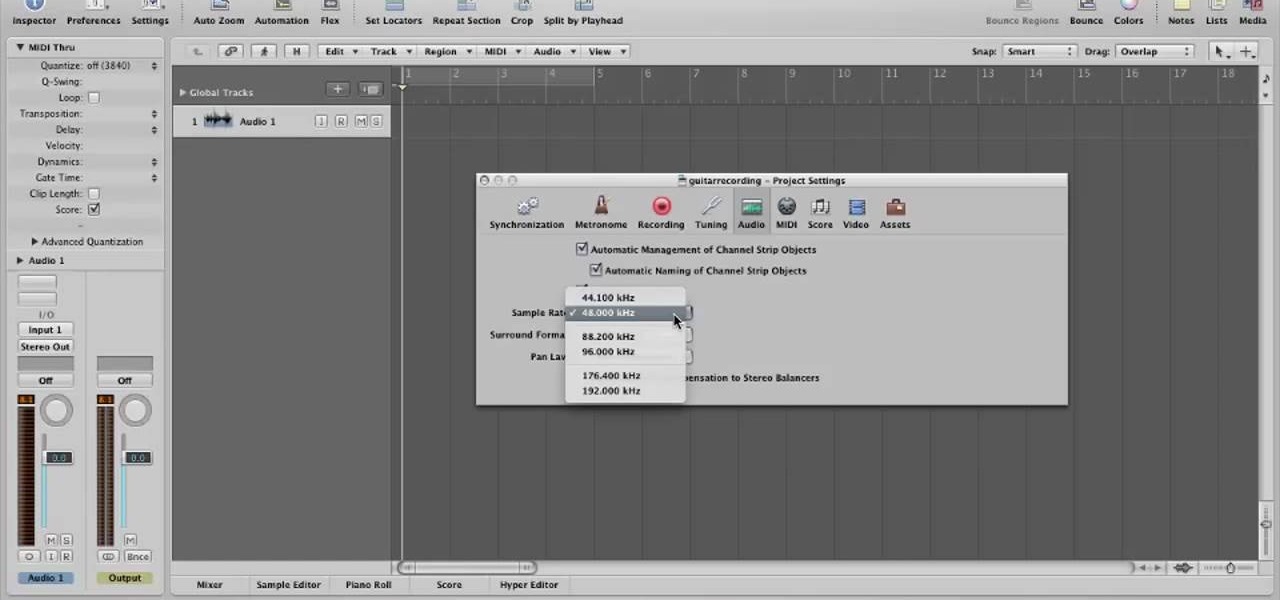
In this video, you will learn how to record using Apple Logic Pro 9. First, open the program and save the session. Make sure your audio interface is set before recording. Go to global settings and navigate to audio. Click on the general tab and change the audio settings. Wave files are the industry standard. Make sure 24-bit recording is checked. Software monitoring will allow you to monitor the audio. Save this and change the project settings. You can adjust the sample rate of your recording...
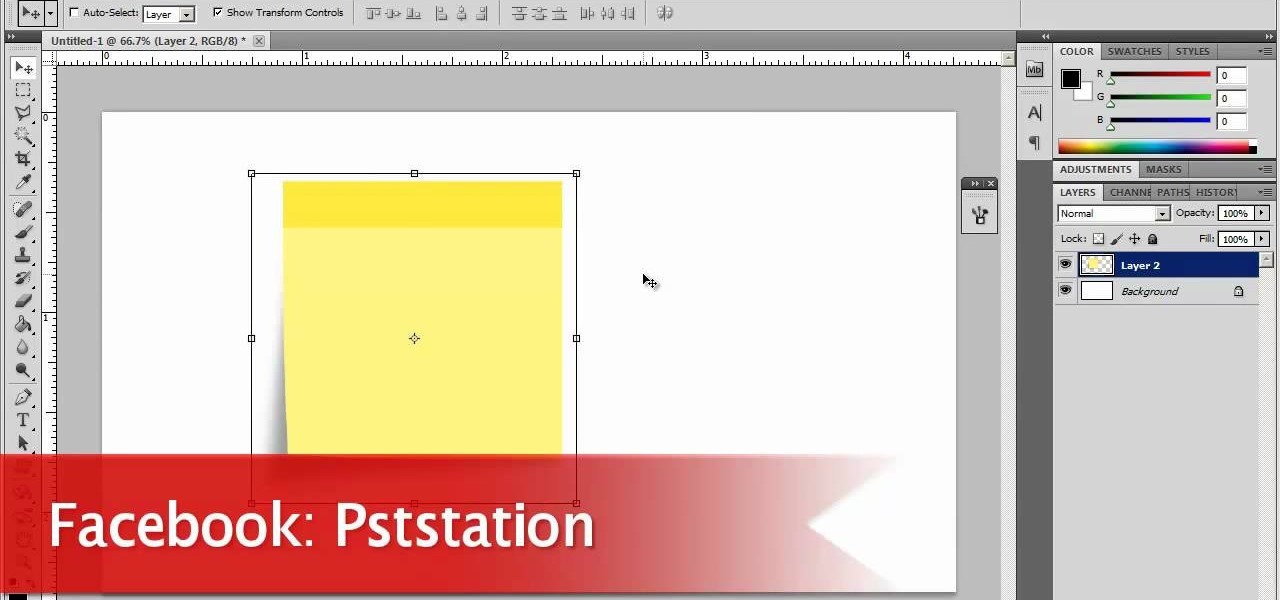
Now, instead of leaving Post-It notes on a monitor screen, you can create virtual Post-It notes in Adobe Photoshop! This is a quick tutorial for the intermediate to advanced user of Photoshop, showing you how to create a square, yellow graphic that looks strikingly like the Post-It notes you can find at office supply stores! Add to your website, incorporate in PowerPoint presentations, or use wherever you see a need for a virtual sticky note!

If you want to use your sweet new 40" TV as your monitor instead of your laptop, here's how to do it. This quick how-to video walks you through the steps to have you up and running and checking email BIG time in no time.

Heart palpitations can be a serious problem if it's not monitored properly. If you're starting to get more and more heart palpitations, or if you've been experiencing them recently, it might be a good idea to watch this video. In it, you will learn what signs to watch out for before going to the doctors, as well as tips and various techniques that you can use to calm them down and keep them to a low frequency.

Use your computer screen as a monitor with the new tethered shooting tool within Adobe Photoshop Lightroom 3. Whether you're new to Adobe's popular photo application or a digital photography professional just looking to better acquaint yourself with Photoshop Lightroom 3, you're sure to be well served by this free video software tutorial. For more information, as well as to get started using Lightroom 3 yourself, take a look!
This video will show you a few techniques for removing stuck pixels from an LCD screen. This is not a guaranteed fix. Please only use these as a last resort, as some of them can cause more damage to the LCD. Only attempt these if you are experienced and know what you are doing.