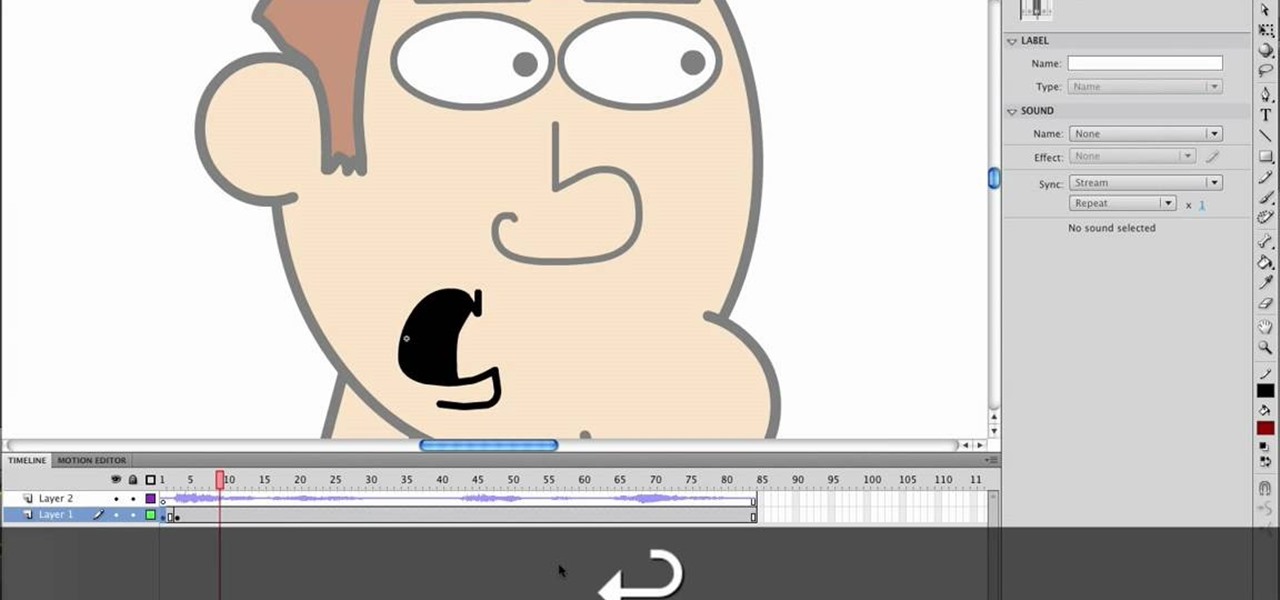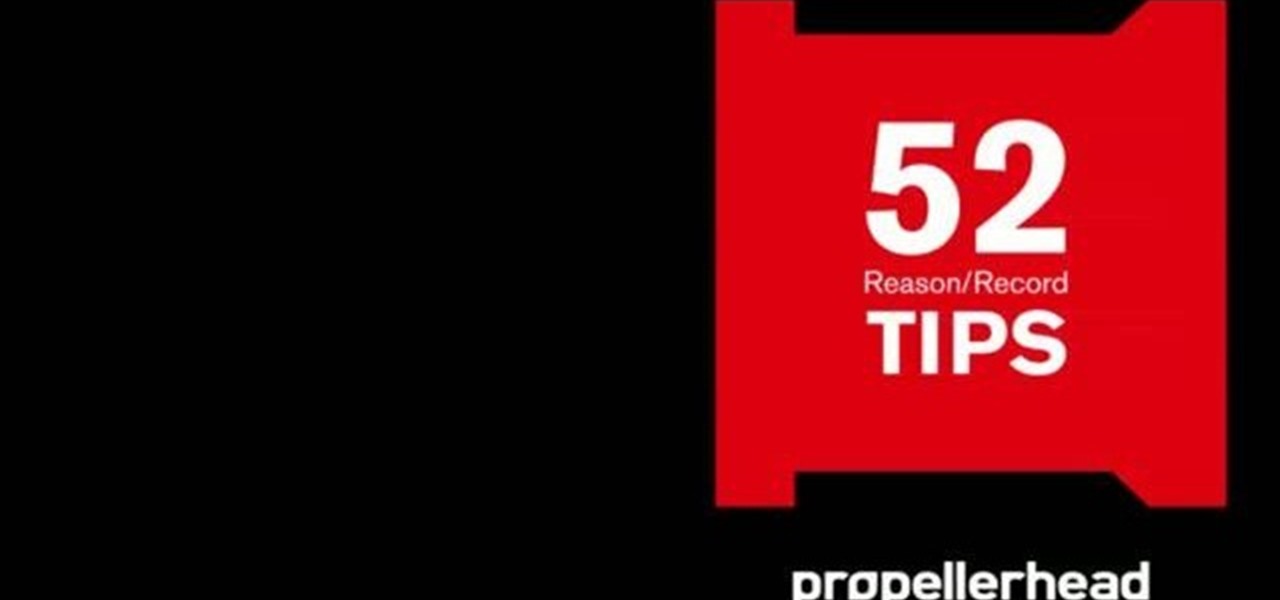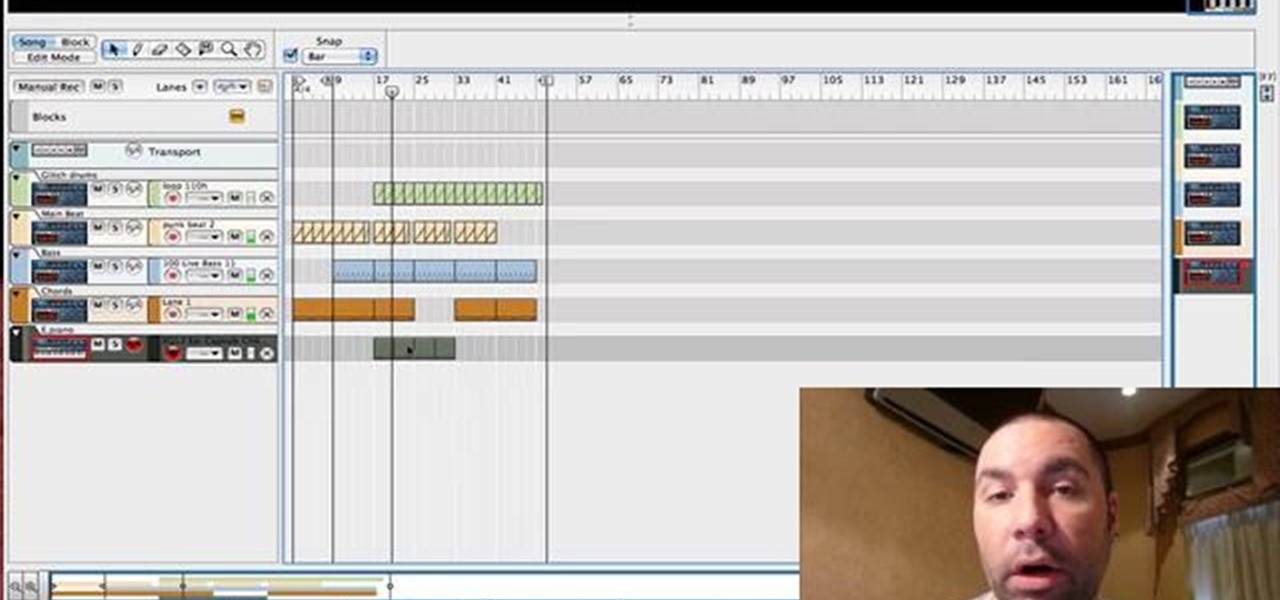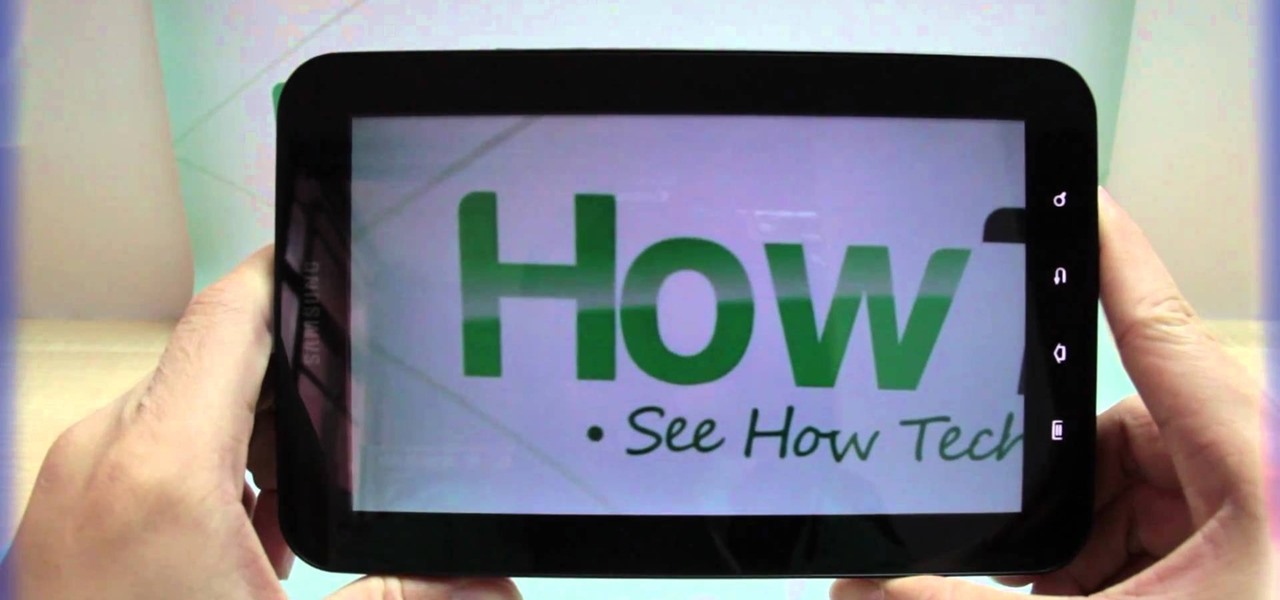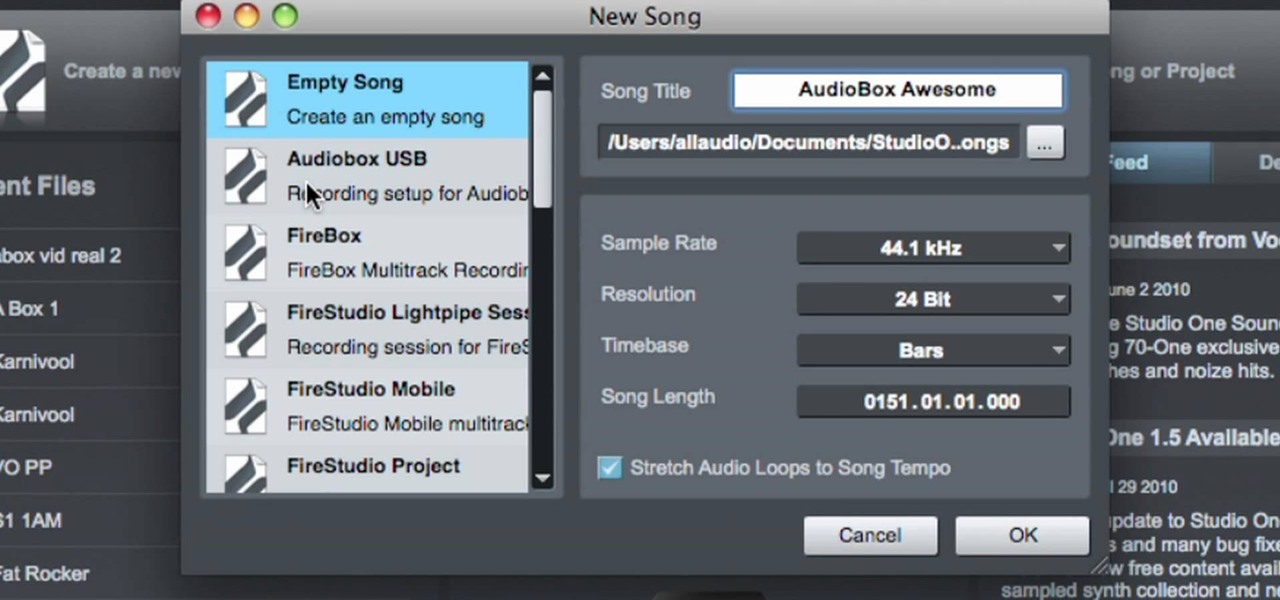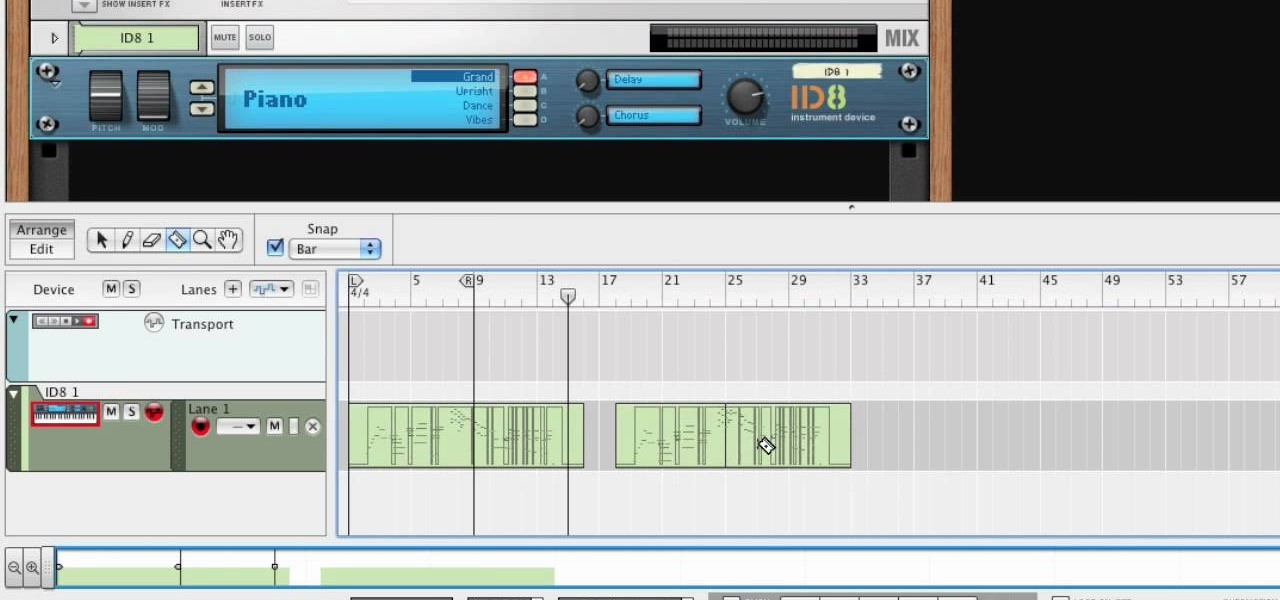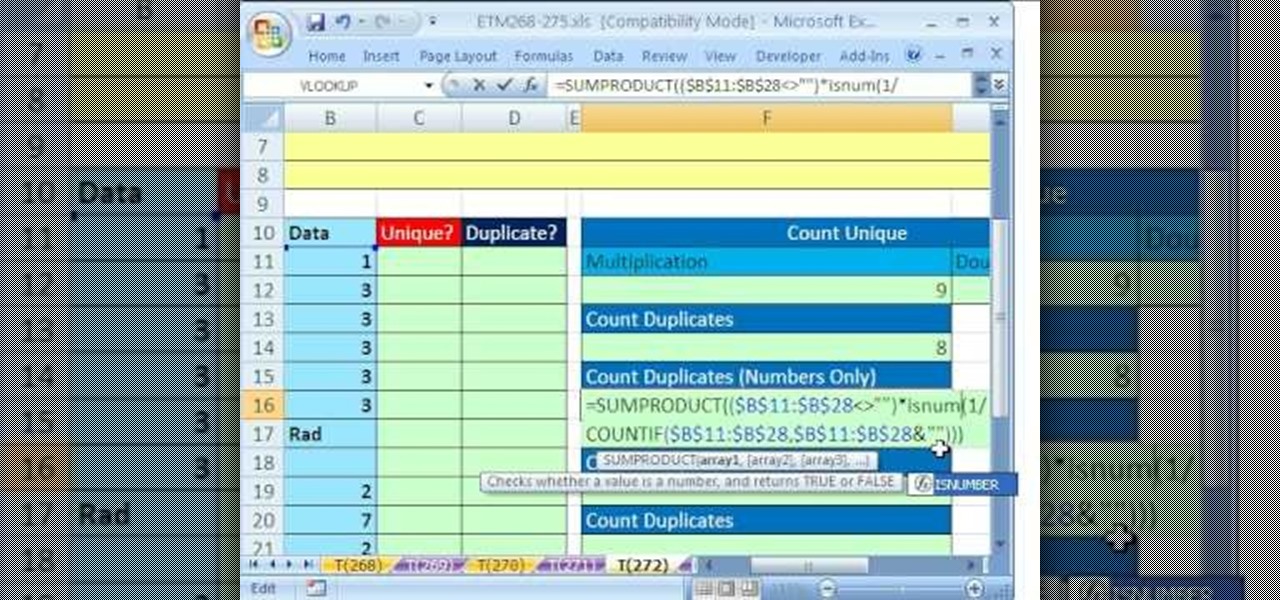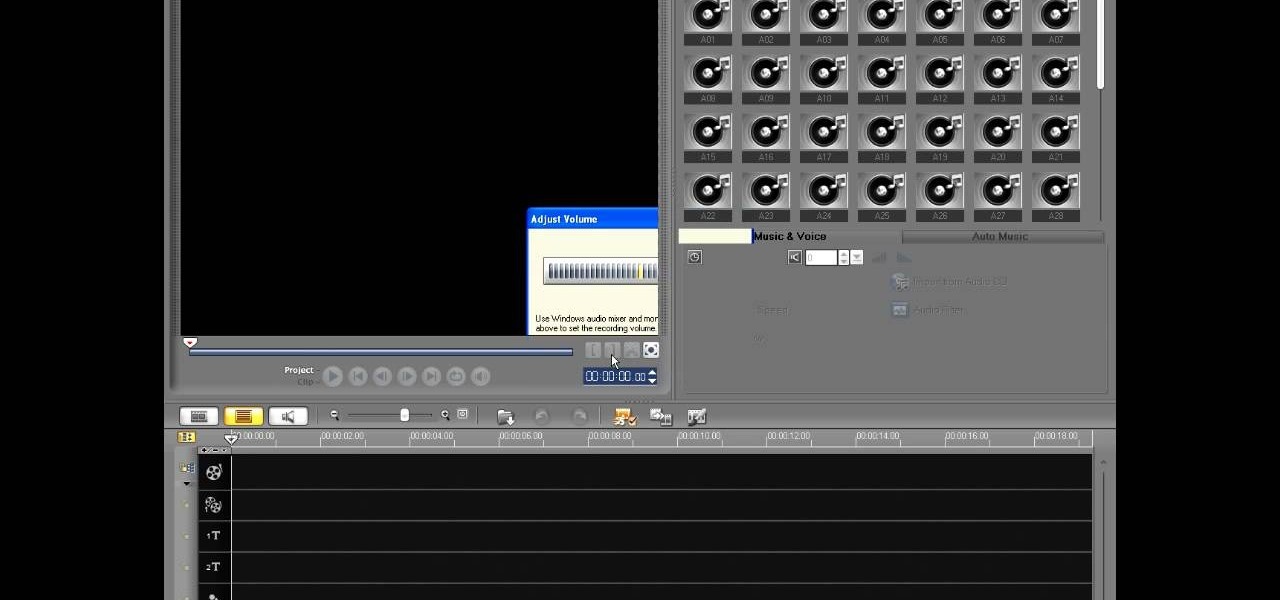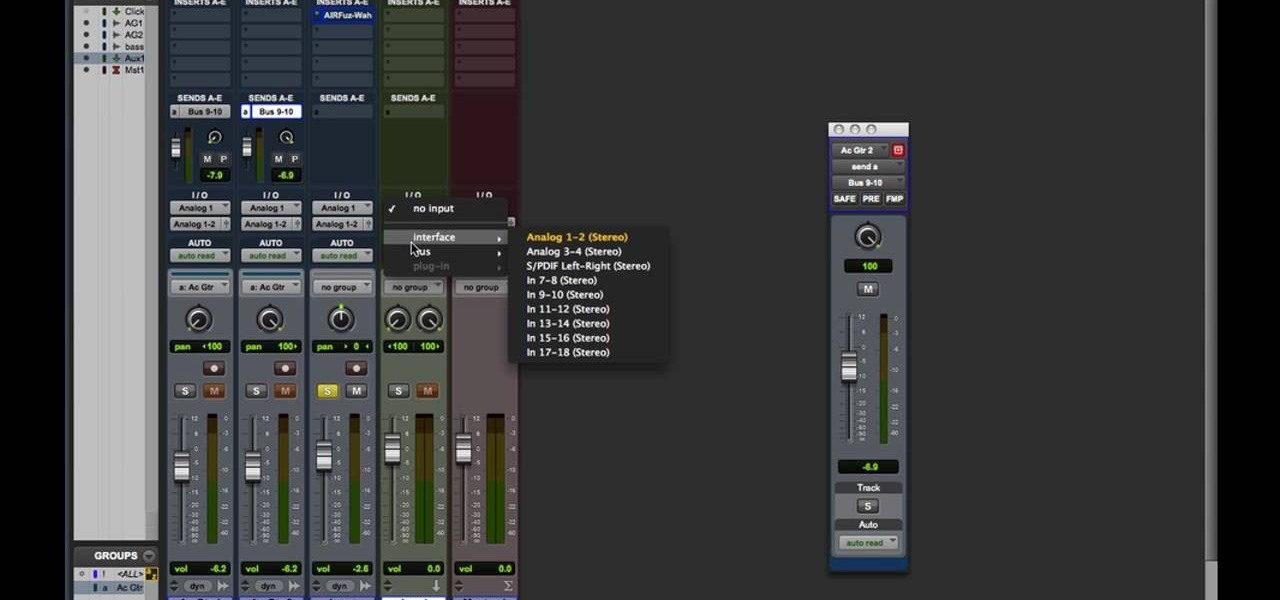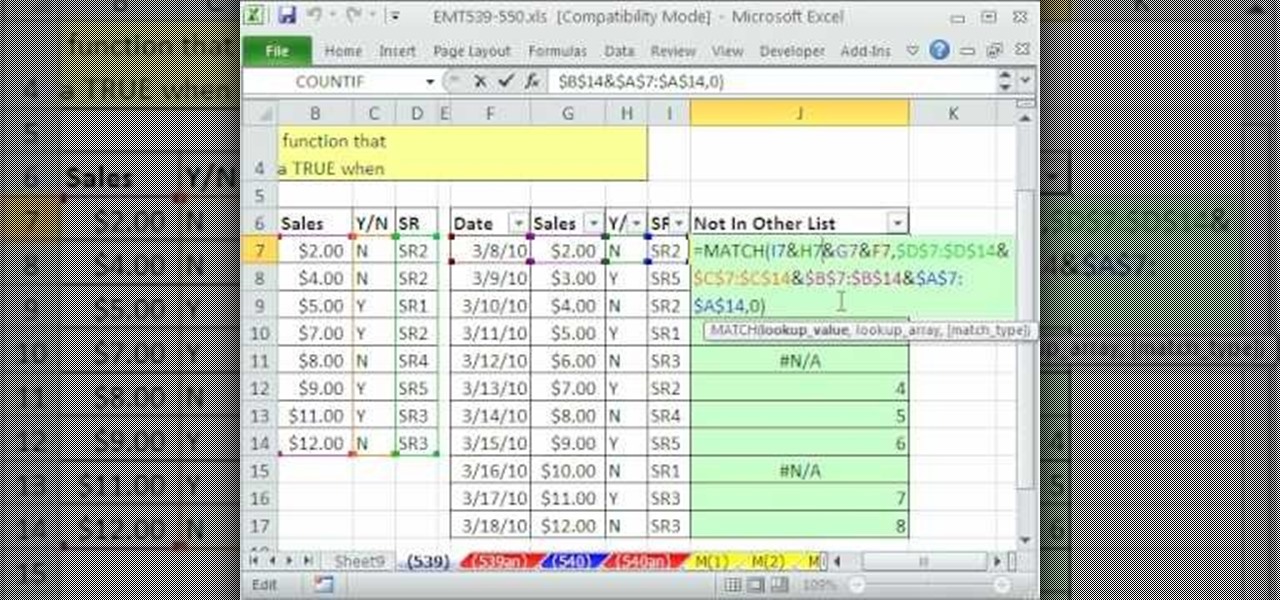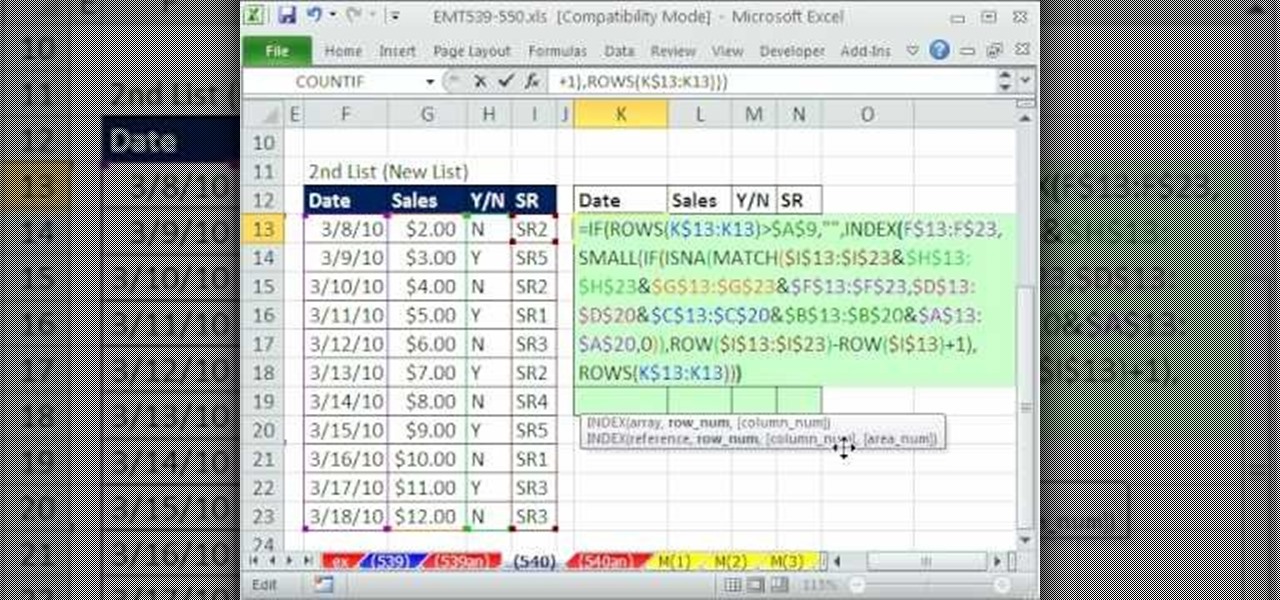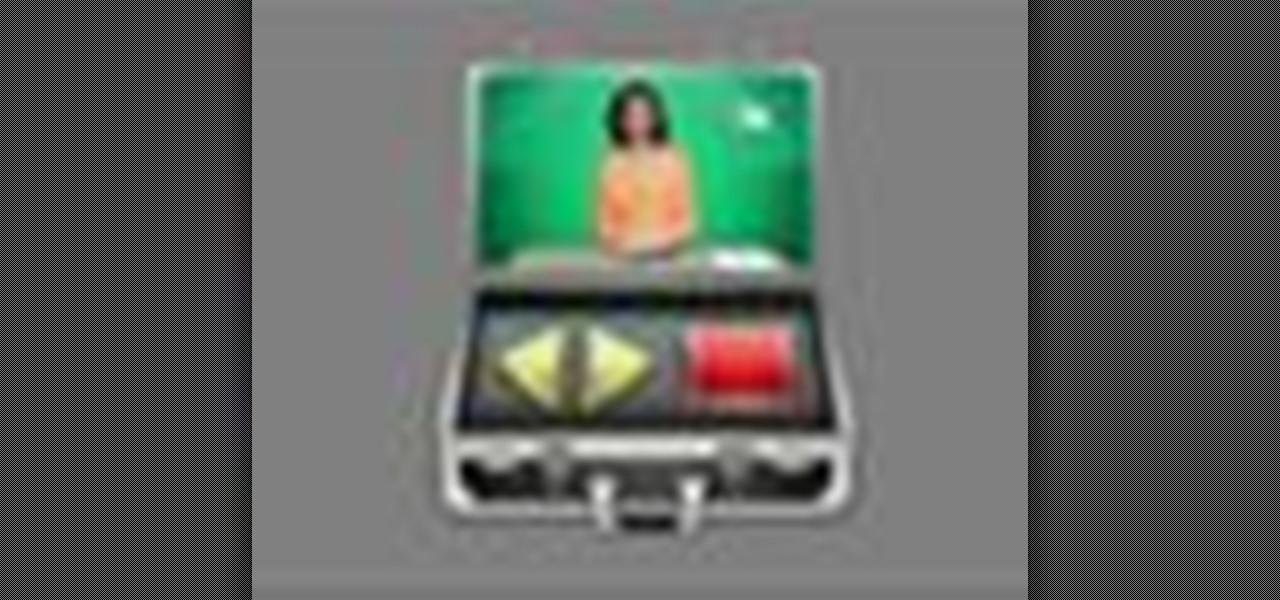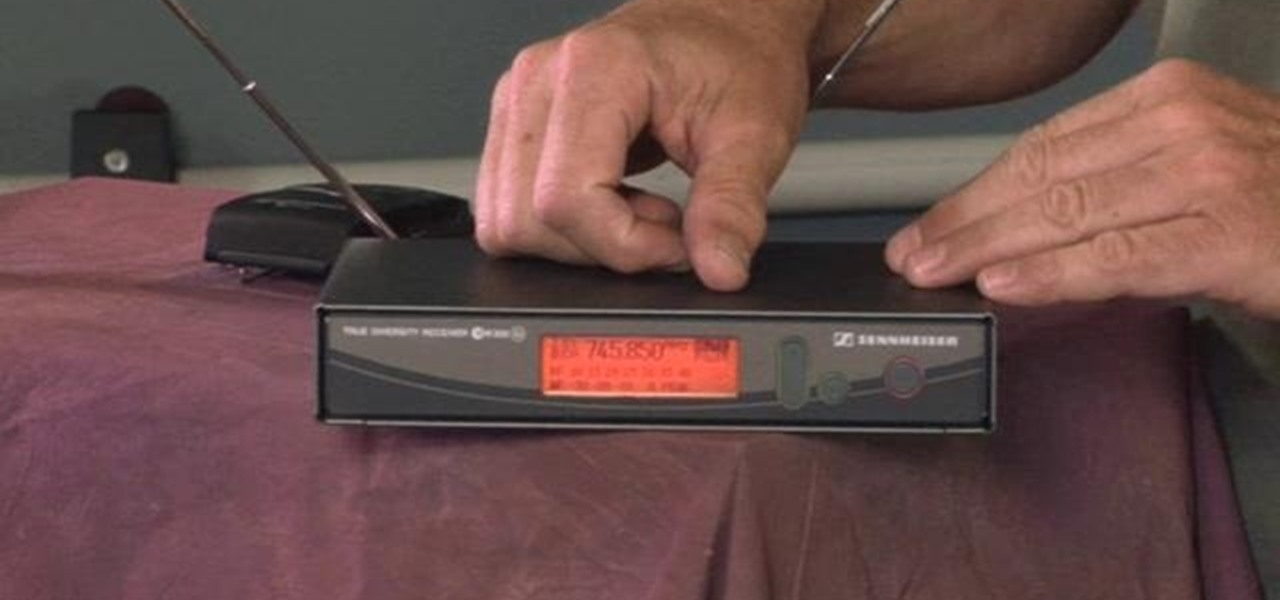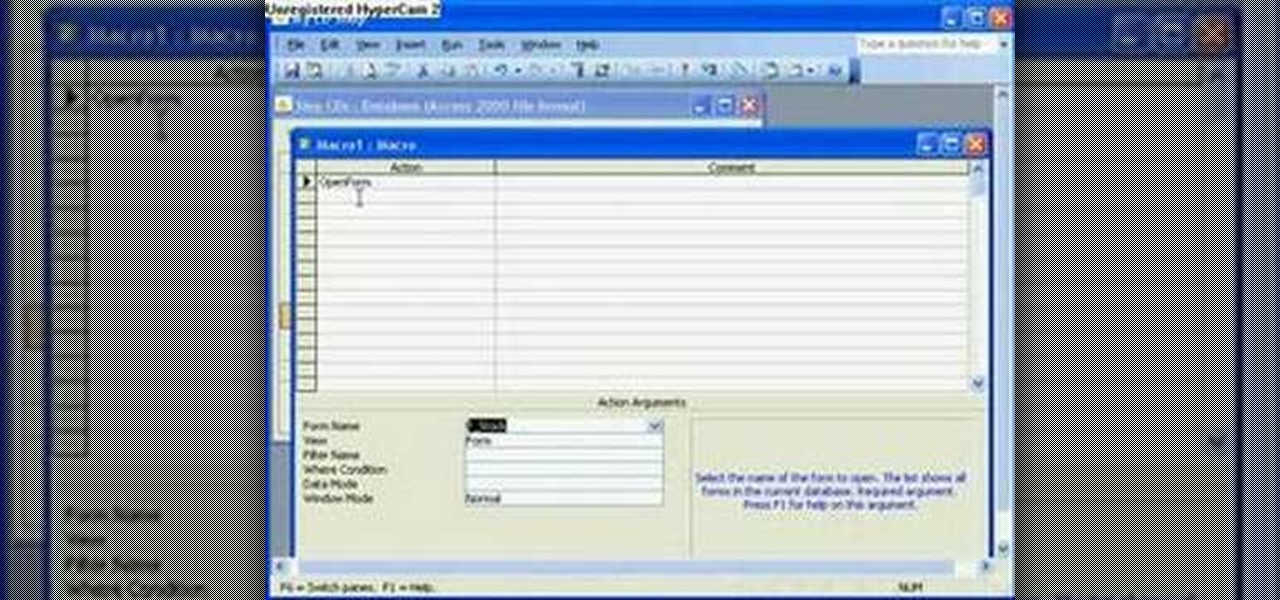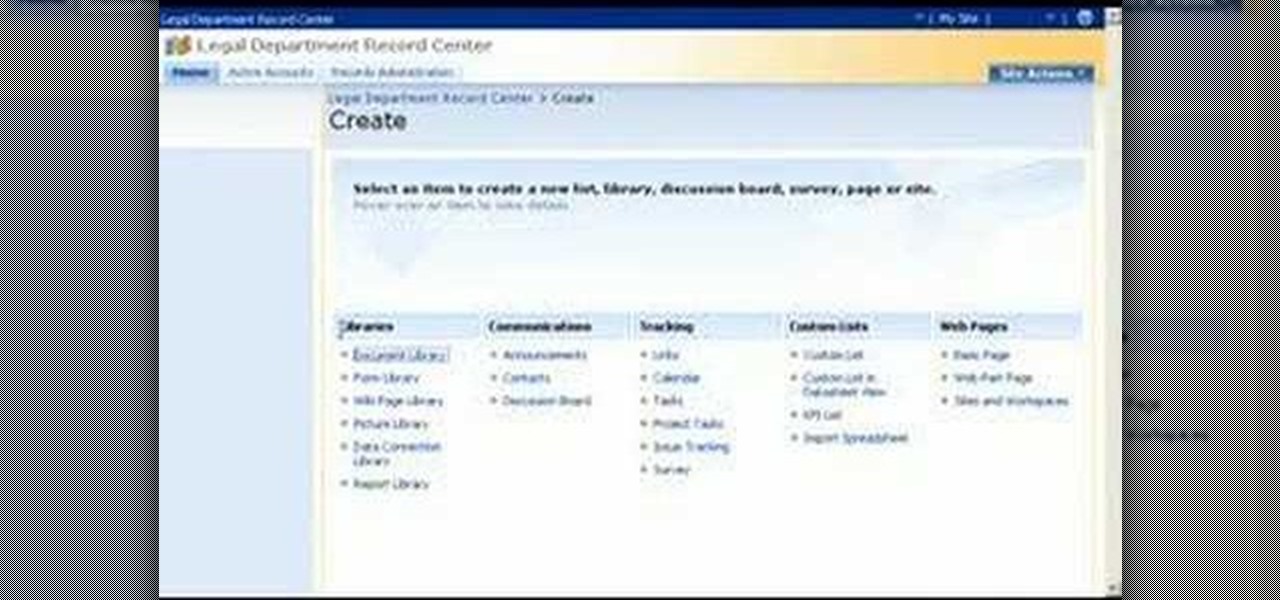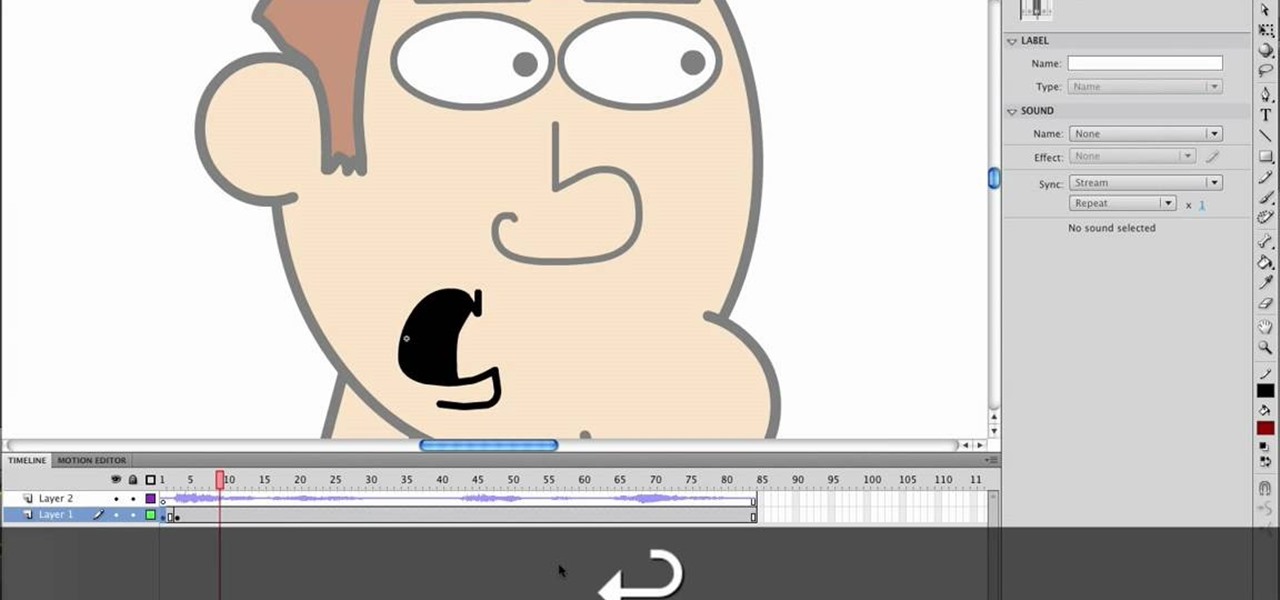
This video will show viewers how to use Adobe Flash and how to make a cartoon character talk in this program. This tutorial covers aspects such as recording the voice of your characters, drawing their mouths to speak, and how to sync the recorded speech to the animation. Furthermore, this video will also show how to create subtle facial expressions that display emotion in the character. In order to record the sound, the host recommends a program called Audacity which has a free downloadable v...

Learn how to create a reel-to-reel-style "tape stop" effect within a Reason or Record session. This official video guide from James Bernard of Propellerhead will teach you everything you'll need to know. Whether you're new to Propellerhead's virtual music studio application, Reason, or their newer DAW app, Record, you're sure to find much to take away from this brief video software tutorial.
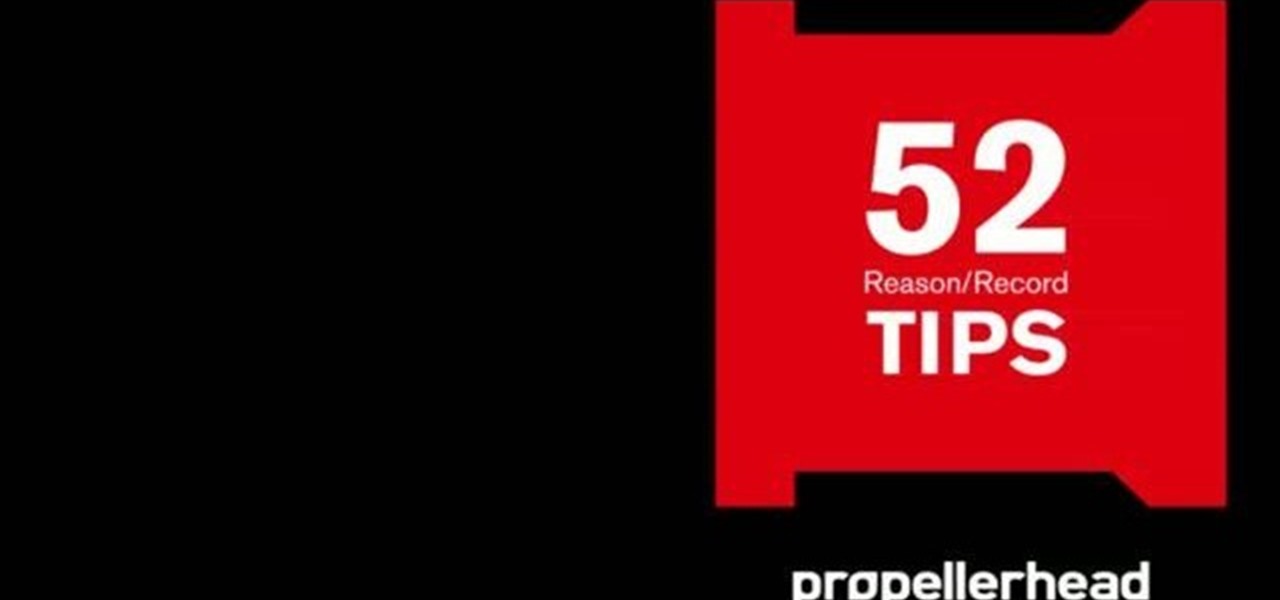
Learn how to load and mix a Reason track within Record. This official video guide from James Bernard of Propellerhead will teach you everything you'll need to know. Whether you're new to Propellerhead's virtual music studio application, Reason, or their newer DAW app, Record, you're sure to find much to take away from this brief video software tutorial.

Multiband processing allows you to apply an effect to only those parts of a track that fall within a certain frequency range. This official video guide from James Bernard of Propellerhead will teach you everything you'll need to know to use multiband processing (like multiband compression) in your own Reason & Record sessions. Whether you're new to Propellerhead's virtual music studio application, Reason, or their newer DAW app, Record, you're sure to find much to take away from this brief vi...

One of the great strengths of Record is its routability—that is, nothing need be used as it was intended. his official video guide from James Bernard of Propellerhead will teach you everything you'll need to know to use Neptune as a creative sound design tool. Whether you're new to Propellerhead's virtual music studio application, Reason, or their newer DAW app, Record, you're sure to find much to take away from this brief video software tutorial.

Learn how to apply parallel or New York-style compression to a track or finished mix within Propellerhead's Reason 5 or Record 1.5. This official video guide from James Bernard of Propellerhead will teach you everything you'll need to know. Whether you're new to Propellerhead's virtual music studio application, Reason, or their newer DAW app, Record, you're sure to find much to take away from this brief video software tutorial.

Learn how to create a perfect track from multiple takes with the Record comp editor. This official video guide from James Bernard of Propellerhead will teach you everything you'll need to know. Whether you're new to Propellerhead's virtual music studio application, Reason, or their newer DAW app, Record, you're sure to find much to take away from this brief video software tutorial.

Learn how to chop and timestretch loops within a Record project. This official video guide from James Bernard of Propellerhead will teach you everything you'll need to know. Whether you're new to Propellerhead's virtual music studio application, Reason, or their newer DAW app, Record, you're sure to find much to take away from this brief video software tutorial.

Interested in using your hardware rack with Reason and Record? Learn how to with this official video guide from James Bernard of Propellerhead. Whether you're new to Propellerhead's virtual music studio application, Reason, or their newer DAW app, Record, you're sure to find much to take away from this brief video software tutorial.

Both Reason and Record's custom wiring capabilities make both programs well suited for the task of DJ mixing. Whether you're new to Propellerhead's virtual music studio application, Reason, or their newer DAW app, Record, you're sure to find much to take away from this brief, official video software tutorial.

All mobile devices these days come equipped with a handy camera for picture and videos, and the Samsung Galaxy Tab is no different. This video will guide you through the process of making a video recording on the Android tablet. To make a video, go to APPLICATIONS < CAMERA and watch this video to see how to adjust the video mode and record.

We've all attempted to fold a paper airplane before, right? One we hoped would sail majestically through the air for a good while but just ended up nose-diving into the grass. Paper planes, an invention likely as old as paper, are models of engineering; and they must account for the same dynamics as real planes, from drag force to stability to weight. So what is the perfect design?

In this video tutorial, we learn how to record a song idea with an AudioBox USB digital audio interface. Whether you're new to PreSonus' DAW or new to digital recording more generally, you're sure to find much to take away from this free video software tutorial. Take a look.

Military service records can teach you a lot about a person. If you want to see the service records of a friend or family member to prove their service or simply research your past, watch this video to learn how you can.

In this tutorial, we learn how to use MIDI in Record. First, automatically find your controller keyboard and set it up in your software. With this set up, create an ID8 instrument by clicking on the icon. Settle for a grand piano and record something to test it out. All clips are recorded and save mini notes, data, automation, and more. Clips can be moved, resized, duplicated, split, and joined through Record. These make up the arrangement and make the music. You can automate anything you wan...

If you can believe it, there's actually a jukebox in Minecraft, and you can put records in it! Yes, there are records! But how does one acquire such records you ask? Well, it's not easy, but if you can do it, you will be well rewarded! In this video you will learn how to line up a creeper with a skeleton archer and have him accidentally shoot the creeper instead of you, and with any luck, you will be walking away with a record!

Snake cams have become the epitome of high-tech gadgets on television and in movies. In 24, Jack Bauer is always using a snake camera to check for terrorists on the other side of the door. The video game Splinter Cell has made the snake cam an integral part to Sam Fisher's arsenal. And almost every spy movie features its use at one point or another.

New to Microsoft Excel? Looking for a tip? How about a tip so mind-blowingly useful as to qualify as a magic trick? You're in luck. In this MS Excel tutorial from ExcelIsFun, the 272nd installment in their series of digital spreadsheet magic tricks, you'll learn how to count unique records and duplicate records using the SUMPRODUCT, COUNTIF, COUNT, COUNTA, IF and SUM functions.

Seeing as record players are getting harder to find, here's something useful to do with your records, turn them into serving dishes! What you need to do is get some tin foil, oven safe dishes and of course records. Two different types of dishes can be made, a shallow plate-like dish and deeper bowl-like dish. For the shallow one use a cake pan for its form, you'll need a glass jar or an empty tin can for the other one. Start off by setting your oven to 350 degrees Fahrenheit or 177 degrees Ce...

In this how-to video, you will learn how to record using Windows Audio Recorder. First, find and open the program. Go to Edit and select Audio Properties. From there, select which device you want to record from. Select okay and then press the record button. You have a limit of 60 seconds on this particular program. Press stop whenever you are done. Now, you can save the file as a .wav in any folder. You can also change the file type. Once this is done, you have completed the task. With this v...

In this video tutorial, viewers learn how to record voiceovers in Corel Video Studio. Begin by plugging your microphone into the computer and open the program. Click on the Audio tab and click on Record Voice under your audio media library. A dialog box will appear that allows you to test and adjust your microphone. Begin speaking into the microphone. If you can hear yourself and see the yellow bars move, then your microphone is working properly. Now click on Start to begin recording and clic...

In this video tutorial, viewers learn how to record audio, using Camtasia Studio 6. Camtasia Studio is a screen video capture program. The user defines the area of the screen or the window that is to be captured before recording begins; it is also possible to capture the entire screen area. You can also talk, and use a videocam. Begin by selecting the Camtasia Studio icon in the taskbar. Right-click it and select the sound option. When the window pops up, enable all the options to be able to ...

Eyepatchentertainmen teaches you how to use a Canon 7d and understand the recording audio issues. The 5D only shoots 30 frames per second, as opposed to the 7D, which records in a standard frame rate, which will help you sync the audio to the video. The microphone that comes with the Senheiser G2 wireless kit plugs directly into the Canon 7D and works well. There is no manual control over the audio yet. The 5D and the 7D are amongst the best audio recording DSLRs out there. To make sure you h...

Do you have an old collection of vinyl records but can't keep them in good condition? First, take an empty syringe and fill it with clean water. Add the water from the syringe as the record plays. The water will spread throughout the record and increase the sound quality. The stylus also has to be properly cleaned. This will help you clean your old and dusty records, as well as help with recording music on your CDs.

Two to Three Minute App Reviews gives an introduction to operating the camcorder app on the iPhone. Open the app, which opens just like your camera app. Tap the "record" button to start recording your video. When you are finished recording your video, tap the "stop" button, which will bring up your recently recorded videos. Choose the file you have just recorded. To export the file to email or save to your iPhone, tap the "export" button.

Pro Tools 8 enables you to add all kinds of effects to all of the audio you are recording and working on. Music producer and musician David Franz has taken on the role of educator to share the knowledge that can only come from his years of experience to demonstrate some of the many things you do in audio editing. In this video, David Franz shows you how you can add effects while recording with Pro Tools 8.

Need to compare two datasets and extract the new values? In this the 539th installment of ExcelIsFun's series of Excel magic tricks, you'll see how to use the MATCH function, the Join Symbol (& Ampersand), and the Filter feature to check two 2 lists of transactoinal records and extract only the new records (records that are in new list but not in old list).

Excel dilettantes and seasoned Microsoft Office Pros alike are sure to delight in this tip, which comes to us by way of the 540th installment of ExcelIsFun's series of Excel magic tricks.

See how to start using BoinxTV with this overview video. Learn the basics of BoinxTV and see how to turn any modern Macintosh computer into a television studio!

Check out this film and theater video tutorial on how to set up a wireless microphone for sound recording.

The Microsoft Office Access 2007 relational database manager enables information workers to quickly track and report information with ease thanks to its interactive design capabilities that do not require deep database knowledge. In this Microsoft Access video tutorial, you'll learn about using a macro to force a form to open on new record. For more information on going to `New Record' in a form by using macros, watch this Access how-to.

This beatboxing tutorial shows you how to use your hand and breathing techniques to produce a record scratching illusion. This is known as the crab scratch or record scratch technique. It's extremely easy to do, but it's one of the noises that awes spectators. Practice and improve your beatboxing skills!

Want to mix and scratch like a professional DJ? To be a good DJ you need to understand the concepts of mixing tracks, adding cool effects, and of course you need a good sense of rhythm to line up the beats. This how to video explains how you can use an American Audio Q Record DJ mixer. This is a 19" unit and it can record an individual track or record the master out. Watch this DJ tutorial and you can learn use your American Audio Q Record DJ mixer.

Heidi Hewett demos the Action Recorder feature in AutoCAD 2009. Recording actions with the Action Recorder can increase your productivity by automating repetitive tasks you have to perform on every AutoCAD 2009 drawing. You can record actions from the command line, toolbars, ribbon panels, and more. See how in this AutoCAD 2009 lesson.

AV Voice Changer Software is a real-time, high quality voice changing software. In this AV Voice Changer Software tutorial you will learn how to record a song from Windows Media Player. Learn how to record streaming songs in this AV Voice Changer Software tutorial.

Check out this tutorial and see how to add a library to an existing Record Center site, apply policies to the library, and configure the Records Center site so that submitted documents are routed to the right library.

This tutorial teaches you how to record internal sounds from your soundcard such as Microsoft Sam, or audio from a YouTube video using Audacity or a recording program.

DJ Fooders teaches you some advanced record scratches for intermediate and advanced DJs. Techniques covered included scribbles, the transform, flares, the orbit, the tweak, the crab, and record control techniques.

DJ Fooders teaches you how to beat juggle on turntables. Beat juggling involves mixing two records of the same song to keep a steady beat going. DJ Fooders talks about basic beat juggling, looping records, beat matching, and how to mark records.

In this video, we learn how to record your screen in OSX Snow Leopard. First, you need to have QuickTime 10 installed on your computer. Now, go to "file", then "screen recording" in QuickTime. After this, you can right click and change the settings that are on it, if you want to use your microphone and if you want the screen to record. When you are ready, click the record button and it will start to record. To stop it, click on the top of the window and press "stop recording". After this, you...