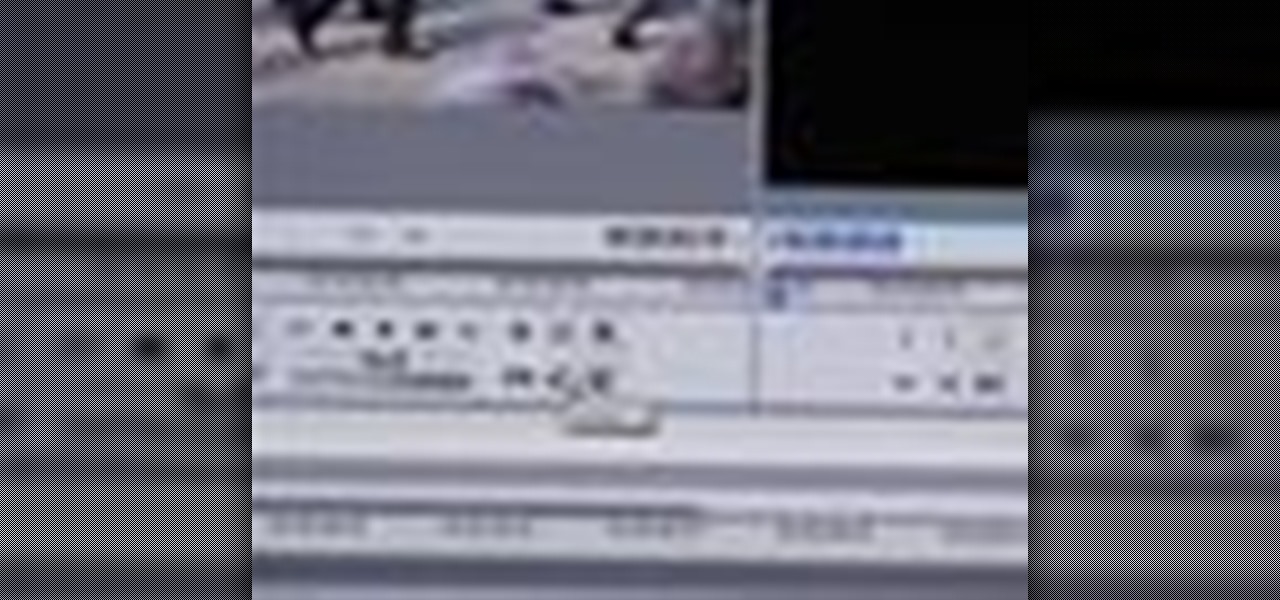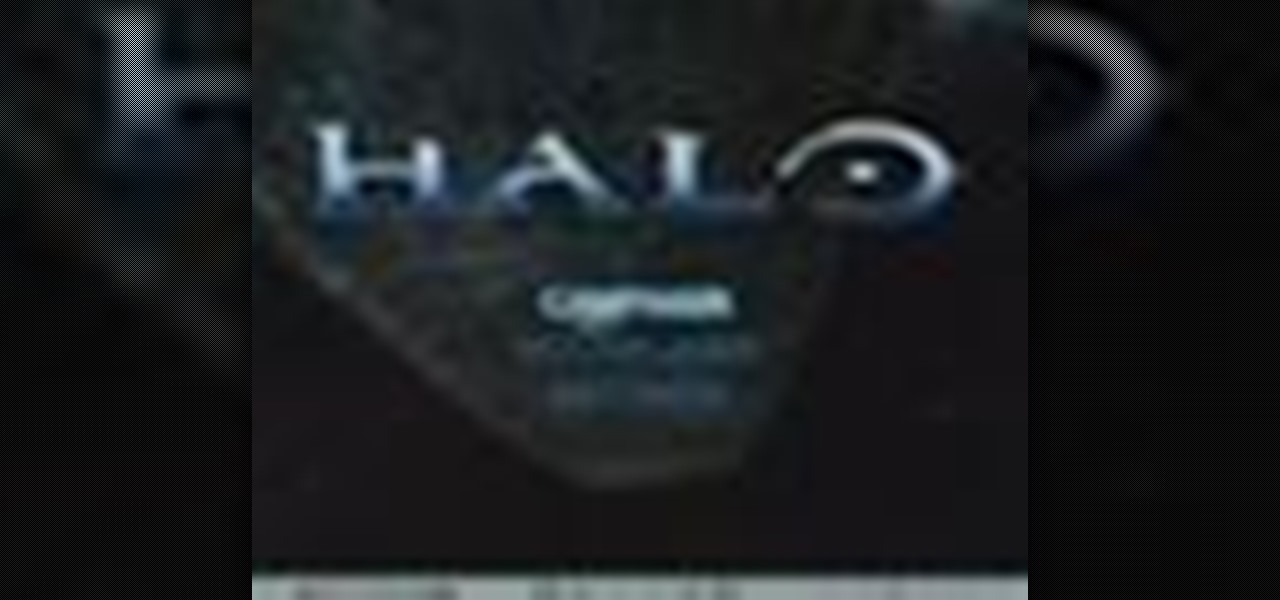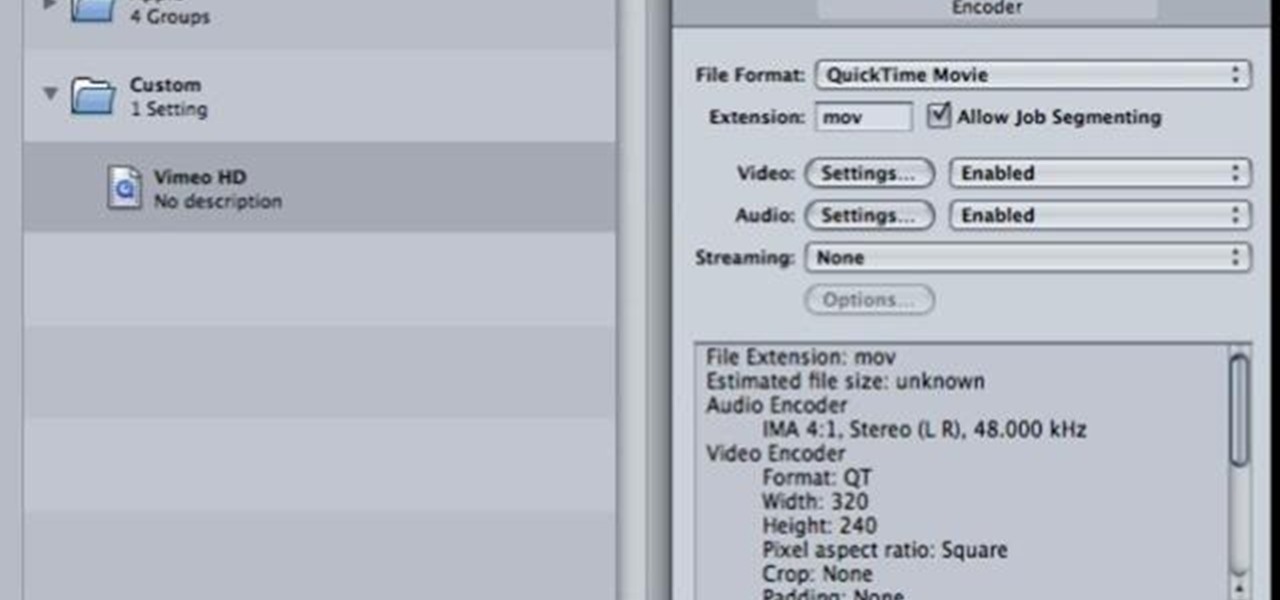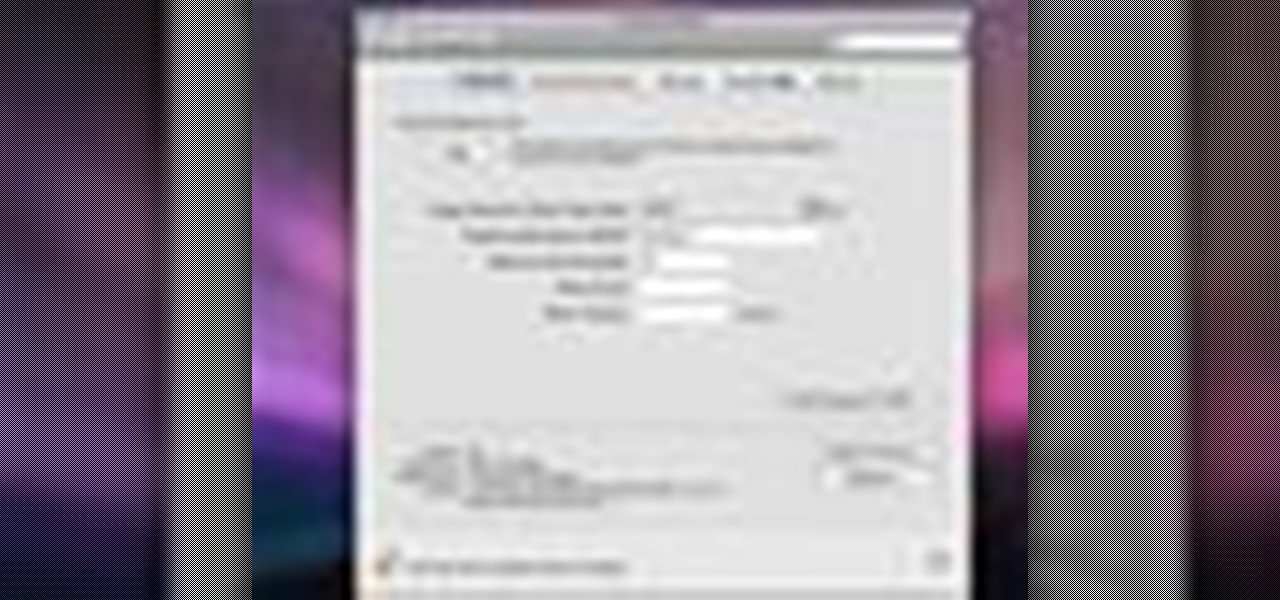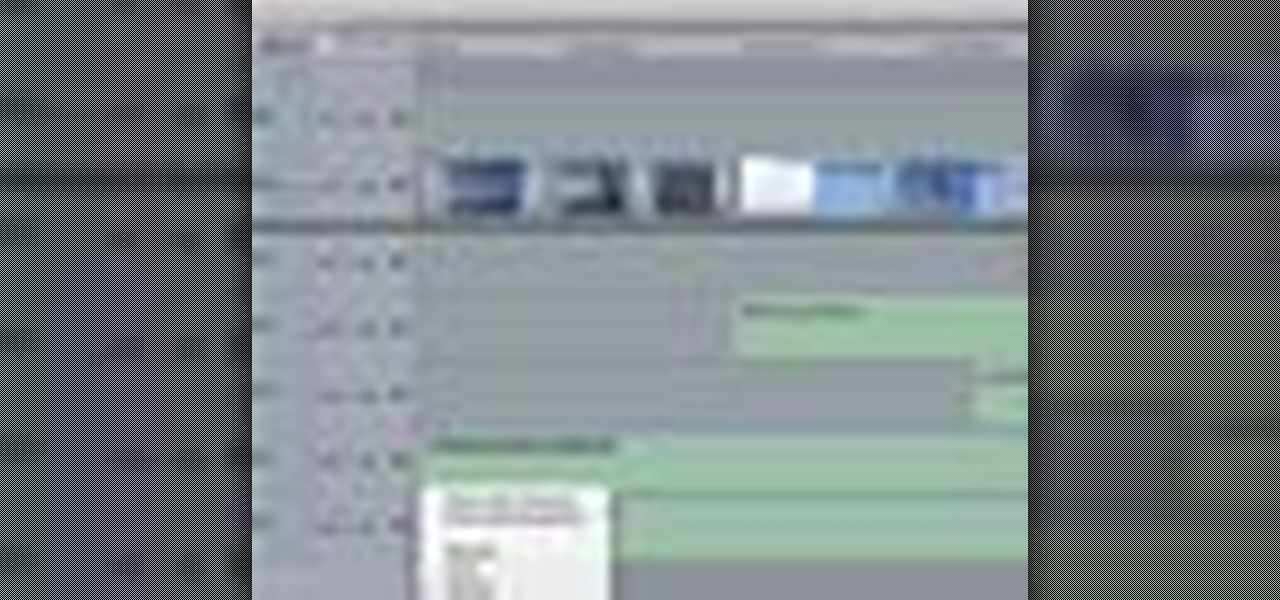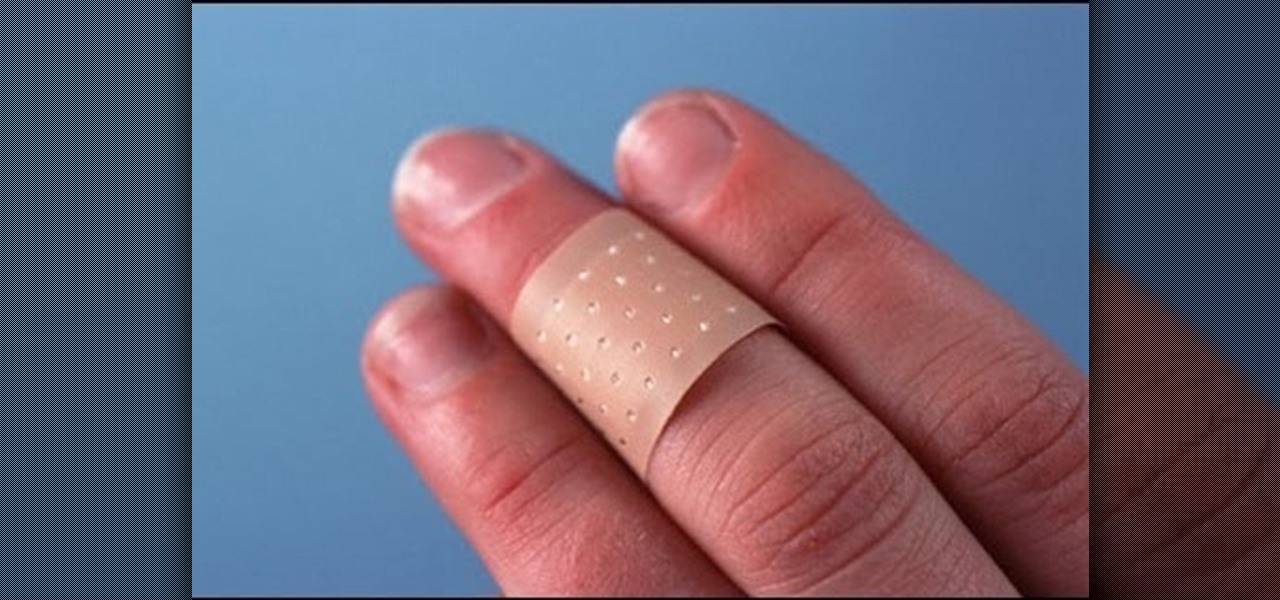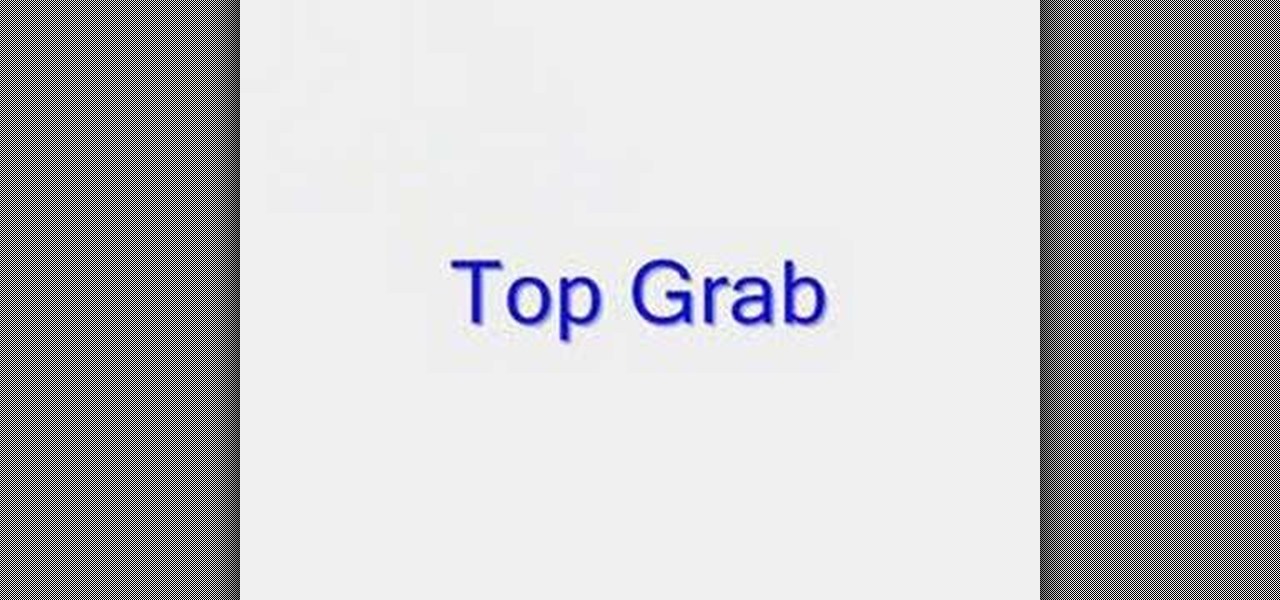The first part of this tutorial will show you how to track and roto with foreground obstructions using Final Cut Pro. Then, you're shown how you can use Mocha Shape to import matte data into your video for a higher quality picture.

Use Final Cut Pro? Want to expose just one color while leaving the rest black and white? See how it's done with this free video software tutorial from CNET TV. Whether you're new to Apple's Final Cut Pro non-linear video editor or just want to better acquaint yourself with some of the more esoteric features of the program, you're sure to benefit from this free video tutorial. For specifics, including a step-by-step overview of this trick, watch this Final Cut Pro lesson.

Want to to blow up a subject to Brobdingnagian proportions in Final Cut Pro? Learn how to create a giant effect with masking in this clip. Whether you're new to Apple's Final Cut Pro non-linear video editor or just want to better acquaint yourself with the Final Cut Pro 6 workflow, you're sure to benefit from this video tutorial. For specifics, including a step-by-step overview of this great post-production trick, watch this FCP lesson.

Want to make your digital footage look a little less ... well, digital? Color grade it for a classic film look. Whether you're new to Apple's Final Cut Pro non-linear video editor or just want to better acquaint yourself with the Final Cut Pro 6 workflow, you're sure to benefit from this free video tutorial. For specifics, including a step-by-step overview of the grading process, watch this Final Cut Pro lesson.

In this video tutorial, viewers learn how to import and render footage in Adobe Final Cut Pro. To import files, begin by going to File, select Import and click on Files. Then browse for the file and click Open. Now drag the clips into the time line to edit. To render the footage, begin by selecting it. Then click on Sequence, select Render Selection and click on Both. This video also shows viewers how to cut a clip and add effects. This video will benefit those viewers who are just beginning ...
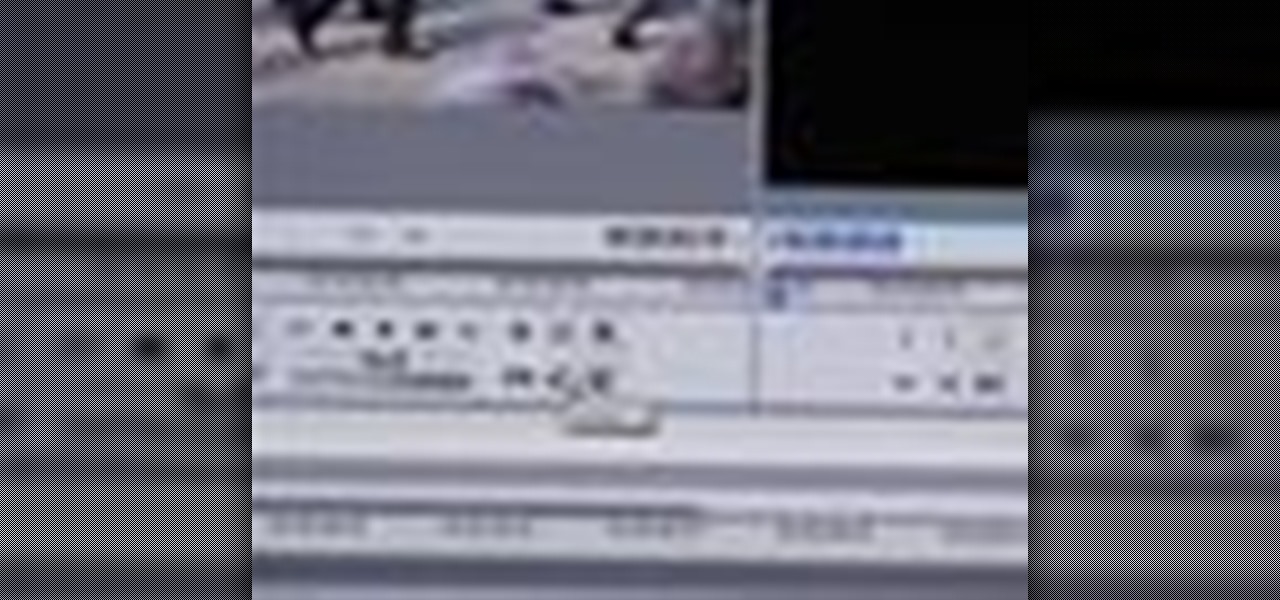
Randall Bennett and Adam Nielson take a look at some frame accurate editing tips, a brief overview of Final Cut Pro and Adobe Premiere Pro and all the latest news. So check it out and learn how to make more frame accurate edits in Final Cut Pro and improve your video production skills.

Most recipes usually don't call for whole vegetables, which means that if you're learning to cook, you'll eventually have to learn how to cut vegetables.

In order to cut into a fresh pineapple, you will need a sharp knife and a cutting board.

Finally, the professionals are weighing in on how to create fake wounds! This video features a makeup artist from the BBC demonstrating how to make a really realistic fake cut on the hand of an actor using theatrical makeup. The plastic pieces from a CD jewel case that resemble broken glass really set this cut apart from the other fake cuts on the site, along with the professionalism of the presenter.

Cutting fruits can be difficult if you don't know how to do it. Not only that, but it can result in you wasting precious fruit that you could have easily eaten. So in this tutorial, you'll find out how to cut a pineapple using a simple and easy method. It's a fruit that looks hard to cut, but in reality is quite simple. Enjoy!

This video is a demonstration of the proper way to cut up a cabbage. Large vegetables like cabbage can be hard to cut up because they are so big and tend to move around on the cutting surface. The first thing to do is to create a flat surface, so make it safer to cut. Cut the whole cabbage in half holding the end of the core on top. Cut the core out of each half in a big V shape. Cut it in half again to make quarters. Take the cabbage apart so that you can flatten it out and cut thin slices f...

Everybody has a drawer full of awkward oversized t-shirts in their bedroom, right? Turn those bulky tees into cute 80's style cut up tops! In this four part video, Kandee gets crafty and turns those tops inside out and upside down! Make halters, off the shoulder sweats and other styles along with Kandee.

Have you been trying to figure out a way to record your Xbox 360 and broadcast it into Final Cut Pro? Using the DV Passthrough method, you can take an analog signal, pass it through your camcorder, and send it to Final Cut Pro.

We know what you're thinking: You have two left hands and even cutting in a straight line is a monumental feat. But trust us, even butterfingers can cut their bangs professionally. In fact, if you tend to cut slightly slanted or jaggedy then your bangs will look even better!

Scraping cuts in woodturning are used to smooth wooden items cut with other tools, and to shape items that are difficult to shape with gouges. Learn about various scraping cuts from a woodturning expert in this free crafts video series.

Vimeo is a fantastic way of distributing your video on the internet and making it accessible for people to watch. Watch this tutorial and learn how to use Final Cut Pro to prepare your completed video for compression and export to Vimeo.

See how to encode high-definition video especially for use on Vimeo with Apple's Compressor. Whether you're new to Apple's Final Cut suite of applications or just want to better prepare your video for Vimeo, you're sure to benefit from this free video tutorial. For specifics, and to get started optimizing your own video clips for use on Vimeo, watch this Final Cut Pro lesson.

For this Final Cut Studio video tutorial, Zach King will teach you how to create text in Motion. If you want to cover the basics of creating cool text in the Motion 3 program, this is the perfect video to help you out. Let the Final Cut King show you how!

For this Final Cut Studio video tutorial, Zach King will teach you how to use the camera in Motion. If you want to cover the basics of adding and using a camera in the Motion 3 program, this is the perfect video to help you out. Let the Final Cut King show you how!

For this Final Cut Studio video tutorial, Zach King will teach you how to use layers in Motion. If you want to cover the basics of layers in the Motion 3 program, this is perfect video to help you out. Let the Final Cut King show you how!

In Final Cut Server, you can create metadata subscriptions, an automation that triggers responses based on changes within asset or production metadata. For example, you can create a metadata subscription to automatically encode an asset to H.264 and send it to a website.

Many video camera companies are beginning to manufacture tapeless camcorders, which record footage as files on hard disks, solid state drives, or optical disks. It's easy to transfer file-based footage to your Mac using Final Cut Express. Just connect your camcorder to the USB port.

When your edit is complete, or locked, the next step is to fine tune your audio. Adjust the audio levels of your clips to produce a balanced sound mix. In Final Cut Express, you can control audio levels in the timeline and the viewer. You can even add keyframes to make level changes over time.

Audio filters help you create a credible soundtrack. They can remove distracting noises, like the hum of an air conditioner, and add atmosphere, like an echo. Filters are accessed in the effects tab of the browser and organized into two categories: those provided by Apple and filters that come bundled with Final Cut Express. Drag a filter into the timeline and doubleclick it to edit it in the viewer.

Video filters let you adjust and enhance your clips for greater visual effects. Access Final Cut Express' filters in the effects browser. Simply position the timeline playhead over the clip, apply a filter, and the resulting changes are displayed in the canvas. Filters can be animated using keyframes, which work the same way with filters that they do with motion.

Animate clips by simply changing an attribute of the clip over time. You can easily animate your clips using the viewer, which allows you to change parameters and motion and updates the clip in the canvas. Animating with Final Cut Express is non-destructive, so you can always undo your work if it is not exactly the animation you want.

Learn how to write your movie to tape or store it as a digital file using Apple's Final Cut Express in order to share it with others. Using this process, you can play your movie on a VCR, website, iTunes, iPod, DVD, or any other device or format.

This instructional video explains the basics of Chroma Keying in Final Cut Pro. This is used when you want to remove or key out a specific color from a scene. Created as a component in the Temple University Instructional Video Database.

In this video, Israel Hyman demonstrates the “Ken Burns Effect.” Using this technique, you can use still photos to add interesting effects to your videos. It’s dead simple to do in iMovie, but Final Cut Pro works just as well!

Woodturning uses skew and gouges to create designs in wood on a lathe. Learn about making cuts with these tools from a woodturning expert in this free crafts video series.

Does a bob haircut remind you of flappers from the 1920's? Originally, the hairstyle (as worn by flappers) was meant to be an androgynous cut, boyish in length and style.

Need some help tackling your first multi-angle project in Final Cut Pro? This two-part tutorial will teach you what you'll need to know. Whether you're new to Apple's popular motion graphics and compositing software or a seasoned video professional just looking to better acquaint yourself with the program and its various features and filters, you're sure to be well served by this video tutorial. For more information, including detailed, step-by-step instructions, watch this free video guide.

This video is a demonstration of how to cut up a T-shirt, inspired by 80's rock band fashions. Use a regular white T-shirt and start by cutting a deep scoop neck out of it, starting about an inch outside the neckband. Turn the shirt over and fold it in half Snip horizontal lines down half of the shirt all the way down. Then stretch out the thin strips. Cut the other side of the shirt the same way. Cut the sleeves off completely so it's more like a tank top. Wear the shirt over another tank to...

How to prepare bok choy for Chinese food

Keeping your bangs trimmed can be pricey and time consuming, so why not cut them on your own? With this two part tutorial, learn how to cut your own side swept fringe and improve your style without spending a penny.

This is a video that demonstrates how to cut up a pineapple for a healthy snack. She places the pineapple on it's side and then cuts one end off and then the other. She then stands the pineapple up and cuts around until all the outer part of the pineapple is gone. She slices down the side of the pineapple in strips, turning it after each strip is removed. She then cuts the pineapple in half. She then cuts it again and removes the core, doing that to both of the larger pieces of pineapple. She...

DermTV tells us how to heal abrasions and cuts using antibiotic ointment. To heal abrasions and cuts: Put antibiotic ointments like Bacitracin ointment and Polysporin ointment in abrasions and cuts. Put Bacitracin ointment or Polysporin ointment every 3 - 4 hours and cover with a band-aid. Why use Bacitracin ointment and Polysporin ointment? Bacitracin ointment and Polysporin ointment keep the whole environment of your abrasions and cuts moist. And once you've put antibiotic on your cut then ...

Check out this short video tutorial from Rouxbe on how to cut fancy citrus fruit wedges. This video will support your cooking experience and will provide you with additional relevant information during your culinary time cutting citrus wedges.

Do you have some footage from the Sony XDCAM EX digital camera memory card that you need to get into Final Cut Pro? Well, check out this brief tutorial on ingesting that XDCAM EX footage into Final Cut Pro with ease by downloading some software, like upgrades. You'll need the Sony camera and a USB cable, then just watch the video to see how it's all done in Final Cut Pro. This will work with Sony EX1 or EX3.

This video series will expose you to many different variations of the two handed Sybil cut. If you master these, you will be manipulating cards like a pro.