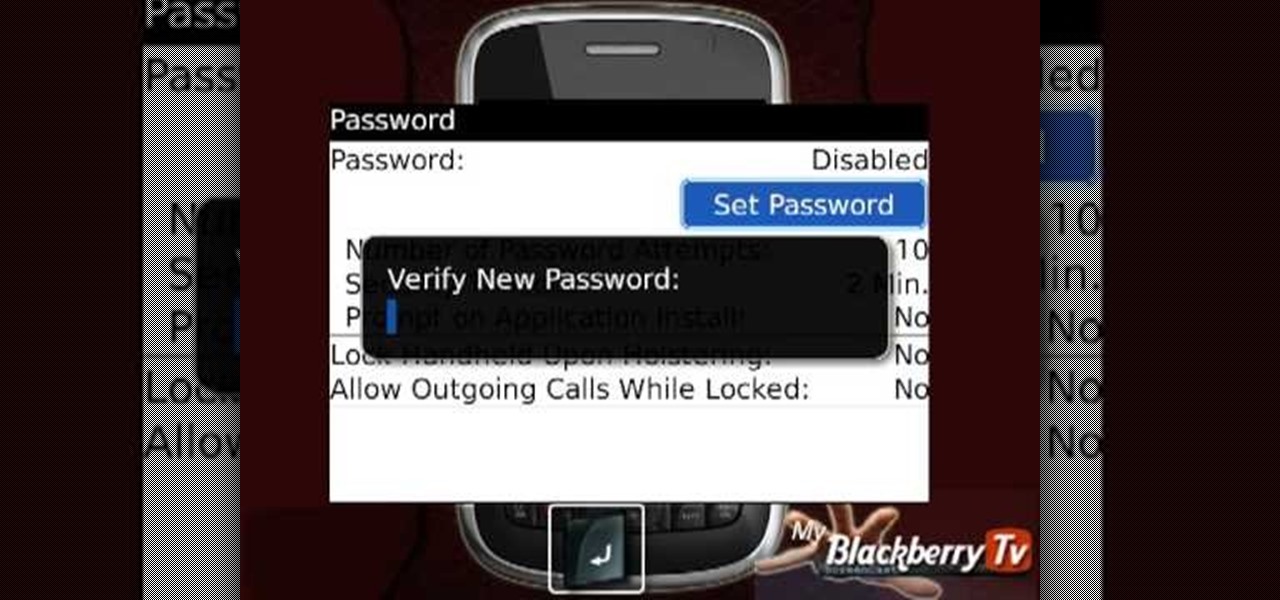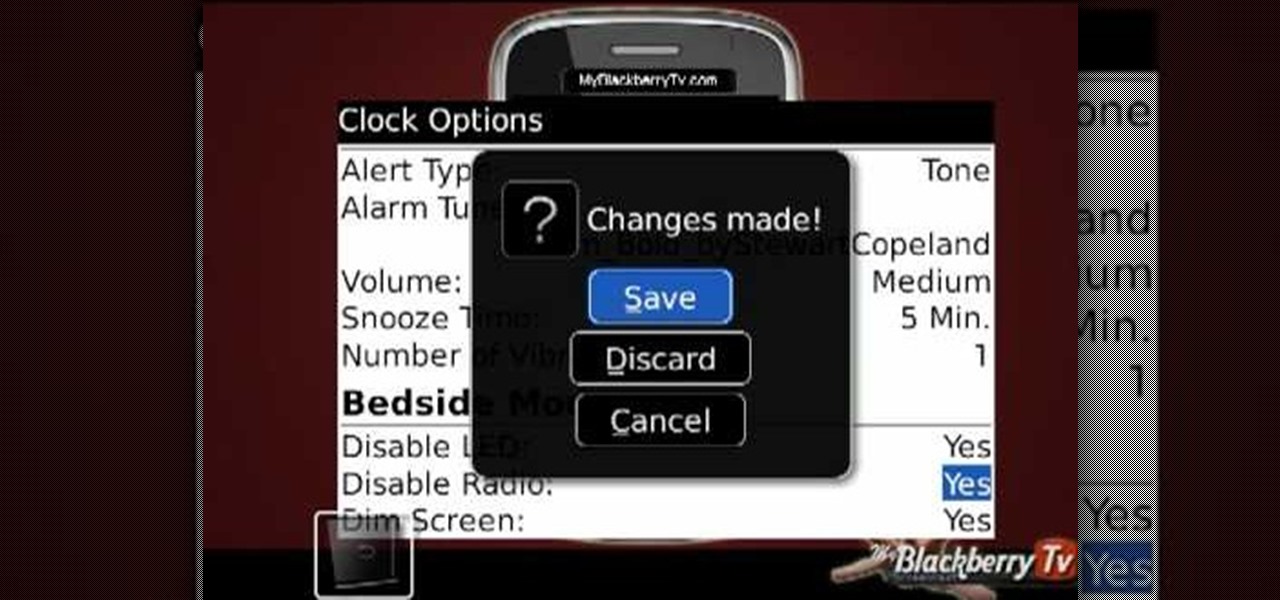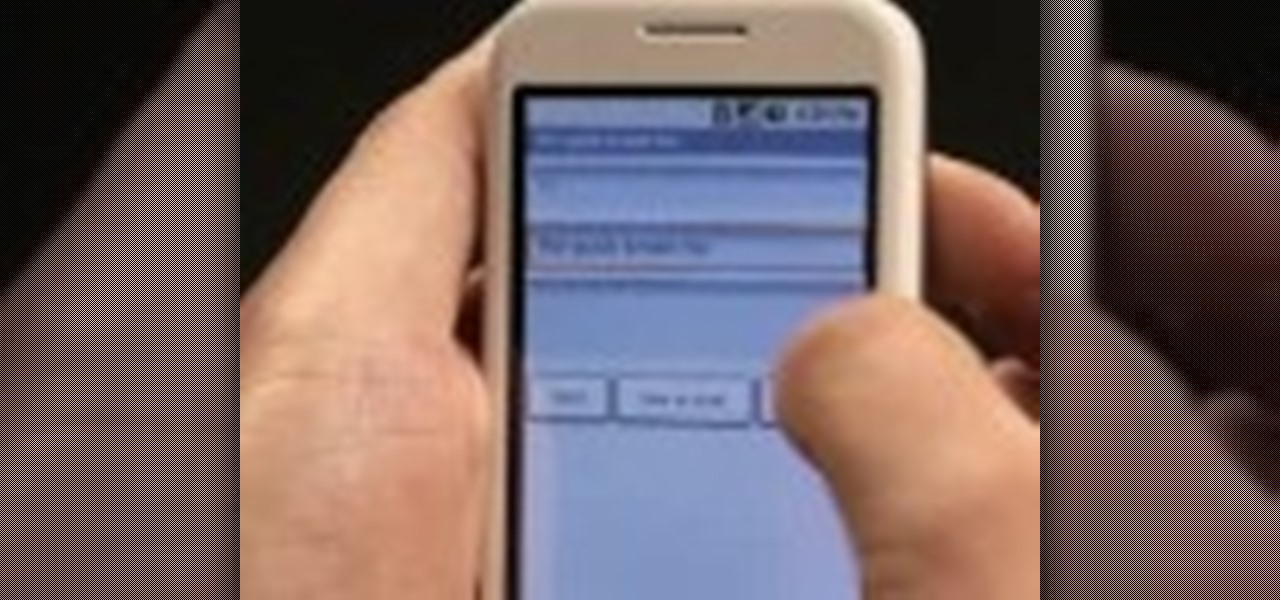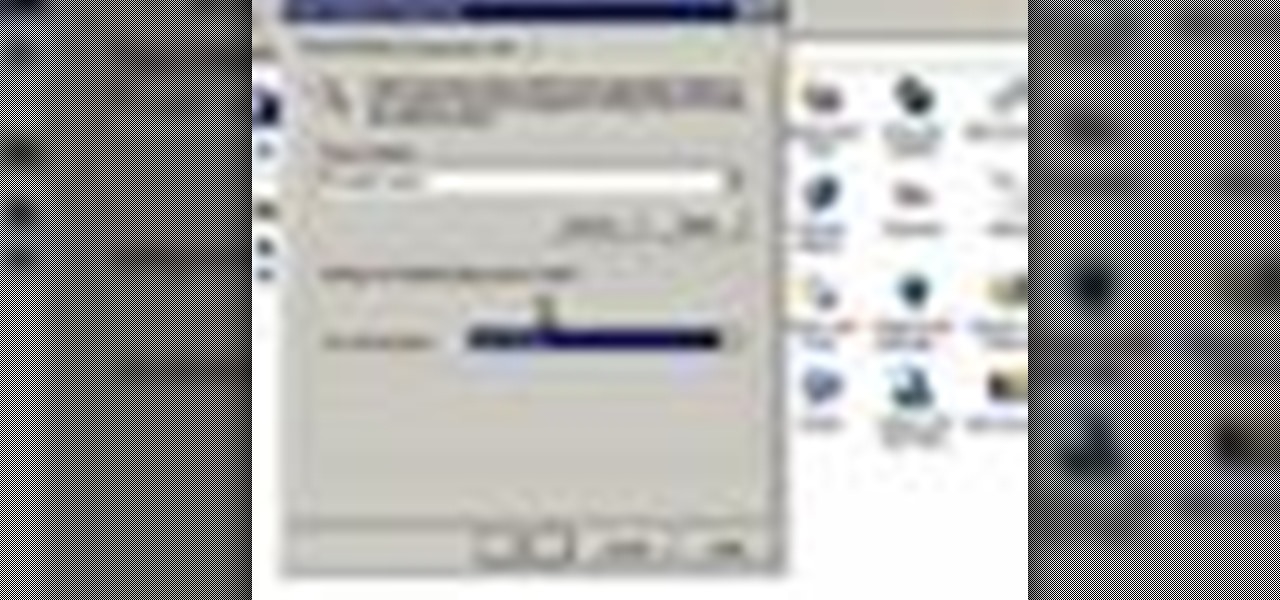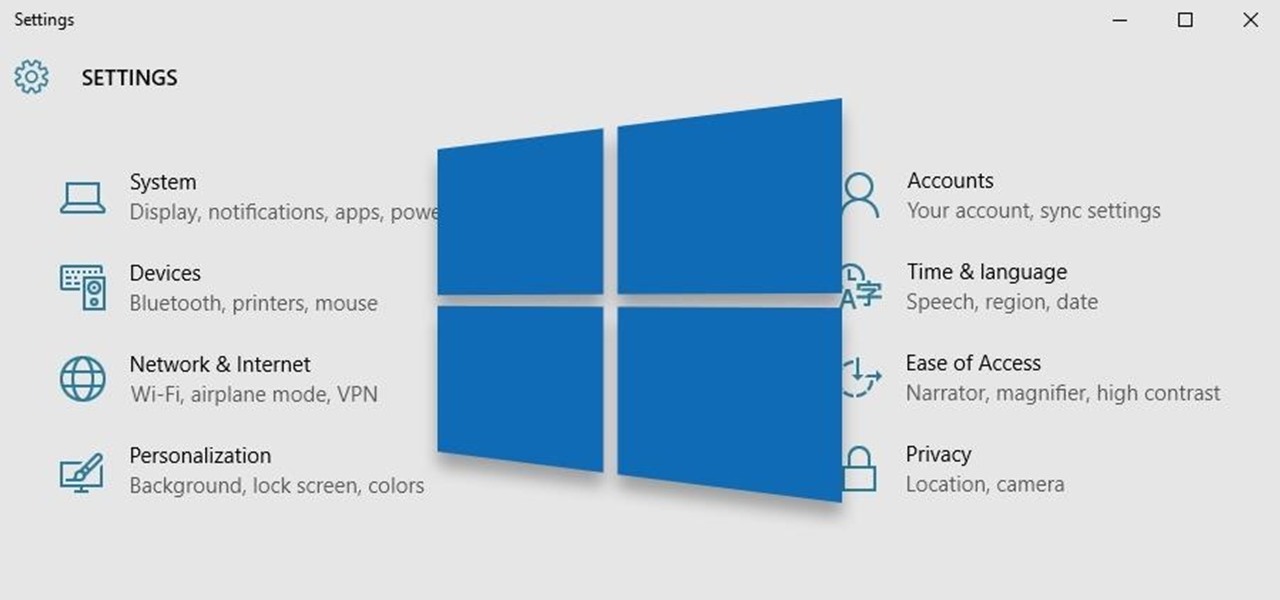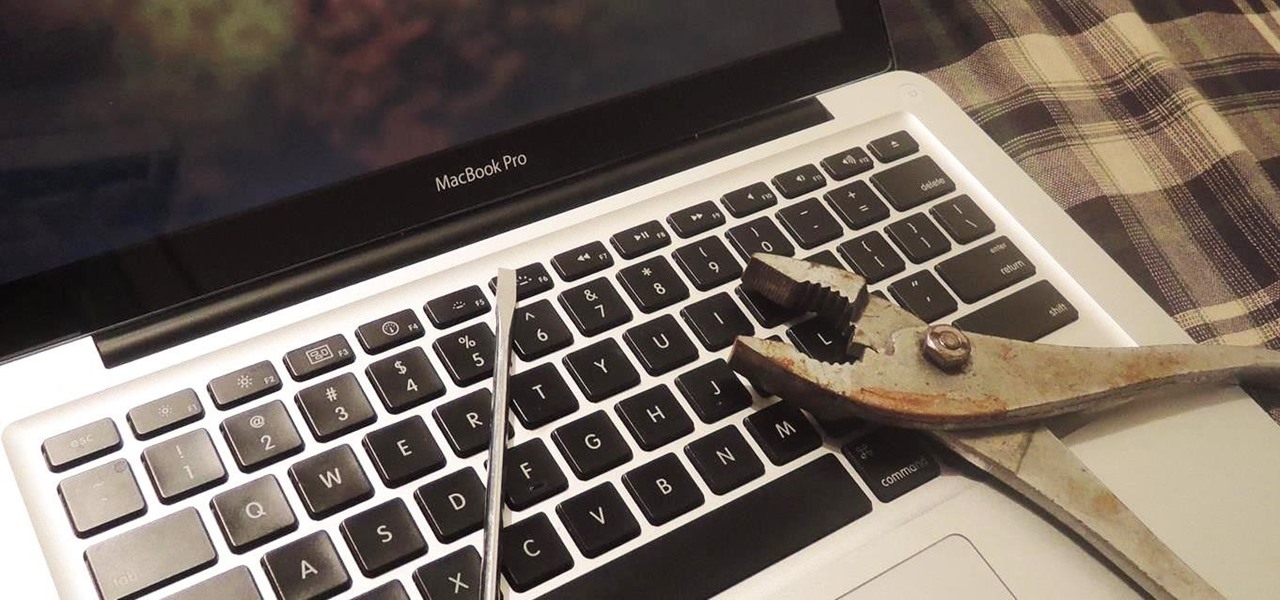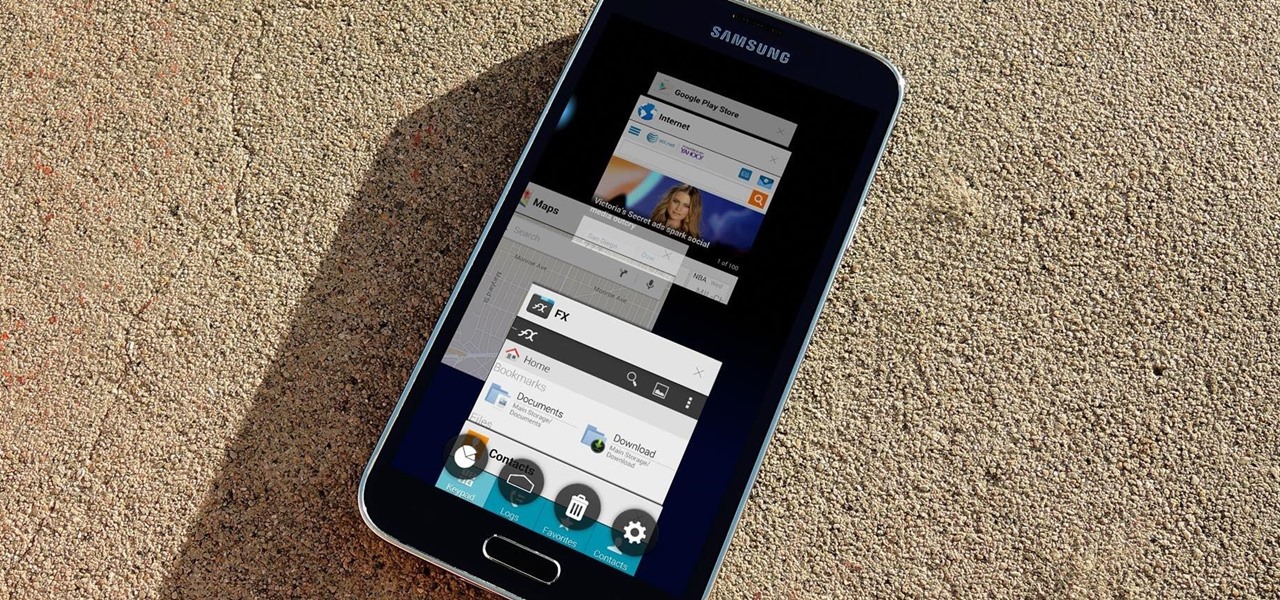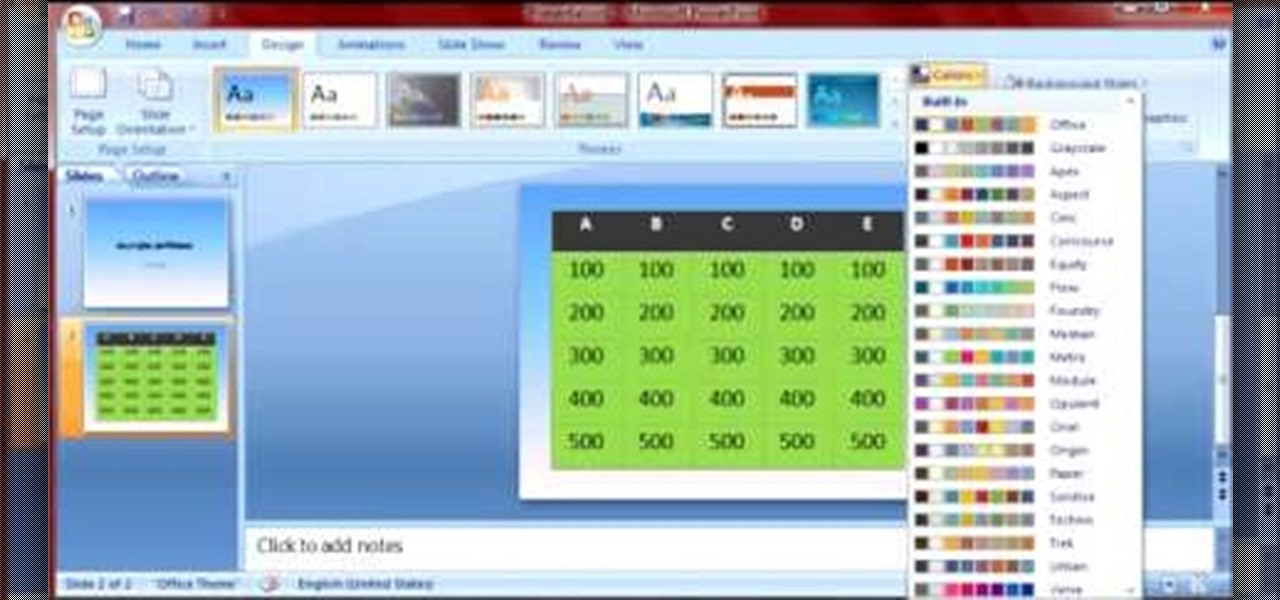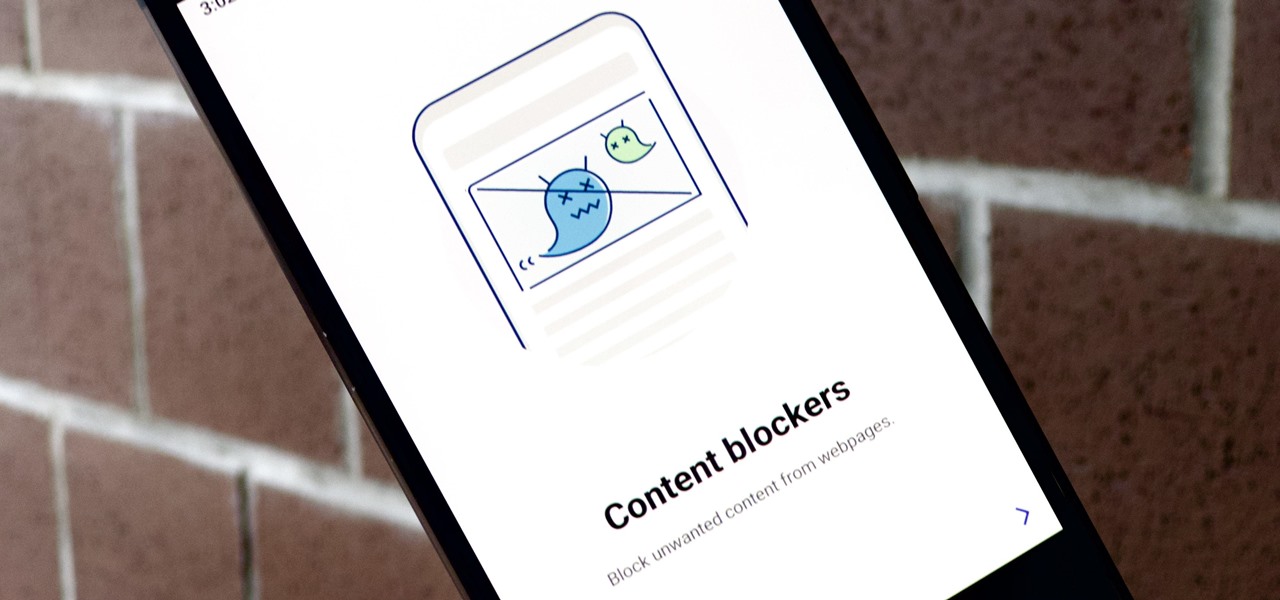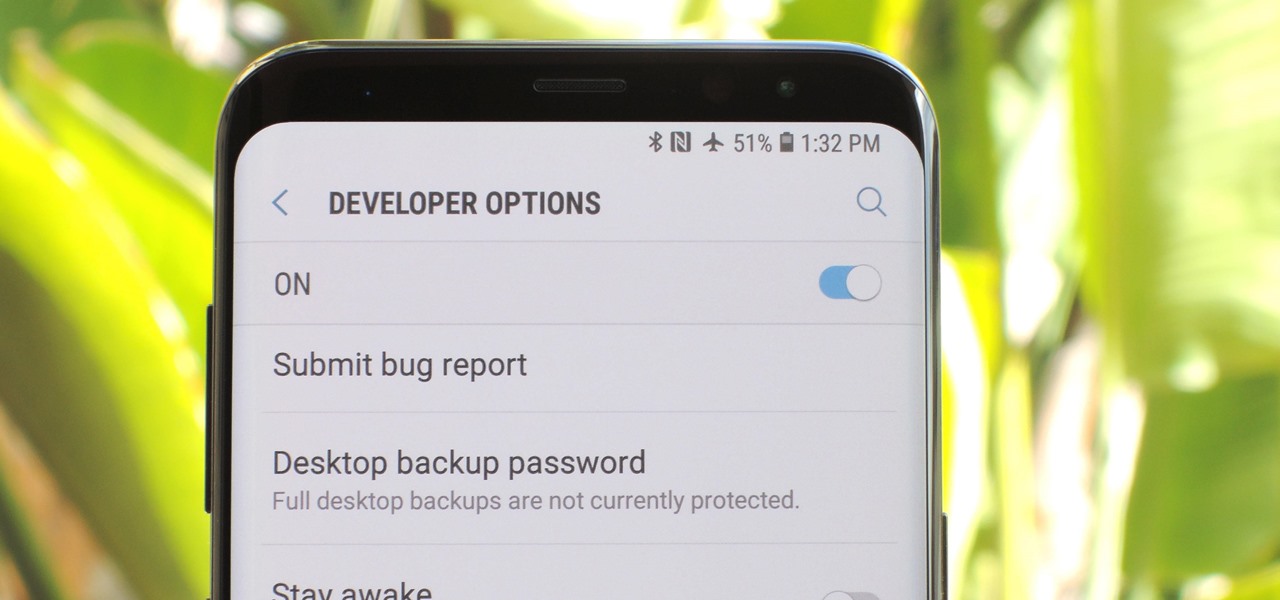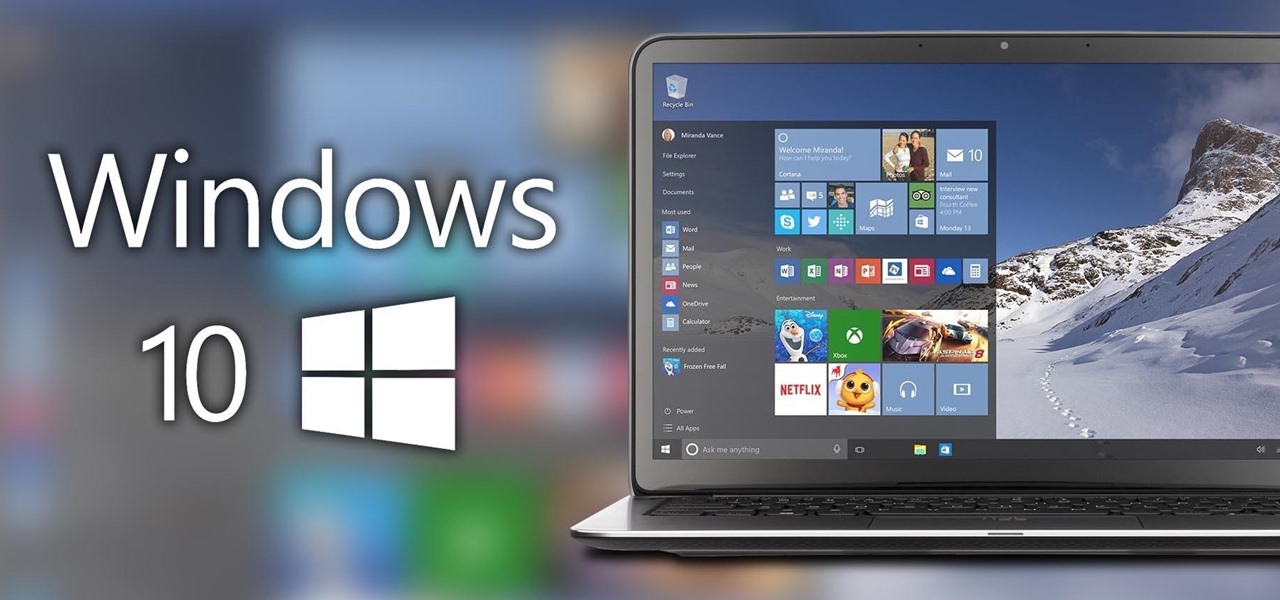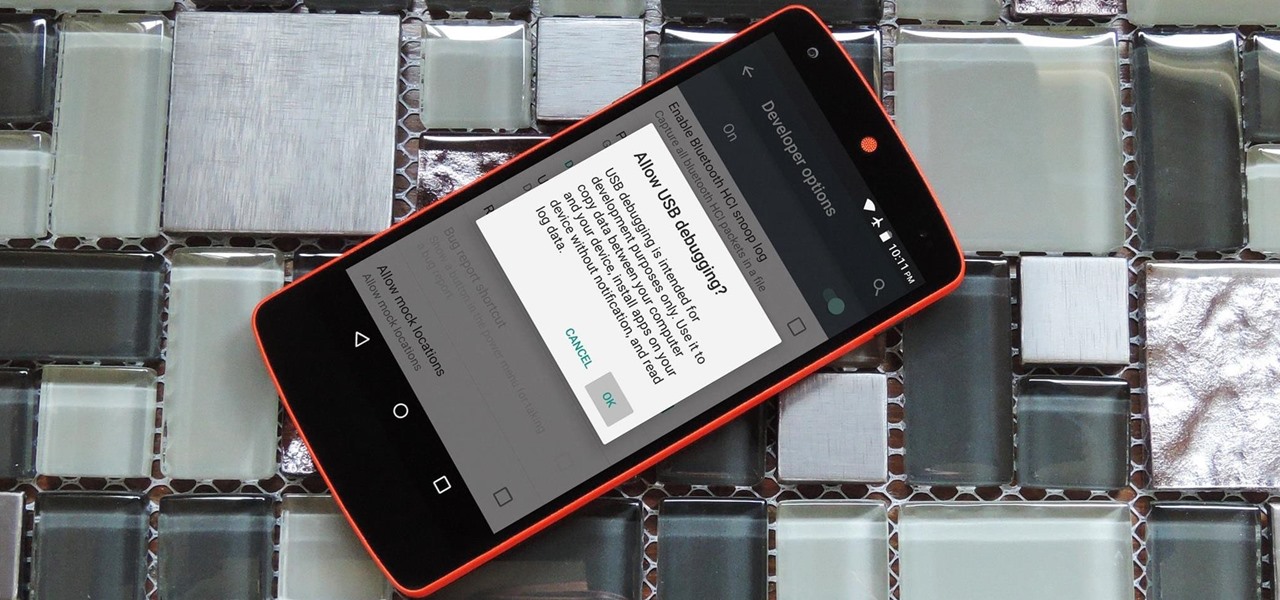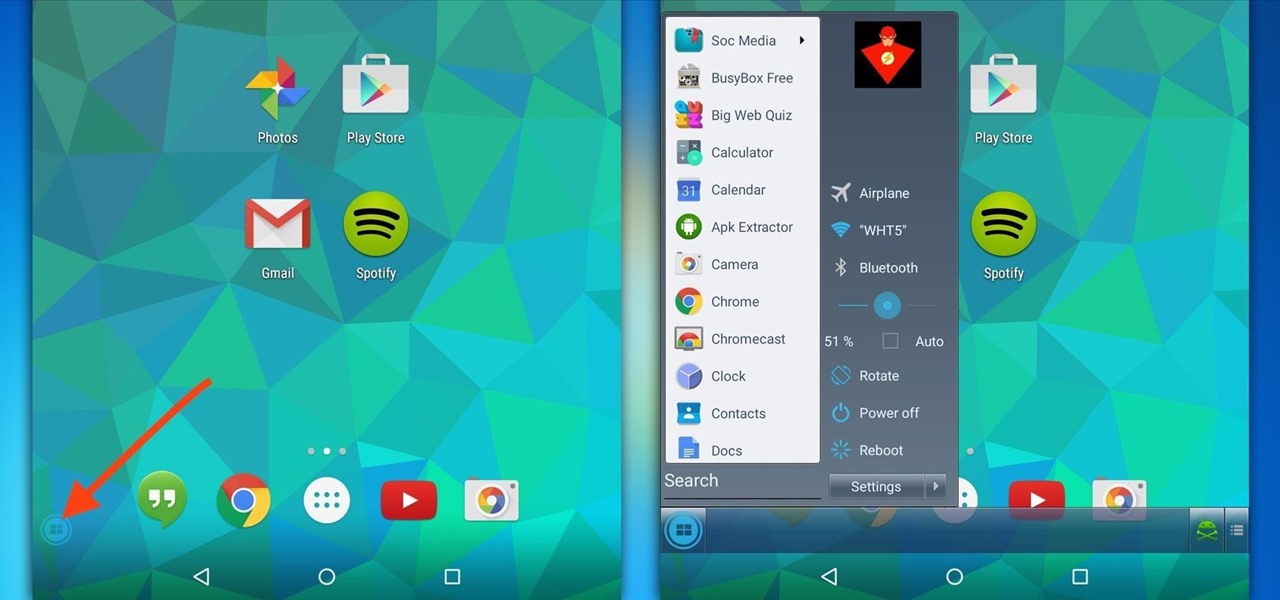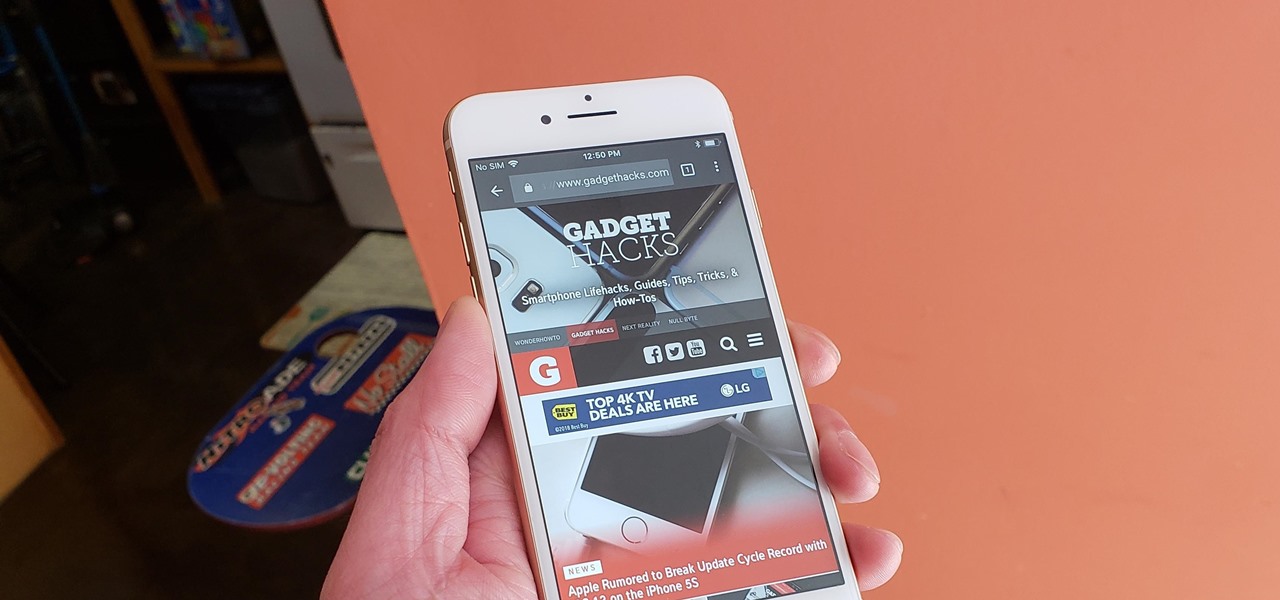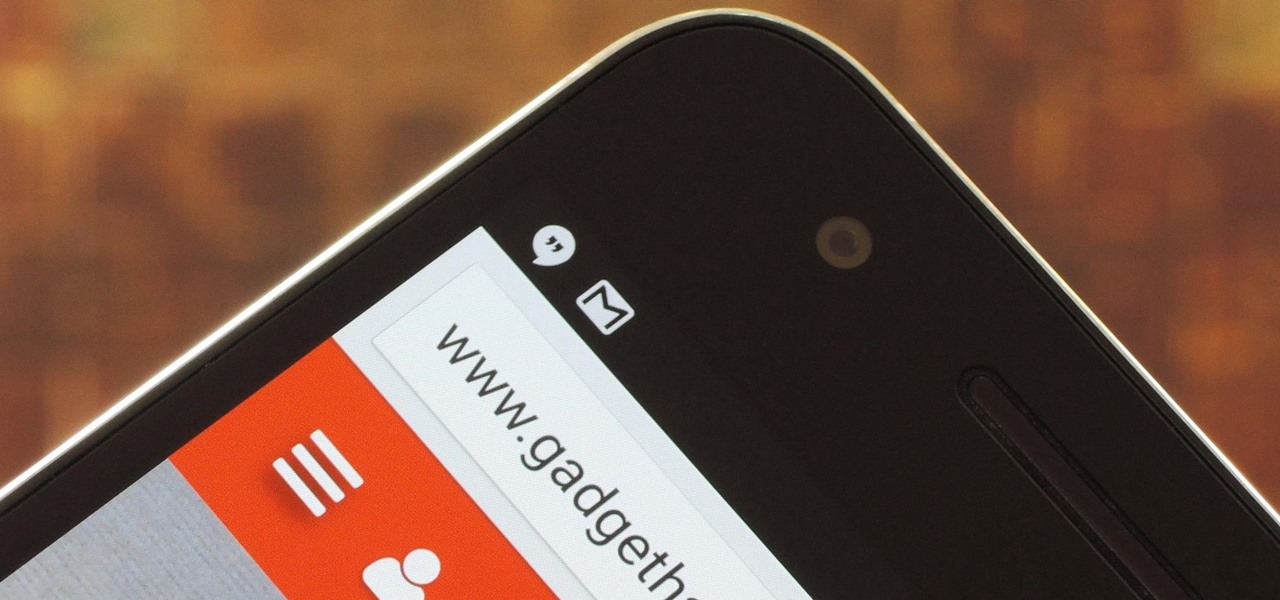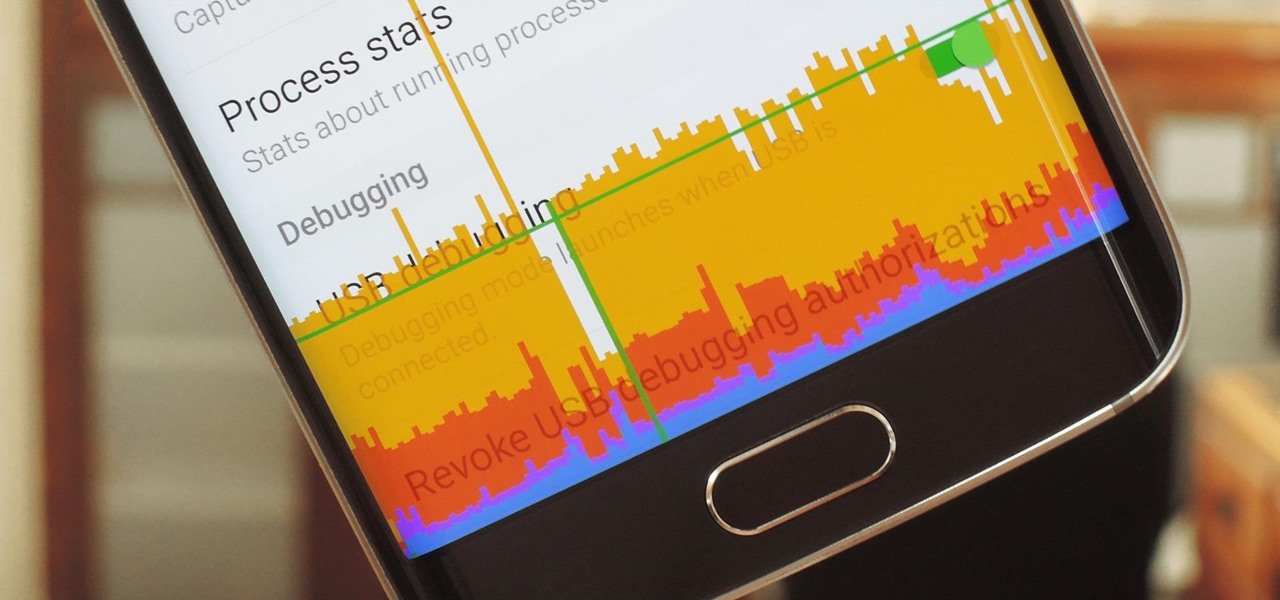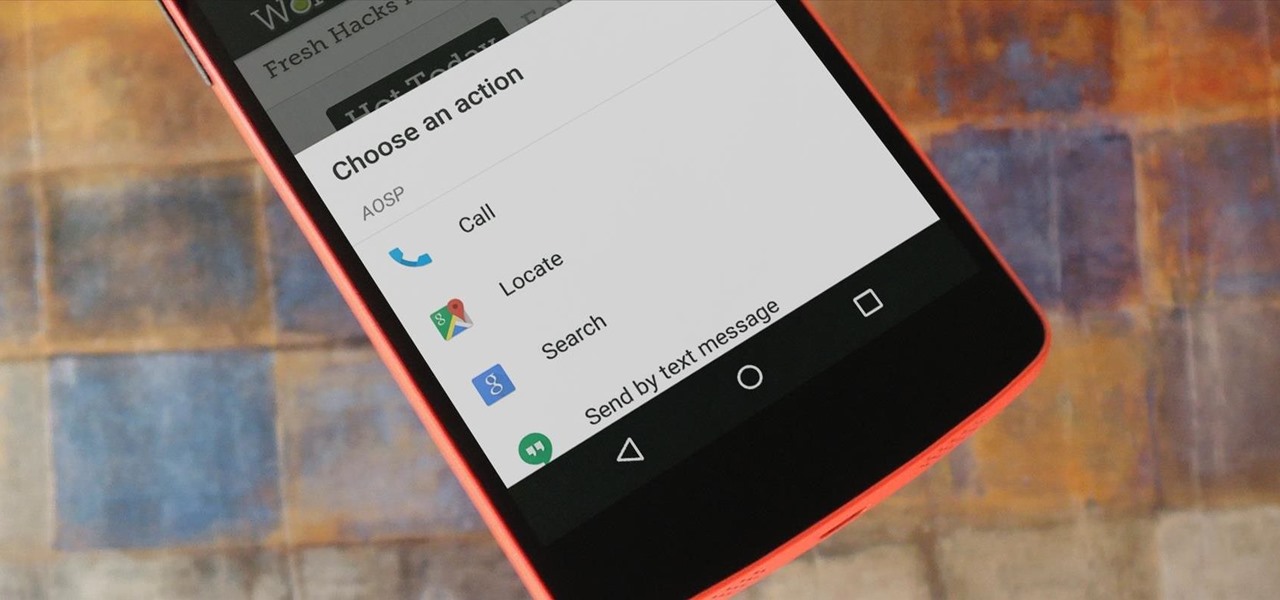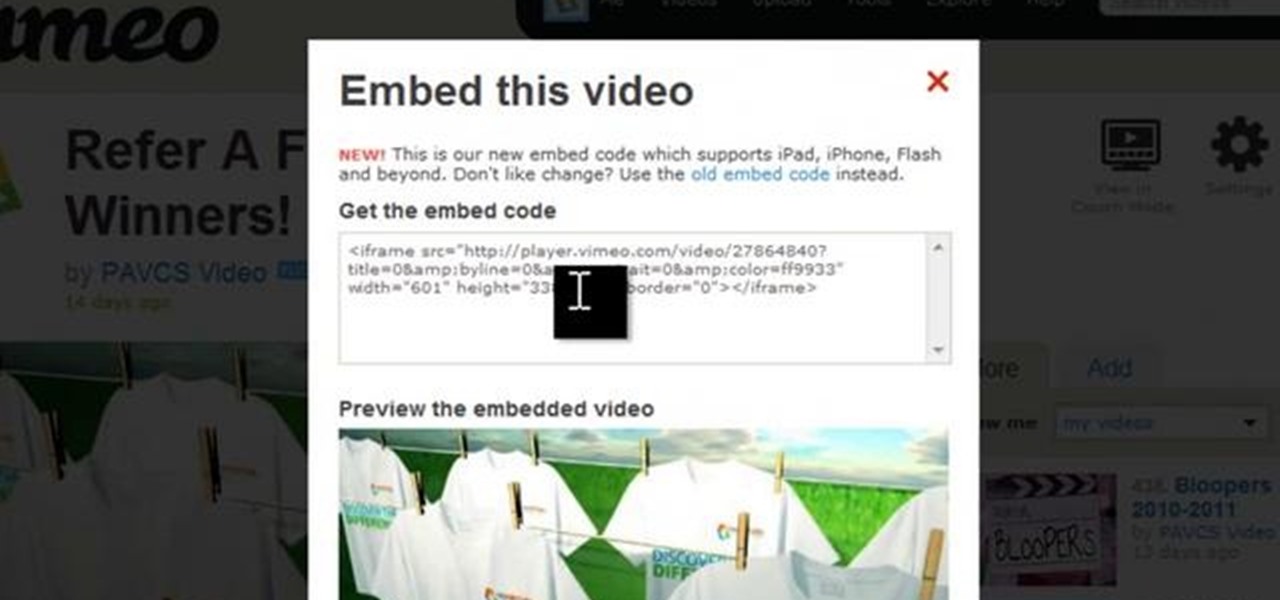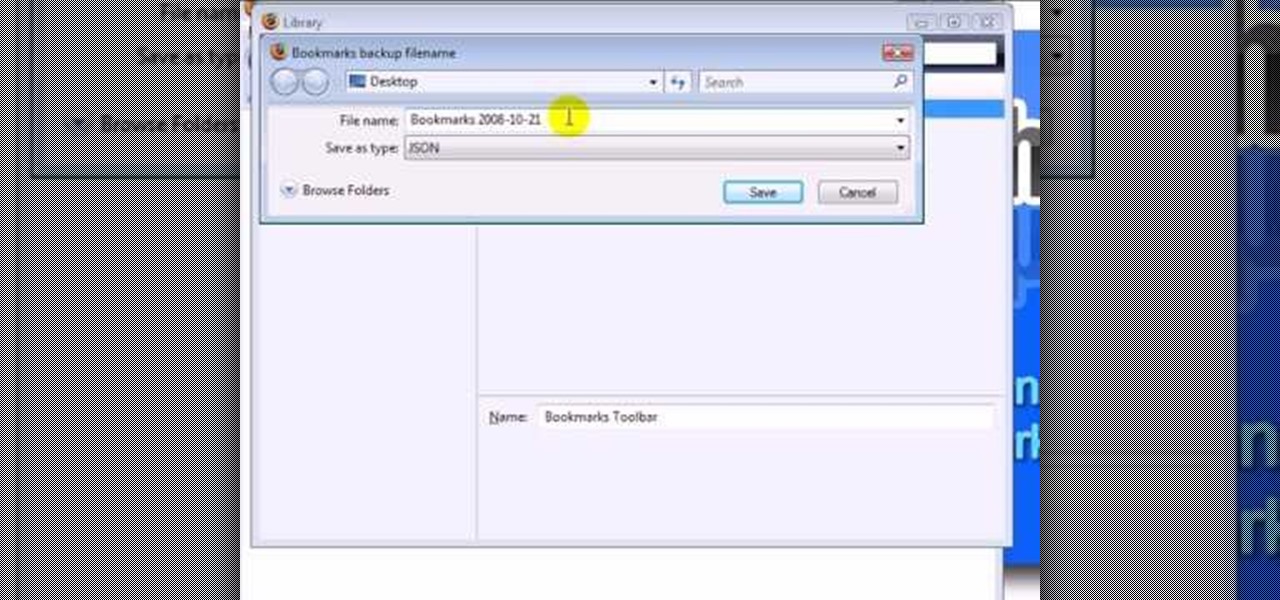This video shows how to create a menu with rollover images in Dreamweaver. Open a new document and create a table with one row and one column. To add your rollover images, go to the "Image" tab and select “Rollover Image”. In the “Insert Rollover Image” box, give the image a name, then click “Browse” under “Original Image” to find your images. You can select your rollover images in the same window. Then enter your alternate text and click OK.
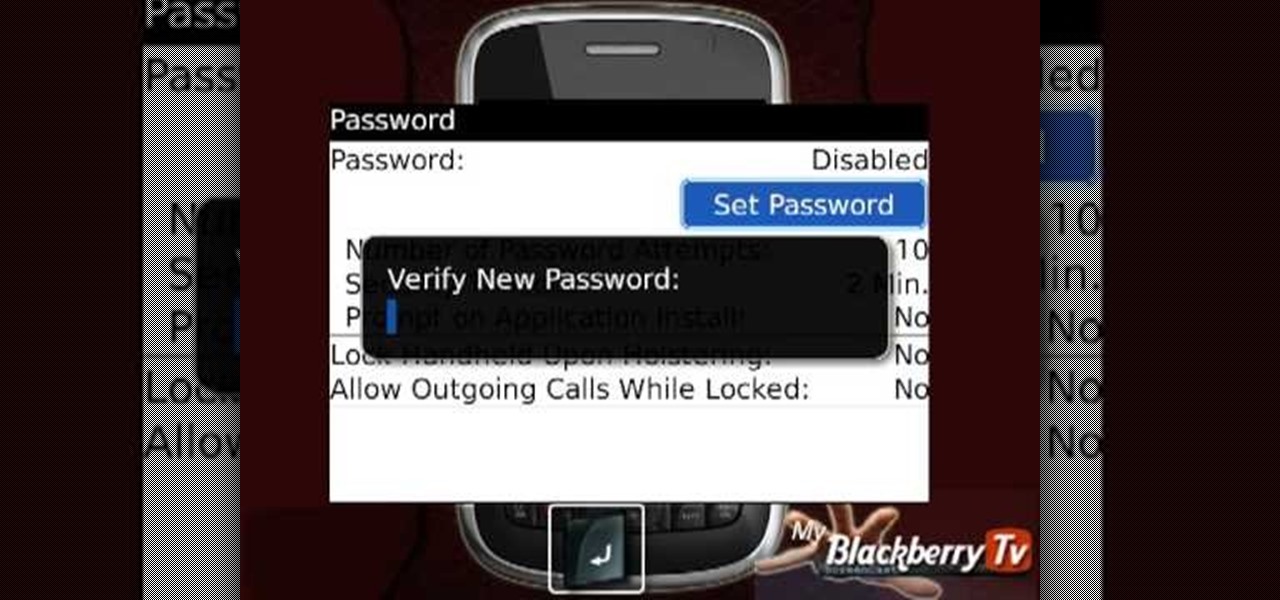
My Blackberry TV demonstrates how to protect your Blackberry device with a password. Protecting your Blackberry with a password will help to stop people from accessing your personal information on your device. From the home screen, press the Blackberry menu key. Then, select the options choice. Next, scroll down to the password choice on the options menu. Select password and then select the set password button on the password screen. Enter your desired password and then press the enter key. V...
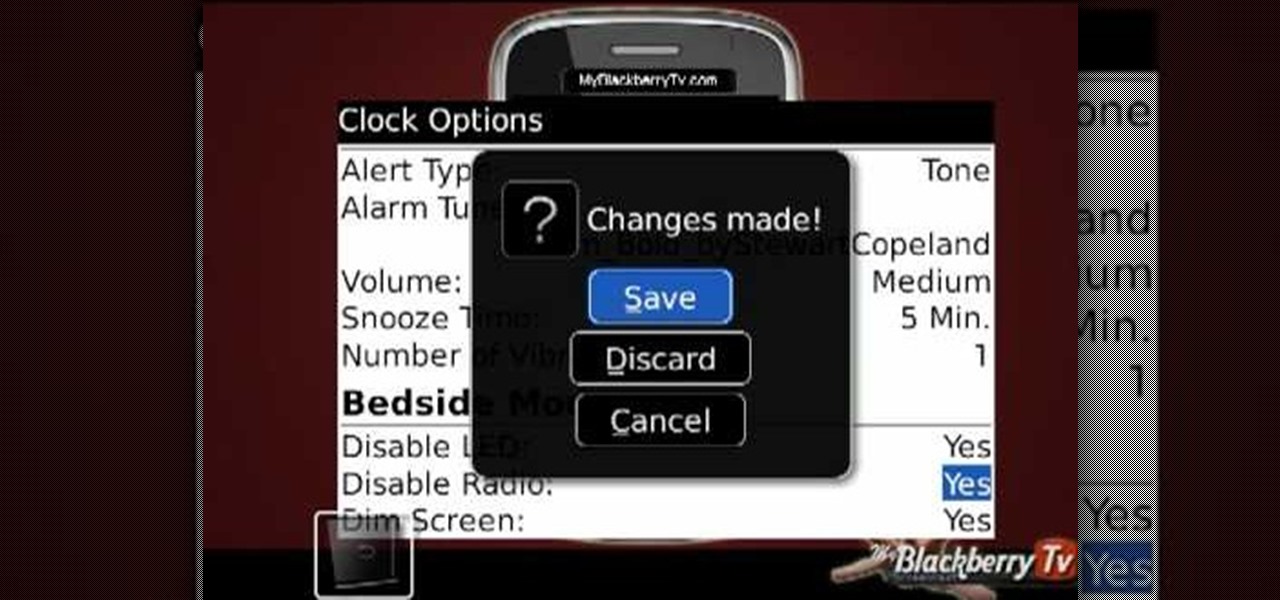
This video, by MyBlackberryTV.com, shows us how to put a Blackberry in "Bedtime Mode" to hold all of the messages while the user is asleep. This prevents the incessant "ding" when a message is received to the phone, thus allowing the owner to get a restful night's sleep.

Some data can be very confidential. In such case you need to encrypt the data so that it does not go into the wrong hands. There are lots of encryption software available to encrypt the data. But to use them first you need to install then and this can take lot of time. You can also use Windows built in compression client to encrypt information. To use this feature you need not install any software and it is a fairly simple process. So select a file that you want to encrypt, right click on it ...

This video tutorial from toptenreviews presents how to import media from a hard drive into Corel Video Studio library.First you need to start the application.From top menu click on Capture tab. Normally you would select one of the four options to capture media: Capture video, DV quick scan, Import digital media, Import from mobile device.These options are below the library. But in this case you will need to click on the folder icon above the library.This action will bring up a dialogue box wh...
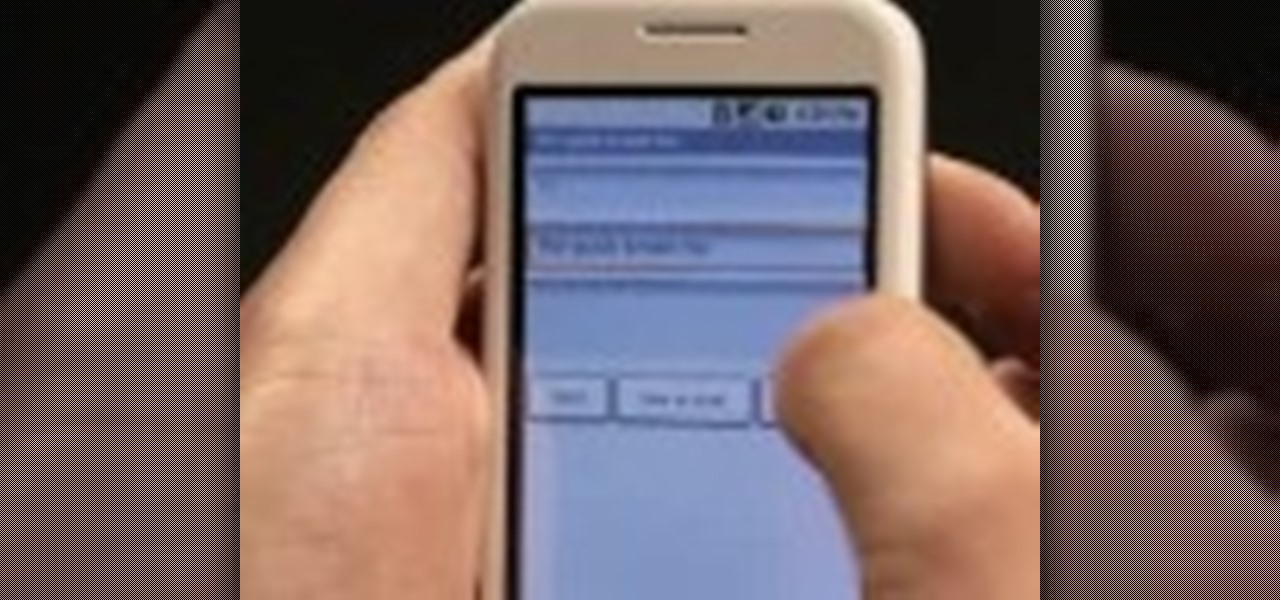
This video shows the viewer how to use the copy and paste function on an android smart phone. This feature is only demonstrated for text. The text is copied by highlighting it with a long press. A second press brings up a menu; copy is one of the options. Once the text has been copied it can be pasted into the desired location by moving the cursor to this point. Another long press will then bring up a menu with the option to paste the original text. Furthermore the video also explains how whe...

This video shows the viewer how to disable User Account Control within either Windows 7 or Windows Vista. This is done by clicking on the start menu and then type ‘Microsoft config’ into the search box. This opens the ‘system configuration’ menu. Select the ‘tools’ section. For Windows Vista there is simply an option to disable User Account Control. For Windows 7 click on the ‘change UAC settings’ option before clicking launch. In Windows 7 the slider should be dragged to the bottom. Both met...

In this video the instructor shows how to map a network drive in Microsoft Windows XP. Network drive is similar to the disk drive that is present on your computer like C drive, D drive but instead of pointing to a hard disk on your computer it points to a server that has enabled shares. Shares allow you to create or edit files and folders. By mapping that server share to a folder in XP you can use that share as a normal drive. To do this go to start menu, right click on My Computer and select...

This is another video in the helpvids series of technology videos. The video describes how to set power options in Microsoft Windows XP. These options control when the monitor is turned off, when the computer goes to sleep, and when the computer will go into a hibernation state. Laptops will have more options than desktop computers since there are battery options on a laptop. Click on the Start Menu and then Control Panel, then Power Options. The first screen offers the option to turn off you...

This video will show you how to block caller ID on the iPhone 3G. Follow these steps to block caller ID on the iPhone 3G: Go to your settings menu and click on the phone option. Click on the 'show my caller ID option', and turn it ON or OFF. Now your number won't show up if you call someone who you think may want to harass you once they have your number.

This video describes how to increase battery life on most of the LG phones", for that first we have to enter into the service by typing the numbers "##77647269700" and then clicking the call button. Now it will ask for 6 digit "service code" to enter into the service. Just type "000000" as a code and it will enter into the "services" Menu and from the menu click on the "Network Select" and from that choose "Mode Preference", by default "Digital Only Hybrid" mode will be in selected. Now to sa...

Windows 10 is the most cloud-oriented version of Windows to date—yet, while this means you get some nifty new features, it also means some of your personal data is being shared with Microsoft's servers.

Most diehard Mac users have used TinkerTool at some time or another, and if you haven't, it's time to start. Whether it's to change your system's font or to disable UI animations, it seems like anything you could ever think about tweaking in Mac OS X is doable through TinkerTool. And now, developer Marcel Bresink has updated his app to work with Yosemite, so let's see what it can do now.

Android 5.0's Material Design is truly a sight to behold. With beautiful transition animations and brand new system menus, Android has never looked better.

Staying on the move while managing email is a priority for many of us, from parents to students to business professionals. Seems that Apple had this in mind when improving the stock Mail application in iOS 8, which now includes swipe gestures that make marking messages as read/unread, as well as flagging and deleting, a whole lot quicker.

Microsoft PowerPoint is a powerful software to make presentations. It can also be used to make a Jeopardy board. To do this open a new PowerPoint presentation. Start with a title layout. Now add a gradient to its background. To do it right click on it and select the fill option from the menu. Select the color of you choice and fill the background. Now add the title in the layout with suitable fonts. Now add a new slide and insert a 5 X 6 table to it. Format the table with colors of your choic...

In this video the instructor shows how to user printer options in Microsoft Word 2007. To do this go to the Microsoft button and click it. Form the drop down menu select the print option. Now you are presented with the three options of Print, Quick Print and Print Preview. Print is used to directly send documents to the printer by selecting the necessary settings. Quick Print is used to quickly send the documents to the printer using the default settings. Print preview is a useful way of seei...

Jonathan demonstrates how to right click on a Mac using the Apple mouse. There is a short cut: holding down control while left clicking to make the right click menu come up. The Mighty Mouse has a right click function but you have to enable it. To enable this feature, go to system preferences and click on mouse and keyboard. The mouse and keyboard menu will now open up. Locate the right drop down menu. The default is set to "Primary Button" so you will need to change that to the "Secondary Bu...

The Pixel 4 comes with a new "Styles and wallpapers" app that lets you change icons, accent colors, and more. But if you're on a first-gen Pixel, a Pixel 2, or a Pixel 3, you don't get this feature. On the bright side, there's still a way to use it.

For the first time since its inception, the famously hidden System UI Tuner has to be unlocked in a new way. No longer can you long-press the gear icon (found in Quick Settings) until it spins and reveals the hidden settings option. With Android 9.0 Pie, there's a new workaround to reveal the menu.

Samsung Internet offers excellent features that enhance the mobile web browsing experience, often through its extensions. A QR code scanner, ad blockers, tracker blockers, and more work directly in the browser, so you can do exactly what you want to do on the web.

You don't need to have a fully modded and rooted Galaxy S9 to appreciate what developer options brings to the table. Besides the obvious USB debugging, which lets you use ADB, this hidden menu lets you tweak your phone's animations or change its DPI to better suit your needs — and that's just the tip of the iceberg.

Windows 10 is officially here, and frankly, there's a ton of new features in Microsoft's latest operating system. From the return of the Start menu to the new Edge browser, Windows 10 can take some getting used to.

Many Android utilities use Android Debug Bridge, or ADB for short, to send commands from a computer over to your phone or tablet. This enables such utilities to run terminal commands that, in some cases, wouldn't be possible on Android without root access.

Windows 8 may have introduced a new, intuitive touch-based interface, but plenty of Microsoft loyalists were unhappy with the absence of the classic start menu that they were so accustomed to.

Is your Outlook inbox starting to seem overwhelming? No problem! In just a few minutes you can corral that growing pile of e-mail by using the 'archive' feature. Have a look at this video and learn how to use this handy option and clean up the mess in your inbox.

Go to the Menu and click the Start button. Now select Control Panel. In the Control Panel, you can see the Option Programs. Now you can see Uninstall Programs in small letters below the Programs option. Click on Uninstall Programs. Here you can see the list of programs installed, when they were installed, what is the size of the program, and which version of program is installed. To uninstall a program, simply click on the program you wish to uninstall. Some options get displayed above the ta...

Take a look at this instructional video and learn how to install the recovery LE to your Playstation portable. With the recovery LE, you can access your firmware's recovery menu options from the PSP's main menu (XMB).

Chrome is the browser of choice for millions of iPhone and Android users, largely thanks to its user-friendly interface and native Google support. But with concerns over sharing private information with massive companies growing, many people are starting to want a little less Google integration in Chrome.

Many users across the web have reported issues with receiving notifications from the Gmail and Hangouts apps on Android. The problem is most prevalent with users running Marshmallow, and the gist is that notifications from these apps are extremely delayed or don't come through at all.

In case you didn't know, Android has an awesome hidden settings menu called "Developer options" that contains a lot of advanced and unique features. If you've ever come across this menu before, chances are you just dipped in for a minute so that you could enable USB debugging and use ADB features.

For the most part, when you're copying text on your Android device, it's because you intend on pasting it into a different app than the one you're currently using. For instance, you might be looking at a posting on Craigslist. So you copy the seller's phone number, then head to your home screen, switch over to your phone app, paste it into your dialer, and finally make the call.

Need to clear you cache? This guide details how on any web browser (Chrome, Internet Explorer, Firefox, Opera, Safari, Internet, and Dolphin) for any platform (Windows, Mac OS X, iOS, and Android). What Is the Cache Exactly?

There's something missing on your brand new Samsung Galaxy S4, and if you're a softModder like me, you know exactly what it is already. If you don't know, keep reading, because you should—anyone who wants a better Android experience should.

If you want to embed an iFrame into a Blackboard 9.1 page, you'll need to grab the code from whatever source you want (YouTube, Vimeo, Google Docs, etc.) and use the Build Content option in Blackboard. Select "Item" under the "Create" menu and turn off the Text Editor so that you can properly paste the code in. Take a look at this tutorial to see all the steps in action.

A OneStep DVD is a great option if all you want to do is create a DVD that plays a single video with no menus or navigation.

The video is about how to use voice over in Safari for Mac OS X. To use Voice over it has to be enabled first. It can be used to read the entire html content on web page using short cut control + option + shift + Down Arrow. To move between different items on the web page use Control + Option + left or right arrows. To click any link use Control + Option + Space bar. To go back in the browser use Command + [. To stop interacting with HTML content use Control + Option + Shift + Up Arrow. After...

This video will show you how to use the camera of Nokia N97. To use the camera of Nokia N97: Turn on the camera and open the lens cover or press the Capture key. In your view finder, you can see: Exit icon, Camera icon, Flash icon ,Expand Toolbar and Options icon. Tap the screen to use the Zoom Slider. You can zoom in or out by scrolling the Zoom Slider. To take a photo, tap the Camera icon. Once a photo is taken, another icons appear: Back icon, Message icon, Email icon, Trash Can icon, and ...

In this ClearTechInfo tutorial the author shows how to backup and restore the bookmarks in Firefox 3 browser. He points to the organize bookmarks option under the Bookmarks link in the menu tab. Now he shows how to take the back up of the bookmarks by using the backup option and selecting a location on the hard disk to save the backup. Now the back up is easily taken which can be carried anywhere because of its small size. Now to restore the same bookmarks if they are deleted, you have to go ...

Not sure how to enable javascript on your computer? Follow these steps to enable all the functionality javascript provides.