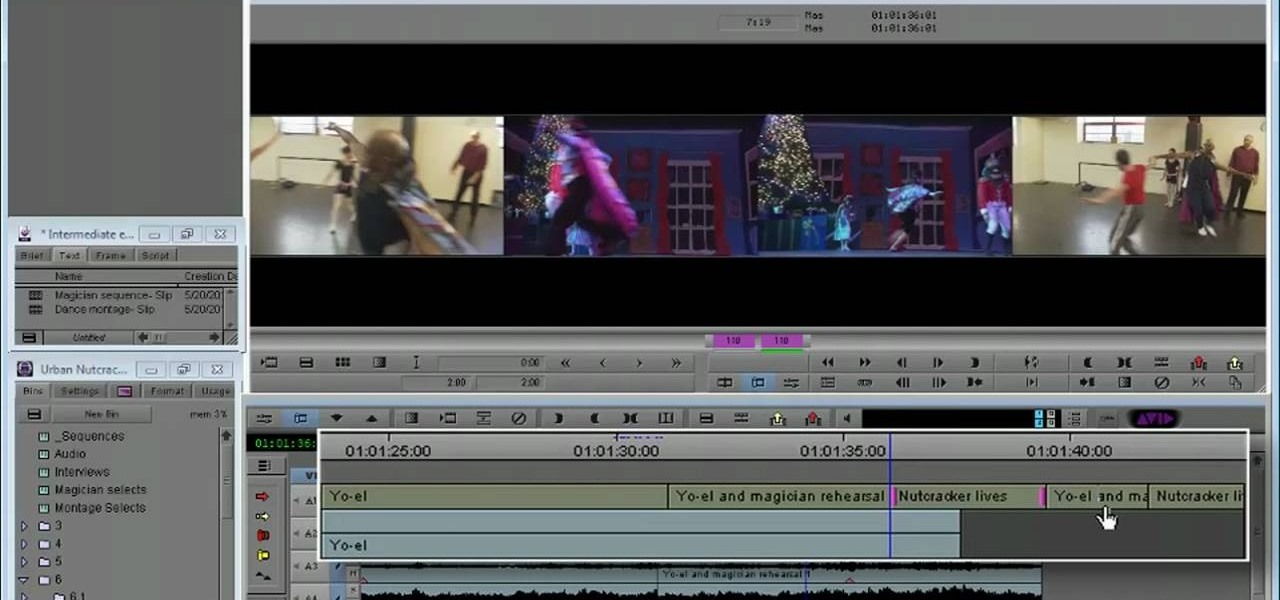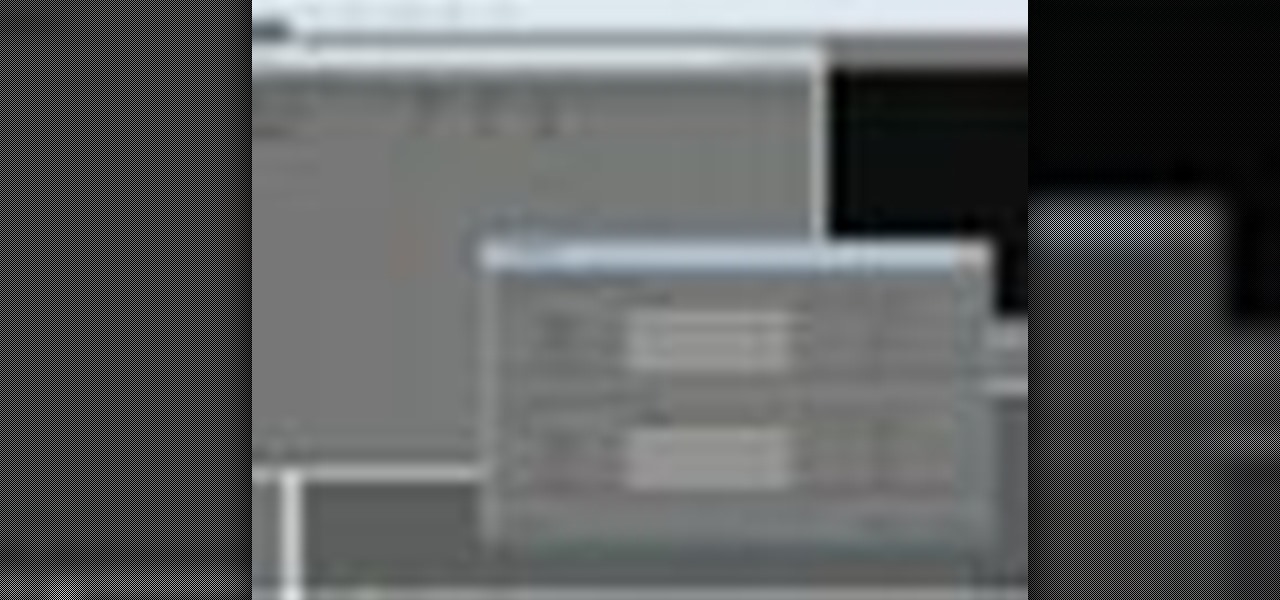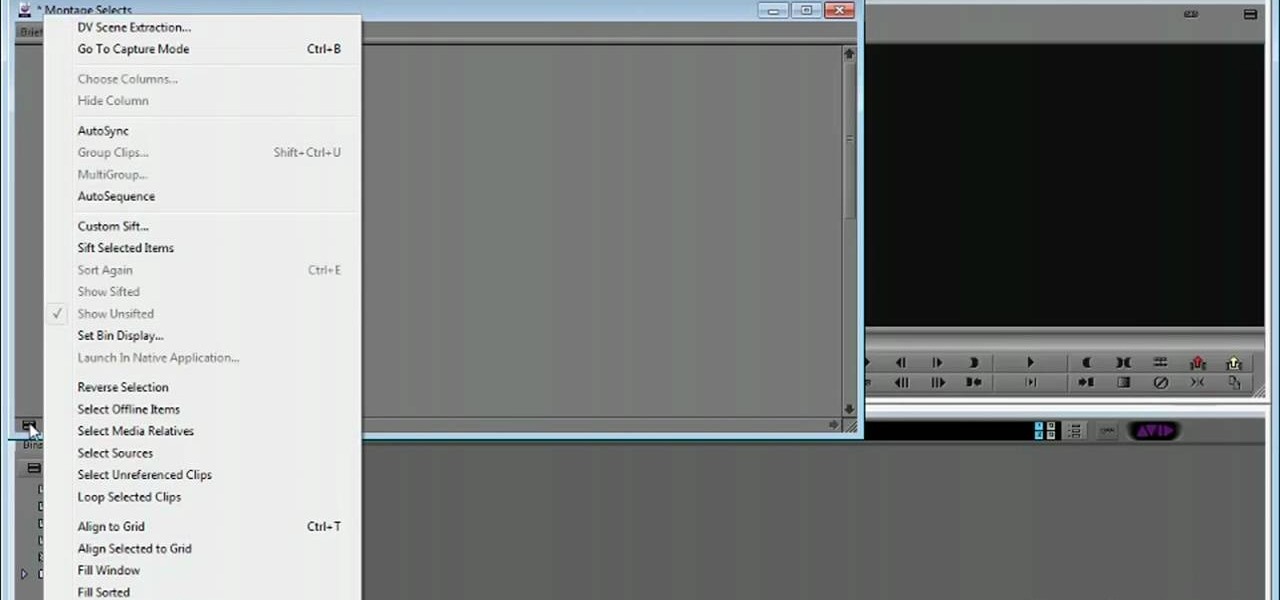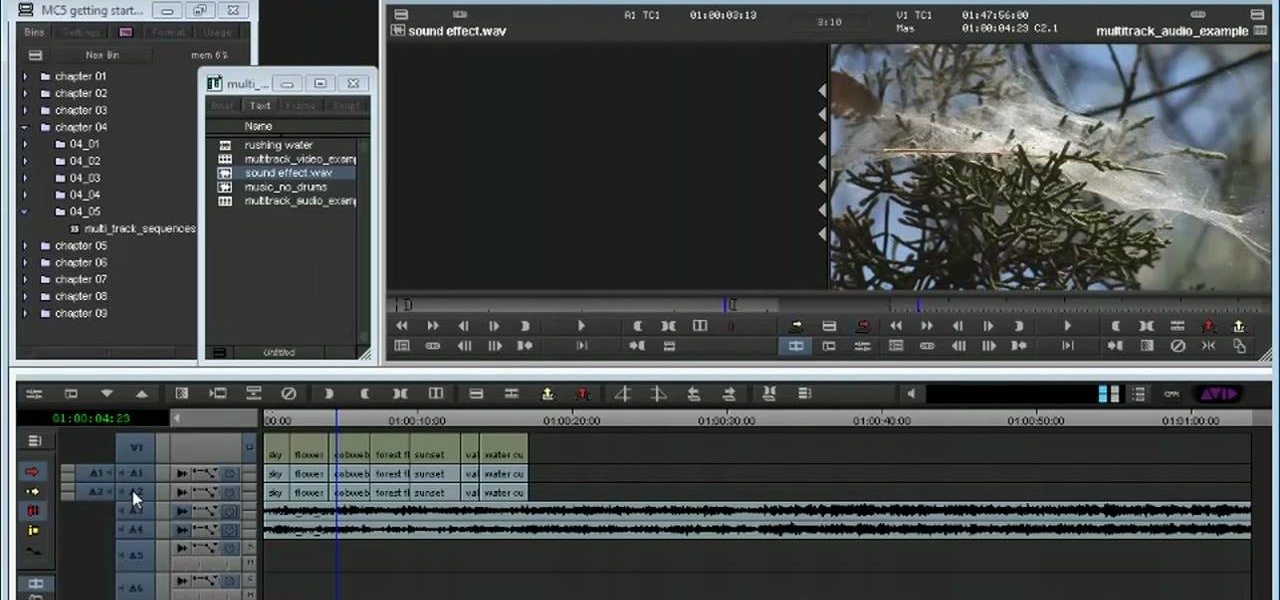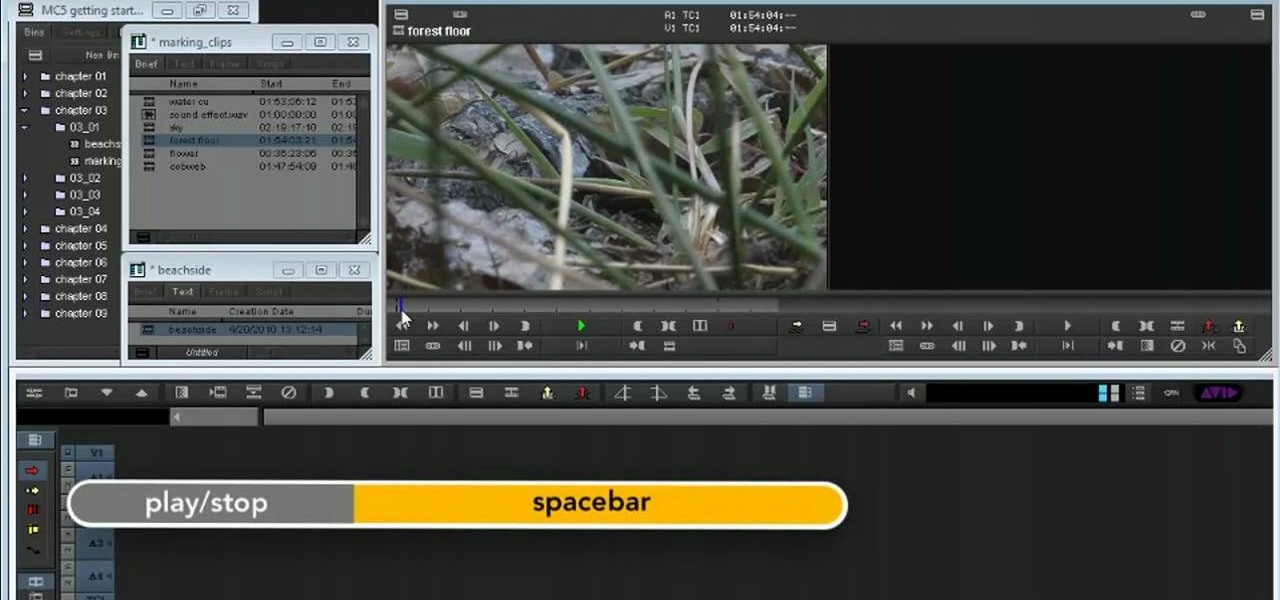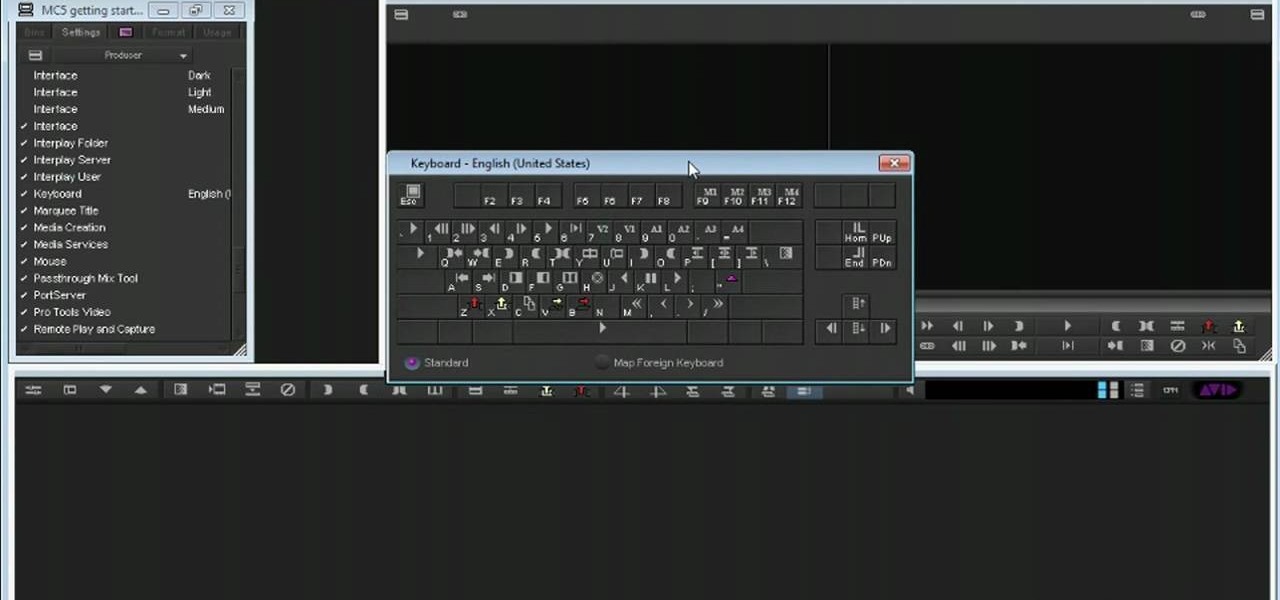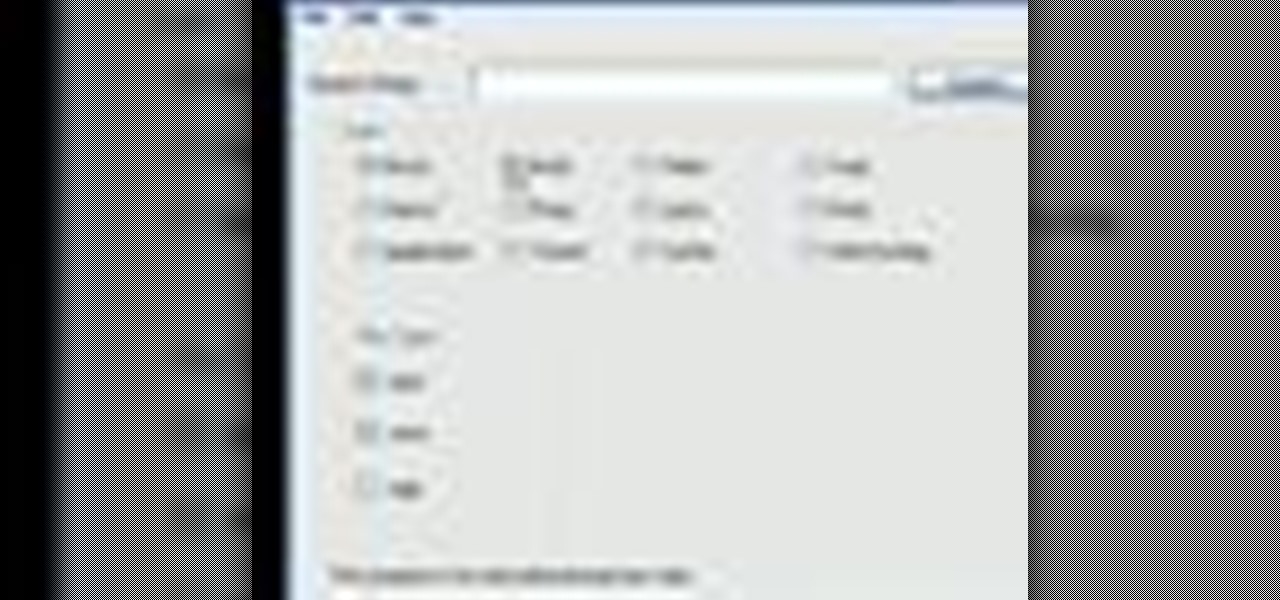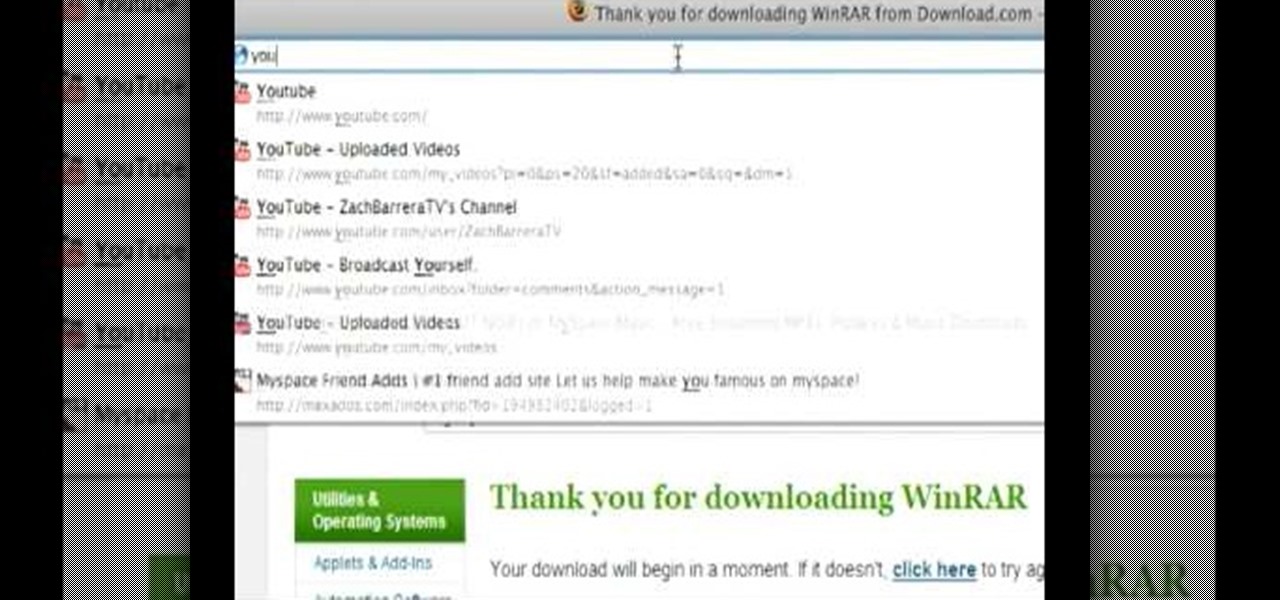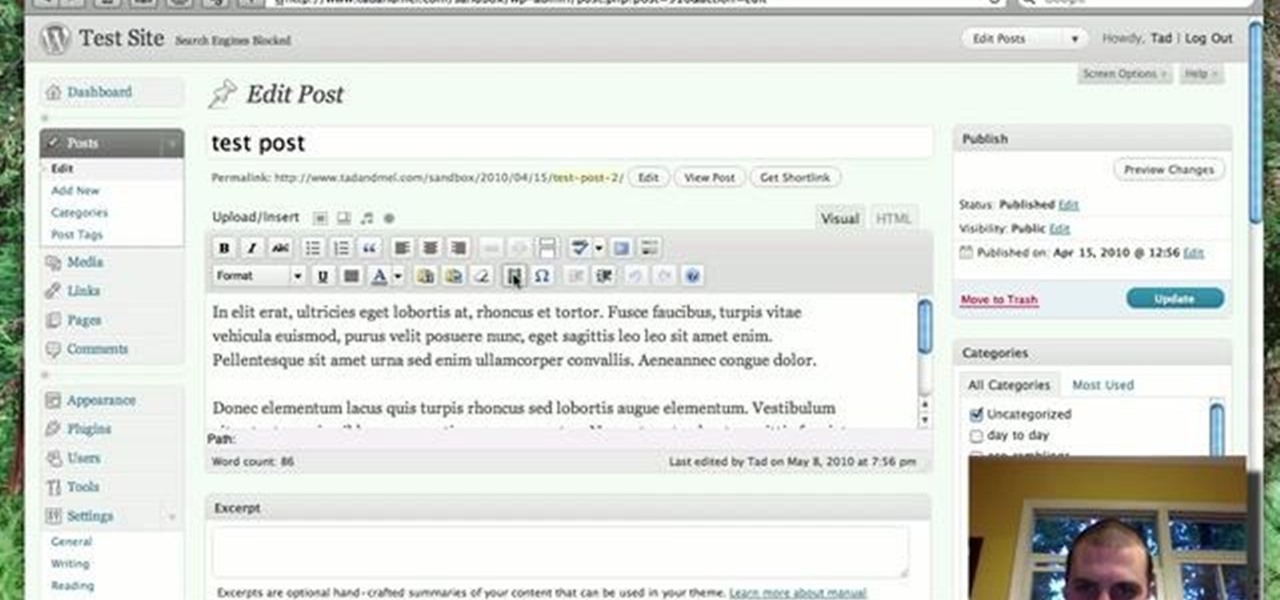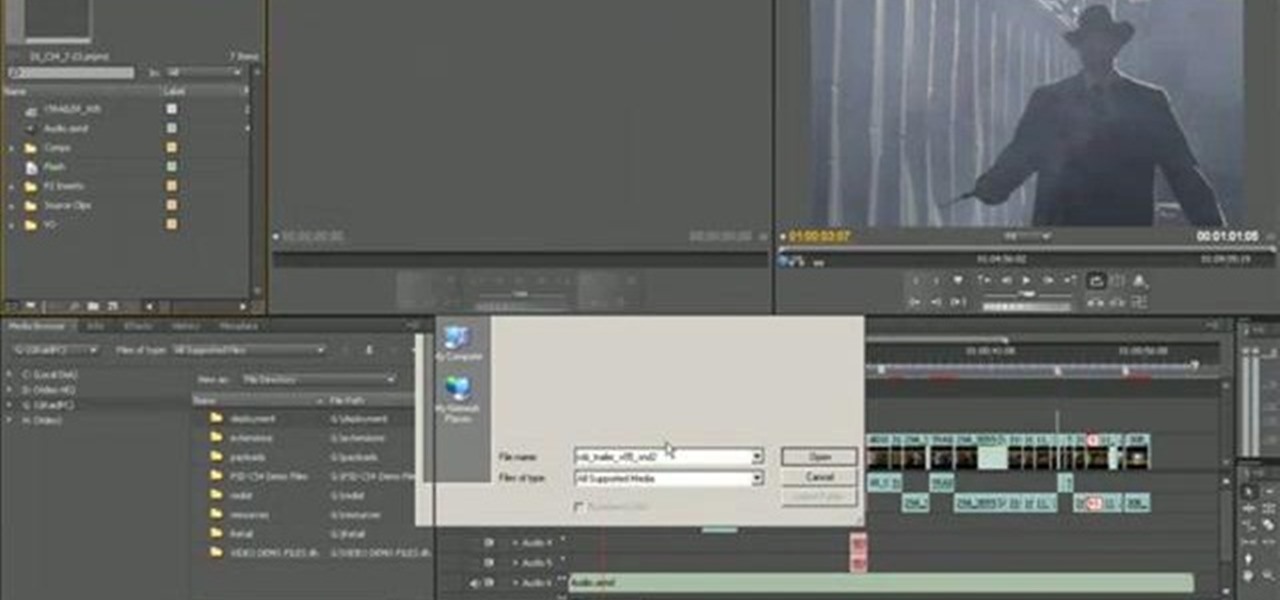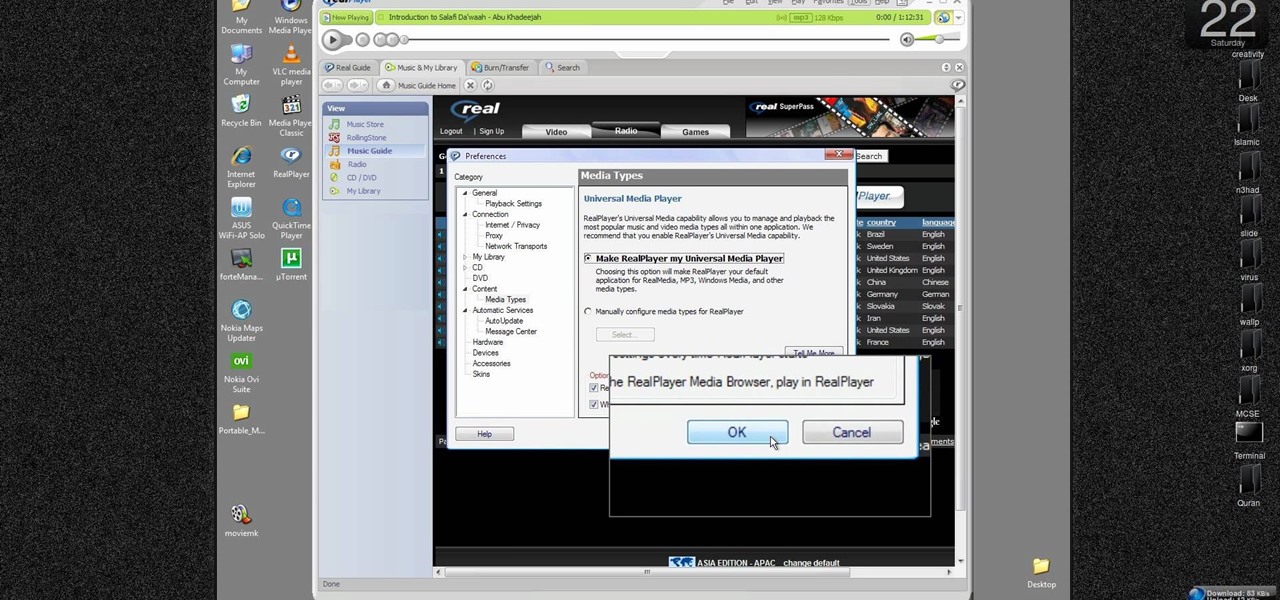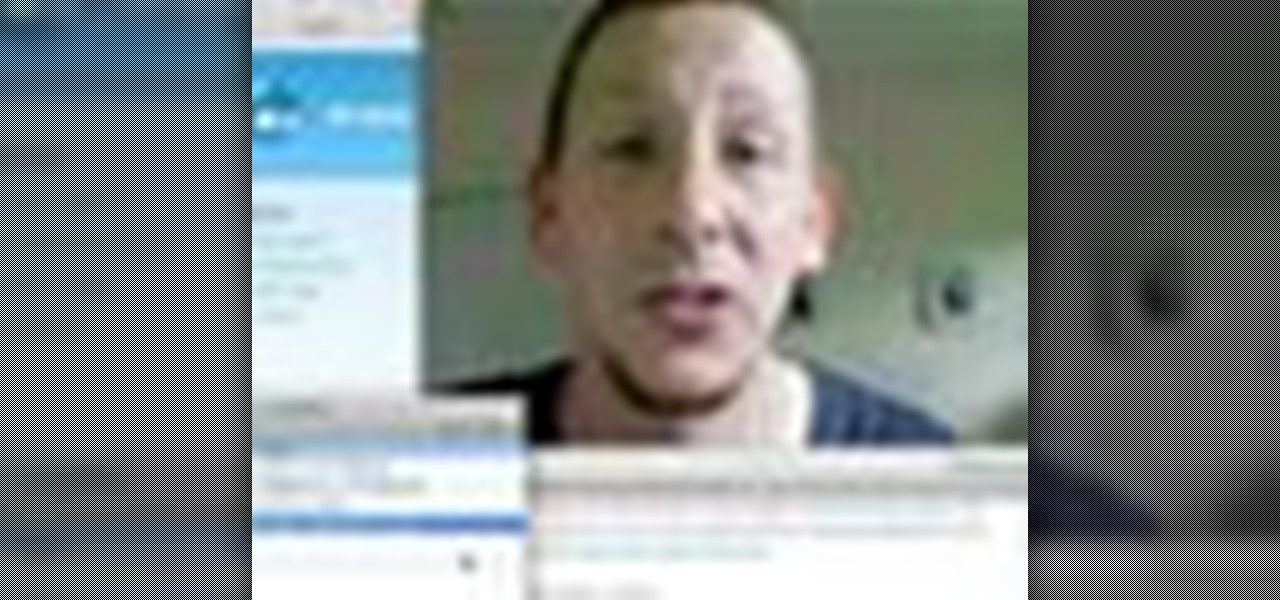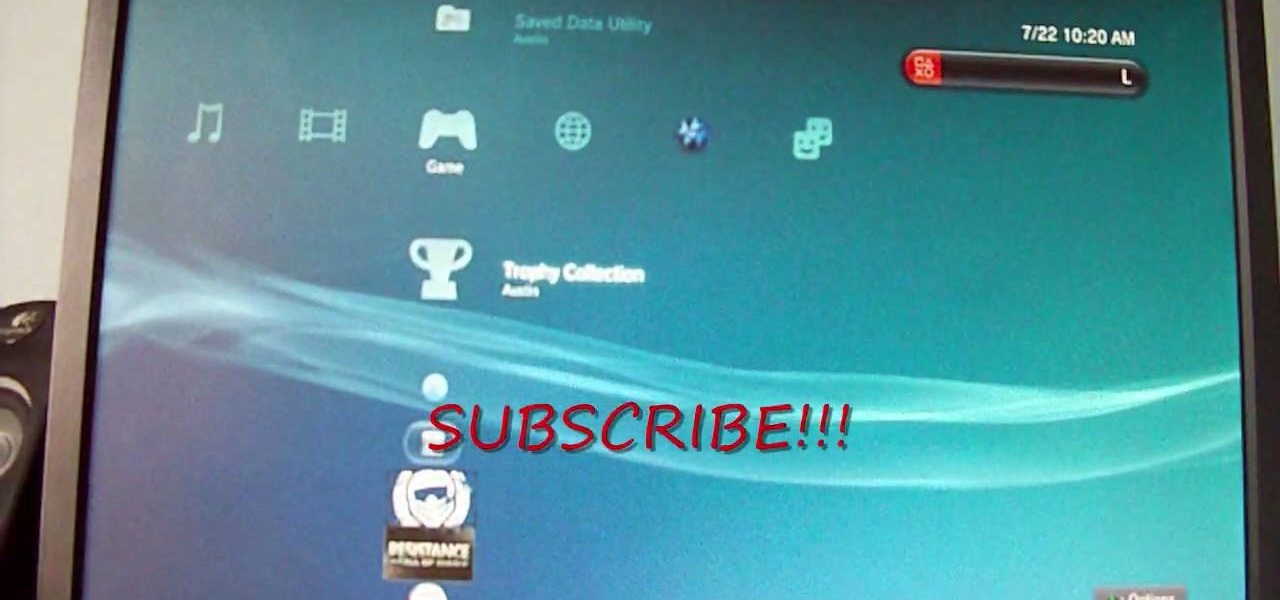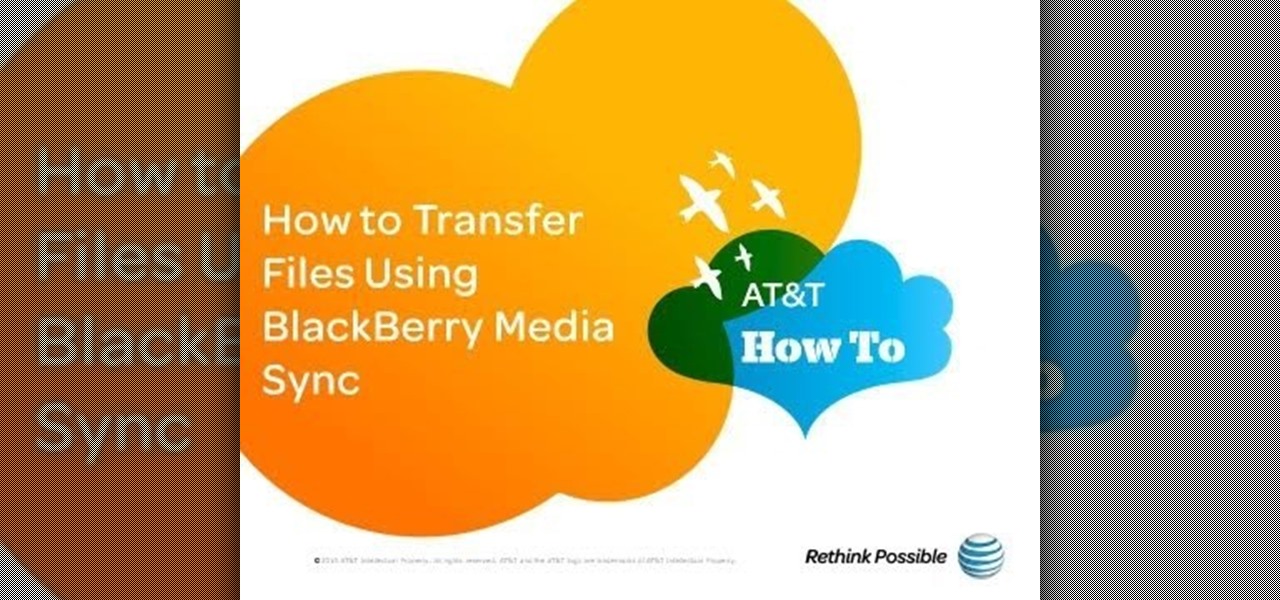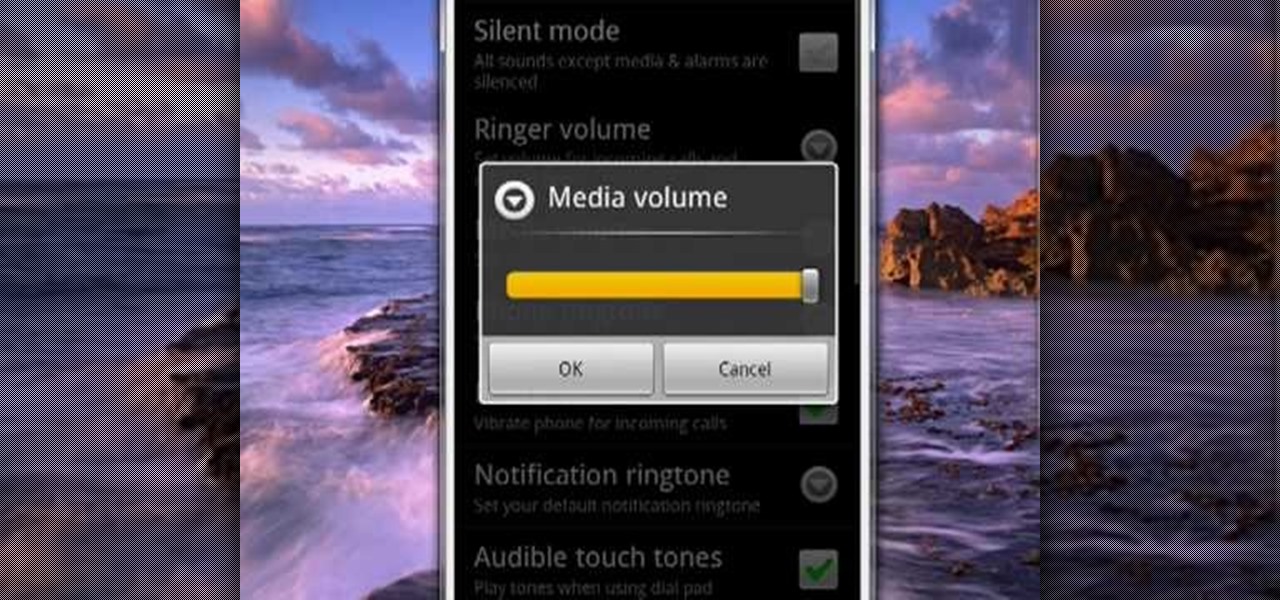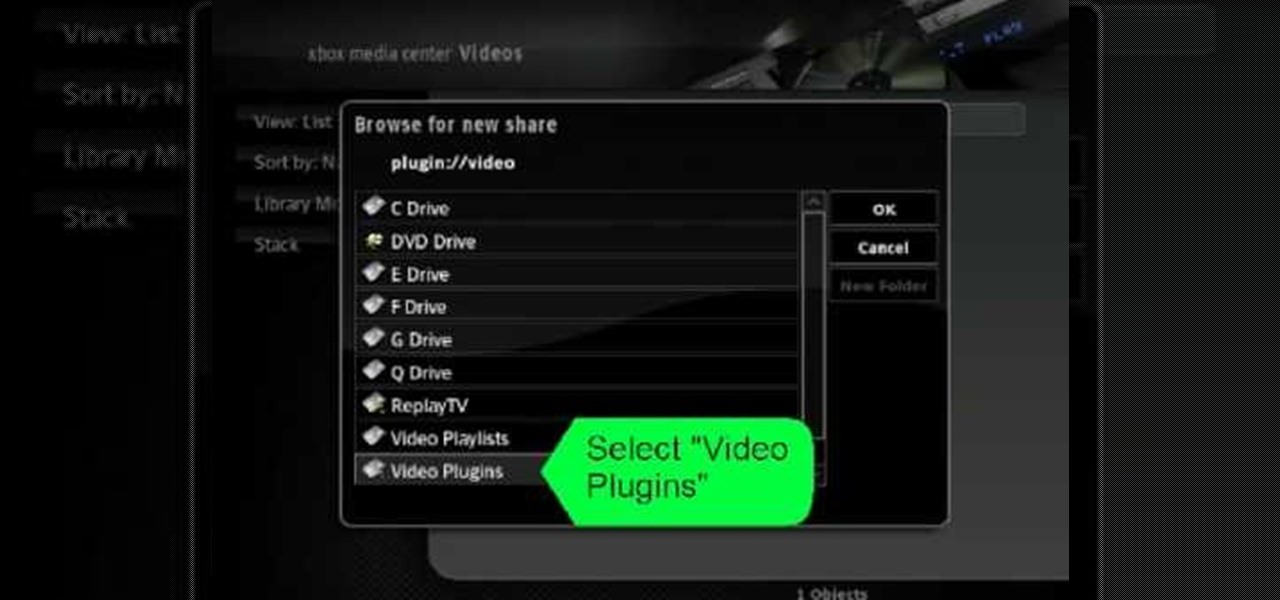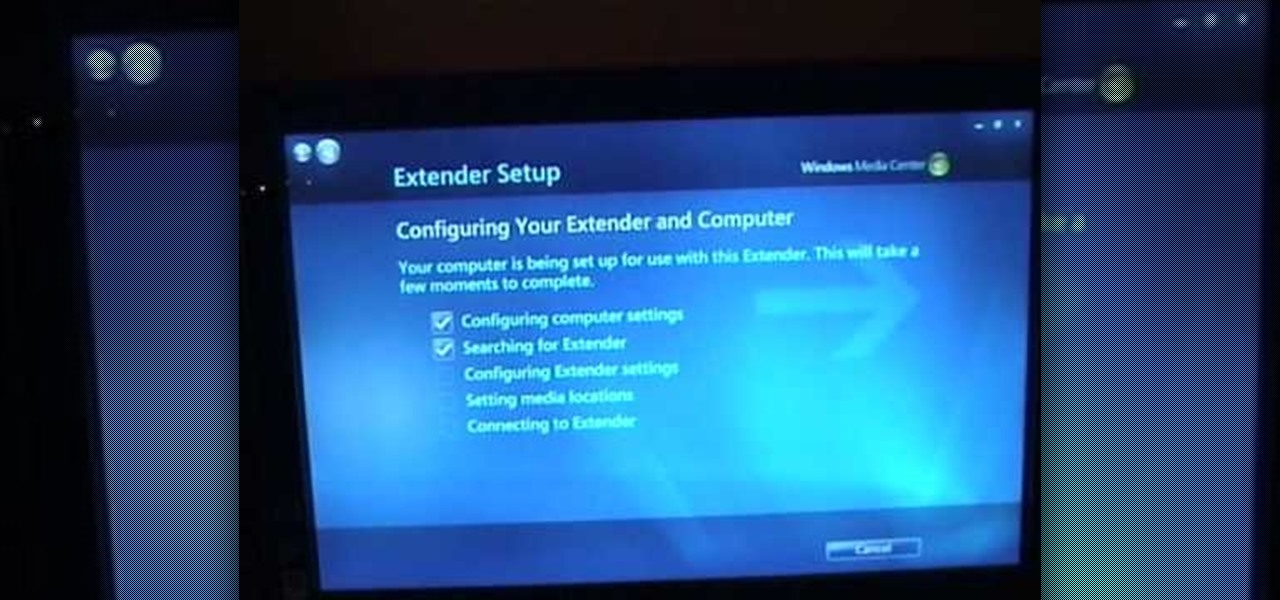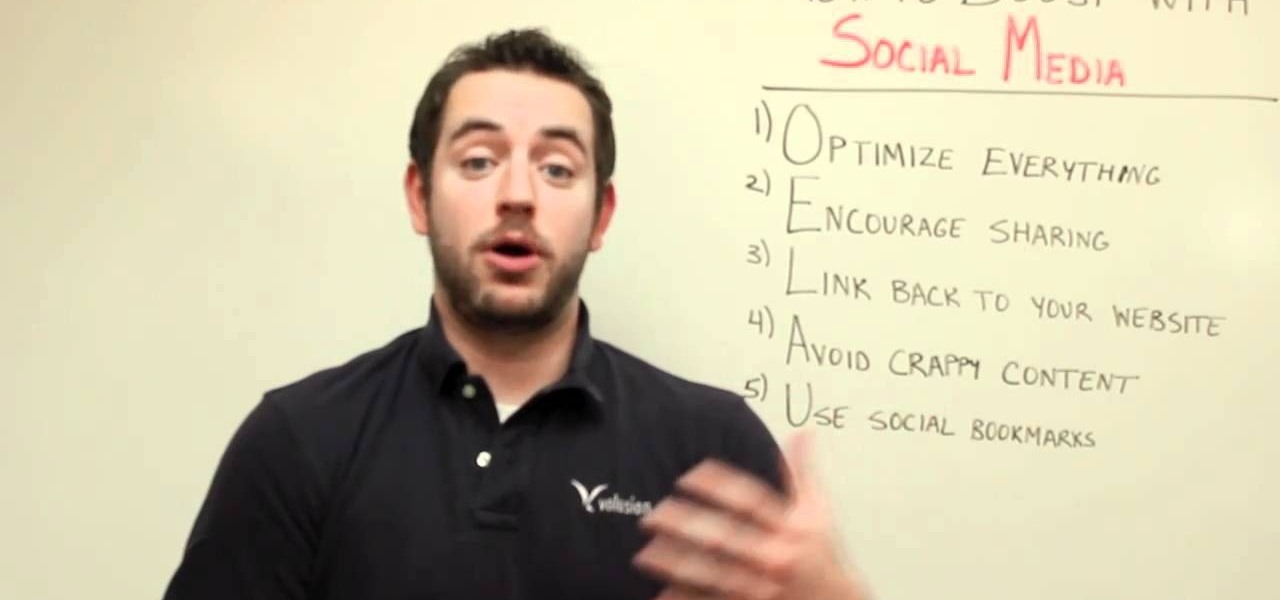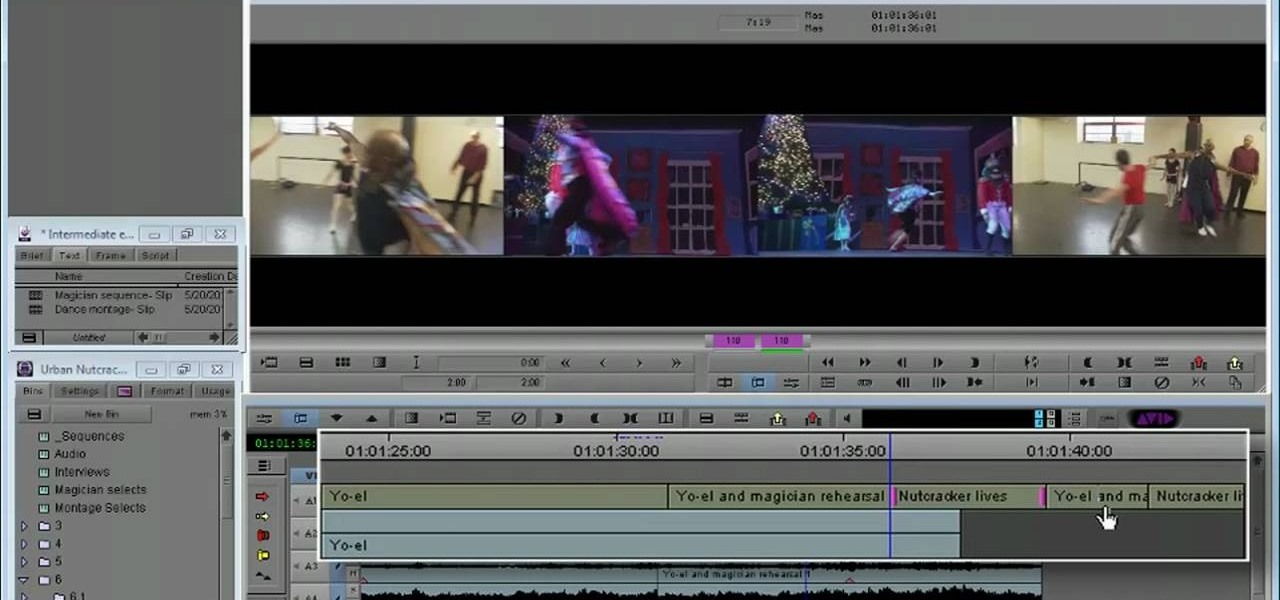
This clip discusses how to perform trims with the Slip Mode in Avid Media Composer 5. Whether you're new to Avid's popular non-linear editor (also known as "The Avid") or are a seasoned digital video professional just looking to better acquaint yourself with Media Composer 5, you're sure to enjoy this free software tutorial. For detailed instructions, and to get started using Avid 5 yourself, take a look.
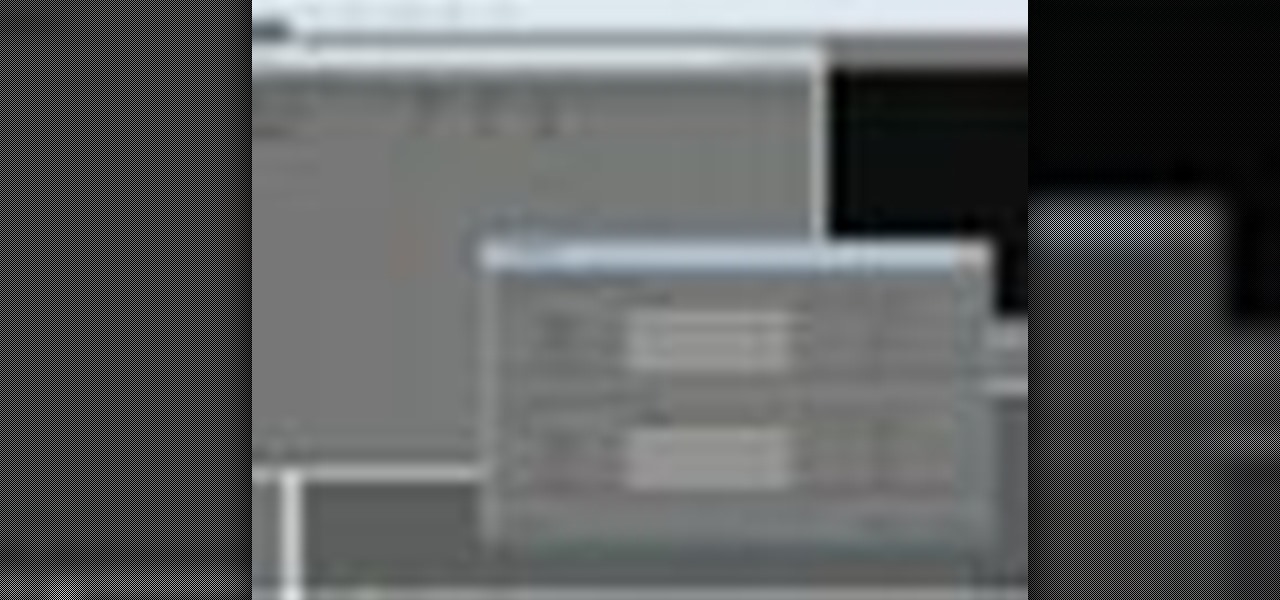
In this video lesson, you'll see how to sort and navigate clips within Media Composer 5. Whether you're new to Avid's popular non-linear editor (also known as "The Avid") or are a seasoned digital video professional just looking to better acquaint yourself with Media Composer 5, you're sure to enjoy this free software tutorial. For detailed instructions, and to get started using Avid 5 yourself, take a look.

This clip presents instructions on how to do A-side single-roller trims within Avid Media Composer 5. Whether you're new to Avid's popular non-linear editor (also known as "The Avid") or are a seasoned digital video professional just looking to better acquaint yourself with Media Composer 5, you're sure to enjoy this free software tutorial. For detailed instructions, and to get started using Avid 5 yourself, take a look.

In this software tutorial, you'll see how to add a shot to a sequence with the Splice tool in Avid Media Composer 5. Whether you're new to Avid's popular non-linear editor (also known as "The Avid") or are a seasoned digital video professional just looking to better acquaint yourself with Media Composer 5, you're sure to enjoy this free software tutorial. For detailed instructions, and to get started using Avid 5 yourself, take a look.
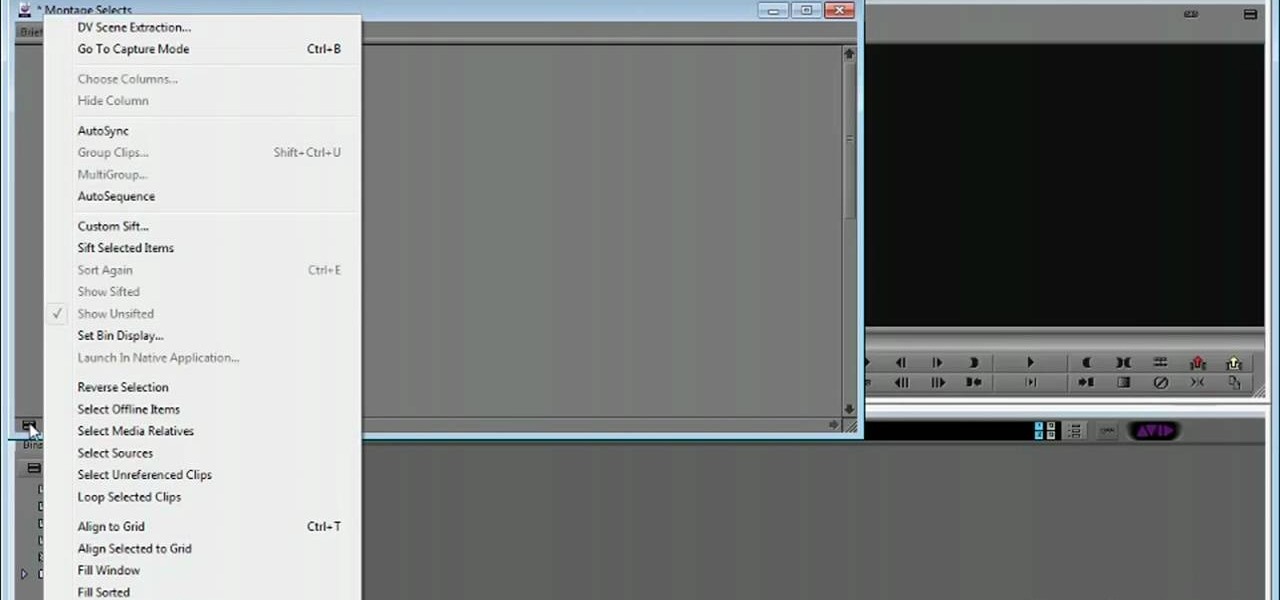
This clip presents a detailed overview on how to set up and organize projects within Media Composter 5. Whether you're new to Avid's popular non-linear editor (also known as "The Avid") or are a seasoned digital video professional just looking to better acquaint yourself with Media Composer 5, you're sure to enjoy this free software tutorial. For detailed instructions, and to get started using Avid 5 yourself, take a look.
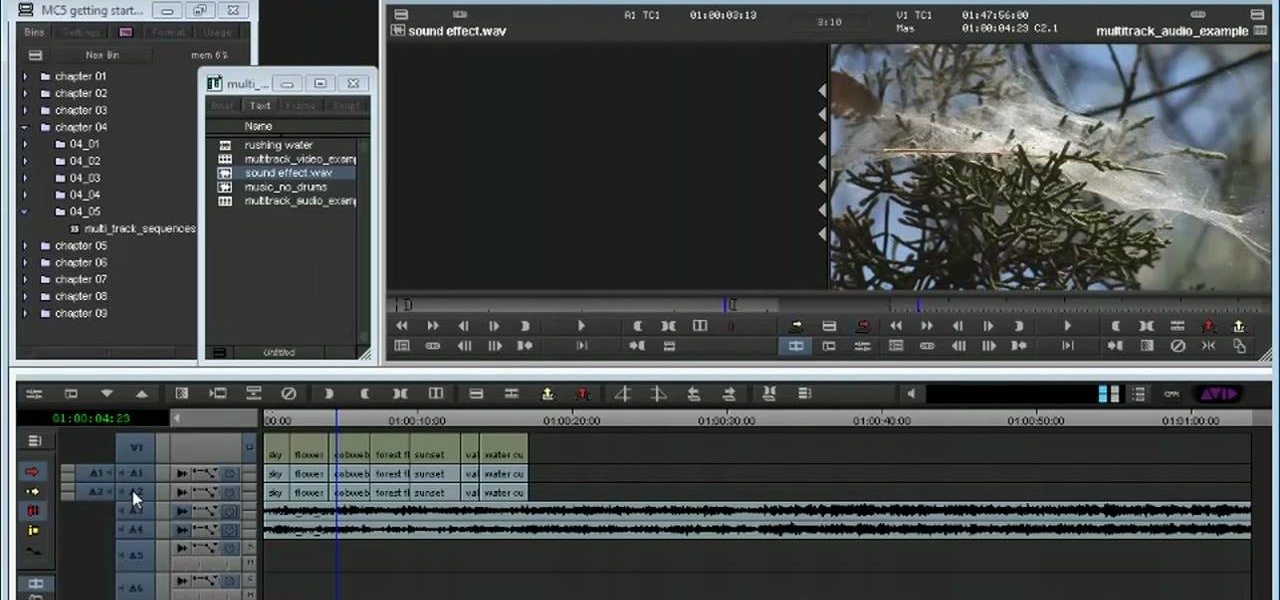
Learn how to create multitrack sequences within Avid Media Composer 5. Whether you're new to Avid's popular non-linear editor (also known as "The Avid") or are a seasoned digital video professional just looking to better acquaint yourself with Media Composer 5, you're sure to enjoy this free software tutorial. For detailed instructions, and to get started using Avid 5 yourself, take a look.

Need some help figuring out how to get started editing video in Media Composer 5? Whether you're new to Avid's popular non-linear editor (also known as "The Avid") or are a seasoned digital video professional just looking to better acquaint yourself with Media Composer 5, you're sure to enjoy this free software tutorial. For detailed instructions, and to get started using Avid yourself, take a look.

Before you can work in Media Composer, you'll need to learn how to work with it. Whether you're new to Avid's popular non-linear editor (also known as "The Avid") or are a seasoned digital video professional just looking to better acquaint yourself with Media Composer 5, you're sure to enjoy this free software tutorial. For detailed instructions, and to get started using Avid yourself, take a look.

Looking for a guide on how to use Photoshop's natural media brushes? Whether you're new to Adobe's Creative Suite or a seasoned graphic design professional after a general overview of CS5's most vital new features, you're sure to be well served by this video tutorial from the folks at PhotoshopCafe. In it, you'll learn how to use all Adobe Photoshop CS5's natural media brushes.

In this video tutorial from Get Connected TV, hosts AJ Vickery and Mike Agerbo, will show you how to extend Widows Media Center to your XBox 360 using Windows 7. This video assumes that your XBox is already connected to your home network, so you may want to be sure to do that first. With this configuration, you will be able to not only watch movies, but view, pause and record TV on your personal computer, as well. You will learn how to access the Media Center section of your XBox, and get the...

Learn what your BlackBerry's media keys are all about. This clip will show you how it's done. Whether you're the proud owner of a BlackBerry smartphone or are merely considering picking one up, you're sure to be well served by this video guide. For detailed information, including step-by-step instructions, take a look.

Whether you're new to Adobe's Bridge or a seasoned graphic design professional after a general overview of CS5's Mini Bridge, you're sure to be well served by this official video tutorial from the folks at Adobe TV. In it, you'll learn how to manage your media visually with Adobe Bridge CS5 software, which now offers more flexible batch renaming, support for drag and drop between Creative Suite components, and the ability to access files in the context of what you’re working on by using the c...

Watch this instructional video to learn how to use Google Hacks. Google Hacks is a collection of software that explores Google's search function. Hacks is meant in this definition. "A Hack is a modification of a program or device to give the user access to features otherwise were unavailable to them. Watch this how-to video and find out how to use Google to access free media.

When the amount of memory on your computer sucks, you either have two options: Buy more RAM, or make use of the storage space you've got by compressing your files. One program that will become your new BFF should you choose to do the latter is WinRAR. WinRAR is a compression and packaging software that makes it way easier to store large files on your computer.

In this clip, you'll learn how to use the "Insert/Edit Embedded Media" and "Insert Special Character" buttons in the WordPress editor. Every version of WordPress brings with it new features, new functions and new ways of doing things. Fortunately, the very same technology that allows an open-source blog publishing application like WordPress to exist in the first place also makes it easy for its users to share information about the abovesaid things through videos like this one. Take a look.

This clip explains how the Adobe Premiere Pro CS4 Media Browser panel can save you time and keep your projects tidy. Also learn about Equalize Volume within Soundbooth to make volume matching files easy. Whether you're new to Adobe's popular non-linear editor (NLE) software or a seasoned video professional just looking to better acquaint yourself with the program and its various features and filters, you're sure to be well served by this video tutorial. For more information, including detaile...

Watch this video tutorial as artist Merrill Kazanjian show you how to combine traditional and digital media in art drawings.

New to Windows? This computer operating system could be a bit tricky for beginners, but fret not, help is here. Check out this video tutorial on how to reconnect media files to Windows Media Player.

Download the P2 Step-by-Step Reference Guide. With Avid, editing footage captured with the Panasonic HVX200 camera is fast and easy. Avids system uses the same native file format as Panasonic P2 memory cards, so theres no need for any transcode, capture or file conversion process at all. You can edit directly and immediately from the P2 cards if you like or have Avid Media Composer create a rapid backup of your files. Nothing could be simpler or more immediate.

Here's a fast lesson in hosting video on your own Drupal website using the FileField and jQuery Media modules. The Filefield and jQuery Media modules are a one-two knock out combination for allowing users to upload media files to fields in your custom content types and then playing back the media files in their matching player or handler. It represents a positive direction for treating fields containing files and is a great starting point for researching your own implementation of this recipe.

This is an easy way to upload AVI video from USB or other media using Windows Vista or Windows XP to the Sony PS3 (Playstation 3). It does not require any downloads. All the software you need is already included in Windows Media Center.

In this video tutorial, viewers learn how to play DVD movies on the computer for free. Usually, users will need to purchase expensive codes or plug-ins for a media player in order to play a DVD movie. This video introduces the VLC Media Player. This media player is able to play any DVD movie and is a free program. To download it, open your the Google website. Then search for the media player and select the first result. Then click on Download and install the program. This video will benefit h...

Learn how to stream DVDs to AVI using the VLC media player in this video tutorial. To begin, open your DVD disk on the computer. Save the stream and save it to a file (save it somewhere where you will remember it). Then, go with the default and press "OK.". Locate the file you just created and launch it. Then, launch the DVD. The VLC media player will open and you will hear your DVD. During this process, the media player will be transcribing your video, which will take a few seconds. To learn...

There are quite a few media devices going on inside a 2010 Ford head unit. In this video, you will learn how to manage and use all of the different options inside your head-unit and get started. This media player can be used for music, radio, phone and many more options. You will also learn how to rip music and add it to your head unit - you even get 10 GB of storage!

Learn how to connect Windows Media Center to your TV.

In this video tutorial, viewers learn how to import media from devices in Corel Video Studio. Begin by connecting your mobile device to the computer. It can be any device with a memory card or hard drive. Open the program and click on the Capture tab. Click on the option, Import from Mobile Device and select the device that you want. Select the file(s) that you wish to import and click OK. The program will then import the media to your selection window. This video will benefit those viewers w...

If you'd like to move some songs, videos, or photos from your home PC to your new BlackBerry, this short how-to by AT&T will tell you what you need to know. You'll need a USB cable and BlackBerry Media Sync software installed on your PC.

Want to capture frames from your movies? GOM Media Player has a built in screen capture feature for the video files it plays. You can even zoom in and out, adjust the brightness and contrast, and even turn your new screengrab into your computer desktop wallpaper!

One of the salient advantages of a Google Android smartphone over, say, an Apple iPhone, is the inherent extendibility of the open-source Android mobile OS. There are a seemingly infinite number of settings to tweak and advanced features to discover and use. This free video tutorial, in particular, discusses how to tell your Android mobile phone to play media at one volume and everything else (ringtones & notifications, for example) at a second, different volume.

Have you ever heard of tradigital art? Tradigital art incorporates traditional materials with digital media. This is a combination of such techniques as illustration with Decocolor Markers, Prismacolor Markers, pencils, and Photoshop. Watch this tutorial to learn how to enhance traditional art methods with digital media. It illustrates the tradigital process step-by-step. Make sure to pause the video after each step and look at the screen every few seconds while you are drawing.

This video shows in detail and with annotations how to add plugins as sources in XBoxMediaCenter. With these plugins, you can watch selected media content from the web without browsing the websites with the computer. You browse through the items as if they were on the hard drive of the console. Available plugins include Joox, TVLinks, surfthechannel, seeqpod, powerflv, alpha centauri (german edutainment), stage6, lindenstrasse (german soap), myspace, Apple Movie Trailers, BBC radio, youporn, ...

You don't need a lot of money to build yourself an impressive home theater system. Yes, typically putting one together means piecing together a bunch of speakers, a supersized plasma HD TV, and whatever other add-ons you want. But really getting a great cinematic experience involves nothing more than having a computer with some fancy programs.

Did you and your child love the film Ratatouille? Learn how to make mixed media rats from a professional art instructor in this free crafts video series.

With Windows Media Center, you will have the ability to watch videos, live TV, and listen to music on the XBOX 360 without having to use your computer. You’ll need to have the following things: A PC equipped with Windows Media Center, your XBOX 360, and a fully functional high speed home network. On certain Windows 7 or Vista machines, Media Center is already included. (If not, it can be downloaded from Microsoft) A wired network is preferred for the best connection, although a wireless netwo...

This is a tutorial on how to share media onto a PS3 using the Windows Media Player. Media sharing expert Tony Terry takes the viewer through a step-by-step process in configuring and enabling media sharing from a Windows-driven PS to a PS3. The PC and the PS3 have to be first synchronized, and the user ID. on the PS3 should be registered with Windows. Once these simple steps are taken, the Windows Media Player automatically shares media onto the PS3.

This video tutorial from toptenreviews presents how to import media from a hard drive into Corel Video Studio library.First you need to start the application.From top menu click on Capture tab. Normally you would select one of the four options to capture media: Capture video, DV quick scan, Import digital media, Import from mobile device.These options are below the library. But in this case you will need to click on the folder icon above the library.This action will bring up a dialogue box wh...

This video demonstrates how to burn music into a CD using Windows Media Player. To burn music from your computer into a blank CD using Windows Media Player: open Windows Media Player by going to Start, All Programs then click on Windows Media Player. once Windows Media Player is open, click on Burn. open the folder where your music is stored, select the files you want to burn then drag them into the Windows Media Player screen. after making sure you have selected the music files you want, ins...

This video shows you what you can be done with digital photos in the Windows Vista Media Center. To access your digital pictures, just go to the Picture Library in Media Center, and see the many options available, such as Play Slide Show, Rotate, Print, Touch Up and Delete. Touch Up is probably the most useful function, to help you quickly edit your photos.

One of the best ways to increase traffic to your web site is to participate in social media. This video will show you how to optimize your social media posts so that they generate the most interest in your site and attract the most visitors.

The AMA architecture within Media Composer 5.0 has been expanding since 2009, to include the base of file formats which it is capable of supporting. This tutorial runs down many of these file formats, and how you can work with them After Effects and Avid Media Composer.