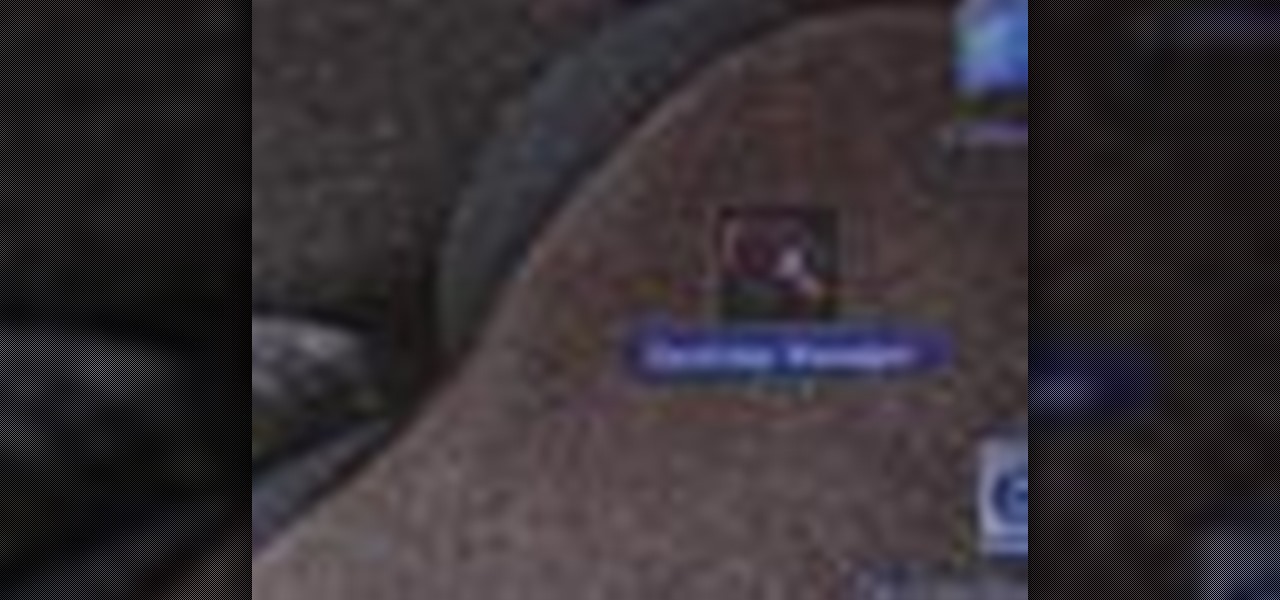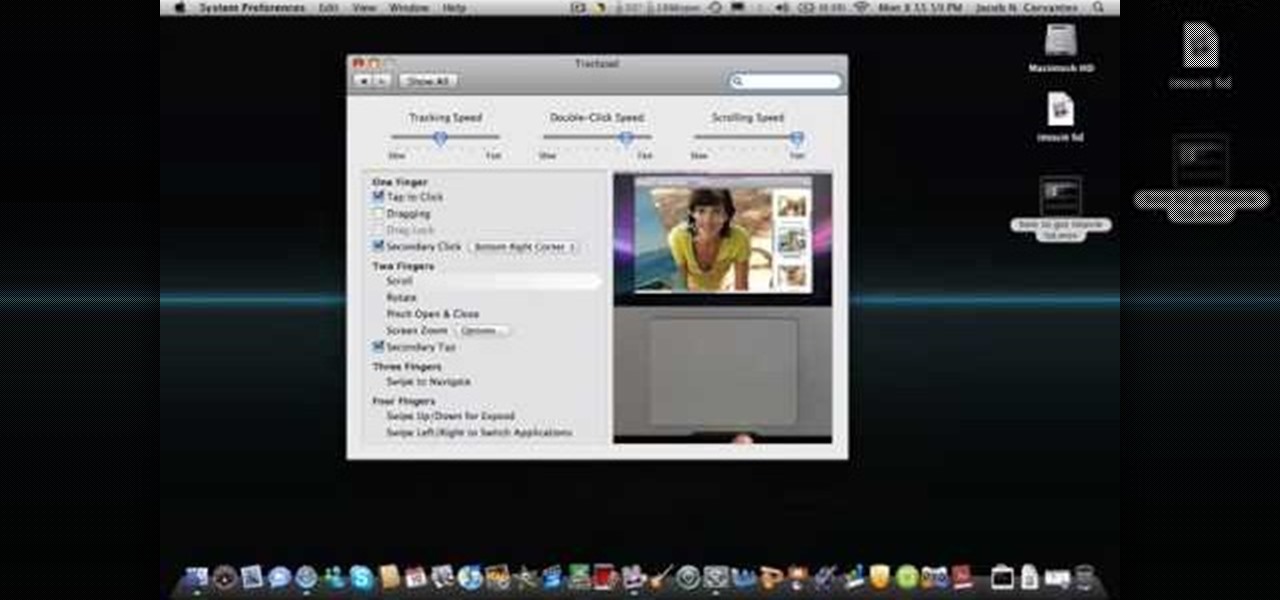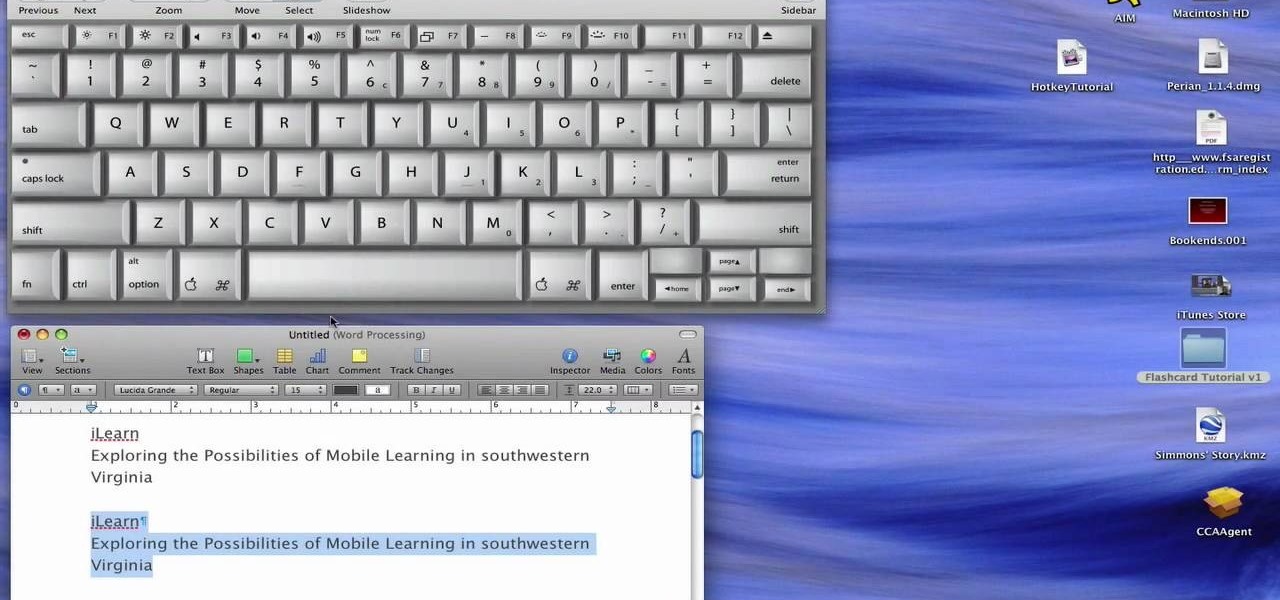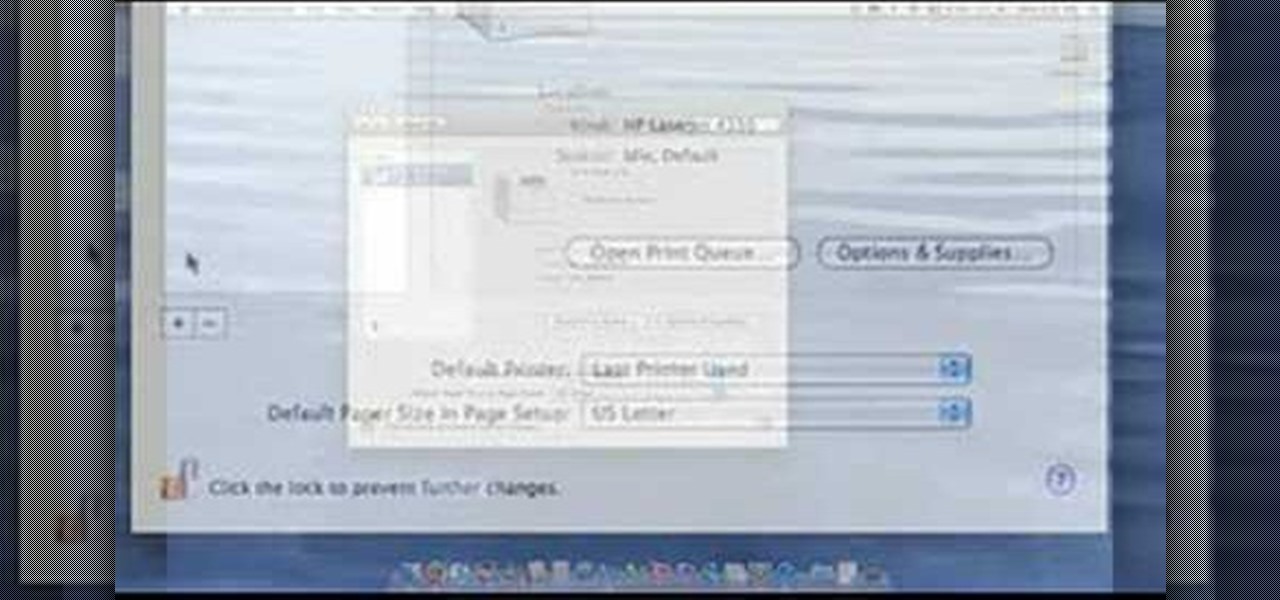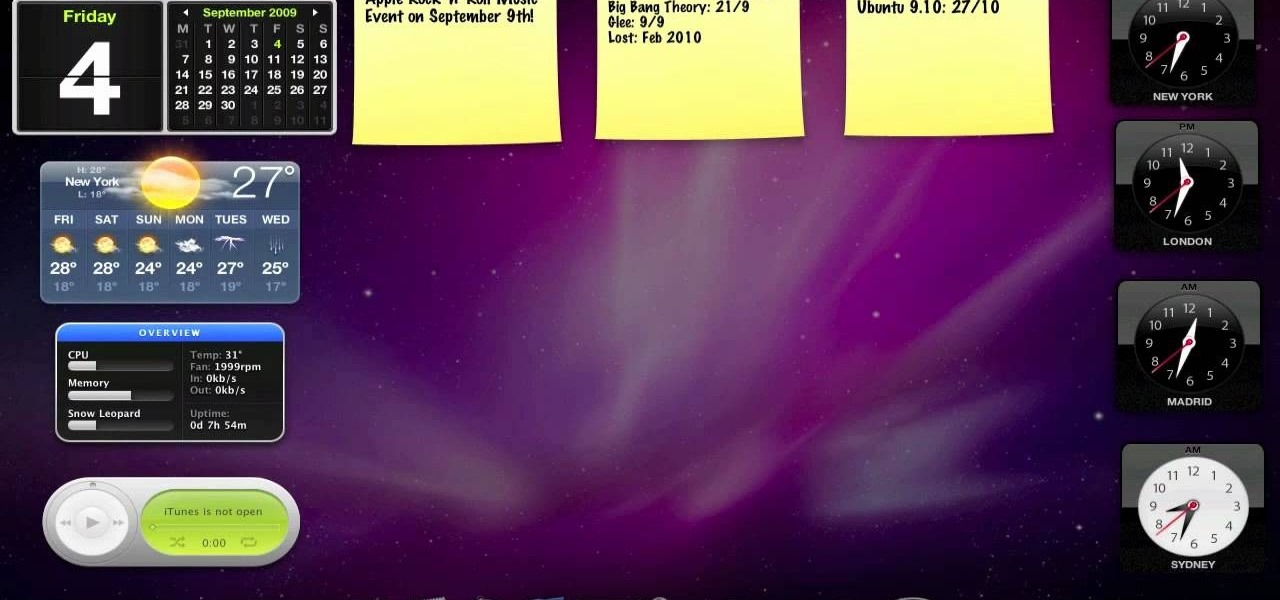In this tutorial, we learn how to toggle between the two graphics cards built into certain models of Apple's MacBook Pro laptop computer. It's an easy process and this video presents a complete guide. For more information, including a full demonstration and detailed, step-by-step instructions, watch this helpful home-computing how-to.

In this tutorial, we learn how to use an iPhone headset to remotely control a MacBook Pro. It's an easy process and this video presents a complete guide. For more information, including a full demonstration and detailed, step-by-step instructions, watch this helpful home-computing how-to.

Accidents will happen. This brief how-to will guide you through the process of taking apart your 13" MacBook's display quickly and efficiently without damaging any of the components, the first necessary step of any successful repair. This tutorial will also be of use to those who wish to learn more about the guts of their MacBooks without actually disassembling their units. Replace your own display with this video tutorial.

Accidents will happen. This brief how-to will guide you through the process of removing your 13" MacBook's top case both quickly and efficiently without damaging any of the components, the first necessary step of any successful repair. This tutorial will also be of use to those who wish to learn more about the guts of their MacBooks without actually disassembling their units.

This tutorial shows you how to set up a partition on the hard drive of your Mac Book so you can install Windows XP (Service Pack 2) on your machine. Use the Bootcamp utility to set up a partition, then run the Windows install from CD and set up the OS using the NTFS system.

The MacBook Air is ultra-thin, ultra-portable, and ultra unlike anything else. But you don’t lose inches and pounds overnight. It’s the result of rethinking conventions, of multiple wireless innovations, and of breakthrough design. With MacBook Air, mobile computing suddenly has a new standard.

PowerBook Medic is the ultimate resource for Mac computers and electronics repair. They have helpful tutorials on most Apple products including the MacBook, MacBook Pro, PowerBook, iBook, iPhone, iPod, and more, covering topics from disassemblies, to RAM upgrades, to replacement hard drives.

The more memory your MacBook Pro has, the more it will be able do it once, the faster your MacBook will feel and, presumably, the happier you'll be. This video tutorial will walk you through the mechanical process of removing and upgrading your MacBook Pro's RAM cards. If you're interested in upgrading the RAM in your own MacBook Pro, you would be well served to take a look.

When you're on the road using your MacBook or MacBook Pro laptop on battery power, there are a few things you can adjust to get the most out of your battery charge. This video tutorial offers a number of tips and suggestions to ensure your computer uses the least amount of energy.

In this tutorial, we learn how to install and use SmackBook on a MacBook to add fun kinetic controls to your Apple laptop. It's an easy process and this video presents a complete guide. For more information, including a full demonstration and detailed, step-by-step instructions, watch this helpful home-computing how-to.

This how-to video will walk you, step by step, through the process of upgrading the hard drive on your MacBook. More specifically, this tutorial addresses saving your old data by creating a copy, or cloning, your MacBook hard drive with SuperDuper, removing it, and installing the new drive. For precise instructions, press play!

Accidents will happen. This two-part video tutorial will guide you through the process of taking apart your 13" MacBook quickly and efficiently without damaging any of the components, the first necessary step of any successful repair. This tutorial will also be of use to those who wish to learn more about the guts of their MacBooks without actually disassembling their units. Replace your own display with this video tutorial.

Accidents will happen. This brief how-to will guide you through the process of removing the speaker assembly from your 15" MacBook Pro both quickly and efficiently without damaging any of the components, the first necessary step of any successful repair. This tutorial will also be of use to those who wish to learn more about the guts of their MacBook Air laptops without actually disassembling their computers.

In order to install a new hard drive in your MacBook Pro, you will need to save everything on Time Machine. You will need to be in a static free environment, a hard drive, and small screwdriver.

This video explains how to right click on a Mac laptop like Macbook Pro or Macbook. First you need to check if your right click is enabled. You can do so by right clicking and seeing if the menu opens up. If the menu does not pop up, it needs to be configured. The video explains how to enable the right click by going to the system preferences and then to the trackpad. Once you are in the trackpad menu, the video explains the options that need to be checked in order for the right click to work...

In this clip, you'll learn how to save time with a number of useful keyboard shortcuts for the Apple MacBook. They're easy! So easy, in fact, that this home-electronics how-to can present a complete overview of them in about five minutes. For more information, including detailed, step-by-step instructions on how to use these useful Mac OS X key commands yourself, take a look.

This video takes you through the steps required to open a MacBook 13.3" (Intel) and install memory and a hard drive.

Accidents will happen. This brief how-to will guide you through the process of removing the LCD on your 15" MacBook Pro's LCD from the bottom pan without damaging any of the components, the first necessary step of any successful repair. This tutorial will also be of use to those who wish to learn more about the guts of their MacBooks without actually disassembling their units.

Accidents will happen. This brief how-to will guide you through the process of removing the logic board from your 15" MacBook Pro both quickly and efficiently without damaging any of the components, the first necessary step of any successful repair. This tutorial will also be of use to those who wish to learn more about the guts of their MacBooks without actually disassembling their computers.

Accidents will happen. This brief how-to will guide you through the process of removing the fan assembly from your 15" MacBook Pro both quickly and efficiently without damaging any of the components, the first necessary step of any successful repair. This tutorial will also be of use to those who wish to learn more about the guts of their MacBooks without actually disassembling their computers.

Accidents will happen. This brief how-to will guide you through the process of removing the MagSafe board from your 15" MacBook Pro both quickly and efficiently without damaging any of the components, the first necessary step of any successful repair. This tutorial will also be of use to those who wish to learn more about the guts of their MacBooks without actually disassembling their computers.

Accidents will happen. This brief how-to will guide you through the process of removing the AirPort module from your 15" MacBook Pro both quickly and efficiently without damaging any of the components, the first necessary step of any successful repair. This tutorial will also be of use to those who wish to learn more about the guts of their MacBooks without actually disassembling their computers.

Accidents will happen. This brief how-to will guide you through the process of removing your 15" MacBook Pro's CD/DVD SuperDrive both quickly and efficiently without damaging any of the components, the first necessary step of any successful repair. This tutorial will also be of use to those who wish to learn more about the guts of their MacBooks without actually disassembling their units.

Interested in installing a new hard drive (or, less happily, the victim of drive failure)? This brief how-to will guide you through the process of removing the hard drive from your 15" MacBook Pro without damaging your computer. This tutorial will also be of use to those who wish to learn more about the guts of their MacBooks without actually disassembling their units. Take a look.

Accidents will happen. This brief how-to will guide you through the process of removing your 15" MacBook Pro's top case (which contains both the keyboard and trackpad) quickly and efficiently without damaging any of the components, the first necessary step of any successful repair. This tutorial will also be of use to those who wish to learn more about the guts of their MacBooks without actually disassembling their computers.

Accidents will happen and, furthermore, batteries don't last forever. This brief how-to will guide you through the process of removing the battery from your 15" MacBook Pro both quickly and efficiently without damaging any of the components, the first necessary step of most hardware repairs. Take a look.

This Video shows how to reassemble/ assemble/ attach a single Key/Button from an Apple MacBook Keyboard

This Video shows how to release/detach/disassemble the single Keys/Buttons from an Apple MacBook Keyboard.

This video demonstrate the process of upgrading an older MacBook Pro's 802.11g wireless card to a new, faster 802.11n version and also covers the kind of performance gains such an upgrade will bring you.

You can change your RAM in a 13" MacBook Pro. To do this you need a screw driver and a new ram. So first put your notebook on the table and take all the screws out of the notebook but be careful when doing this. Now place your fingers on top and the bottom and leisurely take out the back cover. Now there are two slots located at the right side and you have to push it out to remove the old rams. Now take the new ram and make sure you put it as the video showing and place it where you removed t...

In this how-to video, you will learn how to quickly set up the background image on your Apple Macbook Pro. First, right click the desktop and select Change Desktop Background. A new window will pop up where you can change it. Also, you can go to system preferences and selecting desktop and screen saver. To change the image, select any of the options available. This includes solid colors to large images. You can also go to your iPhoto albums and choose any picture in there. You can also go onl...

This video from TechFusionVids presents how to install Microsoft Office 2008 on Macbook Pro.All installation process takes about 5 minutes. Insert Microsoft Office 2008 installation disk, double click on the installer icon when Office installation window opens.Click Continue two times, agree to software license agreement, type your name and name of your computer, click Continue again.Window opens saying you should close all running applications before starting further installation.Once it's d...

Get your mouse to right click on a Macbook Pro Setting up your mouse:

This video demonstrates how to setup a printer on a Macbook Pro.Open the document you wish to open. Go the File menu on the top bar menu and select Print. On the Print dialogue box, you will notice that no printer is selected. Click on the drop down menu to select Add A Printer. Click on the IP found on top of the window. Change the protocol to IPP or Internet Printing Protocol. On the address bar, type in the address of your printer then click on Add. Once done, you can now print your docume...

In this clip, you'll learn how to install, use and uninstall dashboard widgets on an Apple computer running the Mac OS X operating system. For more information, including a complete demonstration of the process and detailed, step-by-step instructions, watch this home-computing how-to.

In this video tutorial, viewers learn how to change a Mac book Pro's dock. To turn the magnification off the dock, go to the Apple menu, click on Dock and select Turn Magnification Off. Users can also turn the hiding on, to hide the dock when not in use. Users can position the dock to the left, right or center on the bottom of the screen. In the dock preferences, users can adjust the size of the dock. This video will benefit those viewers who use a Mac computer and would like to learn how to ...

In this video tutorial, viewers learn how to secure a Mac Book Pro. Begin by opening the System Preferences and select Security under Personal. In the General tab, users are able to put on a password when the computer goes to sleep or screen-saver, disable automatic log in and log out after a certain amount of minutes. To set a password, go back to System Preferences and select Accounts under System. Then click on Change Password and input your password. This video will benefit those viewers ...

Start by dragging your mouse down to system preferences on the dock and open it. If system preferences is not on your dock you can get to it alternatively by opening finder and selecting applications. Scroll through this until you find system preferences which should be located near the bottom because it's usually organized alphabetically. Then select the keyboard and mouse icon. After that click on the trackpad tab and check the option in this screen that says "place two fingers on trackpad ...

Learn how to add memory (RAM) to a Apple MacBook Pro notebook computer. Upgrading your MacBook Pro laptop memory is easy to do and an inexpensive way to improve the performance of your MacBook.

Watch this computer tutorial video to learn how to get the most out of your trackpad. This how-to video will make life easier with your new Apple MacBook or MacBook Pro laptop.