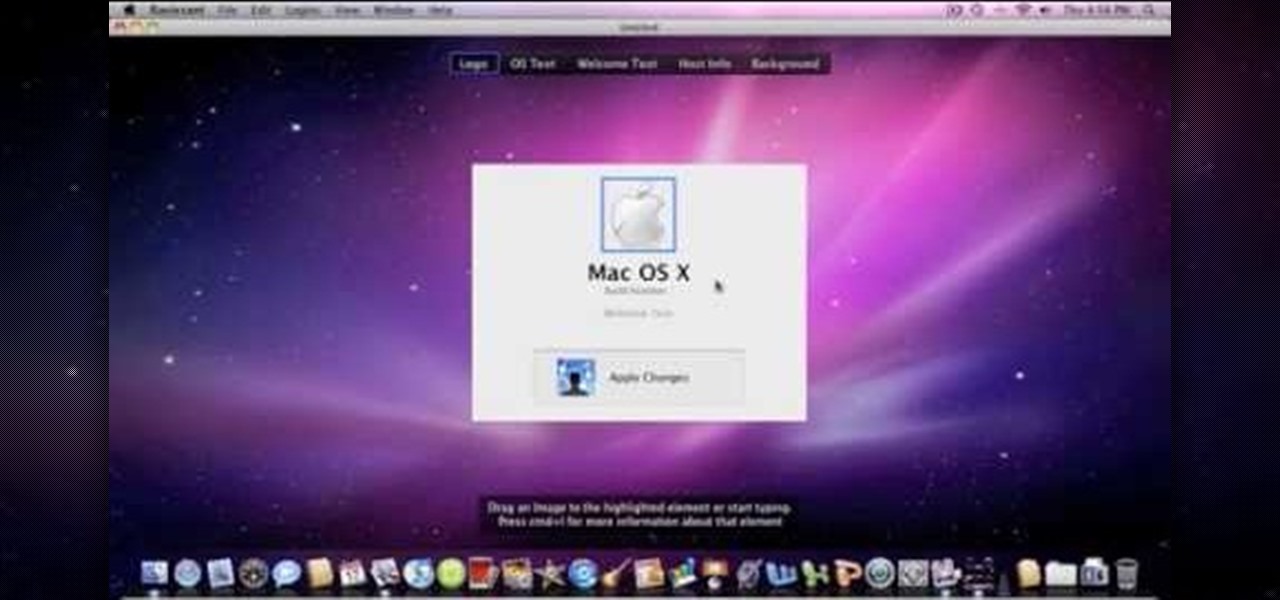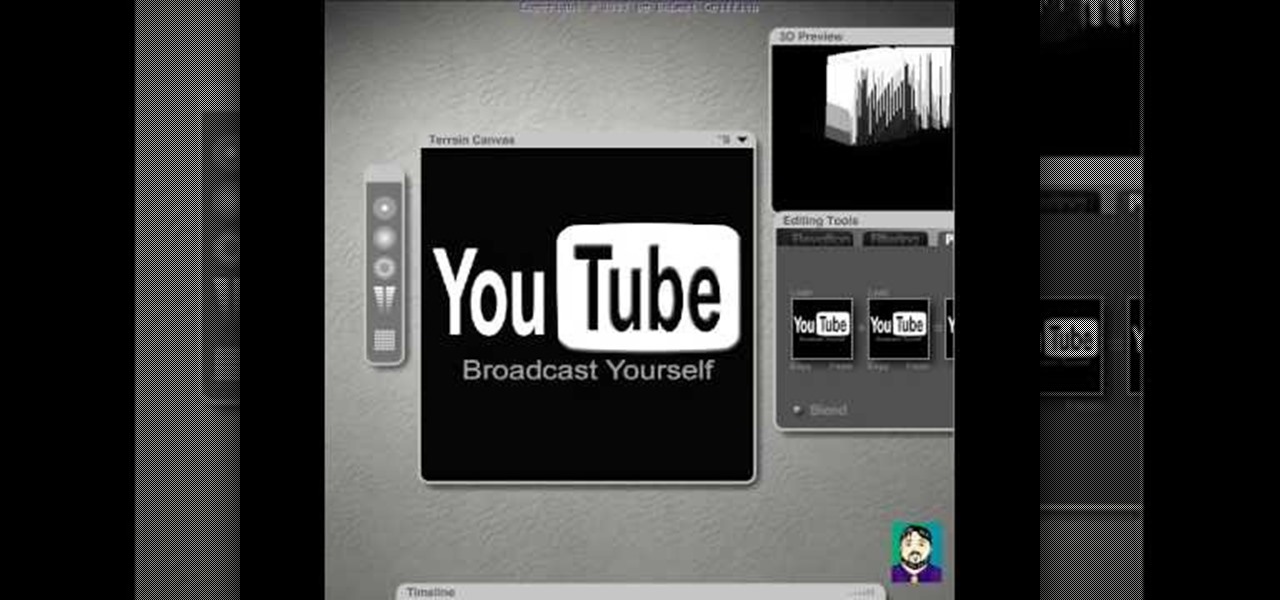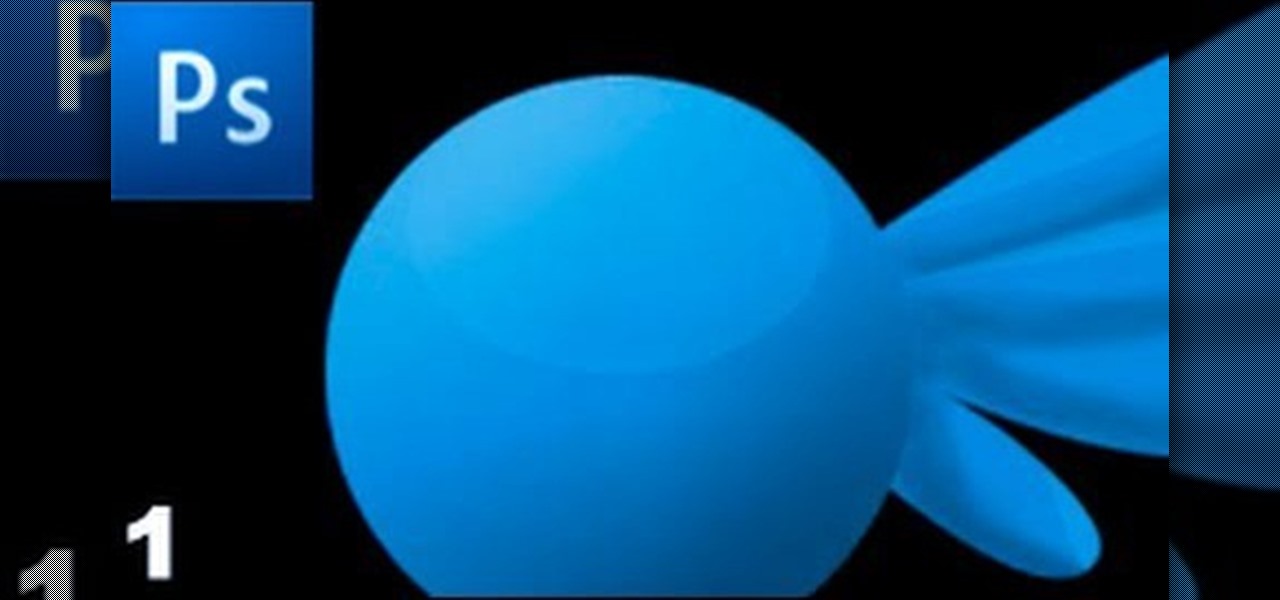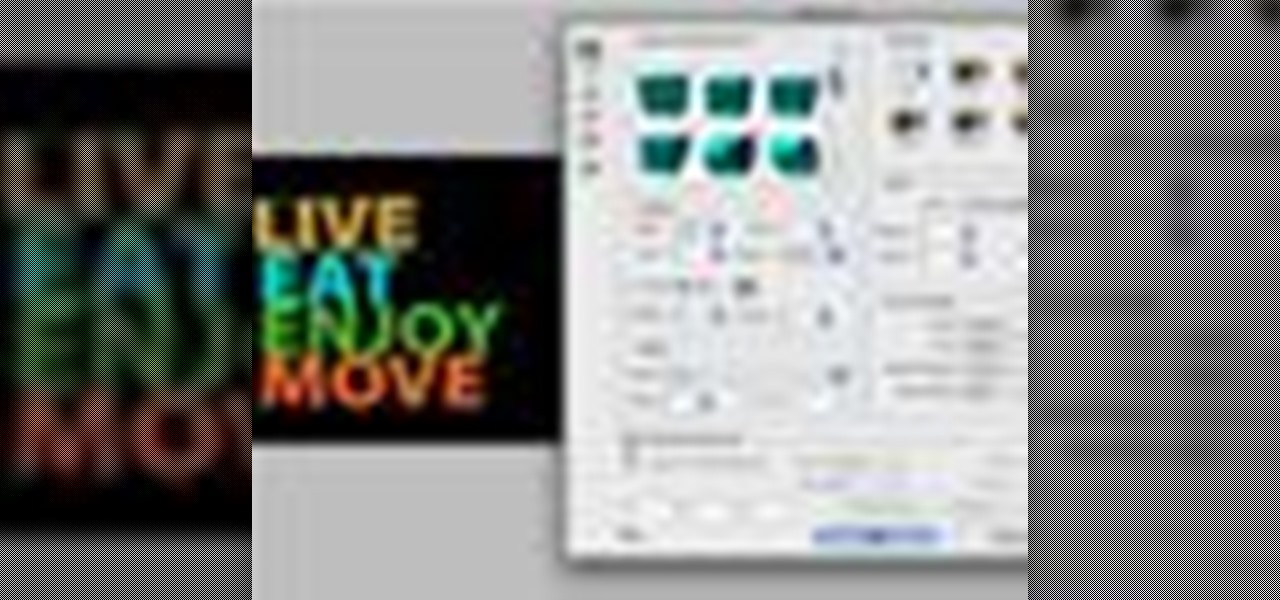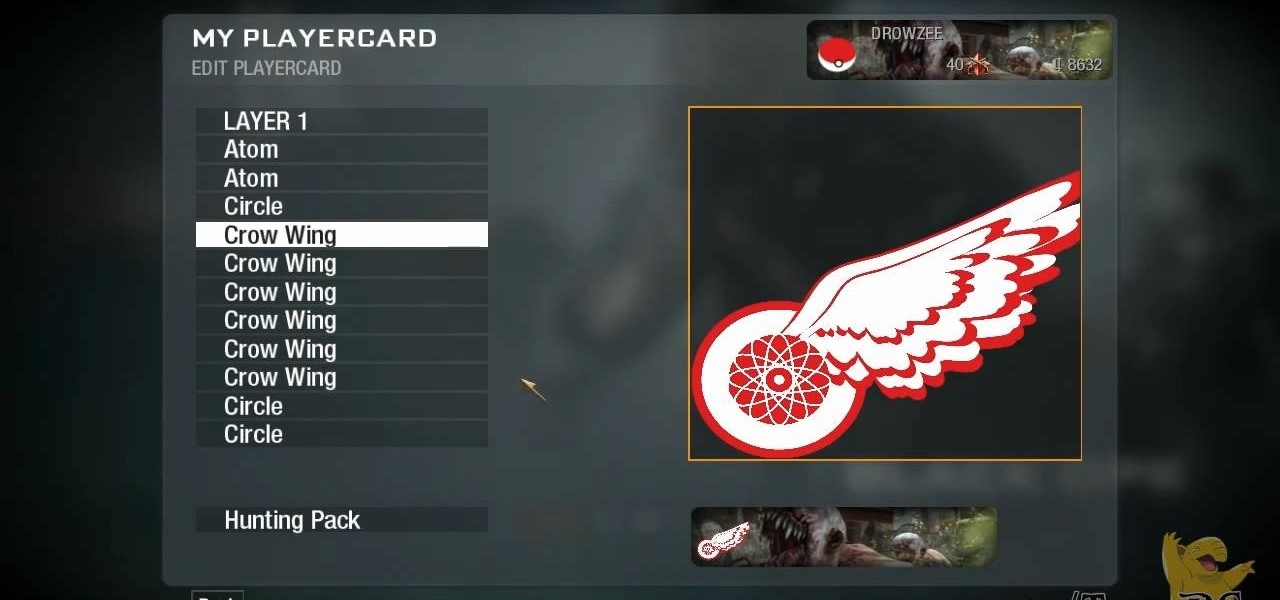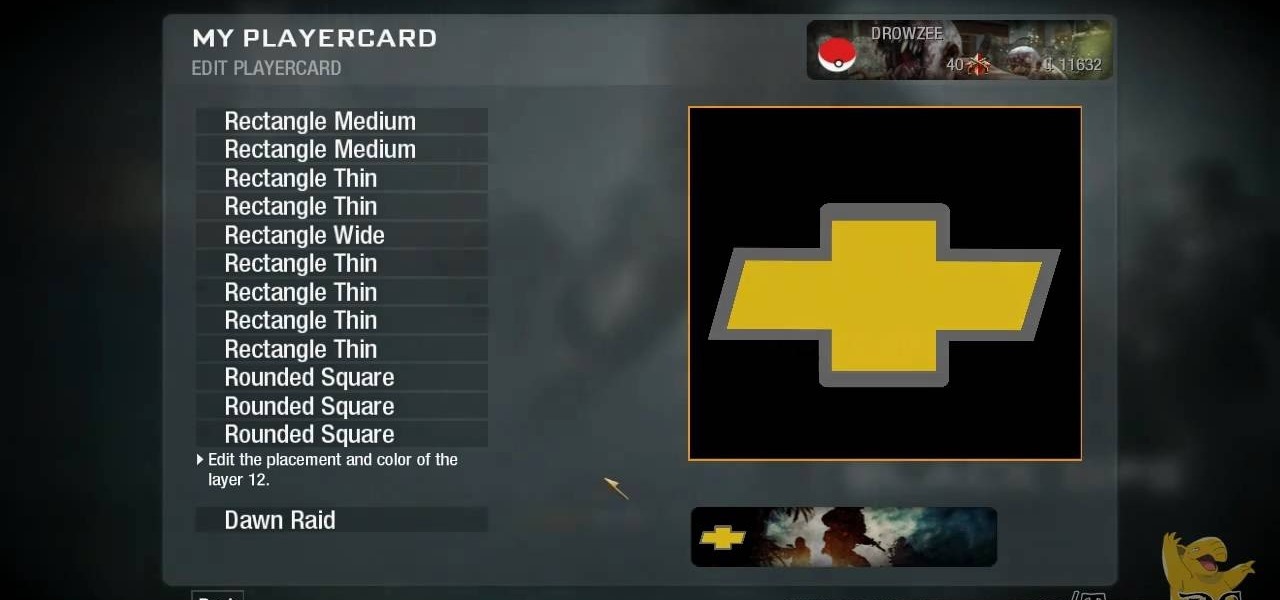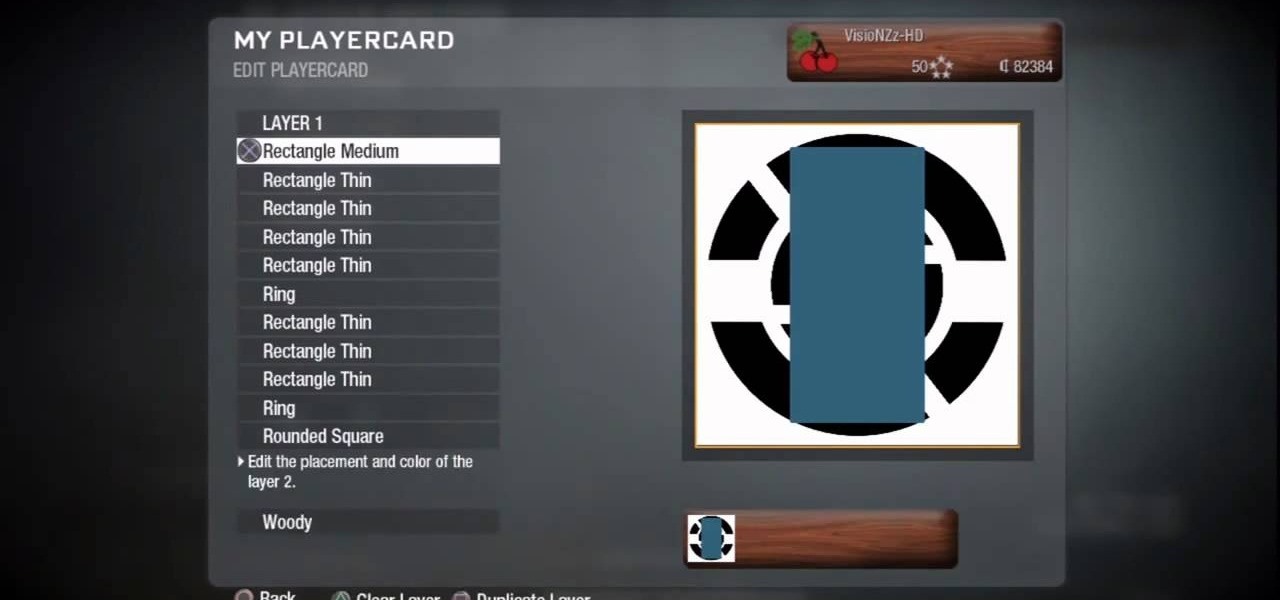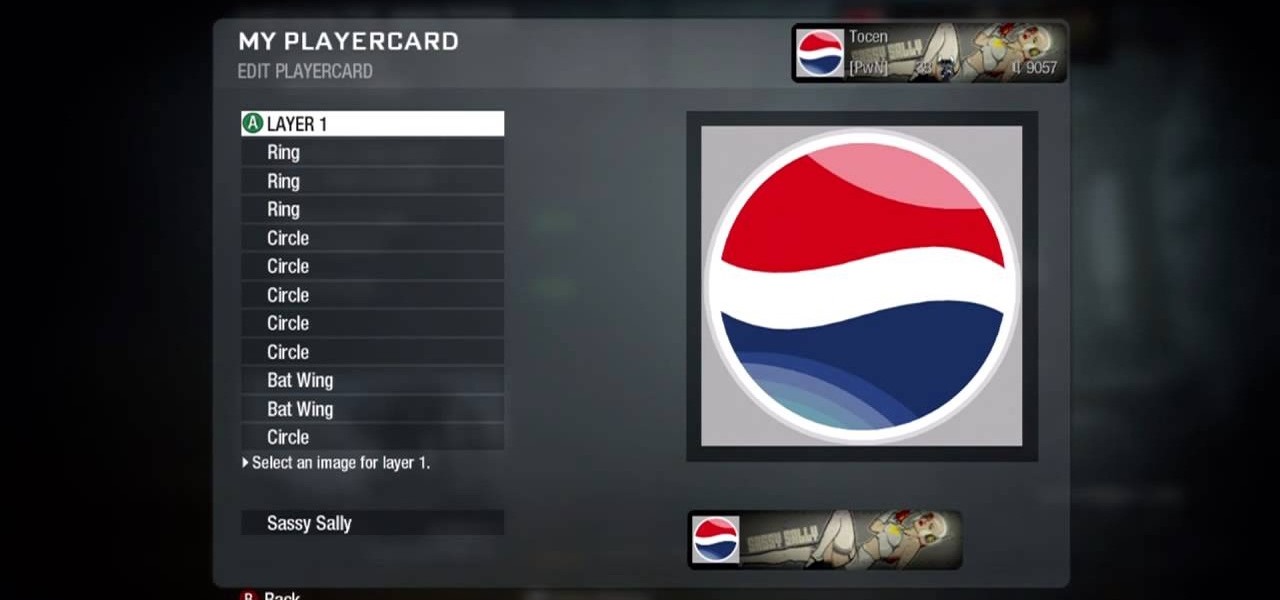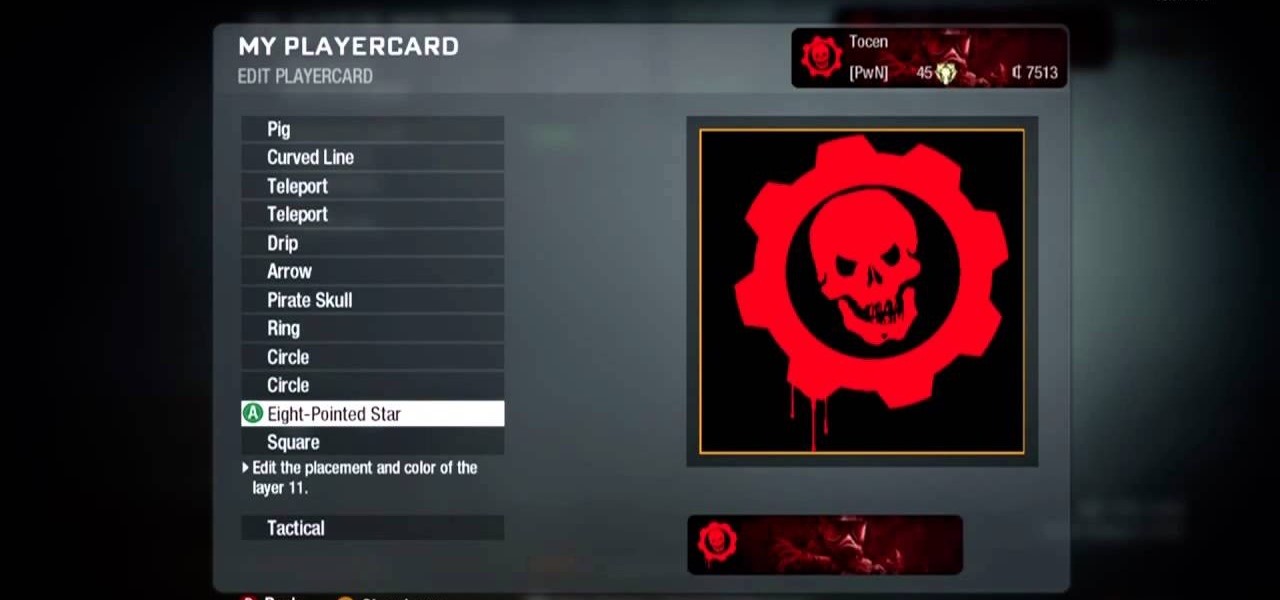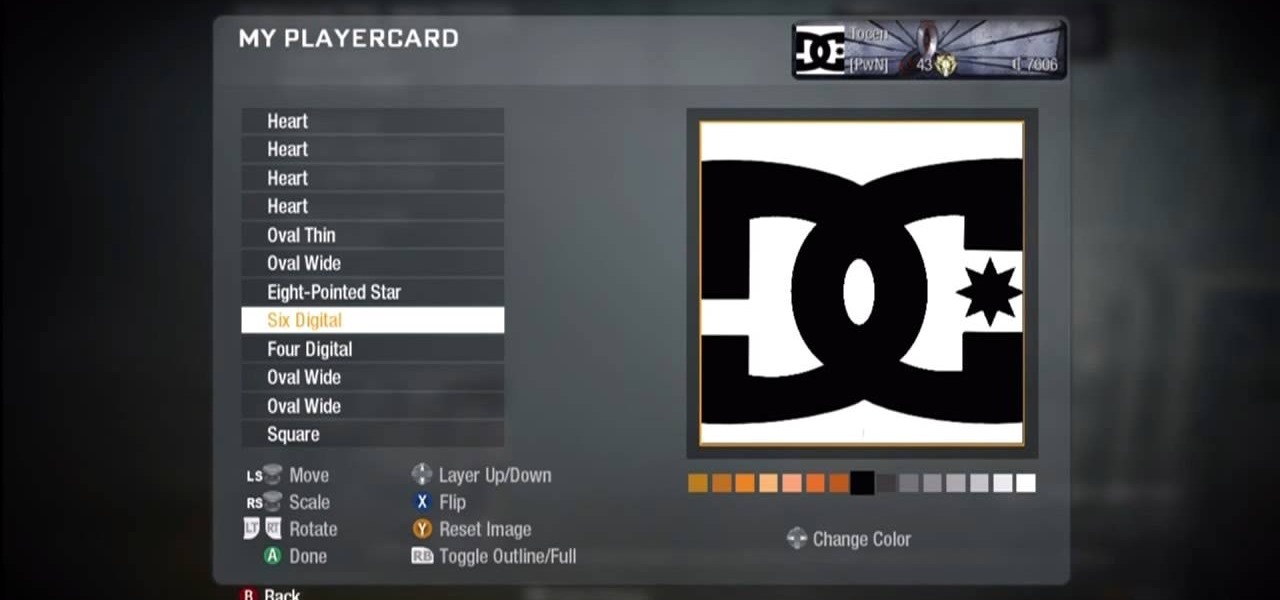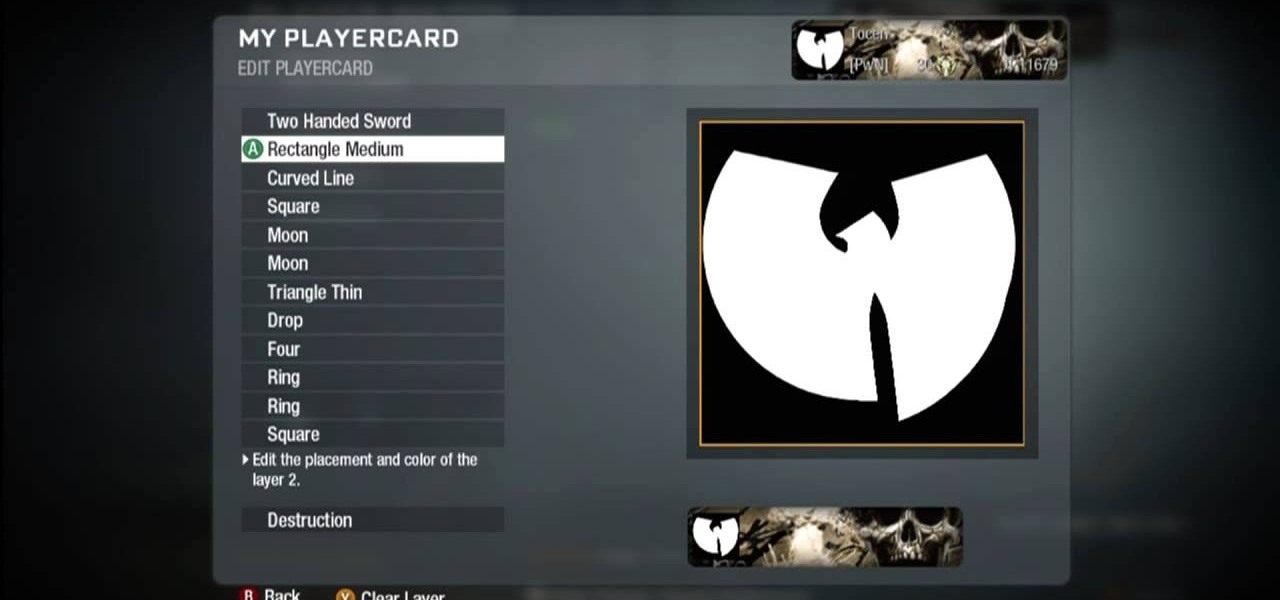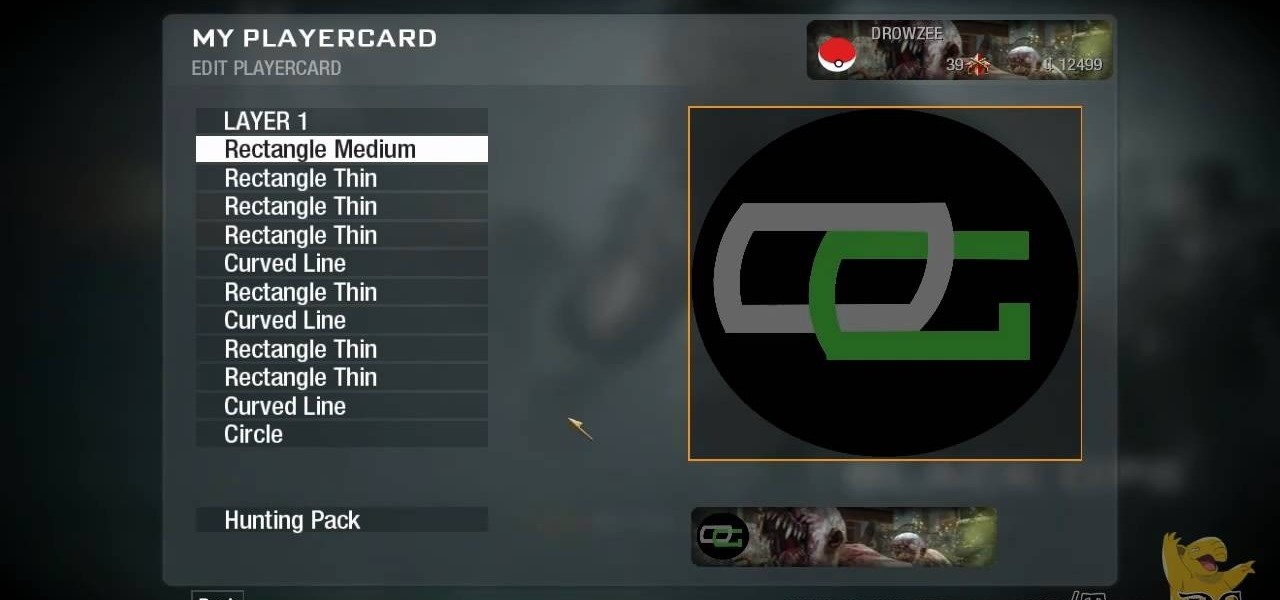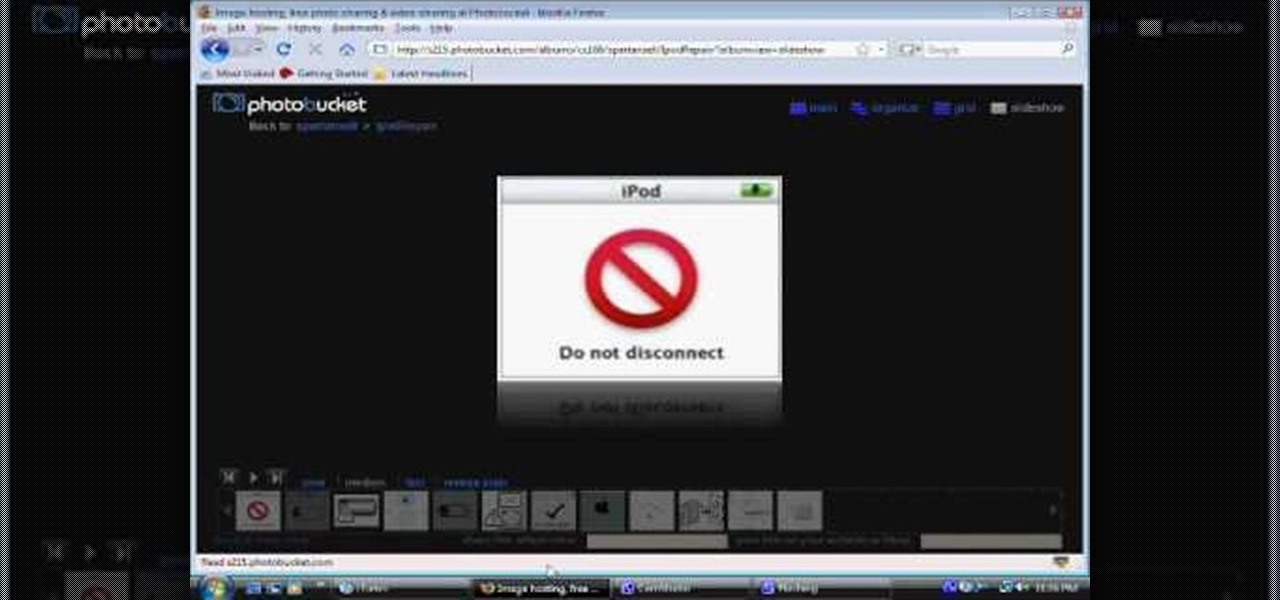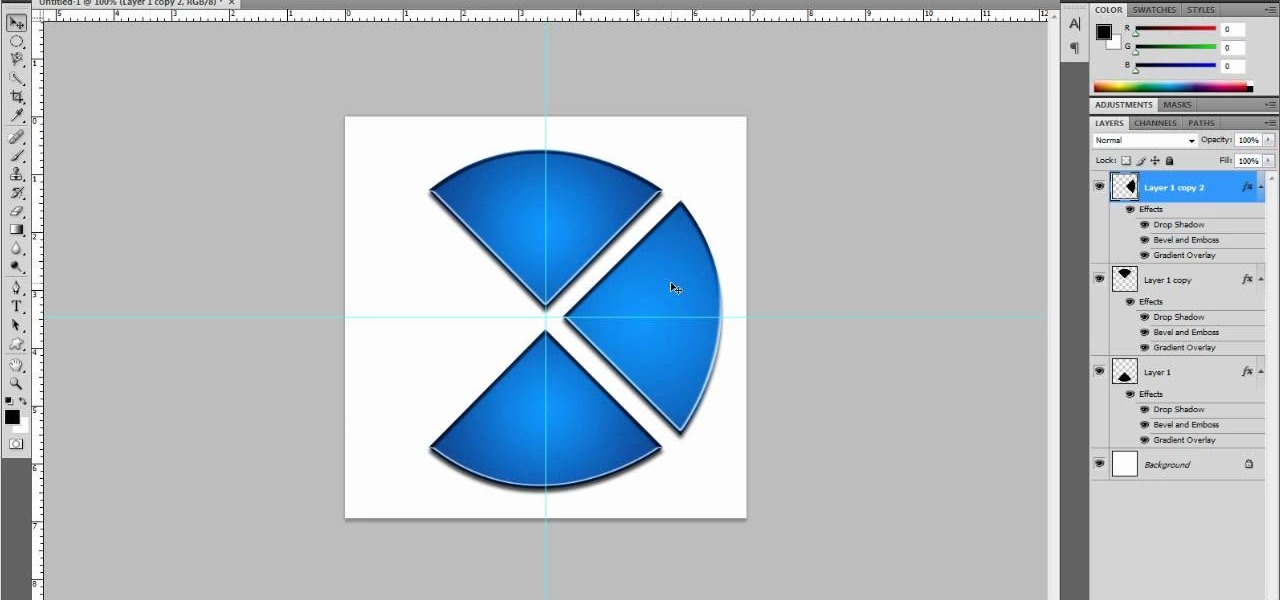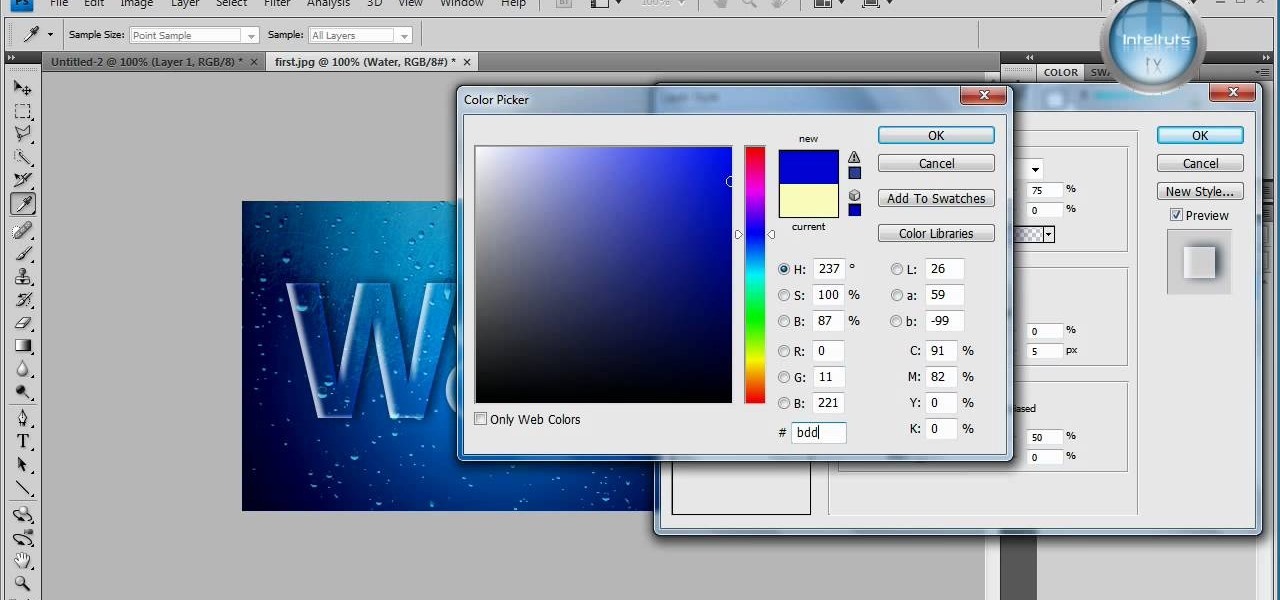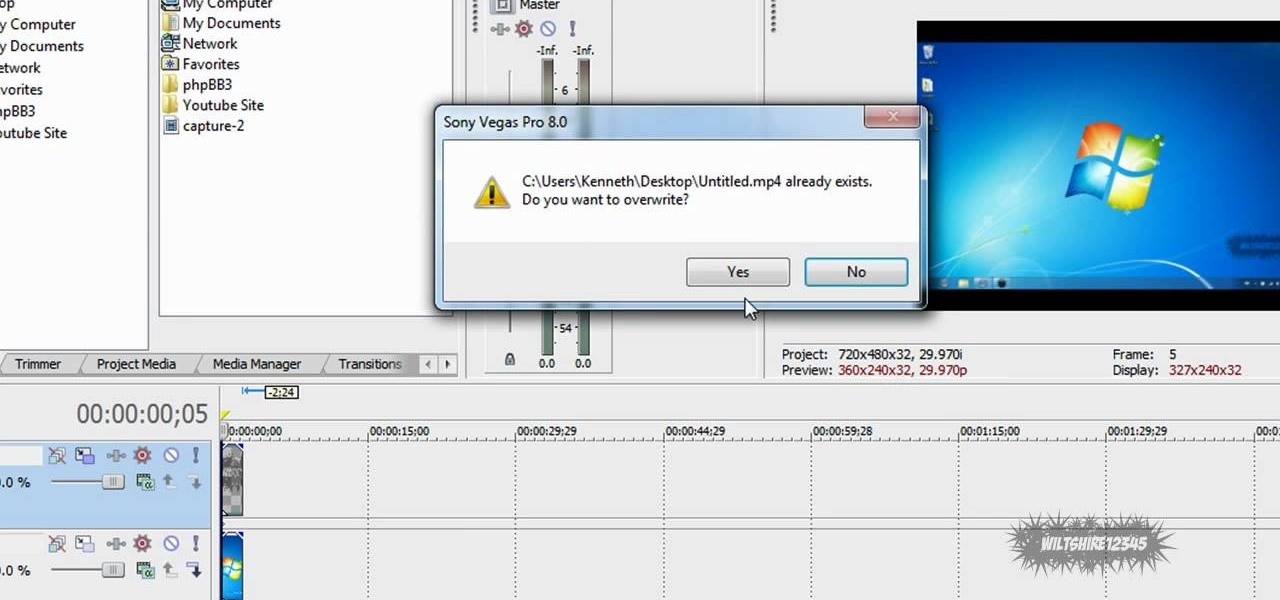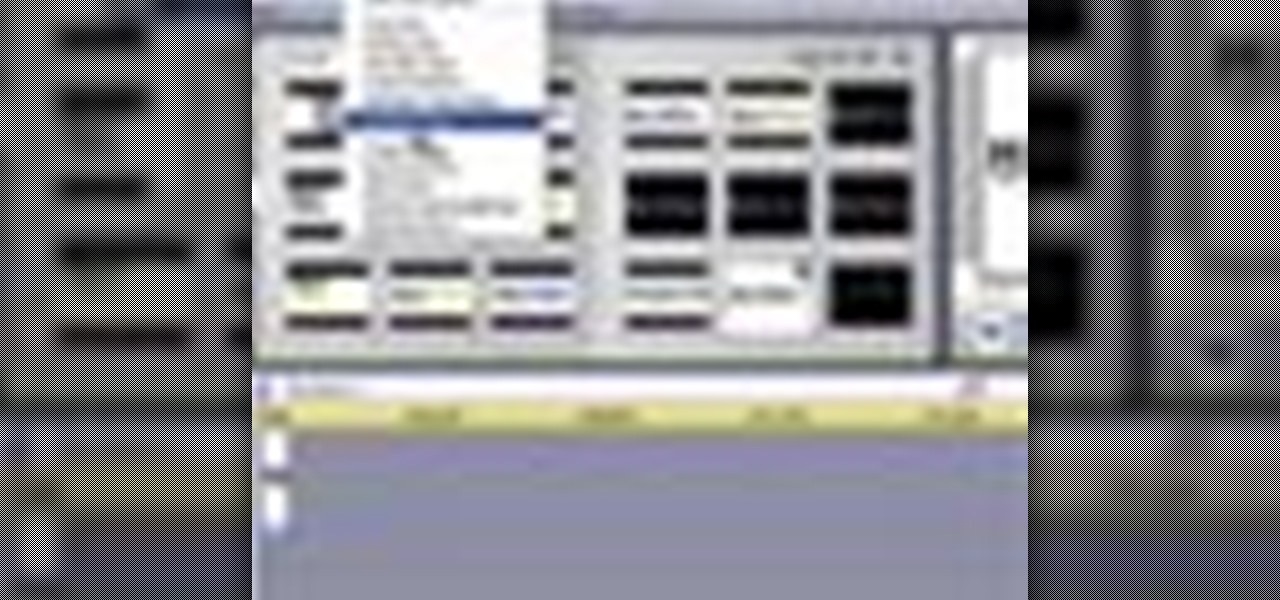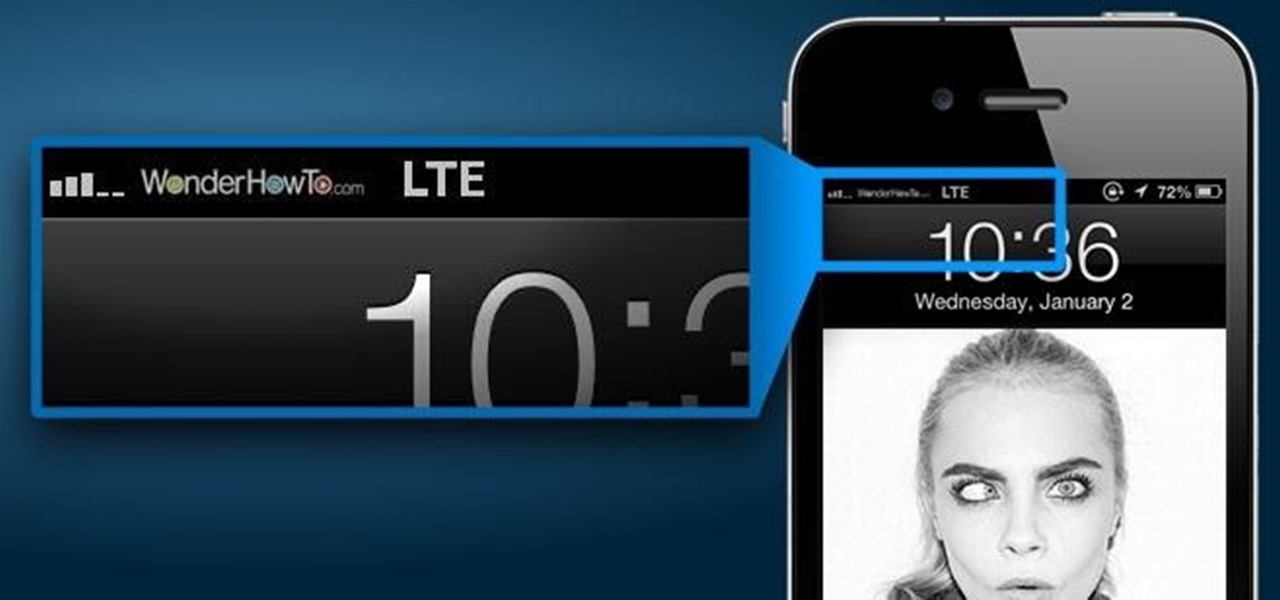This video is a tutorial on creating an Icon Logo in Photoshop Cs4. Go to File and open a new document. In the Layer option, set up a new layer and give it a name. Using the pen tool, create a shape for your logo, it can be anything you like. When you have the shape you want, right click and select Make Selection. Now you can fill the shape with a color. Press ctrl+U for the Hue/Saturation option to get the exact color that you want.

This video describes how to illistrate simple reflection and shadow tutorial using Adobe. The first thing you want to do is to get the image you are going to be working with, touch up the colors. Make sure the logo is cleaned up, and ready to use. Make it more useable by making it 140x25 cm. Make a copy of your imag, flip it upside down, make sure it is pretty close to the base of the other one. This will look like the first one has a reflection right under it. Next make a 142x 27 box, put it...
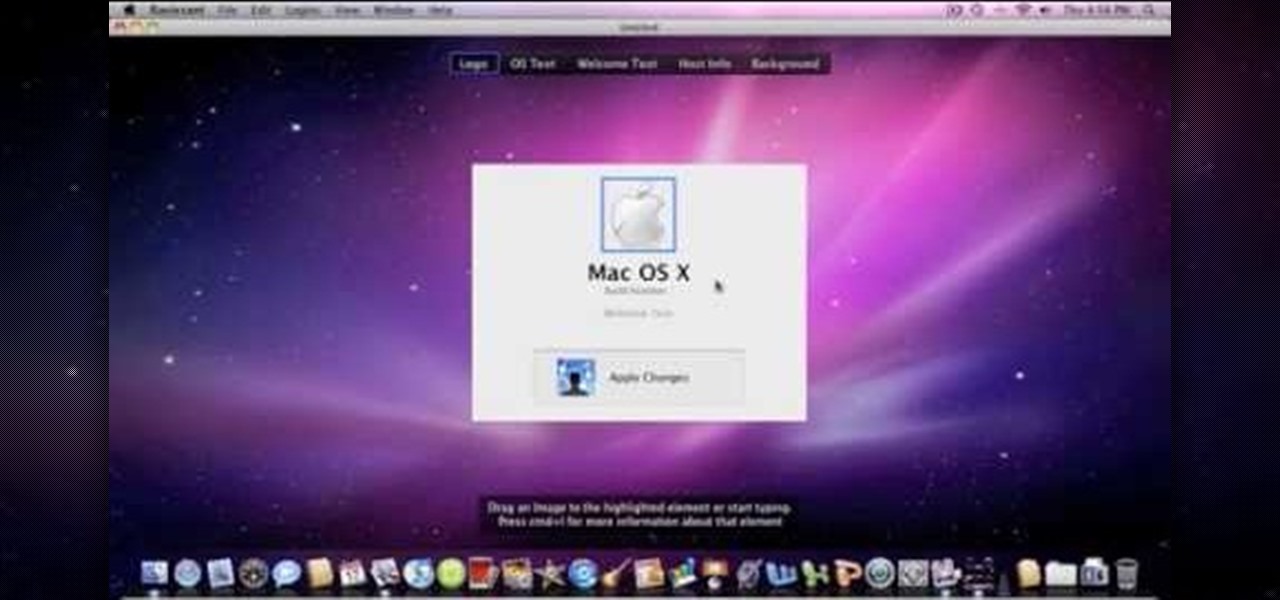
Change the Snow Leopard login screen with this video tutorial. Download and install the application Ravissant, an app that lets you customize the login screen in every aspect. Have a background image ready and an Apple logo image, if you want. Modified Apple logos can be found here , created by Evil-Slayer]. Open Ravissant, and you should see your login screen, but don't try to log-in! IMPORTANT! If you want to keep your original login screen, go to the top...

In this tutorial you will learn how to create a Scrabble logo using Inkscape software on a MAC.

Bill Myers shows how to add a watermark or video bug in Sony Vegas. Overlay your logo on videos!
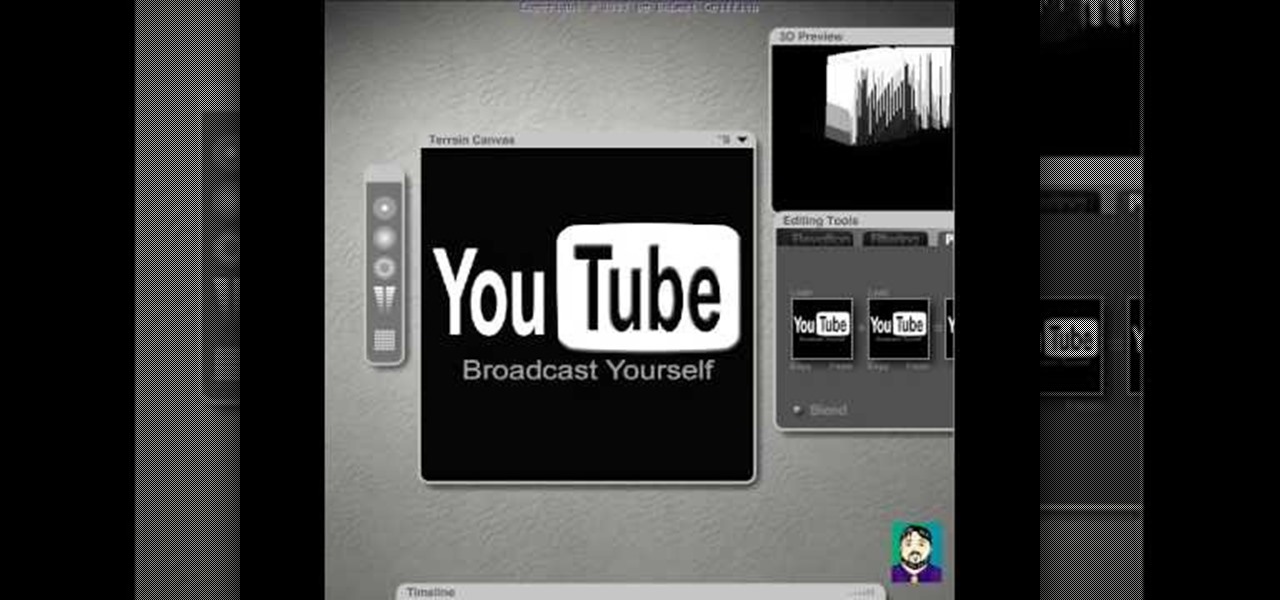
A quick tutorial on creating 3D logos using Bryce.

The Twitter bird, along with the Tux the Linux Penguin, is among the most popular of online animal logos. Not happy with the version that Twitter uses? Create your own twitty bird! This two-part video will show you how to draw the Twitter bird in Adobe Photoshop CS4. Now you can have a Twitter logo as large as you like, or make modifications to it like giving him a worm in his mouth or something. Whatever you want!

Blender’s curves tools are quite a powerful and convenient way to model all kind of things. Tubes, lathe-objects, logos, tentacles and much more. This tutorial shows you how to use the different types of curves, control-points and handles and how to use them. You will learn how to trace a logo and to give it some depth, and how to create lathe-objects within Blender and add some variations to them by using the lattice- and the cast-modifier. Whether you're new to the Blender Foundation's popu...

Video: . Learn how to make a paper origami gift bag with own logo design (branded paper gift bag). The final size of the paper bag is with width: 18cm and hight:15cm.

As far as logos go, few are as iconic and instantly recognizable as Apple's old-school rainbow emblem. No matter how sleek their products get, people are still nostalgic for the old, colorful logo, and this mod from Adafruit basically proves it. If you have some pretty decent soldering skills, you can make the Apple on the back of your iPhone light up like the old rainbow logo. In the video below, Becky Stern from Adafruit uses a kit with a replacement glass back, tweezers, screwdrivers, and ...

Whether you're new to Adobe Photoshop or a seasoned graphic design professional after a general overview of CS5's most vital new features, you're sure to be well served by this official video tutorial from the folks at Adobe TV. In it, you'll learn how to take advantage of new Adobe Repoussé technology to quickly make your pages and designs pop with 3D artwork for logos, buttons, and more.

Whether you're new to Adobe Photoshop or a seasoned graphic arts professional after a general overview of CS5's most vital new features, you're sure to be well served by this official video tutorial from the folks at Adobe TV. In it, you'll learn how to take advantage of new Adobe Repoussé technology to quickly make your pages and designs pop with 3D artwork for logos, buttons, and more. Plus, you get enhanced 3D animation effects with the ability to take your 3D model and easily add an anima...

This clip will teach you everything you'll need to know to draw the Redwings logo playercard emblem in the Call of Duty: Black Ops Emblem Editor.

Love Famous? This clip will teach you everything you'll need to know to draw a Famous logo playercard emblem in the Call of Duty: Black Ops Emblem Editor.

Love Chevrolet cars? This clip will teach you everything you'll need to know to draw a Chevy logo playercard emblem in the Call of Duty: Black Ops Emblem Editor.

This clip will teach you everything you'll need to know to draw a PS3 logo playercard emblem in the Call of Duty: Black Ops Emblem Editor.

Is your love of Black Ops matched only by your love of skateboarding? This clip will teach you everything you'll need to know to draw skateboard logo playercard emblem in the Call of Duty: Black Ops Emblem Editor.

Love Assassin's Creed? Learn how to use the Assassin's Creed logo as custom Black Ops playercard emblem! This COD tutorial presents a complete, step-by-step walkthrough of how to draw it in the Black Ops Emblem Editor.

This clip will teach you everything you'll need to know to draw a custom Pepsi logo playercard emblem in the Call of Duty: Black Ops Emblem Editor.

This clip will teach you everything you'll need to know to draw a custom Gears of War logo playercard emblem in the Call of Duty: Black Ops Emblem Editor.

This clip will teach you everything you'll need to know to draw a custom U.S. Air Force logo playercard emblem in the Call of Duty: Black Ops Emblem Editor.

Love DC Comics? Show the world by using their logo as your Black Ops playercard emblem. This tutorial presents a complete, step-by-step walkthrough of how to draw it in the Black Ops Emblem editor.

Love Facebook? Show the world by using the Facebook logo as your Black Ops playercard emblem. This tutorial presents a complete, step-by-step walkthrough of how to draw it in the Black Ops Emblem editor.

Want to use the Playboy logo as your Black Ops playercard emblem? This tutorial presents a complete, step-by-step walkthrough of how to draw it in the Black Ops Emblem Editor.

Learn how to use the Wu-Tang W logo as your playercard emblem! Call of Duty 7 (COD: BO) is the seventh installment in Activision's popular Call of Duty series of military-themed first-person shooter video games and the first to be set during the Cold War. COD7 is available for the PC, Xbox 360, PlayStation 3 (PS3) and Nintendo Wii.

Ghosts? Pshaw! You aren't afraid of no ghosts. In this clip, you'll learn how to recreate the iconic Ghostbusters logo as your Call of Duty: Black Ops playercard emblem.

Learn how to recreate the Adam Bomb logo as a custom, multilayer Black Ops playercard emblem! This COD Emblem Editor tutorial presents a complete, step-by-step walkthrough of the drawing process.

Learn how to recreate the OpTic Gaming logo as a custom, multilayer Black Ops playercard emblem! This COD Emblem Editor tutorial presents a complete, step-by-step walkthrough of the drawing process.

In this video, we learn how to fix a frozen iPod. This is for when you are getting a "do not disconnect" message from your iPod while using iTunes or any other program with your iPod. To do this, you need to hold down the top of the wheel and the middle of the wheel simultaneously. Do this for several seconds, then the Apple logo will show up on the screen. Now the device will release your computer from being in a frozen state. Quickly remove the USB cord from your computer when the Apple log...

This is silk screen production, the cheap and easy DIY way! In order to make this easy silkscreen for making cool T-shirt logos and designs, you'll need some acrylic paint, paintbrushes, cheap net curtain (patterned or plain), vinyl sign sheets, blackboard (or cork board), and some fabric paints to paint with. Also, you'll need a CraftROBO precision cutter. Soon, you'll have your very own screen-printed tee shirt, thanks to your very own homemade silkscreen.

Looking for a guide on how to create a geometrical business logo in Photoshop CS5? This clip will teach you what you need to know. Whether you're new to Adobe's popular raster graphics editing software or a seasoned professional just looking to better acquaint yourself with the program and its various features and filters, you're sure to be well served by this video tutorial. For more information, including detailed, step-by-step instructions, watch this free video guide.

Sick of seeing that little AT&T logo in the corner of your iPhone screen? Looking for a way to personlize your device even further? Well, you're in luck!

In this tutorial, learn how to make a very cool wet writing effect that you can use for graphics and logos. You will be creating this effect in Photoshop CS4. In this video, you will learn how to take tons of different layer styles and transform a basic text layer into a majestic piece of artwork. You will be shown the process step by step from the very beginning. This tutorial also shows the use of gradients and color corrections tools to optimize the full piece of work.

1.First download correct firmware for the iPhone or iPod Touch. And change the dot extension of the file before that open the explorer and select Tools menu then go to Folder options, open view tab and deselect "Hide extension for known file types" option and click ok.2.Now right click on the file and click rename and change the extension as ".ipsw". Now open the iTunes and make sure the iPhone is connected with the data cable to the system. Now press down the home and power button of the iPh...

In this video, the instructor shows us how to perform a reset on an Apple iPhone and iPhone 3g. You will want to perform this when the phone will not turn on or is just unresponsive. To perform this, hold down the top bottom and home button simultaneously for approximately 10 seconds. You should see the power bar come up but keep holding the buttons and the Apple logo should show up. After the Apple logo appears, you can remove your fingers and your phone will reboot. The regular home screen ...

This video in the Software category will show you how to add a watermark to a video in Sony Vegas. This video tutorial is using Sony Vegas Pro8. Import a video into your timeline on which you want to put a watermark. Then go to the video layers on the left bottom, right click and select ‘insert video track’. This will create a blank video layer. Now find a picture that you want to use as a logo and drag and drop it into the blank layer. Edit it to the length of your video. Then go to ‘track m...

Learn how to add special lens flare effects to a logo in Pinnacle Studio with this tutorial. You will select the picture to be edited and drag it to the video screen. Select the lens flare effect from the Studio Plus RTFM which is standard with the program, you don't need to purchase any additional effects to create the lens flare. You can preview the effect and change the direction and color of the flare. Once you are happy with how the flare effect looks on your logo, you can save it to a f...

Make your board your own by tailoring it to your skating style. You Will Need

Changing the carrier name from an unlocked iPhone's status bar has been possible to do ever since Cydia released Zeppelin earlier this year. The application comes with preset logos you can use such as Pac-Man, Space Invaders, the Assassin insignia of the Assassin Order from Assassin's Creed (well, that was a mouthful) and my personal favorite...

This is a video about creating a logo using adobe illustrator. First go to adobe illustrator and open the new document. Next if you want to make a logo in rectangular shape take the rectangular and drag it over in the new document. Next choose a color and fill it in the rectangular. Next go for new layer and click the button. Next insert the text what you want in that rectangular. Next increase the text size how much you want. Next if you want to change the color in between the text select th...