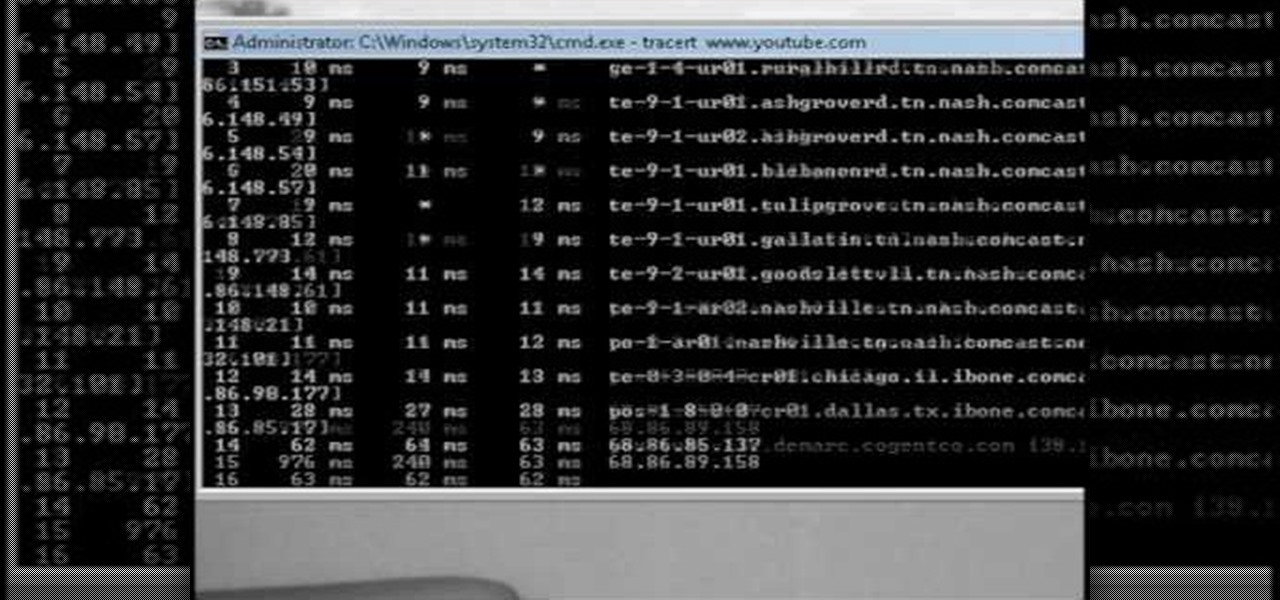
How To: Trace an IP or URL address to their starting location
This video will show you how you can trace IP address or websites to a specific location using Windows command functions.

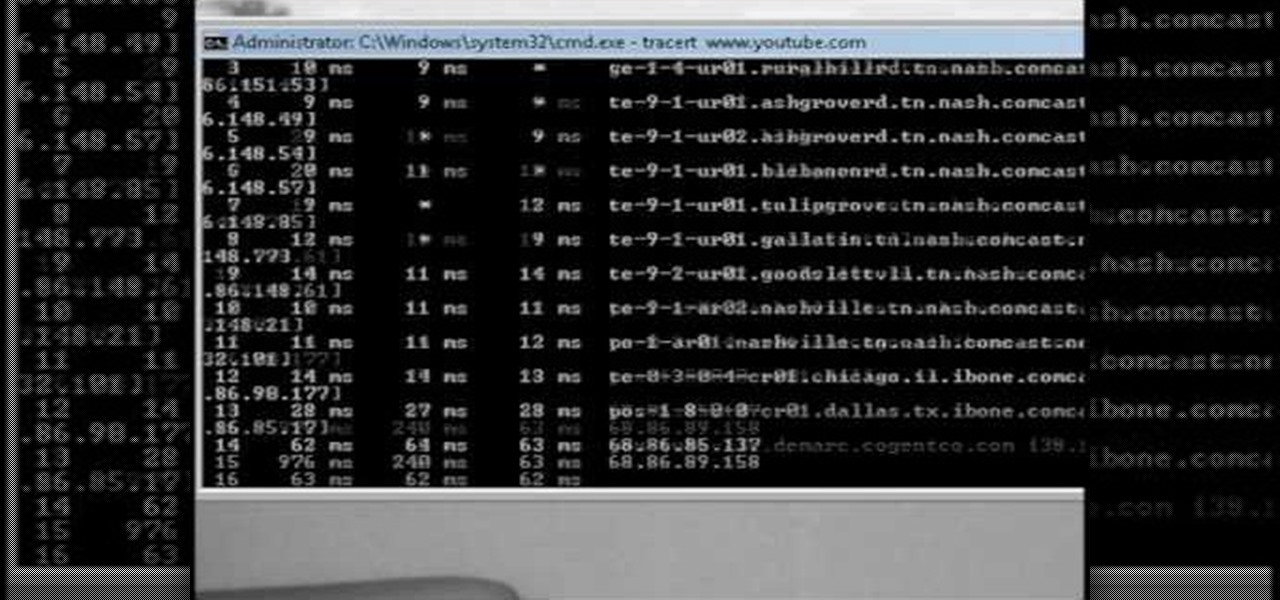
This video will show you how you can trace IP address or websites to a specific location using Windows command functions.
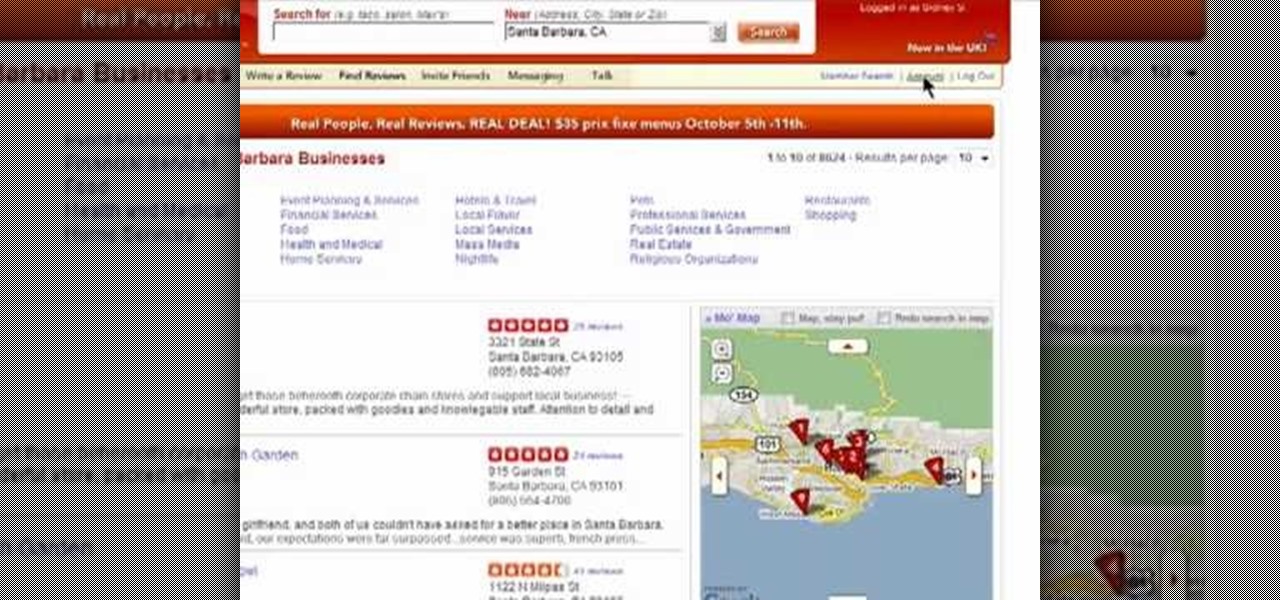
This video tutorial is in the Computers & Programming category where you will learn how to save multiple locations in Yelp. Yelp is great for finding businesses in your neighborhood. You can also search for something in other cities. You can enter the location in the 'near' box to search for something somewhere else. You can also save locations to easily search later. Click on 'account' and then on 'manage saved locations'. Here you click on 'add new location', type in the location name and t...
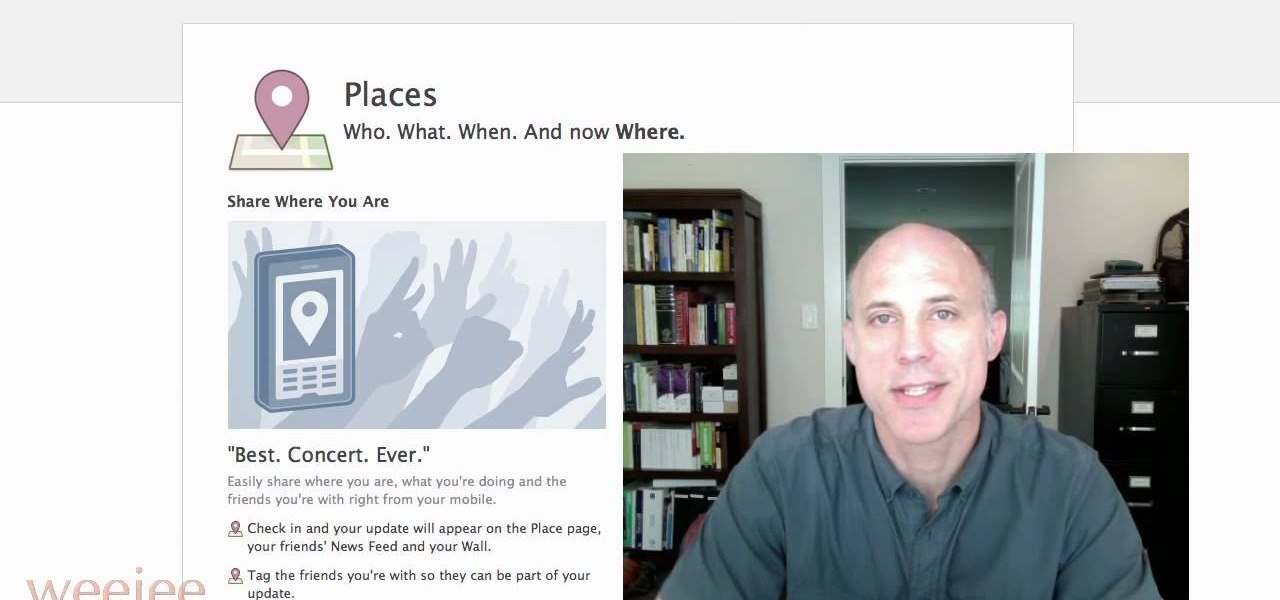
With a few quick changes to your Facebook privacy settings, you can share your location with only your friends (or disable Facebook's location-tracking feature, Places, altogether). Whether you're completely new to the Facebook's popular social networking site or simply require a small amount of clarification on how to deal with the Places feature, you're sure to benefit from this helpful video guide. For more information, including detailed, step-by-step instructions, take a look.
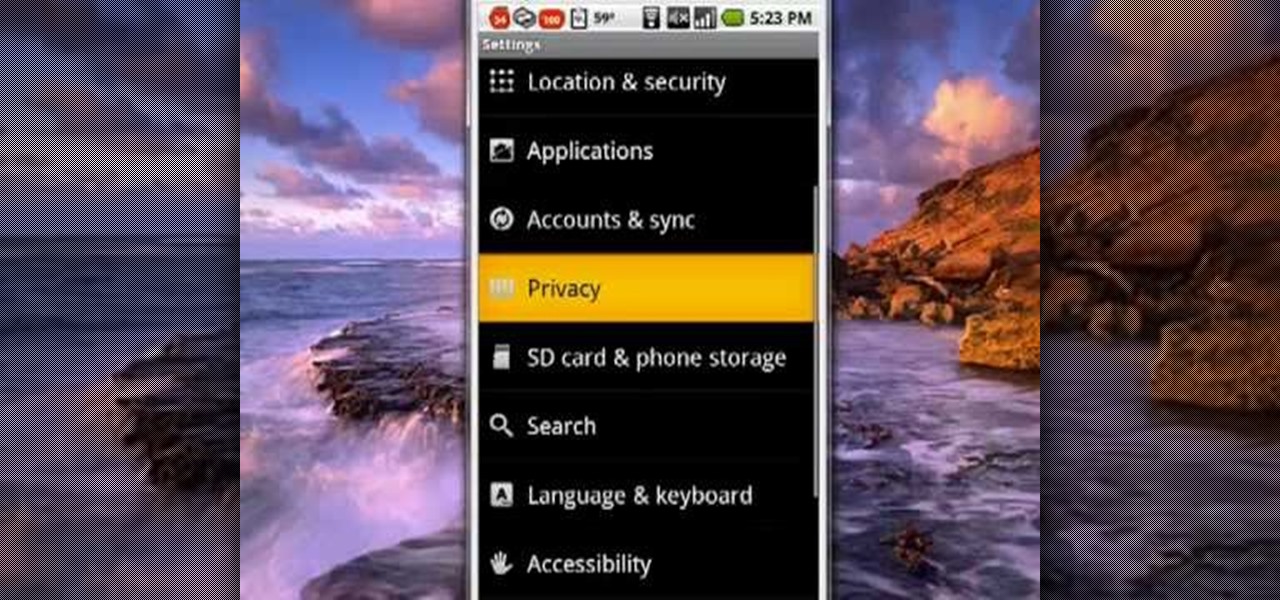
Never get lost again with location based-GPS on your Google Android phone. One of the salient advantages of a Google Android smartphone over, say, an Apple iPhone, is the inherent extendibility of the open-source Android mobile OS. There are a seemingly infinite number of settings to tweak and advanced features to discover and use. This free video tutorial will show you how to use the various location tools on your Android device.
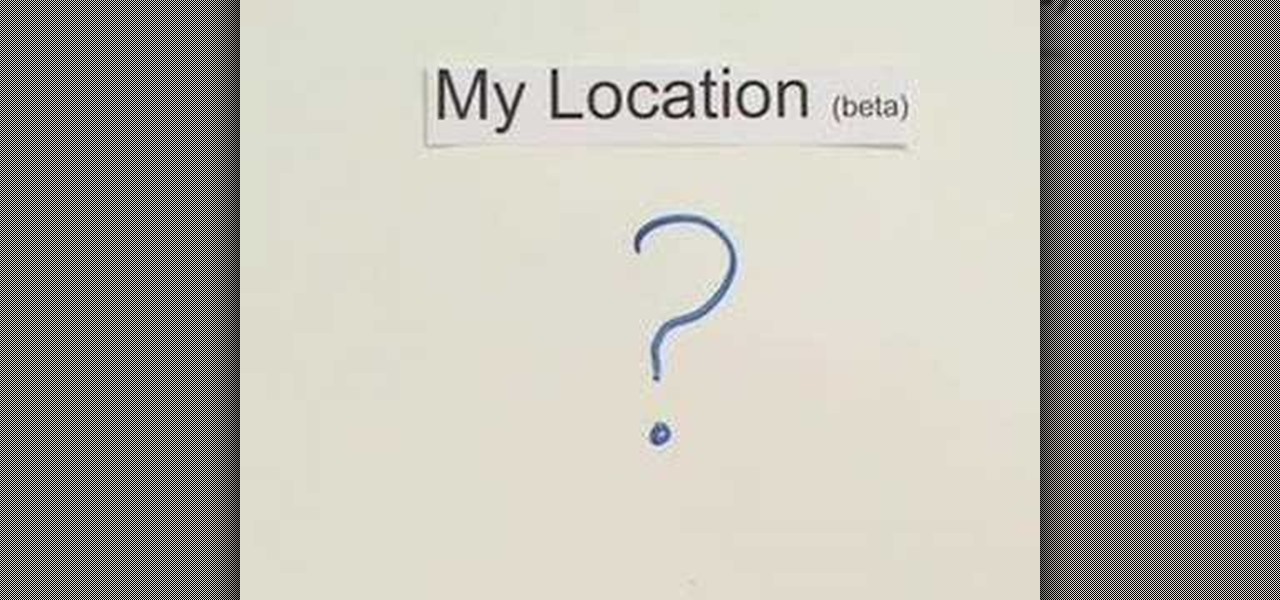
The new "My Location" (beta) feature on Google Maps for mobile helps you know where you are on the map, even if your phone doesn't have GPS. Just press [0] to move the map to your approximate location. Save time and tedious keystrokes finding where you are, what's around you, and how to get there.
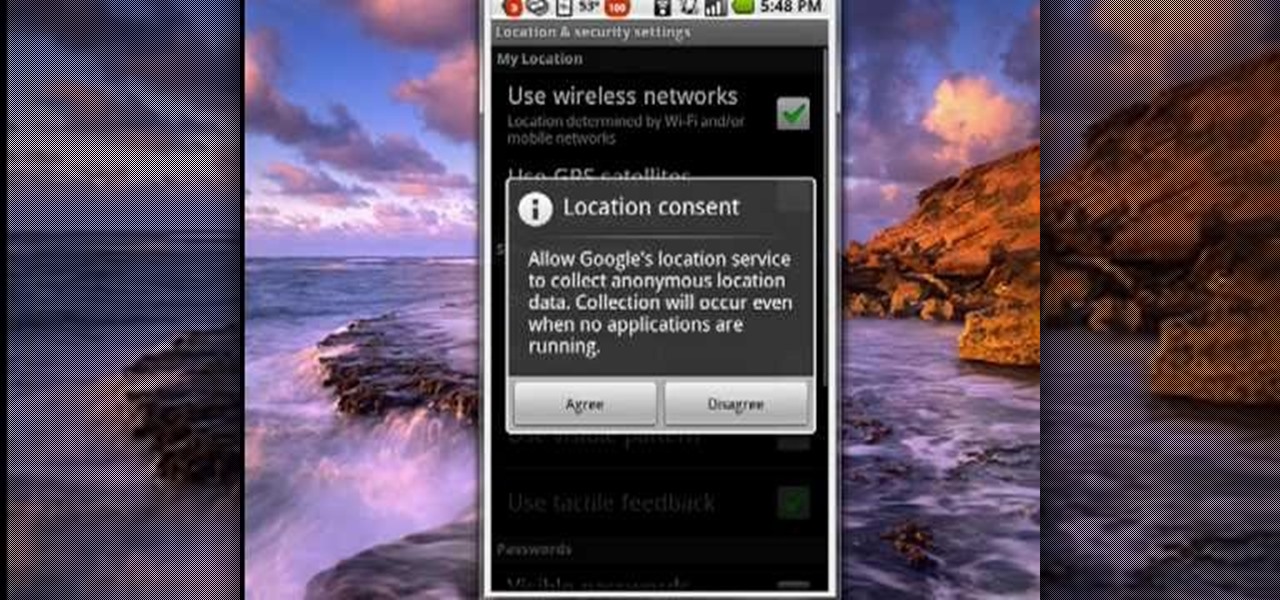
Many applications, especially those found in the Android Market are more effective when they know your physical location; like an app that's going to find the nearest gas station, restaurant or ATM. One of the salient advantages of a Google Android smartphone over, say, an Apple iPhone, is the inherent extendibility of the open-source Android mobile OS. There are a seemingly infinite number of settings to tweak and advanced features to discover and use. This free video tutorial, in particular...

What else can you do with a deck of cards besides play games? Magic! There's nothing better for a magician's repertoire than a few great card tricks, so make sure you watch this video tutorial on how to perform the "impossible card location" magic trick. This is a lengthy trick, but it's sure to amaze and baffle anyone. To do this impossible card location card trick, a little mathematics goes a long way, so don't fall asleep in math class.
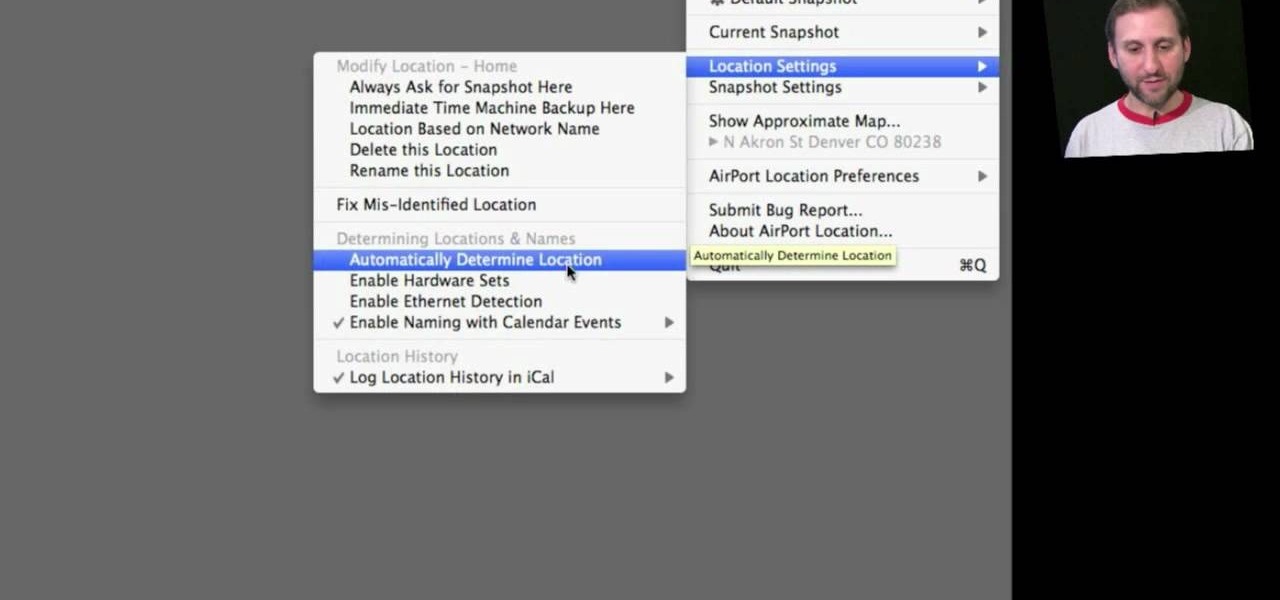
In this clip, you'll learn how to record and toggle between different preference settings on an Apple computer running Mac OS X. With Airport Location Utility, it's easy! So easy, in fact, that this home-computing how-to from the folks at MacMost can present a complete overview of the process in just over three minutes. For more information, including step-by-step instructions, take a look.
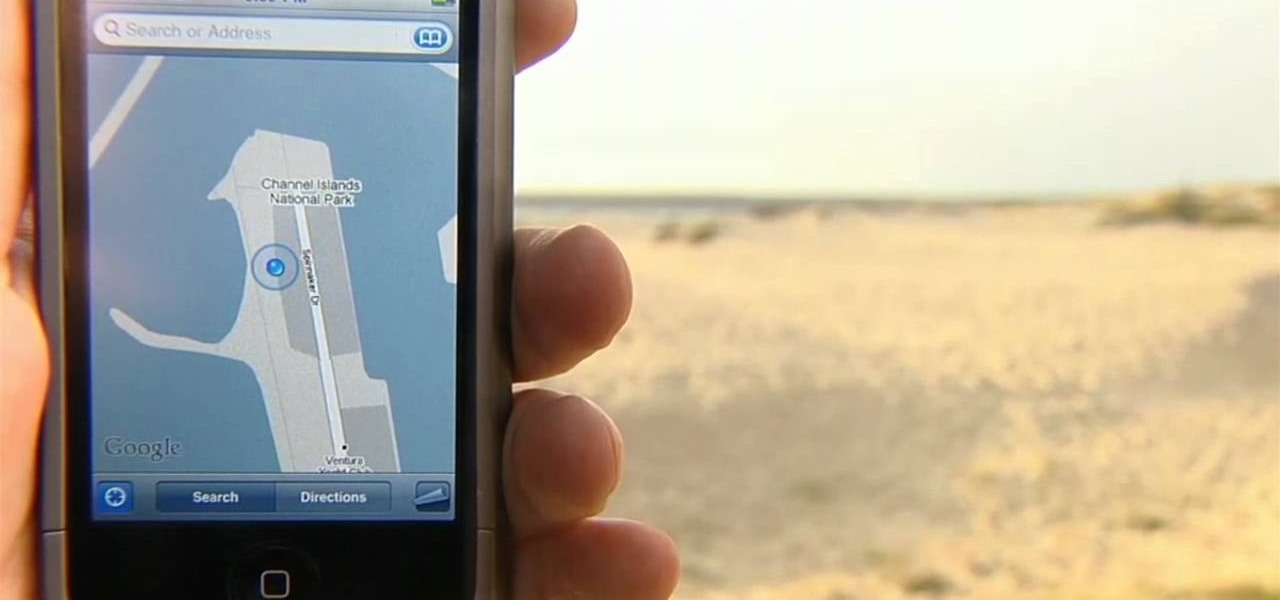
See how to use the Maps application and the iPhone's built-in GPS function to find your exact location when out and about. Whether you're the proud owner of an Apple iPhone 4G or perhaps just considering picking one up, you're sure to benefit from this free video tutorial. For more information, including a detailed overview, watch this iPhone user's guide.
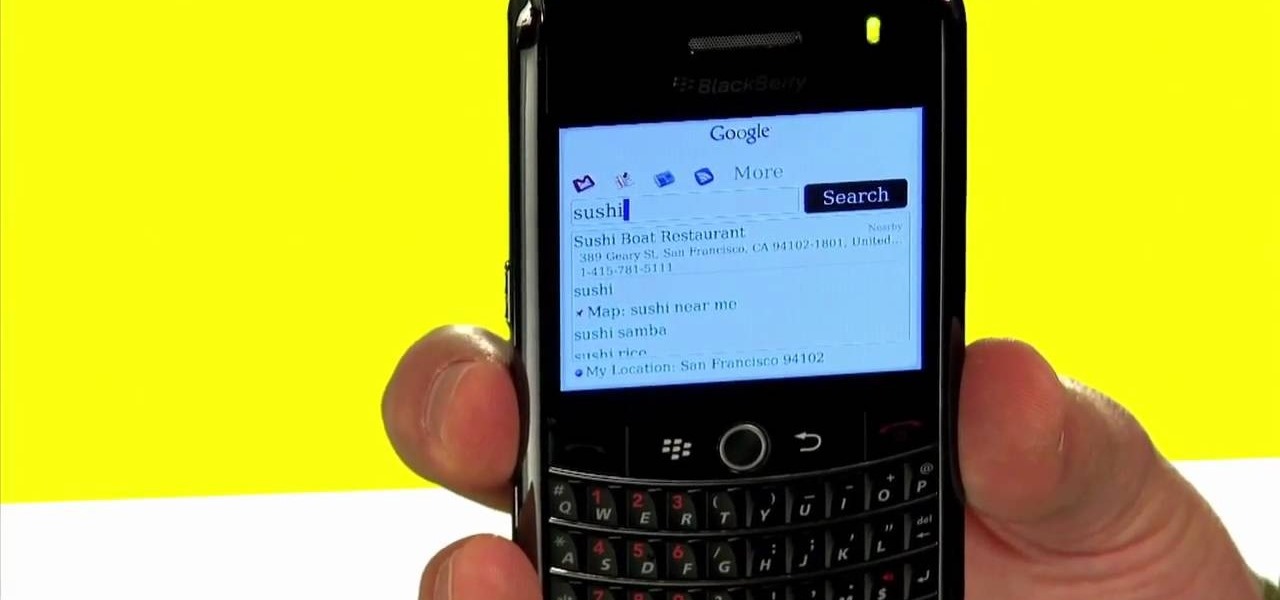
Best Buy shows us how to use the Google Mobile App for location specific searches on your mobile phone. Google Mobile can find you the nearest restaurant in your town, and provides maps and directions. It's pretty easy to use, and you can use it on many phones, including Blackberry, Windows Mobile, Droid, iPhone, and Nokia.
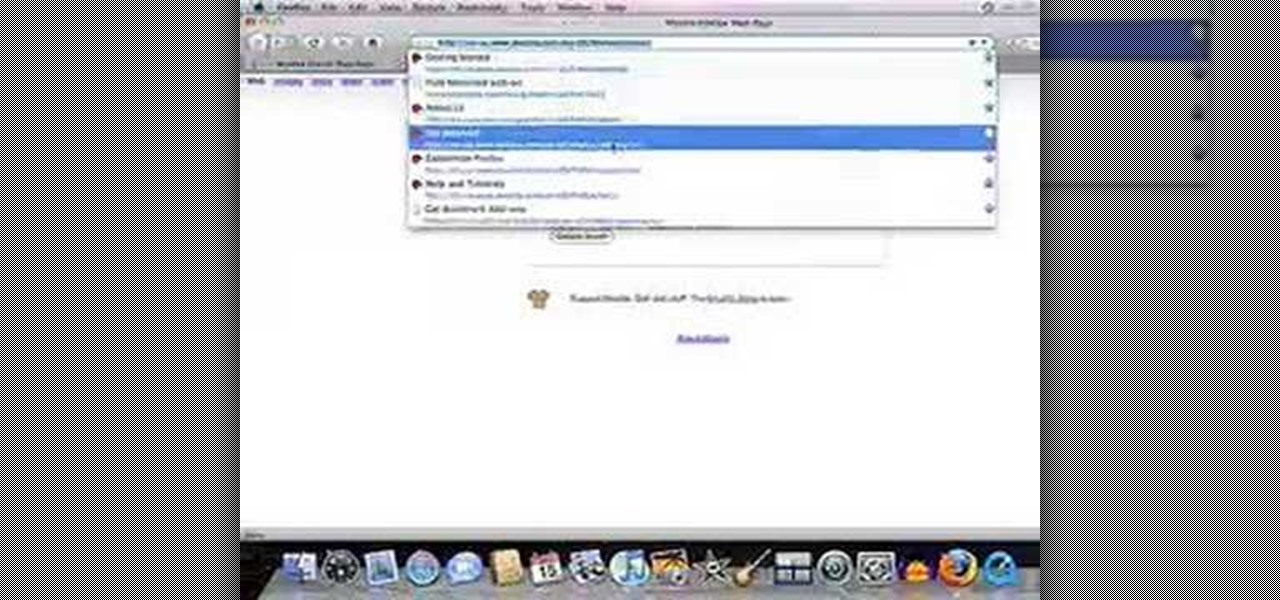
In this video, we learn how to clear Firefox location bar and browsing history. To get rid of an individual one, use your keyboard to go to the one you don't want. Then, press shift+delete and that one will be deleted. To remove them all, go to tools then click on "clear private data". Check the box of the browsing history, then click on the button to clear all the data. If you still have items in the list on your browser, then that means you have those websites bookmarked. To remove those, y...

No, this isn't location scouting in the professional, industry term, where often paperwork and legal matters become involved. We mean it in the way that guerrilla filmmakers mean it.
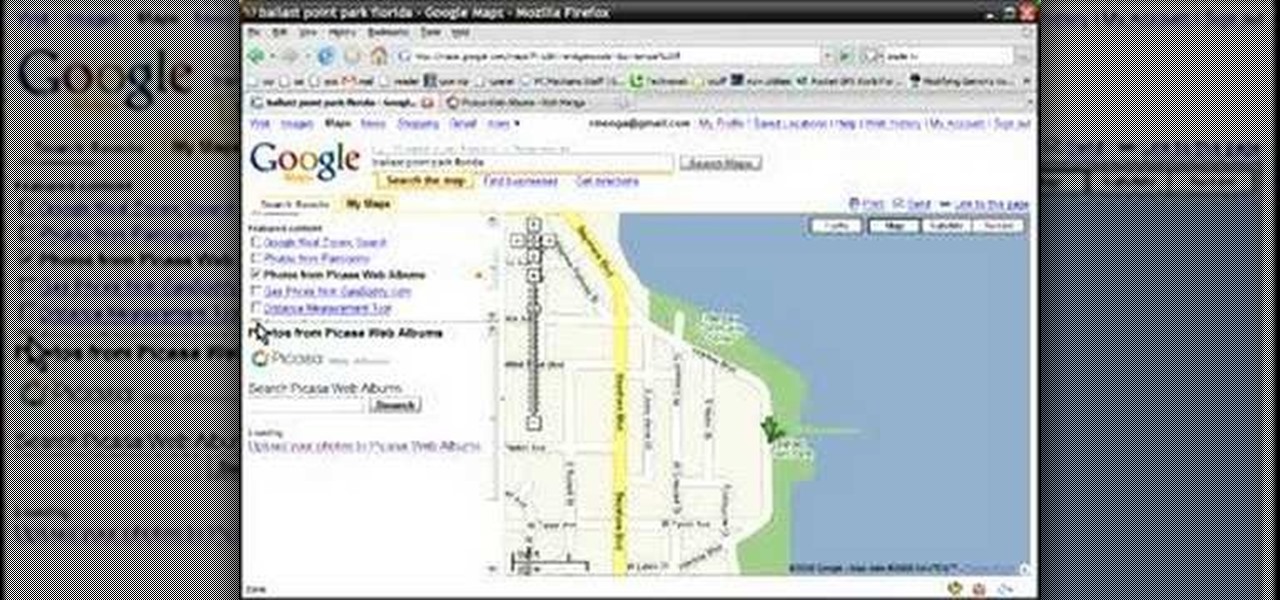
Learn how to geo-tag your Picasa photos so that your Internet albums will display the locations of your photographs via Google Maps. You'll need a Google account or a Gmail account for this to work.

It's time for another achievement tutorial! This time the game is Darksiders for the Xbox 360, can also work for the PS3. In this video, you'll be finding out each of the locations for the Abyssal armor. This legendary armor is pretty wicked and will help add some strenght to your character. There are ten chests that need to be found and this tutorial will show you where.

The Dark Sanctum Achievement in Fable 3 is a practical and fun one to unlock, and you need to do it to get The Tenderizer, one of the better legendary weapons. Watch this video for a walkthrough of how to get the Dark Sanctum, starting from the quest called "Leverage"
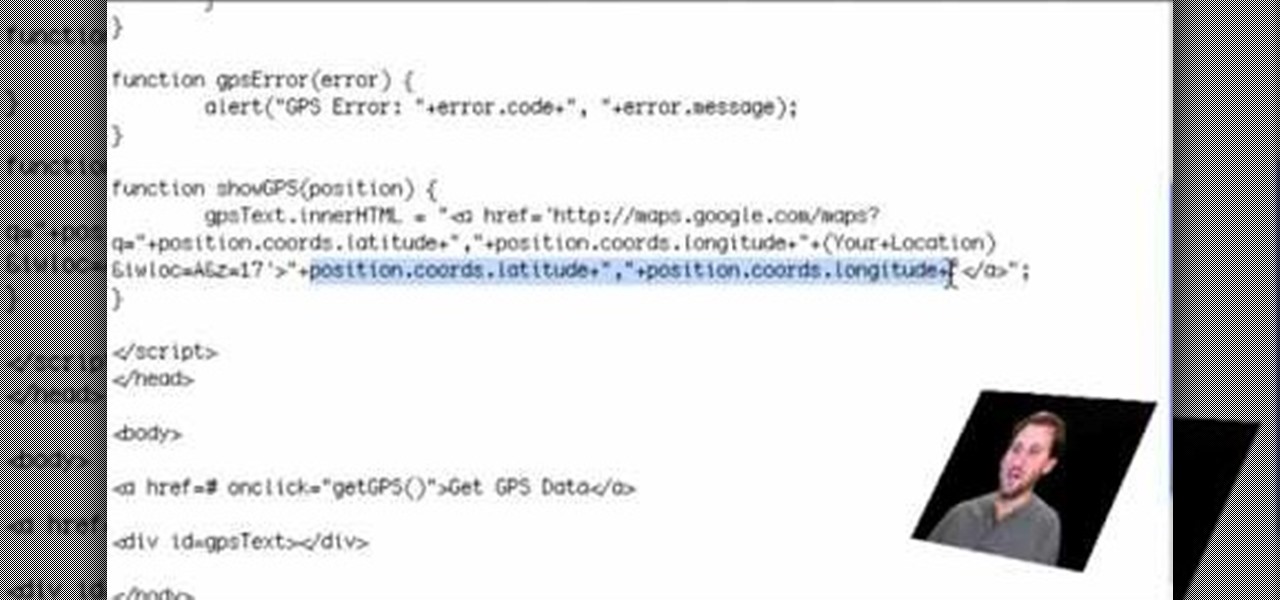
If you are a web developer, you can check your iPhone location in a webpage by using these simple java script codes.
As you may know, your iPhone stores data on your location from time to time. If you'd rather that information be kept private, watch this video for some helpful instruction on how to protect your location information. Encrypt the information being gathered by iPhone tracker.
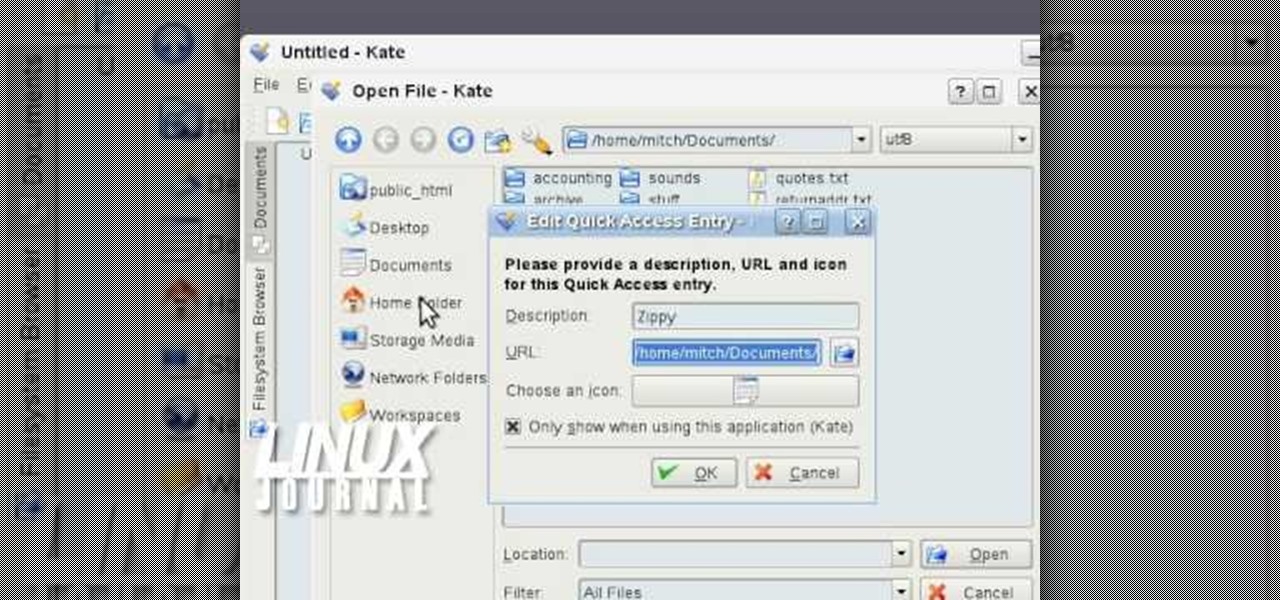
In this video tutorial, viewers learn how to add location shortcuts to KDE open file dialog. This task is very easy, fast and simple to do. Begin by opening the program. Then click on File and select Open. In the Open File window, right-click on the left side panel and select Add Entry. In the Edit Quick Access Entry window, type in the description, URL and select an icon. Finish by clicking OK. This video will benefit those viewers who use the KDE program, and would like to learn how to add ...
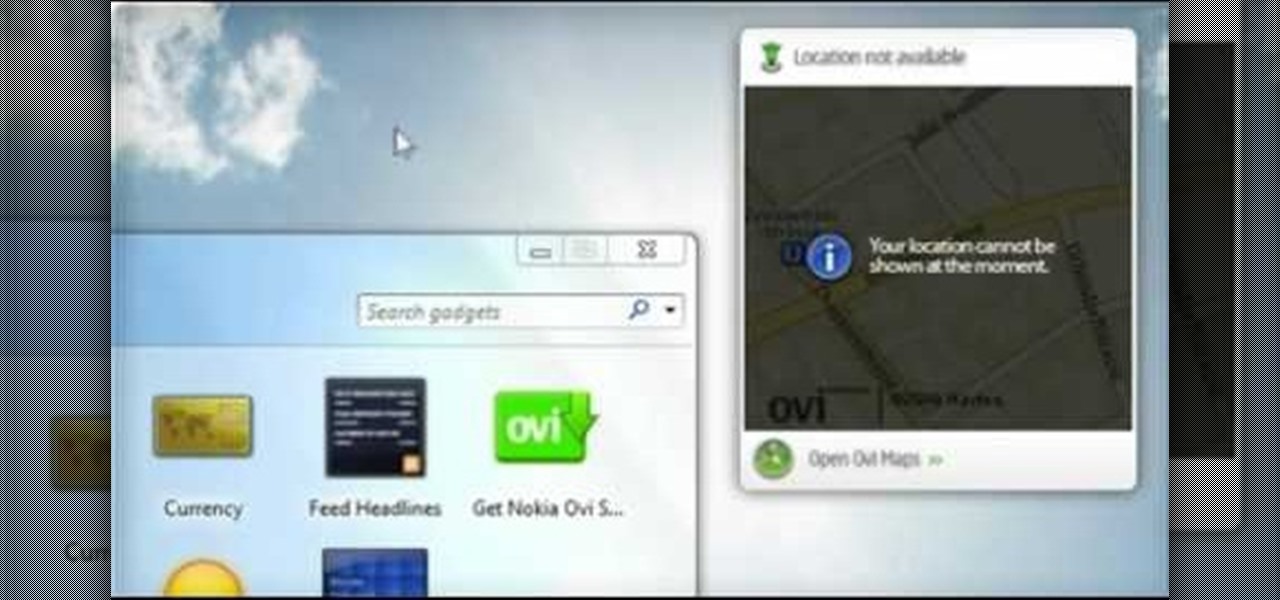
The Nokia Booklet 3G netbook is capable of utilizing GPS when the 3G network connection is active. If you want to find your location and see a map of the area around you, try out the Maps gadget available as part of the Ovi Suite.
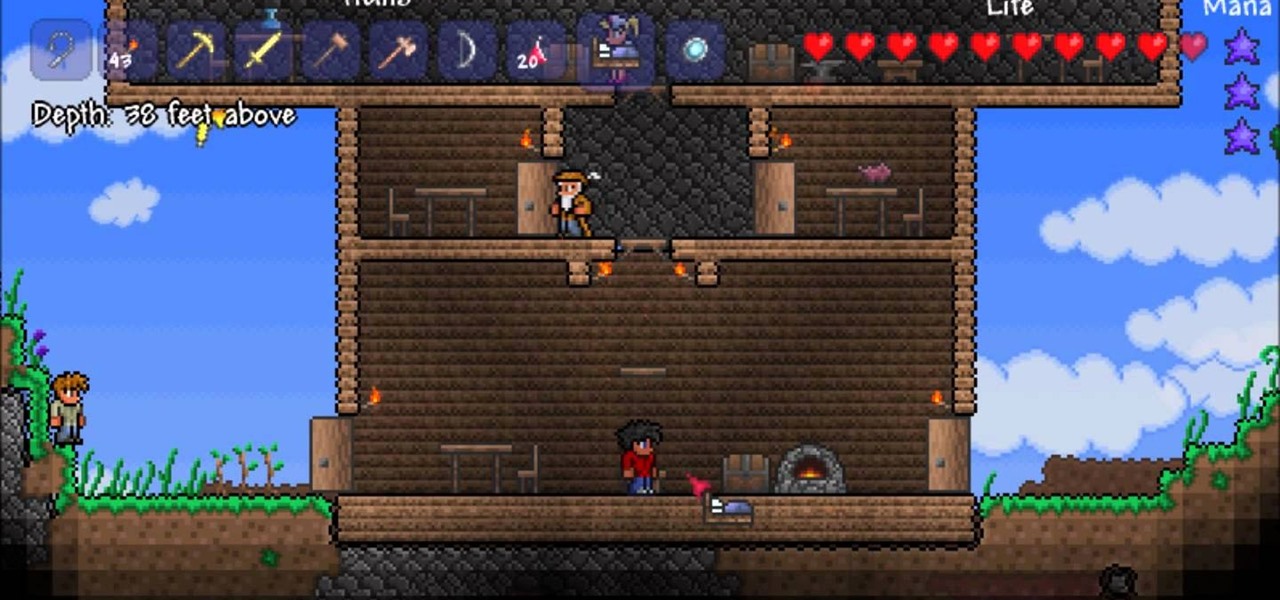
Trying to figure out how to change your spawning location in Terraria? Check out this video to learn what to use with your work bench to craft a bed and place it wherever you want to spawn. This will be very helpful as you move along in Terraria.

Looking for a primer on how to view location information with the Foursquare application on an Apple iPhone 3G, 3GS or 4? This clip will show you how it's done. It's easy! So easy, that this video tutorial can present a complete, step-by-step overview of the process in about two and a half minutes. For more information, including detailed, step-by-step instructions, watch this video guide.

Where to start when learning a language, that's neither here nor there. This video language lesson starts building up a basic Japanese vocabulary of location words. Watch this video Japanese language tutorial and learn how to say some terms associated with places, like here, there, and where.

If you love catching big air in the snow without the need of actual snow, then you should grab the game Stoked. This snowboarding game takes you to some of the most gnarliest and awesome mountains you've ever seen in a sports game. This tutorial will shows you how to get to The Cascades achievement location in order to sing the guestbook. It's easy to do and fun to go after. So good luck and enjoy!

Firefox is the web browser which has many features and the Firefox Download Folder is one of those features. The following steps will tell you how to change the location of the Firefox Download Folder.
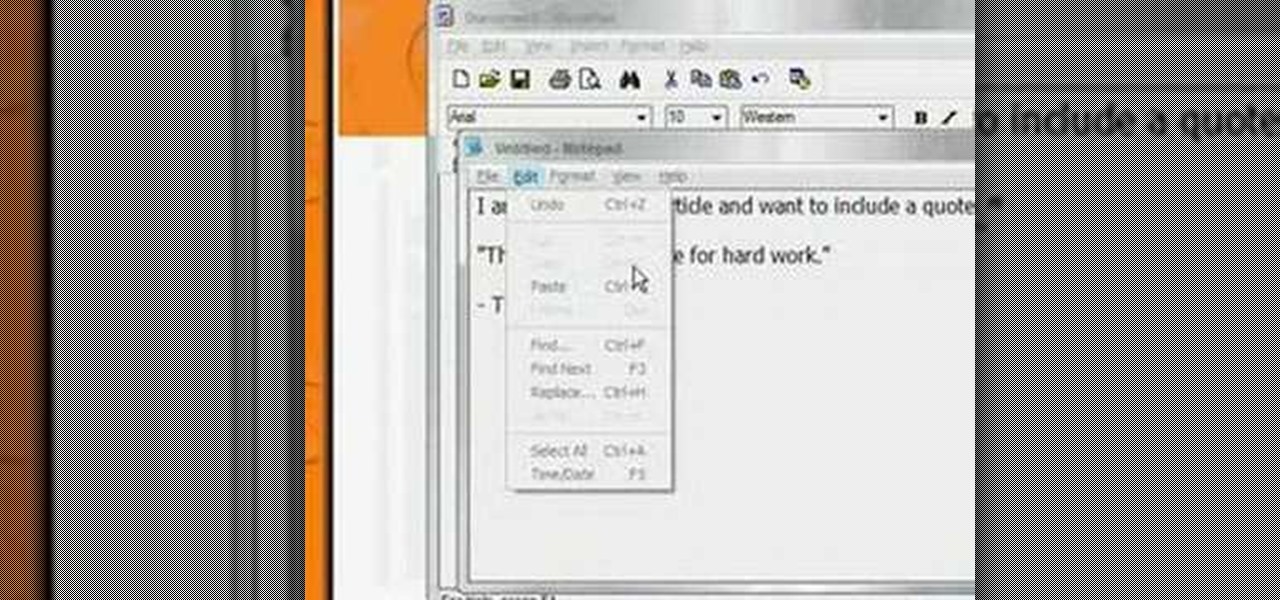
In this how to video, you will learn how to take text from one location to another. This is known as cutting and pasting. First, open your word processor. Next, go in to your browser and find a website with text that you want to copy. Highlight a line of text. Next, right click it and select copy. Next, go back to your word processor and right click. Select paste. If you want to place it somewhere else, highlight the text in the word processor and go to edit. Select copy and then open notepad...
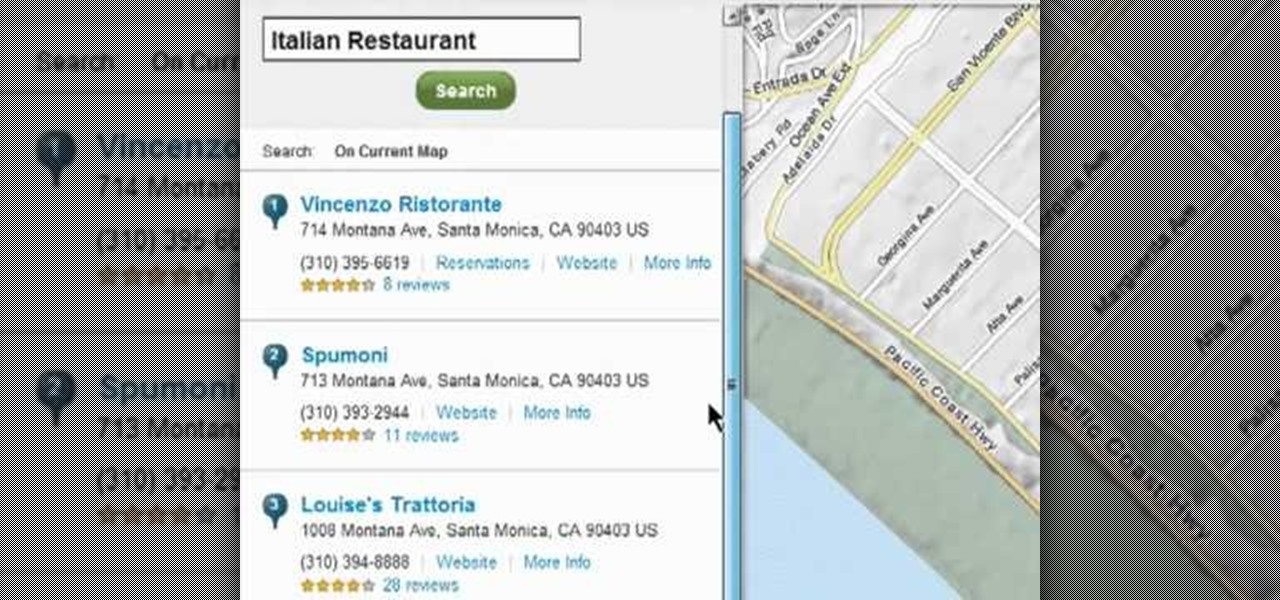
In this clip, you'll learn how to search for places nearby a given address when using the MapQuest Maps web app. It's easy. So easy, in fact, that this home-computing how-to can present a complete, step-by-step overview of the process in about two minutes. For more information, including detailed, step-by-step instructions, take a look.
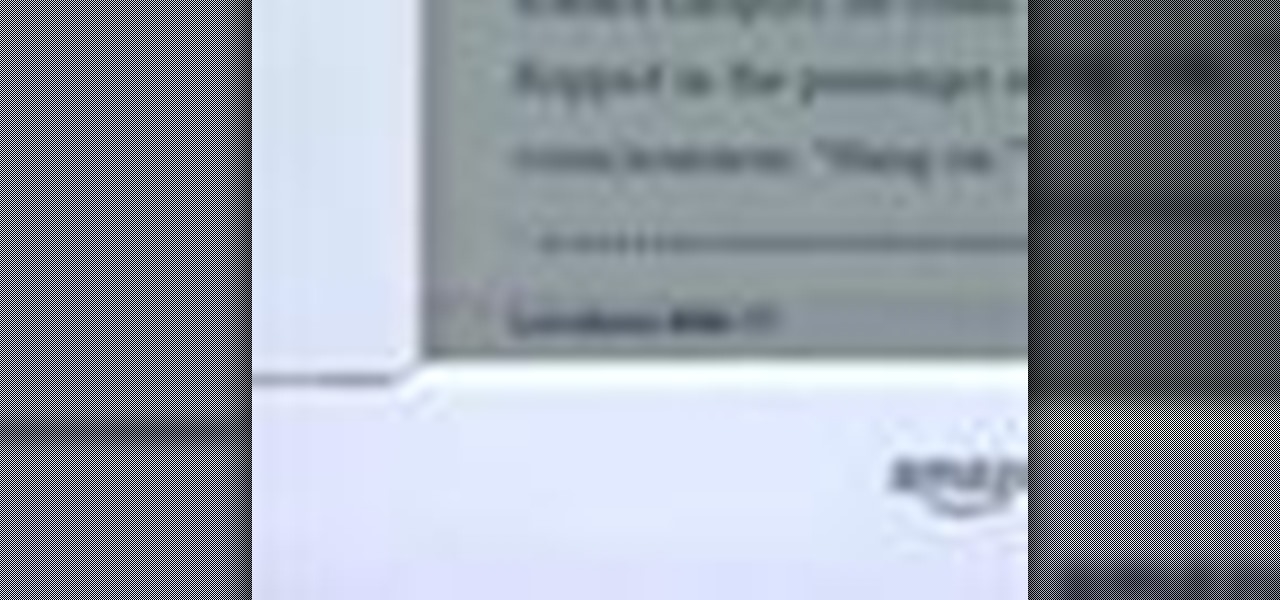
Want to skip ahead in an eBook? Watch this computer tutorial video to learn how to jump to a new location in the Amazon Kindle. Jumping pages in the Kindle video will be easy once you've mastered the tips in this how-to video.

Learn to teach the position of middle C on the piano and a one-finger etude to practice with.
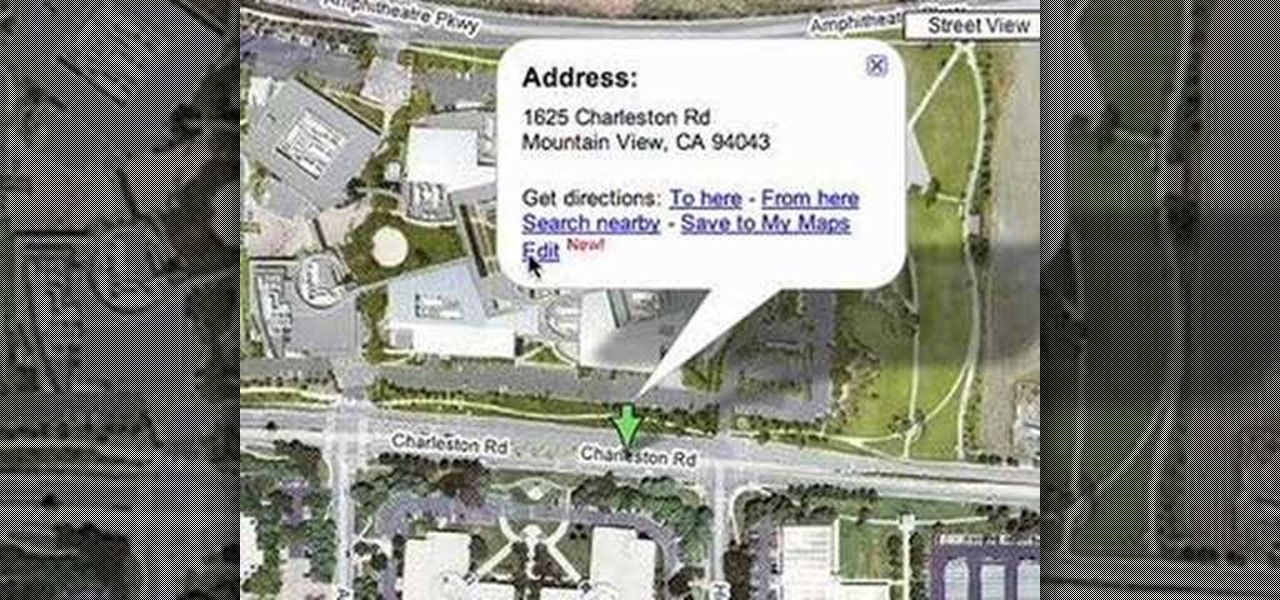
Now you can edit the physical location of any address in the US in Google Maps. You can correct your home, your business, or even your favorite park. Try it at maps.google.com

Benny from askbenny.cn teaches you some Mandarin Chinese words and phrases related to location such as how to say "here" "over here" and "over there."
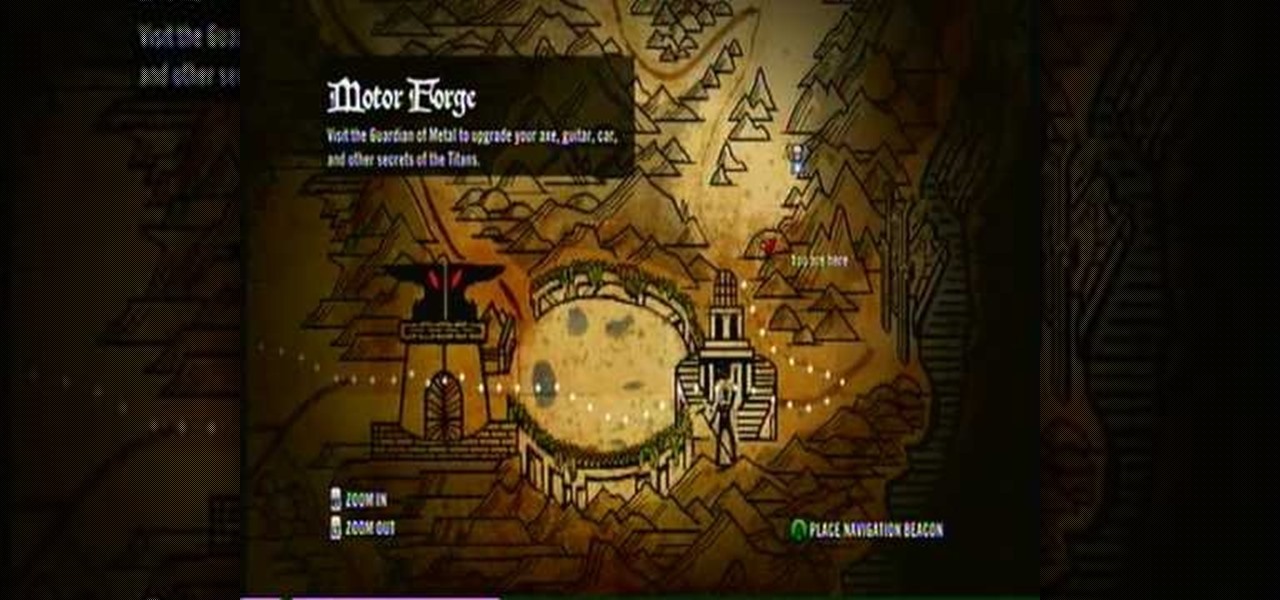
It's time to rock out in this next tutorial! For this achievement, you'll be going after the Now You Must Tell the Tale achievement in the game Brutal Legend. In order to unlock this, you must first view all the Legends in the game. It's pretty easy to do once you know the location of each one. This video will do just that showing you the map and the Legend. So good luck and rock on!
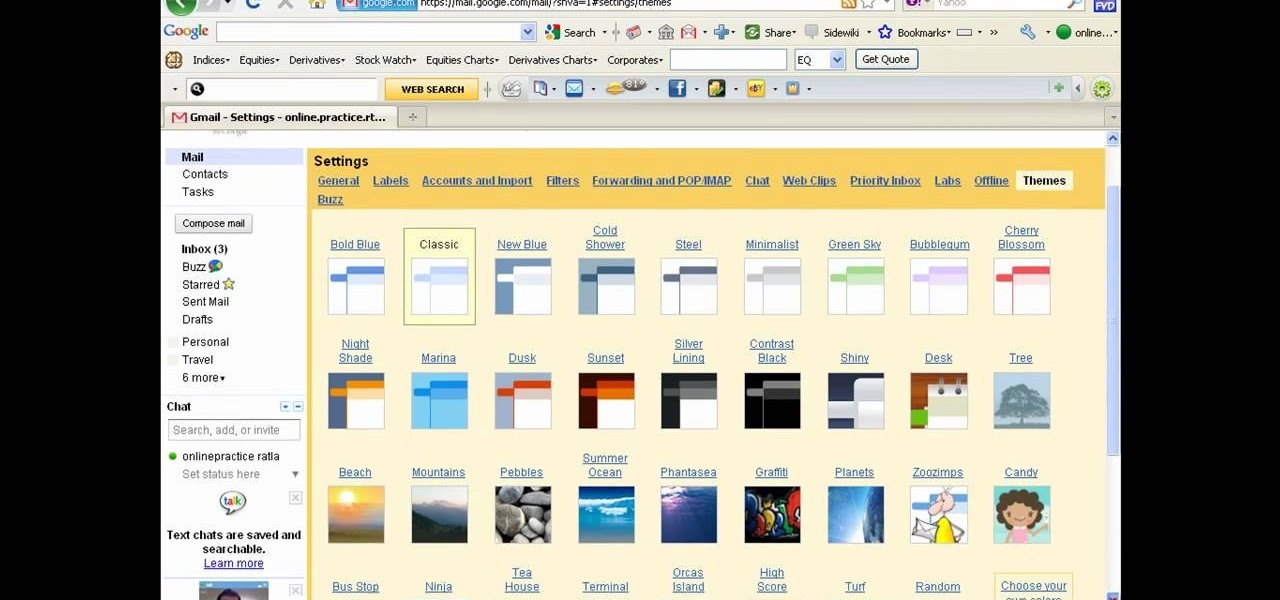
There a ways to personalize your Gmail experience, and one of those is picking personalized Gmail themes which make emailing funner. But if you're not sure what kind of theme you want to use from all the available Gmail theme choices, there's an option called "Random" which provides you a random theme based on your geographical location, and will change when in a different location.
Bob and Brett discuss memory location within tracks and setting up location points to help you find what you're after.
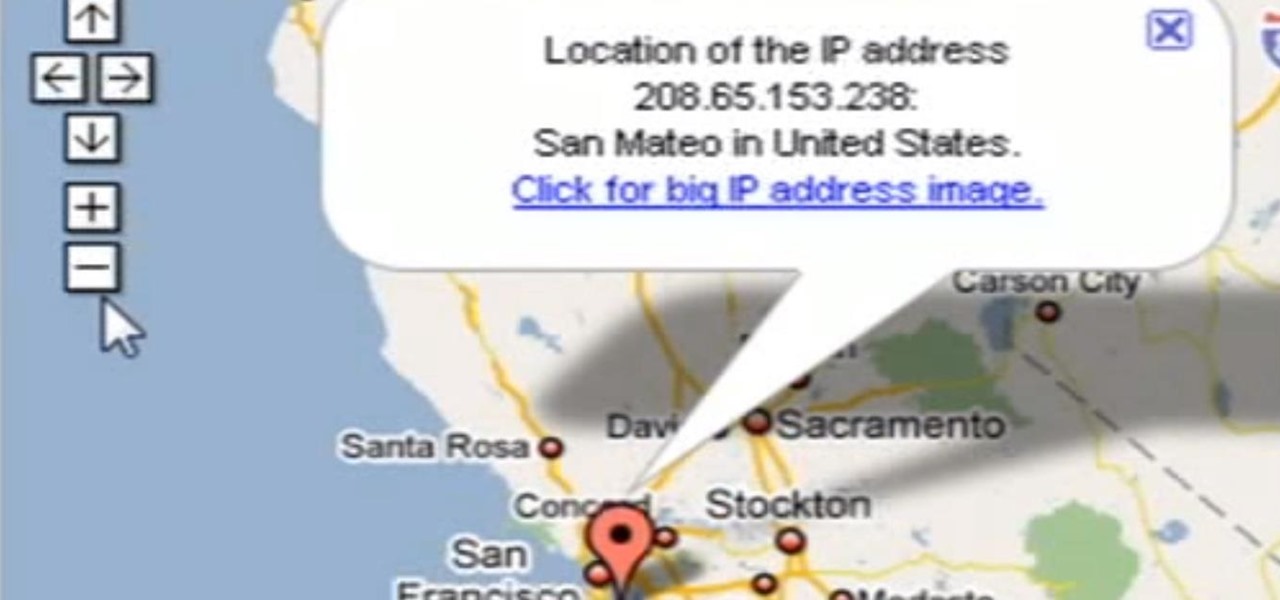
Need help tracing an IP address to a location? Well, Tinkernut has a clear and effect way to help out.
In this clip, you'll see how to to turn Facebook's geo-tracking feature, Places, from your account settings panel. Whether you're completely new to the Facebook's popular social networking site or simply require a small amount of clarification on how to deal with the Places feature, you're sure to benefit from this helpful video guide. For more information, including detailed, step-by-step instructions, take a look.

Learn how to get ready to go on a location shoot with the Gary Fong Whaletale flash diffuser and how to actually use the equipment on the shoot.

This Chinese language video will teach you how to say and write the different Chinese characters used for location.
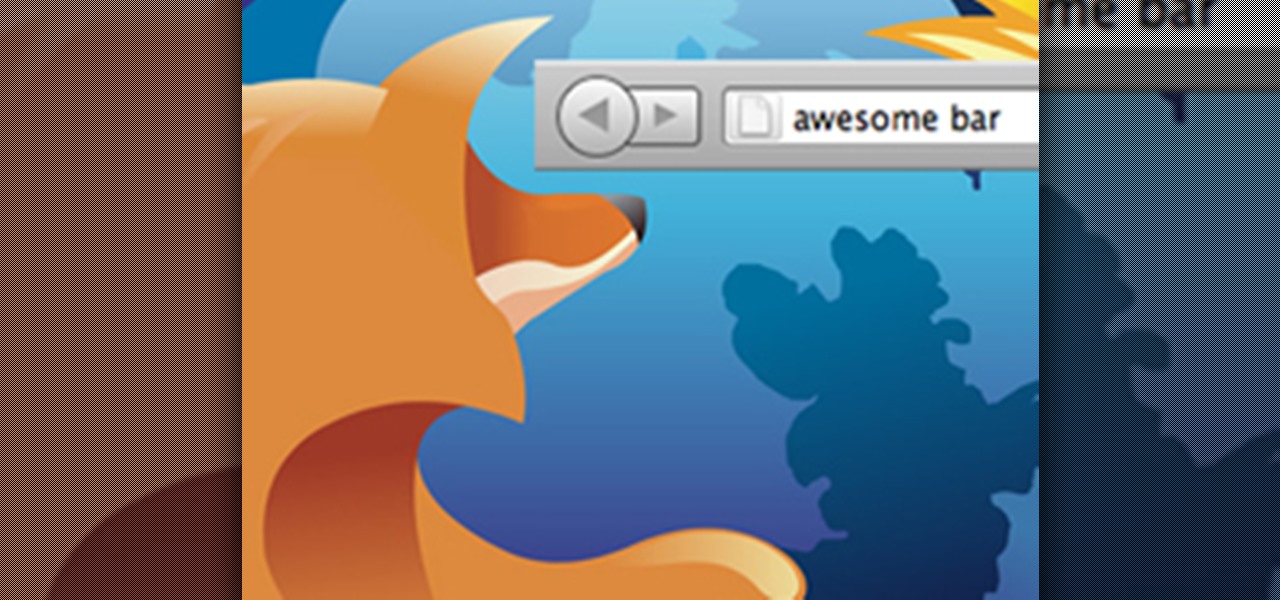
Getting used to your new Firefox 4 web browser? If so, you might have seen some improvements in the Location Bar. The updated features make browsing the web a cinch, so it's no wonder why more and more Internet junkies are calling it the Awesome Bar. It's faster and easier to use, and there's even some optional tweaks that you can employ to make your Internet experience smooth and effortless.
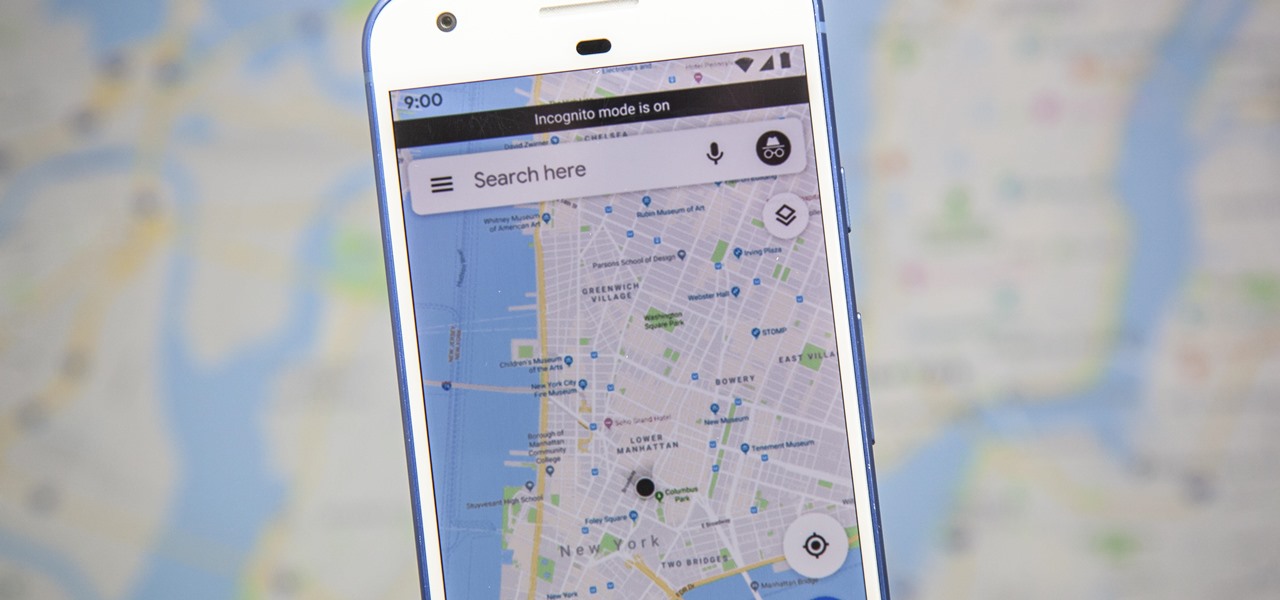
Google just recently added an incognito mode feature to Google Maps for iPhone and Android. With that, you can now use Maps in private at any time, which means you can browse and search with peace of mind.

Ever wondered where someone was located? Check this out to find out where in the world someone is located by using their IP address. Trace any IP address in the world and see location.