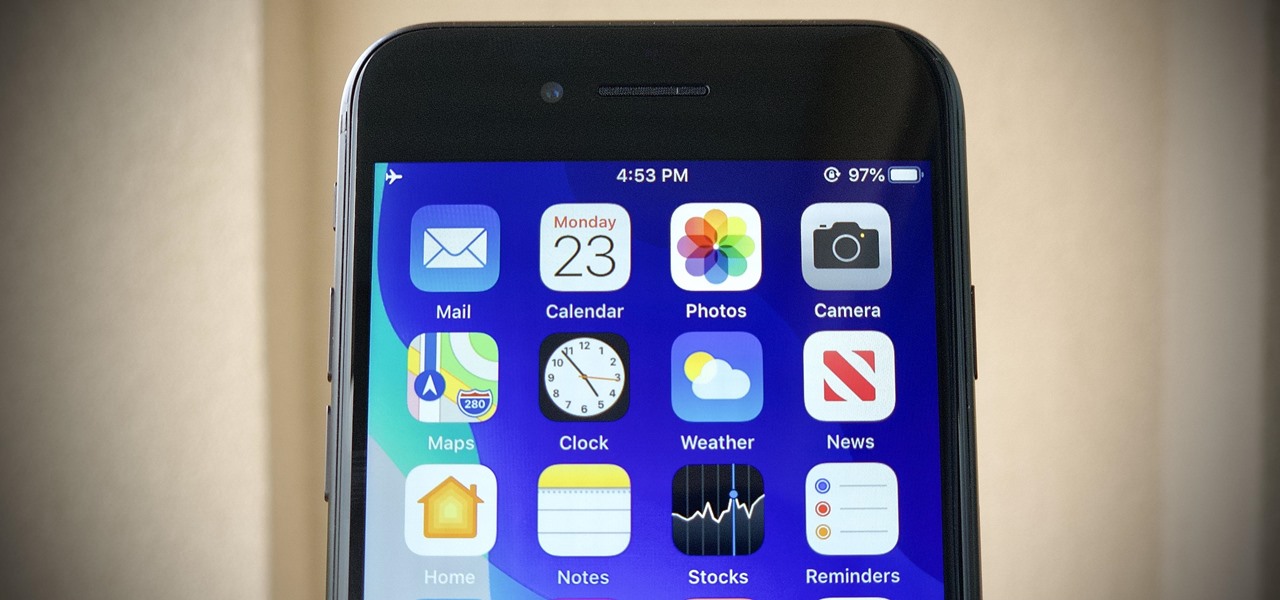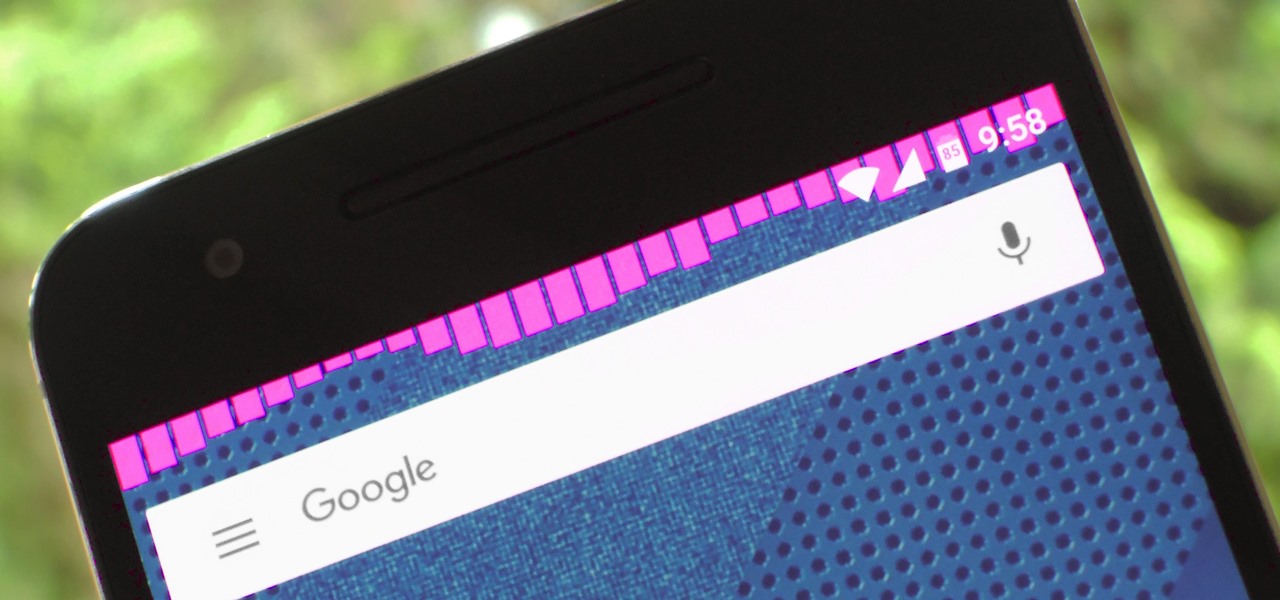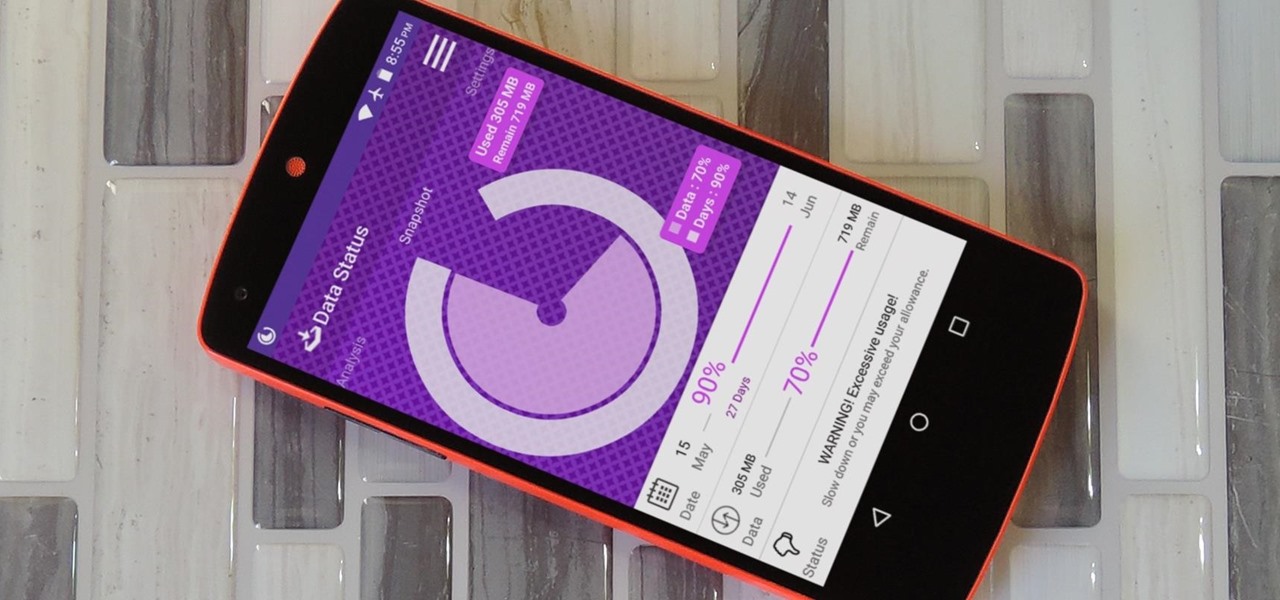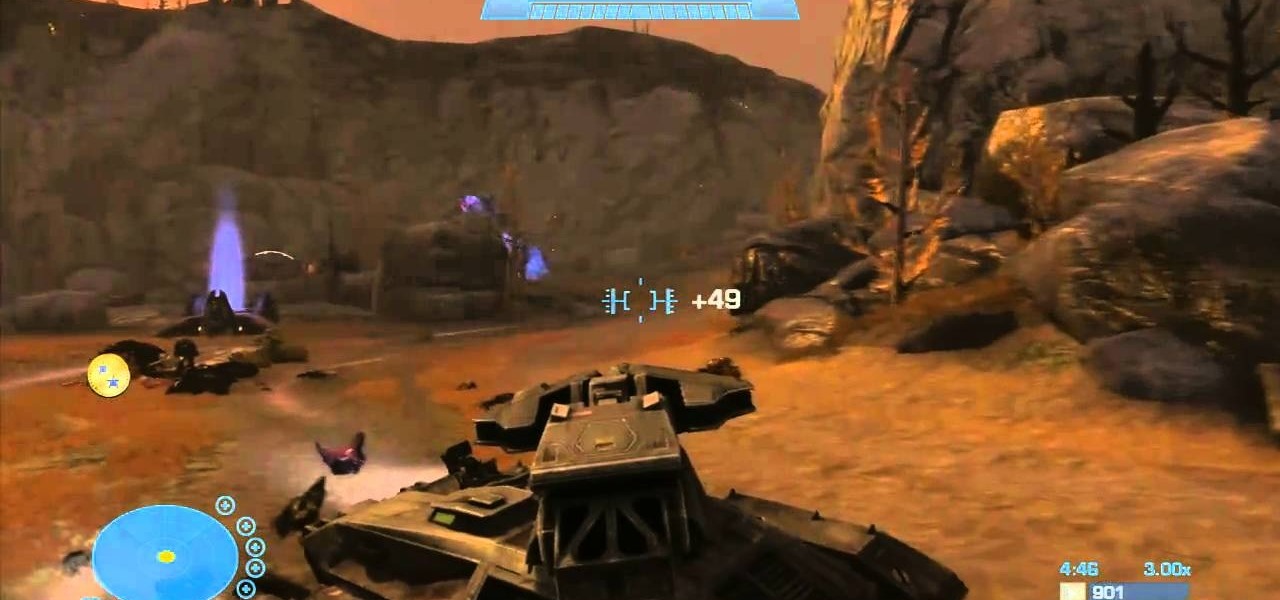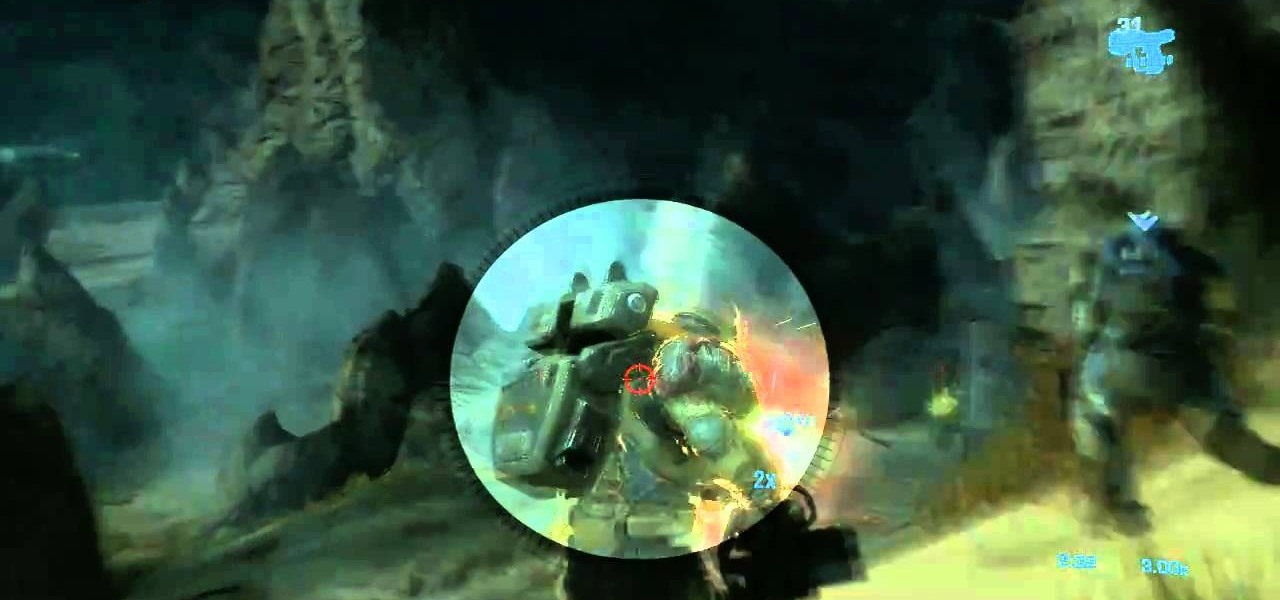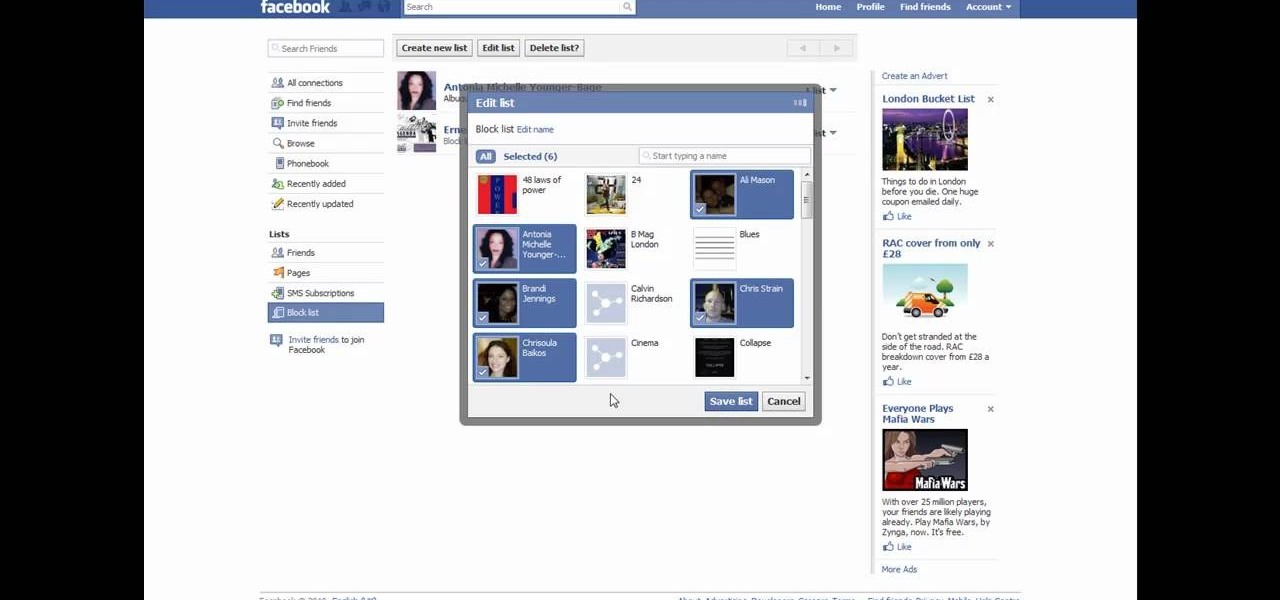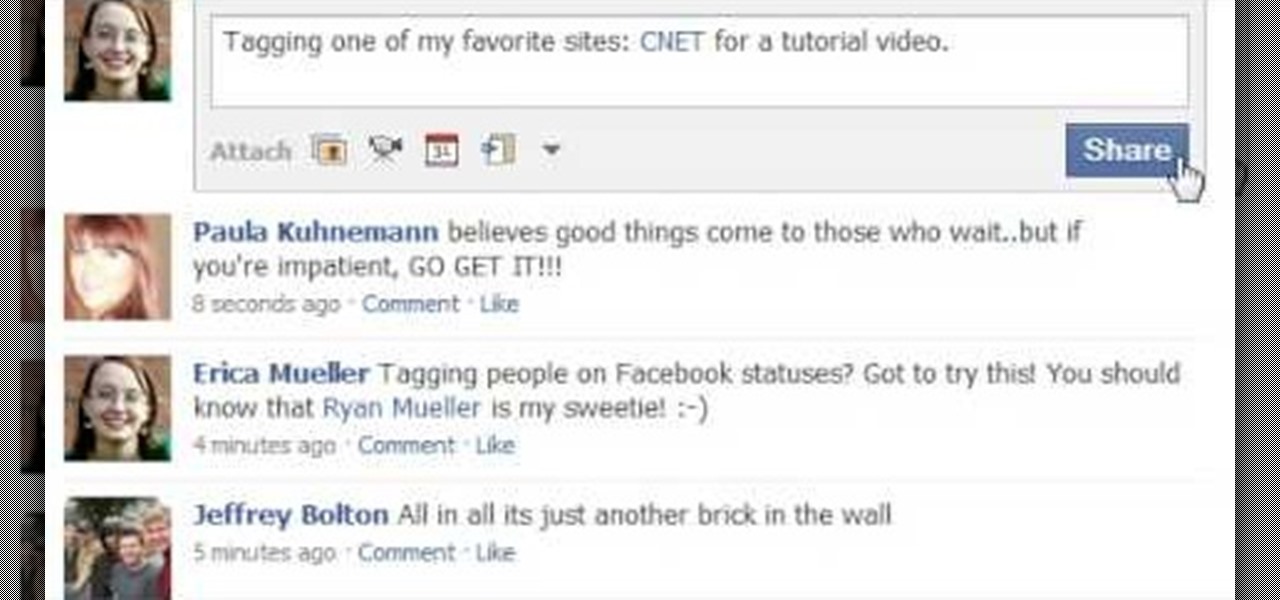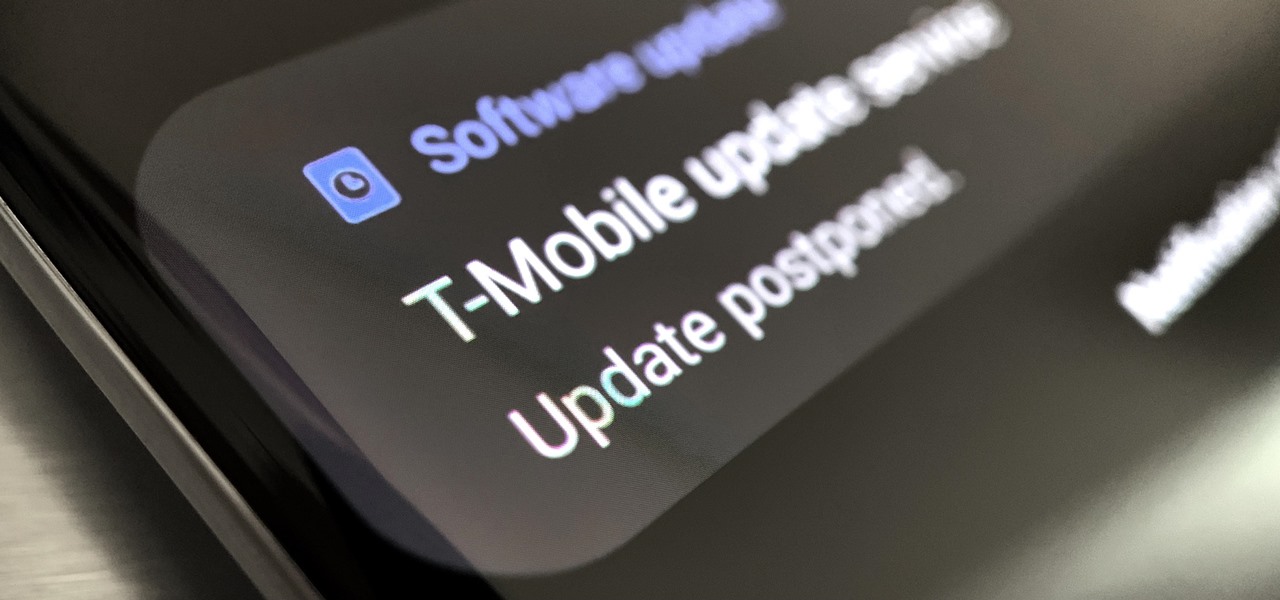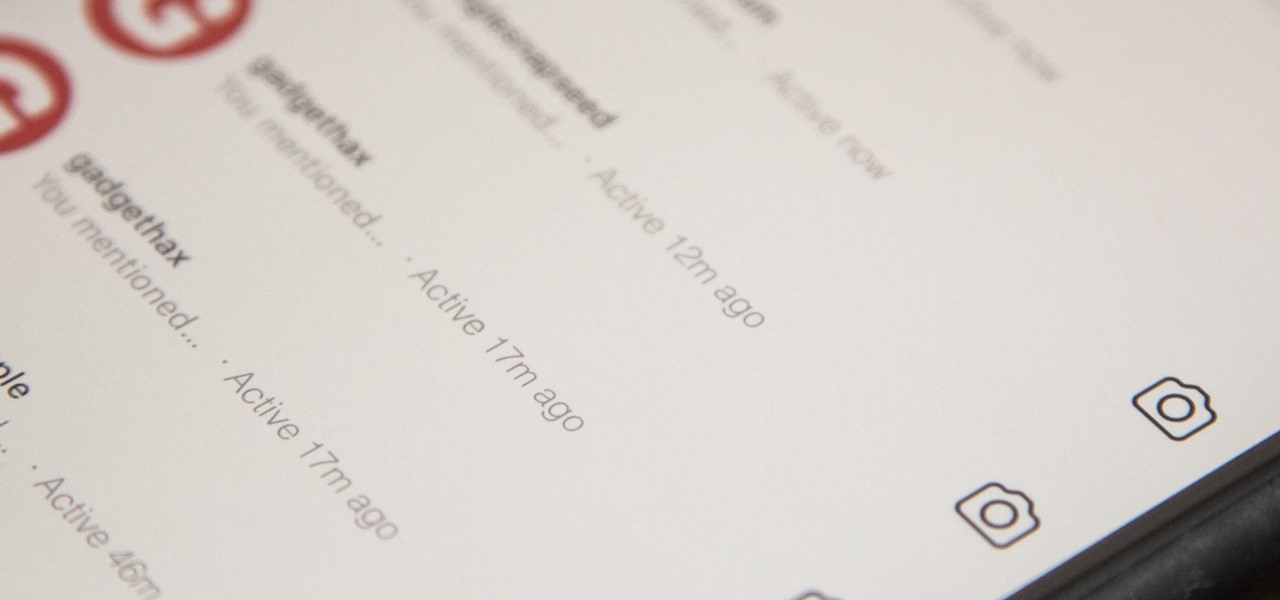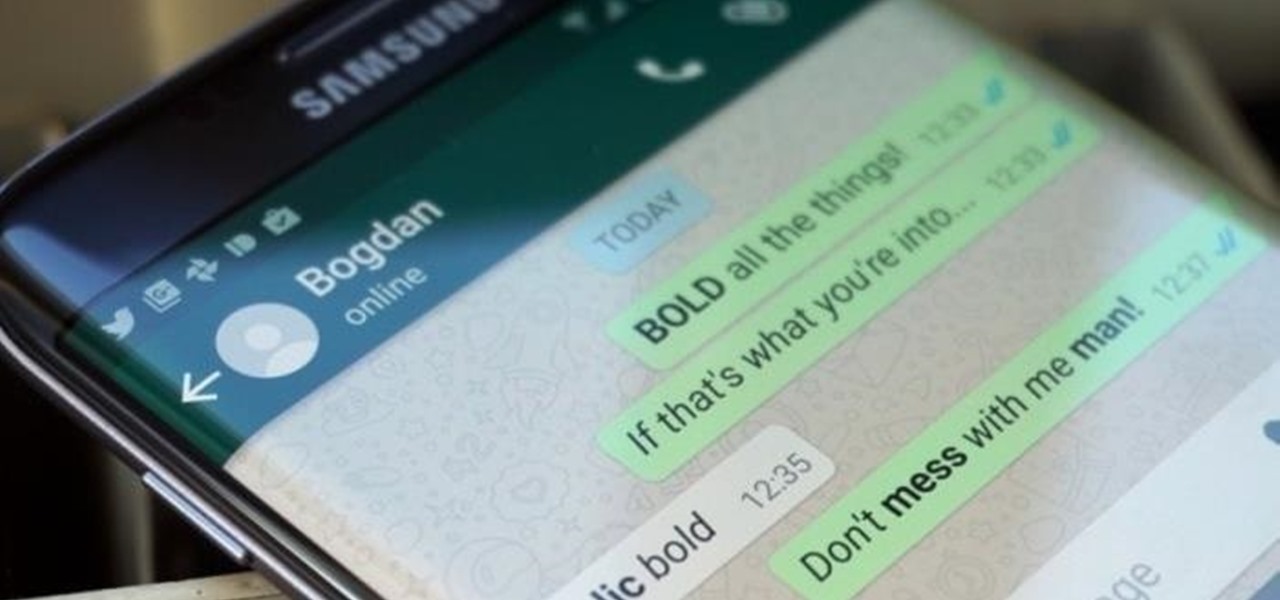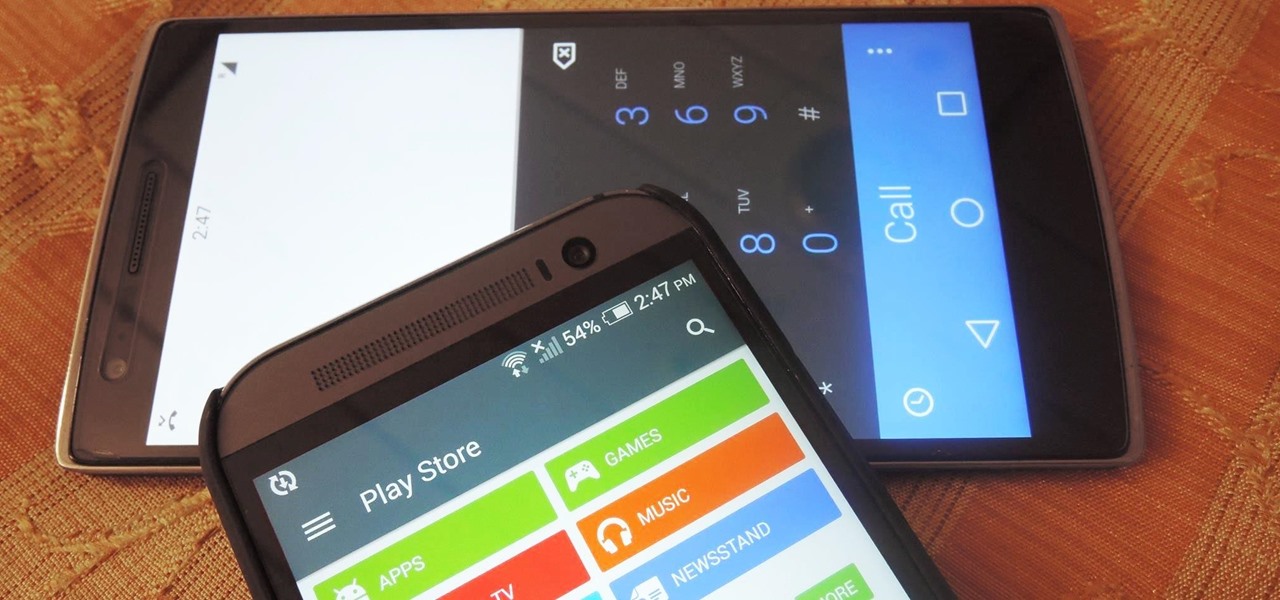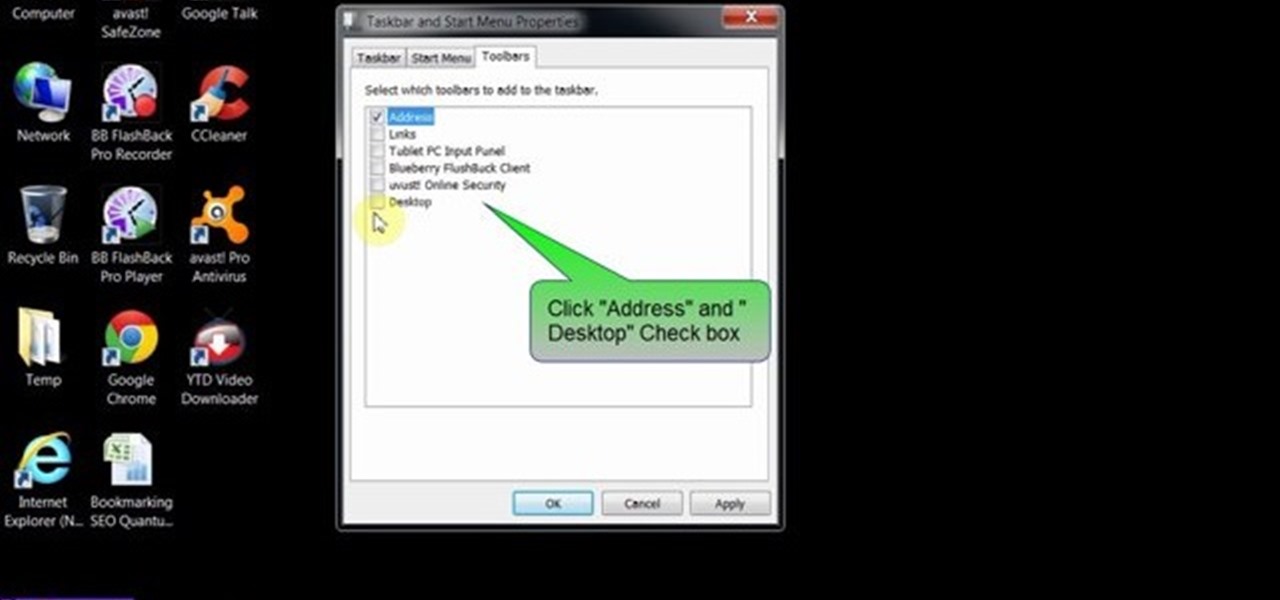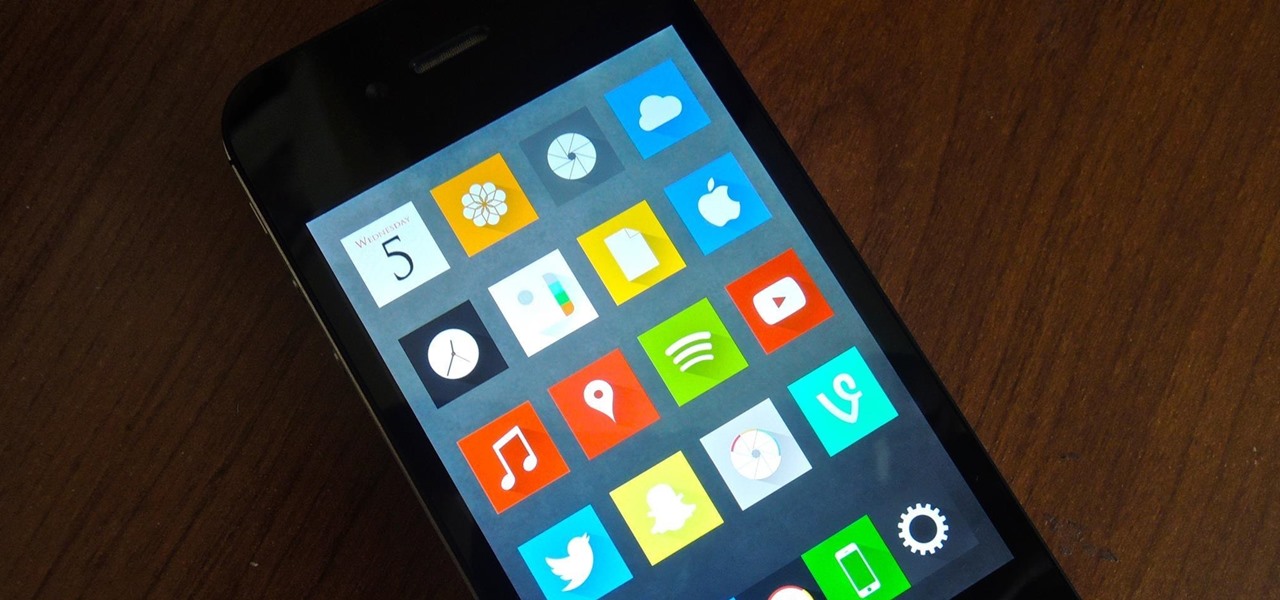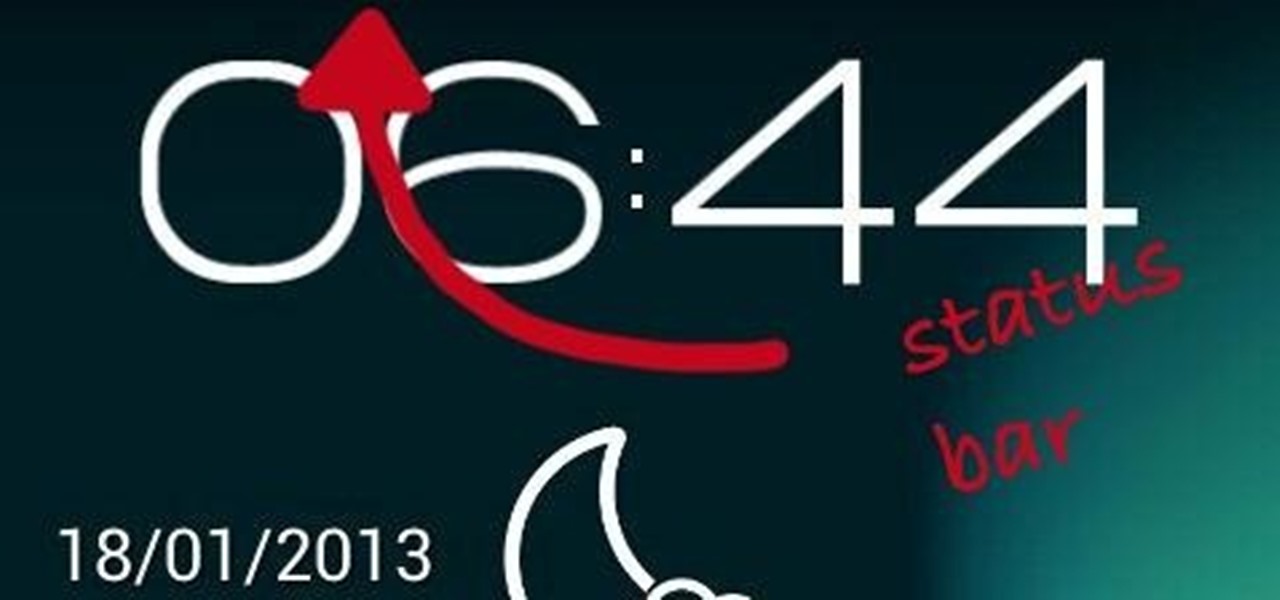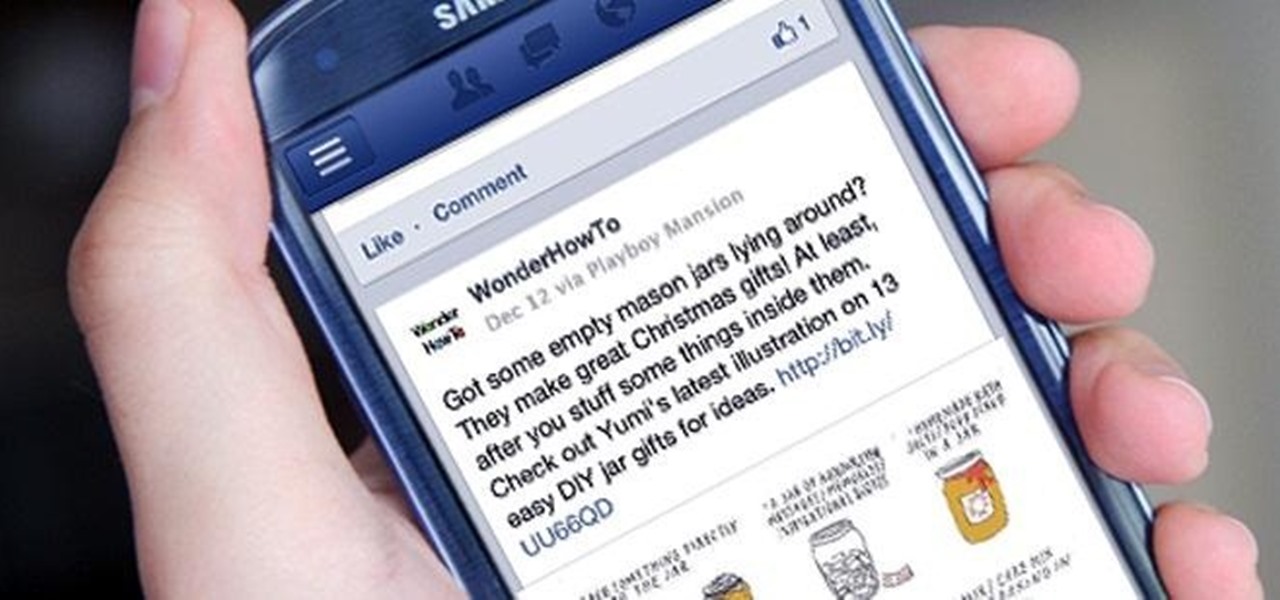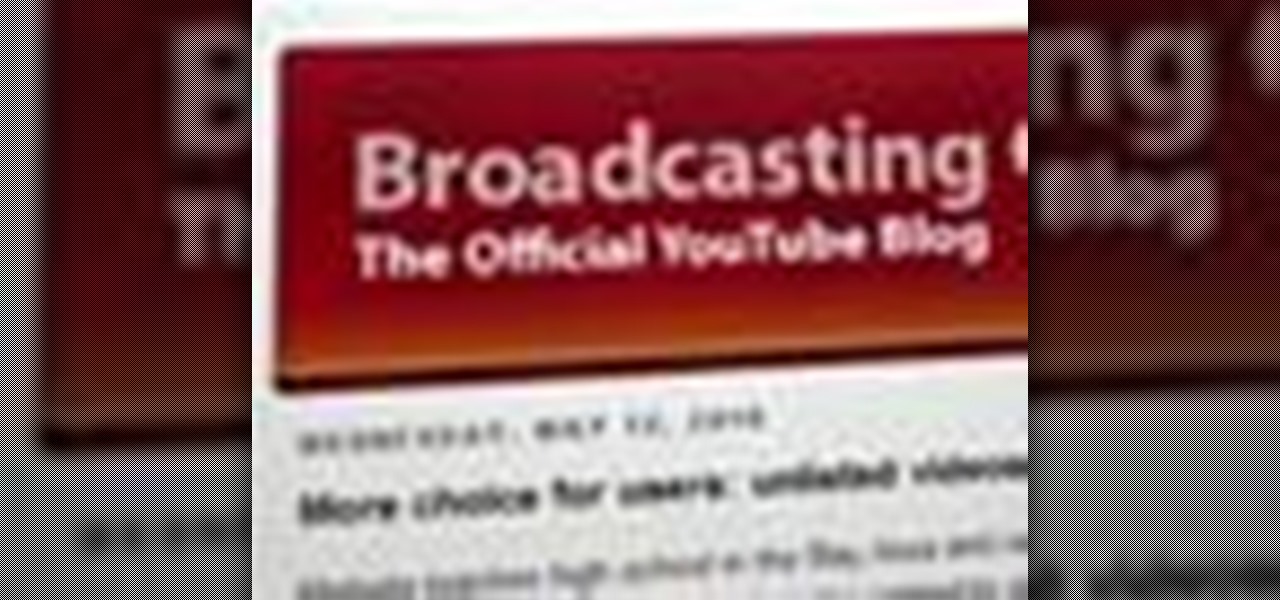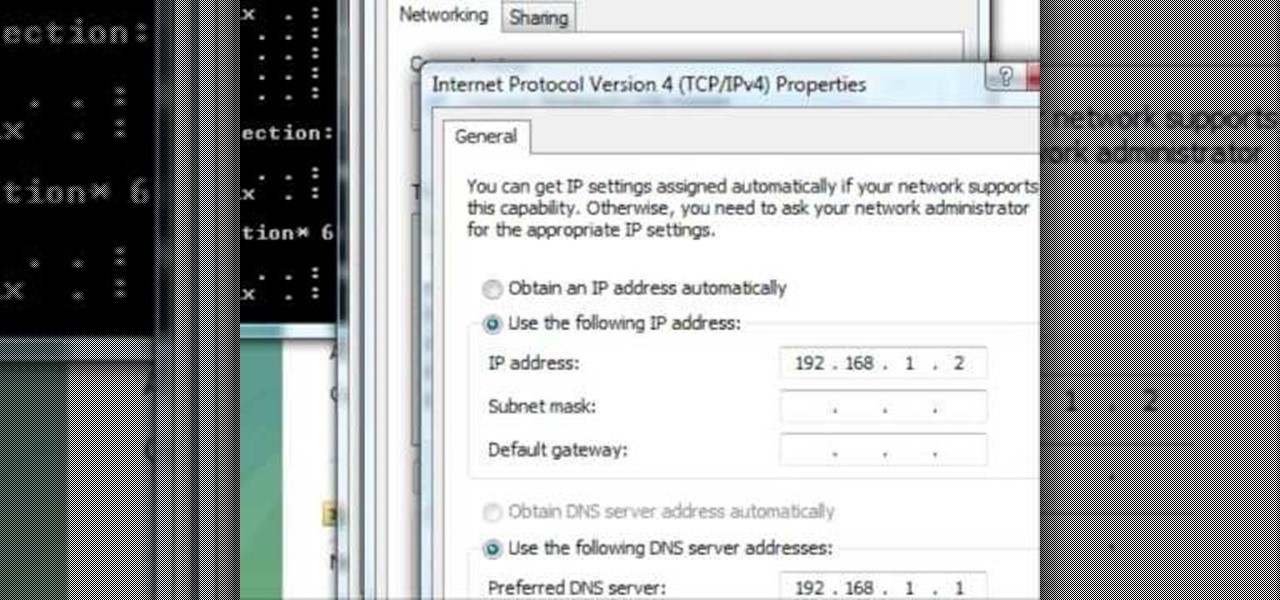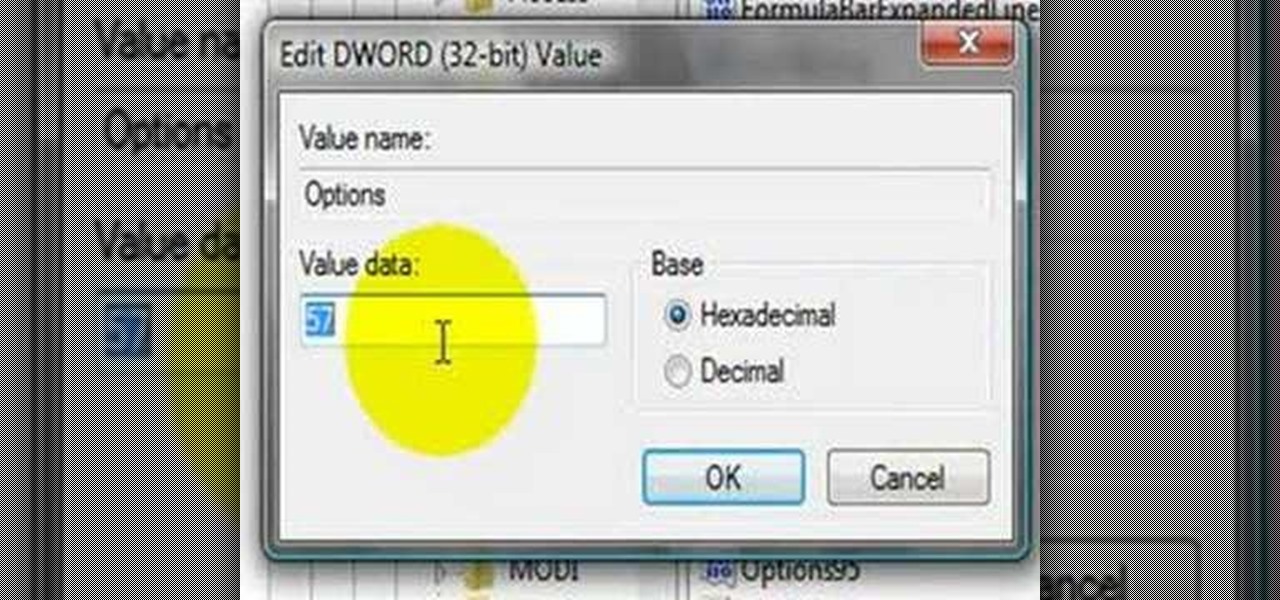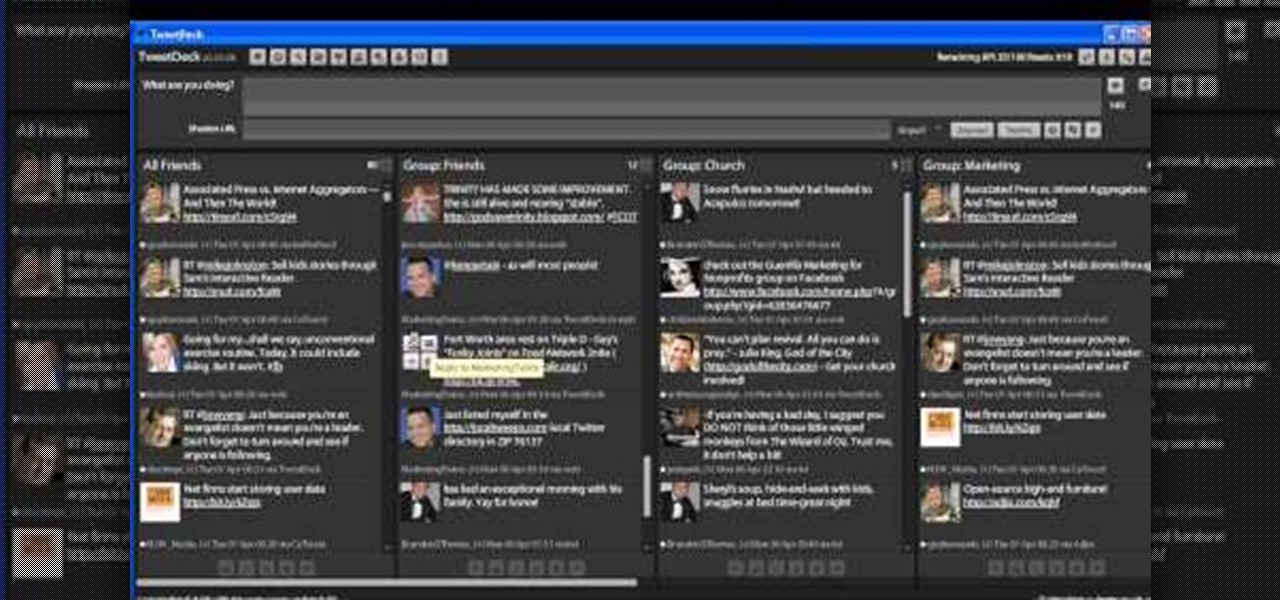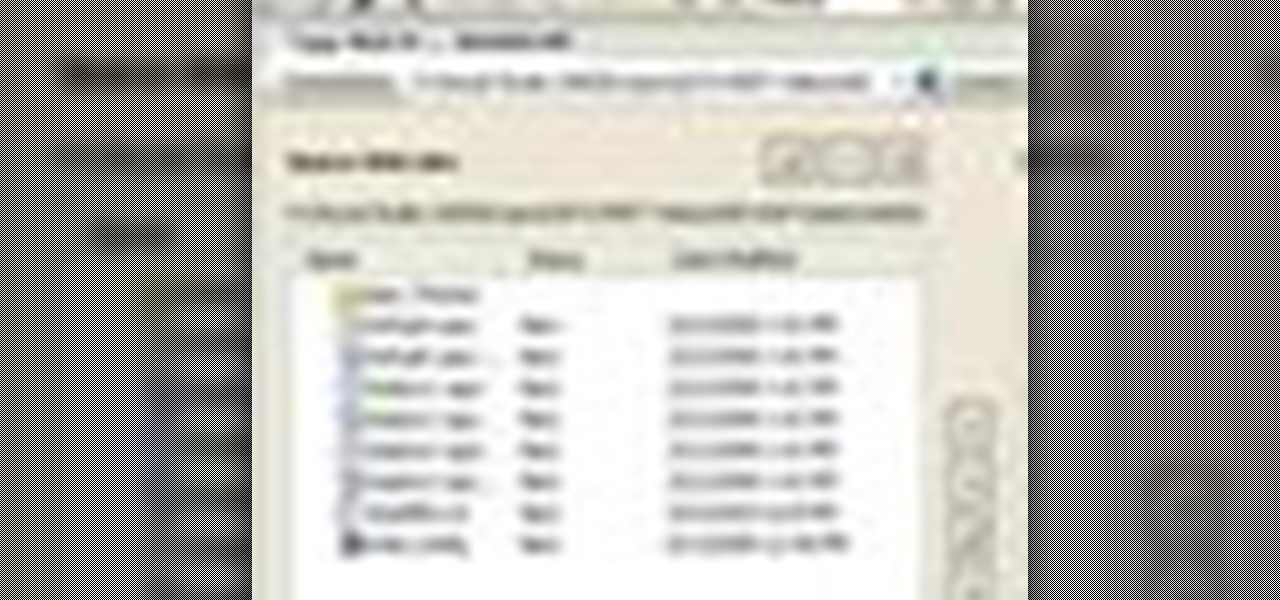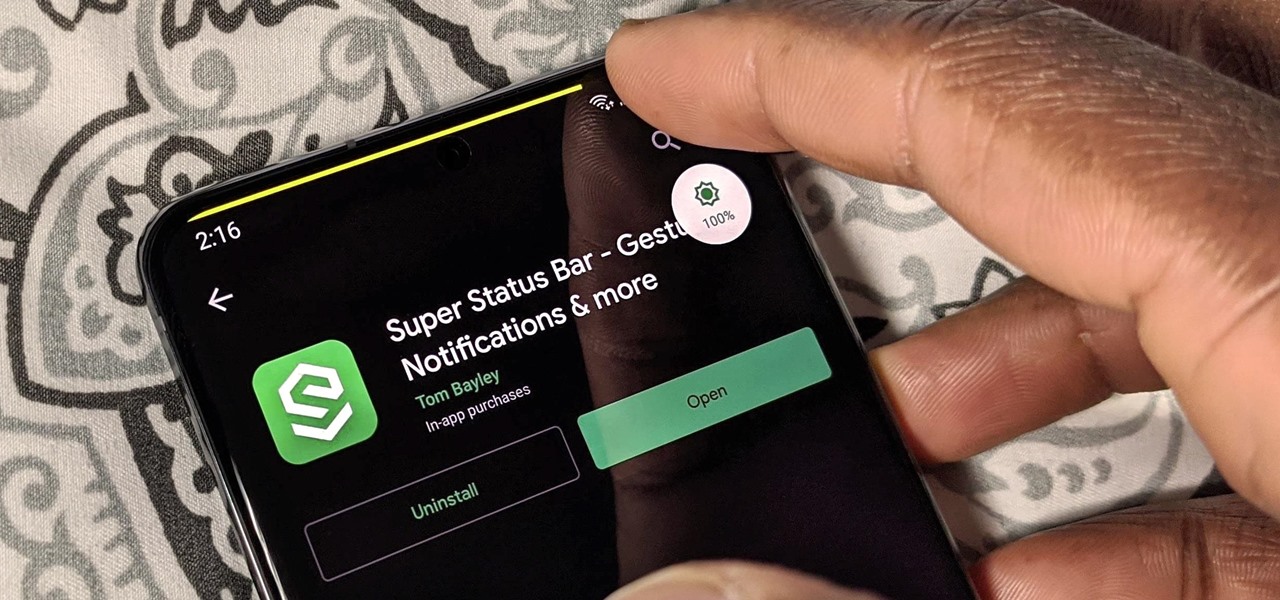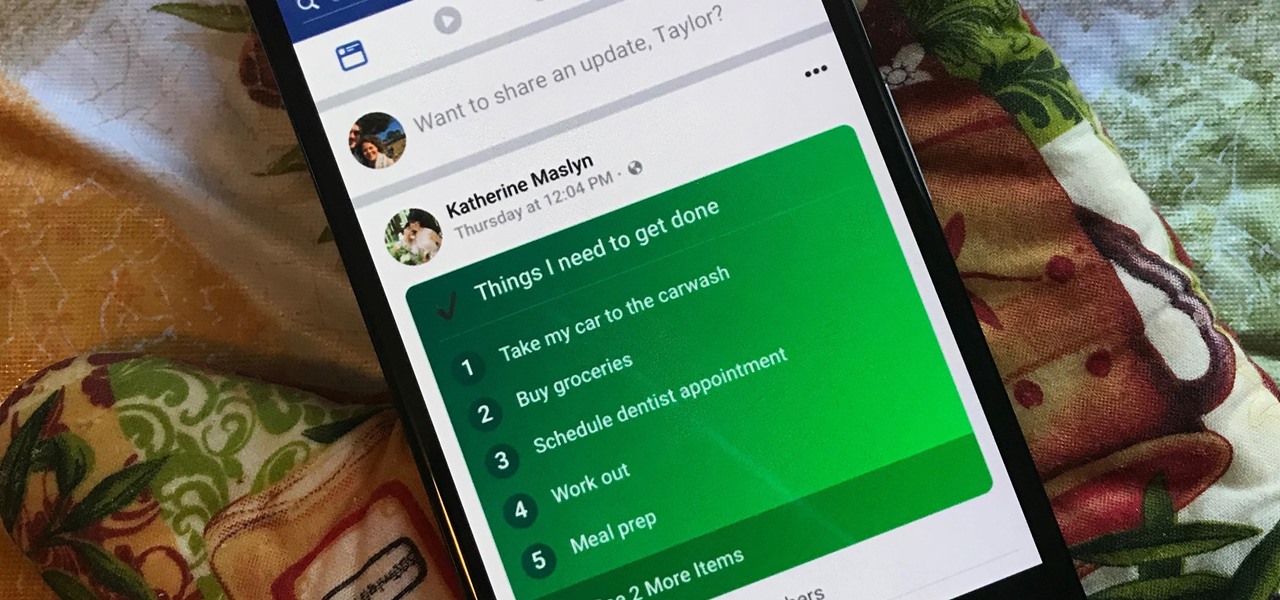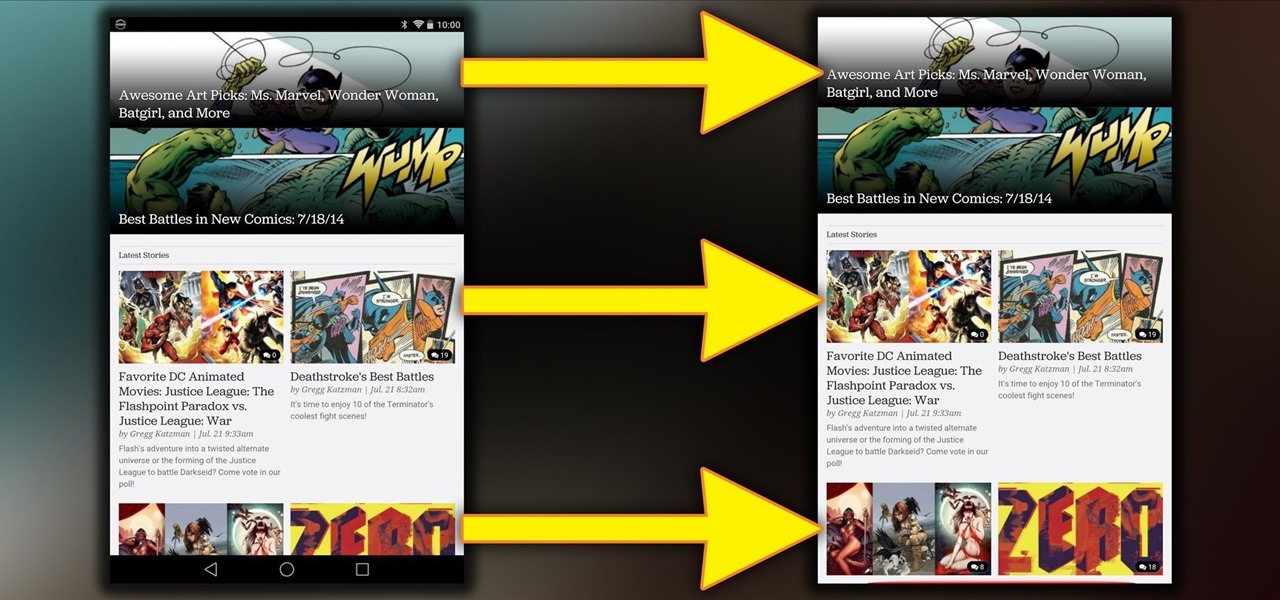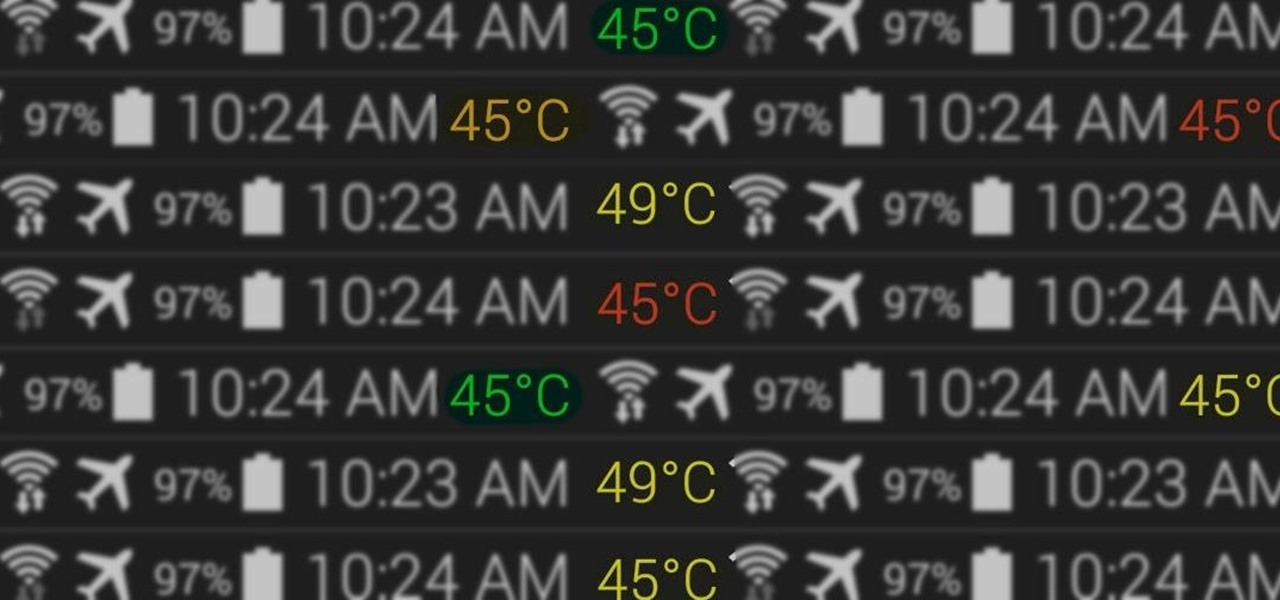Here you are, onto the final mission, The Pillar of Autumn in Halo: Reach. You've got the package, Cortana (foreshadowing for the first Halo for those of you who played the first.) and she's selected you to take her and deliver her to the Pillar of Autumn! If you're having trouble making it through this mission or are looking for a different strategy for finishing the mission, check out this video. You will get a full walkthrough of the last mission, The Pillar of Autumn in Halo: Reach for th...
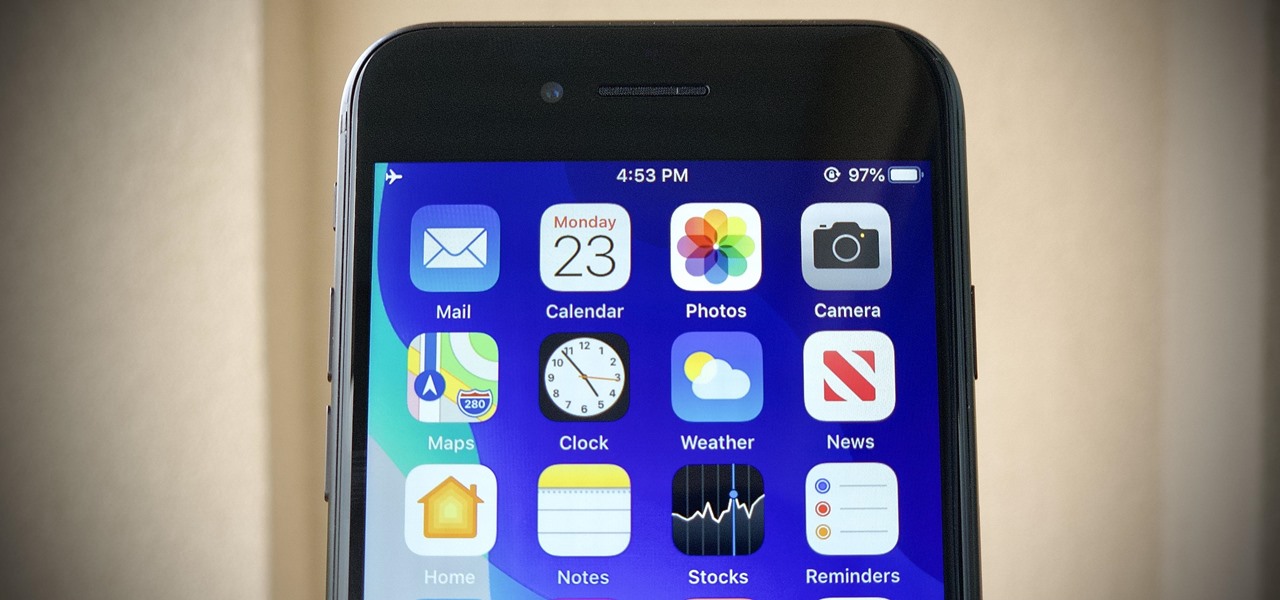
With over 200 brand new features, iOS 13 is a worthy update for all compatible devices. That said, not all iPhone models are created equal. There is a new feature only older iPhones will see, one that skips over Apple's Face ID devices entirely. So if you have a traditional Home button iPhone capable of running iOS 13 but haven't updated yet, this is one benefit you're missing out on.
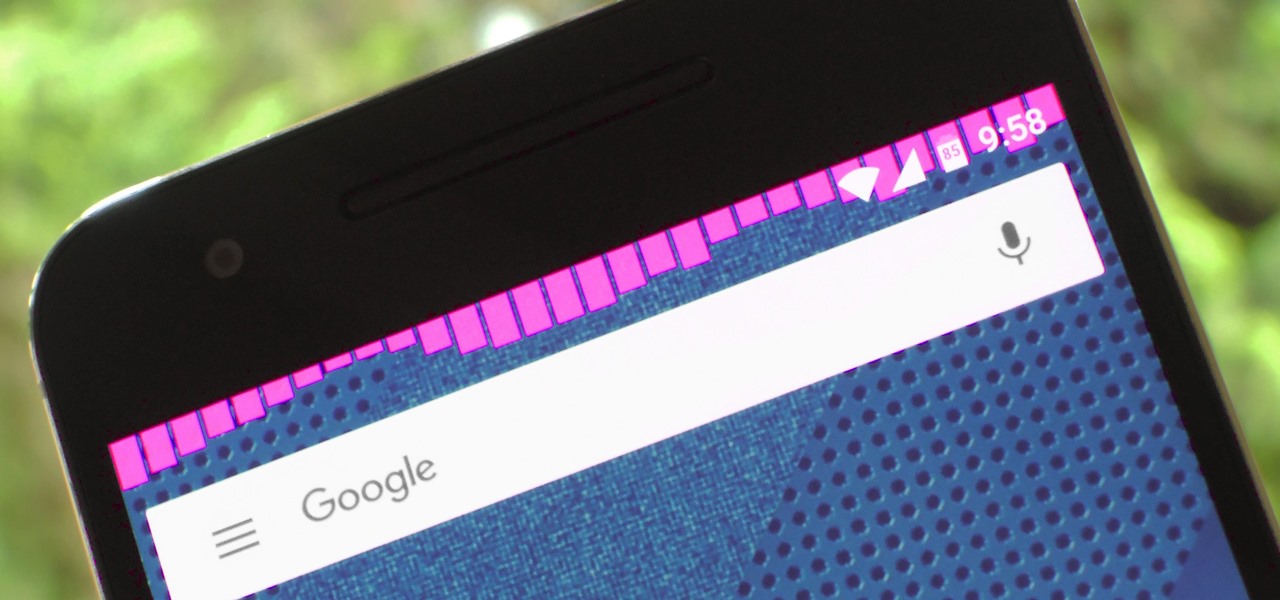
Music is definitely more immersive when it's accompanied by a bit of visual stimuli, which is why CyanogenMod and other custom ROMs have started integrating music visualizers into elements of the Android system UI. It's a great effect, but it's not necessarily something that's worth replacing your stock firmware over.
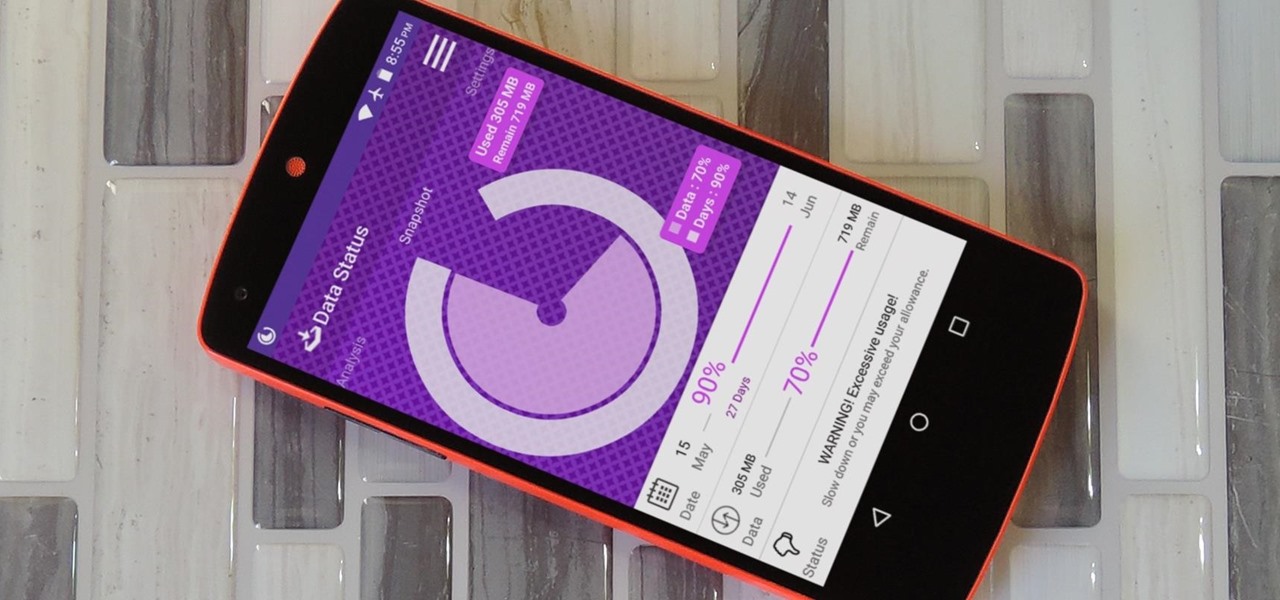
Amazingly enough, some of us still have to worry about exceeding our monthly mobile data limits. You'd figure carriers would have given the customers what they want by now by offering truly unlimited plans, but with two conglomerates sitting atop the U.S. cellular market with fat pocketbooks that make for limitless lobbying, they can basically do whatever they want.
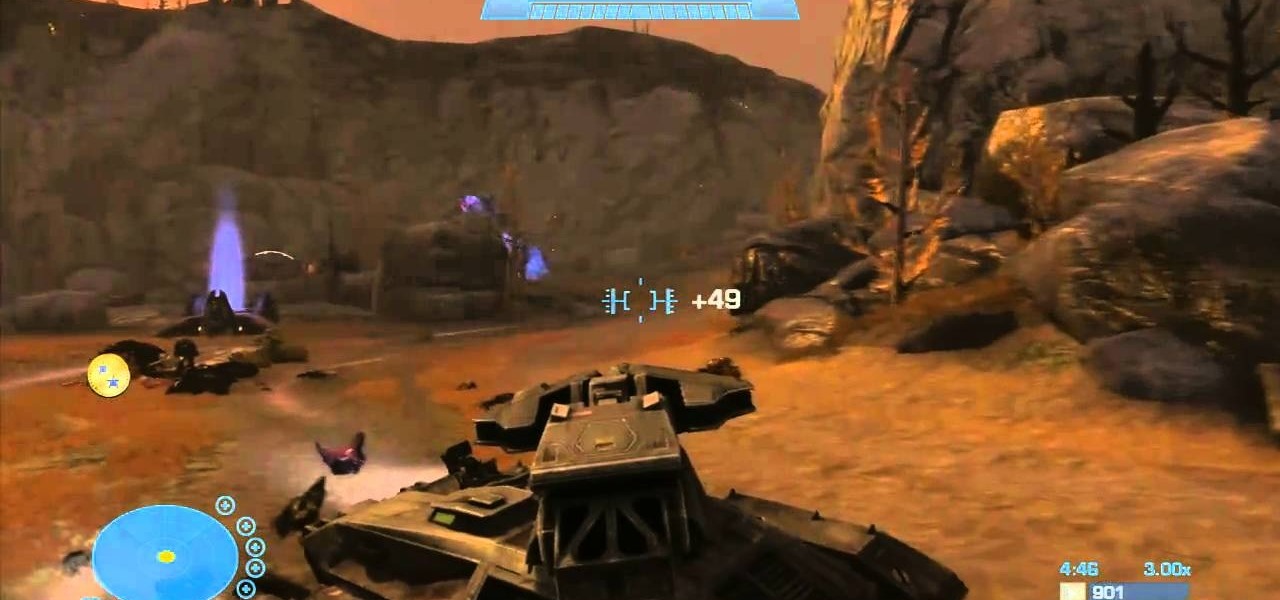
Alright, "The Package", you're getting closer to the end of the game! You've been sent to retrieve an important package and it's going to be going right through the Covenant! If you're looking at depleted shields more than the dead corpses of your enemies, you're going to need this video to make it through the mission! You will get a full walkthrough of "The Package" mission in Halo: Reach for the Xbox 360
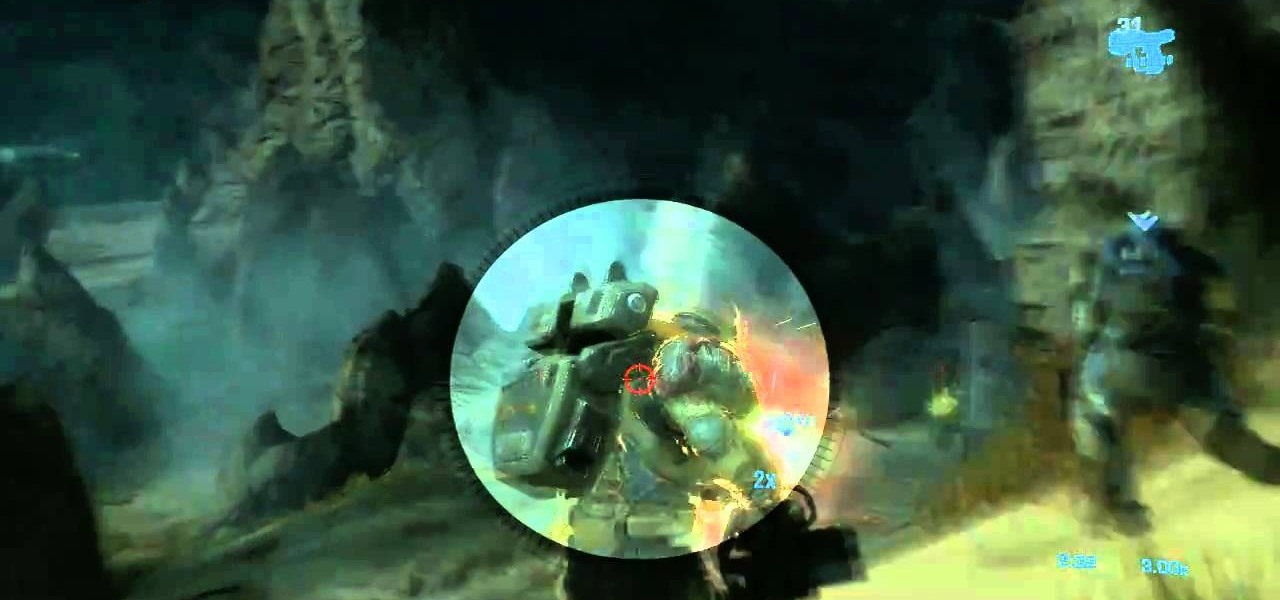
Long Night of Solace, one of those missions with an actual space flight level! You don't really see that sort of thing in gaming these days, exciting right? You can also get a great achievement in this mission! But if you're playing this on Legendary it can be pretty tough, and if you're stuck recharging your shields more than wiping out the Covenant forces, check out this video! You will get a full walkthrough of the mission Long Night of Solace in Halo: Reach on the Xbox 360.

If you would like to use your Facebook chat but are hiding from a particular friend, check out this tutorial. Sometimes you just aren't in the mood to talk to certain people and you don't want them to see that you are online. In this video, you will learn how to create block lists so that only certain groups will be able to contact you and see your online status. Follow along with this step by step and decide who you talk to and when.

This short video demonstrates how to tag websites and groups in your Facebook status. In your status window start typing what you would like to tag. For example write "Tagging one of my favorite sites:" At this point type the @ symbol. Right after the @ type in the particular site you would like to tag. When you are finished typing press 'Share' and this will appear on your Facebook page with a clickable link to the site you tagged.

This video explains how to use the status bar in 3D Studio Max.

Updating your Galaxy to the latest software version is optional, but you wouldn't know that from the persistent notification and status bar icon that are constantly reminding you to. Thankfully, you're just an app away from hiding these eyesores without the need to update your phone.

Samsung's popular Good Lock app has been updated to work on One UI and now lets you take full advantage of its awesome add-ons to customize your S10 in a few simple taps. One add-on in particular lets you get rid of mostly redundant indicators like the NFC "N" for a cleaner status bar.

For the first time since its inception, the famously hidden System UI Tuner has to be unlocked in a new way. No longer can you long-press the gear icon (found in Quick Settings) until it spins and reveals the hidden settings option. With Android 9.0 Pie, there's a new workaround to reveal the menu.

Instagram updated its iOS and Android apps recently with an "Activity Status" indicator. This status allows your friends to see when you are currently active and when you were last active on Instagram. The problem is, Instagram was pretty quiet about this update, so many of you have it enabled without realizing it. Fortunately, it's simple to turn off.

In February, the popular Facebook-owned WhatsApp Messenger service jumped on the "stories" bandwagon and replaced their in-app, text-based "About Me" status (you know, those lovely little messages where you can say "Sleeping" or "Not Sleeping" under the tiny nub of your profile picture). Taking its place was a clone of Snapchat's Stories feature, continuing the social media giant's recent trend of shamelessly copying Snapchat.

I'm all about customizing my iPhone and making it as different as possible from everyone else's. While it's easy to change the wallpaper, swap keyboards, and hide apps on your home screen, there's not much else you can do aesthetically without jailbreaking, especially when it comes to the status bar and app icons.

While we wait for our chance to get our hands on Android Lollipop, Google has already released Material Design updates to most of their apps. I love the new direction of the updated UI, but something just seemed to be lacking in tying everything together.

This video will provide an idea how to lunch website and desktop menu in the status bar. This will help you to add address bar and desktop from taskbar. You don’t have to minimize current opened applications. This video will help you to save your time and effort.

I love my status bar. Not only does it tell what time it is and how much battery juice is left, but it gives me cellular connection info, text alerts, and app update notifications. However, one thing is does not give me is customization. Since you're looking at it all the damn time, why not personalize it?

Android is all about the fine details. You can make a little tweak here and a little tweak there and completely customize your experience to be exactly how you want it to be. Sure, you don't need to customize LED colors or screen record, but it's nice to know you can.

Apple's iOS 7 is riddled with annoying features, and some of them can't be toggled off in Settings. For example, I really don't like having labels directly underneath my app icons, and there's no way to remove them. Sure, it may be nitpicky, but it's my device, and it should behave the way I want it to.

Some of my Facebook status updates are absolutely hilarious, and sometimes (though rarely) even my friends updates can get me on the floor laughing. And like most of you, I'm sure, when you come across something funny—you have to share it.

The great thing about Android's customization is that you can either clutter up your home and lock screen with an infinite amount of awesome features and tweaks—or choose more of a stripped down minimalistic look. If you're someone who leans more towards a minimalistic look, a new mod by XDA member enryea123 will show you how to hide the status bar at the top of the phone, while still retaining its full functionality and ability to swipe it down.

Depending on what mobile device you own, you'll see something that says "via device name" next to the date of your post on Facebook. If you're device is not recognized, you'll simply see a "via Mobile" note, which is what happens when I post from my phone. If you allowed your iPhone to be called iPhone when you logged into the app, it'll show up as a recognized device on Facebook, and will post "via iPhone." Same thing goes if you have a Samsung Galaxy S3 or Nexus 7 or iPad. It could also jus...

Ever wish there were a way to upload a video to YouTube without making it available to anyone with an Internet connection? While you might know about the option to make your uploaded clips private, limiting their viewing to 25 users of your choosing, you might not know about the newly introduced "Unlisted" status, which allows your videos to be viewed by only those people who know the video's direct URL. For more information, watch this free video guide from Tekzilla.

In this video tutorial, viewers learn how to get more room in a web browser. Users will need to use the Mozilla Firefox web browser. Begin by going to the Firefox add-on website and search for "status address bar". Then click on Add to Firefox to install the add-on. Once installed, any link that is moused over will appear in the address bar. This means that users are able to hide the address bar clicking on View and deselecting Status-bar. This video will benefit hose viewers who use the Mozi...

In this tutorial, we learn how to change an IP address in Windows Vista. First, open up cmd on your desktop and a new window will pop up. When the black window comes up, type in "ipconfig". You will now see your IP address, leave this window open and open up the control panel. Once in the control panel, click "view network status and tasks", then click on "view status". After this, click "properties" then click "internet protocal version 4" and click on "properties" again. Now, type your IP a...

This video shows us the method to block the formula bar, scroll bars and the status bars in Excel. Click on 'Start' and type 'regedit'. Click on 'regedit' and go to 'HKEY_CURRENT_USER'. Open it and go to 'Software' and 'Microsoft'. Expand it and go to 'Office' and open the version of Office on your computer. Expand it and go to Excel. Choose the options folder. Go to the 'Options' item and right click on it. Go to 'Modify' and type 150 in the text box. Click on 'OK'. Now restart the Excel and...

In this tutorial, we learn how to join and use Facebook. First, go to www.Facebook.com and sign up with the website, you will have to enter some personal information as well as your e-mail address. Once you've confirmed your account, log into Facebook. Once in your account, you can click edit and change your personal settings. This includes birthday, hometown, sex, relationship status and more. You can also click on the photos button and upload photos of you and your friends. If you want to f...

Elijah from 360 Degree Social gives a tutorial on how to block specific people from seeing your Facebook posts. When someone you don't have in your inner circle, sometimes you don't want them to see everything that you do on Facebook. You go into the upper right hand corner and click on Account, then click on Profile Information. It used to say Status updates, but now says Posts by Me. After choosing the Custom options, you can type in a "friend's" name and they won't see any of those status ...

Want to get more information about the battery status of your iPhone and iPod Touch? Ever wanted a nifty little percentage display to show you exactly how much battery juice you have left? iPhone 3GS owners have this installed by default, but Apple seems to have forgotten about the rest of us. That is no reason for the rest of us to be left out though. This quick video shows you how to get that. Find out where to download this useful app, install it, and then have the battery information disp...

In this video from MarketingTwins we learn how to use TweetDeck in order to retweet something on Twitter. In tweetdeck it is very easy to retweet. You hover over someone's picture that tweeted something, and then click the retweet symbol. This will then appear in your text box. If the status bar turns red it means you exceeded the 140 characters, so you should go back in and delete some of the characters in there to fit the 140 in your status box. Once your message is set, just hit enter and ...

In this video tutorial, Chris Pels will show how to deploy a web site using the Copy Web Site Tool in Visual Studio. First see how to connect to a remote web site and deploy an entire site to the target location. Next, learn how to synchronize an entire source and target web site. In addition, see how to copy and synchronize individual or groups of files including how the Copy Web Site tool provides status indicators of differences between files. As part of this process see how the tool provi...

In previous Android versions, you lost about an inch of screen real estate to the status bar and navigation bar. But if you enable Android 10's new navigation gestures on your Samsung Galaxy, you can regain the bottom part — and with the help of ADB, you can reclaim the top portion as well.

LineageOS is great and all, but custom ROMs were at their peak when CyanogenMod reigned supreme. It had all sorts of innovative features that have since been copied by Google and Samsung and the like. But one thing that still hasn't been adopted into stock Android or One UI is CM13's easy way to adjust screen brightness.

Samsung reintroduced its well regarded Good Lock app, so now you can tweak parts of your Galaxy's interface without the need for root or other labor-intensive mods. Thanks to an awesome add-on, you can even tidy up you phone's status bar — so if you've always wanted to get rid of that pesky NFC "N" icon or any other indicator at the top of your display, you're now just a few taps away.

Facebook's status update box has received many new features over the years. You can go live, sell something, and even create a poll. But since all this was added, the status update box has been relatively stagnant. That's finally changing again with Facebook's newest addition: Lists.

The Samsung Galaxy S8's almost bezel-less display is truly a sight to behold, especially when set to Immersive Mode. While transparent when on the home screen, the navigation and status bars on the S8 will often turn opaque depending on what app you're using at the moment. This, in turn, can detract from the overall experience when viewing anything from the S8's display, as the bars along the top and bottom of the screen bump the phone's aspect ratio down to lower levels.

Android Lollipop promises tons of new features and functionality when it comes to a device near you, but as we wait, it's almost painful to see the screenshots and demo videos from Nexus devices and how downright pretty the new operating system looks.

Rooting is a great way to unleash your device's full potential, but not everyone's comfortable with it. Rooting can void a warranty, cause issues with certain apps, and the process itself can be tricky for older devices. Alas, most of the great apps or mods out there require root access, like the ability to utilize a built-in KitKat feature known as Immersive Mode.

At the core of your Galaxy S5's hardware lies the central processing unit, or CPU for short. Practically every piece of data, every binary bit, has to pass through your CPU before it can be used to display a video or execute a game command.