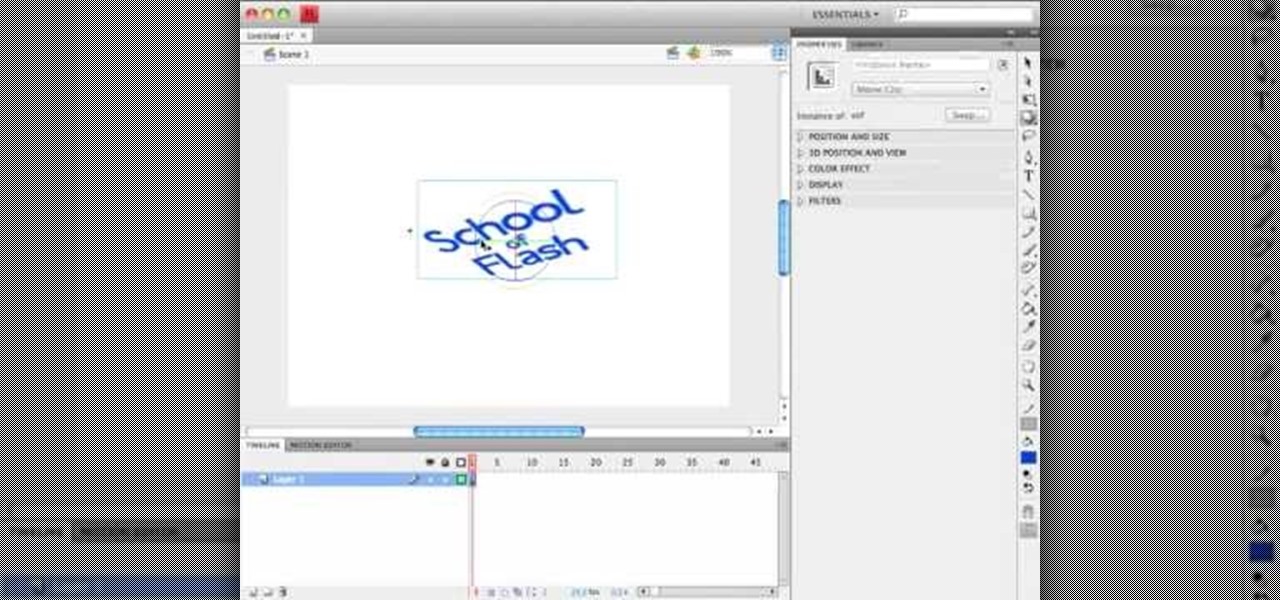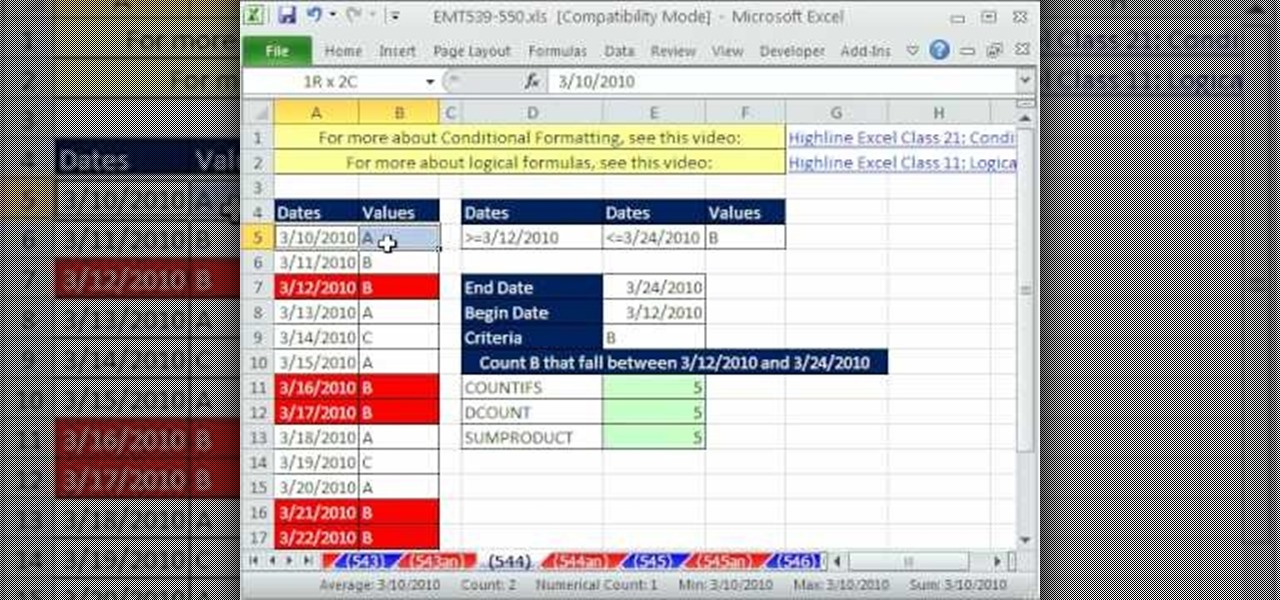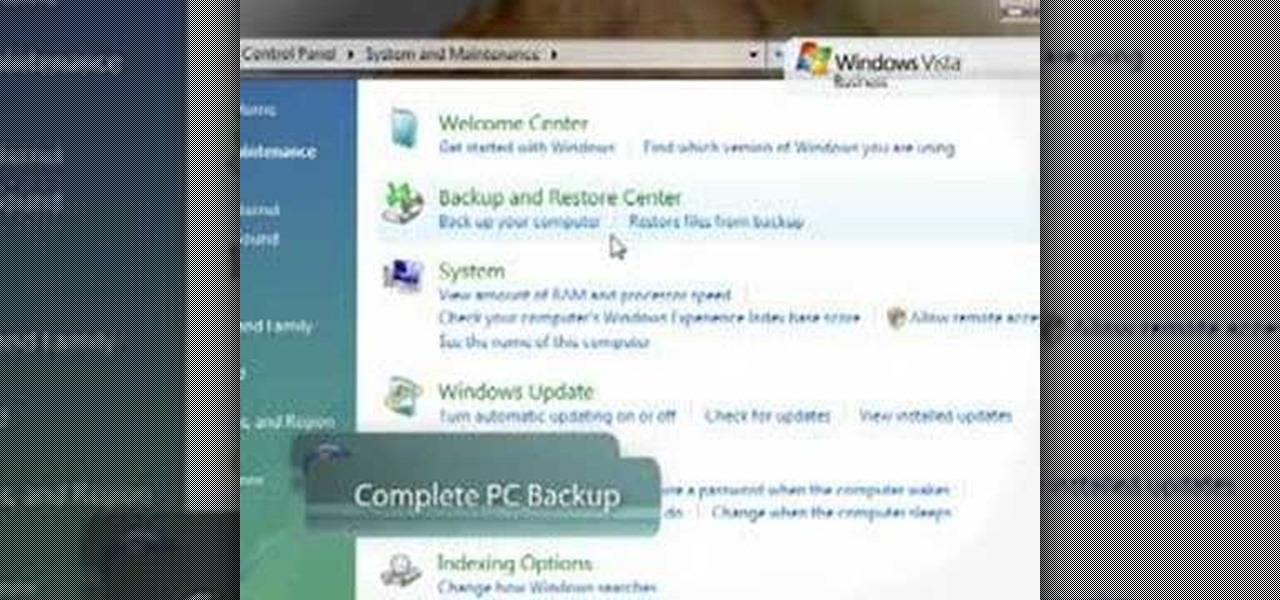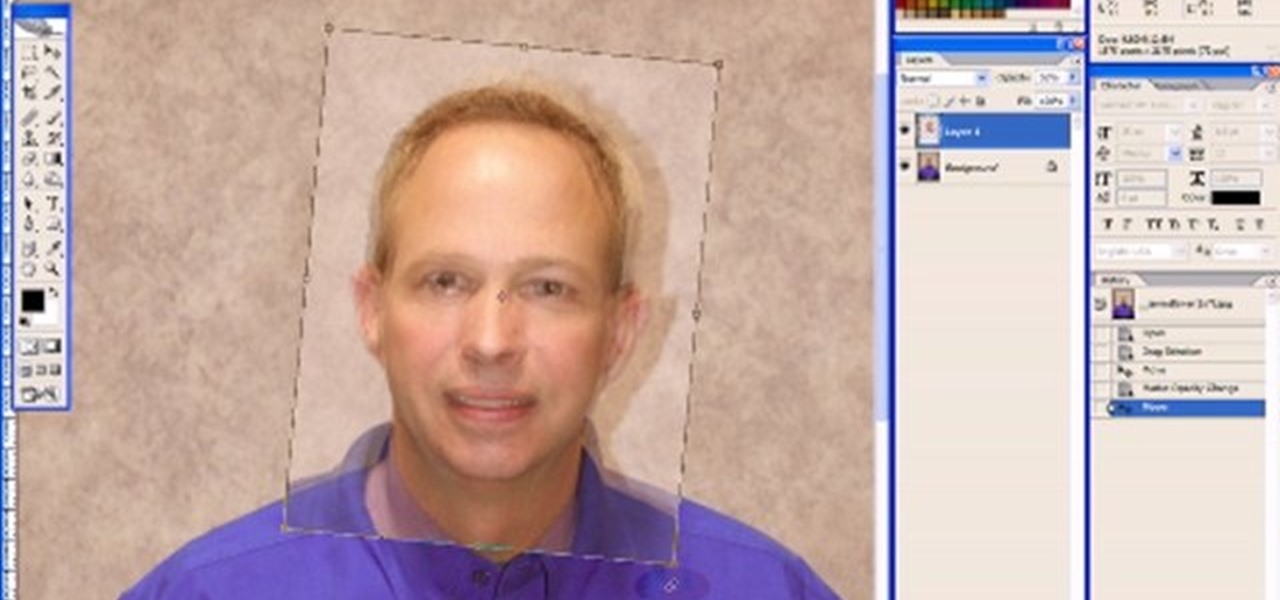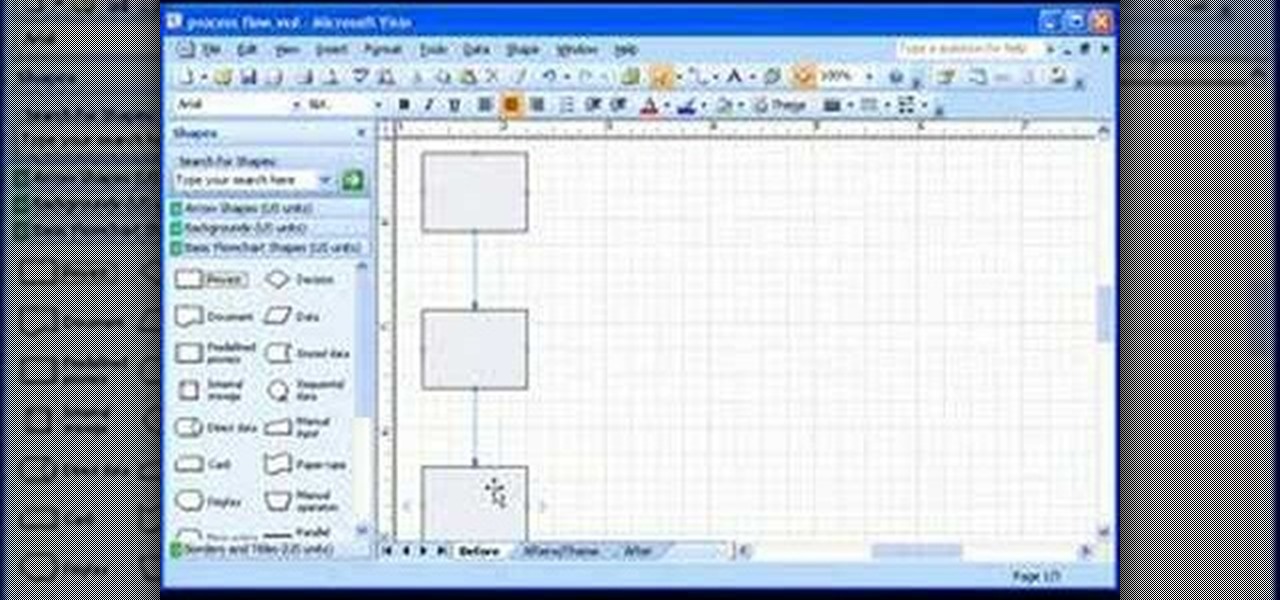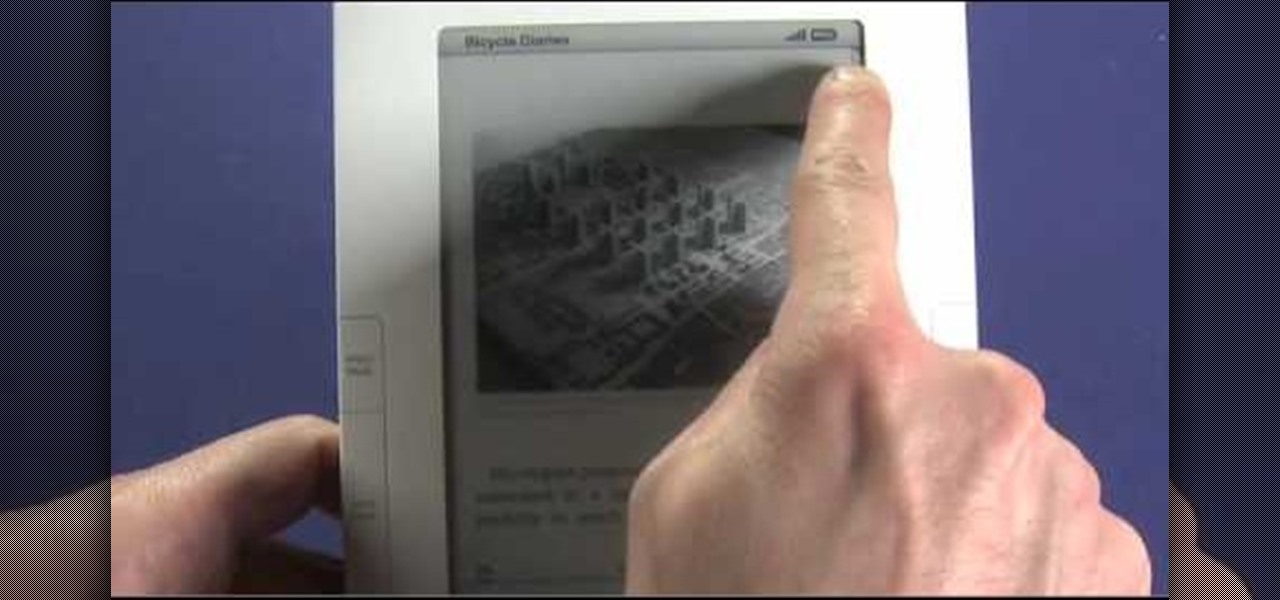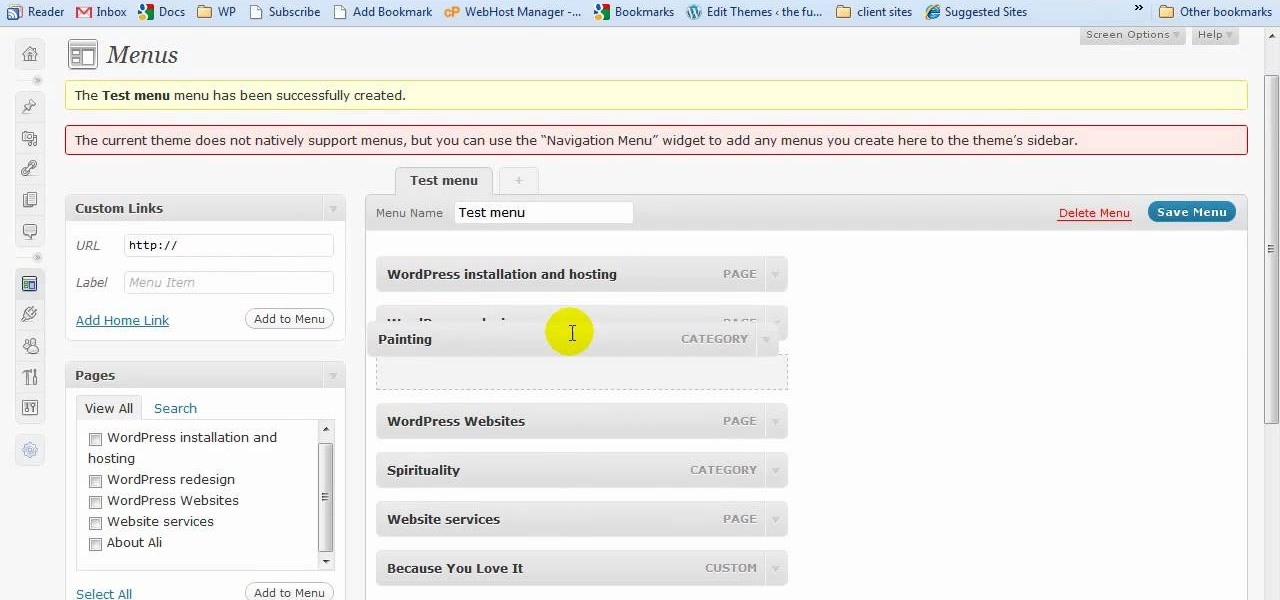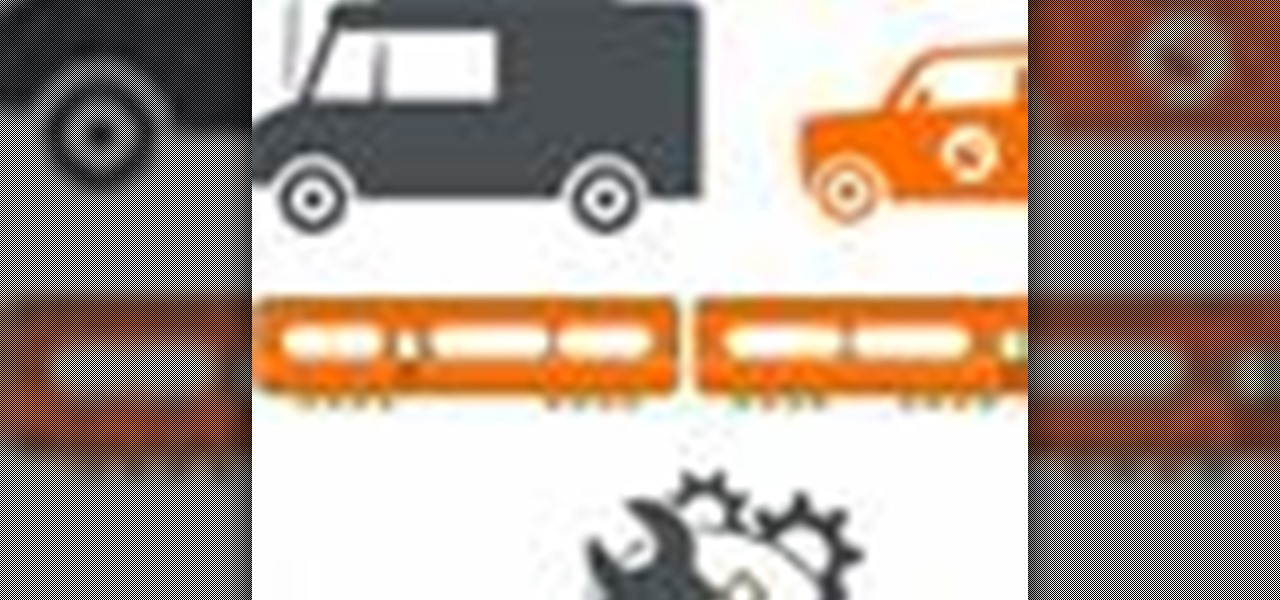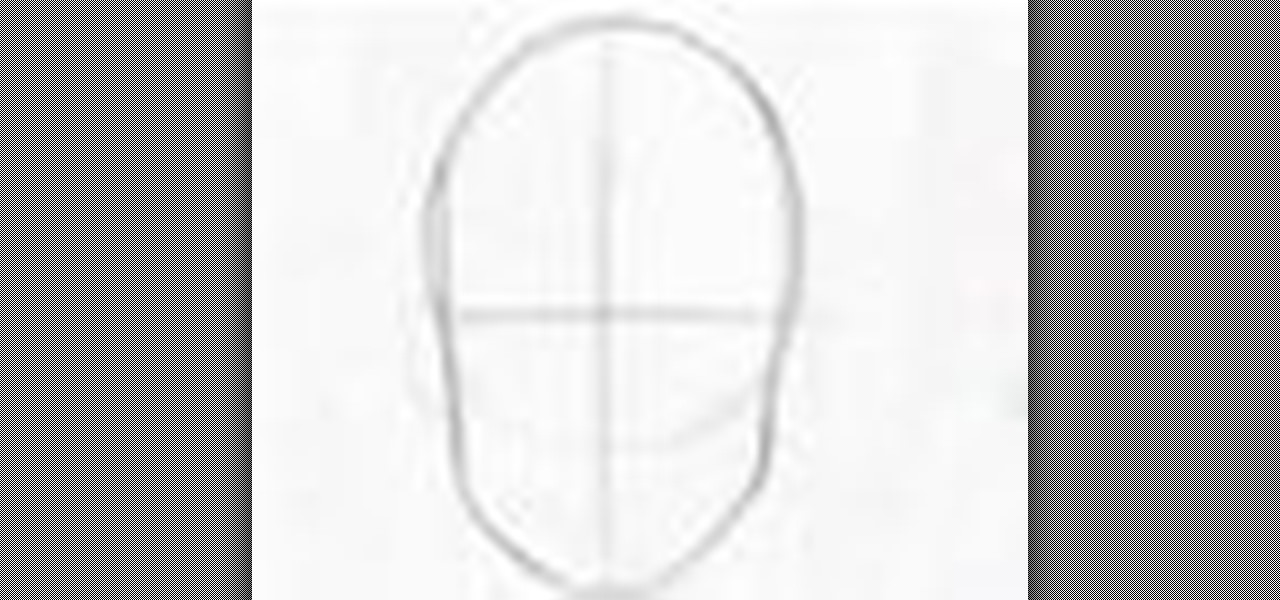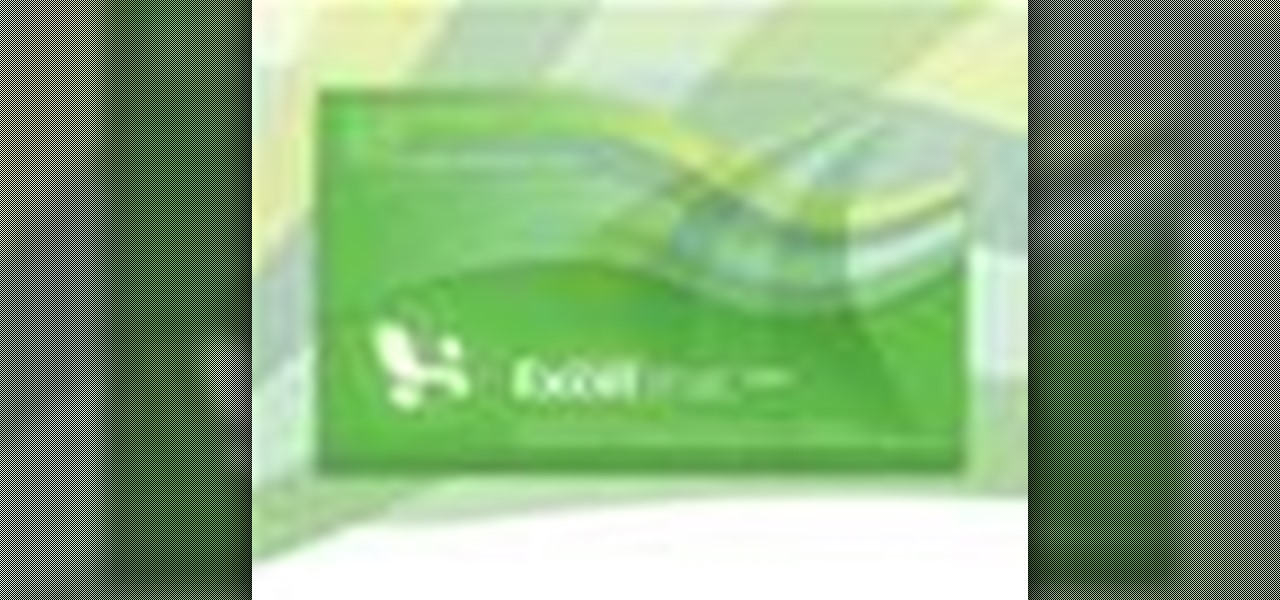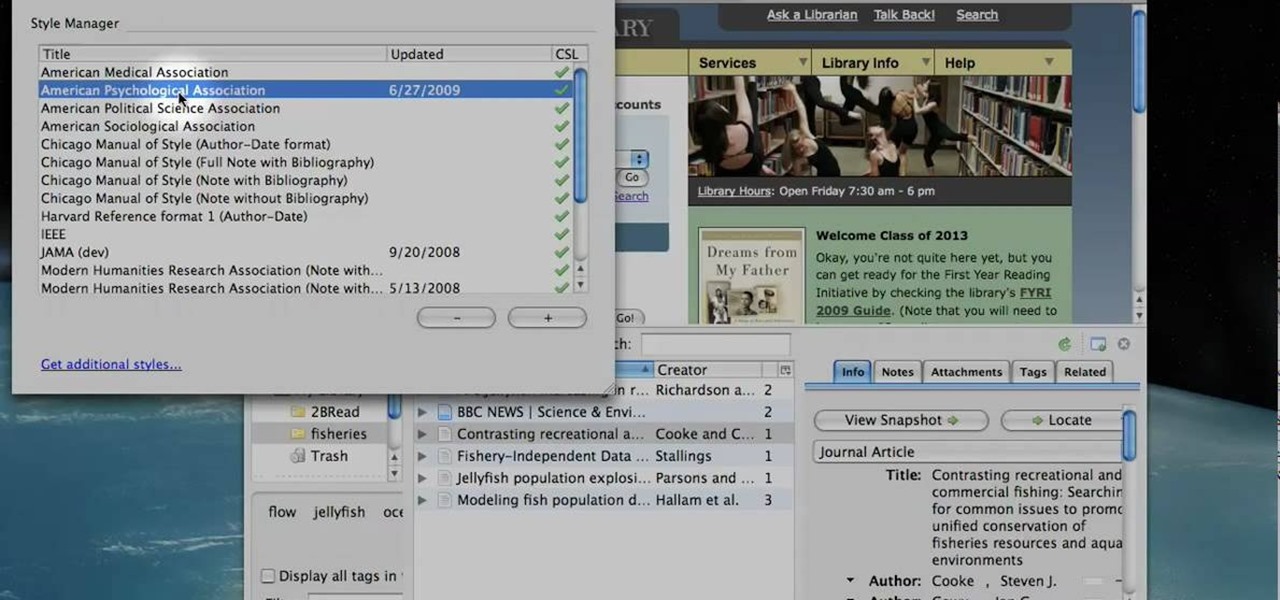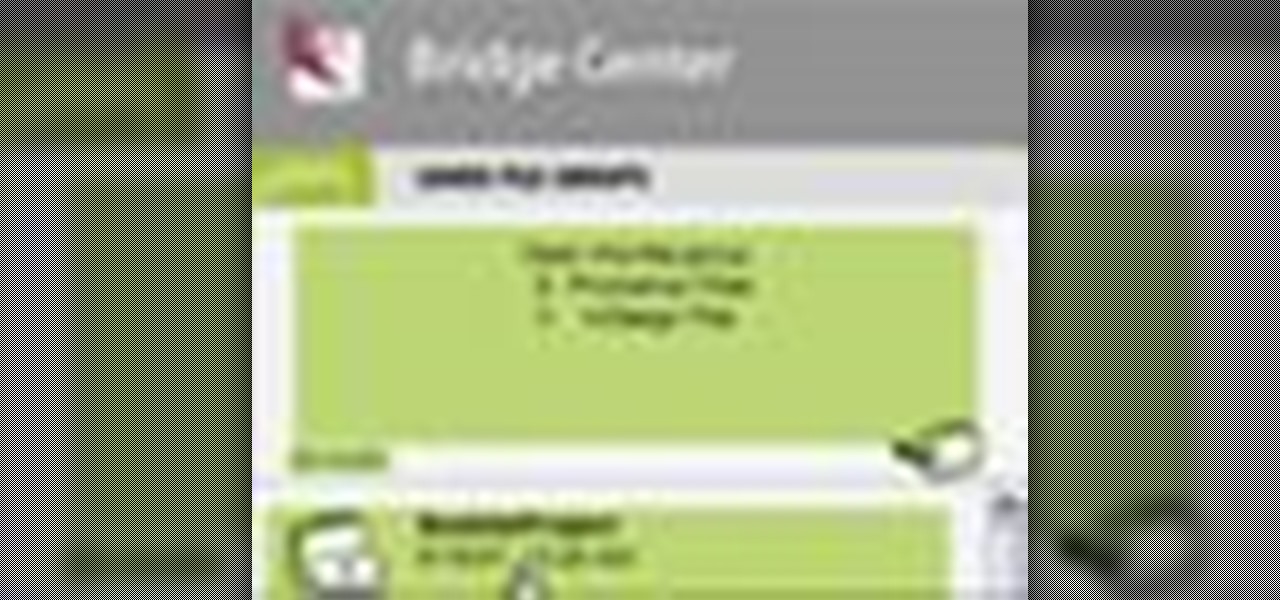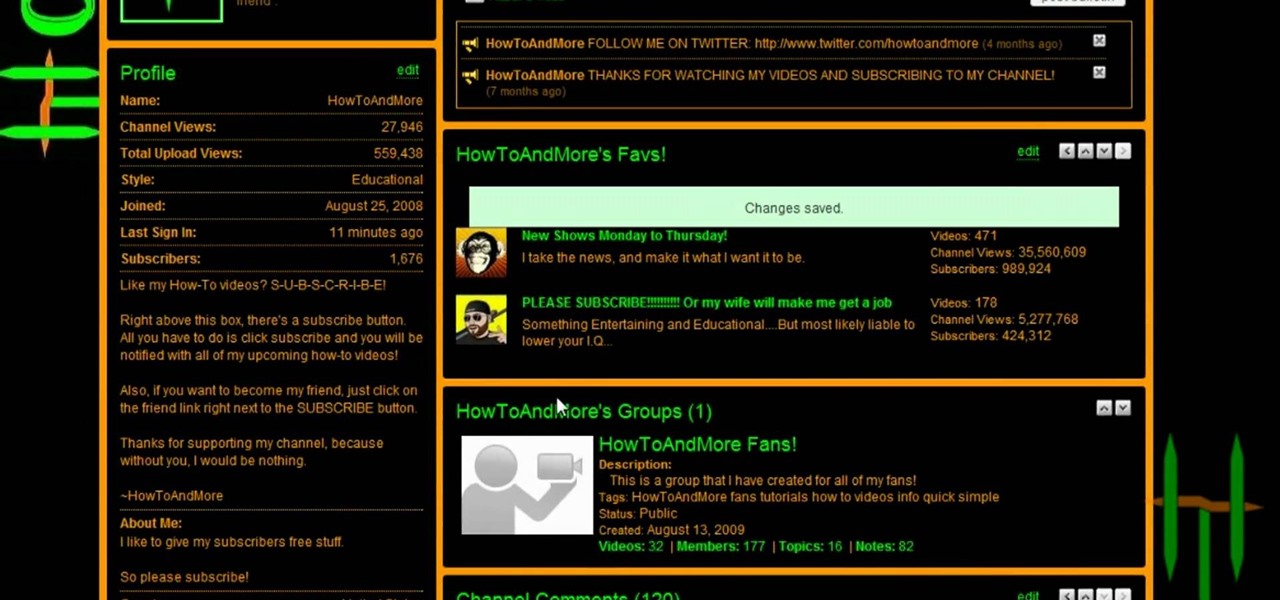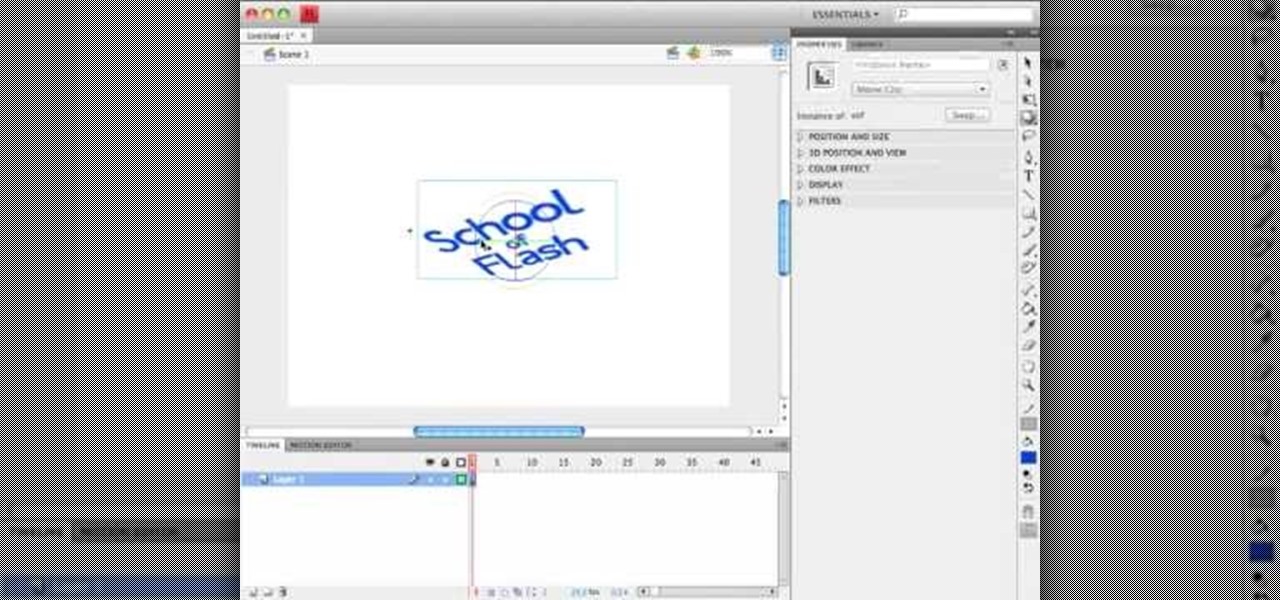
In this Flash CS4 video tutorial, learn how to animate 3D rotations using actionscript 3, as well as a demonstration of the new features in Flash CS4. Get started using the features in Flash CS4 with this visual guide given by this Flash expert.
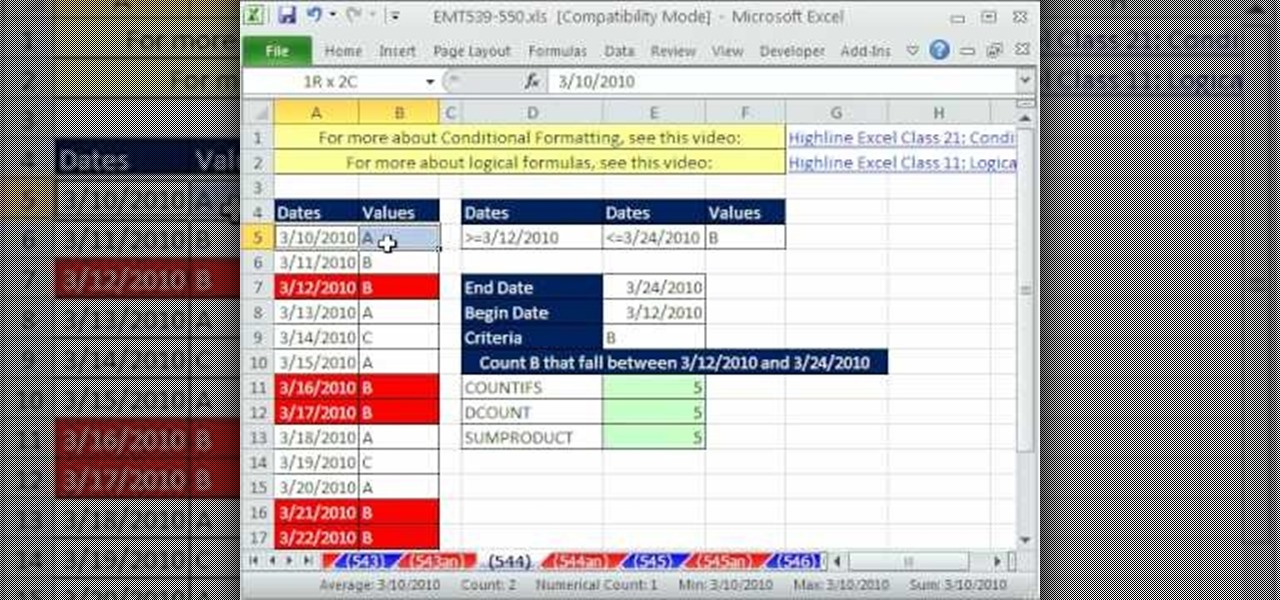
What's better than Microsoft Excel's conditional formatting feature? Microsoft Excel's conditional formatting feature when used with multiple criteria, that's what! In this Excel tutorial from ExcelIsFun, the 544th installment in their series of Excel magic tricks, you'll learn how to build multi-variable conditional formatting formulas using the TRUE, FALSE and AND operators.

Virtual DJ is a powerful disk jockeying tool, that allows you to digitally manipulate multiple tracks at once. Learn the basic features of the tool in this video. Download a free trial of Virtual DJ and start mixing.

This video provides a basic tutorial on building an instant kill in a Y!PP swirdfight. Puzzle Pirates has a fairly similar layout to Tetris, but don't be fooled. This game features many other neat features. Once you start learning how to create insta-kills, you'll be dominating this game.
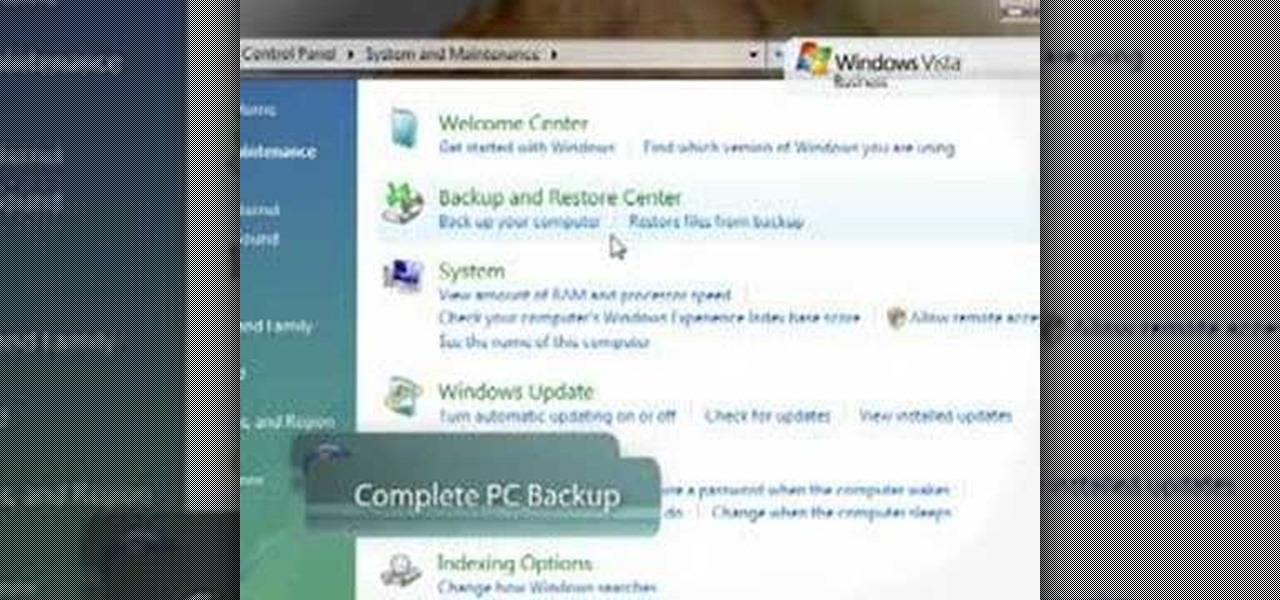
While many people back up their important files on a regular basis, few back up their entire computer. If your computer were to crash or be damaged, reinstalling the software for your system can mean hours or days of downtime. In this video tutorial, you'll learn how to use the PC Backup and Restore features in Microsoft Windows Vista. Take a look.

One nice little feature built into Microsoft Windows, since Windows 95, in fact, is the ability to dock the quick launch bar on the side of your screen. While this feature has been removed in Windows Vista, in this video tutorial, you'll learn how to create something comparable with a toolbar. For more, or to try the this Windows trick for yourself, take a look!

This 3D modeling software tutorial reviews the Clone paint feature in modo 201 and higher which allows you to quickly paint detail from one portion of a texture to another on a model. Learn how to use the Clone paint feature in this modo 201 tutorial.

Using Photoshop CS2, we demonstrate how to take facial features from one photograph and drop them into another. Learn how to use layer masks to do some creative face swapping in Photoshop CS2.

The new AutoConnect feature in Microsoft Office Visio 2007 makes it a snap to accurately and quickly connect shapes. Take a look at this instructional video and learn how to build a flowchart quickly with this feature in Visio.

Take a look at this tutorial and learn how to get additional features on your iTUnes with Growltunes. On top of polling features, this application allows you to use various instant messagers such as amsn, msn, and skype.

Watch this helpful software video tutorial to learn how to turn off the URL suggestions feature in Firefox. If you have embarrassing URLs and share a browser, you might need this tip so you can turn off the URL suggestions and prevent others from seeing the sites you've visited.

Learn about the New SmartArt Feature in Microsoft's Office 2007 which allows you to create interactive graphics in your documents.

Are you tired of the auto settings on your digital camera? Break out of the norm with some of the advanced features and take your photos to a whole new level. Learn about shutter speed, aperture, and wide angle lenses and how you can manually adjust these to take better photos.

We all know how great Photoshop CS2’s Photomerge feature can be for creating large panoramic scenes. However, in this video you’ll learn how you can take advantage of this feature to scan photos larger than what your scanner can handle. In this tutorial Terry White will put together an old 16"x20" high school class composite with my 8.5"x11" scanner!

The HTC Desire Z continues the HTC hit parade of awesome smart phones. It offers some awesome standard features that used to be hard to make on older Android phones, like flip-to-speaker and flip-to-silence. This video will show you how to use these features and take full advantage of your phone.

The Amazon Kindle 2 has changed the way millions of people read books, but many of you aren't taking full advantage of your device's many advanced features. This video will show you how to use some advanced features of the Kindle 2, including how to highlight text, annotate text, and add a bookmark.

In this tutorial, we learn how to dress up your avatar on your Xbox 360 (Xbox 101). This is a great way to express yourself and change it up to match your mood or current obsession! First, go to 'myxbox' on your Xbox live dashboard. After this, select your gamer card and then select customized avatar. From here, go to 'change my clothes' and then choose the clothes that you want for your avatar. After you do this, make sure to save and exit on the main menu. To stand out in the crowd, go to '...

For a newbie, getting around your Android cell phone could be a tad confusing, but with the help of Google and this video tip, you'll learn how to navigate your Android home screen like a pro. Learn how to take advantage of the home screen's features on your Android-powered phone.

In this two-part tutorial, you'll learn how to take advantage of the camera projection and GI features within C4D. Whether you're new to MAXON's popular 3D modeling application or are just looking to get better acquainted with Cinema 4D and its various features and functions, you're sure to enjoy this free video software tutorial. For more information, including complete instructions, watch this 3D modeler's guide.

Having trouble with crating a custom page navigation? Your troubles are about to be solved with the menu feature in WordPress 3.0. Learn how to use WordPress 3.0's built-in menu management system with this free video tutorial. Every version of WordPress brings with it new features, new functions and new ways of doing things. Fortunately, the very same technology that allows an open-source blog publishing application like WordPress to exist in the first place also makes it easy for its users t...

Applying foundation is the absolute most important step in obtaining a flawless makeup look. After all, makeup artists agree that good makeup starts with good skin (even if that good skin is faked).

Whether you're new to Photoshop or a seasoned graphic arts professional after a general overview of CS5's most vital new features, you're sure to be well served by this official video tutorial from the folks at Adobe TV. In it, you'll learn how to work faster with everyday tools in Illustrator CS5. Additionally, you'll learn how to draw behind, disregarding stacking order, and draw or place an image inside, instantly creating a clipping mask.

Developed by the same team of engineers responsible for LightWave 3D, modo, lowercase, delivers the next evolution of 3D modeling, painting and rendering in a single integrated and accelerated package for the Mac and PC. And now, modo is a true end-to-end solution that includes true 3D sculpting tools, animation and network rendering! More than just features, modo is a truly elegant integration of technology, raw horsepower and refined workflow. With such a wealth of inbuilt features, however...

Devolped by the same team of engineers responsible for LightWave 3D, modo, lowercase, delivers the next evolution of 3D modeling, painting and rendering in a single integrated and accelerated package for the Mac and PC. And now, modo is a true end-to-end solution that includes true 3D sculpting tools, animation and network rendering! More than just features, modo is a truly elegant integration of technology, raw horsepower and refined workflow. With such a wealth of inbuilt features, however,...

Carve the face of a wax sculpture with the professional artist in this free sculpting video, covering how to sculpt eyes, lips, ears, and the nose.

This video tutorial features all kinds of tips on drawing the human head; in this case you will learn how to draw Luke Skywalker and make starships out of simple shapes. Learn how to sketch Star Wars by watching this drawing video.

This four part segment from Motorola provides a ton of information and serves as a guide on Webtop for the Droid Bionic.

The Droid 3 smartphone from Verizon has a great camera perfect for taking beautiful photos. If you want to learn how to perfect your on-the-go photography, take a look at this tutorial from Verizon Wireless that features instructions on all the different settings in the Camera app on the Android device.

Excel is great, and if you're a Mac user, Excel 2008 for Mac has a lot of new and useful great features you can use to maximize efficiency in your spreadsheets. Excel doesn't have to be the boss anymore, you can! The Microsoft Office for Mac team shows you all the great features in this how-to video.

Learn to use Zotero to create bibliographies and citations with this tutorial. In addition, collect and organize information from all sources. So help correct the sources research paper. Before using the excitation features, make sure to select and prepare the style of your paper. If you are not sure ask your instructor. She has a preference style. You will select by clicking on the action button +preference then choose the style. It will include the number of most common style. You can downl...

Check out these tips on the Adobe Bridge Center. Not only does the Bridge have excellent features for file browsing and file organization, but it also has the central area, consider it the hub, where you will find features that will further streamline your workflow. In this video tutorial, learn how to use the Adobe Bridge Center, which is a default favorite in the Favorites pane.

One of the best features of Apple's Final Cut Studio is the graphics interface feature Motion. With its ability to create and edit motion graphics, you can easily create title sequences for your indie film, or maybe even a professional movie, with 2D or 3D visual effects compositing.

The Red One Camera has three buttons labeled A B and C on the back of the camera. Each of these buttons have a specific feature that is the default setting. Learn what these buttons do.

Ever wanted to link to someone else's channel from your own YouTube channel? In the not too distant past, you couldn't; but now the process only takes a few seconds of your time. Learn how with this handy video guide.

Want to mix and scratch like a professional DJ? To be a good DJ you need to understand the concepts of mixing tracks, adding cool effects, and of course you need a good sense of rhythm to line up the beats. This how to video explains how to use the roll feature on the DJM-400 mixer. This video samples some music from channel 1 and takes it to channel 2. Then the instructor messes around with the buttons that can lengthen or reduce the original roll. Watch this DJ tutorial so you can learn how...

Want to mix and scratch like a professional DJ? To be a good DJ you need to understand the concepts of mixing tracks, adding cool effects, and of course you need a good sense of rhythm to line up the beats. This how to video explains how to use the roll feature on a DJ mixer. This video shows you how to use the FX from a mixer with a vinyl turntable. Watch this DJ tutorial so you can learn how to use the roll feature on a DJ mixer.

In this video tutorial, viewers learn how to disable the quick fill handle and drag and drop option in Microsoft Excel. This task is very easy, simple and fast to do. Begin by clicking on the Office button and click on Excel Options at the bottom. Then click on the Advanced tab and deselect "Enable fill handle and cell drag and drop" option under Editing Options. Finish by clicking on OK. This video will benefit those viewers who use Microsoft Excel for their work, and would like to learn how...

Your new iPhone 4 comes with a super cool feature: the gyroscope! By using a gyroscope capable device, you can play games like you are actually inside the phone. This feature will allow the game to move along with your body's movements! Get inside the game with this feature by watching this tutorial.

In this video tutorial, viewers learn how to use the Filter Key features on a Windows 7 computer. Begin by opening Control Panel and select Ease of Access. Under the Ease of Access Center, click on Change how your keyboard works and click on Set up Filter Keys, at the bottom of the window. Now check the box beside Turn on Filter Keys. Users are provided with several options for he Filter Keys such as: turn off the Filter key wen Shift is held or 8 seconds, display a warning message when turni...

In this video the instructor shows how to use the Auto play feature in Windows 7. Auto play is an old feature which was also available in Windows XP and Windows Vista. When you insert any removable media into your computer like a CD, DVD or a USB thumb drive, Windows automatically pops up a Auto Play window where it gives you various options that can be performed on the recently inserted media. This feature is very helpful and helps you open your media very conveniently. The Auto play window ...