
How To: Make an airbrush flame layout
Watch this video to learn how make an airbrush flame layout. Make your airbrushing look professional!


Watch this video to learn how make an airbrush flame layout. Make your airbrushing look professional!

This tutorial will show you how to create and save layouts in CINEMA 4D. The process is similar to doing the same in After Effects 7.0 in which panes and panels within the application can be moved around quickly and effortlessly to create a custom workspace, or several different workspaces that are custom tailored to the way you work.
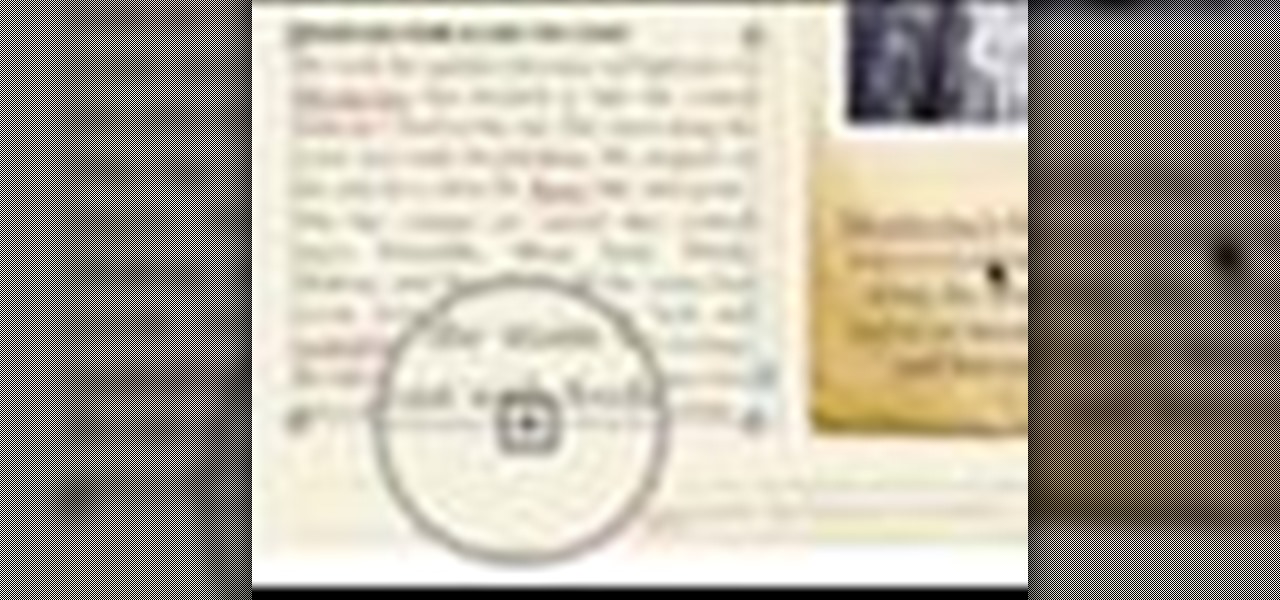
If you're working in the page layout mode of Pages '08 then you are probably going to want to work with the text layout and control the text flow. This tutorial shows you the basics of how to do it.
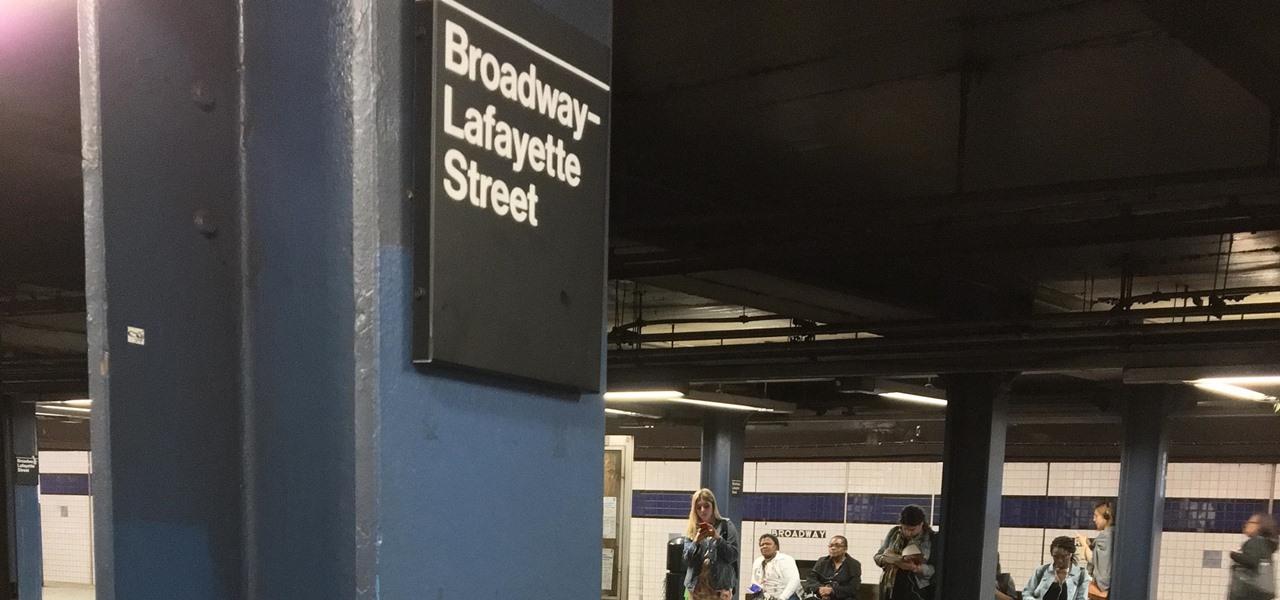
Okay, I have a confession to make. I'm not a real New Yorker. I'm from the land of southern hospitality and steaks bigger than your newborn: Texas. I don't know how to hail a taxi yet, and I still smile at strangers on the street. I'm slowly learning how to fit in, but one thing I still haven't mastered is the New York City subway system. Every day, I struggle to determine where to find my train and how to stand on it without falling over. Fortunately, Google Maps appears to be making some of...
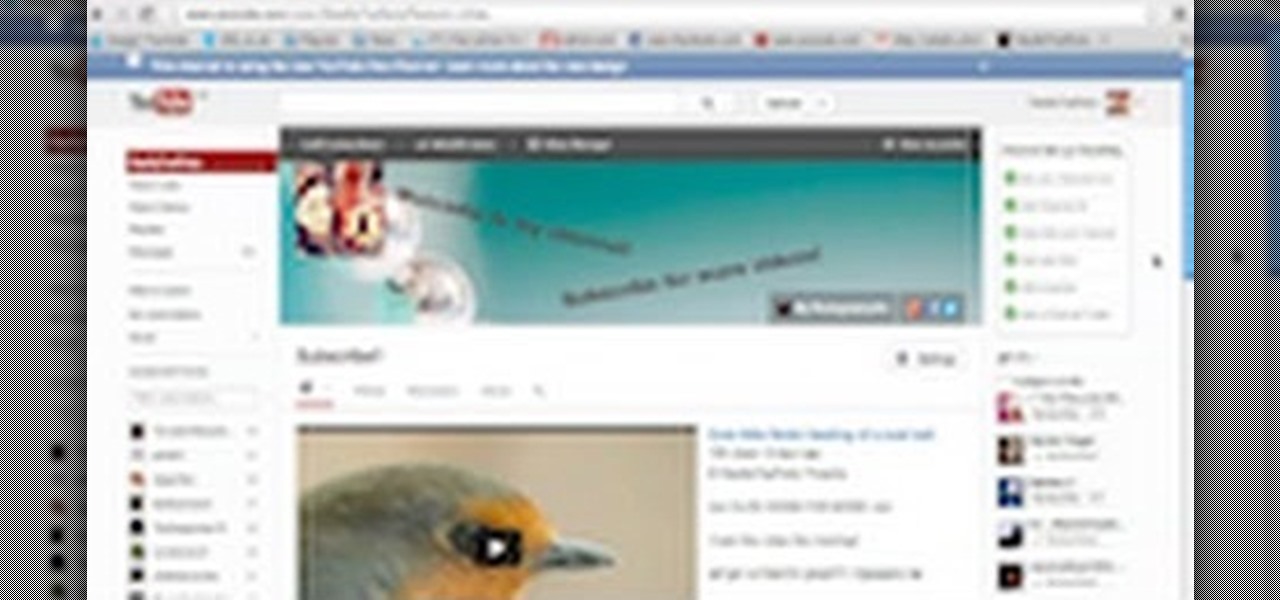
This is a video on how to navigate and make the most of your new Layout that will be coming into force later this month!
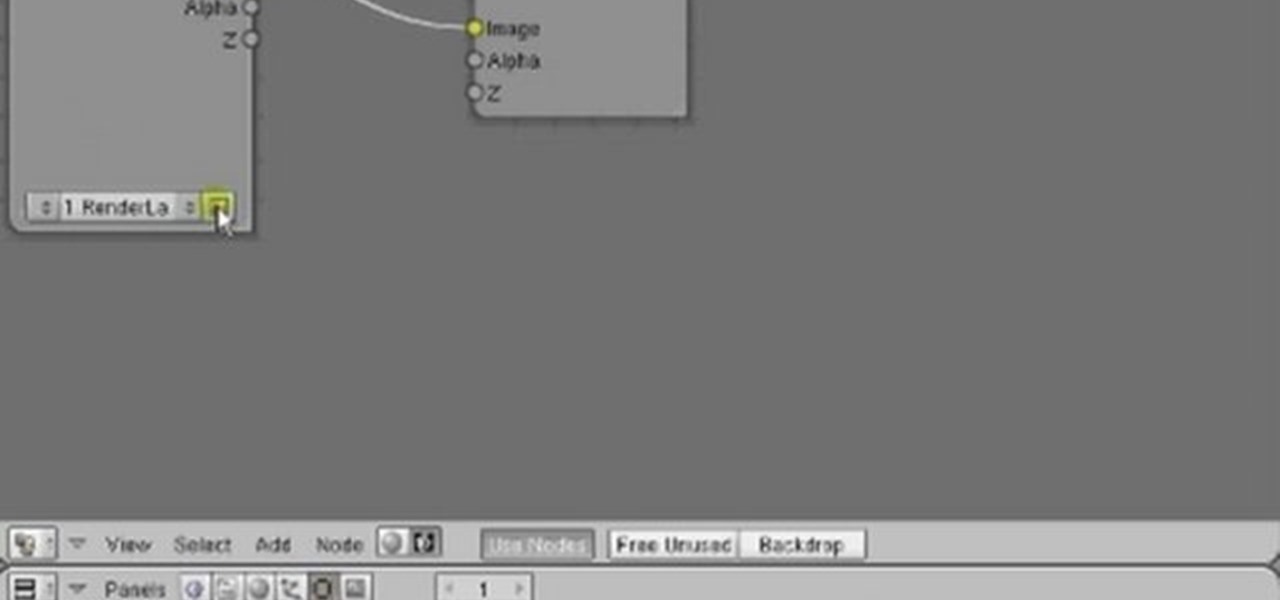
In this clip, you'll see how to create a new Screen Layout (workspace, desktop) to use when Compositing: 8-Nodes. and initialize this new default User setup used in all future tutorials. This clip will also teach how to move the window around, what the starting nodes are and do (RenderLayer, Composite, Viewer) Backdrop, , how threads work in the noodle, rendering the composite and discusses basic window management and splitting, and using the UV/Image Editor to view images/results. Whether yo...
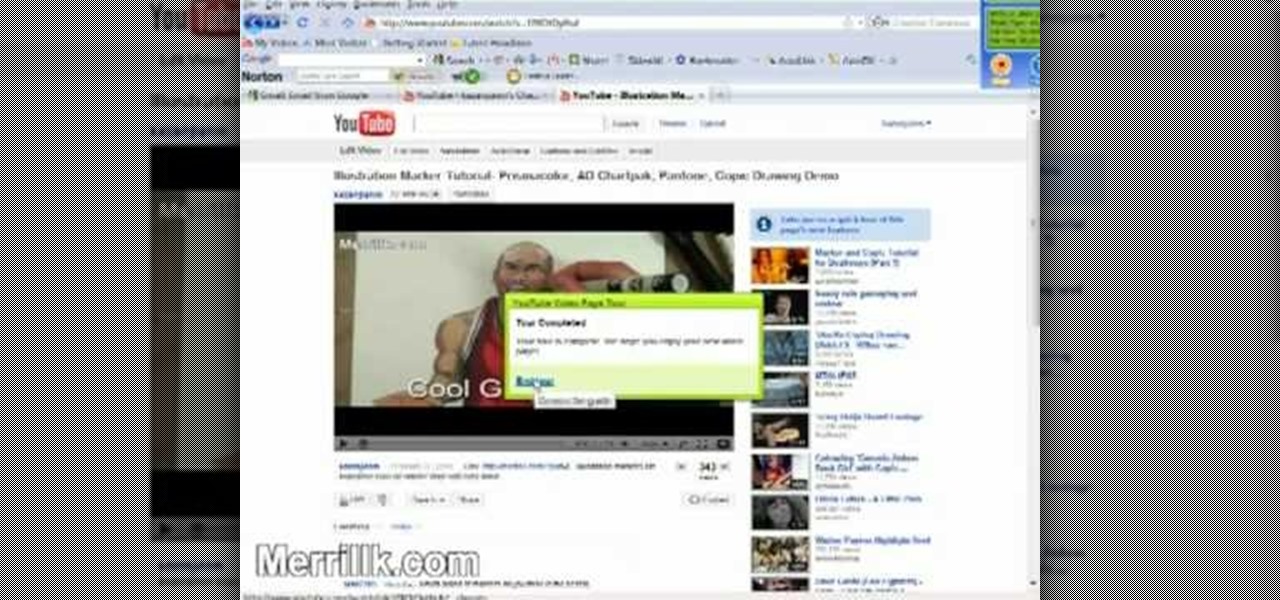
As of March 2nd, 2010, YouTube began rolling out a new layout for video pages, and one of the things that seems to be missing in the new version, compared to the old, is the option to send a video response. The video response is some YouTuber's favorite option, but now where is it?

To build your plate display you will need a plate collection, some plate hangers, and a hammer. A good part of hanging plates on the wall is you can use cracked and chipped plates in your display. To get the plates ready to hang all you have to do is make sure they are clean and measured correctly so that you can get the right hangers for the plates. When purchasing plate hangers go with the smaller size. If the plate is 10 inches buy the 7-10 inch hanger rather than the 10-14 inch hanger. Yo...

In this video, we learn how to learn keyboard shortcuts in MS Excel 2007. First, hit the "alt" key and then you will see numbers and letters at the top of the screen. Now you will see all of the pages of the keyboard shortcuts. Go to the page layout tab and hit "p". Now, you will get the keyboard shortcuts for everything on the page layout tab. Continue to do this on all the different tabs for this and you will be able to memorize the ones you use most, so you can more easily navigate MS Exce...
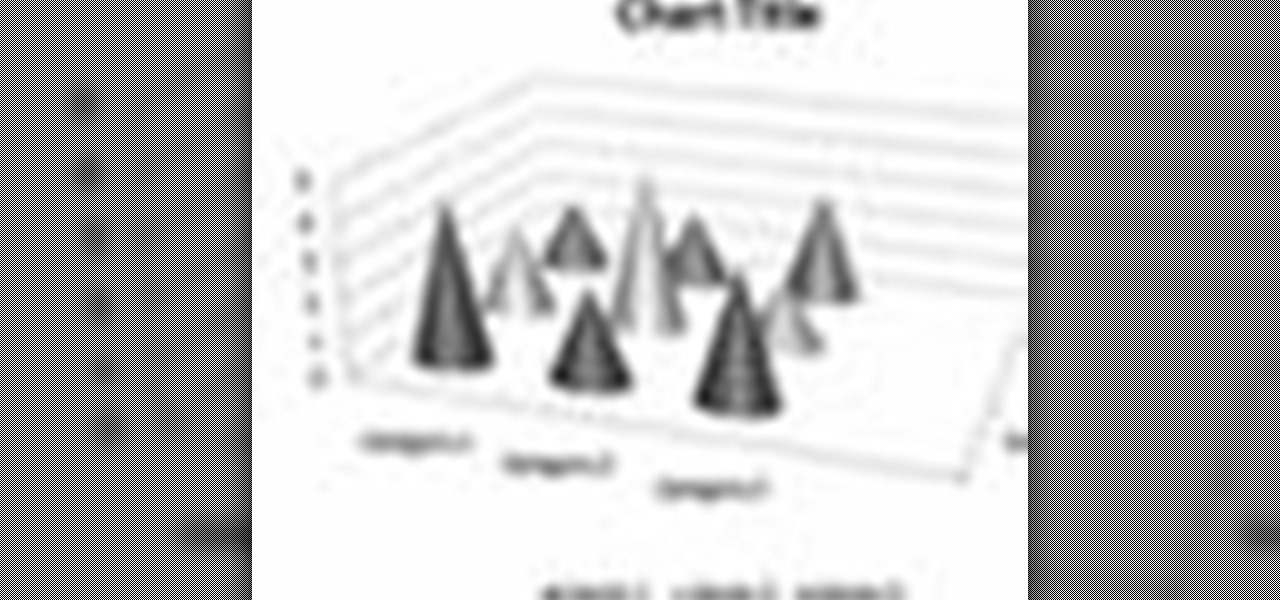
In order to format graphs and charts using Microsoft Word 2007, click on Chart Tools. The tabs at the top of the screen provides you with your options. You can change the type of chart or graph by clicking on Change Chart Type. If there is a particular type of chart that you would like to use again and again, then you can save it as a template via the Save As a Template icon. You can edit the data in your chart of graph by clicking on Edit Data. You can modify the chart layout by clicking on ...

This video demonstrates how to show and hide the ruler in Microsoft Word 2007, along with working with page margins. The presenter indicates that if you click the small button above the vertical scroll bar, Microsoft Word will then display Rulers. To work with margins you'll need to click on the Page Layout tab to display the Page Layout ribbon. The video shows the different options located on the Margins menu. There are several built in settings for wide, narrow, normal, moderate, and mirror...
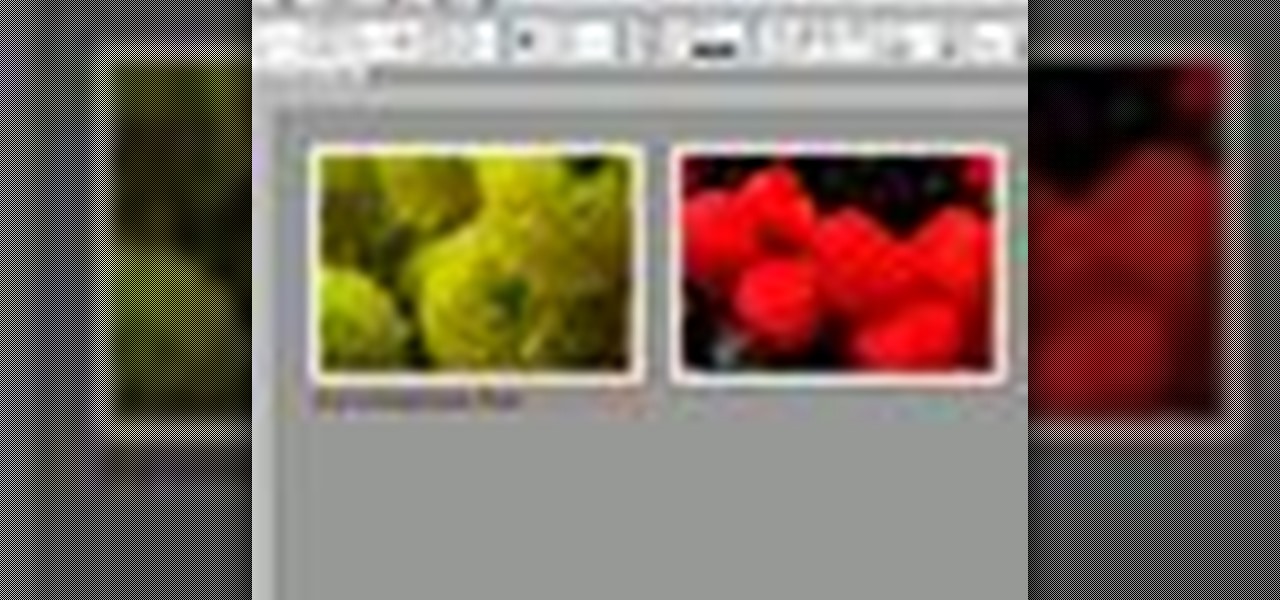
Whether you're new to Adobe InDesign or a seasoned graphic arts professional after a general overview of CS5's most vital new features, you're sure to be well served by this official video tutorial from the folks at Adobe TV. In it, you'll learn how to take advantage of metadata embedded in an image to create live captions and then automatically and flexibly place them in your layout.
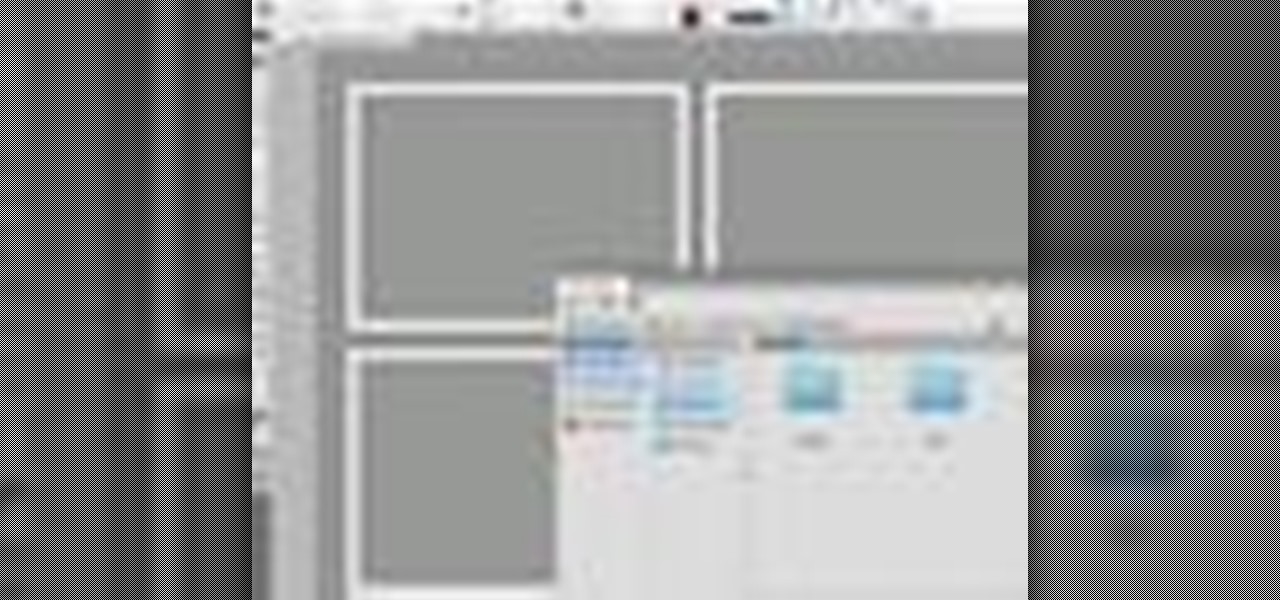
Whether you're new to Adobe InDesign or a seasoned graphic arts professional after a general overview of CS5's most vital new features, you're sure to be well served by this official video tutorial from the folks at Adobe TV. In it, you'll learn how to Take the frustration out of finding previously used assets with Adobe Mini Bridge. See how to peer into your InDesign CS5 documents to find linked images, text and more to use them in another layout.

Here's an approach to different concepts within liquid through one of the foundational concepts- the handflow. You can use the handflow as a gateway of learning many other liquid dance concepts. Note: Be sure to click on Chapter 2 (A continuation of using the handflow as a gateway to several liquid concepts) and Chapter 3 (Another section of exploring several liquid concepts through the handflow) to watch the full liquid dance tutorial.
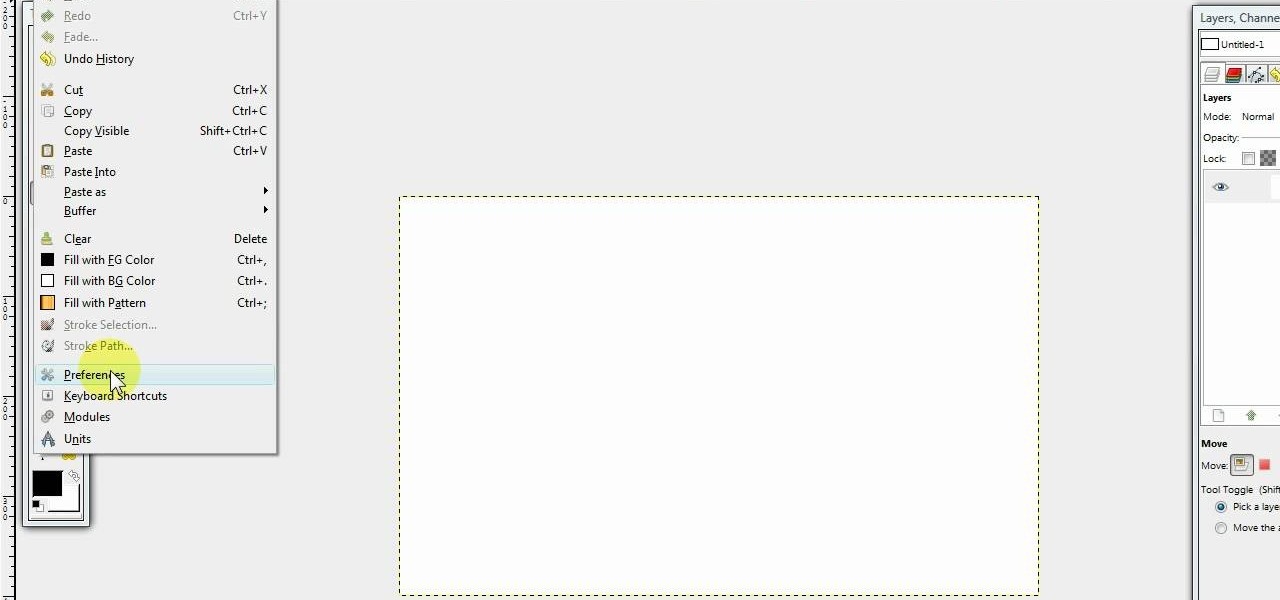
In this video we learn how to create a Photoshop layout in GIMP. First, open up GIMP and then add a new tab. From here, you will open up the brushes tab and choose the brush that you want. After this, create the template size that you want for your page. Then, open up the preferences section and choose what you would like. Then, show the layer boundary on the page and fill it in with the color of your choice. Create toolboxes and add in the text that you would like. Use preferences whenever y...

In this tutorial, we learn how to frame a wall 16 inch out on a subwall with Bob Schmidt. First, grab some straight plates for the top and bottom plates of the wall. Then, you will need a framing square as well. When doing a layout for the wall, you will first need to lay the plates next to each other. Then, find the red marks at the typical wall stud layout. Go ahead and make your first mark at 3 quarters back from every red stud mark. Then, place the framing square on the wood and line it u...

In this tutorial, we learn how to use Fiskars Decorative Edge scrapbook layout. First, you will need to pick out the templates, pictures, and paper that you want to use for this project. Now, place the stencil over the card stock and cut out the stencil shapes you want, stars work best if you are doing a fun child theme. Now, apply these to your base card stock, and arrange a frame over the background. Now, apply the picture to the page and add on the stencils you just cut out. Add in quotes ...
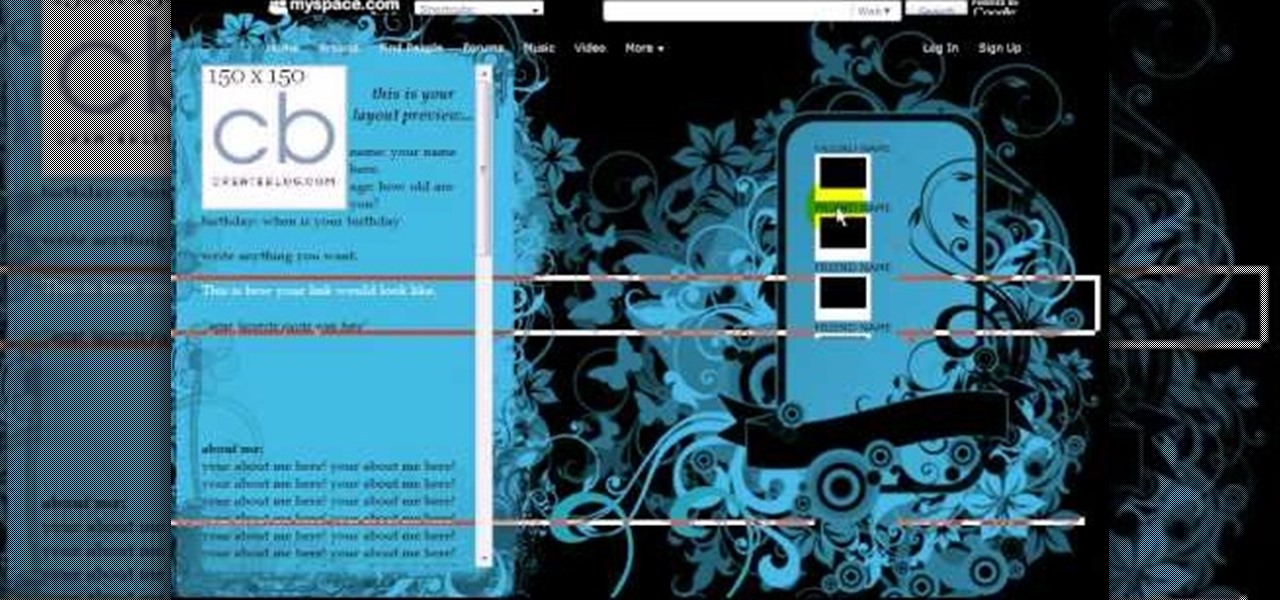
Here we will be making a website page layout for your Myspace account. A very common thing that people find difficult is the alignment of things such as text boxes and other DIV's. This video will demonstrate the proper meaning of alignment, as we have an already misaligned page to visually work with here. -To watch in high quality: http://www.youtube.com/watch?v=ItUhjfqcLo0&fmt=18 -For help with source code: http://www.fileden.com/files/2008/6/12/1956714/1divblueblack.txt -Insert this code t...

Many wonderful things come from the workshop. However, it's hard to document this land of screws, sweat, and metal on the organized pages of a scrapbook. In this how-to video, Carmen pays tribute to her brother's workmanship and demonstrates how to create a page that tells a story of forged steel. So get out those photos of your favorite craftsman, some wire and a hammer and get ready to test your metal! Watch this video crafting tutorial and learn how to create a wrought iron rose scrapbook ...

A pet is a wonderful addition to any family. They're a best friend and a playmate all rolled into one. In this how-to video, Bethany creates her own title block and shows us how to stitch and distress a scrapbook page that is really something to bark about! If you don't have a pet, you can still pick up some great scrapbook techniques and ideas. Watch this video crafting tutorial and learn how to make a scrapbook layout for a pet album.

Take a look at this instructional video and learn how to use the drawing tools in LayOut to create shapes. Although the tools work the same in both Windows and Mac versions, they are organized differently. Line tools infer the same way SketchUp does when you set down to create shapes. When using the Curve tool, click between points to draw straight lines, and drag the mouse button to create curves. Create waves and free form shapes with the freehand tool.
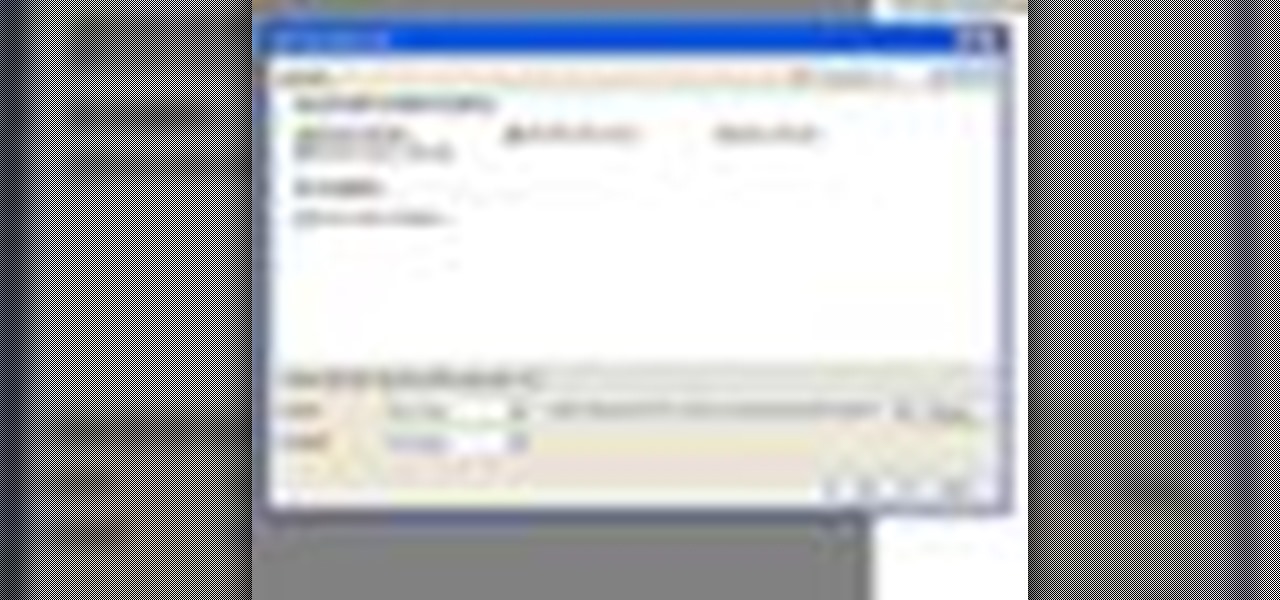
In this video tutorial, Chris Pels will show how to group items when displaying data in a ListView control. First, see the basics of item layout in the ListView control with the LayoutTemplate and the ItemTemplate. Then, learn how the GroupTemplate relates to the LayoutTemplate and ItemTemplate within a ListView to establish a group of data. See how to use floating DIV elements to create a flexible tabular layout since any of the templates used with the ListView can contain any HTML. This pro...
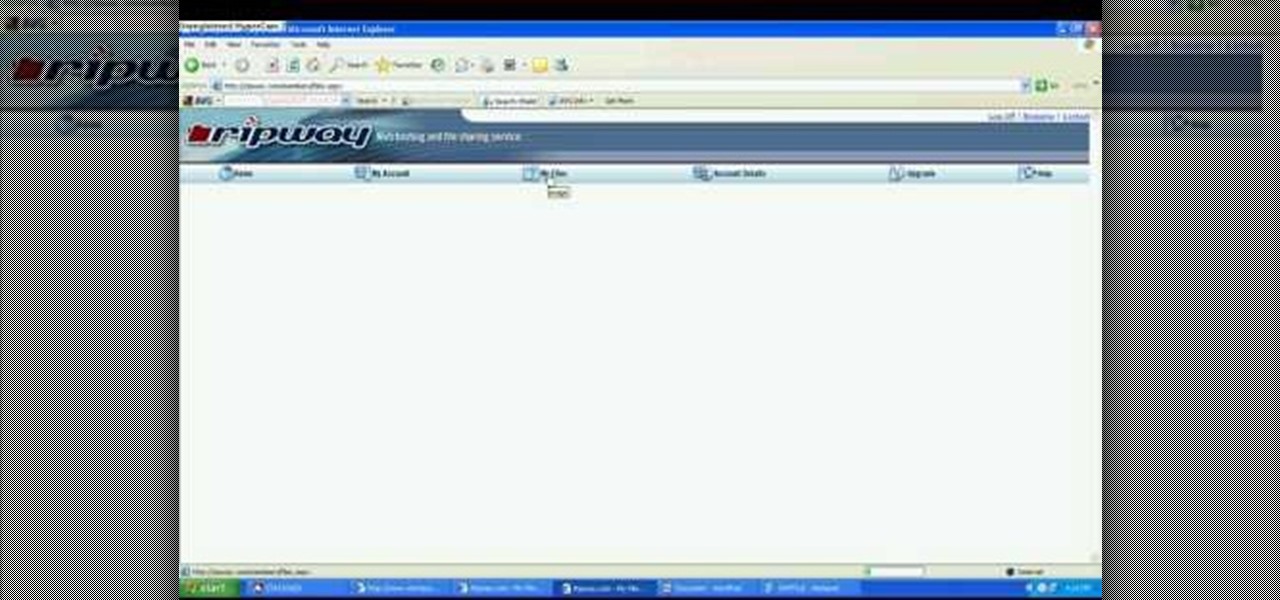
John Roy demonstrates the tutorial to view or retrieve layouts that ens with .swf. SWF files can be viewed by pasting the url in the address box.
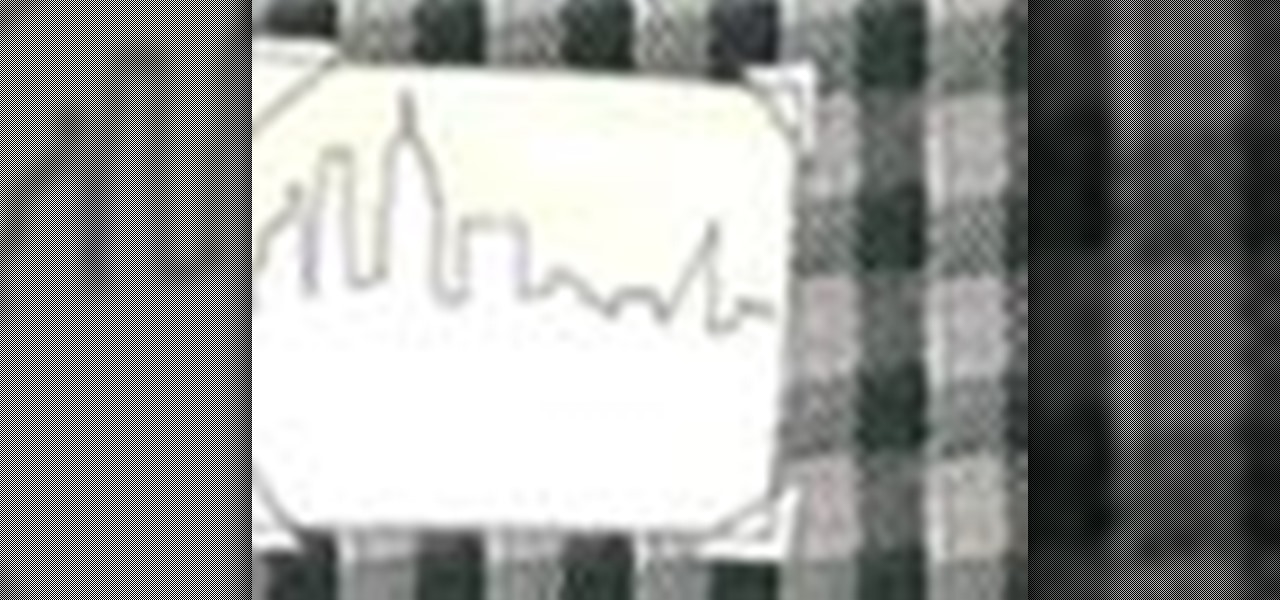
Looking to make a special scrapbook? You've got the "scraps"—now you need the book. Before you rush out and buy the first flashy binder that grabs your eye, put a little thought into what you really need.
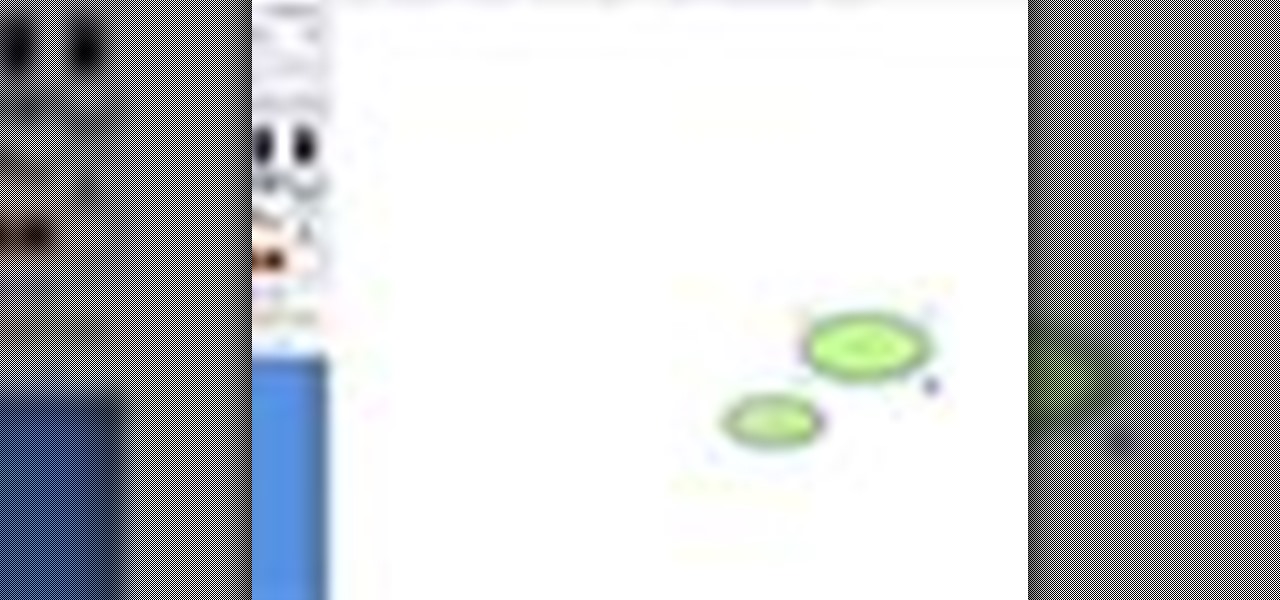
This tutorial on the companion Tech Ease for Mac site shows you how to use Inspiration to create concept maps that help you brainstorm and organize your ideas. The movies were recorded on a Mac, but Inspiration is a cross-platform program so the steps shown should work on the Windows version of the program as well. Watch and learn how to use Inspiration to create concept maps.

This two-part chess lesson will get you up to date on the opening terms of the game, along with the positional concepts. This is perfect if you are in need of perfecting your skills.

While there are tools online that let you turn photos into interesting emoji art, and mobile apps that let you create emoji mosaics, none do it better than an iPhone app by second verse, which makes it a super easy, highly customizable process.

If you have a boyfriend or a girlfriend, then Valentine's Day is truly a beautiful, memorable occasion filled with lots of dining, wining, and hearts popping out of your heads like those cheesy cartoons.
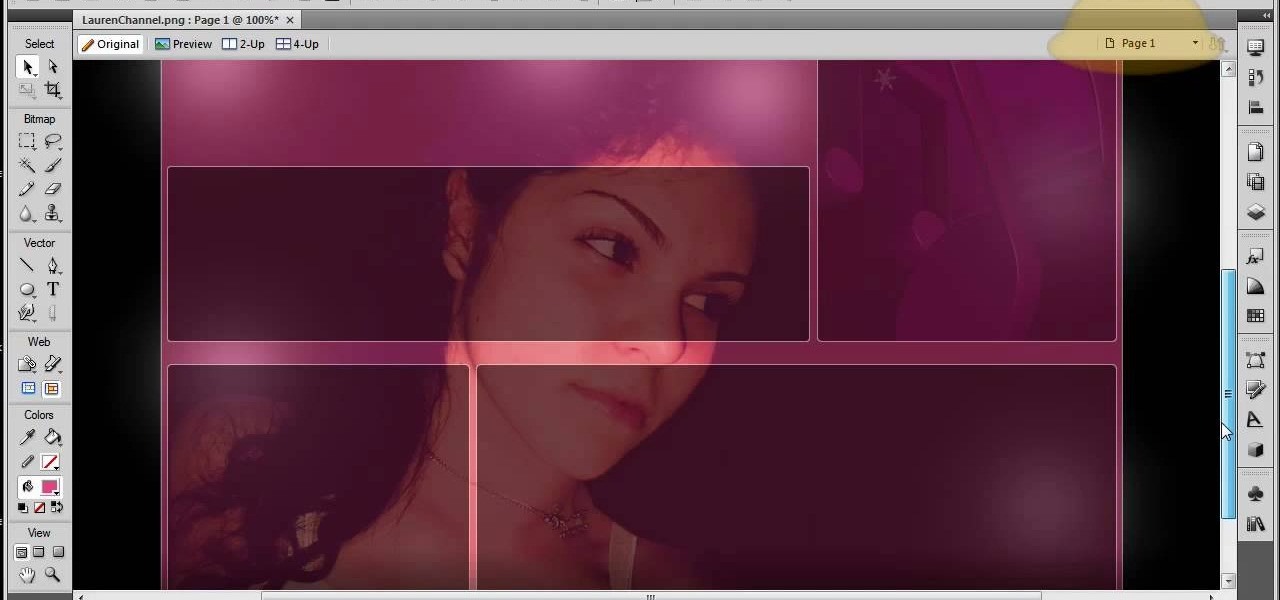
Create a fully editable, customizable background for your YouTube channel. This tutorial shows how to use custom graphics and a custom layout to distinguish your YouTube channel without sacrificing any usability or readability. You'll need a YouTube Partner Account to apply these templates.

If you're running a business and have employees, chances are you may have to write up a Employment Verification Letter. The tricky part is knowing what to put down on the letter itself. In this video you will learn what layout you will need and the information to put into the letter including: Company Letter Head, contact information, description of the employee's duties, ect.
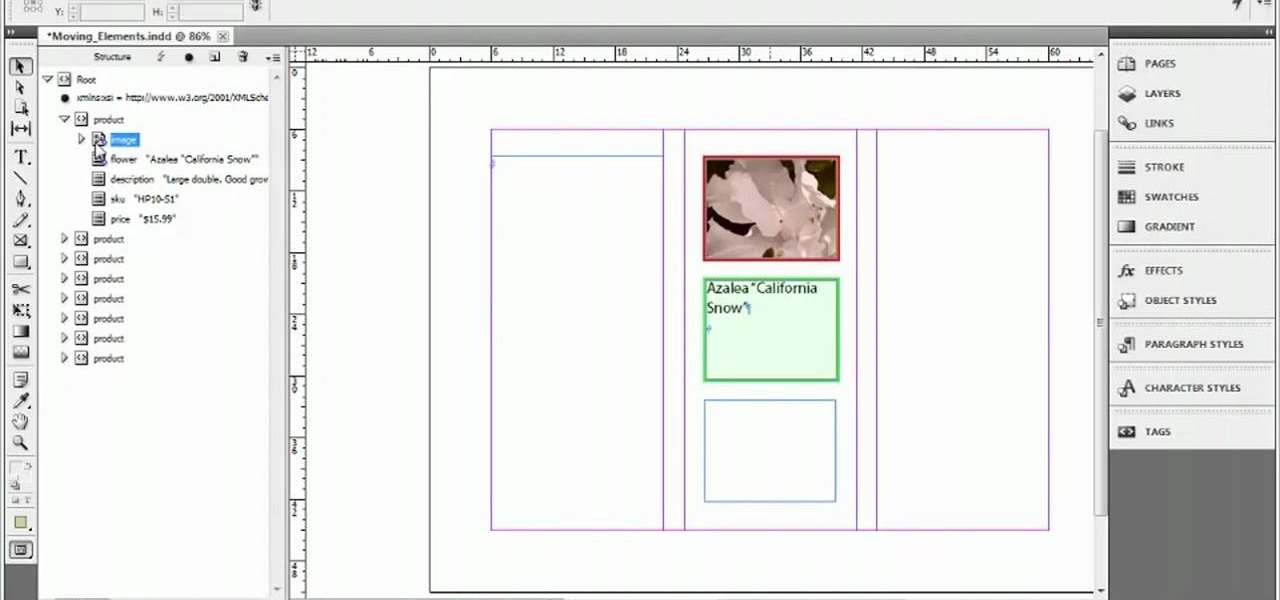
This clip presents a general introduction to the process of loading and positioning elements within an Adobe InDesign CS5 layout. Whether you're new to Adobe InDesign or a seasoned graphic arts professional after a general overview of CS5's most vital new features, you're sure to be well served by free video software tutorial. For more information, take a look.
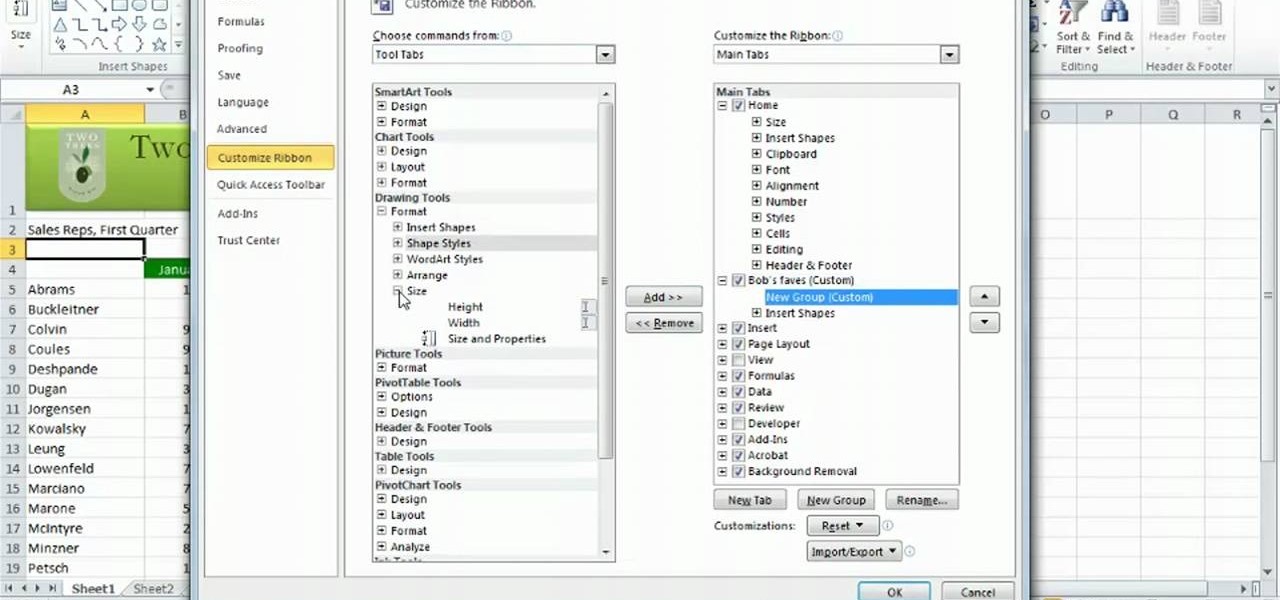
Learn how to customize the Ribbon Bar MS Excel 2010. Whether you're new to Microsoft's popular spreadsheet application or a seasoned business professional just looking to better acquaint yourself with the unique features of Excel 2010, you're sure to be well served by this video tutorial. For more information, and to get started using your own custom Ribbon Bar layout within MS Excel 2010, watch this free video guide.
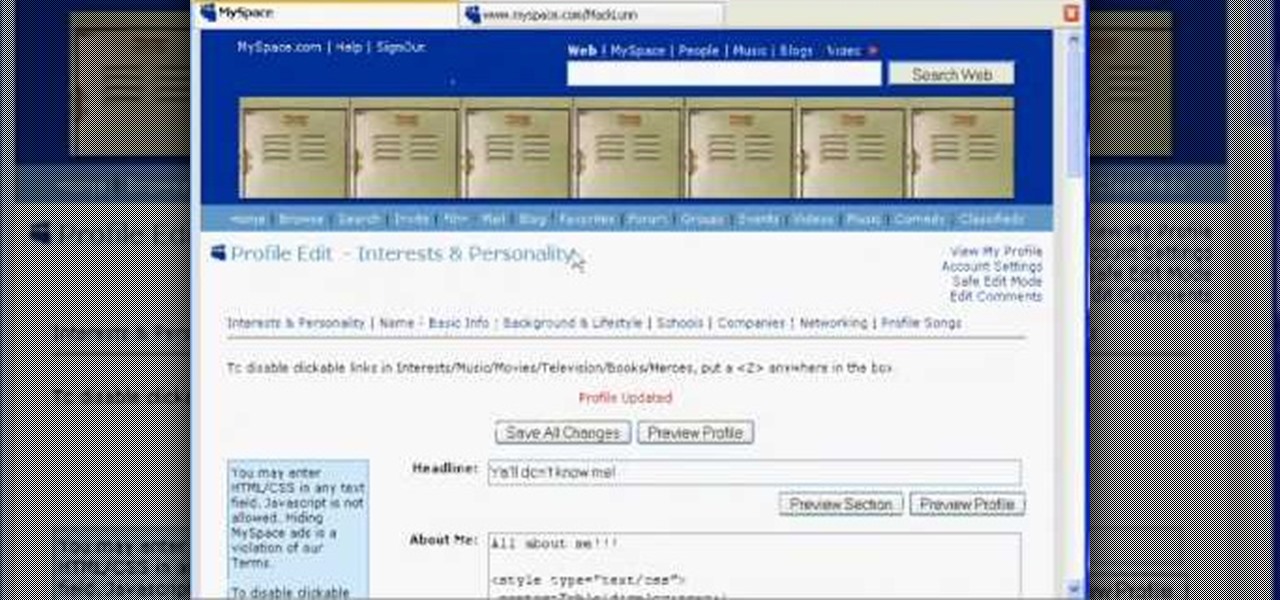
CSS div layers permit you to abandon the traditional MySpace layout by covering it up with a blank slate. Then you can create virtually anything you want to. You can add images, tables, Flash documents—most anything you can think of. For more information, and to get started using CSS div layers on your own MySpace profile, watch this helpful video guide.

Learn how to ride a motorcycle by performing the off-set cone weave. The off-set cone weave is one of the skills you will need to perform on a bike to pass the Alternate M.O.S.T. test. The tutorial shows you the layout for the off-set cone weave test and how to perform it on a motorcycle.

In the new Photoshop CS4, there are some minor improvements to the Photomerge function, including the new collage option. Jay Kinghorn goes over the different ways of bringing your images into photomerge, the layout options, and some quick tips for creating better quality panoramas in Photoshop CS4. The following how-to video walks you through the entire process.
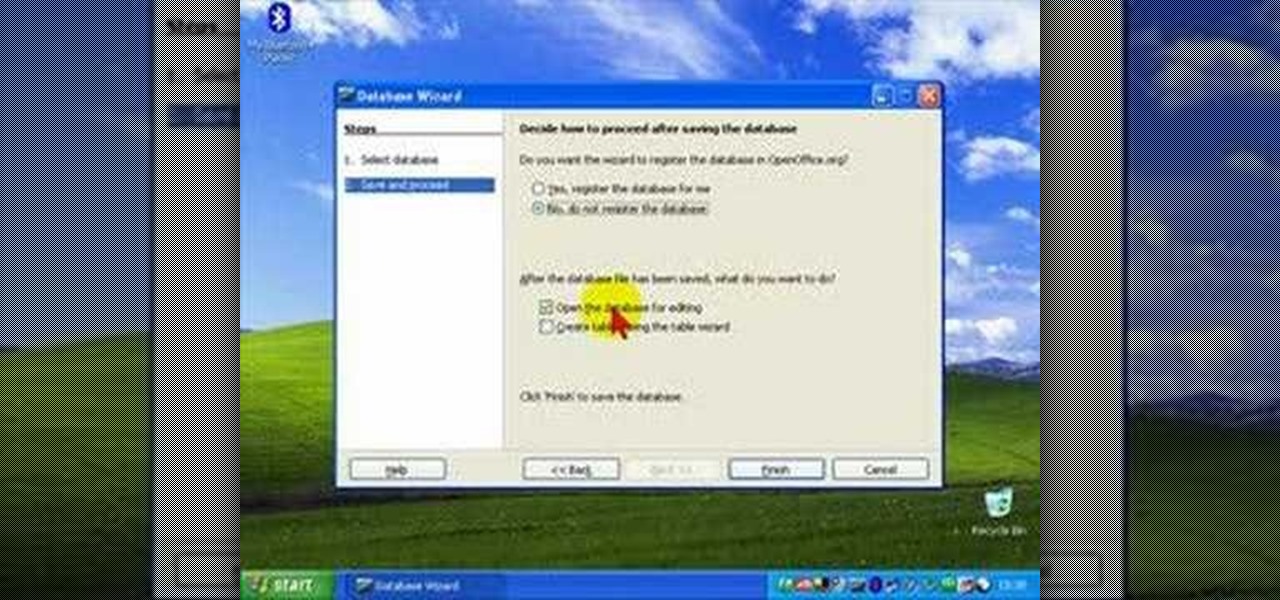
Databases allow you to store data in a systematic and organized format, making it easy for you to search, sort and edit.

This is an intensive one-day overview video tutorial of the fundamental concepts of the Ruby on Rails Web programming framework, presented by the UC Berkeley RAD Lab. The overview consists of six sections of approximately one hour each. Click through the video chapters to go through the Ruby on Rails programming course.

The concept of the Dragon Vein - the ridge of a mountain range - is an important one for Chinese landscape painters. Using a brush made with chicken feathers, this tutorial shows you how to apply a dragon vein to your own landscape art.

Check out this instructional electric guitar video that shows you how to use the Wipeout Riff concept. This is Season 3, Episode 8, called "The Wipeout Riff Concept". With this lesson and a bit of practice, improve your guitar playing skills by learning to use this Wipeout Riff concept.

In this tutorial, we learn how to make a 12" by 24" two-page scrapbook layout. First, you will need to gather all of your papers and stickers that you want on your pages. Also, grab your pictures you want to use. Next, figure out where you want to place your photo, then glue it down. After you do this, add on an additional photo in another space of the paper. Place a background underneath the picture first if you want to give it a matted look. Also make sure to place in any stickers that you ...