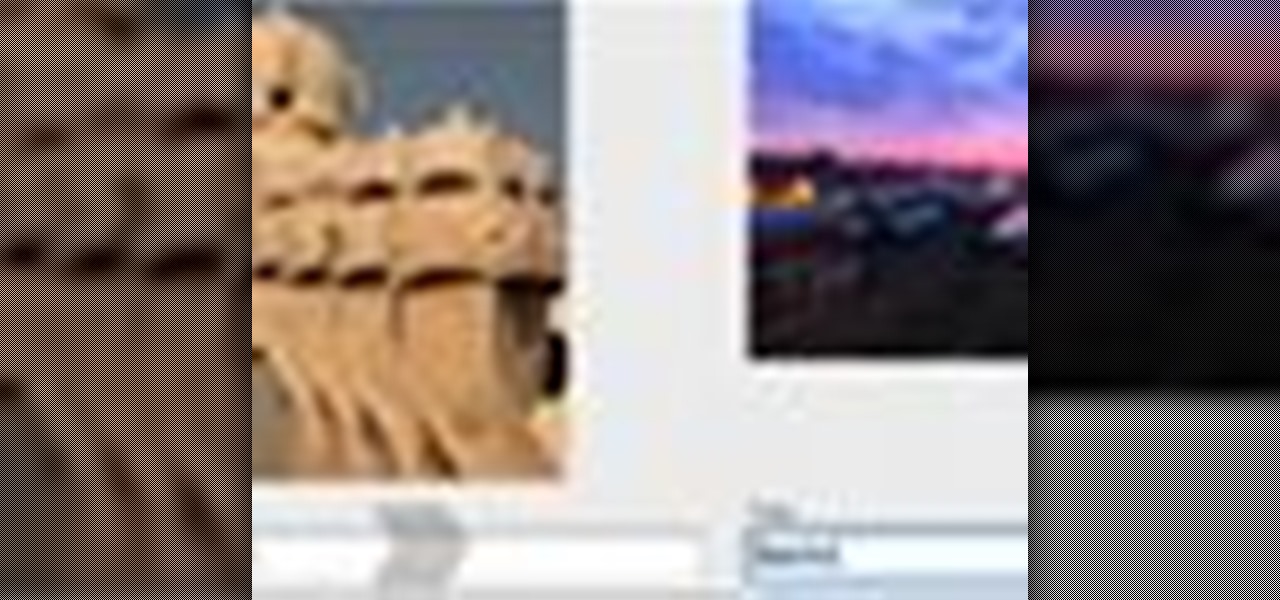
How To: Post photos to Flickr
Got a digital camera, but no idea how to share pictures with friends and family? Try the photo-sharing site Flickr.

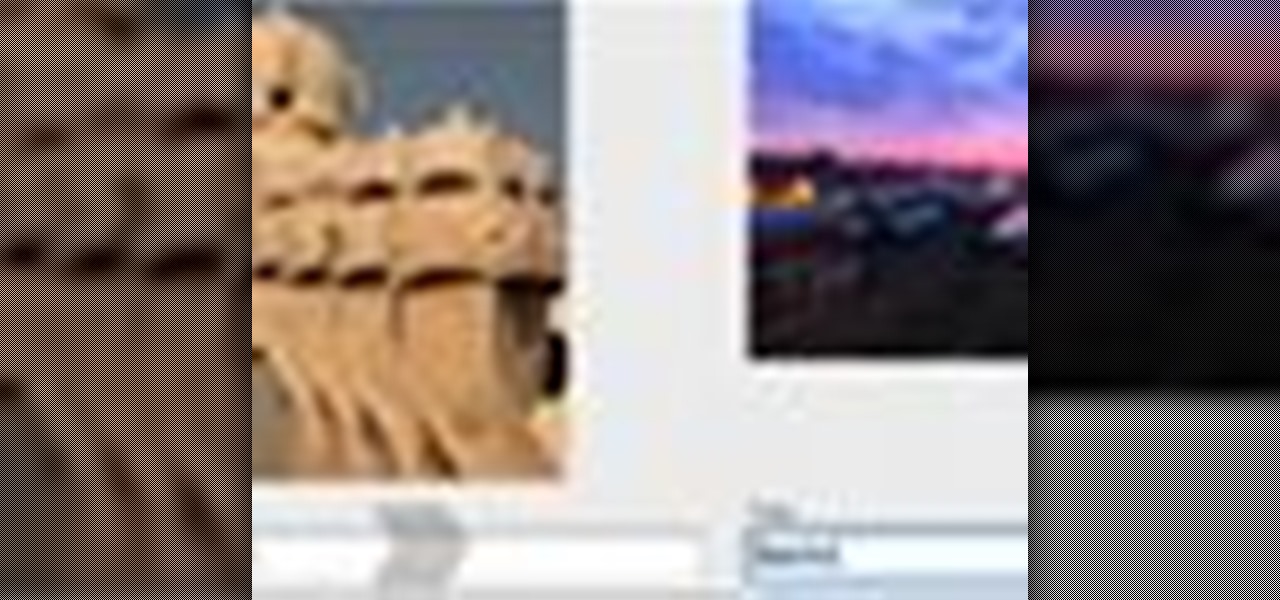
Got a digital camera, but no idea how to share pictures with friends and family? Try the photo-sharing site Flickr.
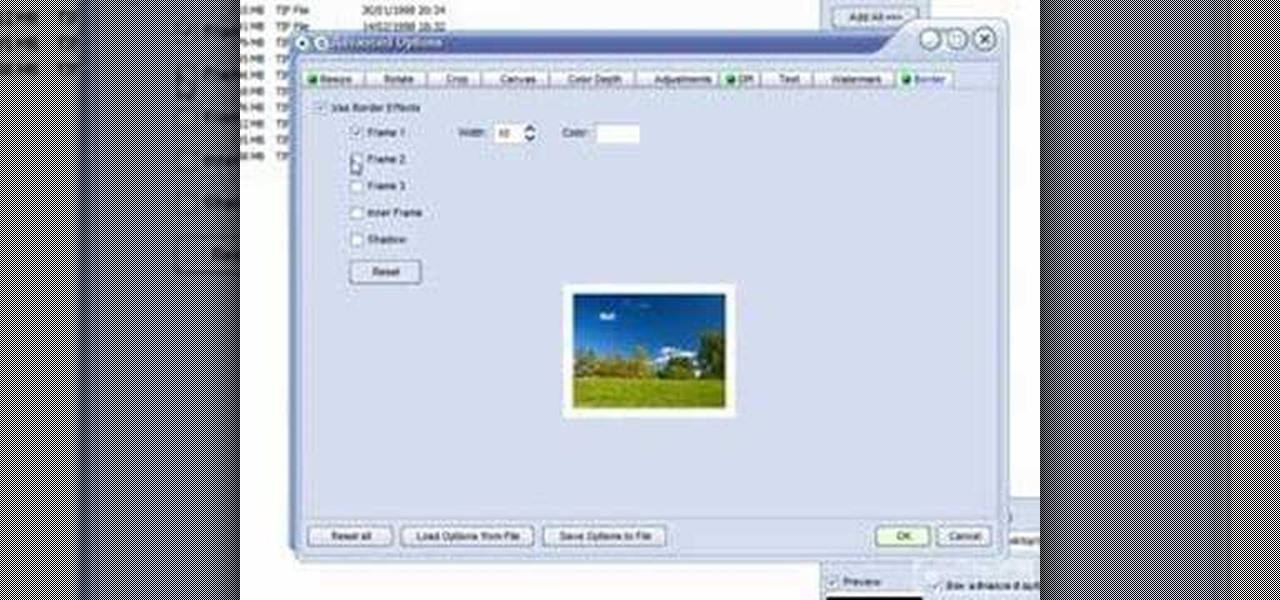
This photo editing software tutorial shows you how to use this free software FastStone Photo Resizer 2.5 for Windows to batch rename and resize your images. Make life easier and resize and rename your photos all at once with the batch functions in FastStone Photo Resizer 2.5.
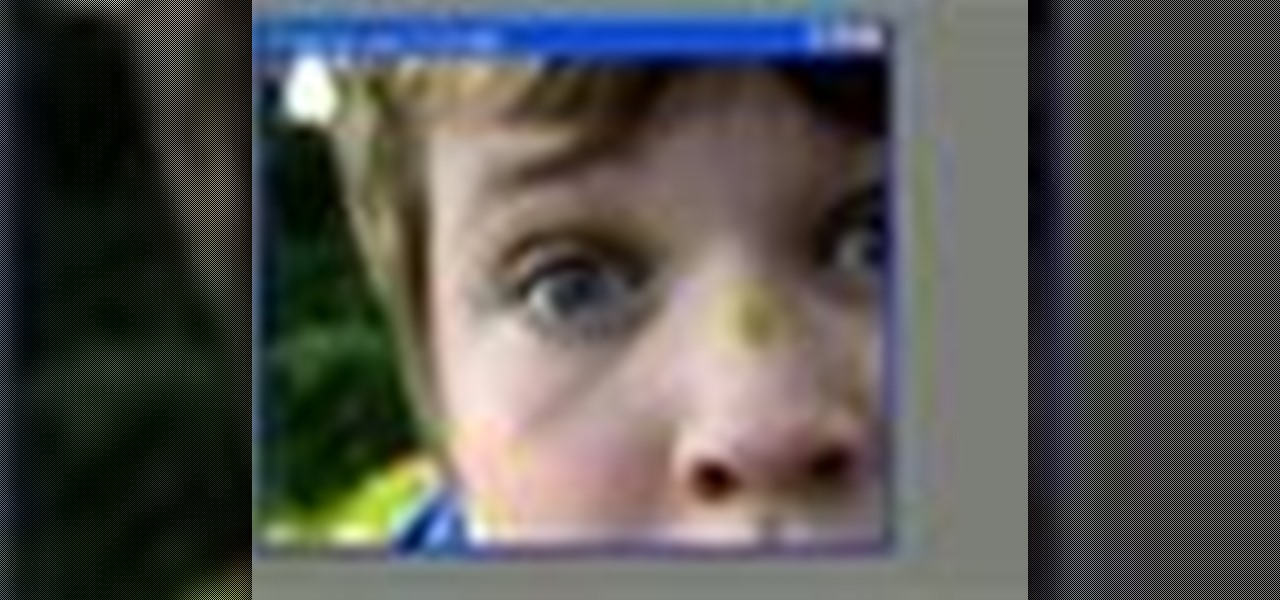
Airbrush away freckles and blemishes on your favorite photos! Learn how to remove skin imperfections using the photo retouching software Photoshop in this free software tutorial.
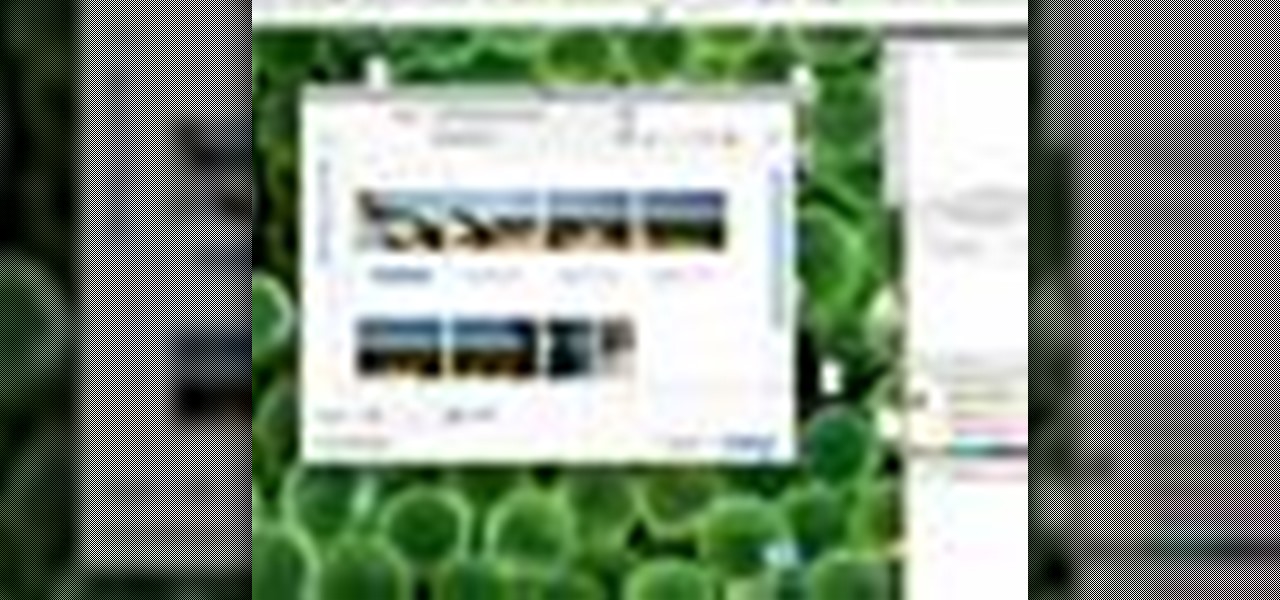
Merge are two popular features of Photoshop CS3 that allow for manipulating images for the internet or print. Learn to use the photo merge and zoomify tools in Photoshop CS3 in this free Photoshop tutorial video.

Creating a Mother's Day mini photo album is a unique and creative way to surprise your mother on Mother's Day. Learn some tips for creating and decorating a wonderful Mother's Day mini photo album from a craft expert in this free video series.
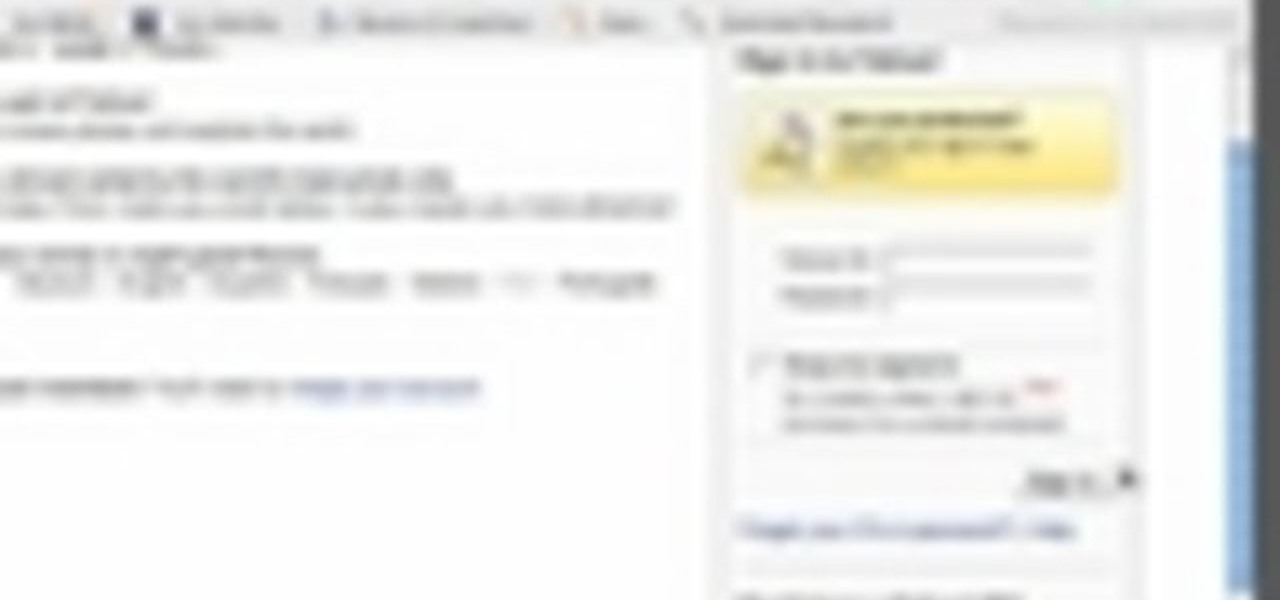
How to set up an account with Flickr, online photo hosting service, and upload your photos to share online.

Wanna have some fun with Photoshop? Well, instead of touching up a photo to make someone look thinner, how about editing the photo to add on a few pound? Or 20? Or 40? Heck, why not an even 100 lbs! Well, with Adobe Photoshop liquify you can push those pounds to the max. Go for it and watch that skinny minnie turn into a beached whale. Of course, you then have the option to turn it all back again. After you post the photo to Facebook.

For most people, learning how to work with electronics is far from intuitive. Getting the diodes in your hands and working with them is the best way to go about it, and this video will teach you a great lab for learning about diodes, potentiometers, capacitors, photo cells, and power supplies.

So many gift givers are mislead into believing that it's only the gift that matters, so the gift bag or wrap can be cheaply purchased at the gas station an hour beforehand and then thrown together in a slapdash manner.

In this tutorial, we learn how to make a family photo album from digital photos. iPhoto from Apple has a ton of different options for you to make a great photo album. You can first start out with loading these on your computer and then creating them into a book. After this, you can choose the borders and text that you want to include in this, then drag the pictures in. After this, you can add in captions for each of the photos and then design the layouts of the different pages. After this, yo...

In this tutorial, we learn how to make a family photo album with iPhoto. First, you will load your photos onto iPhoto from your digital camera. After this, you can combine all the photos from one event and label them into one album. You can use facial recognition on one photo to find more pictures of the person you're searching for. Once you open up a new scrapbook photo album, you can drag the picture into it. After this, you can add in text about the trip and then insert titles. You can als...

Taking professional photographs at night poses a whole new set of problems relative to taking pictures during the day. This four-part video is here to help, in great detail. It covers several topics, including subject selection, tools necessary, deterring depth of field, and all of the other things that you will have to do to take really good-looking photos at night.

This video provides tips to make great photo slideshows. Many people have found photo slideshows are a great way of celebrating memorable occasions, commemorate milestones or reminisce. First, choose your photo images carefully. Filter out irrelevant or blurry photos. Try using a photo editing program to improve your photos. Next, choose a theme for your slideshow. Then select transitions, being cautious to limit your use of transitions. Consider your use of intervals in the slideshow. Also, ...

Buying a digital camera doesn't mean your old prints, slides, or negatives are obsolete. You can easily convert them with a scanner to bring them into the 21st century. Watch this video to learn how to convert photos to digital.
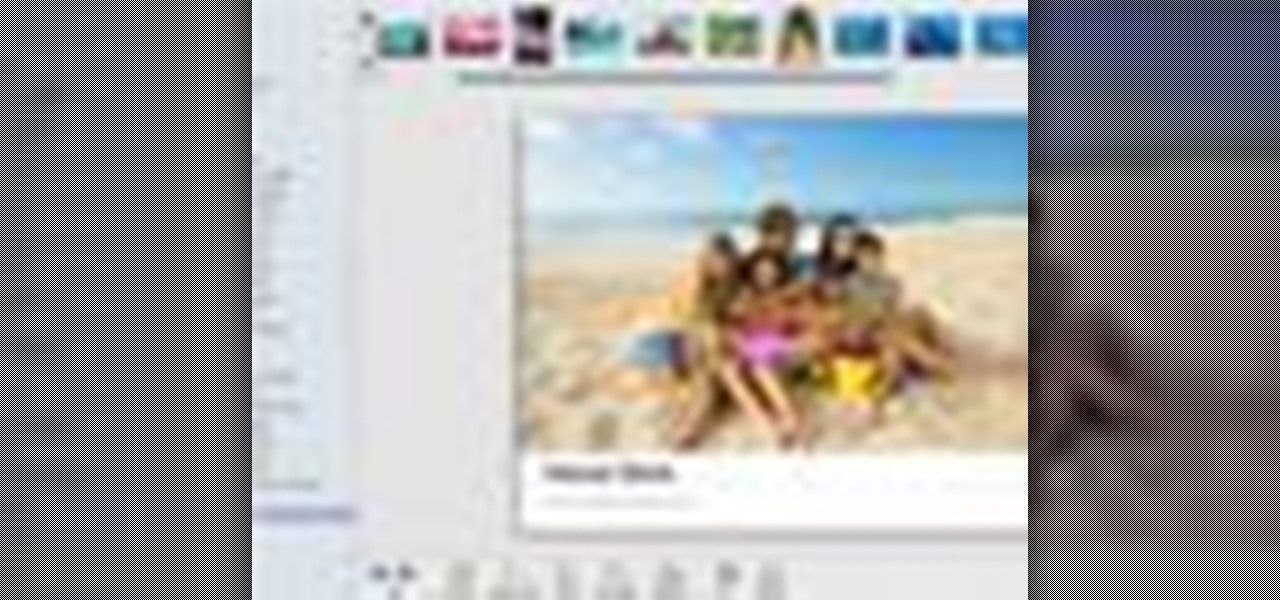
Don't waste time at the store looking for the perfect photo album to put your vacation photos in. If you have iPhoto, you can do everything right from your computer. This Apple iLife tutorial shows you how to choose, organize and edit your photos, add them to a collection and turn them into a full color photo book. You do the work in iPhoto, then send it off to Apple to be professionally printed and bound - no cheesy Hallmark photo album necessary!

In this Adobe Photoshop tutorial you will learn how to age a photo. Learn to take a new modern photo and make it looked like it was taken in the 20's or 30's. You don't need a time machine to age your photos, just Photoshop!
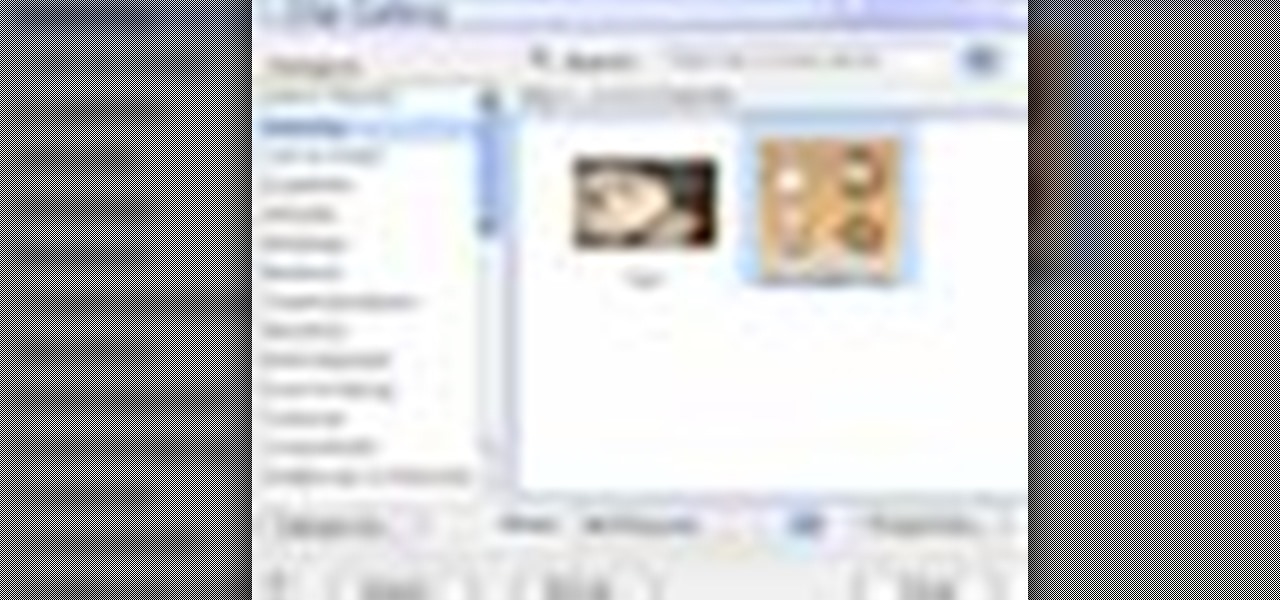
Clip Art from Microsoft Office allows you to insert stock photos into you PowerPoint, Word, Excel and Entourage documents easily. You can gain access to the Office Clip Art site easily in any of the mentioned applications. The Microsoft Office for Mac team shows you just how to download and use clipart from Office Online in this how-to video. You can get free stock images of low-priced professional quality photos.

Remember the old days when we used to use film negatives? You'd use them to create slides or even prints from the local photo lab. CNET shows you how to updates all your old photo prints, slides and negatives into digital copies on your computer using a multifunction printer, which most nowadays have slide and negative scanners built right in.

The Epson Stylus Photo R1900 printer can not only print on paper, but it can print from roll paper, too! No more single sheets of paper are needed, which is especially nice when printing banners or larger documents. Epson shows you how to load roll papers such as Premium Canvas Matte and Satin into the Epson Stylus Photo R1900 using the roll paper holders that are mounted on the back of the printer.

Take awesome myspace/facebook profile pics, follow this short guide to taking photos that look like they've been photoshopped without even touching the photo itself.

The video is a Photoshop tutorial teaching how to create the starry sky effect, an effect that turn regular sky in a photo into a starry night sky using the Adobe Photoshop software. This effect is created by the use of Photoshop filters like noise, blur, levels and masking in order to achieve the look of a real night sky. By following the tutorial you will learn how to create and control the amount of stars in the photo's sky in only 6 minutes.

In this video we learn how to make it seem like your photo is torn in half using Adobe Photoshop. The first step is to decide how you would like to have your photo "torn" up. The second step is to select the lasso tool and draw the tear line through the photo. The third step is to select the rest of the image you want to keep. The fourth step is to go into Quick Mask mode and select Filter, Brush Strokes, then Splatter. This creates the jagged edge torn effect. Finally select a smoothness bet...
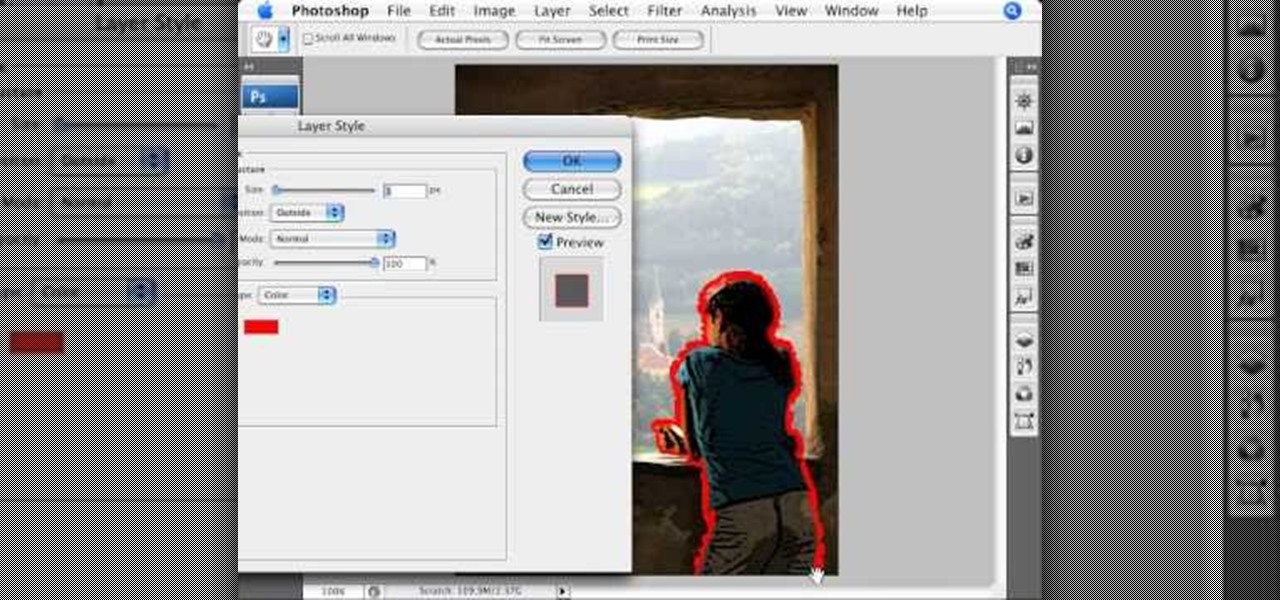
Most of us have probably seen excellently mastered or remastered photos and pictures and you can't help but wonder how someone can make a picture look so good! A computer software called Photoshop allows you to make vivid, realistic and creative images through a vast array of tools and settings. This easily followed video tutorial will quickly guide you in how to make an actual photo look as if it was hand drawn! Make sure there is a person in the photo! It also helps to have a wall-like feel...
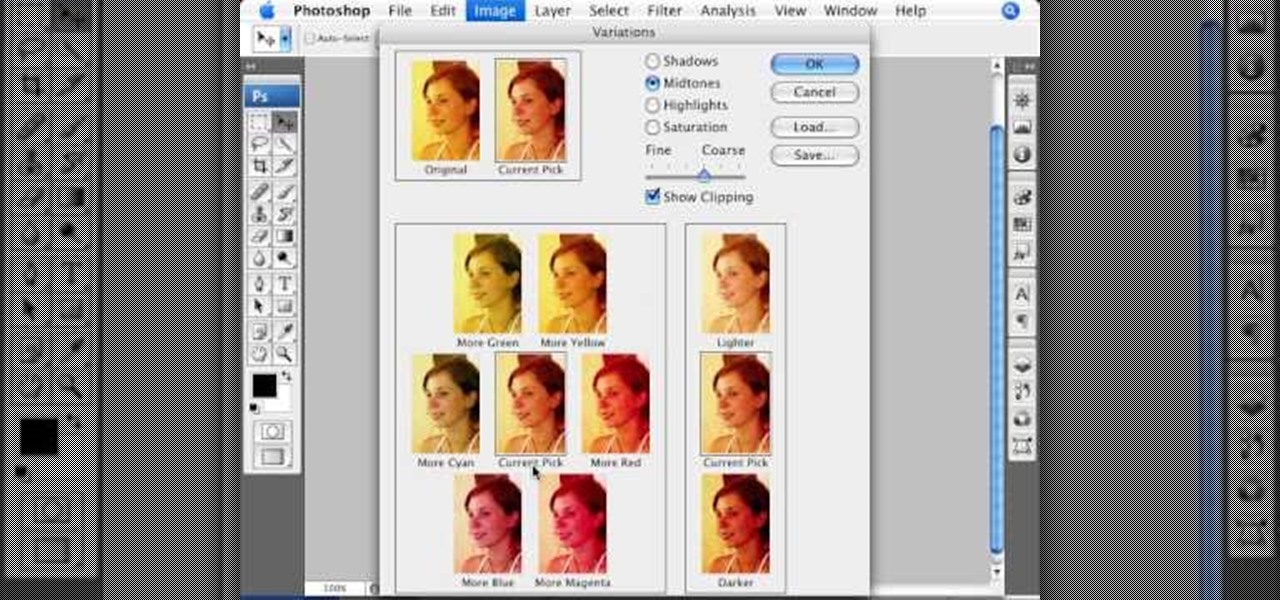
This informative video tells you how to use the variations panel in Adobe Photoshop to correct color issues in your photo. Too much yellow in your picture? Learn how to use the variations setting to instantly fix this with the corresponding opposite color. With simple clicks and easy preview-able pictures, you can correct color over-exposures with a click of the mouse. First go to the Images drop down and select the variations option. The original photo on the top can be clicked to revert you...

Make some nice vintage photos in Photoshop with this tutorial! You'll need some basic Photoshop skills, but you don't need to be an expert by any stretch of the imagination. (If you were an expert, you probably wouldn't need help anyway) The easy to follow instructions in this video tutorial make sure you aren't left in dark and can make all the edits you need to create vintage photos.

Want to make a neat gift for a friend? In this Curbly video tutorial, steps are given on how to make an accordion style photo album without any glue or tape. Materials needed include: light to medium weight poster board (24x4.5"), a scoring tool & board, an Exacto knife, scissors, a hole punch, 0.25"x7.5" piece of elastic, and brad clips. Put photos of you, friends, and family on both sides of the accordion to make for a great keepsake.

Pixel Perfect is the "perfect" show to help you with your Photoshop skills. Be amazed and learn as master digital artist Bert Monroy takes a stylus and a digital pad and treats it as Monet and Picasso do with oil and canvas. Learn the tips and tricks you need to whip those digital pictures into shape with Adobe Photoshop and Illustrator. In this episode, Ben shows you how to bizarrely merge photos in Photoshop.
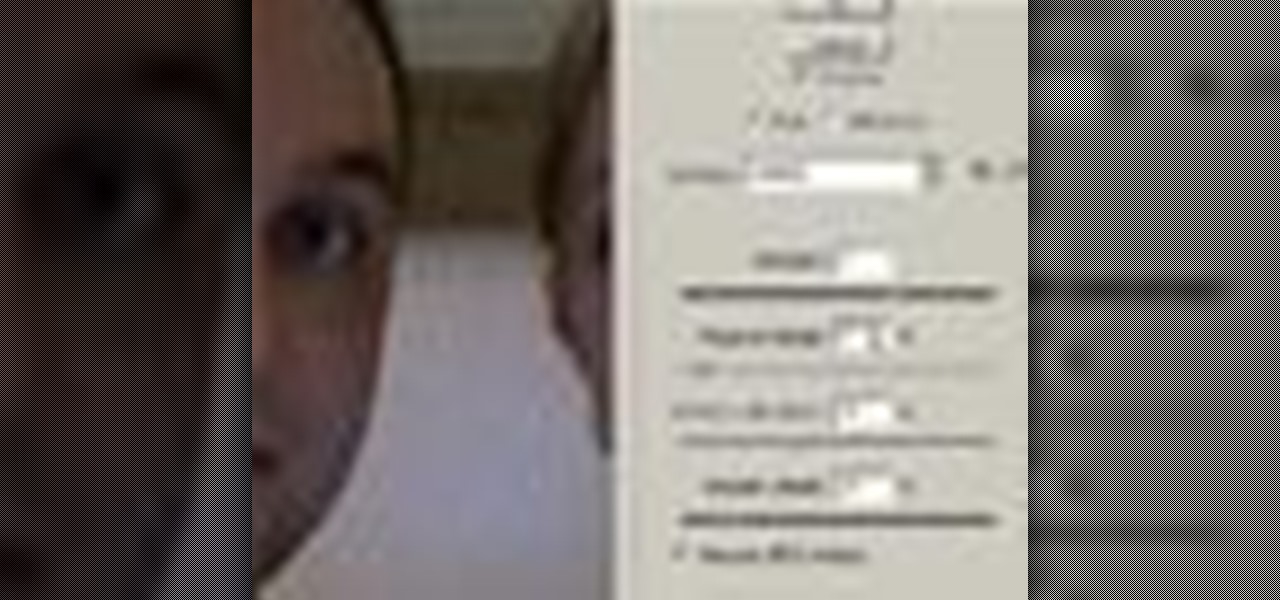
Learn how to remove grain from your photo in Photoshop to make older or poor digital photos to look much cleaner using a simple filter in Photoshop.

You can use Picasa to put some effects on your photos. Also, Picasa provides some simple tuning options for your digital photos.
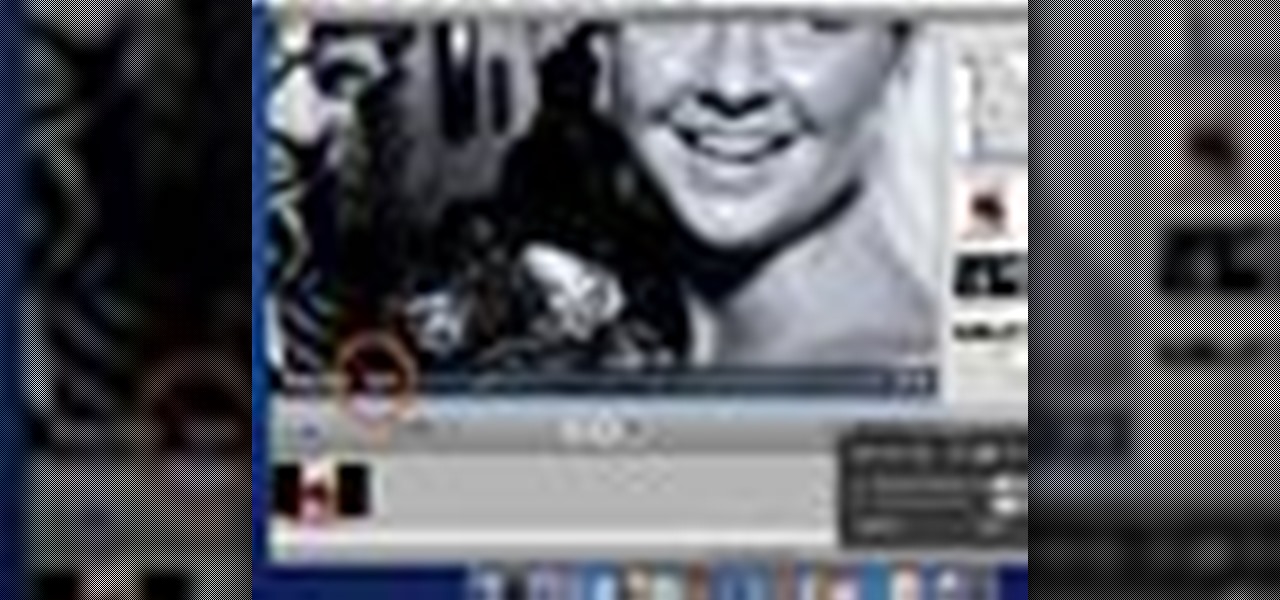
With iMovie, you can easily incorporate your digital photos in your movie or even use several photos to create a slideshow.
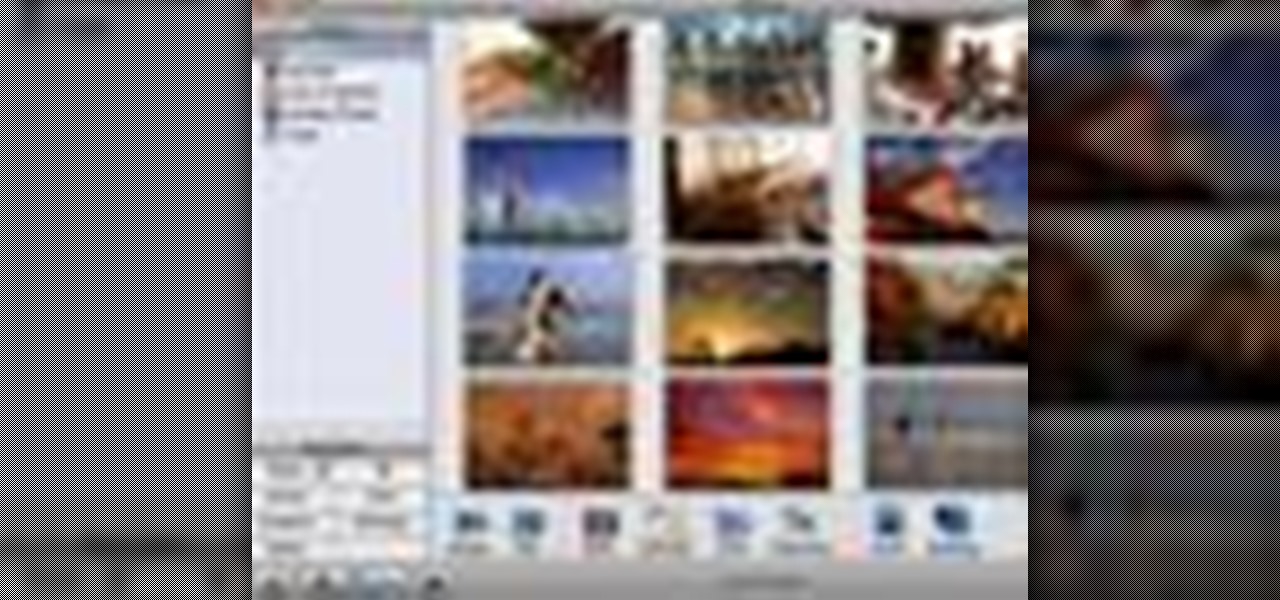
By adding keywords to your photos, you can quickly find the ones you want later. Just change the information for the photo and assign keywords to it.

Creating a photo book is a great way to save memorable events with photos and words. Organize the photos you want in your book into an album to start.
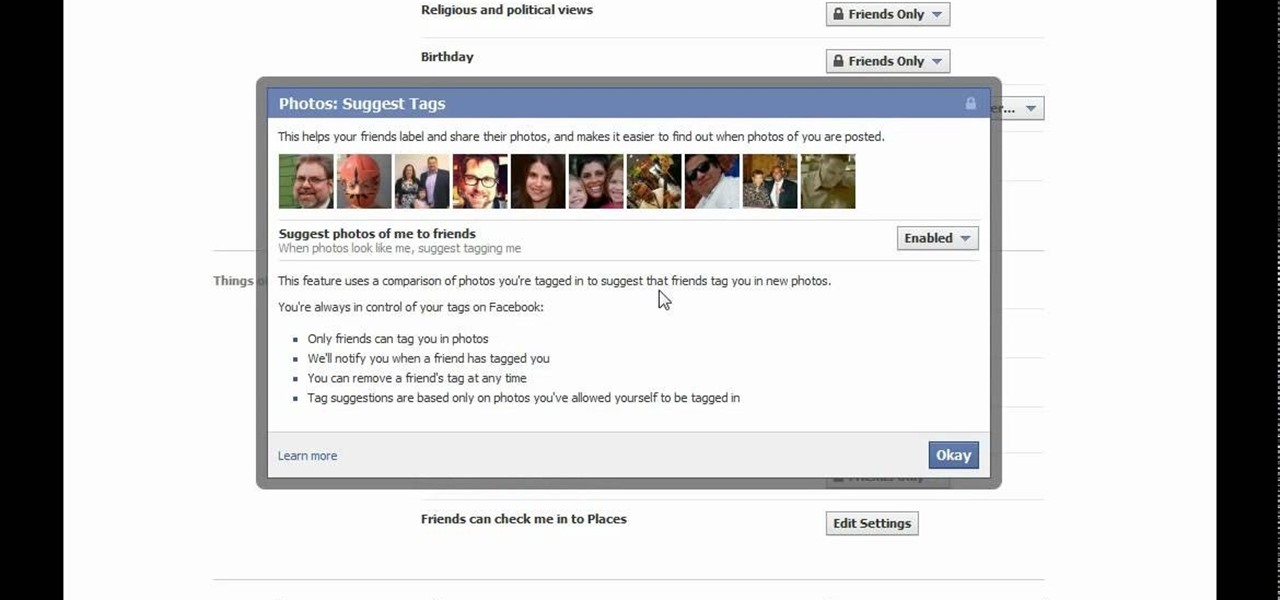
Don't like the idea that Facebook could recognize your face in a friend's photo and suggest they tag you? Take control of your privacy and learn how to disable Facebook's facial recognition feature for photos. You should know when you're going to be tagged in a photo.
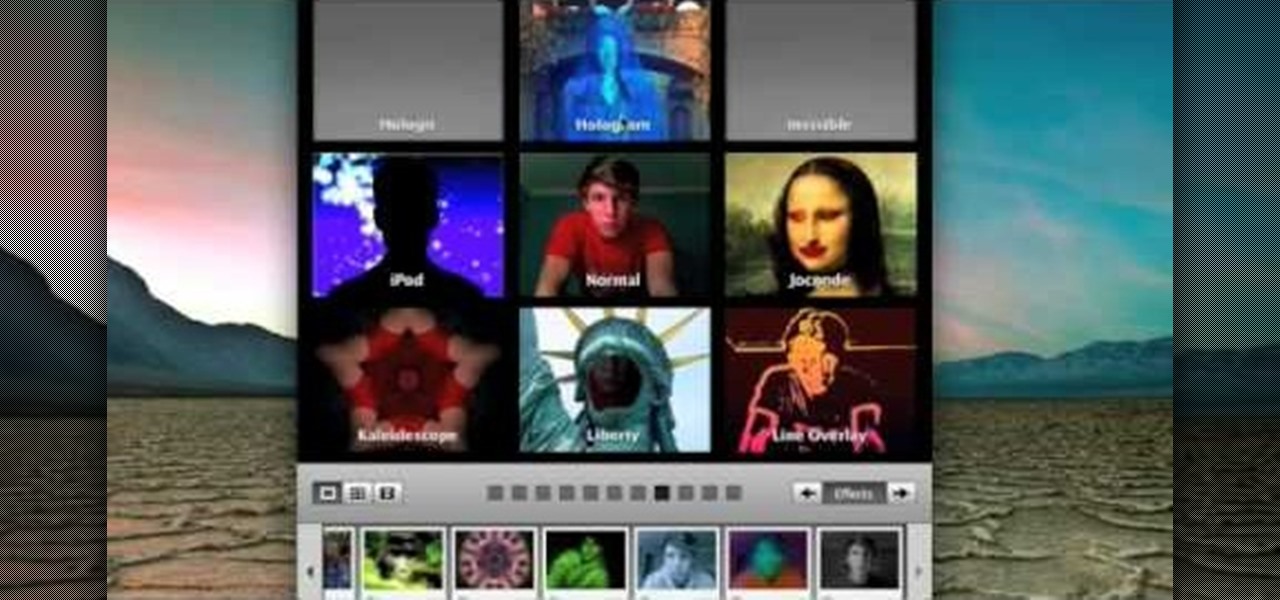
Photo Booth is a fun application bundled with Mac computers that makes it easy to take photos with the built-in camera on the laptop. This tutorial shows how to take still pictures and video with Photo Booth, and add effects to the picture or video.

In this tutorial, we learn how to put makeup on photos with Sumo Paint. First, load your photo to this website and then open up the editing options. You will see a display of different colors on the right hand side that you can use to color the photo. On the left hand side are the tools you can use to do different effects to the pictures. Use the smaller drawing tools to apply makeup to the eyes on the photo and make different things appear. When you have finished the photo and adding on diff...

Photo ornaments are one of the cutest ways you can celebrate family love on Christmas, and they're also really cheap. Watch this video to learn how you can turn any photo into a photo ornament that can be presented to any member of the family.
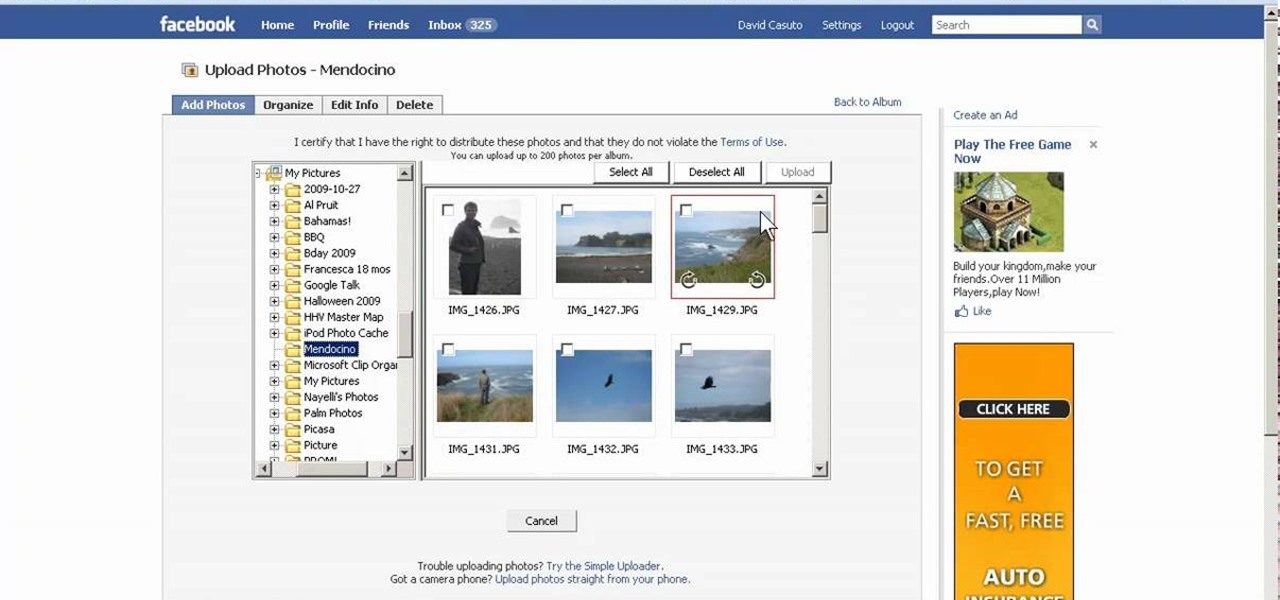
In this video, we learn how to create a photo album and tag photos in Facebook. First, log onto your account and then view your profile. Next, you will see a tab that says "photos", click on this. Now you will see a link that says "create a photo album". Click on this, then you will be able to make a name for your album, then write in a location, description, and choose your privacy settings. After this, upload the pictures that you wish and wait for the site to load. After this, add in capti...

In this video tutorial, viewers learn how to shoot an engagement photo. An engagement shoot should be a lot more special and personal. To do that, you need to find meaning to the photo. Finding a scene with a deep meaning will help make the photo much more special. A challenge when shooting an engagement photo is to get the couple to be comfortable and relaxed in front of the camera. Try to get the couple to interact with one another to make the photo look honest and real. This video will ben...

For years, people who wanted to make fake photos of themselves with celebrities or crushes had to make due with cutting out a picture of their own face and gluing it onto a photo in place of the person they wished to replace. Now there is a more elegant, cleaner way to do it. This video will show you how to replace one head with another in photos using Photoshop. Now you too can shake hands with George W. Bush! At least in a fake photo. And we're not sure why you'd want to anyway.

The Photos app is used to view pictures on your iPad that you sync from iPhoto or iTunes. Although the app is very limited, photos do look great on the iPad screen. In this video guide from MacMost, you'll learn how work view and manipulate digital photos on an Apple iPad. For detailed instructions, and to get started sharing and displaying digital images on your own iPad, take a look.