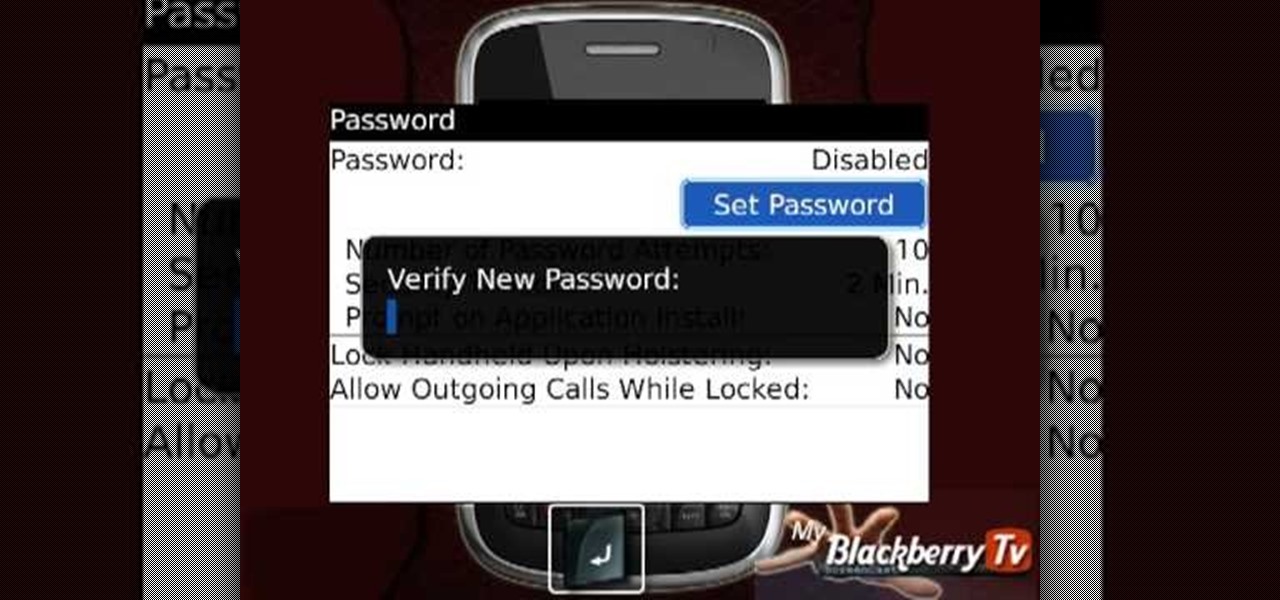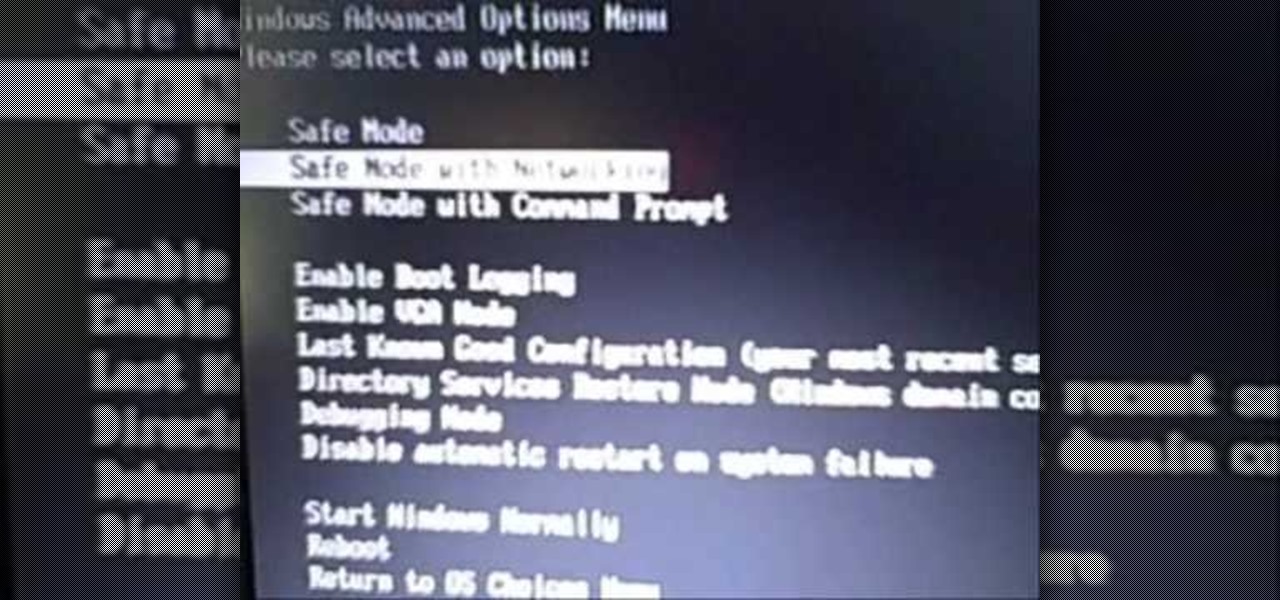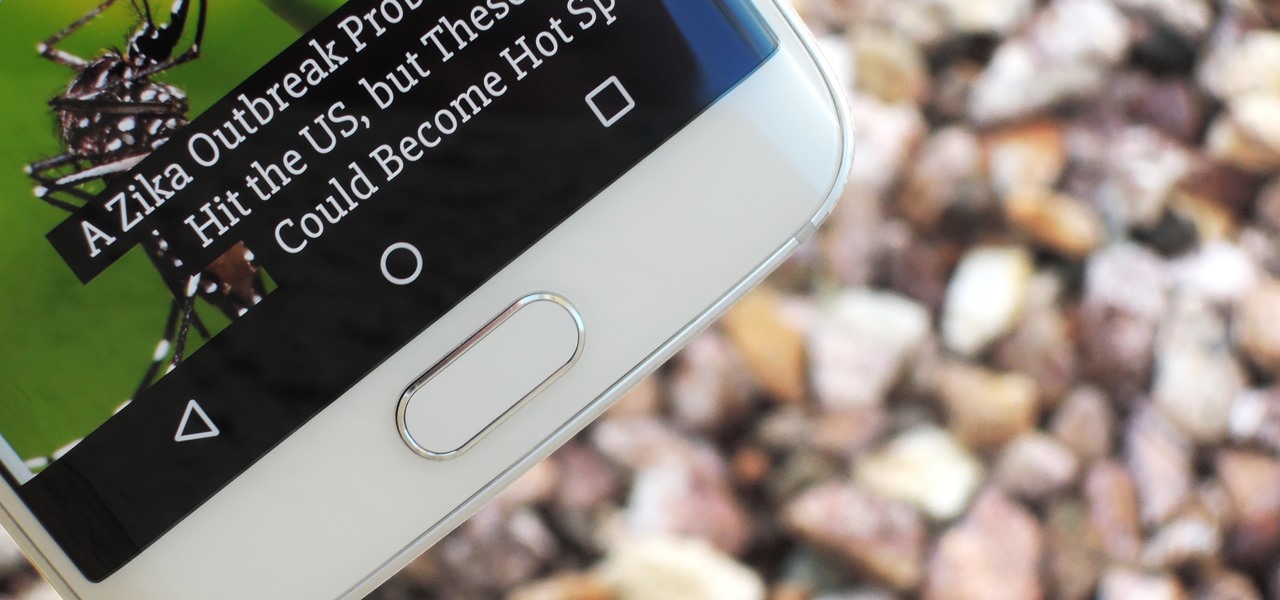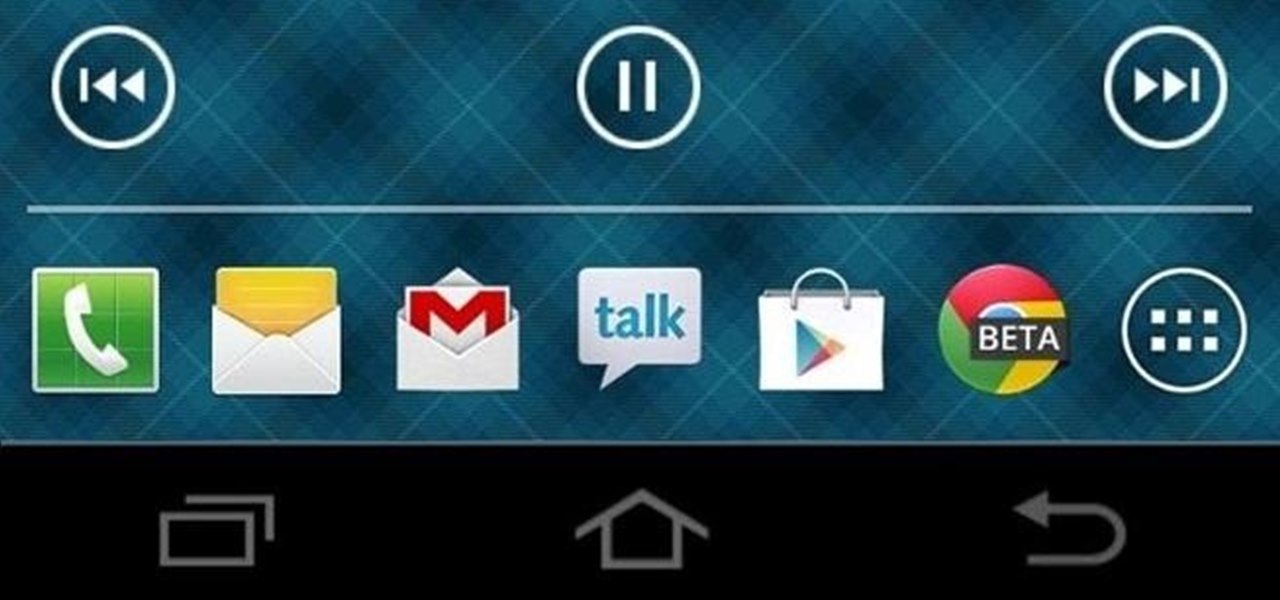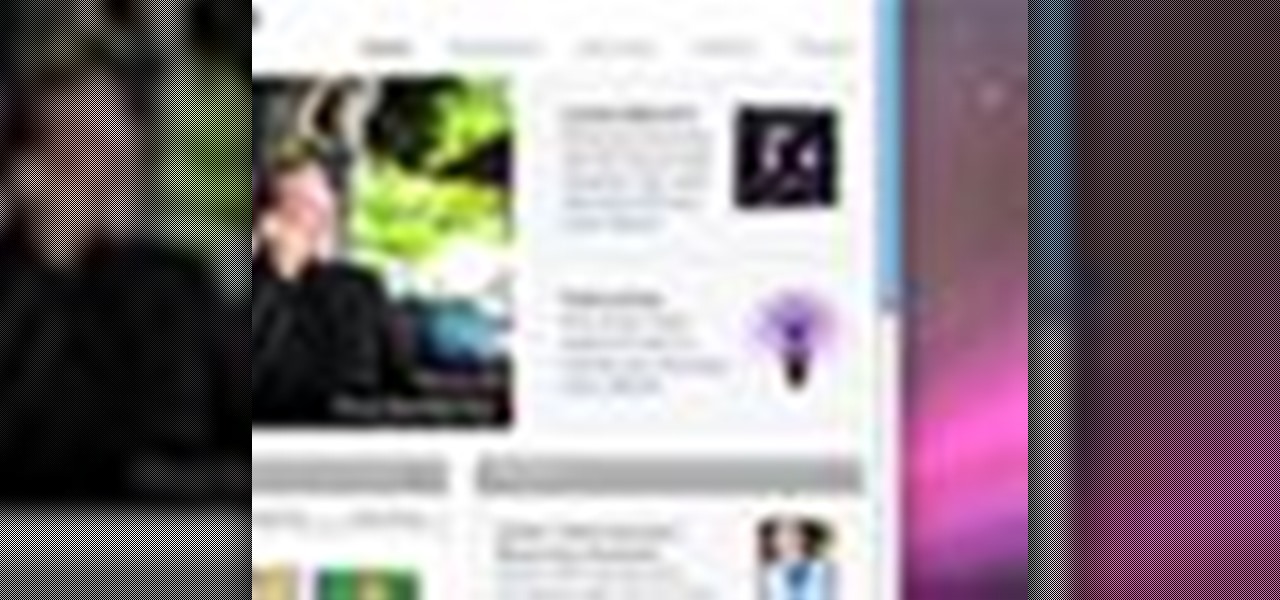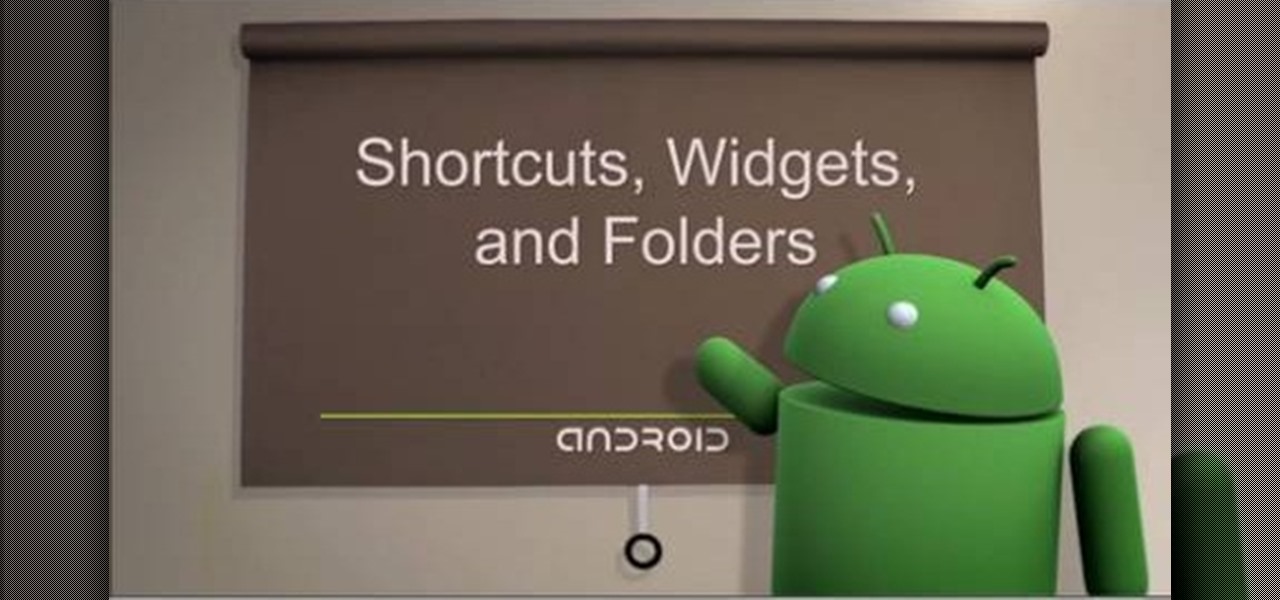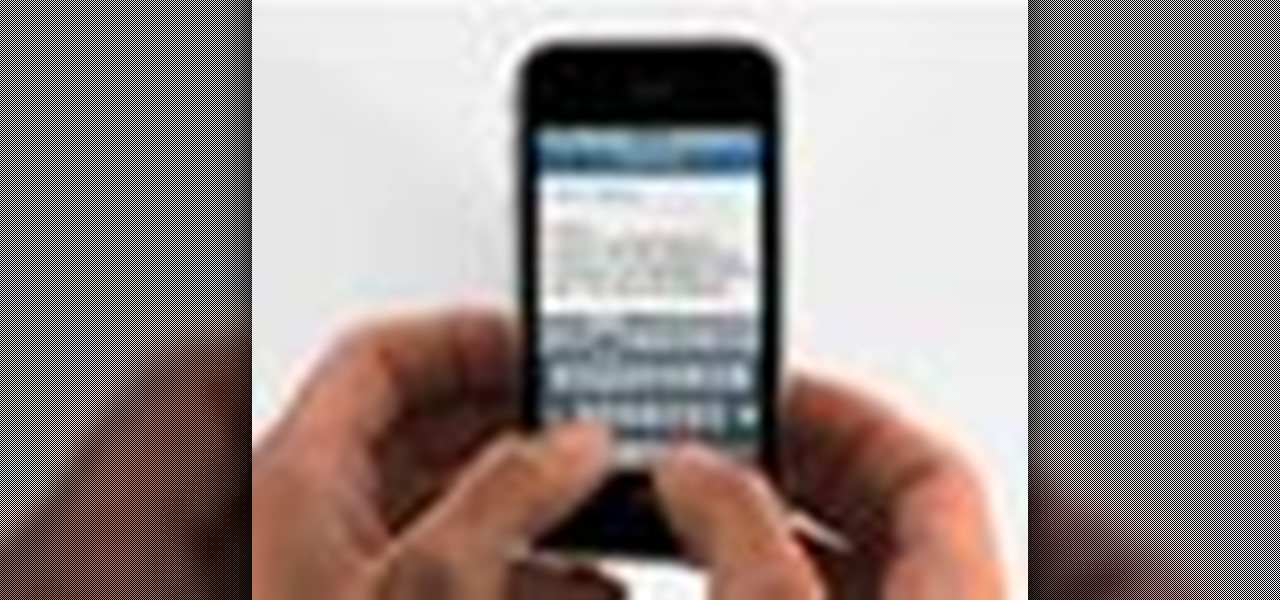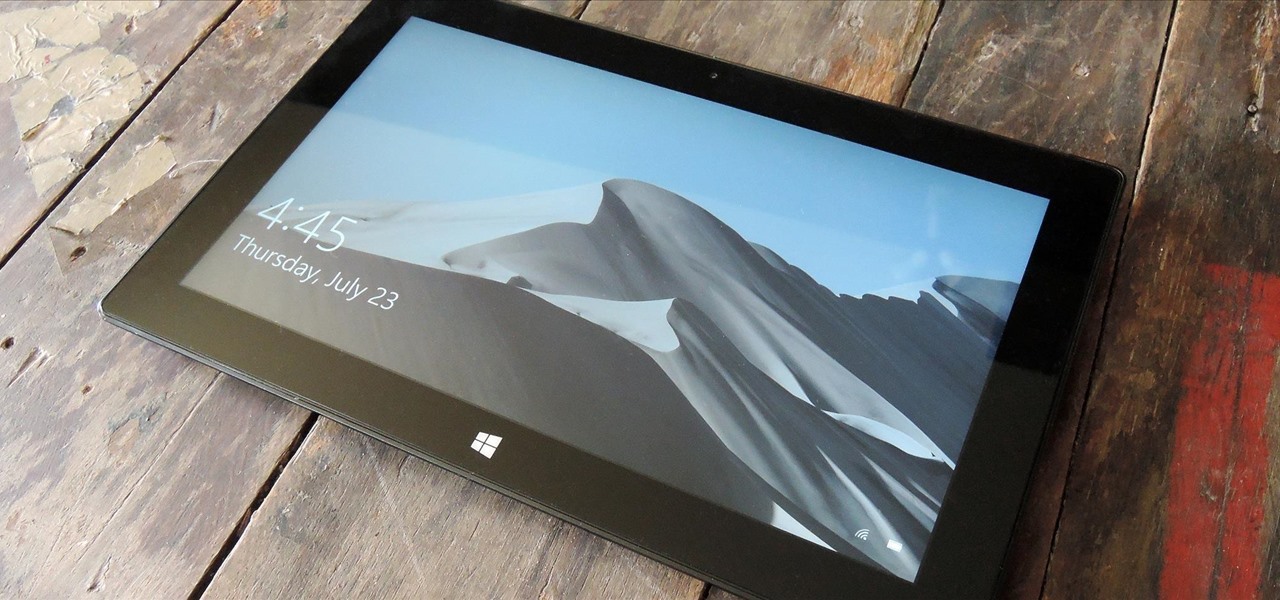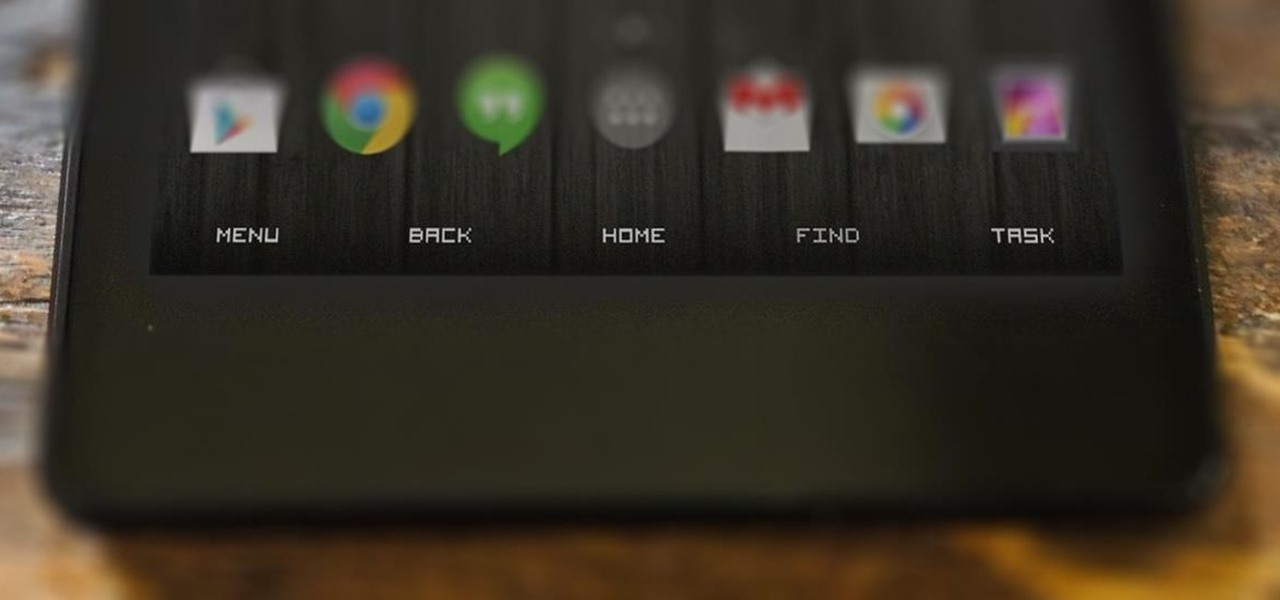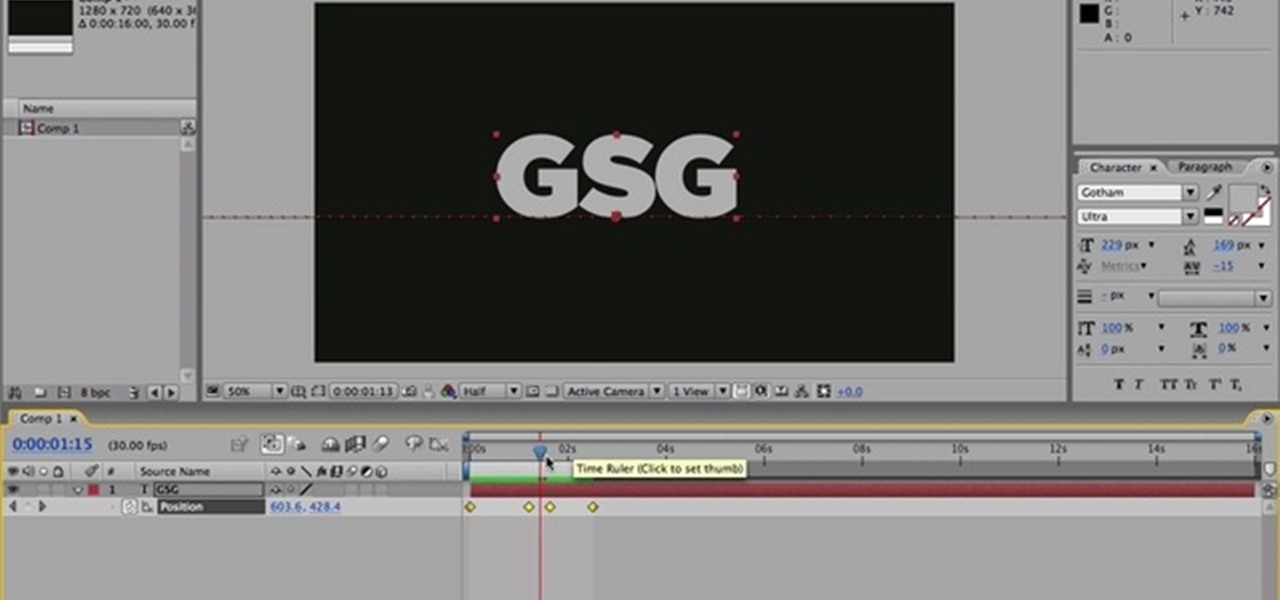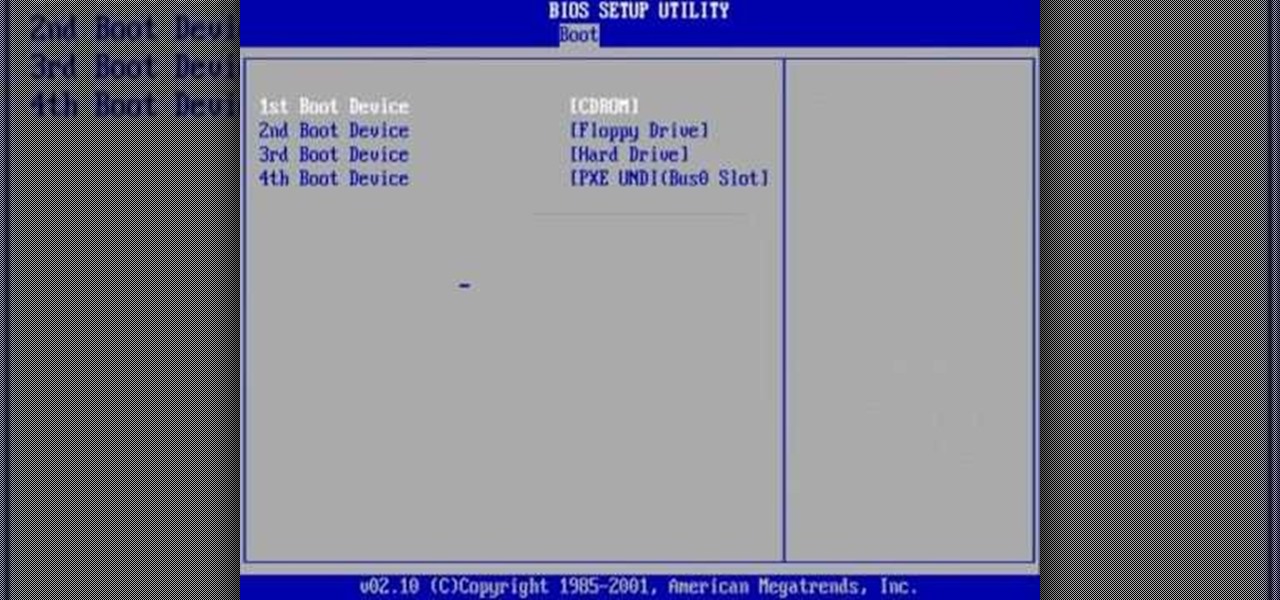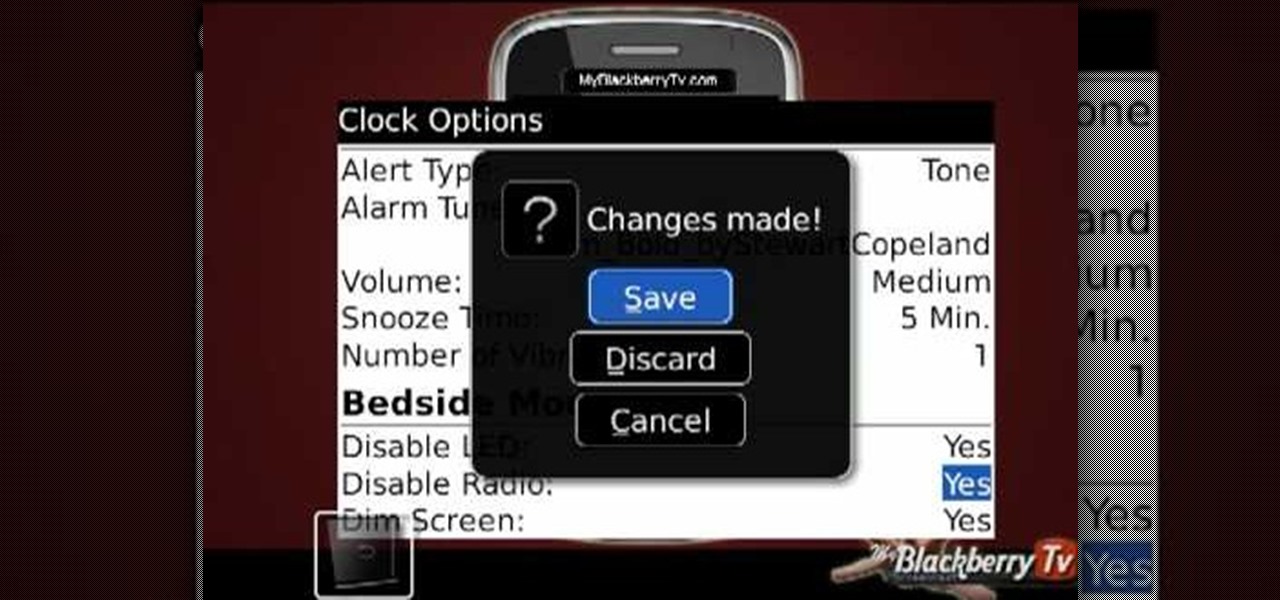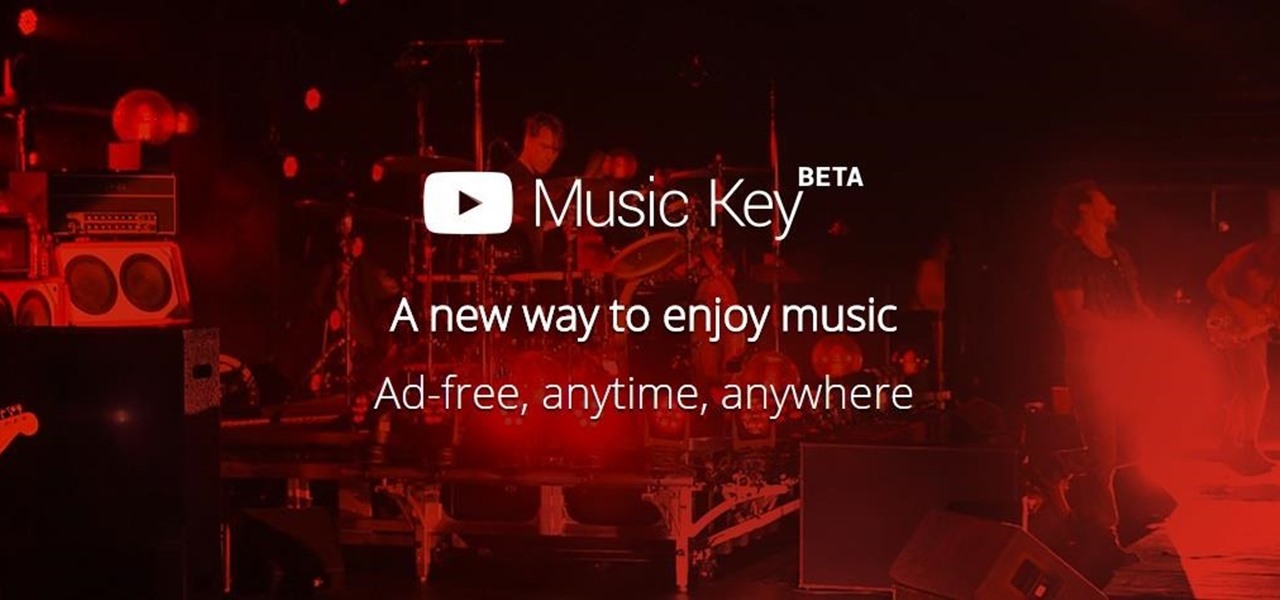Watch this instructional screen printing video to do an emulsion, burn an image, and screen print. These tips are helpful for beginners who want to screen print from a photographic image. If you are taking a screen printing class, this video will remind you of a few key steps and processes for screen printing on your own.

In this video, we earn how to make a call on the Samsung Galaxy I7500. From the home screen, tap on the dialer screen, then tap on the dialer tab. From here, enter in the phone number you want to call. Then, press the dial key after the number has been entered. To end the call, press the menu key and then press the end call button. If you wish to call a contact, tap the dialer key and then tap on contacts on the top menu. Tap on your contact that you want to call, then tap on call mobile to c...
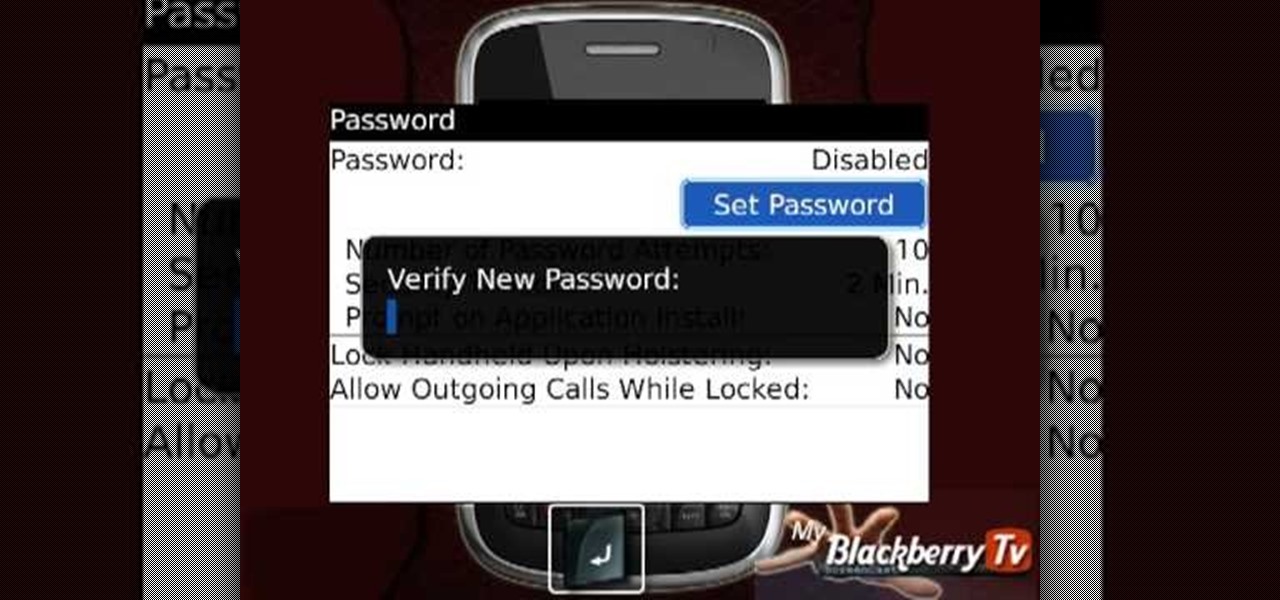
My Blackberry TV demonstrates how to protect your Blackberry device with a password. Protecting your Blackberry with a password will help to stop people from accessing your personal information on your device. From the home screen, press the Blackberry menu key. Then, select the options choice. Next, scroll down to the password choice on the options menu. Select password and then select the set password button on the password screen. Enter your desired password and then press the enter key. V...

In this video tutorial, viewers learn how to use the Tile Visuals tool with the Voice Over application on a Mac OS X computer. This feature will dim the screen so that the user will be able to go over the Voice Over commands. To enable Voice Over, press the Command and F5 key. To tile the visuals, press the Command, Option and F10 key. Now when users navigate through the screen, only the contents over the Voice Over cursor can be visible. To return to the normal view, press the Control, Optio...

The perfect way to avoid boredom at work or in the classroom is with a good old-fashioned prank, and this one is for tech-minded. In the video below, you'll see how to change your coworker's (or classmate's) computer screen to be display upside-down, which will totally freak them out when they return from lunch or the restroom. The best part is watching them try to revert it back to normal!

Tinkernut demonstrates how to hook up your exercise bike to Google Maps. Using a stationary bike can be good for your health but it can also be boring. You can spice up your exercise regiment by using Google Maps. You will need a USB keypad with arrow keys, a magnetic contact alarm with wires, soldering equipment, an exercise bike and a laptop computer. Connect the contact alarm to the up arrow key on the keypad by opening up the keypad and connecting the wires to the up arrow key by solderin...

This software tutorial shows you how to chroma key in Windows Movie Maker. Chroma keying requires having green screen video footage. Once you have footage you can use the chroma key effect tools in Windows Movie Maker to put subjects in different background. See how easy it is to chroma key in this tutorial.

There are times when you must start up your Windows XP computer system in Safe Mode, for example if you need to remove certain viruses, key loggers, adware, etc. that cannot be removed while in standard mode. If you want to learn how to boot in safe mode in Windows XP, you should watch this. 1. Turn on your computer. Make sure your monitor is on and you do not step away from your computer, as booting into safe mode happens within the first minute of when you turn on your computer. You should ...

If your mechanical home button or capacitive navigation keys are on the fritz, doing something as simple as navigating your phone's interface becomes a tedious chore. In this situation, some users have turned to root mods that enable Android's software navigation bar to solve the problem, but not everyone is willing or able to root their device.

Some film makers fall into a few pitfalls when working with a green screen. This video lists a few common problems, such as having your talent wear costumes in similar color keys or using uneven lighting, and how to avoid them completely.

GetConnectedTV shows you how to multitask during phone calls on your Blackberry. You do not have to hang up your Blackberry in order to look up information. This works well if you are using an earpiece, Bluetooth, or the speaker function on your phone. When a call is made to you and you need information, hit your convenience key and it should take you to a home screen where you can look the information up. You can flip through the other applications on the home-screen as well. When you are do...

Matt, the Shirtless Apprentice, advises viewers on the proper procedure for lighting a green screen. The successfully implemented chroma key technique can significantly raise the production value of any video podcast. He gives specific advice on how to separate the light that falls on the subject from the light on the greenscreen, a traditionally tricky technique.

This tutorial shows you how to add the "green screen" effect, or how to chroma key in Sony Vegas 7!

This quick Photoshop tutorial describes the process of removing a solid background (usually a green screen) from an image. This process is known as chroma keying.

Samsung bucked the trend and threw hard keys onto the Galaxy S3 while most manufacturers are going the soft key route. This hack will add on-screen buttons to your TouchWiz-based ROM. You'll need a root file manager with a system writable text editor—I recommend ES File Explorer for this, but feel free to use whatever you want. If using ES, hit Menu, Settings, go down to Root Settings, and check Root Exploerer, Up to Root, and Mount File System.

So, you've got Windows 8 now, but what about all of those keyboard shortcuts that took you years to memorize? Just because Windows 8 is geared more toward touch interactions, doesn't mean keyboard shortcuts are gone—they're just a little different.

This software tutorial shows you how to use chroma key, the method of using green or blue screen footage, in Wax 2.0. Use the free video editing software Wax 2.0 to chroma key and create cool effects for your video footage.

In this video, we learn how to use the web browser on the Samsung Galaxy I7500. Start on the main menu of the phone, then use the Google search option to type in the website you wish to find. When you do this a keyboard will come up on the screen, so you can type. Then, press the search key and the website that you wanted to go on will come up. You can also access your web browsing from the home screen. Tap the browser icon and then the last page you were on will show up, you can enter in a n...

PhotoKey is a cheaper alternative to Photoshop if all you want to do is work with green screen effects. This tutorial shows you the basic Chroma Key functions available to editors in PhotoKey, so you can start adding your own backgrounds and special effects.

In this video tutorial, viewers learn how to use the Nokia N97 phone. The power button is located on the top of the phone to turn on/off the device. The menu key will open a list of applications for use. The call key will allow the users to make a phone call. The end key will bring the user to a previous screen or end a call. There is a headphone jack at the top of the device. One the side there is a Micro connector, and lock key. This video will benefit those viewers who are just using the N...

Pull off this easy prank, and – without causing any permanent damage – watch your coworker squirm with frustration.

Have you ever wanted to take a screenshot of your desktop to use in a presentation or to send to a coworker? In this video tutorial, Mac Genius Joy will show you how to take a picture of all, or part, of your screen with the Mac OS X key commands. For more, and to learn how to take your own screenshots in Mac OS X, watch this video tutorial.

You can add shortcuts, widgets and folders to personalize your Android phone experience. You just have to go to your home screen and press the "menu" key, then the "add" button. It's as simple as that. In this video tip, Google show you how to use shortcuts, widgets, and folders to customize your phone experience.

Right out of the box, iPhone is incredibly easy to use. If you want to get the most out of every feature, you’ve come to the right place. This video tutorial straight from Apple will teach you how to use the keyboard on the Apple iPhone 3G. The iPhone redefines what a mobile phone can do.

Using a second monitor is great for multitasking, especially if you tend to max out your computer's brain power on tons of simultaneously running apps that you want to see, well, simultaneously. That second screen becomes more like a lifesaver.

Get familiar with the keys and parts of the Nokia N97, and with the elements on the home screen. It's an easy process. And this clip will teach you everything you need to know. For all of the details, including complete, step-by-step instructions, watch this brief, official N97 owner's guide from the folks at Nokia!

The video shows a quick tip on how to get the best value out of one's BlackBerry Calculator. First, it instructs one on how to access the calculator application from the home screen:

If your PC setup includes a mouse and keyboard, you'll be happy to know that most of the touchscreen-first features of Windows 8 have gone by the wayside in Windows 10. Where it once required awkward gestures to access key features, Windows now recognizes when you're using a traditional desktop or laptop, then responds by making sure that all features can be easily discovered with clickable buttons and menu entries.

The buttons on most Android devices are laid out (from left to right) in a Back, Home, Recent Apps format. Samsung is the lone exception to this rule, which flip-flops them, so this can make for an inconsistent experience if you own multiple Android devices.

Many of our everyday apps include a menu tab or search bar, like Chrome and Twitter. In fact, a lot of times those are the first things we go for, as search is universal in most apps, and app settings are just about always accessible through the menu.

You will see a great way to light and set up a blue/green screen for your next video. There are a lot of tips that will come in handy if you want to film on a blue/green screen and don't want to pay outrageous fees to do so. The key in setting up is to block out all outside sources of light so you have just the desired amount of lighting coming just from your own sources and also setting up the screen and stretching it out as tight as possible so you won't see any creases or snags in the mate...

This video tutorial show you how to make your own functional green screen to create special effects. If you try to isolate a subject on a film with a dynamic background there is a good chance to loose parts of the subjects during the process. By using a monochromatic background this can be prevented. For this you'll need large foam boards, bright green paint and a roller made for smooth surfaces. Spray painting doesn't work and results in a blotchy finish. Paint the boards evenly with the gre...

Nick Campbell shows us how to avoid the wobbly keyframe in After Effects. When you are animating logos and want them to come onto the screen, stop for a few seconds, and then continue off the screen. To fix it, highlight your key frames and then right click on "keyframe interpolation". Now, where it says "temporal interpolation" click to make it say "linear" next to it. Save this change and now the wobbly effect should have gone away. This can come up in a number of different moves, no matter...

The video shows users how to change the boot sequence in a computer with an older AMI (American Megatrends, Inc.) BIOS to boot from the CD/DVD drive. This is required, for instance, if you need to reinstall an operating system, or fix a corrupted windows installation by running Windows Setup from the installation CD. Users should first enter the BIOS setup by pressing the delete key when prompted shortly after powering the computer on. Once the Bios Setup screen has loaded, users may navigate...

See how to use chroma keying in Photoshop. This technique is most often used to remove green screen backgrounds from images.

One of the biggest gripes I initially had with the LG G3 was the lack of options for the Shortcut keys, which are the volume keys that allow you to launch the camera or the QuickMemo+ app directly from the lock screen. I never use QuickMemo+, so having it as a shortcut was a complete waste of functionality.

This video, by MyBlackberryTV.com, shows us how to put a Blackberry in "Bedtime Mode" to hold all of the messages while the user is asleep. This prevents the incessant "ding" when a message is received to the phone, thus allowing the owner to get a restful night's sleep.

This is a Computers & Programming video tutorial where you will learn how to take screenshots on Mac OS 10. 5. Andrew Grant says there are several ways of doing this. The easiest way is to hold down the Command and Shift key and press 3. You will get a screenshot of the entire desktop. To take a screenshot of a selected area, hold down the Command and Shift key and press 4. The cursor now changes into a target. The figures next to it are the values of the pixels from the left hand top corner....

One of the best parts of the BlackBerry KEYone and KEY2 is the iconic physical keyboard. There is one major downside, though: By default, the virtual keyboard appears on these devices even when typing on the physical keyboard. Luckily, there's a way to change that.

It's been rumored for months, but now we've got some official news about Google's newest music offering, YouTube Music Key. The subscription service will allow for an ad-free experience with background listening (i.e., having your screen off) and offline playback.