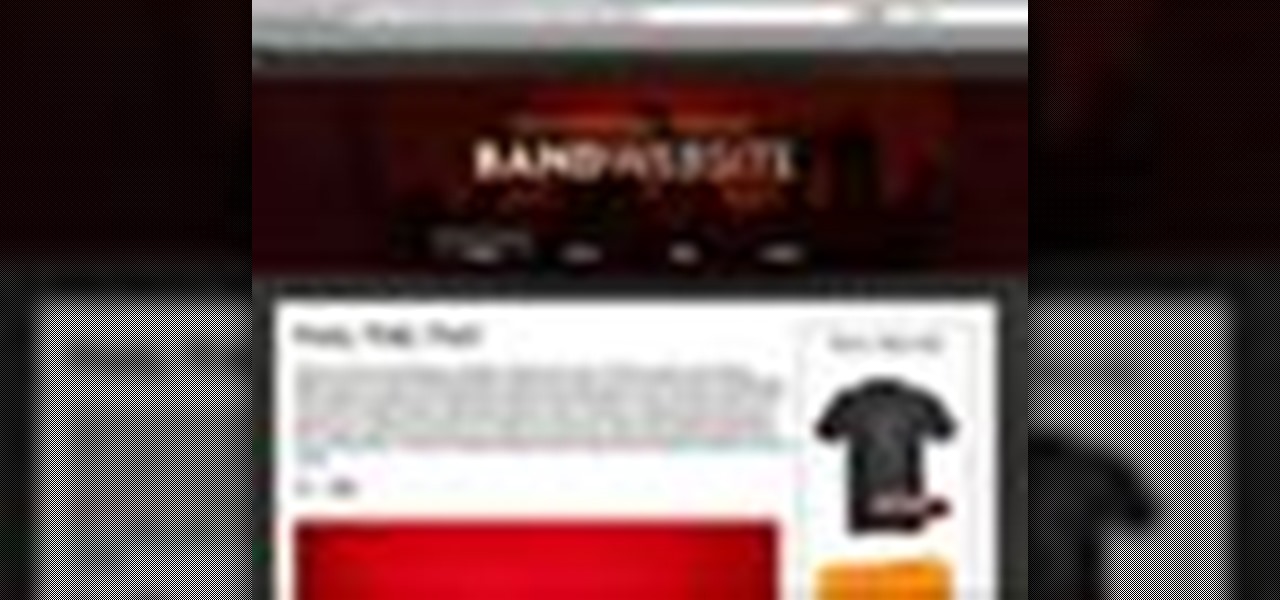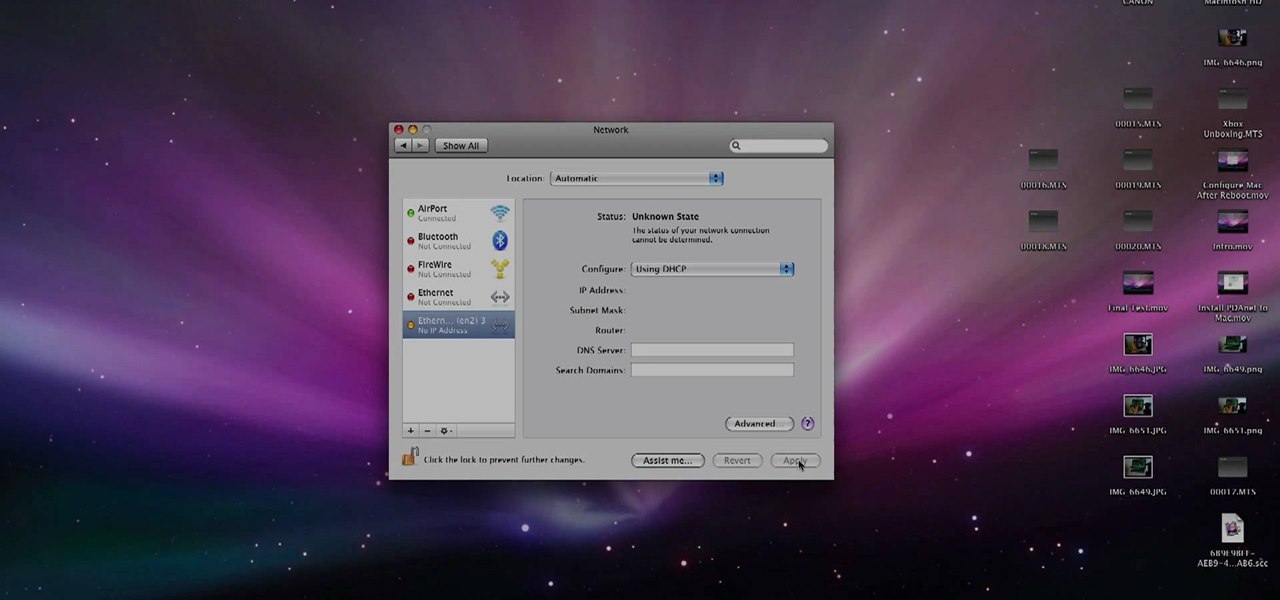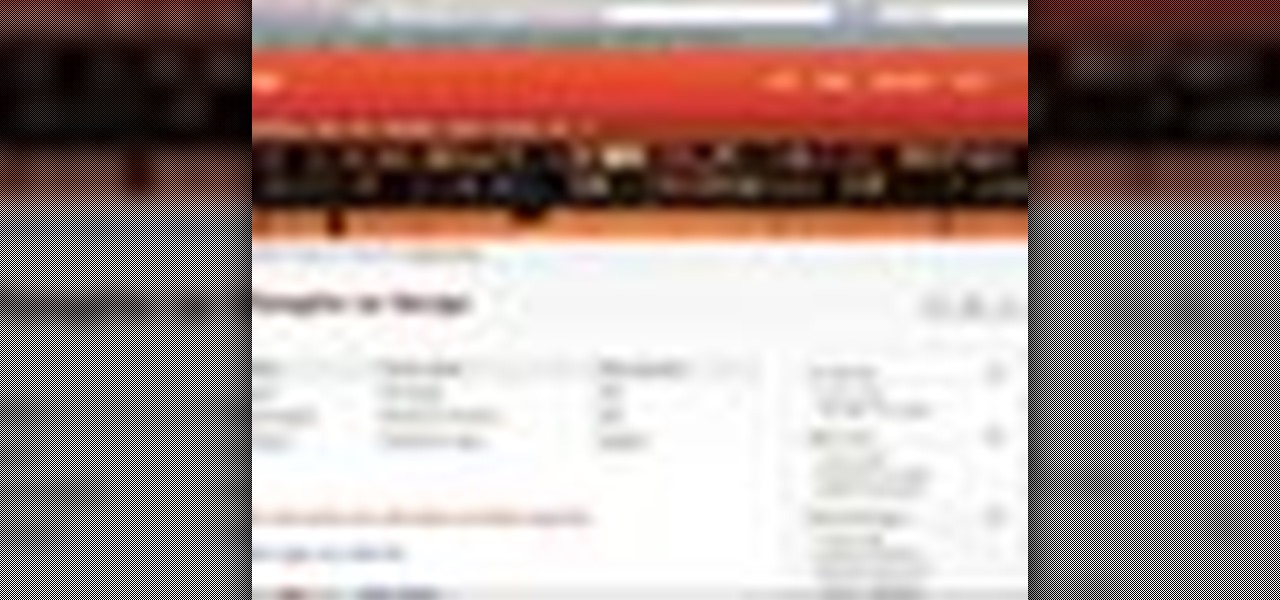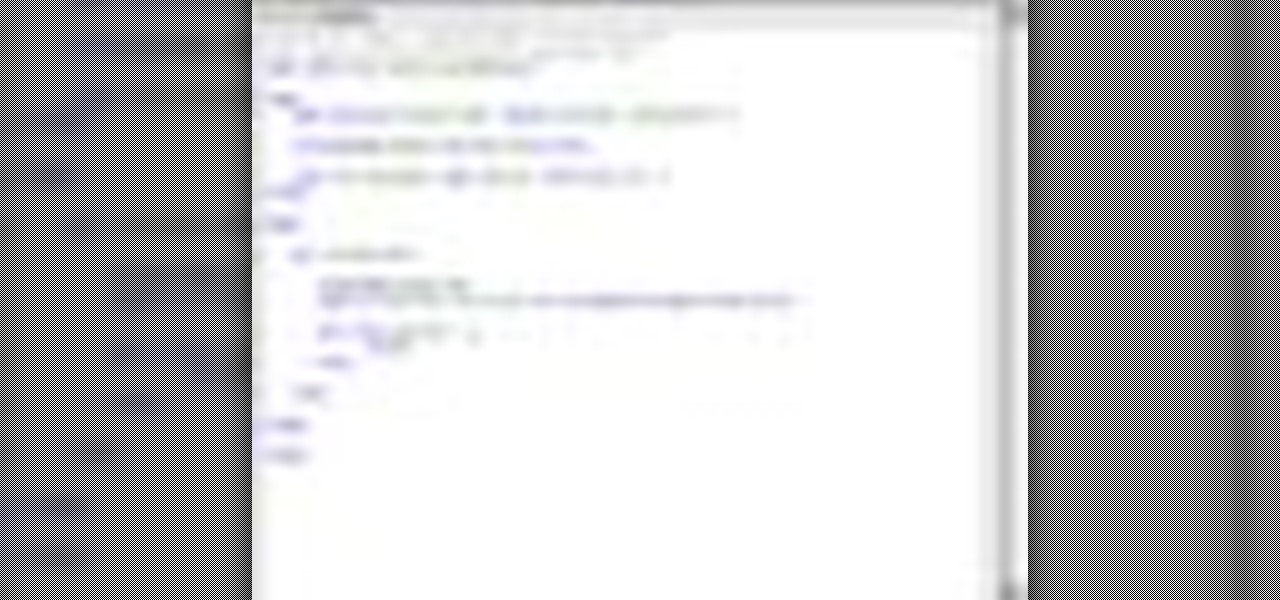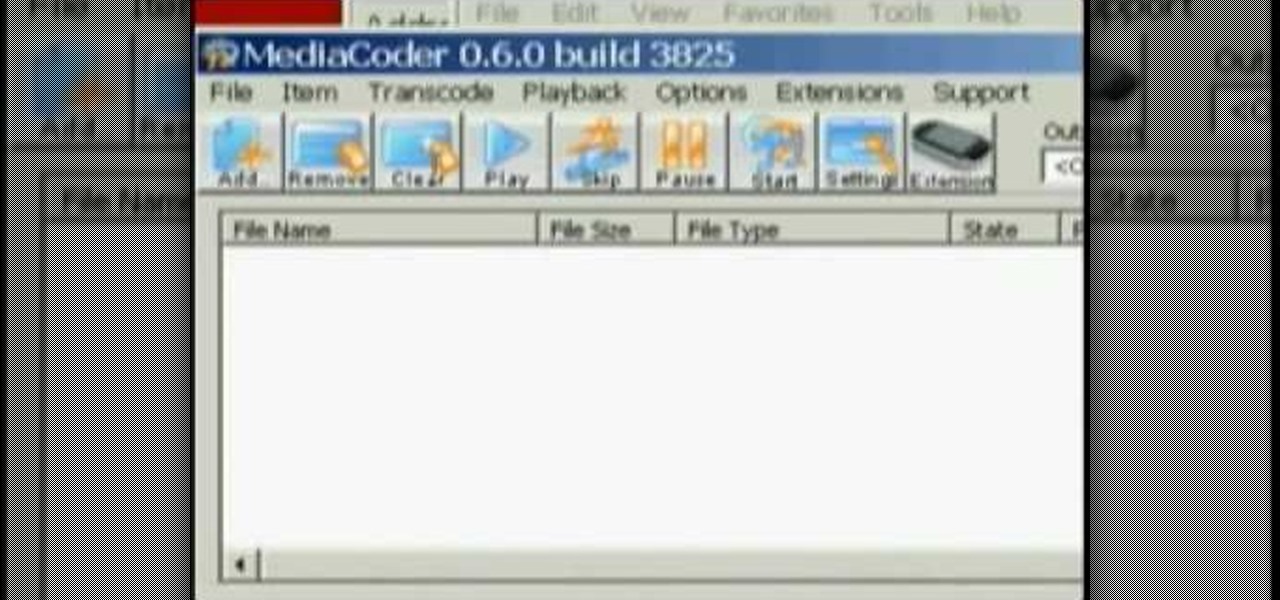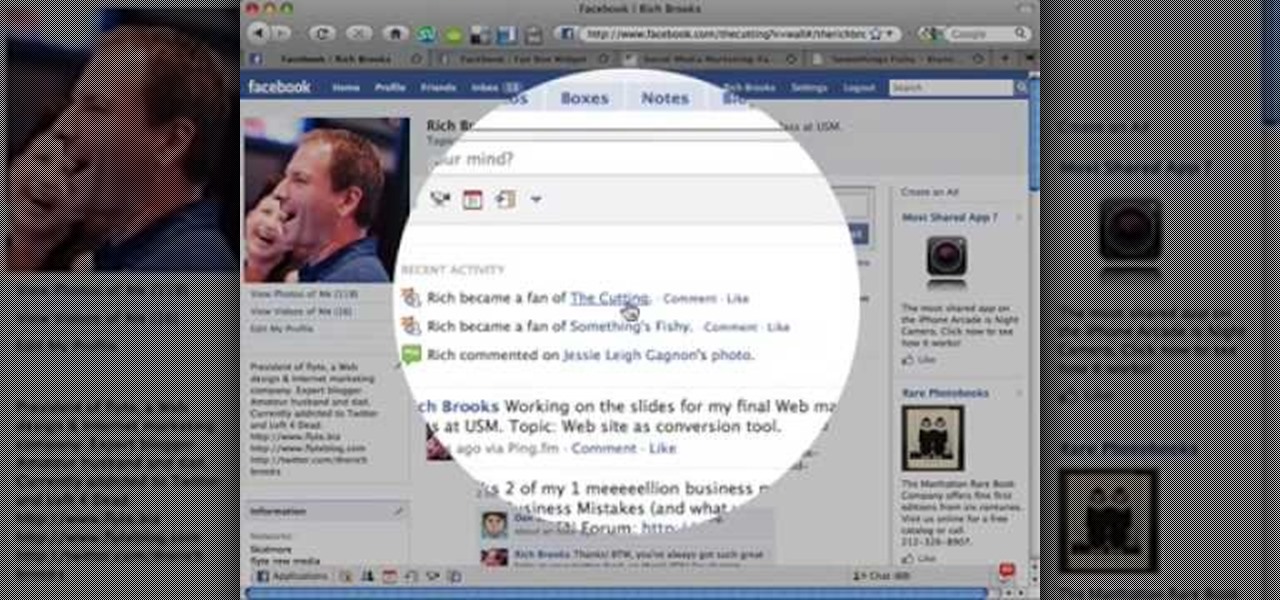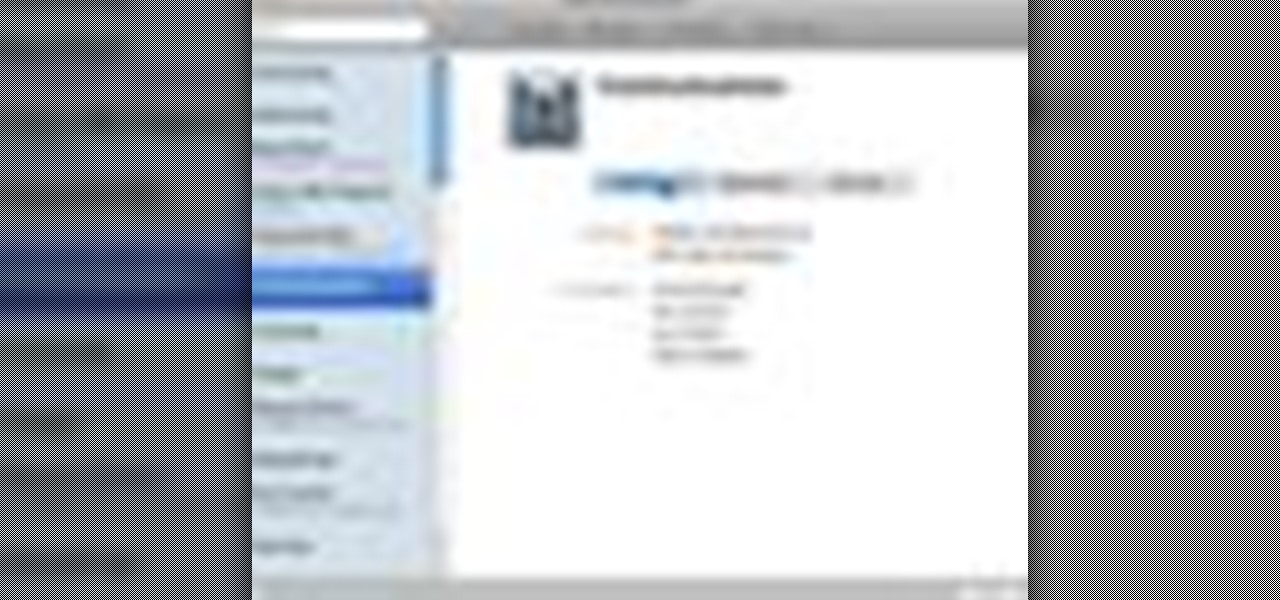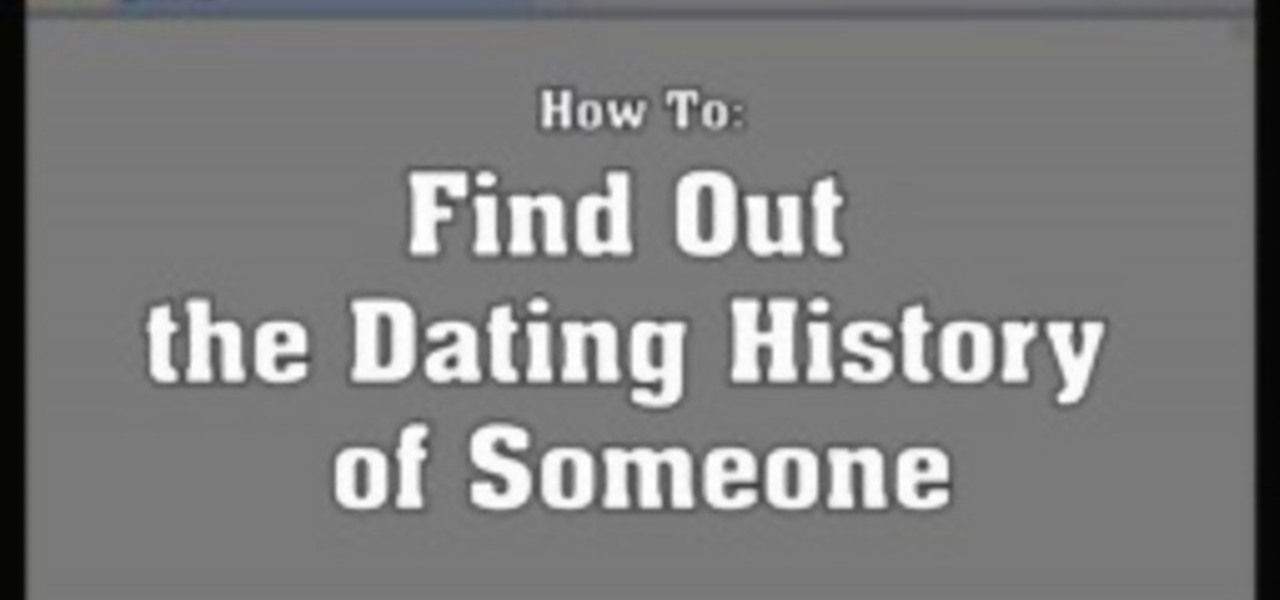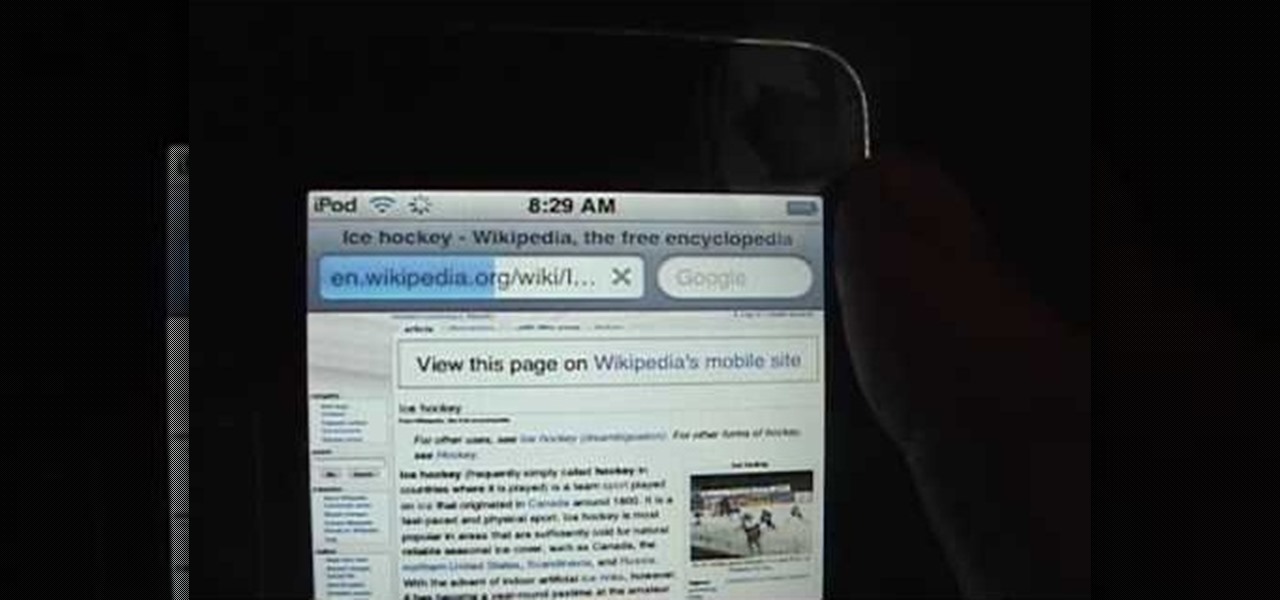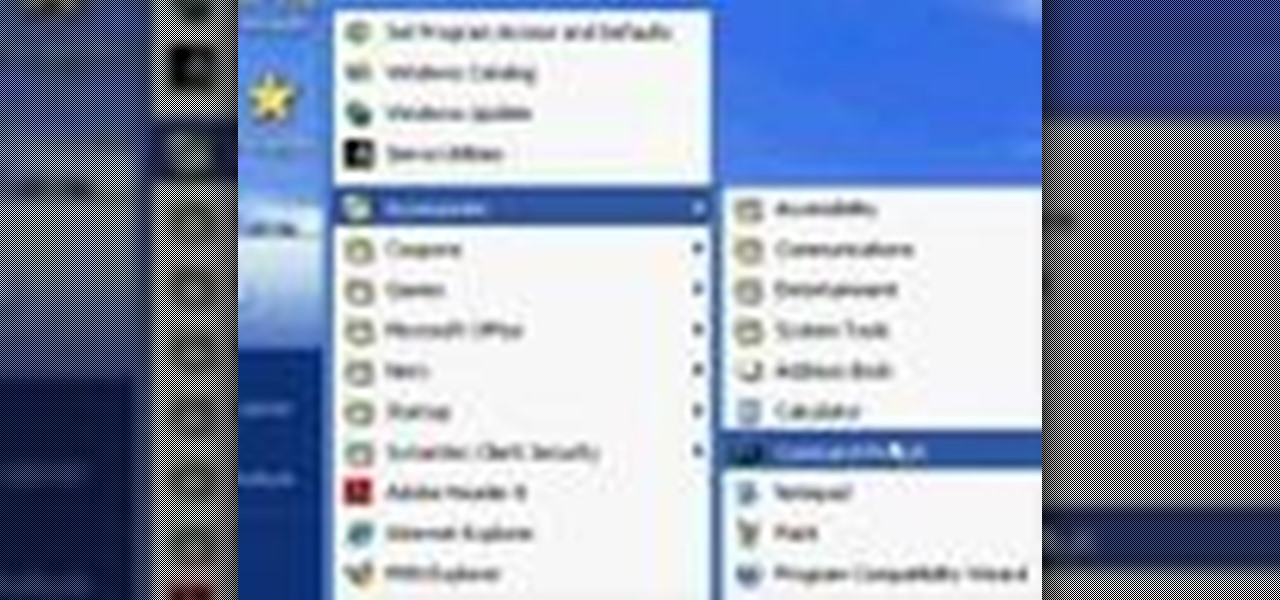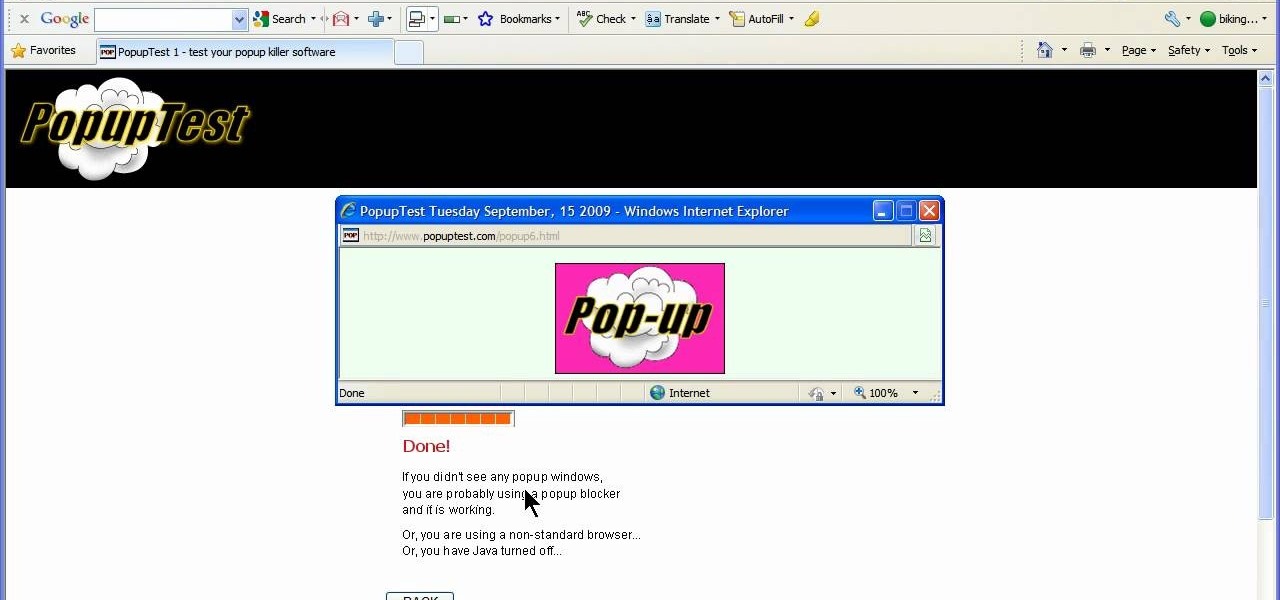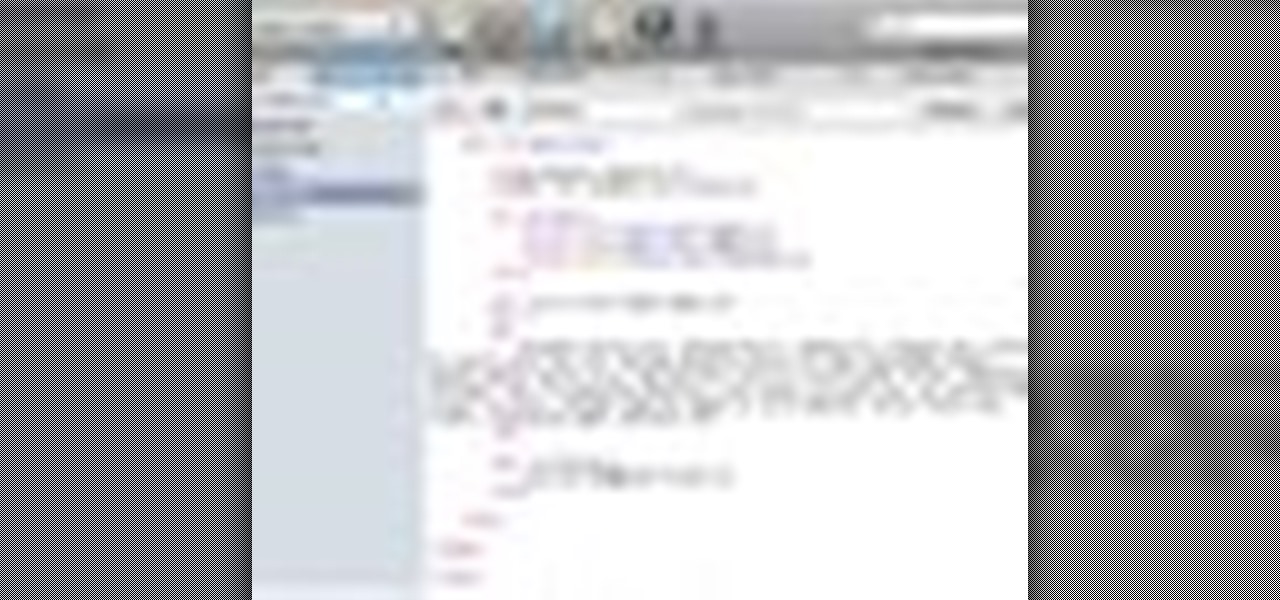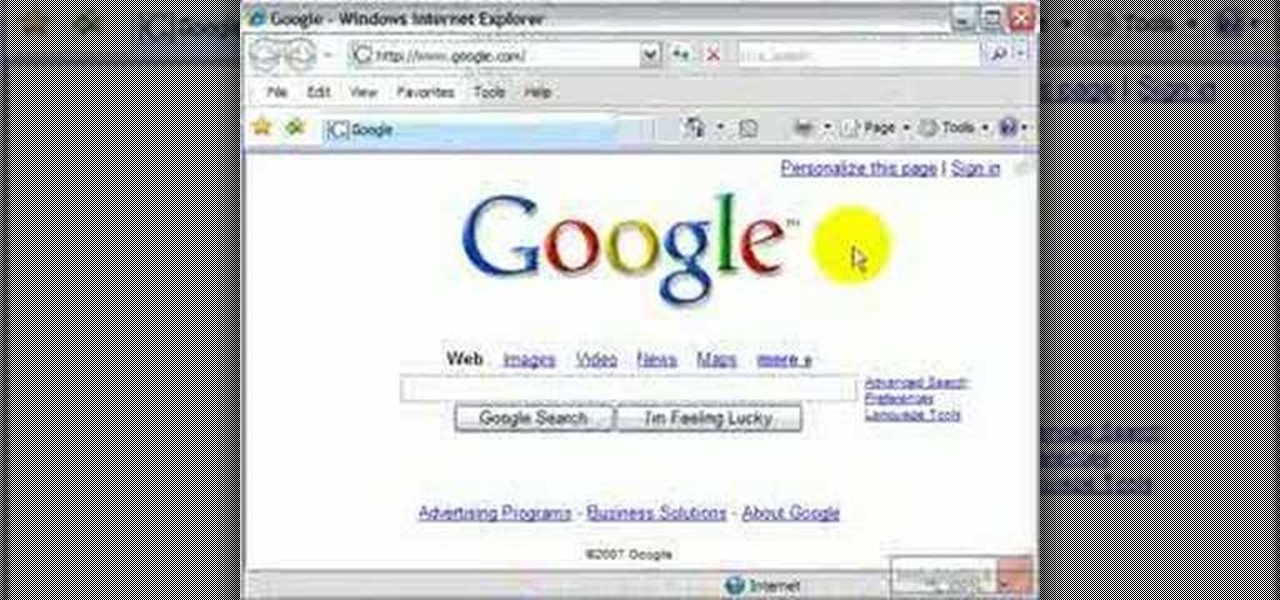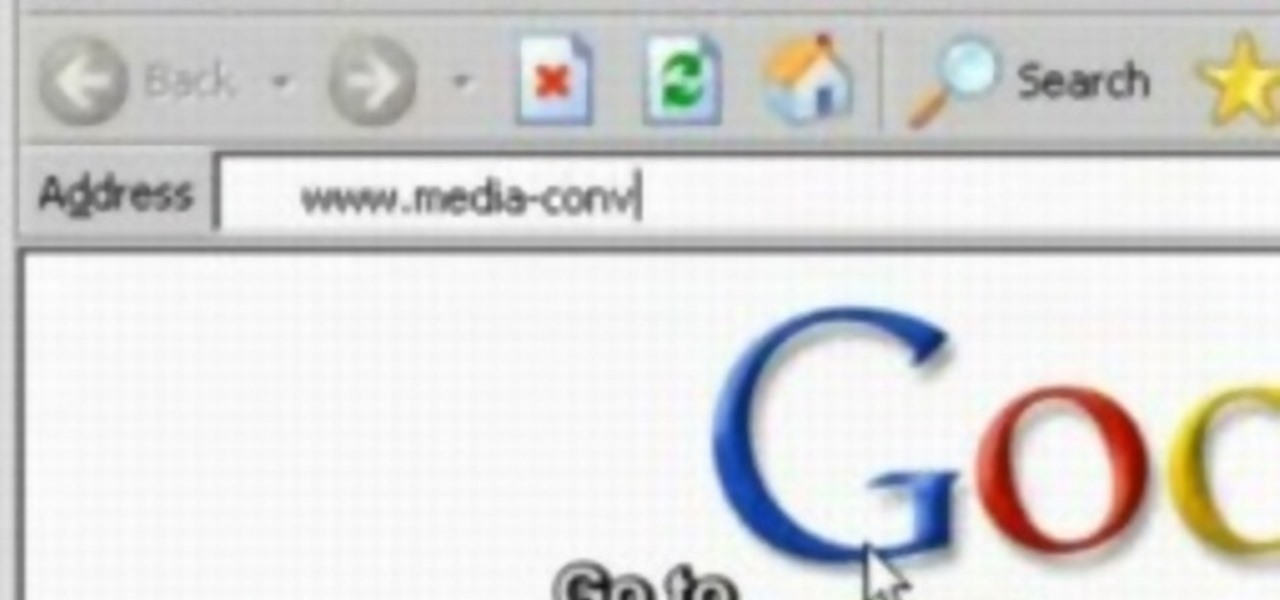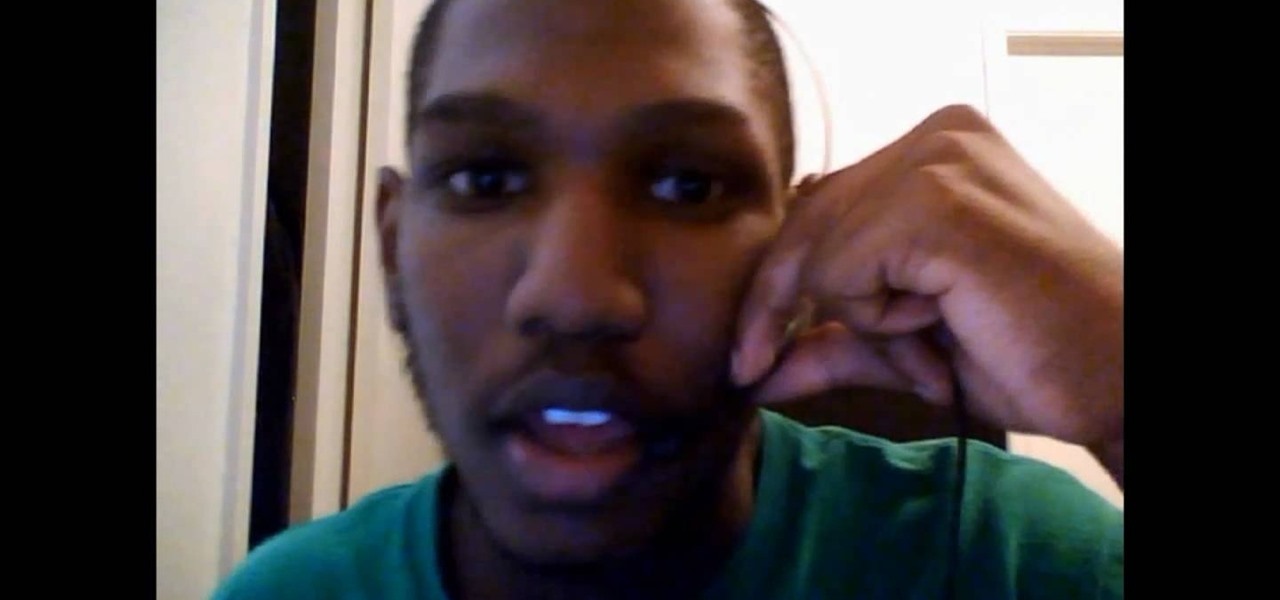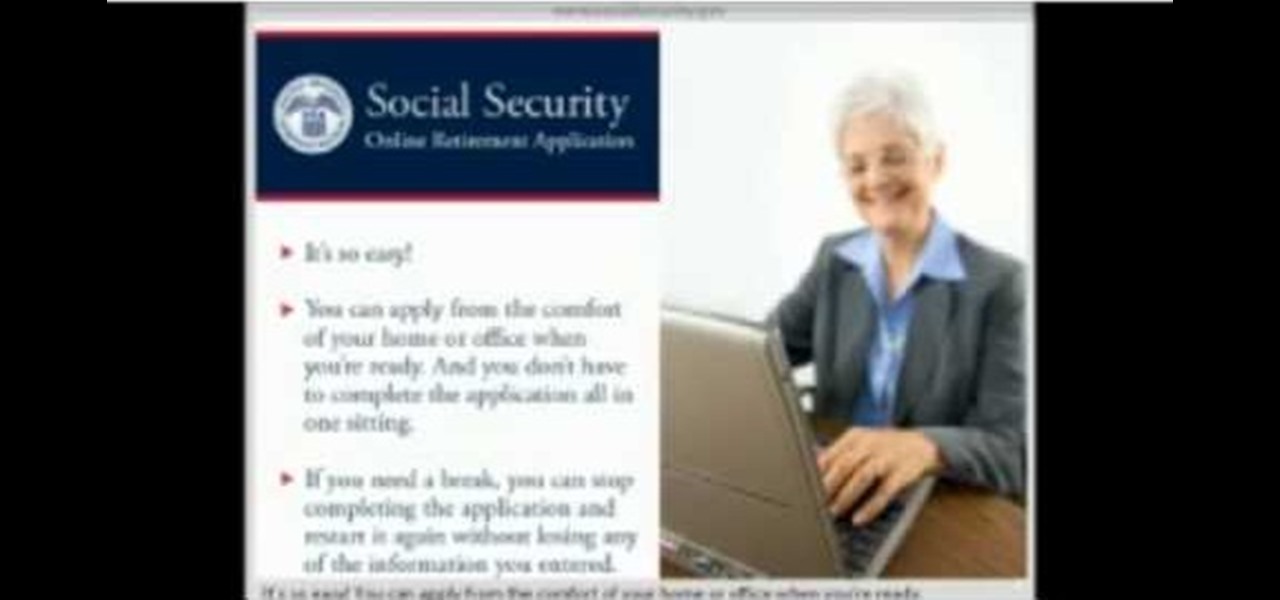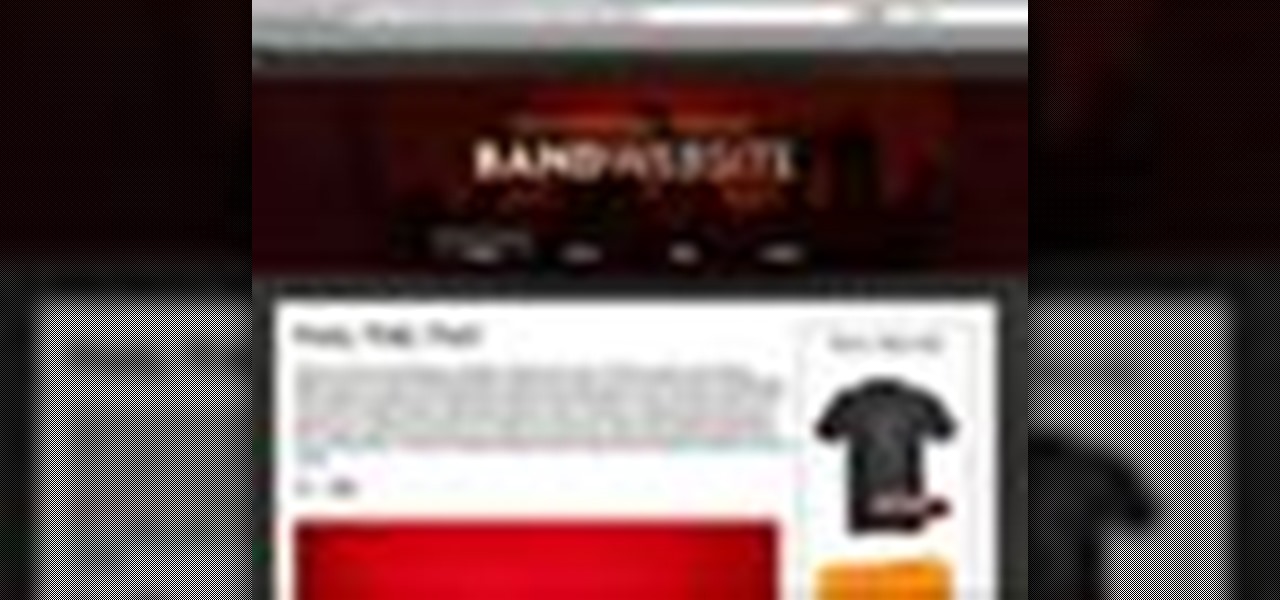
Check out this video tutorial on how to use the Band Website Template. This is just a quick tour of it, explaining why it was built and why it can be useful for bands and their web designers. So, if your a band or a CSS web designer, check this out, because you're Internet page isn't getting any prettier.
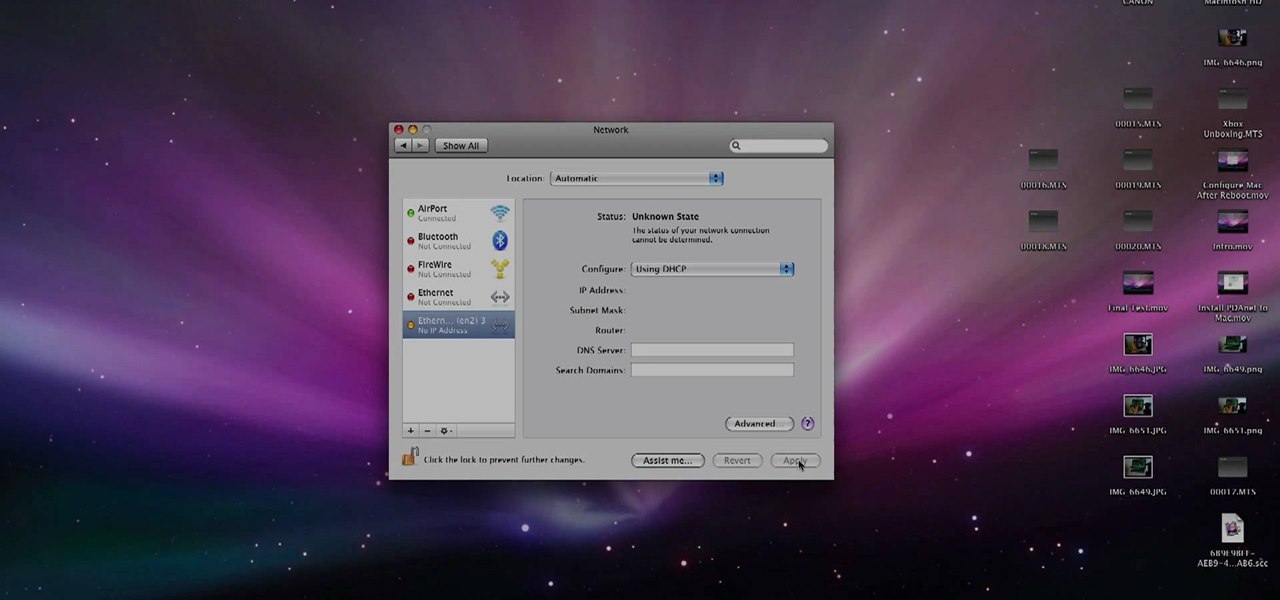
If you have an Android-based cell phone and want to tether it to your MacBook, MacBook Pro, or other computer running Mac OS X software, the secret lies in a little application called PdaNet.

The video shows us how to use a proxy to bypass the Internet Filters. Most of the times in our schools and colleges most of the websites including the social networking ones will be blocked for security reasons and makes us unable to log into those websites. In such cases even the ones from the YouTube, several videos will be blocked. So in this video, we will be shown how to bypass those filters and log into those sites. Firstly go to the website Proxapp and over there you will be asked the ...
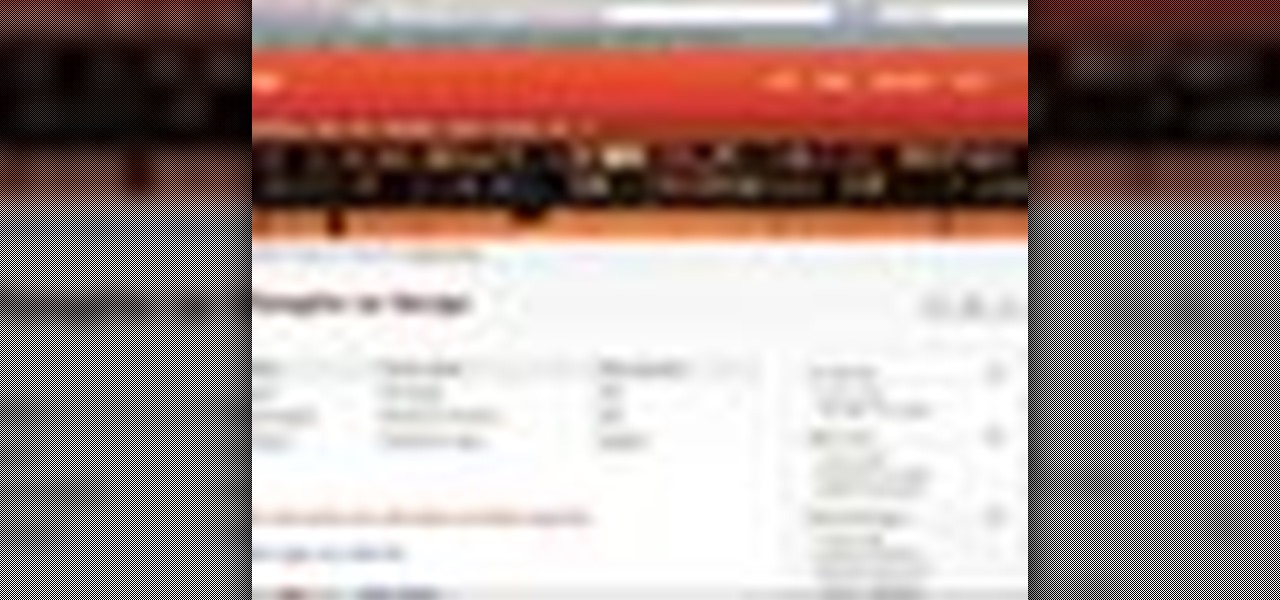
Whether it's a small business or a work group inside a large corporation, all members need access to the same materials in order to work effectively. Mac OS X server makes it easy for groups to collaborate and communicate through their own Wiki-powered Internet website. To learn how to use Wiki Server with Mac OS X Server, watch this video tutorial.
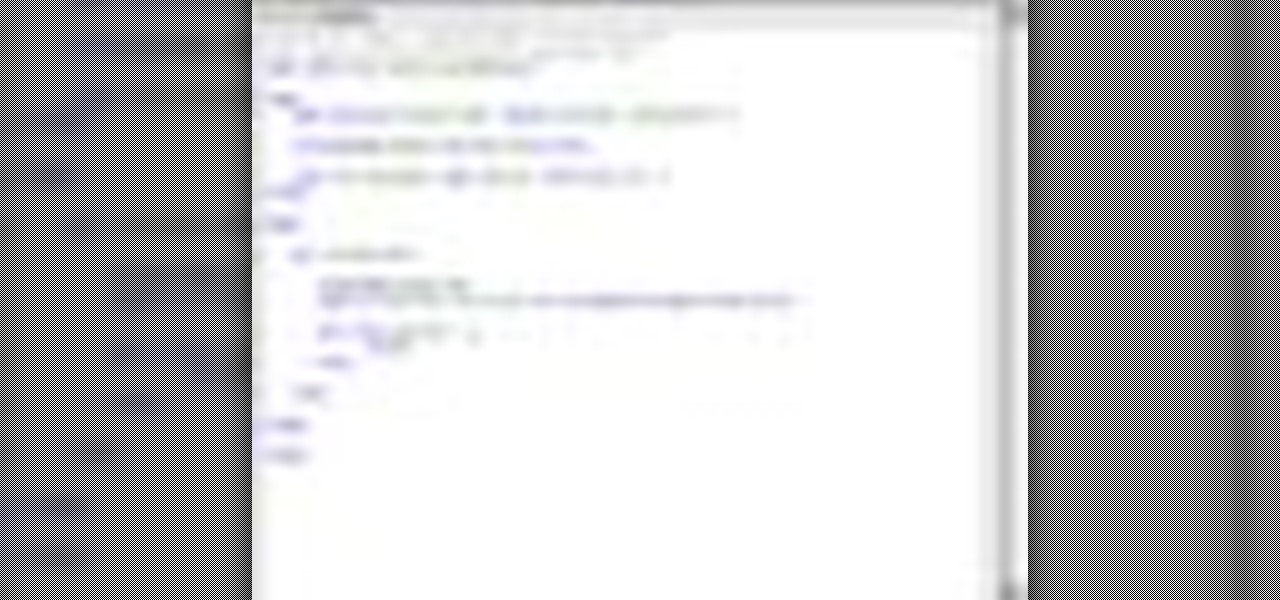
Here are five different techniques you can use to create rounded corners for boxes on a website. There are always different ways to do things with CSS and rounded corners is a great example of that. Each of these five techniques has advantages and disadvantages. Knowing all of them so you can choose the perfect one in each situation is the kind of thing that makes you the best CSS ninja you can be! So if you want to make cool Internet websites and be the best designer around, why not start he...
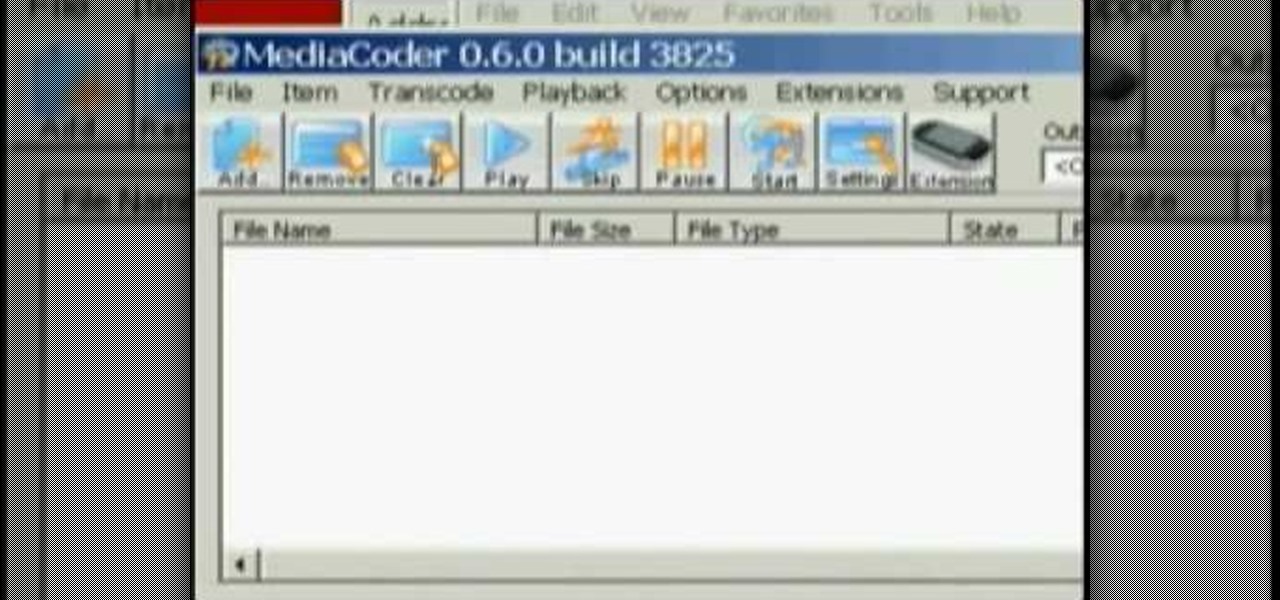
This video shows different ways to save music from websites onto your computer.

XSS Shell is a cross-site scripting backdoor into the victim's browser which enables an attacker to issue commands and receive responses. During a normal XSS attack an attacker only has one chance to control a victim's browser; however, the XSS Shell keeps the connection between the attacker and the victim open to allow the attacker to continuously manipulate the victim's browser. XSS Shell works by setting up an XSS Channel, an AJAX application embedded into the victim's browser, that can ob...

If you have Internet Explorer as your web browser, and you want to know how to get your favorite videos off the net to save on your own computer, then watch and learn.

Watch this video series to learn how to start the conversion process of an Adobe Photoshop mockup of a website, into a real live CSS based website.

If you have friends who aren't privacy-conscious, you've surely heard the old "What do I have to hide?" excuse. Despite the fact that billions of people are using the internet each day, many of them don't know the dangers that can find them. And many don't know the tools to combat them.

What's the point of having a browser on your Android phone if you're only seeing part of the internet. Visit the full versions of your favorite web sites by configuring your Android browser to show nonmobile websites on your mobile phone.

This guitar lesson shows a way that you can improve your rock and blues guitar soloing. My guitar lesson website:Regardless of your preferred style of music, if you want to be great, you'll need your head and hands on the same page. And there's no better way to get your head and hands on the same page than to practice. Happily, the Internet is awash in video tutorials like this one.

Want to visit a website only to find that it's been removed? With the Internet Archive's Wayback Machine, it's easy. So easy, in fact, that this home computing how-to from the folks at Easily can present a complete (and somewhat talky) overview of the process in just over two minutes' time. For the specifics, just watch this handy how-to.

In this video tutorial, viewers learn how to grab flash files (.swf) from websites. Begin by going to the website and locates the flash file that you want. Right-click on the page and select "View Page Source". Go to the Media tab and copy the URL that ends with .swf. Paste it into your address bar and go to the site. Click on File and select Save Page As. Choose the location, name the file and select Save. The file will download and you will be able to access it whenever you want. This video...

Rich Brooks of the web design and internet marketing company Flyte New Media shows you how to add a Facebook Fan Box to your website or blog. This video briefly explains the importance of using Facebook Fan Box as a social networking tool to help build your business and increase your fanbase. Adding a Facebook Fan Box is as simple as following a few simple steps. You'll begin by clicking on the Fan Box button your Facebook page which will allow you to choose where to add this widget. You'll b...

Whether it's a small business or a work group inside a large corporation, all members need access to the same materials in order to work effectively. Mac OS X server makes it easy for groups to collaborate and communicate through their own Wiki-powered Internet website. In this video tutorial, you'll learn how to adminster the Wiki server in Leopard Server in Mac OS X.

Being organized and using good formatting in your CSS files can save you lots of time and frustration during your development process and especially during troubleshooting. The multi-line format makes it easy to browse attributes but makes your file vertically very long. The single-line format keeps your file vertically short which is nice for browsing selectors, but it's harder to browse attributes. You can also choose how you want to group your CSS website statements. Do you do it by sectio...

This video demonstrates how to discover the dating history of people by searching on the website www.rateabull.com. The site searches their own dating database, as well as several other social networking sites.

In this video, we learn how to view the internet on your iPod Touch or iPhone. First, you will need to look for the Safari sign on the bottom of your phone. From here, you will be led to the Google home page. You can click on the box to get the on-screen keyboard and type in what you want to search for. After this, the results page will show up. To go to a website, you just simply need to type the exact site into the address bar and then it will load for you! This is simple and easy, just tak...

In this video, we learn how to bypass WebSense at school using an http tunnel. First, open up Internet Explorer, then type in http tunnel and go to the website. Download the first link to your computer. Next, start the program and click on "free service". Now, open up the browser again and go to "internet options". Once you are on this, go to "connection", then "lan setting". Check to use a proxy server, then click "advanced", then enter in "http 127.0.01 port 1080". Click "ok", then exit out...

In this video, Britec09 shows, "How to Fix and Troubleshoot Internet Explorer Browser Problems". First ensure that your computer is connected to the internet and your system is not infected by a computer virus, or any other type of infection, that will cause your computer to function incorrectly. First you should download Firefox to validate if the problem is with the internet explorer or the website itself. Second, you must check the version of your internet explorer. If it is old, update th...

You want to use the websites you want to use, regardless of any school blocks or other hindrances, so how? This video tells us by using the IP addresses of your favorite sites. To find this IP address, at your home, or an other unblocked location, in your start menu, you must access Programs, then Accessories, then Command Prompt. When the window pops up, then type in "Ping http://www.myspace.com" without the quotations, for instance. Write down, then, the string of numbers that appears, whic...

Google is one of the most powerful forces on the Internet, and their technology can be the key to helping you find success in whatever your online endeavor might be, from web design to filmmaking. This video is a part of their Google Webmaster Series, offering help to webmasters the world over on how to best utilize Google in their work. This video will show you how to restore your Google ranking after your website has been hacked. Hopefully you never will be, but if you are this video is her...

Are you using your website or blog for exposure or business? If you would like more people on the web to notice your masterpiece, check out this clip. In it, you will get real, helpful tips on how to get people to your site, so they keep coming back. There are plenty of ways to promote yourself and you will learn all about them here. So, grab a pen and take some notes and get ready to become the next Internet superstar.

In this video, we learn how to block a website without software. First, open up 'my computer' and then double click on the local disk. After this, open up the 'windows' folder and then locate the 'system 32' folder, open this. Next, open the 'drivers' folder and then open the 'etc' folder. From here, double click 'host' file and then open it with a notepad. Now, after the last text type in "127.0.0.1 (website to block)". After this, save the file and then clean all the temporary internet file...

In this tutorial, we learn how to add the YouTube button to the toolbar. First, log onto your internet browser and then add the button that says YouTube on it, so there is an icon that shows up on your toolbar. After you do this, you will be able to search for things without being inside of the YouTube website. To test this out, simply type in something you want to see on YouTube in the left hand text box, then click on the YouTube icon. After you do this, the website will pop up showing the ...

Your IP address is what identifies your personal computer while you are online. You may want to change your IP address for privacy, to bypass website settings, to download, or for various other reasons. This tutorial will take you through the steps you need to start surfing more anonymously.

In this video the instructor shows how to make Google say your name. To do this, first, open up your favorite web browser and go to the website GoogleMyWay. This opens a page where it says that you can design your own Google web page. Now type your name into the first box and click to make it. This generates a URL for you. Copy the URL into the address bar of the browser and open the page. This opens a Google-like website with your name on it. Now, if you like to make this your home page, the...

This video will show you how to enable/disable the pop up blocker for a specific web page: 1. To allow pop ups on a specific website click on the pop up blocker button on your tool bar, the Icon will change to show that pop ups are now allowed.

Many sites do not use any fancy Content Managment System (CMS) to generate their pages, they are just just good ol' static HTML content. A site for your grandmothers pie baking business probably only has a few pages, perhaps a homepage, about page, and contact page. Each of these pages has different main content, but much of it stays exactly the same, like the header, navigation, and footer. Think of these sections as "modules" that you can easily use PHP to insert into the page. This way, ma...

In this clip, you'll learn how to use proxies to circumvent whatever Internet filters may be in place at your school or place of work. For more information, including a complete demonstration of the process and detailed, step-by-step instructions, watch this home-computing how-to.

If you visit the same pages over and over, you may want to consider setting multiple start pages. While you may not have even known such a thing was possible, the set-up procedure is simple in both Mozilla Firefox and Windows Internet Explorer 7. Learn how to use browser tabs to open up multiple websites when you launch your browser with this how-to.

Want to watch your favorite Internet clips in the woods? Or on a boat? This video tutorial offers step-by-step instructions on downloading streaming video from video sharing websites like YouTube and Dailymotion using the media-convert web application. For more, or to get started using Media Convert for yourself, watch this video how-to!

Need to clear you cache? This guide details how on any web browser (Chrome, Internet Explorer, Firefox, Opera, Safari, Internet, and Dolphin) for any platform (Windows, Mac OS X, iOS, and Android). What Is the Cache Exactly?

This video will show you how to tether your Samsung Messager 2, (the MetroPCS phone) to your PC to use as a modem for internet access. This will allow you to use your cell phone as your internet connection point, meaning you'll connect to the net for the cost of your cell phone's data plan. You will need your Samsung USB cable, a PC with Windows 2000 or higher, all current drivers for your phone and PC, and you will also need to head here to get the Samsung PC Studio program. This is part 1 o...

When you decide its time to retire, you will most likely need to cash in your Social Security benefits. In this official two part tutorial, presented by the American Social Secuity Administration, learn exactly how to use their website and apply online. Applying online is very easy, and takes a lot less time than applying in person. By applying online for social security, you will bypass all of the long lines and waiting that usually happens in one of the offices. Plus, you won't ever have to...

Systm is the Do-It-Yourself show designed for the common geek who wants to quickly and easily learn how to dive into the latest and hottest tech projects. They will help you avoid pitfalls and get your project up and running fast. In this DIY episode, see how to create an Internet enabled claw game.

Welcome back, my tenderfoot hackers! WordPress-based websites are among the most numerous on this planet (maybe other planets too, but I can't vouch for that). According to WordPress's own website, WordPress powers 23% of the top 10 million websites. That's approximately 2.3 million sites using WordPress!

In this video from PCRescueRepair we learn how to record streaming audio from any website using audacity. To get audacity just go to google, type in audacity, click on the link for audacity, and download audacity to install this on your computer. Also you need the LAME mp3 encoder which is on the audacity website. Now he takes you through the steps to do this task. Go into audacity and from the drop down change to stereo mix from microphone. On output adjust to max. and on input adjust the vo...

In this Computers and Programming video tutorial you will learn how to delete temporary internet files in Internet Explorer 8. The video is from FreeComputerRepair. Click on Start -> control panel ->network and internet connections -> internet options. Now the internet properties dialog box opens up. Here you go down to browsing history and click ‘Delete’ button. This will open up the Delete Browsing History window. Here you check all the data that you want to delete. If you don’t want to del...