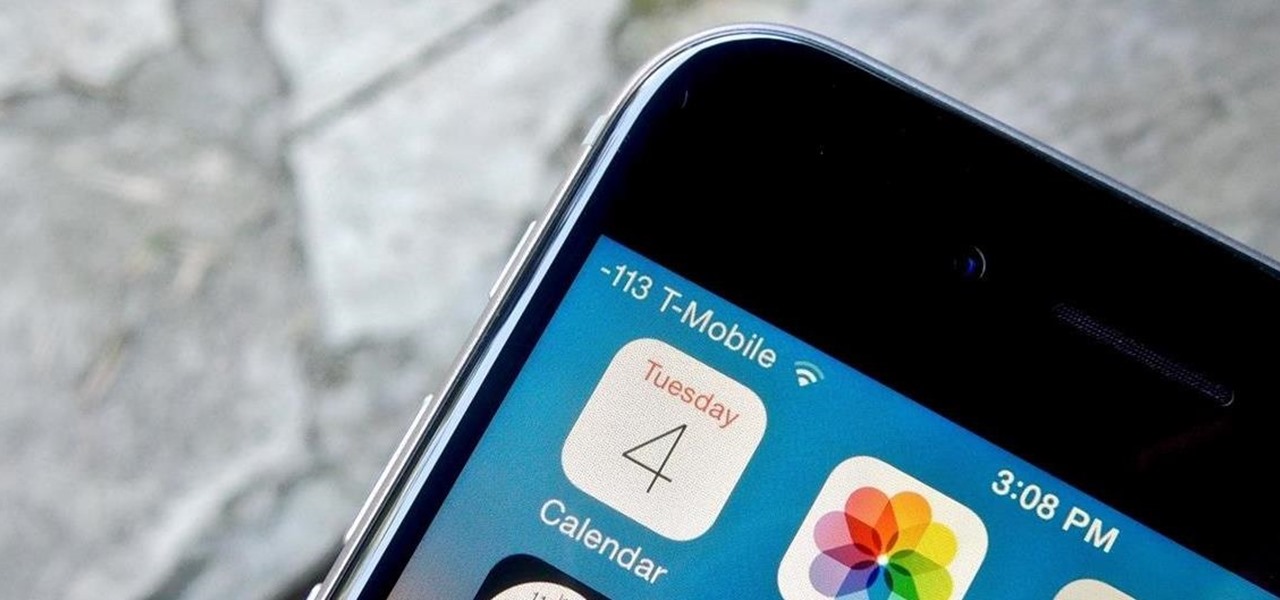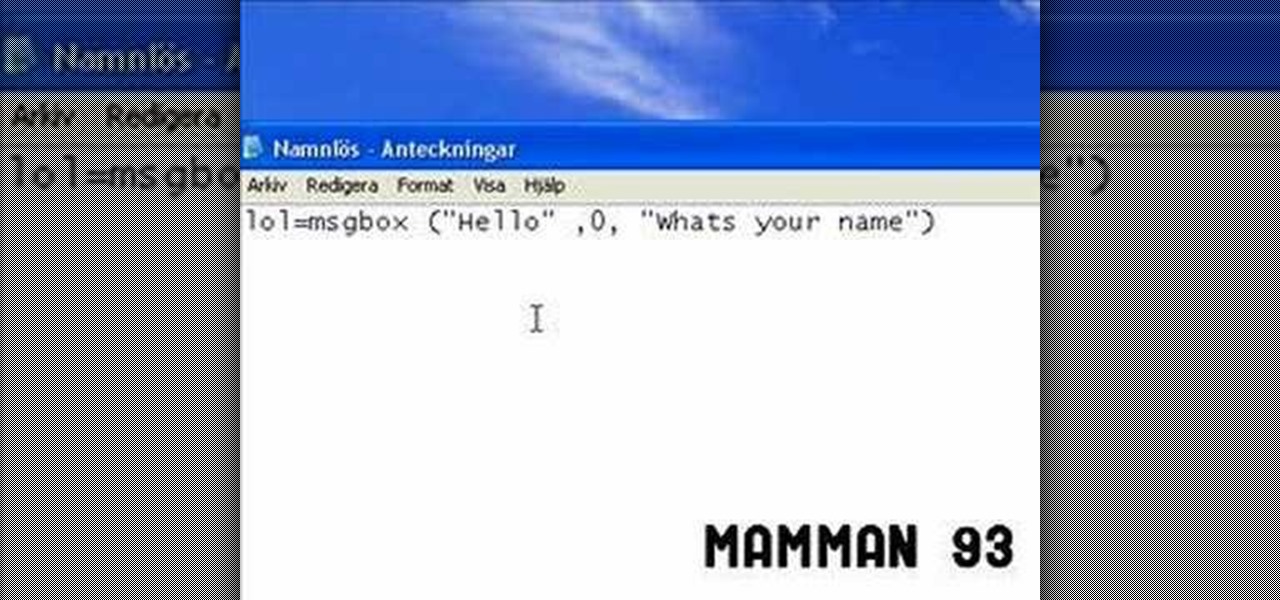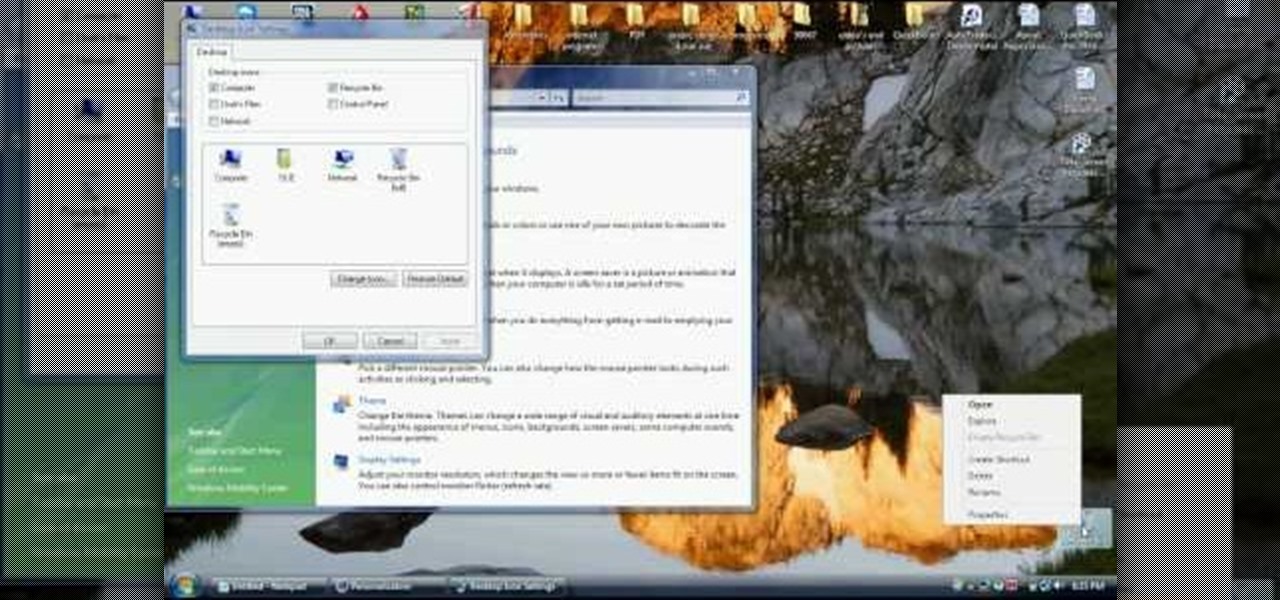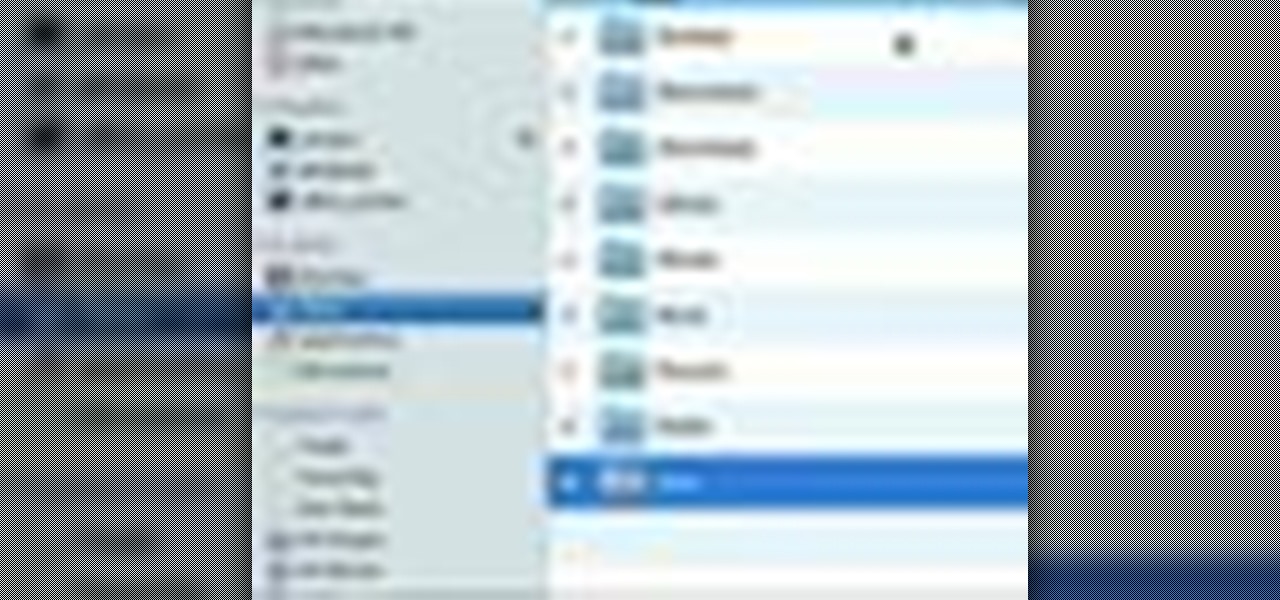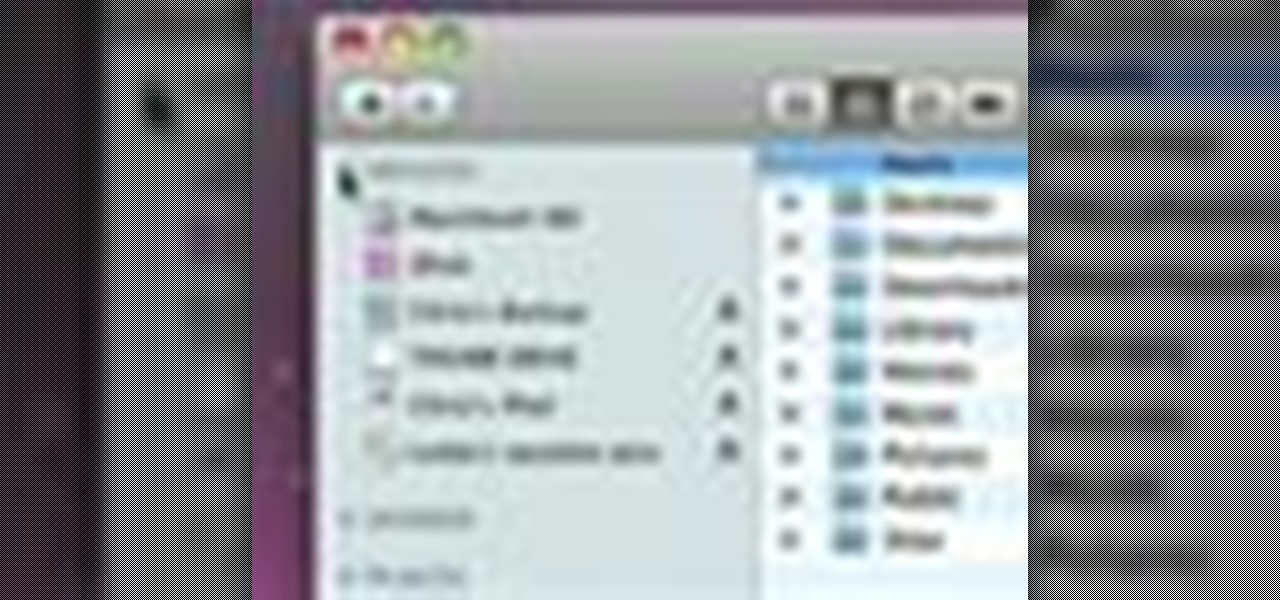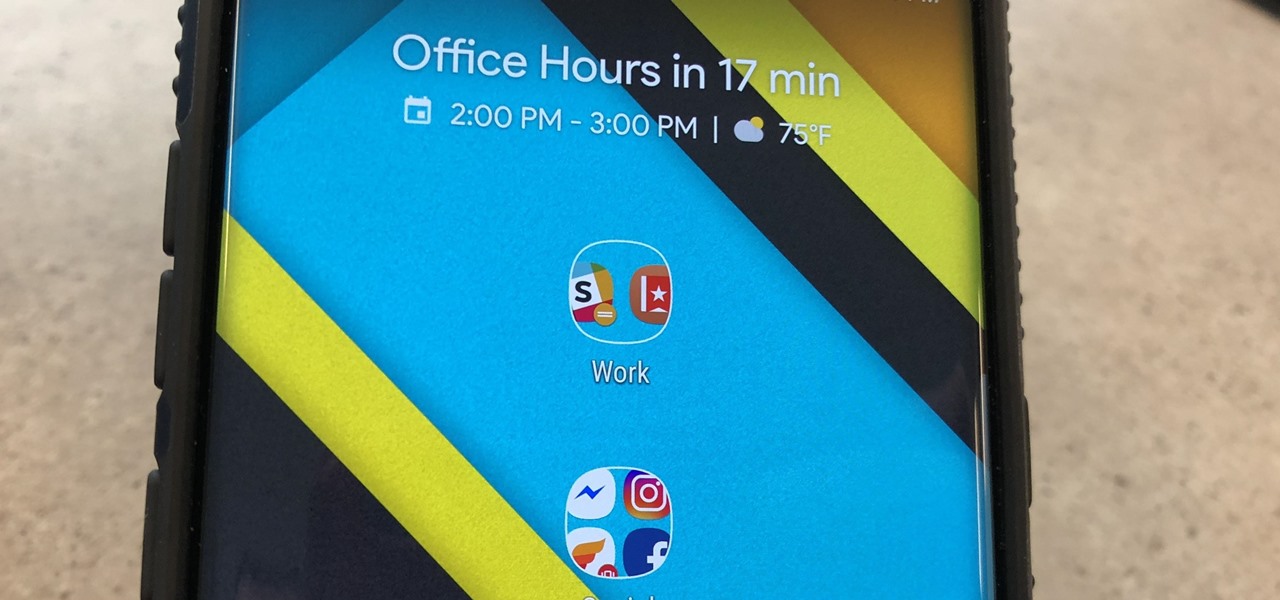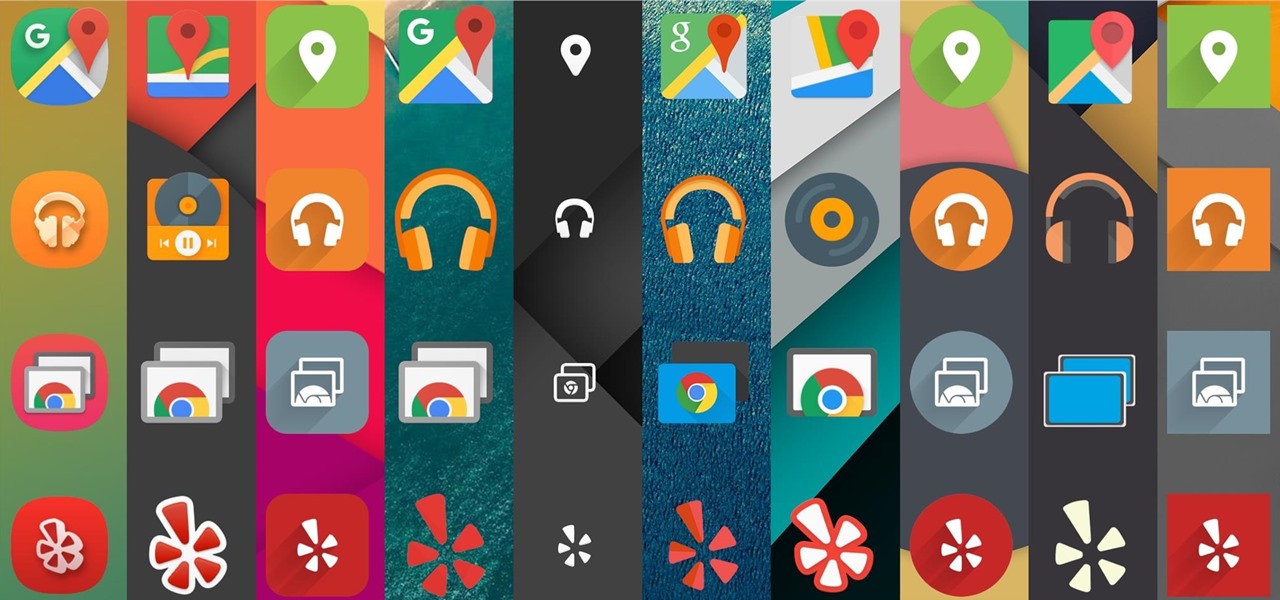
Being able to customize the look and feel of your device is the main reason a lot of folks choose Android over iOS. And perhaps the single biggest way to visually overhaul your phone or tablet's UI is to apply an icon pack, which can liven up your home screen with bright colors or make things look a bit more classy with a sleek, minimalist style, for instance.
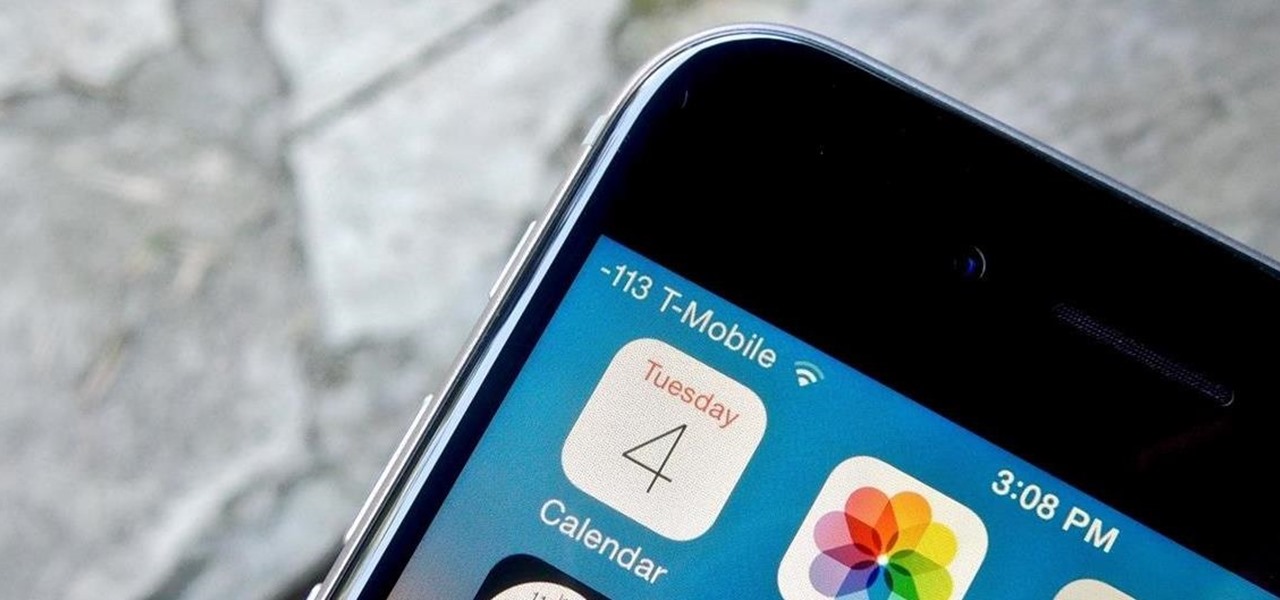
The horizontal dotted icon in your iPhone's status bar serves as an indicator of your device's network strength. And while it does help provide an approximation of how strong your signal is, swapping it out to display an actual numeric value is a lot more precise and can change up the look of your iPhone (or at least the status bar). The process is quick, painless, and you don't even need to jailbreak your phone.

Known for its easily recognizable filters—and coining the hashtag #nofilter—Instagram has long been an app that focused more on photo posting rather than photo editing. Yet today, Instagram released an upgrade for both Android and iOS users that edges the app towards becoming a full-fledged photo editor.

Having trouble finding the right words to express yourself? Maybe an icon or symbol would do a better job. Watch this video and learn how to use Cydia to add rare icons to your iPhone, iPad, or iPod Touch keyboard.
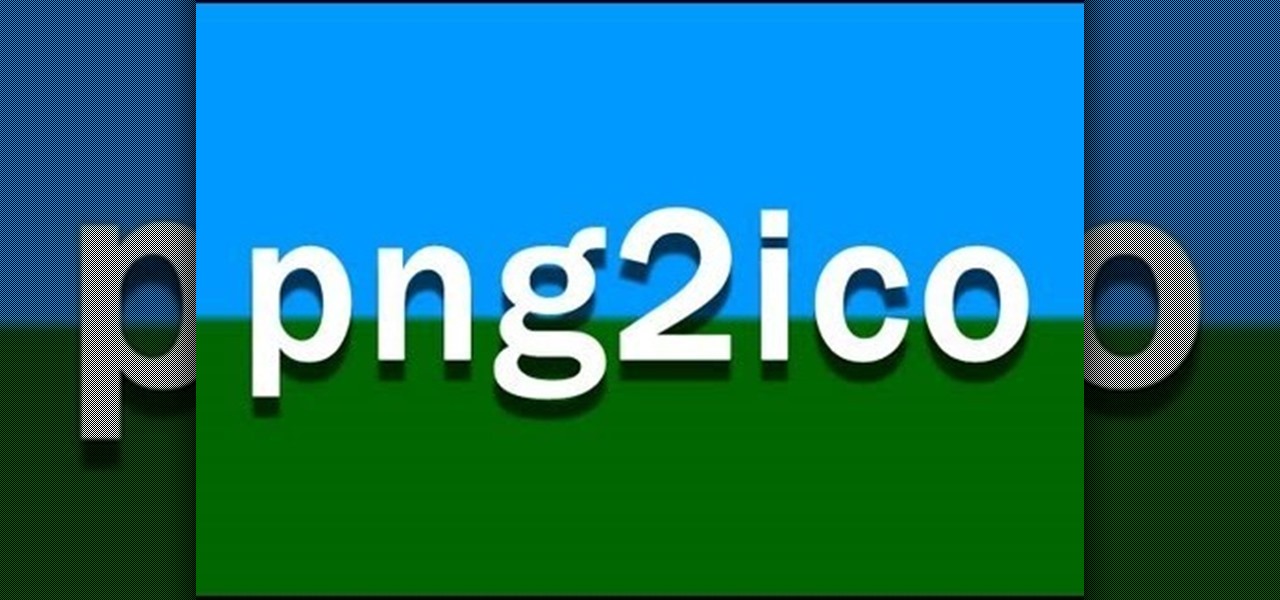
Are you tired of using other people's services to create Favicon icons for yourself or your clients? This tutorial shows you how to use a nifty (and free) little program called png2ico to do it yourself! Download the software here.

Customize the colors of your homescreen icons on your HTC 7 Trophy Windows 7 smartphone! It's easy and only takes a few seconds. This WP7 user's guide will walk you step-by-step through the process. For more information, and to learn how to set up custom-colored icons on your own HTC 7, watch the clip!

In this video, we learn how to use the camera on the iPhone 3GS. From the home screen, tap the camera icon. From here, the camera will appear on the screen with what you can take a picture of. At the bottom of the screen you will see the camera icon, thumbnail icon, and photo/video switch icon. You can tap the screen to do a focus and you can tilt the camera sideways to take a landscape portrait. To take a photo, tap the camera icon and then the photo will be saved to the thumbnail. Enjoy usi...

Interested in creating custom folder and file icons on your Mac? It's easier than you'd think! To learn more, and to get started creating personalized folder and file icons on your own Apple computer, watch this home-computing how-to from Tekzilla.

Want to know how to rebuild the icon cache on a Windows PC? It's easy! So easy, in fact, that this home-computing how-to from the folks at Britec can present a complete overview of the process in just over two minutes. For more information, including detailed, step-by-step instructions, take a look.

This video tutorial is in the Electronics category where you will learn how to enable Emoji icons on your iPhone. These icons are the yellow faces with emotions that you use in any internet messenger program. On your iPhone search for a program called spell number. Tap on the program and download the Spell Number Emoji. It's free. After it is downloaded, tap on it and type in 9876543.21 to unlock the Emoji icons on the key board. Now go to general > keyboards > international keyboards > Japan...

Want to change around the default taskbar icons in Microsoft Windows 7? It's quite easy once you know how to go about it. So easy, in fact, that this free video tutorial can present a complete, step-by-step overview of the process in just under five minutes' time. For more information, and to get started tweaking your own taskbar icon, take a look.

In today's world, icon creation has become an industry of it's own. Learn from the professionals the simple steps involved in creating an icon in Adobe Illustrator. Making your own icons can really liven up your desktop and add flare to an application you are developing. Using Adobe Illustrator can sometimes be a daunting task, but with the help of this video you will have no trouble whatsoever. Making email icons with Adobe Illustrator has never been simpler.

Metal is sleek, metal is stylish, so why not incorporate that metal look into your designs? Watch this Illustrator video tutorial to create those nice little metal buttons, which can also be used as icons for your phone or desktop. Everything in this video is 100% vector, so it can be used virtually anywhere!

Have you woken up to discover all of your Windows XP or Vista desktop icons are missing or otherwise departed or gone? Are all of your shortcuts missing? In this video tutorial, you'll find instructions for bringing your errant icons back, restoring them to their normal place. For more, watch this Windows video tutorial.

The hard drive icon is the single-most prominent icon on most Mac OS X desktops. As such, you should have some say in how it looks and, as it turns out, you do: In this video tutorial, you'll find step-by-step instructions for changing your hard drive icon. To learn what you'll need to do to change your hard drive, or any other, icon, take a look.

Want to customize your folder icons without having to pay a fee? Take a look at this tutorial and learn how to change the Mac's folder icons for free.

A quick demonstration on how to change a folders icon in Mac OS X.

Easy steps to make a super cool shutdown icon! This icon instantly shuts down your computer. Must have Windows XP for this trick!

In this tutorial, we learn how to use GPS and maps on the Nokia N97. From the home screen press the menu key. Then, scroll down and tap the maps icon. After this, tap yes to go online. You can now navigate around the map by using your finger and you can zoom in and out by using the zoom icon. This icon is on the left hand side of the screen. To search for an address, tap the search icon and then tap address or places to choose where you want to go. You will then be shows the GPS and have dire...

In this video tutorial. viewers learn how to change the size of text and icons in a Windows 7 computer. Begin by clicking on the Start menu and open Control Panel. In the Control Panel window, click on Appearance and Personalization. Then click on Display. Now users are able to select the size of text and icons to Smaller - 100%(default), Medium - 125% and Larger - 150%. If users select one of the larger sizes, some of the items will not fit on the screen. Once users have select the setting, ...

In this video tutorial, anyone who owns a Droid smartphone can learn how to better navigate their home screen. With this Droid phone tips, you'll be able to maximize your time and create shortcuts to your most used applications. The Droid's home screen in much like a computer's desktop; putting an icon on one of your Droid home screens allows you quick access to a program or app. There are numerous Android phones, but this video focuses on the "Droid" versions, but you may need to play around...

One of the best new features in Android Oreo is the new Adaptive Icons system. Starting now, developers can create a single icon for their apps, then your launcher can stylize those icons in a broad range of shapes to match your system theme. Most home screen apps haven't added support for this feature yet, but Nova Launcher just threw its hat into the ring.

Google makes Android, but now, Google makes its own phones, too. Until this point, they've always stayed on the software side of things and let Samsung and friends handle the hardware, but their new Pixel phones are changing all of that.

I've previously shown a few ways to make your iPhone a little more unique by customizing app icons on the home screen, and while those processes did not require a jailbreak, they were a pain in the ass. Thankfully, there's a better way to customize app and shortcut icons that's a lot less convoluted.

Android's stock appearance is easy on the eyes, but after a while, it's outright boring to look at. Unlike other tablets from some manufacturers, the Nexus 7 runs stock Android and is free from any special UI tweaks or customizations. Sure, you can download themes for a third-party launcher, but themes are launcher specific. They will not work for launchers they weren't designed for.

A tutorial showing how to create an icon of a power cell for Windows XP or Vista in RealWorld Icon Editor.

Whether you have a PC or a Mac, error message windows are a regular and infuriating part of your life. In this video, you will learn a cool way to harness them for your own amusement by creating fake error message windows to prank your friends and family members on their Windows computers.

In this video tutorial, viewers learn how to recover a recycling bin in Windows Vista. This task is very fast, easy and simple to do. Begin by right-clicking on the desktop and select Personalize. In the Tasks sidebar, click on "Change desktop icons". In the Desktop Icons tab, under Desktop check Recycle Bin and any other icons that you wish to display on your desktop. Finish by clicking OK. This video will benefit those viewers who use a Windows Vista computer, and would like to learn how to...

In this video tutorial, viewers learn how to get a six icon row on an iPod Touch or iPhone. Users will need to have their device jail-broken. Begin by opening the Cydia application and click on the Search icon. Type "Six" into the search bar. Then scroll down the list and select the Six Rows tweak. Now click on Install and click on Confirm to continue. When it has finished downloading, click on Restart Springboard and wait for the device to reboot. This video will benefit those viewers who ha...

In this Electronics video tutorial you will learn how to take a picture with your LG GW620. First you got to press and hold the camera key on the side of your phone. This will open up the camera options. If you tap the screen you will see the options icons on the side. The various icons are zoom, exposure, flash, macro and settings. On the right hand side you have the back, camera mode and the gallery icons. To take a photo, tap on the camera mode icon. The photo will be clicked and then a li...

ejayejay05 shows viewers how they can beat the Grow Cube web game! First, you need to click on the person icon that is down at the right of the screen. Next, click the blue water icon that creates a pool. Now click the shapes icon with the small dots. Now you'll be a few levels up. Next, click on the clear blue cylinder icon and let the little figure work. Next, click on the fire icon and your levels should continue to increase. Your next step is to click the white bowl icon on the left of th...

In this demonstration, we learn how to make a phone call on the iPhone. 1. Tap the phone icon. 2. Tap the keypad icon. 3. Tap the number you wish to dial. 4. Tap "Call. "5. To end the call, tap "End Call. "6. If you wish to call one of your contacts, tap the "Contacts" icon, tap the contact and the number you wish to dial. 7. To call one of your favorites, tap the "Favorites" icon, and tap the contact you wish to dial.

This video shows you how to modify and organize windows desktop icons in Windows 7. The first instruction is to right click in an open desktop space and select personalize. From there you hit change desktop icons. on this screen you can add or delete any of your available program icons on this screen. After completing this task you hit accept or apply to finish the process. This video contains vocal and text instructions to help you accomplish the task at hand.

Check out this informative video tutorial from Apple on how to do more with the Sidebar in the Mac OS X Finder. Learn about the Sidebar devices, the Sidebar shared, the Sidebar places, and the Sidebar search for. Mac OS X. It's what makes a Mac a Mac.

Check out this informative video tutorial from Apple on how to use the basics of the Mac OS X Finder. Learn about the Finder basics, the Sidebar, view buttons, and Quick Look. Mac OS X. It's what makes a Mac a Mac.

This video illustrate us how to draw Donald Duck. Here are the following steps: Step 1: First of all take sheet of paper, pencil and colors.

This video illustrate us how to draw 3D cartoon shark. Here are the following steps.step 1: First of all take a sheet of paper and pencil.Step 2: draw a U shape structure and again draw a U shape structure above the previous on representing the body of the shark.Step 2: Now from one end of the double U draw a V shape representing the front body of the shark, within the face draw two eyes and jaws of the shark.Step 3: Now at other end draw a tail and from the side of the body draw a triangle a...

Mike Callahan from Butterscotch describes how to manage the passwords on your iPhone by using the 1Password app. The application costs $5.99 for the Pro version. First, you enter an Unlock Code to give you access to the app. The icons across the bottom of the screen correspond to different features of the app. The Logins icon stores your login information. The Wallet icon stores information about your credit and bank cards. The Passwords icon holds all your passwords. The Add icon allows you ...

The Oscars are just a couple of days away when Hollywood will celebrate the best crop of films from 2019 in the US and internationally.

Chis Lacy's Action Launcher is easily one of the best third-party home screen apps for Android. If you're interested in the basic feature set of this impressive app, check our our overview of the top five launchers on Android. Today, we're taking an in-depth look at the brand new Adaptive Folders feature included in the latest update.