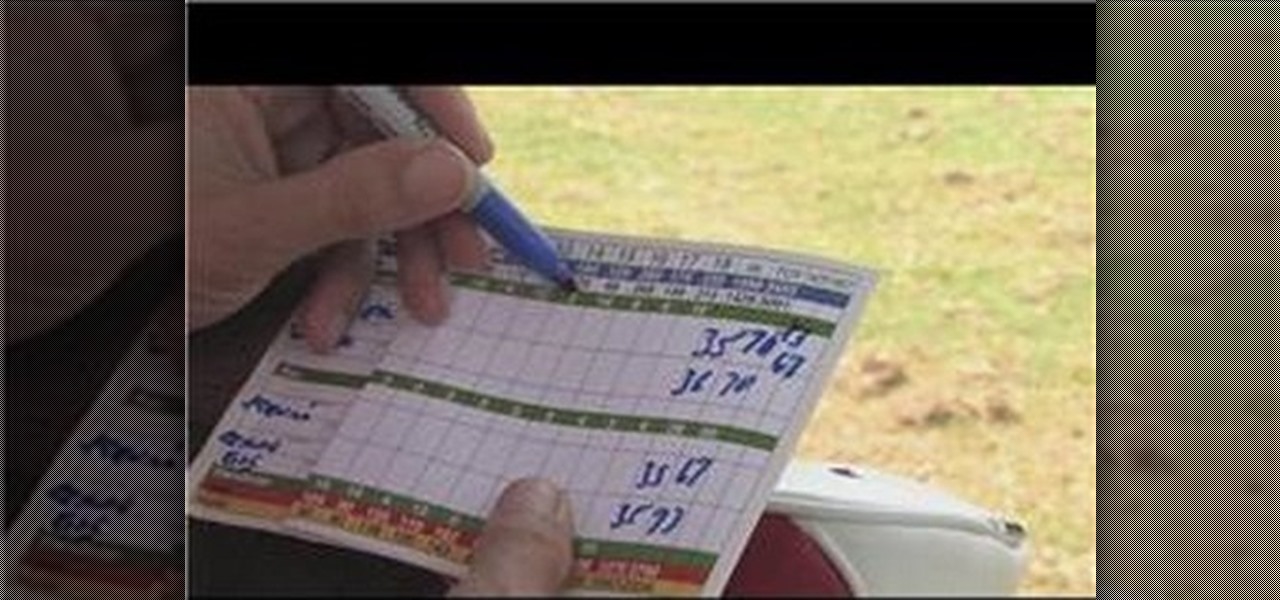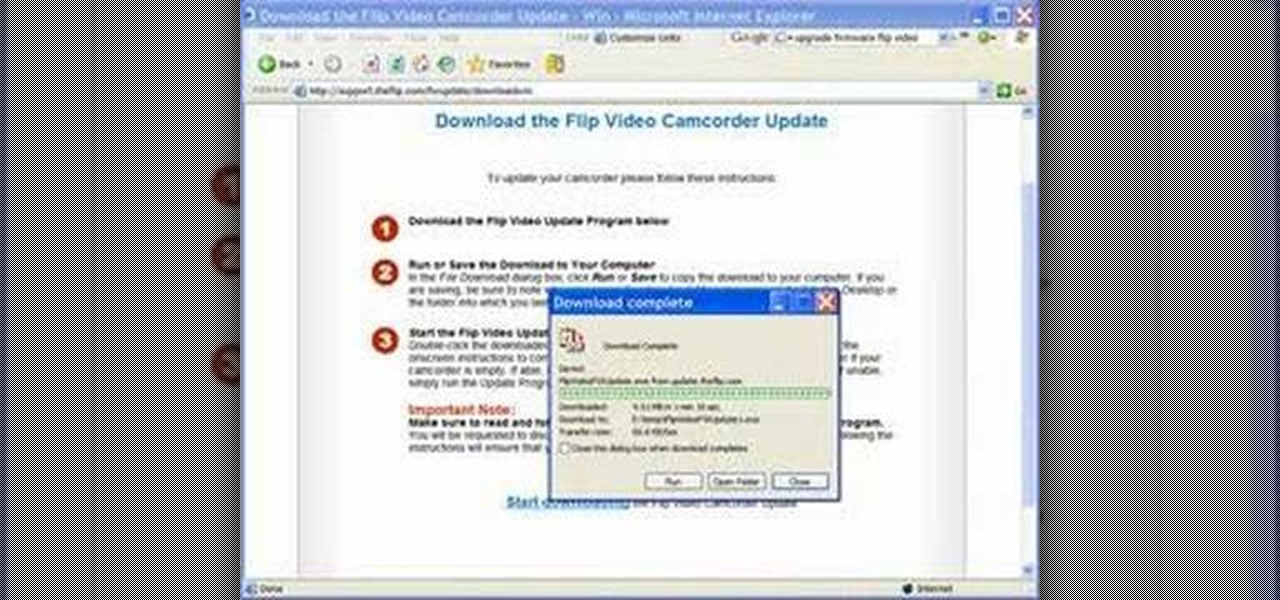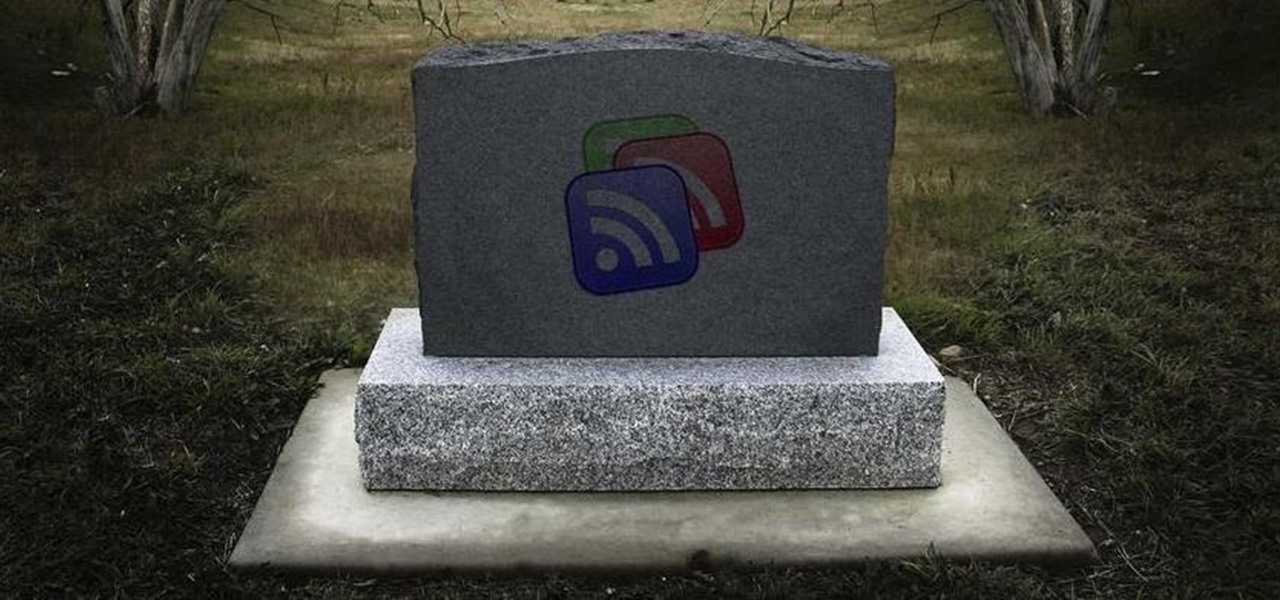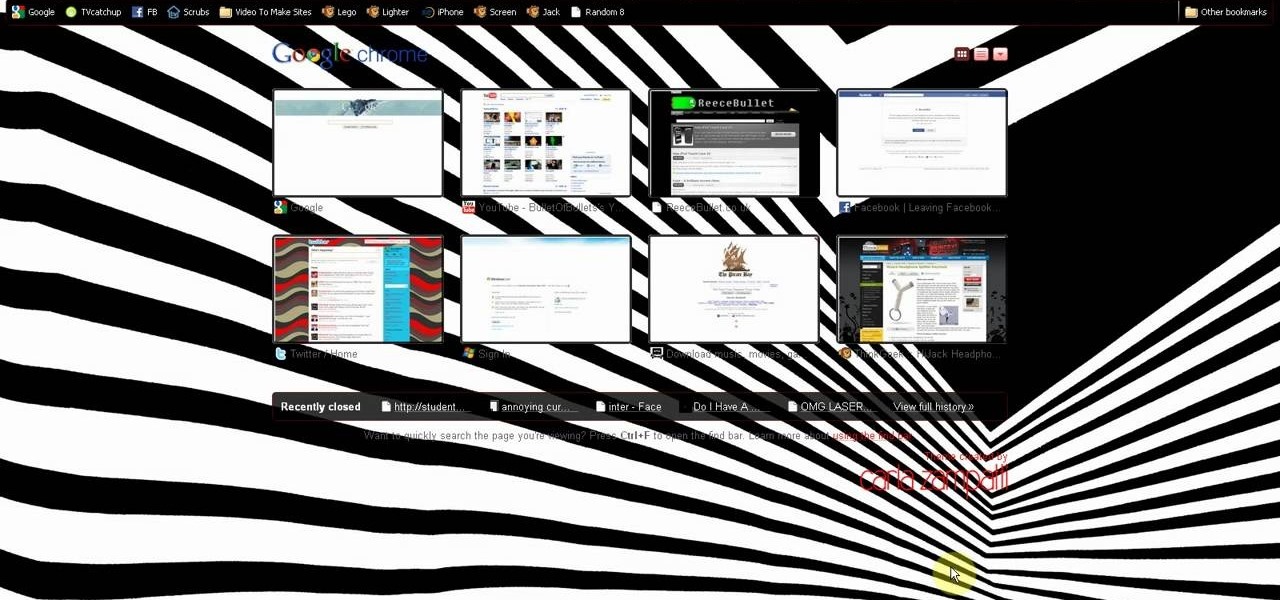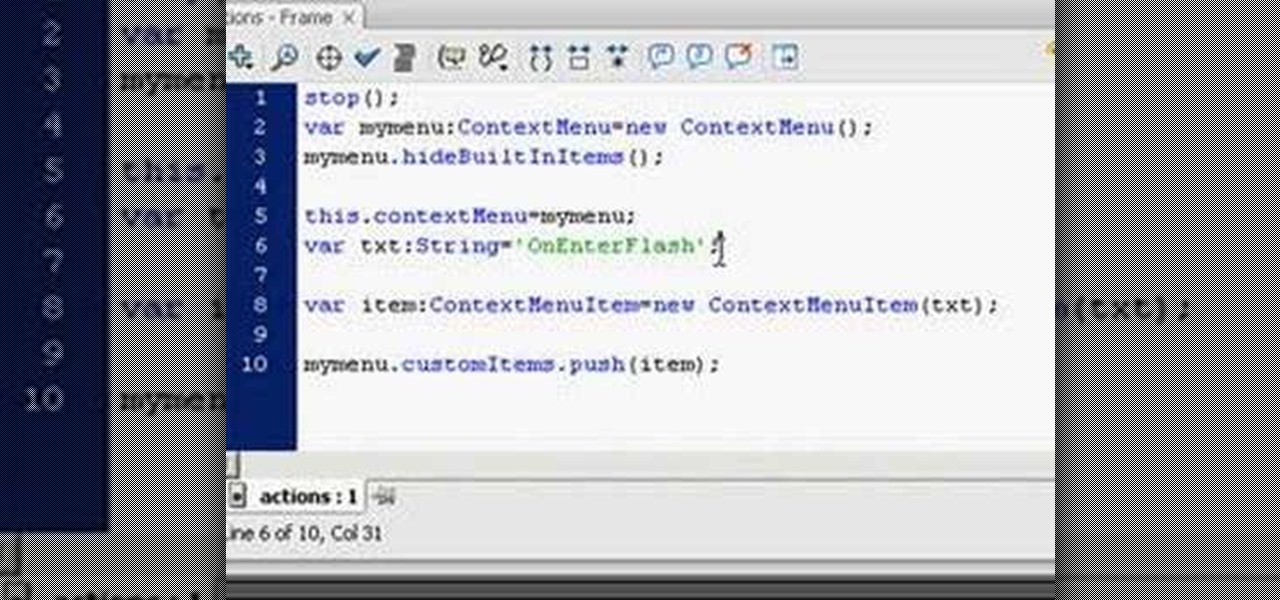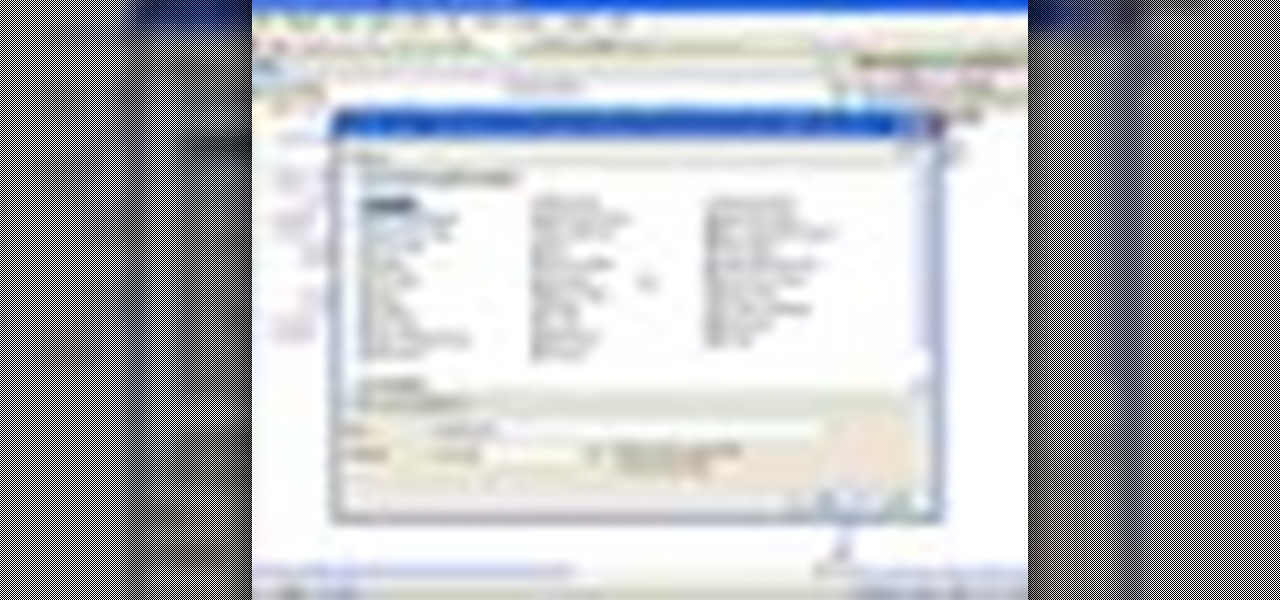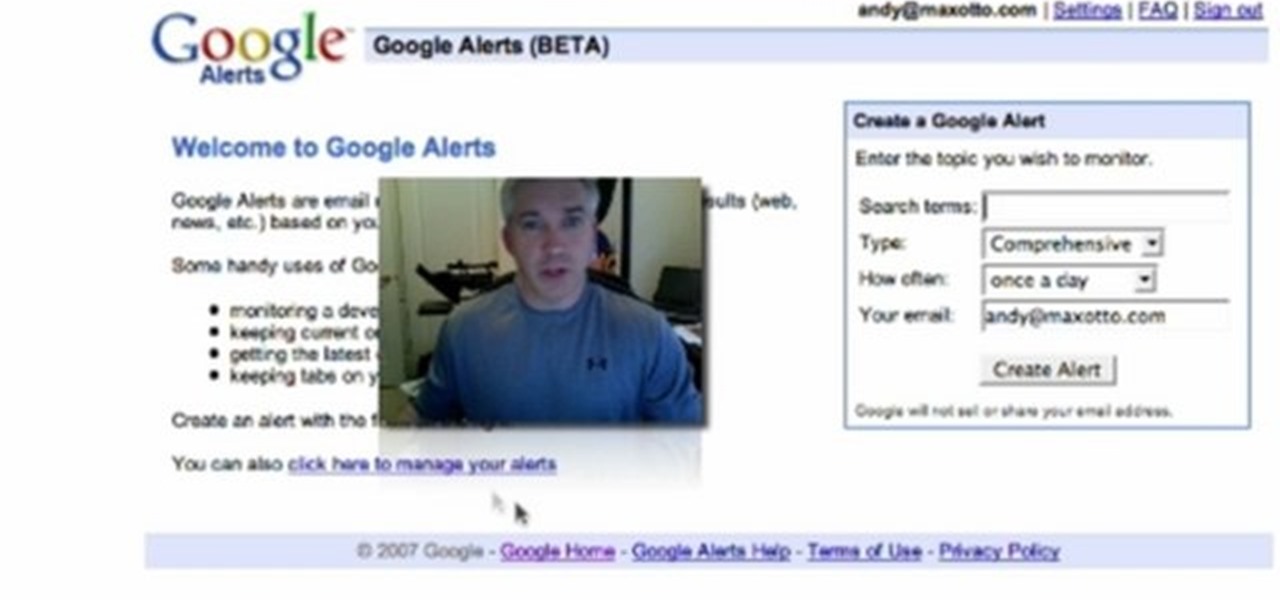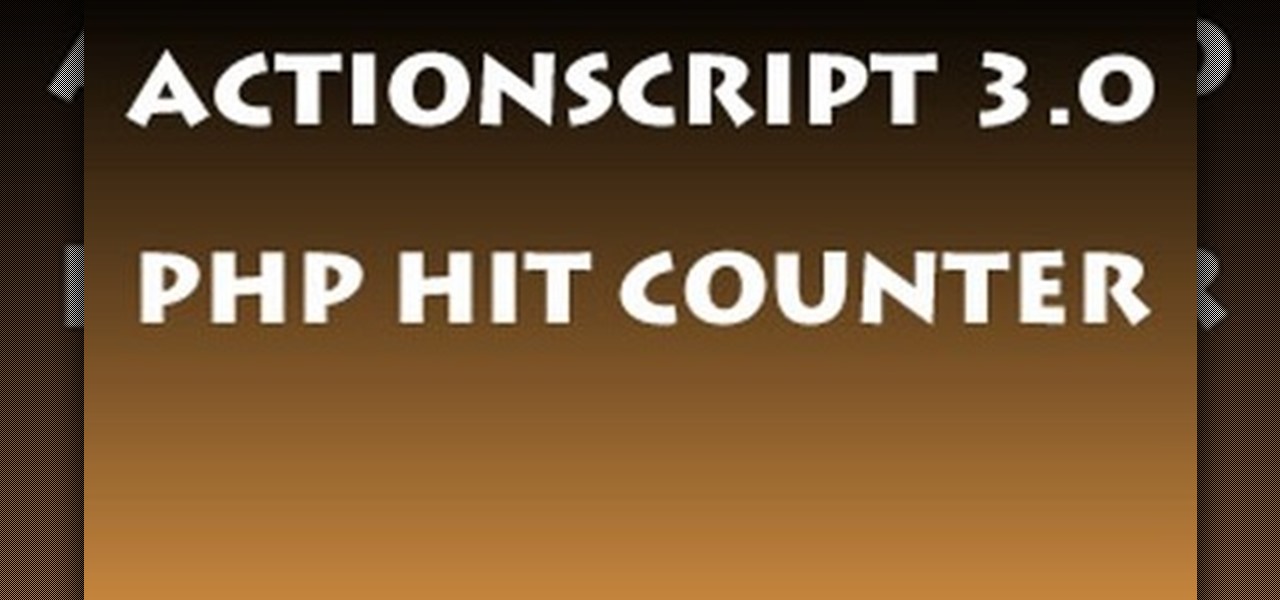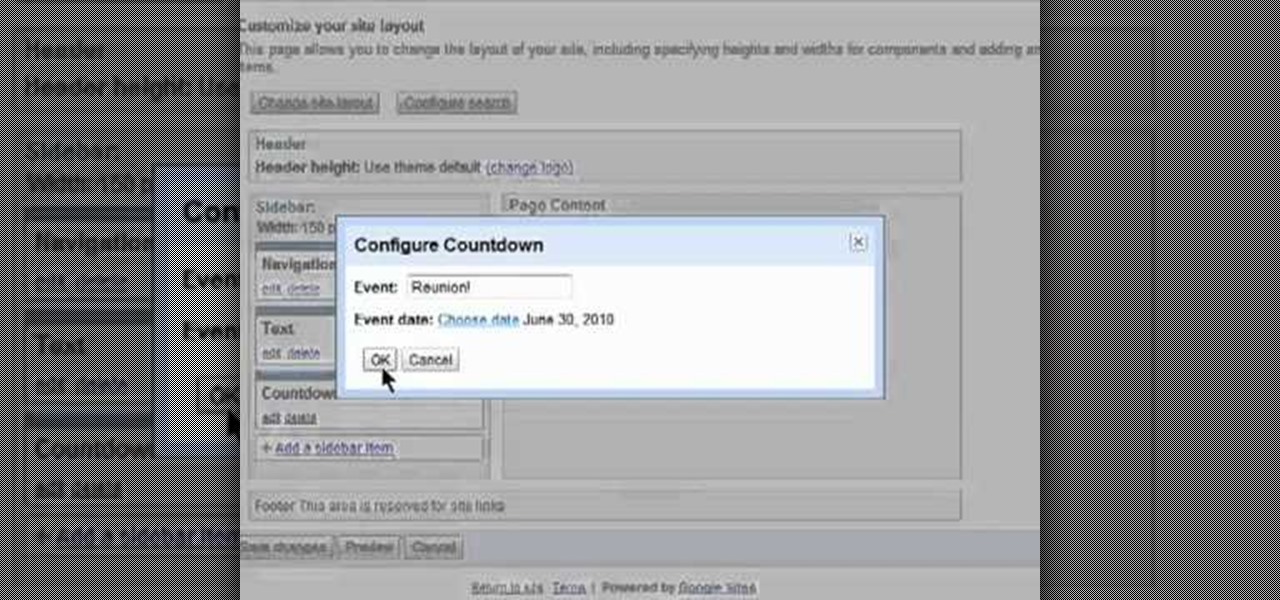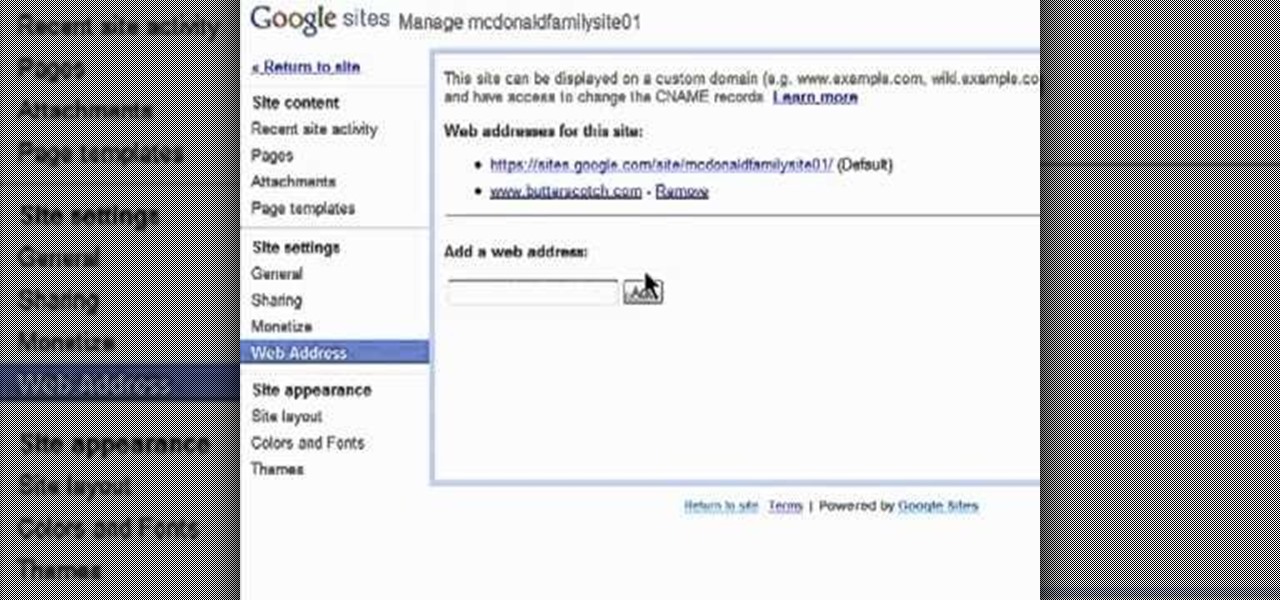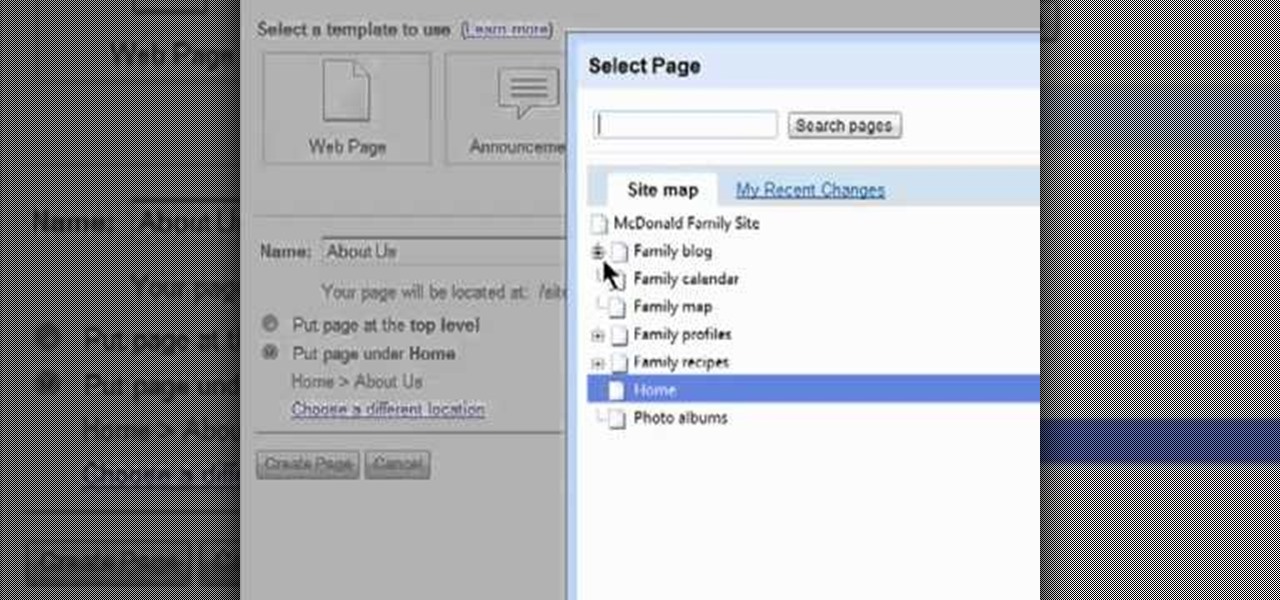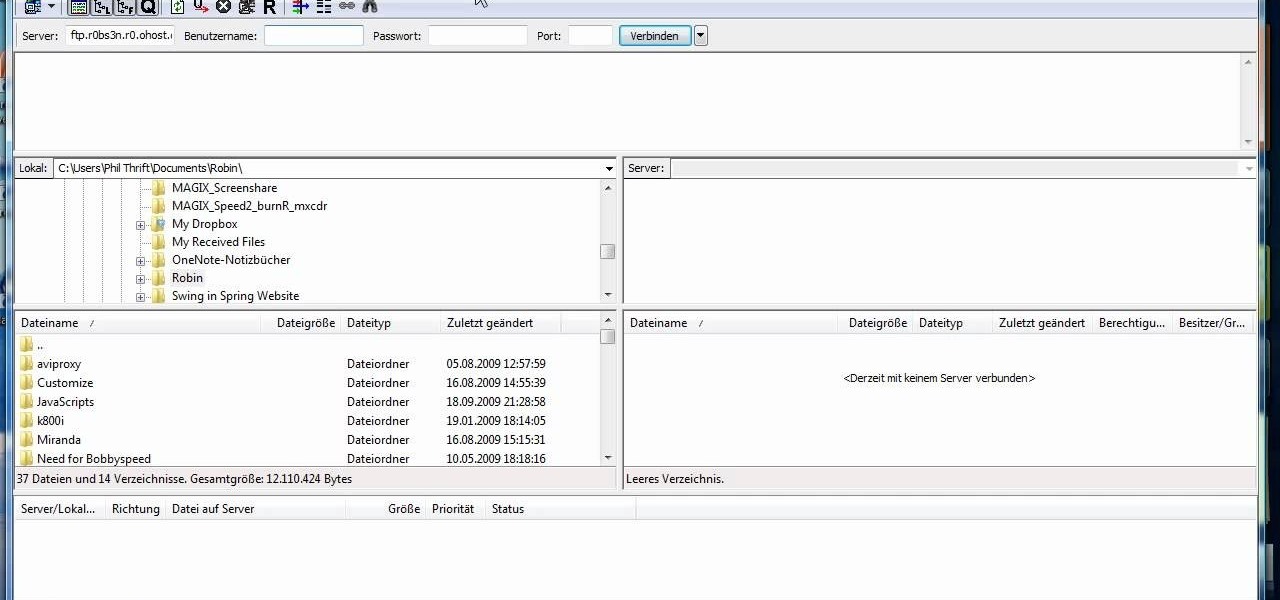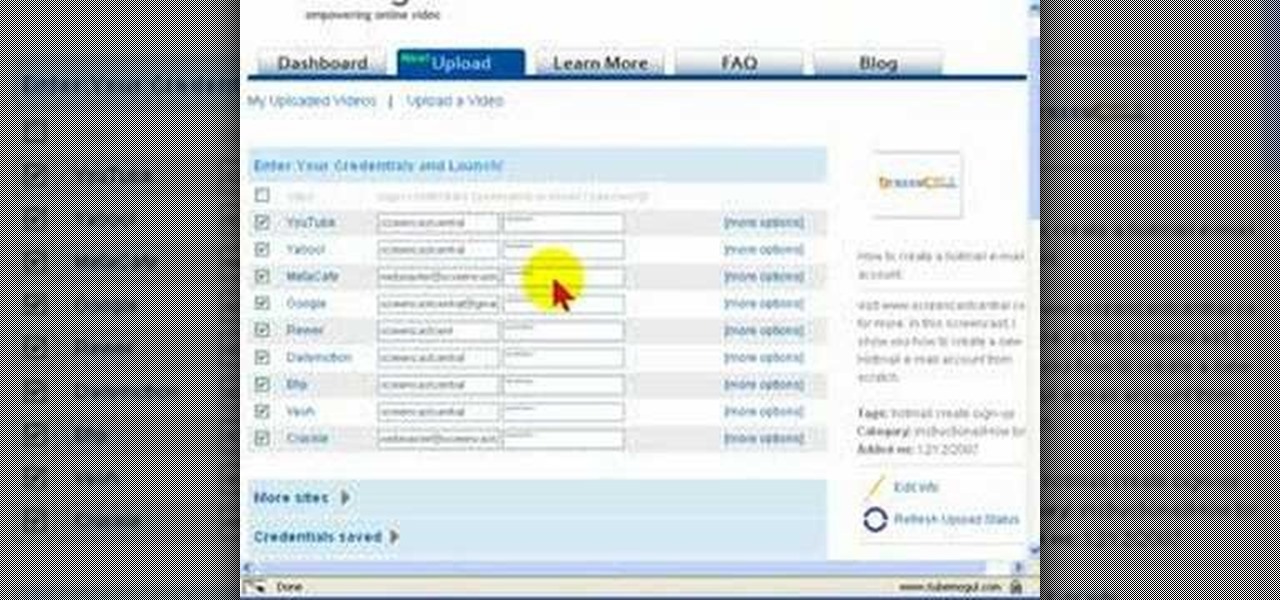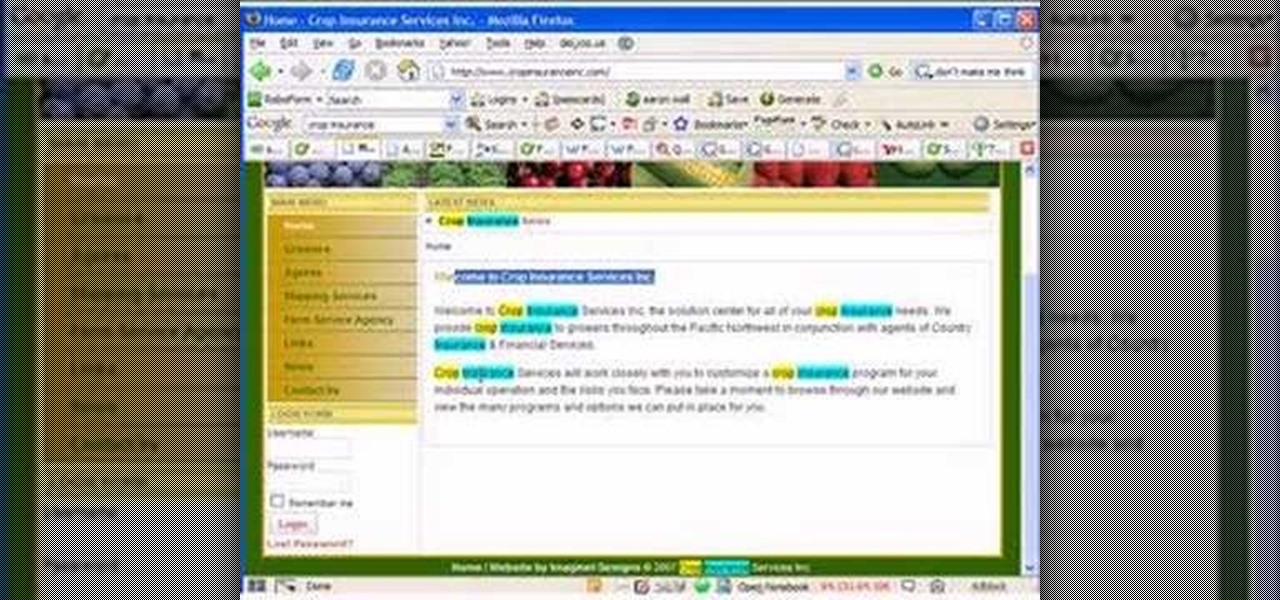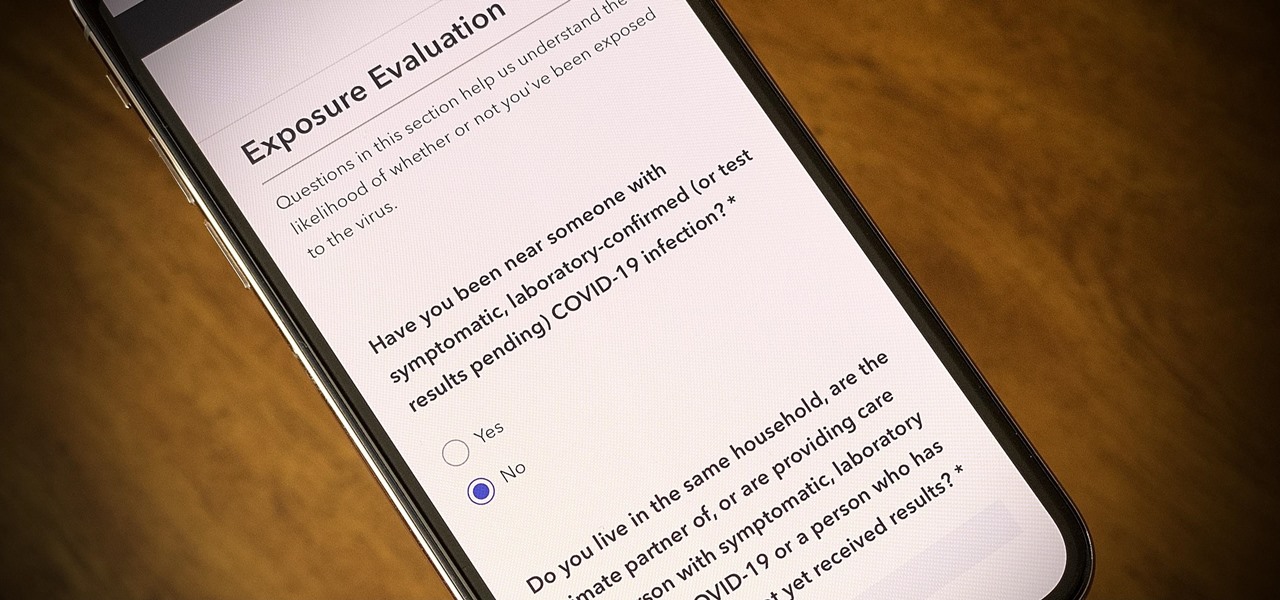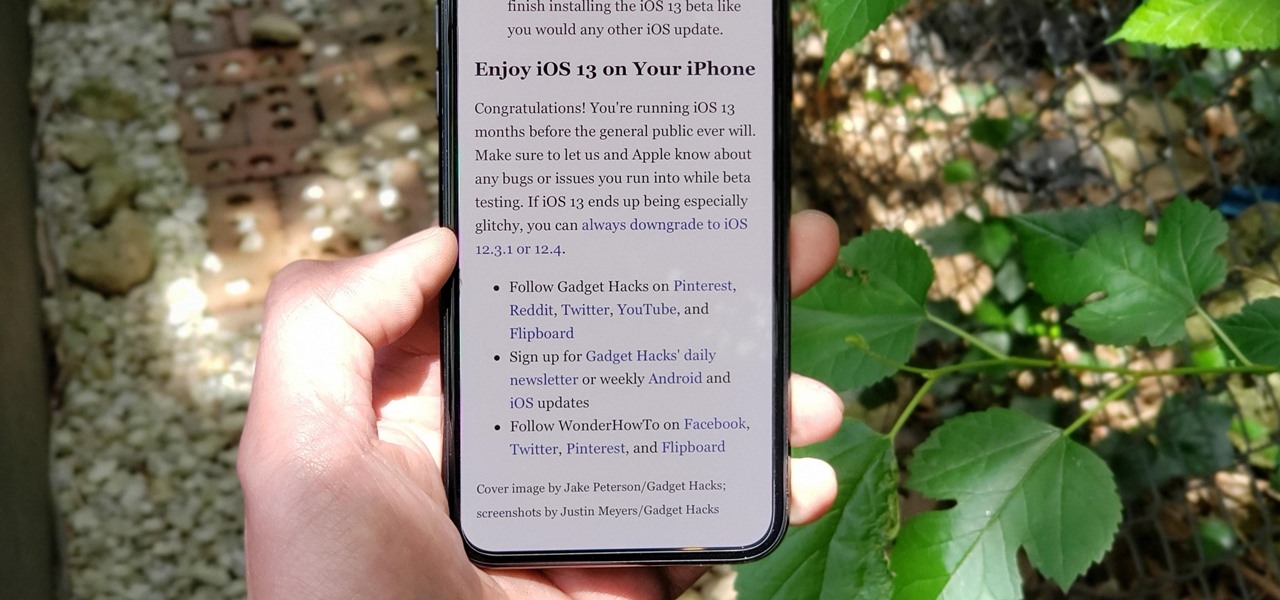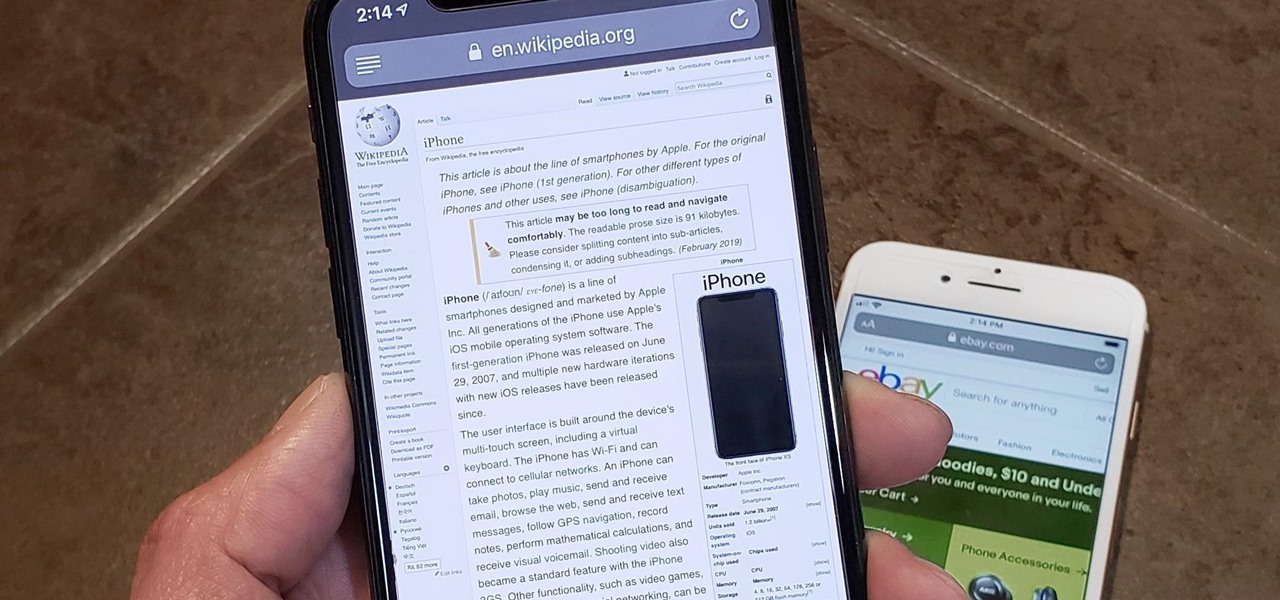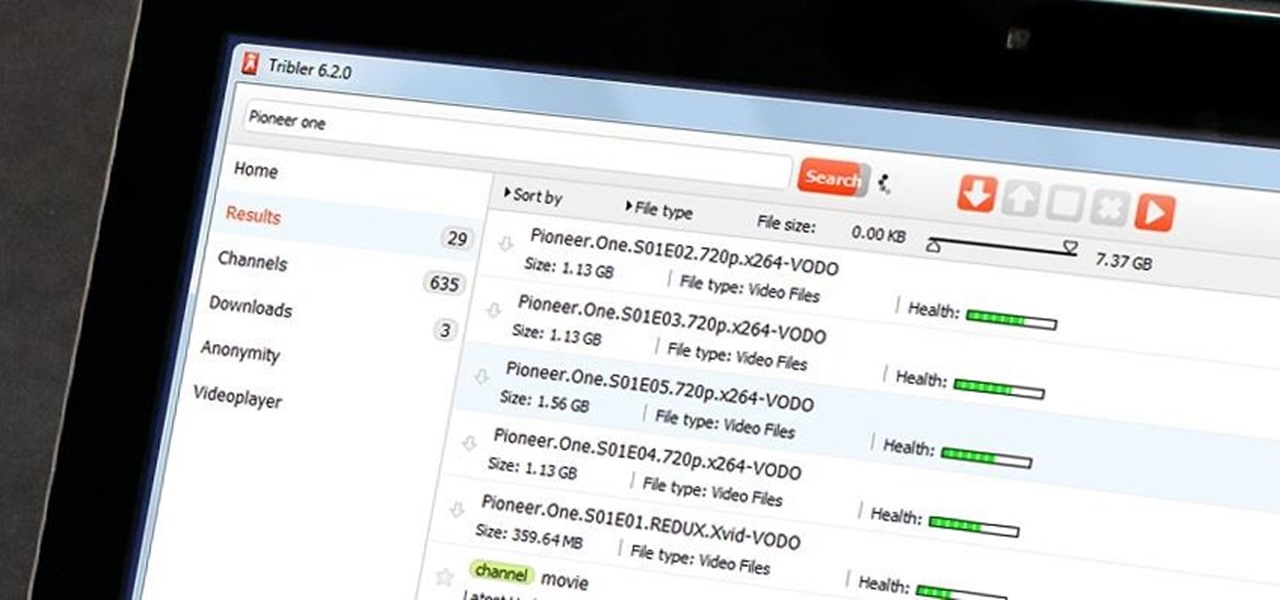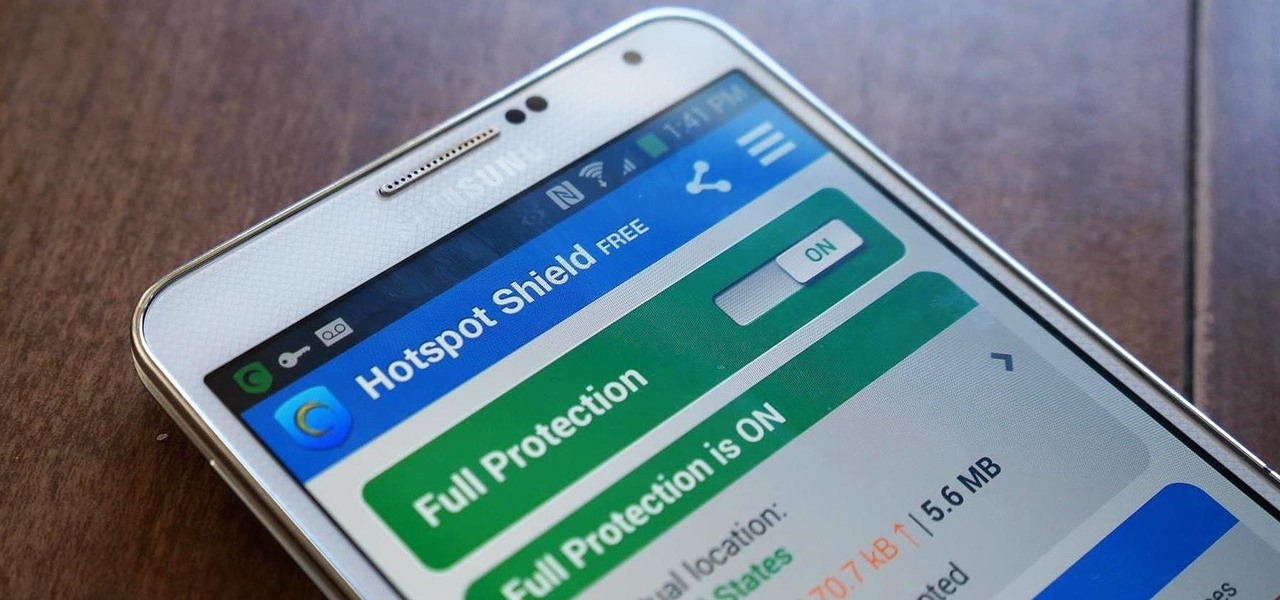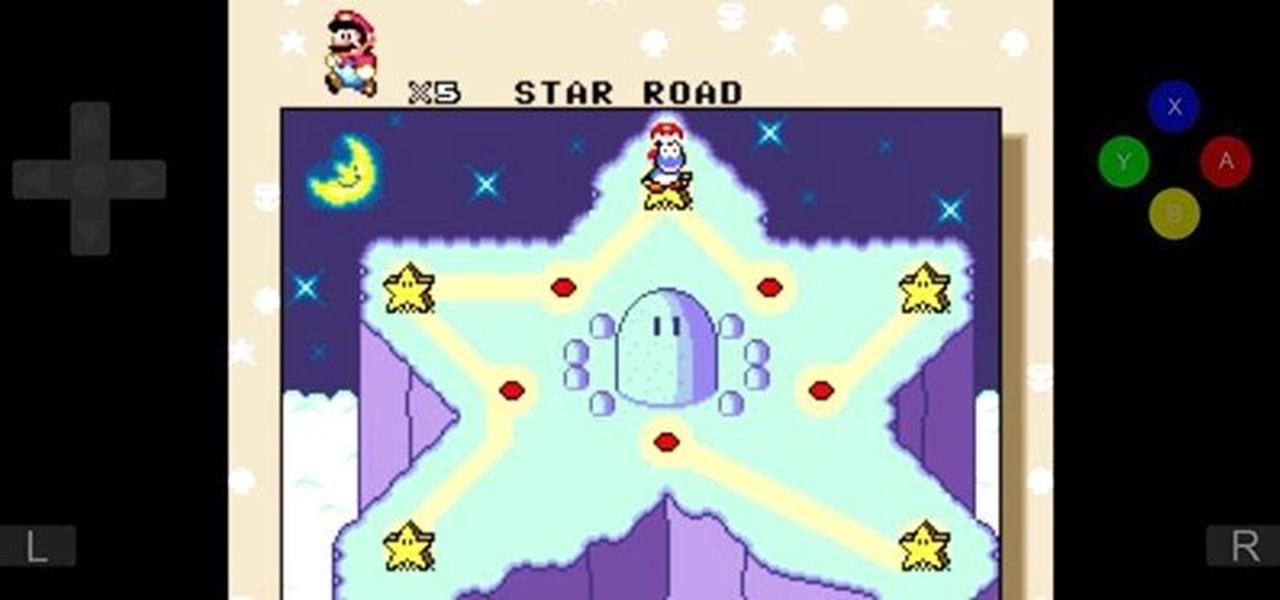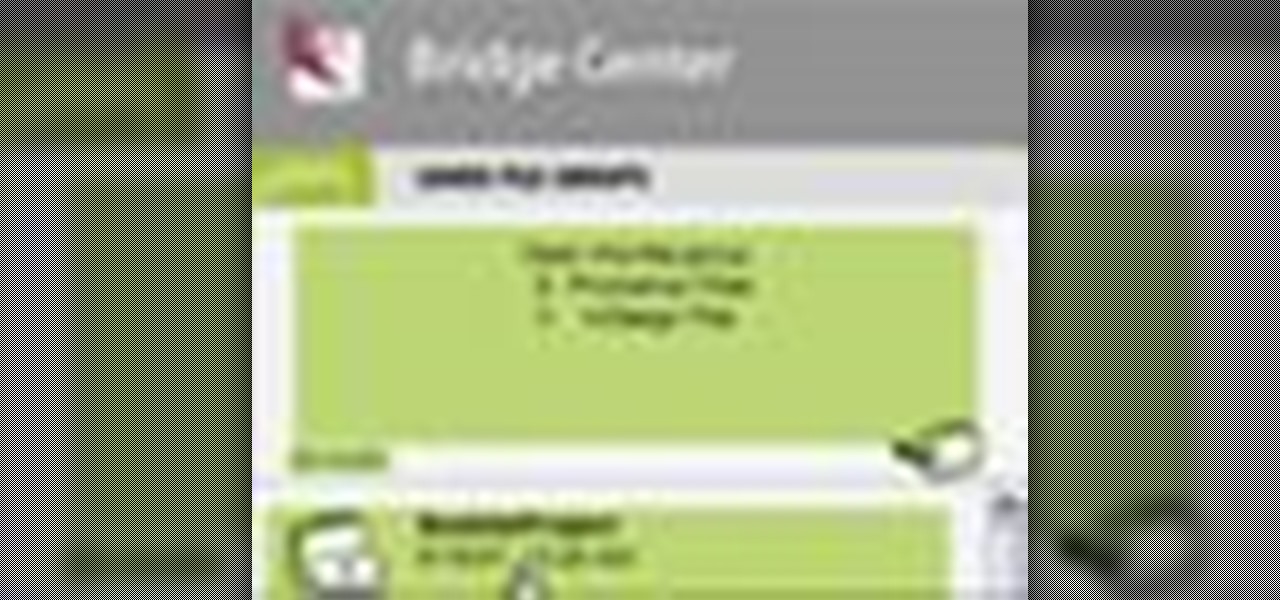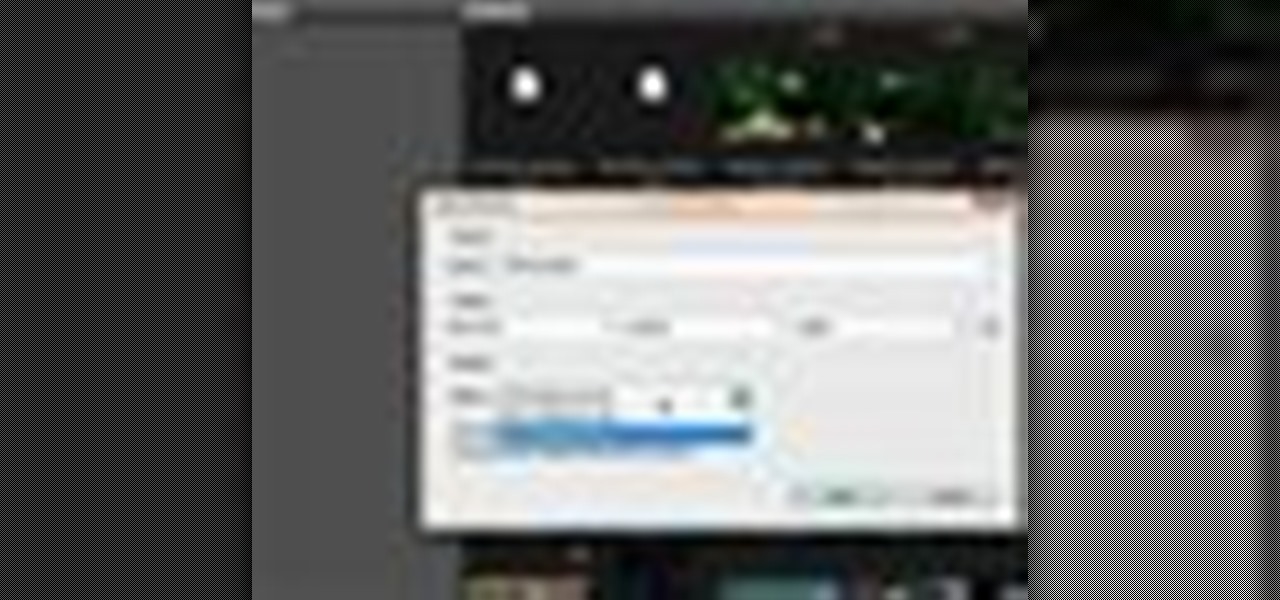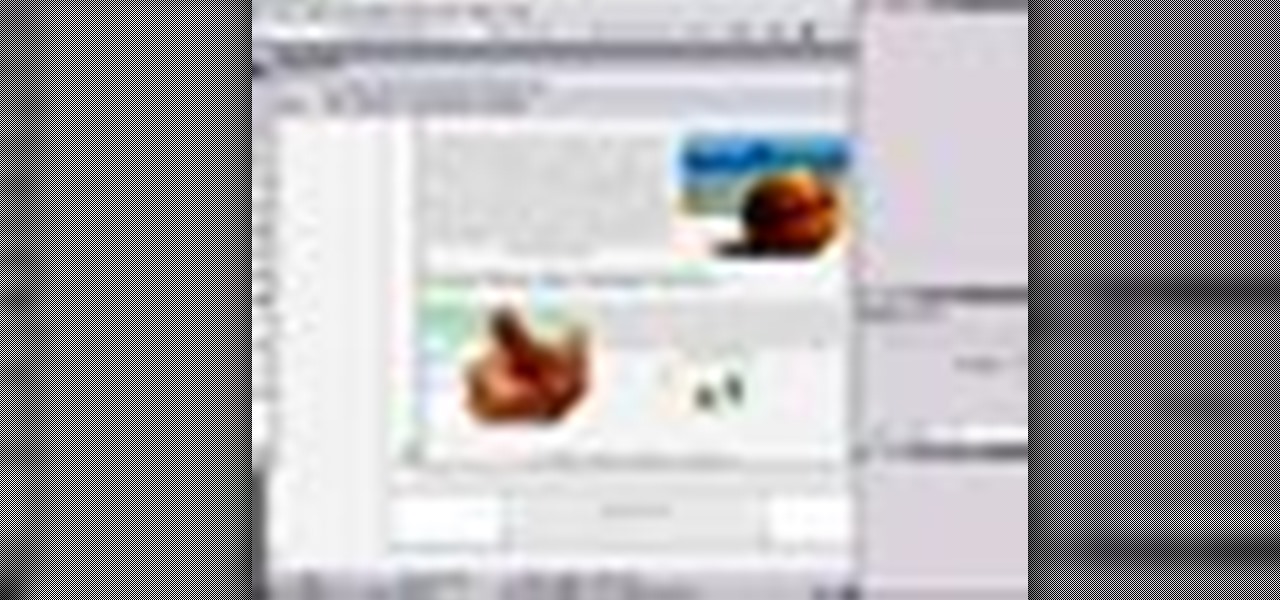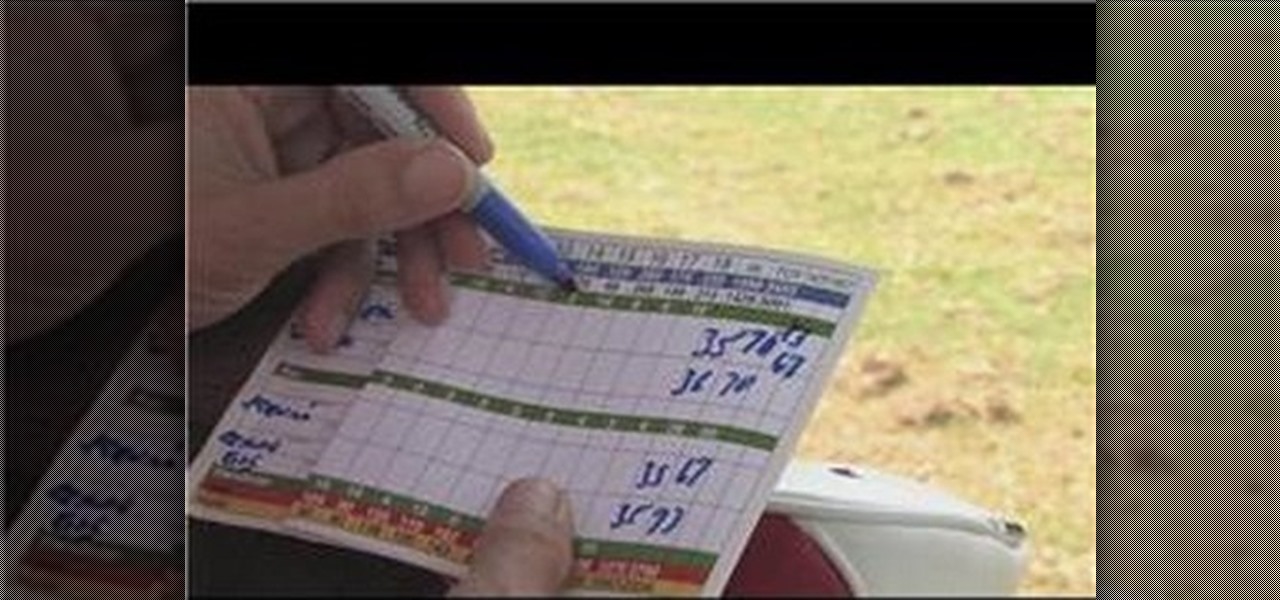
So, you've started playing golf, and you've started getting competitive... Figure out a golf handicap with help from this free video from expert golf site, Golf Link. A golfer's handicap is determined by two factors, which are the course rating and the slope of the golf course. Subtract the course rating from a golf score, multiply by 113 and divide by the slope, and finally multiply by .96 to find a handicap.

Big business is on the web these days and you don't have to build a shopping website or blog to get involved.
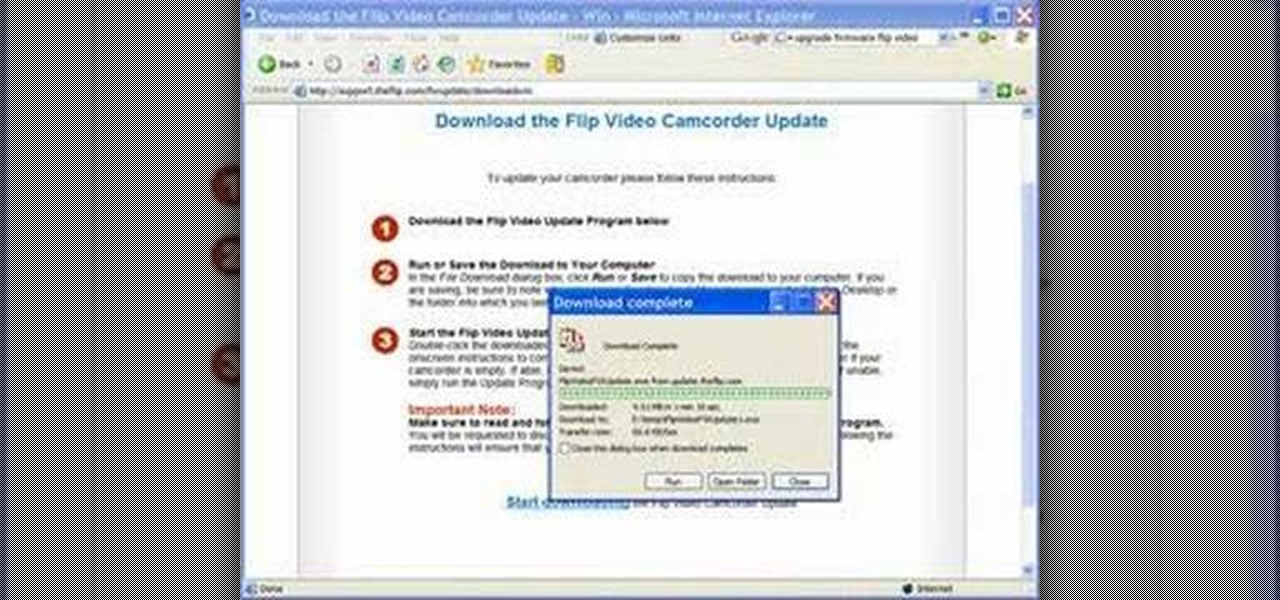
Here's how to solve problems and get better results with the Flip Video camcorder software by upgrading the firmware. Bill myers shows you how it's free and easy to do.

Check out this how-to video to learn how to crochet a beret reggae rasta cap. Wonderhowto.com has many videos in the knitting and crochet genre. Feel free to explore the site.

Shopping online can be as easy as buying cigars in Mexico. You find what you like, ask for the price, and walk away. "My friend! Come back! I give you 10% off. Just for you."
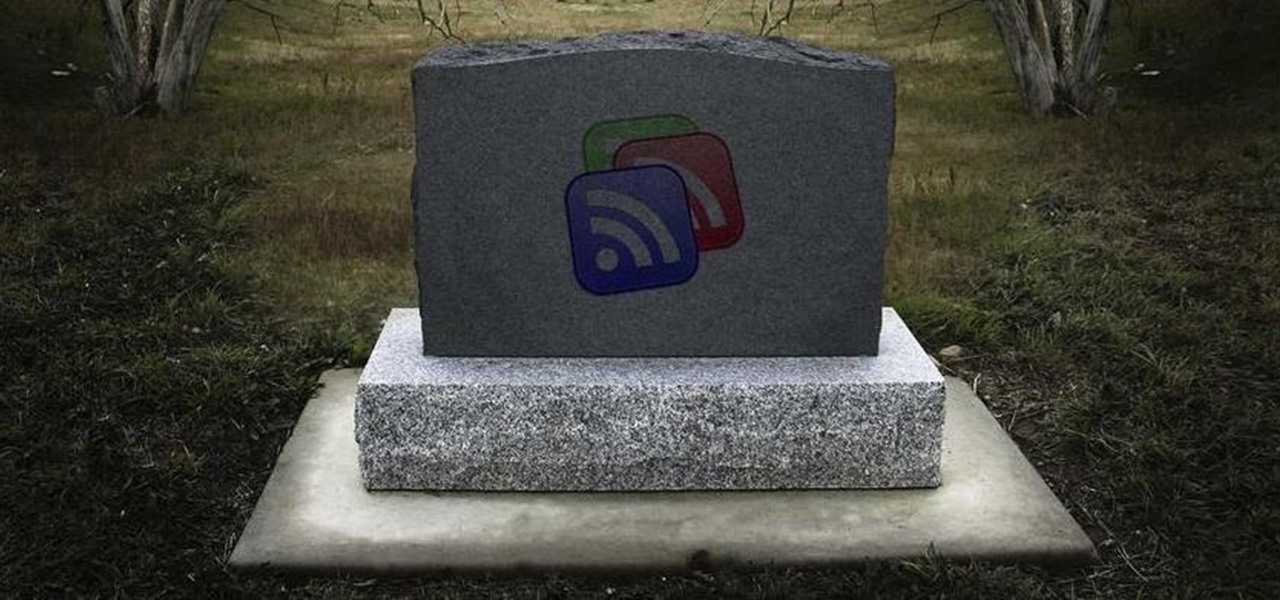
Google Reader is soon to be no more. Yesterday, the company announced that the service will be shutting down as of July 1, 2013, as part of Google's second "Spring Cleaning."

Online shopping is way more convenient than brick-and-mortar stores in a number of ways, not the least of which are the discounts. But with so many online stores and sites like Amazon which feature thousands of retailers, how can you know you're getting the best deal?

This is a video tutorial in the Computers & Programming category where you are going to learn how to kill boredom with weird and random websites. This video lists 11 such websites and explains what each one does. The 1st one is Zigzagphilosophy. This site allows you to make a lot of zig zag lines on the screen by moving your mouse. #2 omglasergunspewpewpew. On this site you use the mouse to control a squirrel on the screen and use the left click to shoot a laser. The #3 site is allemande and ...

Web users are for the large part nosy, spoiler-loving folks who refuse to let websites and other users keep secrets from them. Thwart these trolls! This video will teach you how to use Actionscript 3 to hide the context menu from your site's users, preventing them from skipping to further parts of your slideshow or game and ruining the continuity of your work. You will also learn how to create a link that will show up in user's context menus when they right-click on objects. These two tools w...

In this ASP.Net video tutorial, Chris Pels will show how to use nested master pages to create individual master pages that represent different standard content layouts for a web site. First, see how several major commercial web sites use a standard set of content layouts. Next, see how to nest a master page within another master page, and use the design time support in Visual Studio 2008. Then, learn the considerations for establishing a “page architecture” which represents the major types of...

They are after you from all over the globe. Looking for ways to exploit you. Ways to hurt you. Not political terrorists, but rather "info terrorists." Each month thousands of websites get hacked into and have hidden links inserted into the pages by people wanting their spam sites to rank highly in the search engines.

Looking for a stylish design for your web site's menu? You can use Antenna web design studio to create buttons that change color when the cursor rolls over them, a nice way to let people know where they are on your site.

Looking for a guide on how to beat Mission 10: Crash Site in Black Ops? Look no further! This gamer's guide presents a complete, step-by-step walkthrough of the process. For all of the details, and to learn how to beat Mission 10: Crash Site of Call of Duty: Black Ops for yourself, take a look.

Different ways of using a proxy bypass to access blocks sites is shown with ease in this video. Many places explained to be blocked with internet security such as libraries and schools. Using a search engine such as Google you need to search for a proxy site. After a proxy site has been found you will use it to access the blocked websites through another servers internet provider. The narrator explains that proxies are just a way to bypass internet blocks by avoiding using the blocked compute...

Monitor visitors to your website by using a hit counter. This tutorial shows you how to use PHP and Flash to code a hit counter for your site. You can even use the counter to measure visitors to your site as a whole, or determine the most popular pages on your site.

Want to alter the look and feel of your Google Sites website? It's easy. And this brief video tutorial from the folks at Butterscotch will teach you everything you need to know. For more information, including detailed, step-by-step instructions, and to get started managing your own web pages with Google Sites, take a look.

Interested in editing your Google Site webpage? It's easy. And this brief video tutorial from the folks at Butterscotch will teach you everything you need to know. For more information, including detailed, step-by-step instructions, and to get started managing your own web pages with Google Sites, take a look.

Want to direct your personal domain to your Google Sites page? It's easy. And this brief video tutorial from the folks at Butterscotch will teach you everything you need to know. For more information, including detailed, step-by-step instructions, and to get started managing your own web pages with Google Sites, take a look.

Need some help figuring out how to add a new page to your Google Sites website? This brief video tutorial from the folks at Butterscotch will teach you everything you need to know. For more information, including detailed, step-by-step instructions, and to get started adding new content to your own Google Sites webpage, take a look.

This video tutorial is in the Computers & Programming category where you will learn how to set up an FTP connection using Firezilla. Open up your filezilla program. On the top left, click on the file menu button, and select 'site manager'. In the window that opens up, select 'new folder' and give it a name. Now create a site to store in this new folder. Click on 'new site' and name it. Now on the right hand side, enter the host and the port. The default port is 21. Under server type, select F...

Need to send large files across the Internet? An FTP site is a great resolution to emails that bounce back due to attachment overload. By uploading your file to an FTP site, it will allow your recepient to download the file from the site with ease. In this tutorial, learn how to upload and download files using the FileZilla FTP client.

Don’t you just hate it when you try to go on a website while you’re at work—and find out your boss has blocked it? Here’s how to thwart The Man. With these tips, you'll be able to check your facebook or myspace at work (or whatever sites your employer may be blocked). All you need is access to google. Did you know? According to one survey, 78% of employers block employee access to pornography, 47% block gambling sites, 20% block shopping and auction sites, and 4% block news sites.

Uploading videos to multiple video hosting sites using Tubemogul.

SEO specialist Aaron Wall demonstrates some on the page search engine optimization techniques that will help your site rank better in Google's search results. The key is to improve your site's SEO while keeping it user friendly.

Fallout has always had some great references to Pulp Science Fiction, especially seeing as the art style is very much based off of that old 1950's Pulp Sci-Fi feel. To spice things up a bit and give yourself a unique look, you can find a rare Space Suit complete with helmet at the REPCONN Test Site! Check out this video where you can find the location of the Space Suit in the REPCONN Test Site's basement in Fallout New Vegas!

In this tutorial, we learn how to download and play free PSP games. First, go to the website ManyISO. After you go onto the site, you can search for the games that you want to play. Download the game, then have it download through the software that you choose. Once it's finished downloading, install it to your computer. After this, you will be able to open it up on your computer and burn it onto a disc that you can use on your game console. Download as many games as you'd like, then enjoy pla...

This Dreamweaver CS4 tutorial takes you on a step by step process for installing an automated comment box system for your website. The system is a great way for communicating and interacting with your website users. It has a great feature that automatically sends you an email everytime someone comments in your website. Also it will allow you to post a reply by email.

One of the scariest things about the COVID-19 virus is that you can show no symptoms but still be infected (and contagious). Naturally, we all want to know whether we're carrying the new coronavirus, but if you're showing signs of COVID-19, how can you be tested to know for sure? Websites are popping up to help with that, screening for symptoms, and directing you to a testing site if needed.

The Reader mode in Safari is a great way to view a webpage on your iPhone in a stripped-down manner, removing unnecessary images, videos, and advertisements for a streamlined experience free of distractions. Apple's iOS 13 improves upon Safari Reader when it comes to choosing which sites you want it to run automatically on, so everything is more accessible with more controls to work with.

In Safari for iPhone, as far back as iOS 7, you can request the full desktop version of websites. The process was streamlined starting in iOS 9, but the process remains relatively hidden and easily missed. Now, iOS 13 shines a light on it, as well as adds functionality to set the desktop view for individual websites indefinitely.

Welcome back, my nascent hackers!

Ever use an open hotspot on your Note 3, only to find out that it's severely restricted to what sites you can access? While getting online with free Wi-Fi is great for those who have a limited data plan, when that one site you absolutely need to visit is blocked, you're left frustrated and sent back into the Wi-Fi menu for another access point.

In a huge win for Windows 8 and Surface owners everywhere, a free SNES emulator appeared in the Windows Store last month called Snes8x—and it's awesome.

The cost of movie tickets in North America are currently at an all-time high, but with so many great films coming out, just not going doesn't seem like a probable option. Luckily, there's more than a few resources on the Internet to help you mitigate some of those costs.

WordPress started in 2003 with a single bit of code to enhance the typography of everyday writing and with fewer users than you can count on your fingers and toes. Since then it has grown to be the largest self-hosted blogging tool in the world, used on millions of sites and seen by tens of millions of people every day.

Want to let the world know who made your photo? Then choose File Info. Here you can assign a title, an author, a copyright, and a Web site. No image should go out without a visit to File Info. Whether you're new to Adobe's popular raster graphics editing software or a seasoned professional just looking to better acquaint yourself with the program and its various features and filters, you're sure to be well served by this video tutorial. For more information, including detailed, step-by-step i...

Adobe Bridge -- why should you use it? That is one of the most frequent questions for Adobe Design users. Most don't even know what it is. This entire video explains some of the great reasons why you should actually use the Bridge. By the end of the video, you should be a die-hard Bridge user. Don't use the plain old regular file browser!

Check out these tips on the Adobe Bridge Center. Not only does the Bridge have excellent features for file browsing and file organization, but it also has the central area, consider it the hub, where you will find features that will further streamline your workflow. In this video tutorial, learn how to use the Adobe Bridge Center, which is a default favorite in the Favorites pane.

Here, see some tips on the collections and smart collections in the Adobe Bridge. Bridge has a lot to offer and is a great organization tool. Collections and smart collections are great workflow features available to you. In this video tutorial, learn about organizing your files without messing up your folder structure and automatically bringing files in that you want based on your settings you assign to that collection. Check them out and learn a great new feature of Adobe Bridge CS4.

Using GoLive CS2, you'll learn how to create some CSS-based rollovers. This is really an easy way to create some rollovers, using CSS, which is an incredibly useful and powerful way to style and design your website pages. In this GoLive video tutorial, learn how to style not only your links, visited links, and active links using CSS, but you will also see how to give your links a rollover or hover style as well. You will quickly see how much more you can achieve by styling your links using CSS.