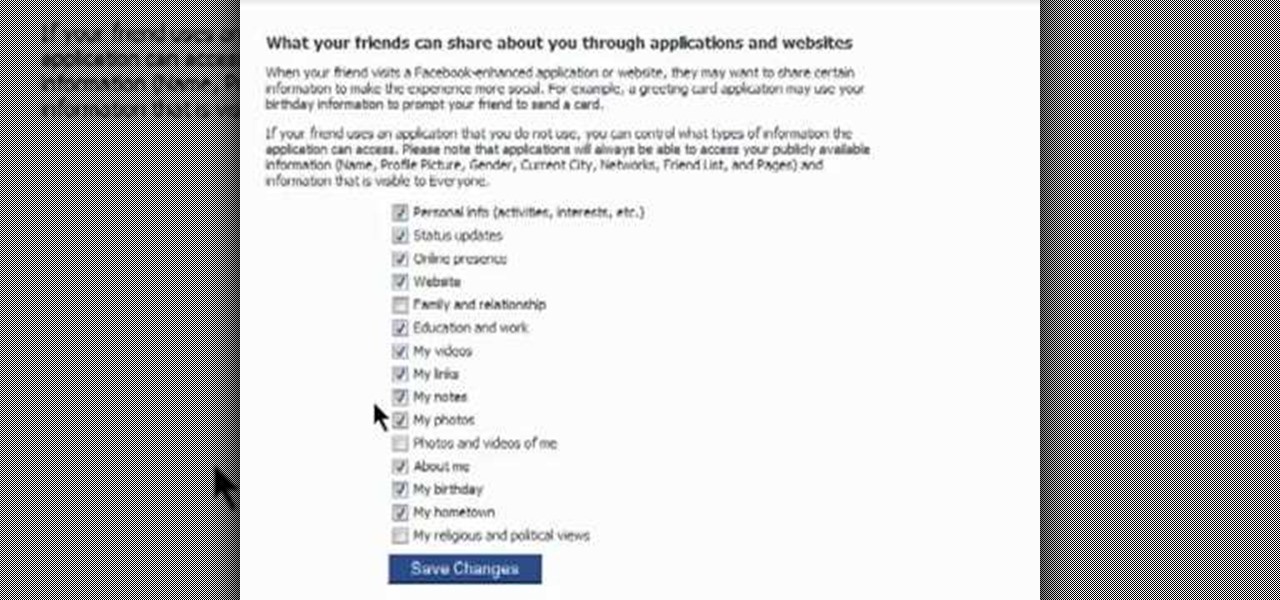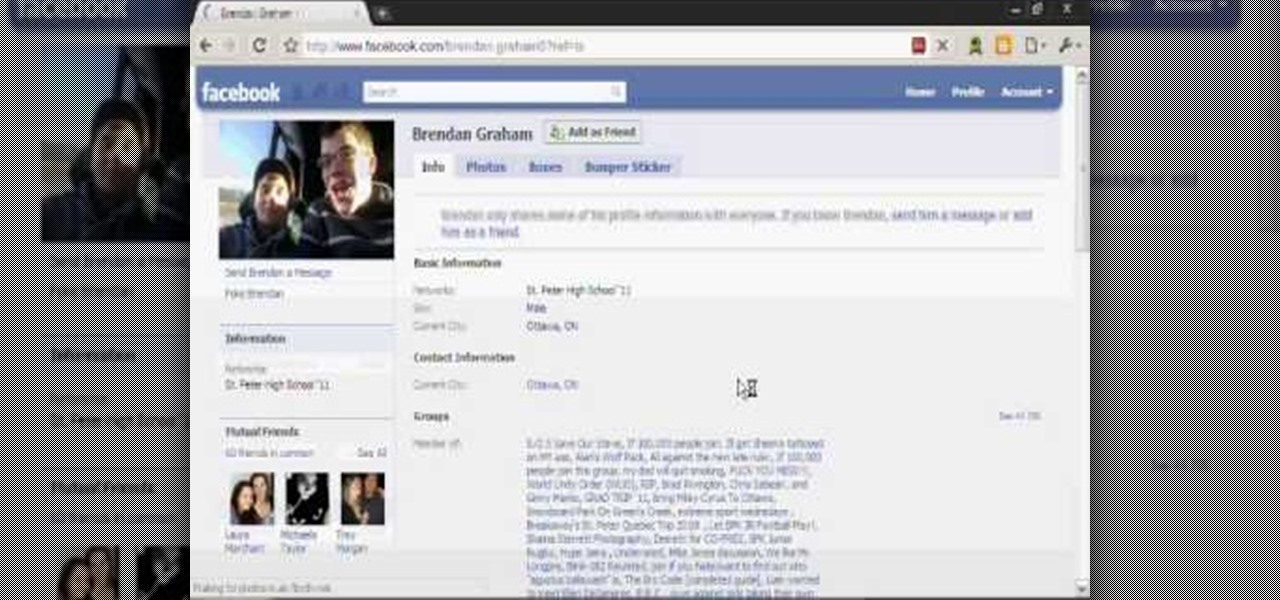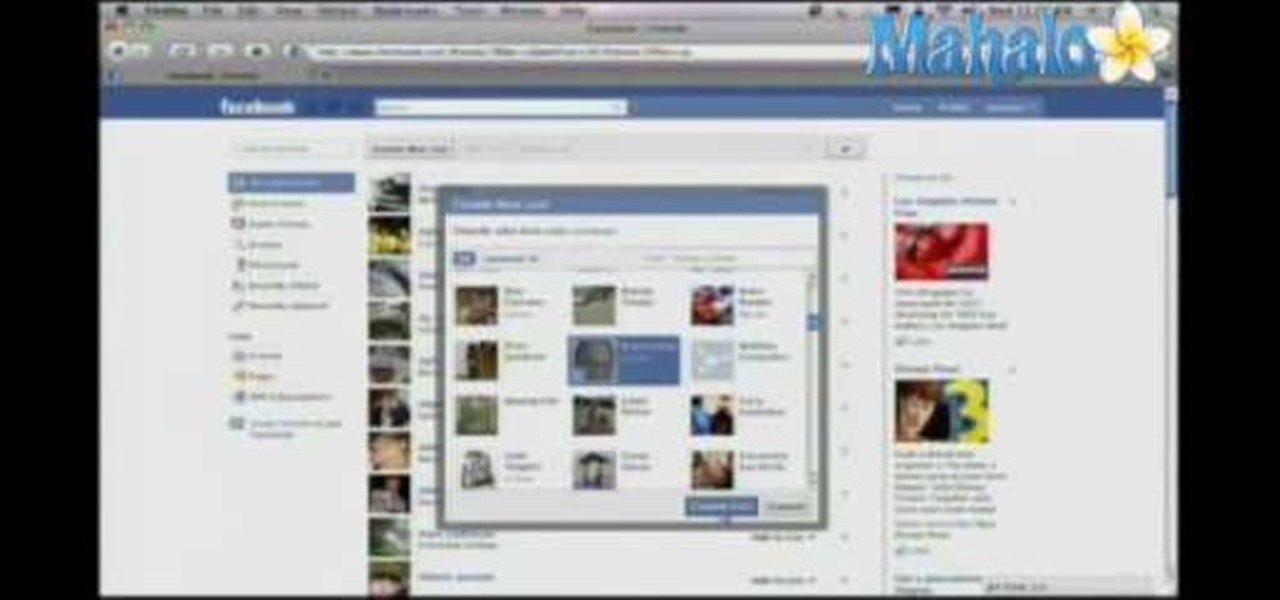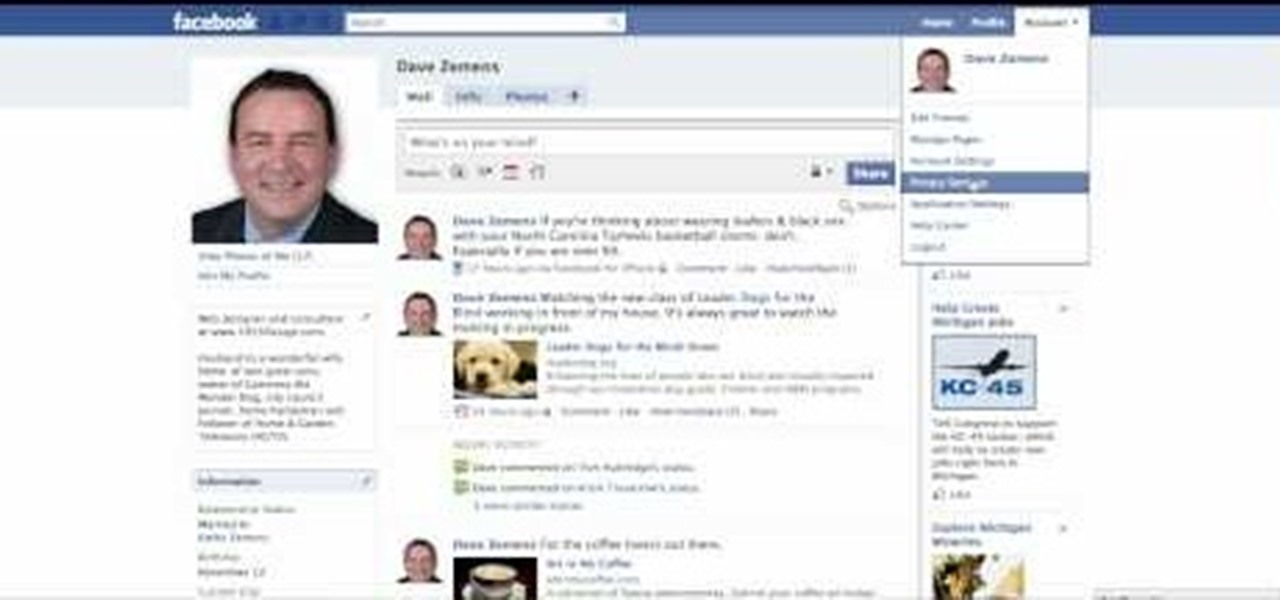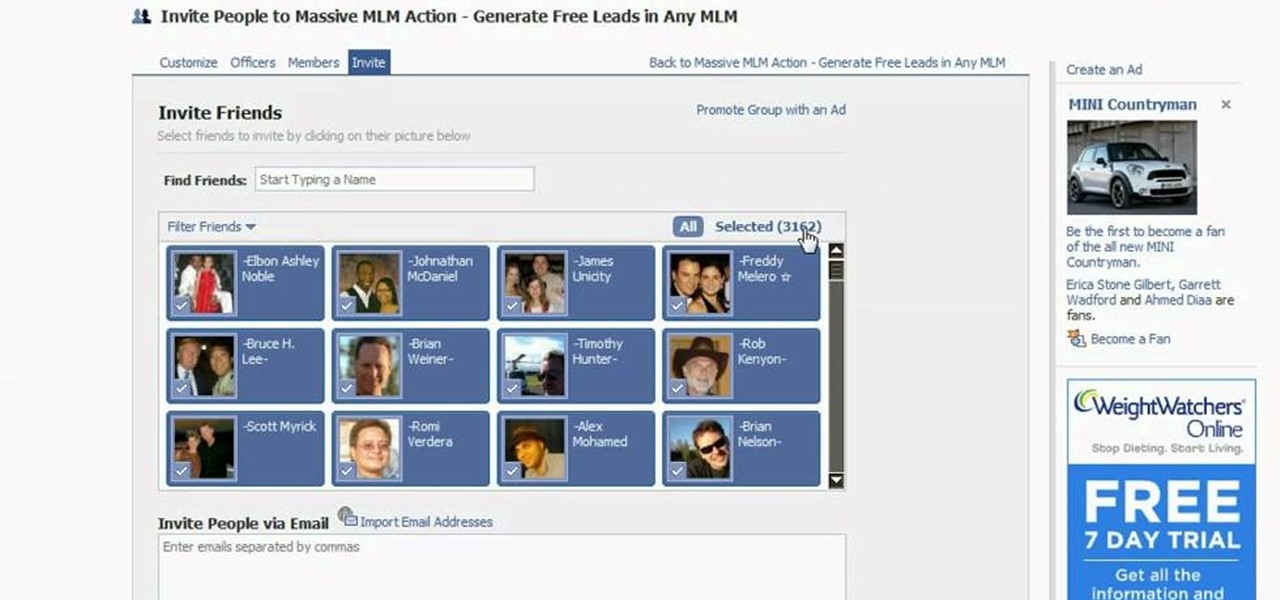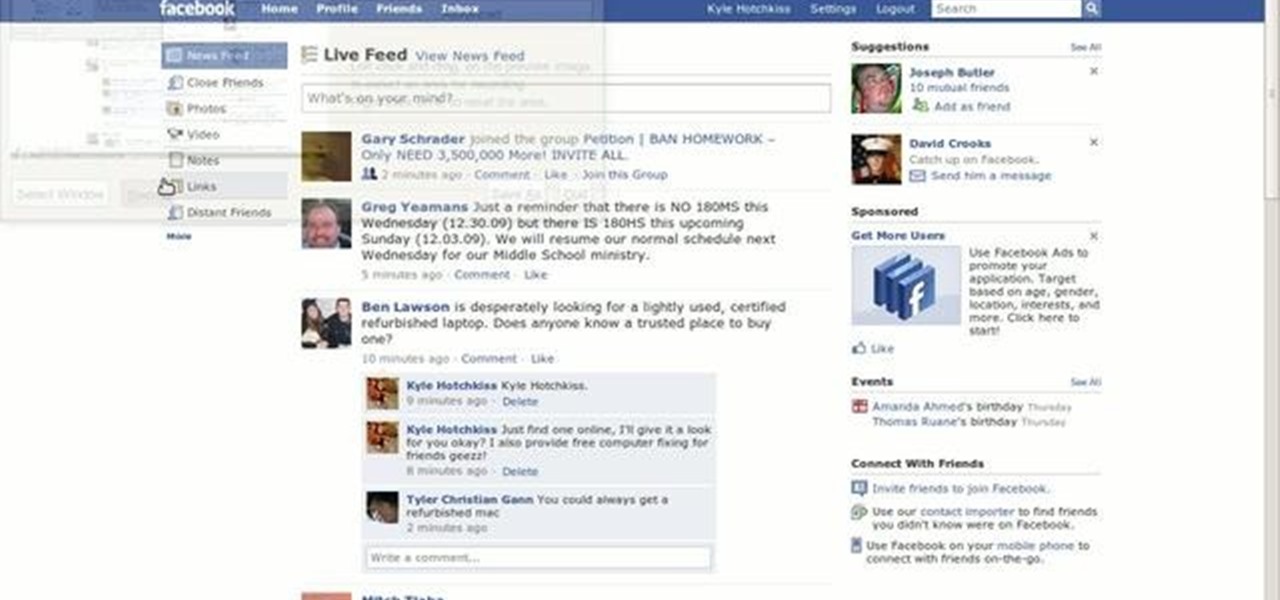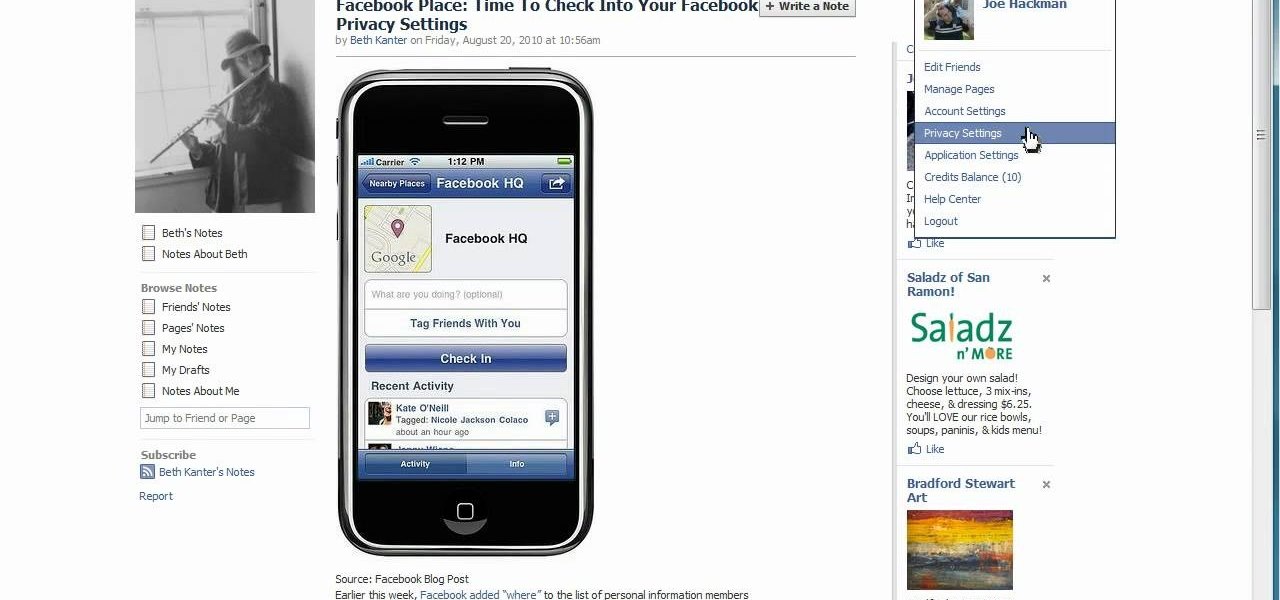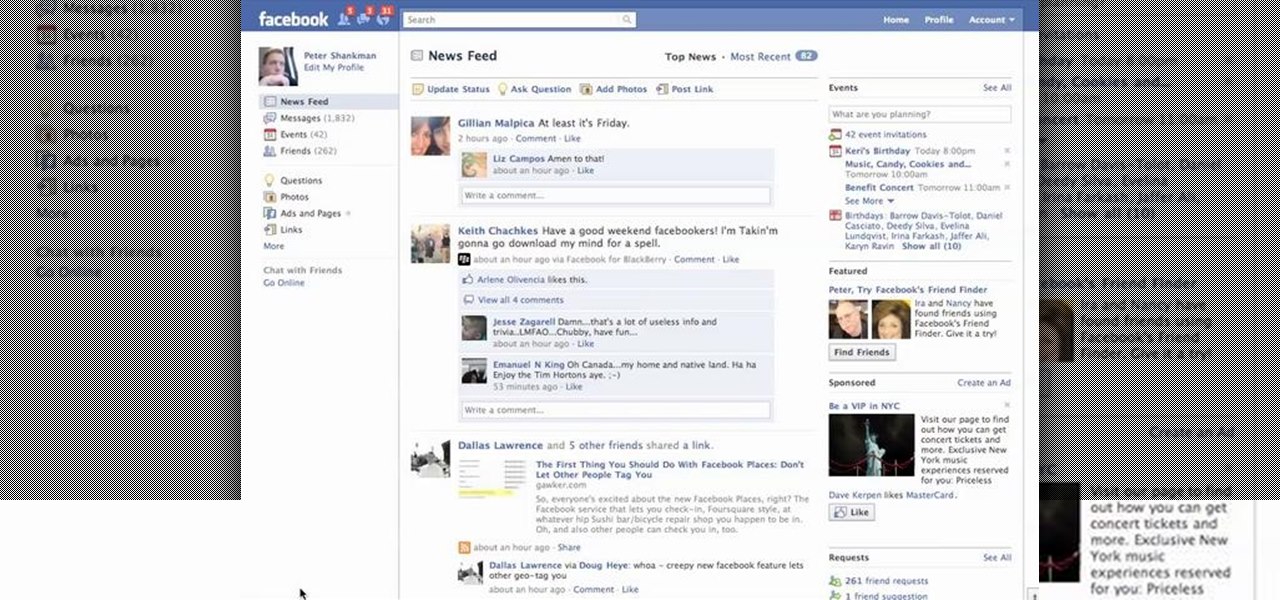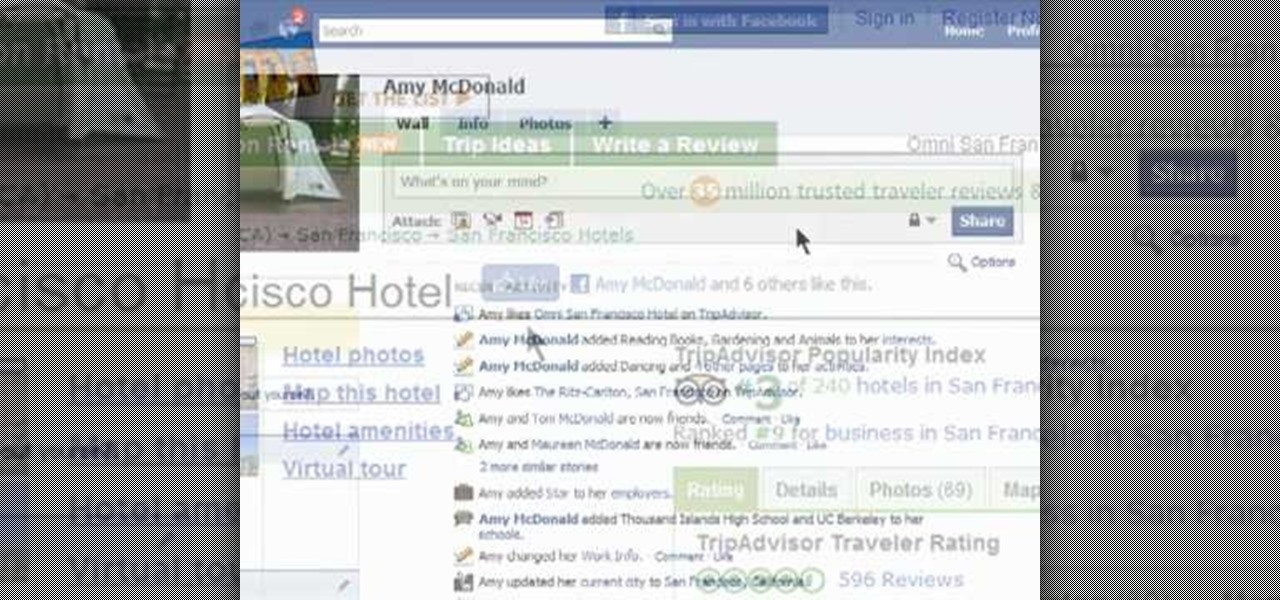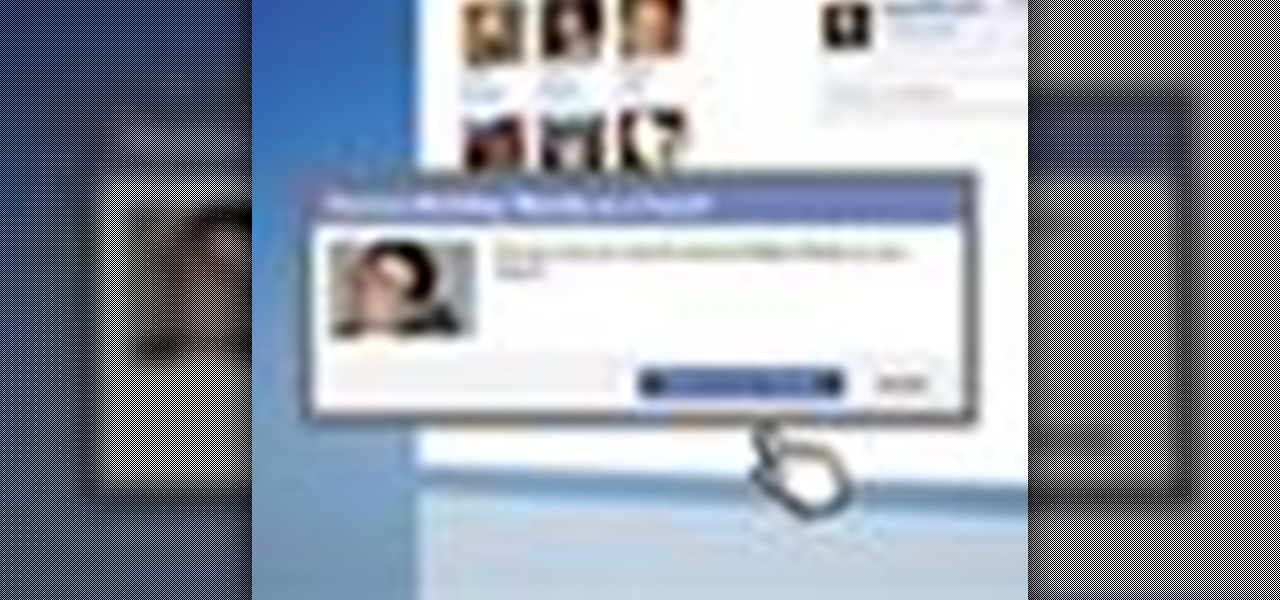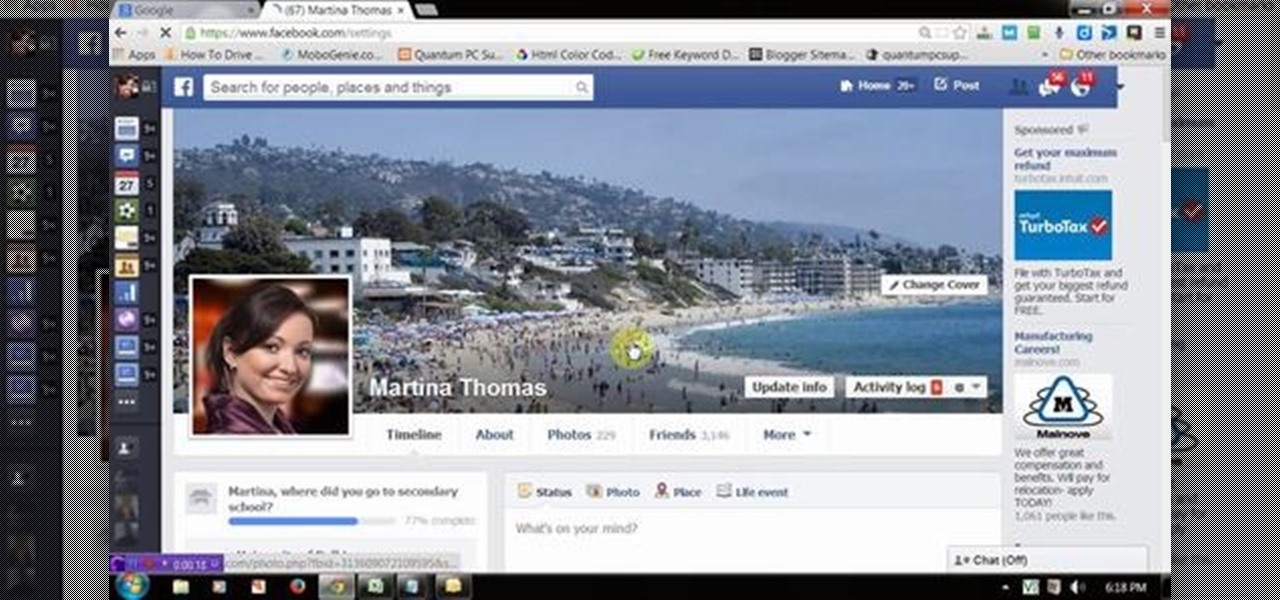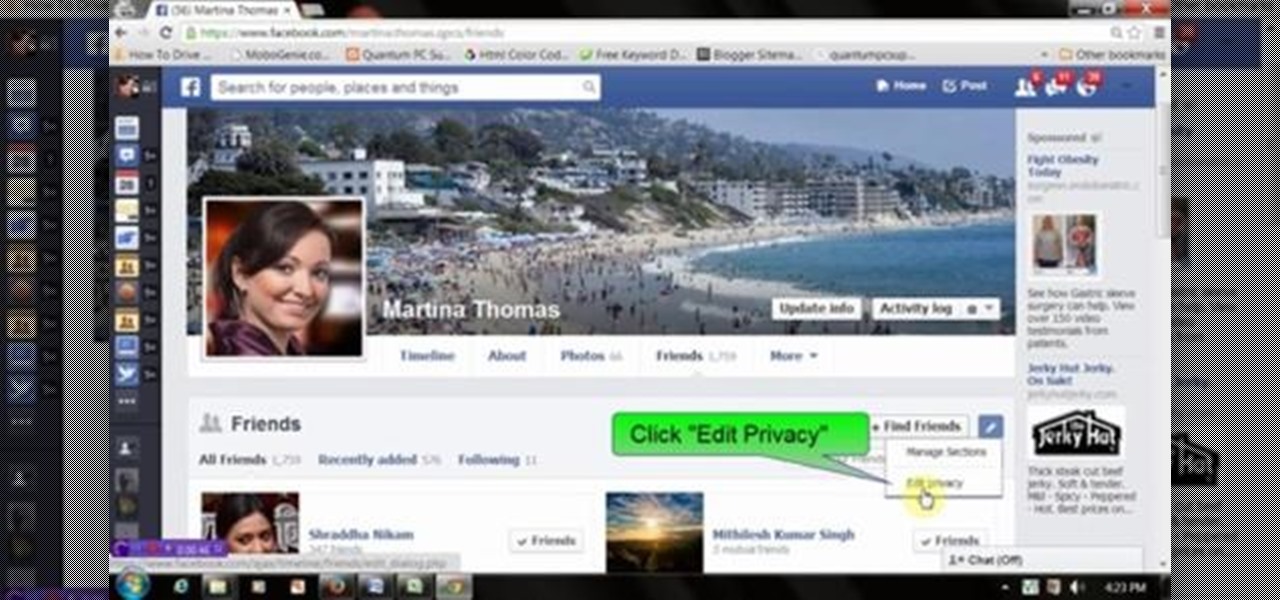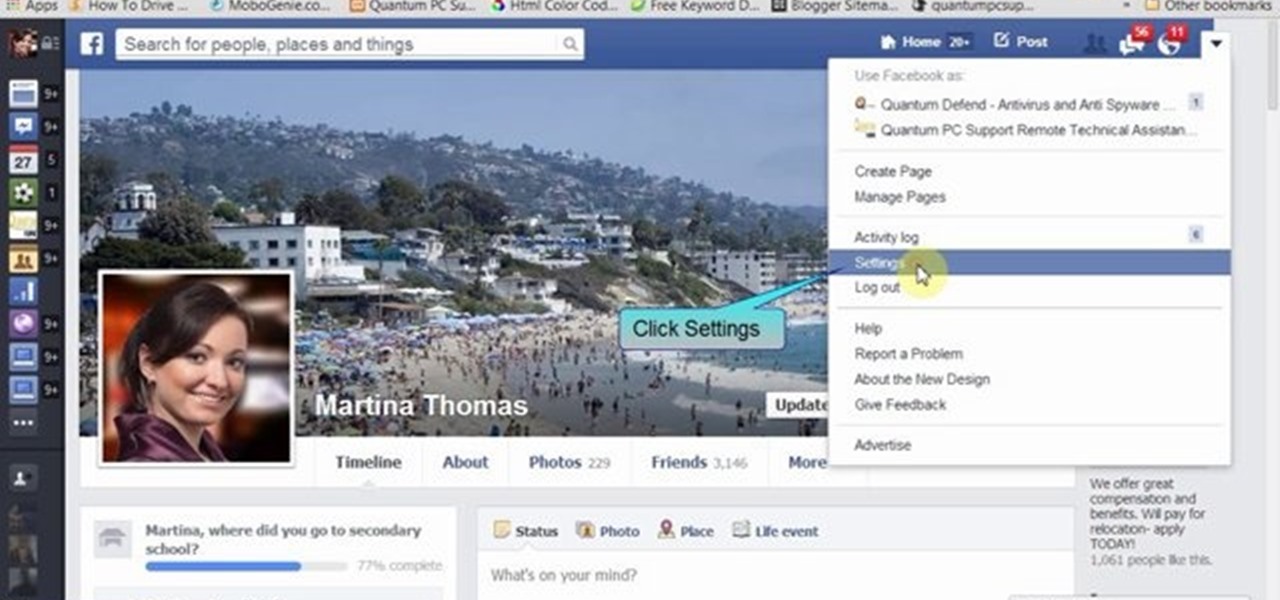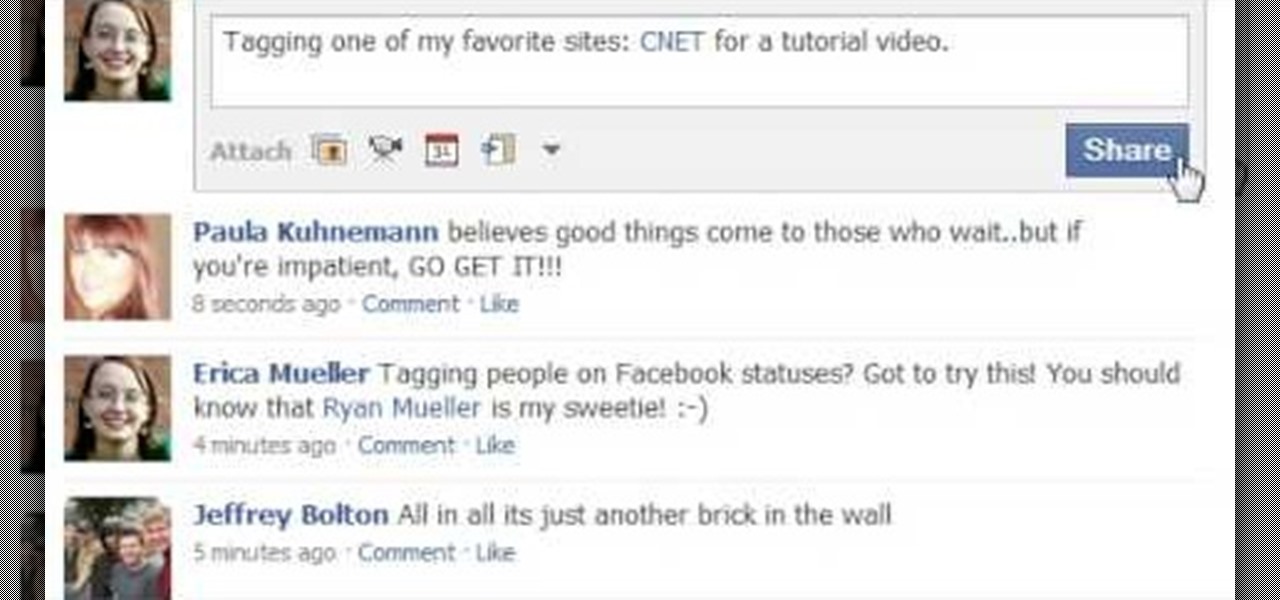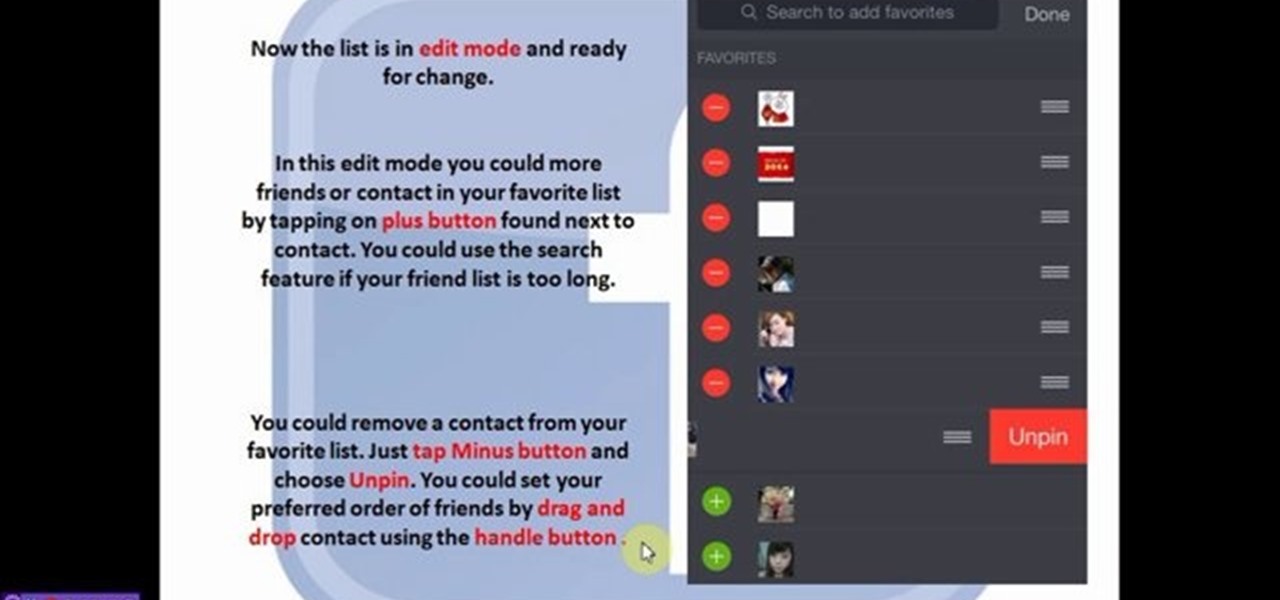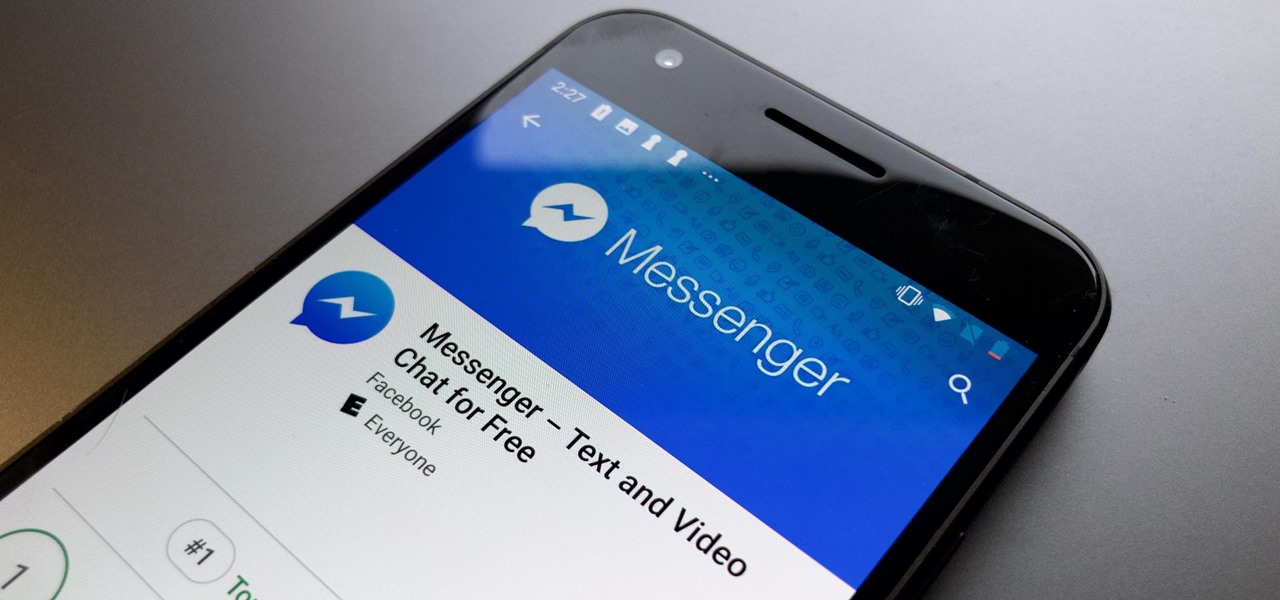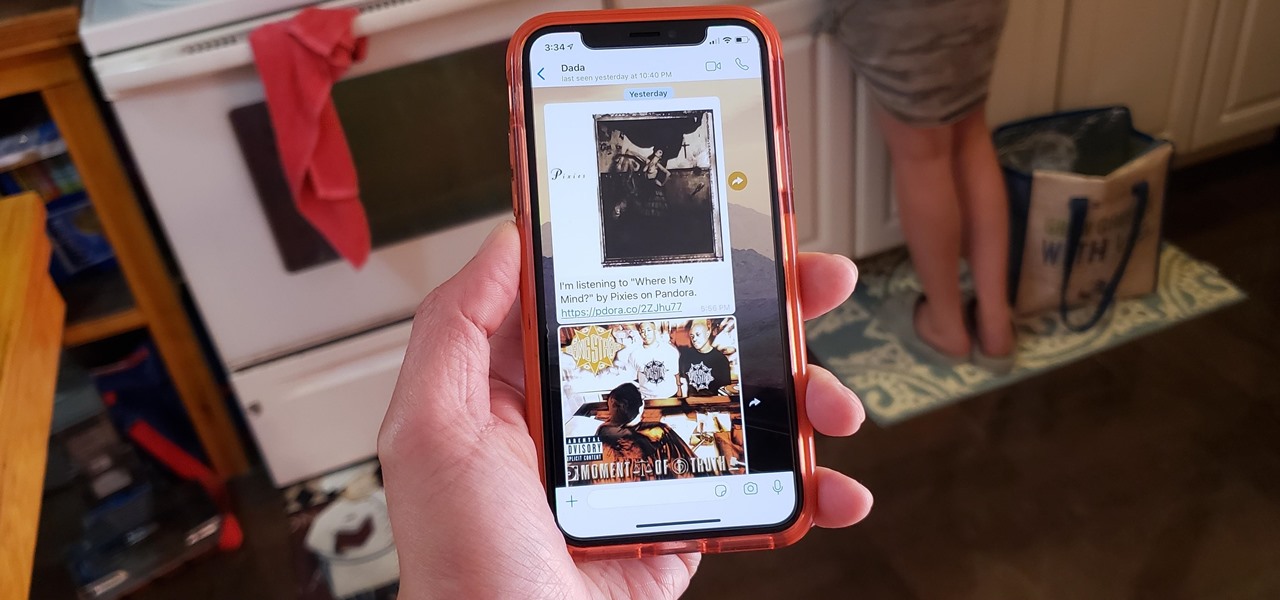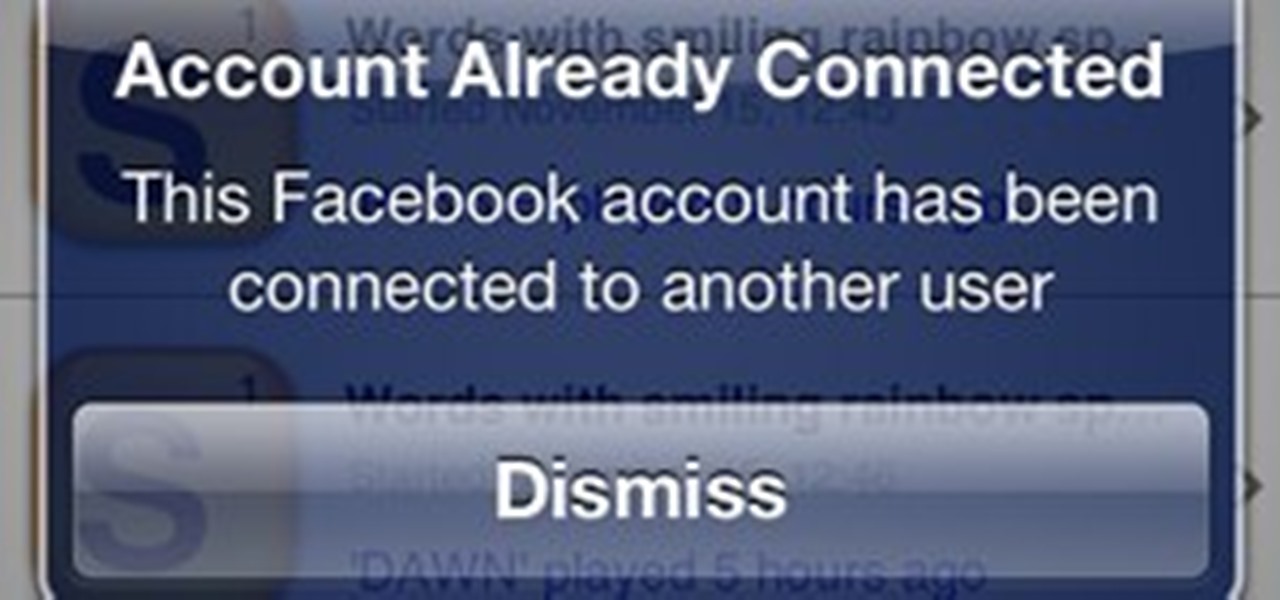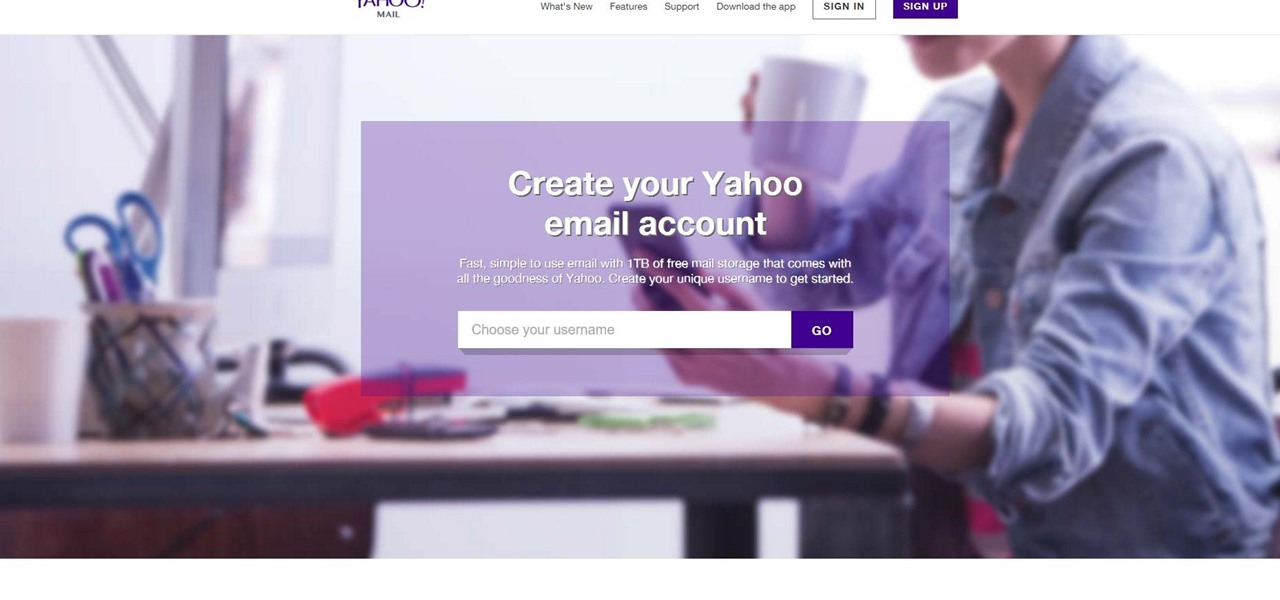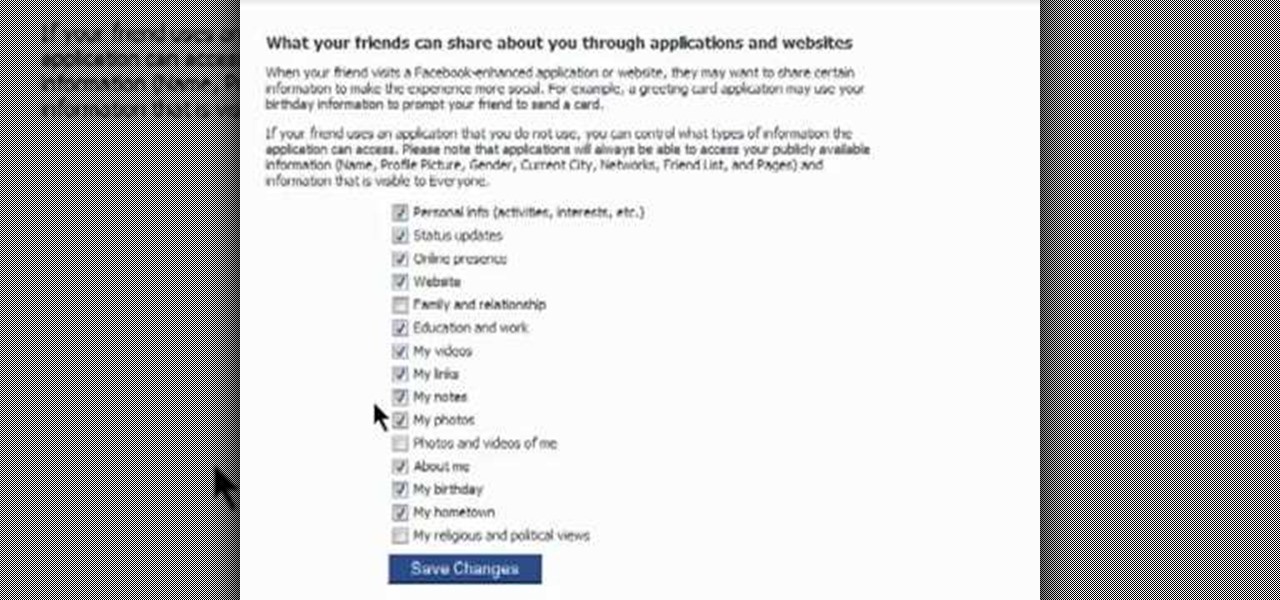
You might be unaware that Facebook has a separate settings menu for what your friends can share about you. This includes information about you that can be shared through websites and applications. This clip provides instructions on how to adjust friend- a group-specific privacy settings on Facebook. For more information, including detailed, step-by-step instructions, and to get started adjusting your own Facebook privacy settings, take a look.

In this tutorial, Mike Montgomery shows up how to tag a friend in a picture on Facebook. First, log into Facebook and click your photos and upload your photo to the desired photo album, or create a new one. Once it's uploaded you can add a caption to the picture as you wish, then click on "publish now". If you would like to involve your friends in the picture that have Facebook, click on the "tag this photo" button. You can click on their faces in the photo, then a drop down menu of your frie...
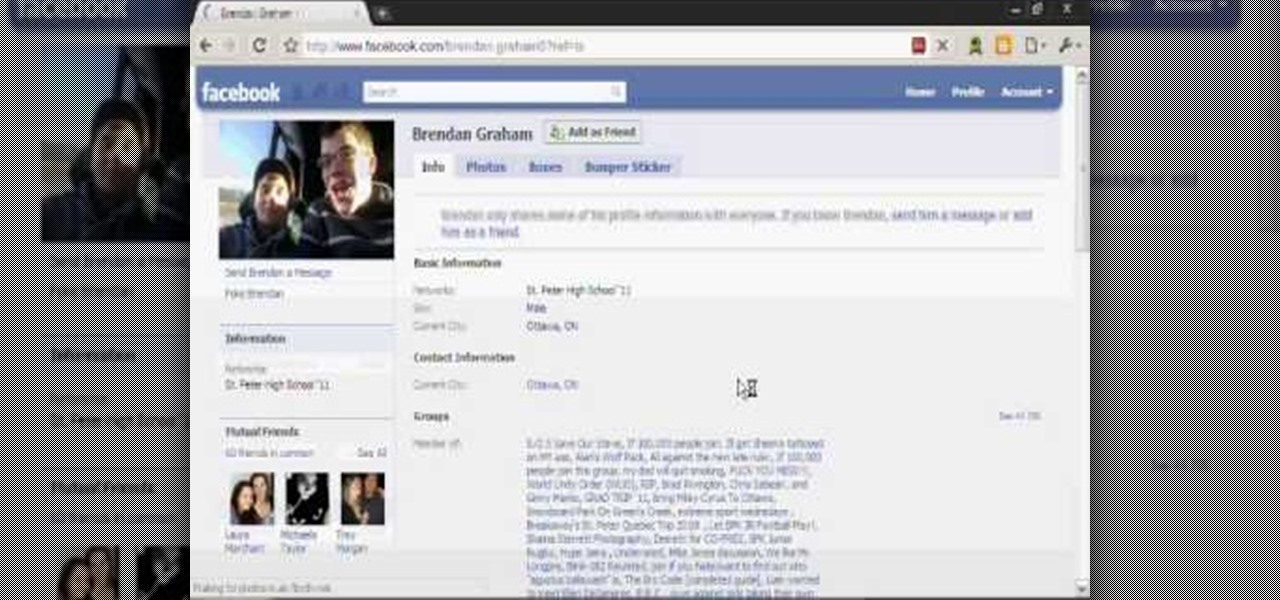
In this video you will learn how to remove or block friends in your Facebook account. Just follow these simple and quick instructions: First, launch your browser and go to the Facebook page. Now log into your account and go to your friend's Facebook page. Scroll down to the bottom of the page and click on the "Remove from Friends" link. A warning will pop-up and you will have to click "Remove from Friends" again to complete the process. To block the person, just click on the "Report/Block the...
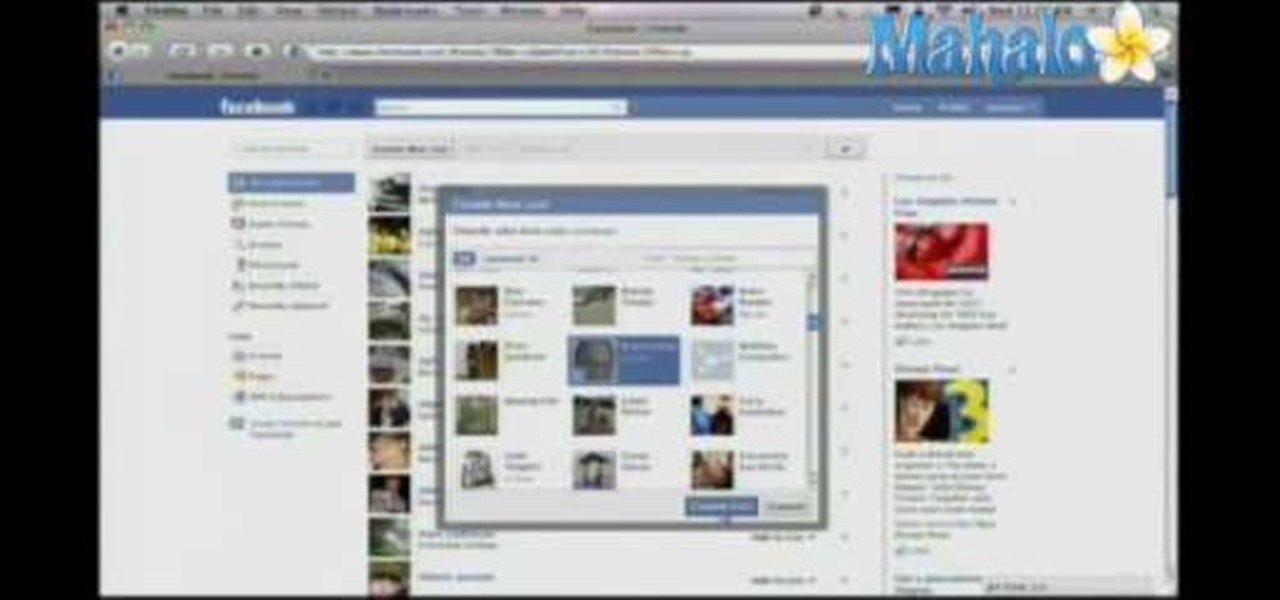
Interested in making friend lists on Facebook? This clip will show you how it's done. Whether you're completely new to the Facebook's popular social networking site or simply require a small amount of clarification on how to perform a particular task on Facebook, you're sure to benefit from this helpful video guide. For more information, including detailed, step-by-step instructions, take a look.
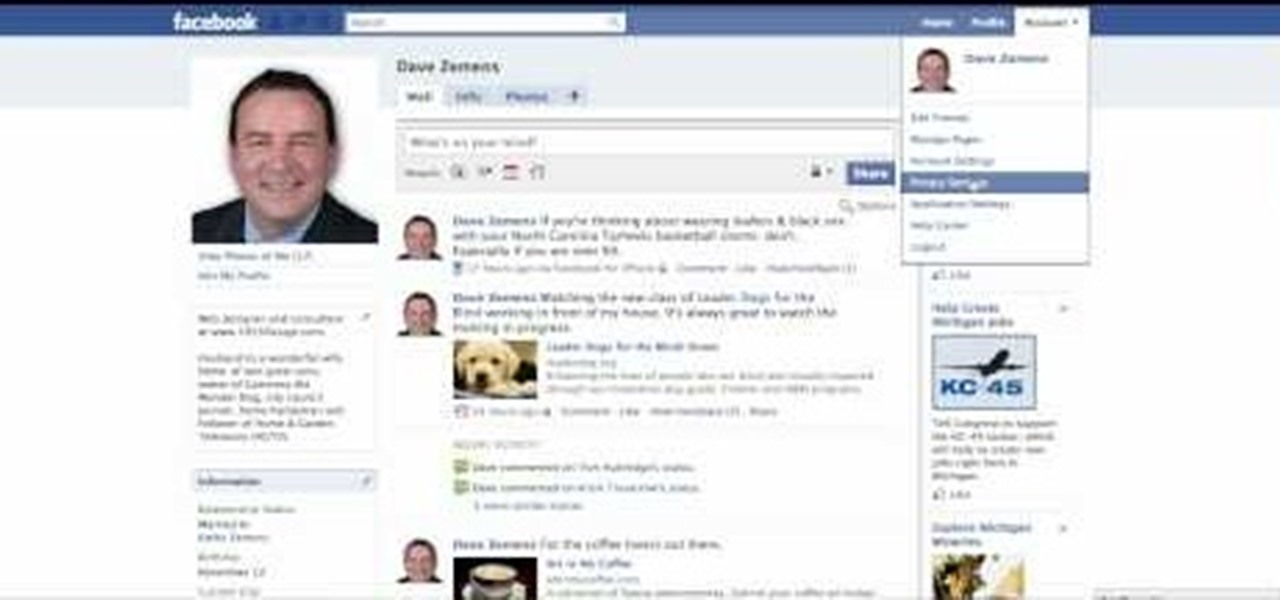
This clip offers easy-to-follow instructions on how to adjust your Facebook privacy settings to prevent your friends (and others) from checking you into locations through of Facebook's Places feature. For more information, and to see how to turn off Places yourself, watch this helpful video guide.
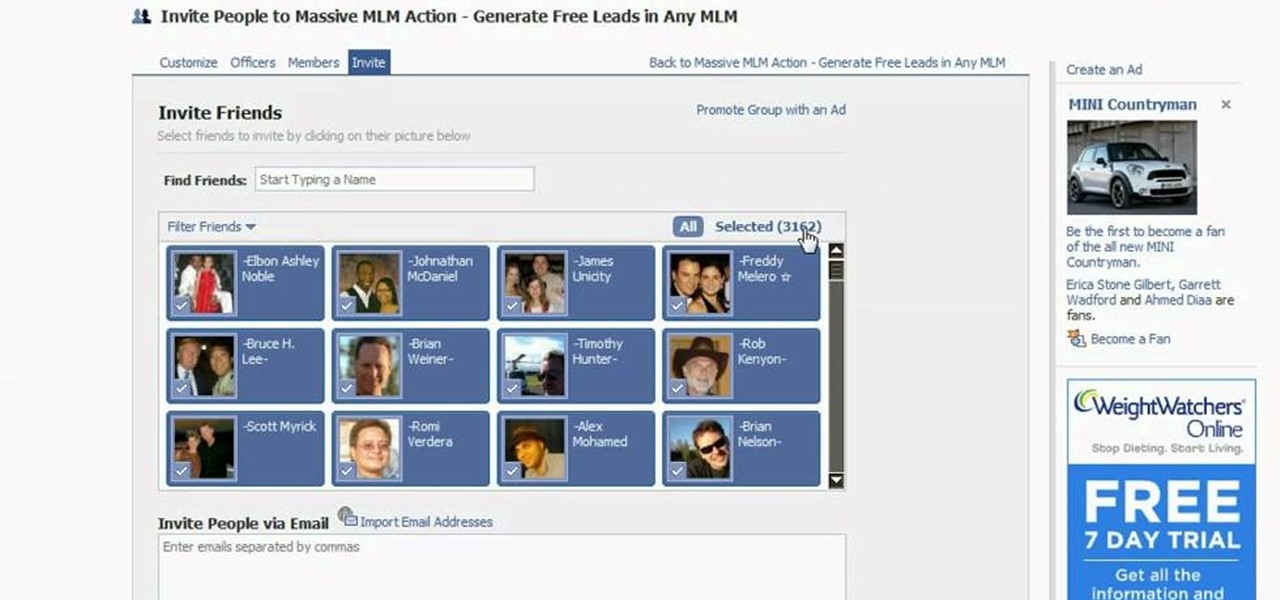
Do you have tons of friends on Facebook? Would you like to invite everyone you know to an event you are hosting or to try a product you are marketing? Normally to do this, you would need to select friends one at a time, reach Facebook's max invitee limit and then go in and do it again, and keep doing so until you get through your whole list. But what if you have hundreds of friends? This could take forever! Check out this tutorial and learn how to bypass Facebook's regulations and invite mass...

First add a person as a friend by sending him a request. 1. Open your Facebook account, select friends. Now in the option search for people, give my name and press enter. Now a list is displayed, select add as friend and send a request.

In this tutorial, we learn how to tag friends and fan pages on Facebook. First, open up your Facebook account and go to your main profile page. After this, you can start to type in your status update that you want all of your friends to see. When you are ready to tag in your friend or fan page, type in "@" and then type in the first letter of the name. From here, their name will show up and you can click on their name to tag them. Now, your update will show up on their page as well as yours, ...

This is a tutorial segment on how to remove or block friends in Facebook. It's easy and simple. Follow these simple steps. Firstly, open the homepage of Facebook. Then go to the settings on the upper right side. Then click on “Privacy Settings.” Then type the names of your friends to be blocked in the “person” field or type the email in the “email” field and click “block.” A list of your friends will be displayed then. Choose the names of your friends to be blocked or removed from the list an...

Is there a certain someone whom you'd rather not have to talk to on Facebook? Learn how to block him or her (and only him or her) with this helpful guide. For specifics, including step-by-step instructions on the blocking process, and to get started blocking your own friends and frenemies, watch this helpful how-to.

Underwhelmed by Facebook's new Places geo-tracking feature? Disable it. It's easy. Whether you're completely new to the Facebook's popular social networking site or simply require a small amount of clarification on how to deal with the Places feature, you're sure to benefit from this helpful video guide. For more information, including detailed, step-by-step instructions, take a look.

In this quick clip, you'll learn how to disable Facebook's location-tracking "feature," Places. Whether you're completely new to the Facebook's popular social networking site or simply require a small amount of clarification on how to deal with the Places feature, you're sure to benefit from this helpful video guide. For more information, including detailed, step-by-step instructions, take a look.

Want to know how to use social plugins on Facebook? This clip will show you how it's done. Whether you're completely new to the Facebook's popular social networking site or simply require a small amount of clarification on how to perform a particular task on Facebook, you're sure to benefit from this helpful video guide. For more information, including detailed, step-by-step instructions, take a look.

Elijah from 360 Degree Social gives a tutorial on how to block specific people from seeing your Facebook posts. When someone you don't have in your inner circle, sometimes you don't want them to see everything that you do on Facebook. You go into the upper right hand corner and click on Account, then click on Profile Information. It used to say Status updates, but now says Posts by Me. After choosing the Custom options, you can type in a "friend's" name and they won't see any of those status ...

Social media is the name of the game in this day and age. Facebook, Twitter, LinkedIn are just a few areas of interest that people spend most of their time on. This tutorial focuses entirely on Facebook. In it, you will learn how to tag your friends on Facebook videos. It's easy to do and will keep your videos nice and organized in case you forget who is who. Enjoy!

By now most of us have a Facebook page. But if you've tried to steer clear of the social revolution and have finally given in, how everything works on the site may seem confusing to you.

In this clip, we learn how to use the Nokia C5's social networking feature. The C5 is the first offering in Nokia's new "C" series of mobile phones. It runs on Nokia's Symbian OS and features a 2.2-inch screen and 3.2-megapixel camera. Want more? Search WonderHowTo's sizable collection of C5 video tutorials.

Is there anyone on your list of Facebook friends that you no longer wish to have access to your profile? This concise video shows how to remove "friend" statuses from unwanted Facebook friends. First, you must log into your Facebook profile. Near the top of the opening page you will see a tab called "friends". Click on it, then click on "all connections". This page will list all of the people that you are currently friends with. On the left is each person's profile picture and name, and on th...

Most people on Facebook accept friend requests without thinking much of it. If you're one of those people and want to figure out how to get rid of a friend, this video is for you.

In this tutorial, we learn how to delete an old friend from Facebook. First, you need to log onto your Facebook account. After this, you will need to go to where it says 'friends' on the top of the screen. After you click on this, you will go to the left hand side of the page and find the list of your friends. This will come up on your screen and then you will see the list of all your friends. Next, you will find the friend that you want to delete and click the 'x' on the right side by their ...

Dafistps3dude4life shows us how to remove friends you have already requested and accepted from your Facebook account. First, sign in to Facebook with your account email and password. Next, look for a tab at the top of the screen with the "Friends" title. Click on it and you will be taken to a new page. Look to the left and click the "All Connections" button. Find the friend you wish to remove. There should be a small box with an "x" on it. Click on it. You will then be shown a prompt asking i...

This video will show you how to block game and app request from friends in Facebook. If your friend circle is big then the invitation of games and apps from Friends on Facebook becomes irritating. Watch the video and employ the technique in your Facebook account.

This video will show you how to hide friend and follower list on Facebook. If you set "Friends" your friend information will be invisible to those who are not your friends. Watch the video and follow all the steps. Employ the technique in your Facebook account.

We know that Facebook is a very useful social media sites. This video will help you how to hide friends list on Facebook from others.

You don't have to be Drake to realize that some friends are better than others. There are friends you know are only there for the party, and friends who actually listen when you whine about your life. There are friends you go out with for a beer, and friends you call when you're drunk and need a lift at 4am.

If you are not interested about the huge amount of messages contain app and playing game invitation in Facebook, then you could stop those messages from coming to your end. This video shows how to block friends from sending apps and game requests o

This short video demonstrates how to tag websites and groups in your Facebook status. In your status window start typing what you would like to tag. For example write "Tagging one of my favorite sites:" At this point type the @ symbol. Right after the @ type in the particular site you would like to tag. When you are finished typing press 'Share' and this will appear on your Facebook page with a clickable link to the site you tagged.

You could pin your favorite friends on top of chat list. This will save your time of searching to chat with your favorite friends. This feature is available for IOS and Android phone only. Follow the video and do it yourself.

Facebook rolled out a new feature that lets your friends ask you about your current relationship status. This is great feature if you use Facebook for finding hookups, but if you use it mostly to connect with family and friends, a bunch of questions about your dating status can get annoying real quick.

For some of you, whether or not to delete Facebook is a daily struggle. One reason you might not have pulled the trigger on your Facebook account yet could be because of Messenger, which provides millions of people with different devices an easy way to communicate with each other. But here's a secret you might not know: you don't need to have a Facebook account to use Facebook's popular chat app.

The long, long, loooong wait finally ended this week for the augmented reality community as the Magic Leap One was finally released. The Florida-based company has loomed over the industry for years promising something big, and now the AR cat is finally out of the bag. Now we get to see if it will live up to expectations, but early reviews are a bit skeptical.

One of the best parts of Pandora is its personalized stations that auto-generate songs within the specific style or genre you've chosen. Not only does this play your favorite tracks with regularity, but it also opens your ears to previously unknown songs or artists — ones you may fall in love with and want to share with others.

Screen recording is an essential tool for sharing what's on our smartphones. If you want to send your friends and family an unsharable video you're watching, or a neat trick you discovered on your phone, recording your screen is one way to do so. Messenger, Facebook's standalone chat app, simplifies the experience by implementing live screen shares directly in video calls.

Ever wonder what happens when you hit "ignore" for a friend request? In this tutorial, presented by Facebook, you will learn exactly how to manage your contacts online.

As the image above suggests, it takes expertise (and perhaps sleuth) to actually hack into somebody's facebook account. But to steal a friend's password? If you're lucky, a simple mind game will do the trick. Read and learn:

Facebook seems to have an endless supply of applications these days. Whether they're cluttering your news feed or you simply don't like them, you might want to block some or all of these applications. This video shows you how to block the Friend Interview application on Facebook.

So, you want to go a step further past the "Remove from Friends" option in Facebook? That would be blocking them, and it's one of the simplest things to do in Facebook. That's why this is such a short video— because it's easy to find and do. Simply go the bottom-left of your friend's profile until you see "Report/Block this Person". Click on that option and choose what you want to do and click "Submit". That's it. The perfect way to get rid of spammers and exes.

I can't say it's absolutely true, but when it comes to mobile word gaming, there's Scrabble people and then there's Words with Friends people. It feels segregational. Rarely does one play both. At least, that's what I see when it comes to my family and friends.

Hi everyone! This is my first How To. Before we start you need to have a Facebook account (of course) and...this only works with your Facebook friends (so if you're looking for someone's mail on Facebook but you're not friends this won't work)

Welcome to the second Null Byte in a series educating you on Social Engineering awareness and techniques. Today, I'm going to show you how a saavy Social Engineer would trick a friend into unknowingly surrendering their Facebook password. My intent is to warn and demonstrate how easy it is to succumb to phishing via Social Engineering, and therefore expose yourself.