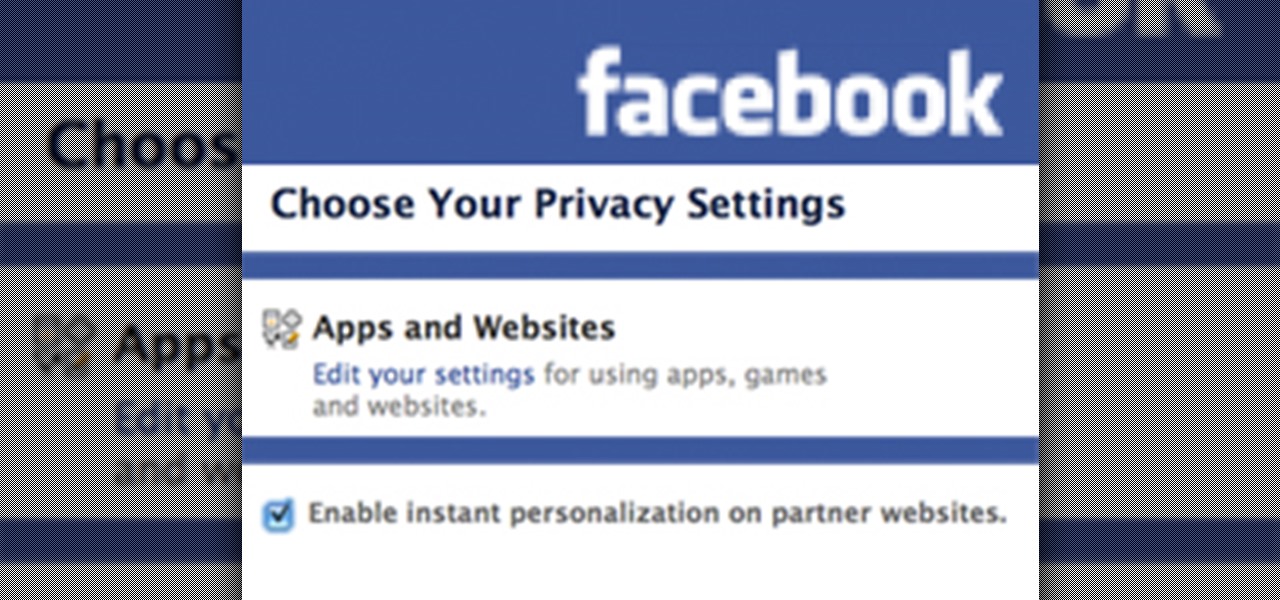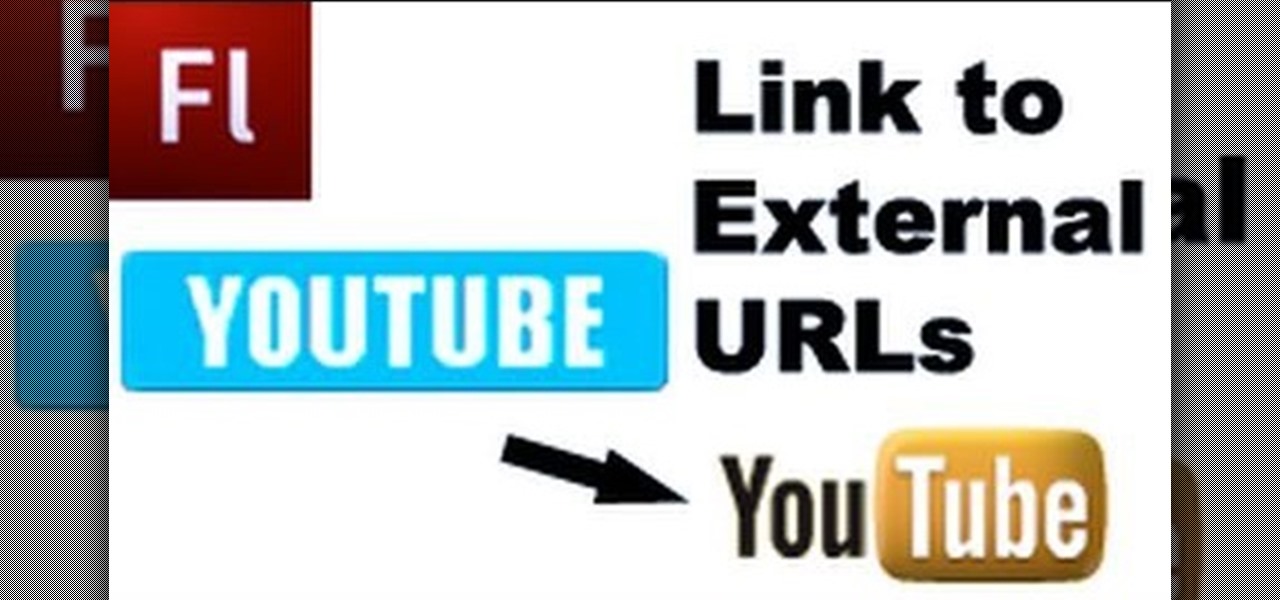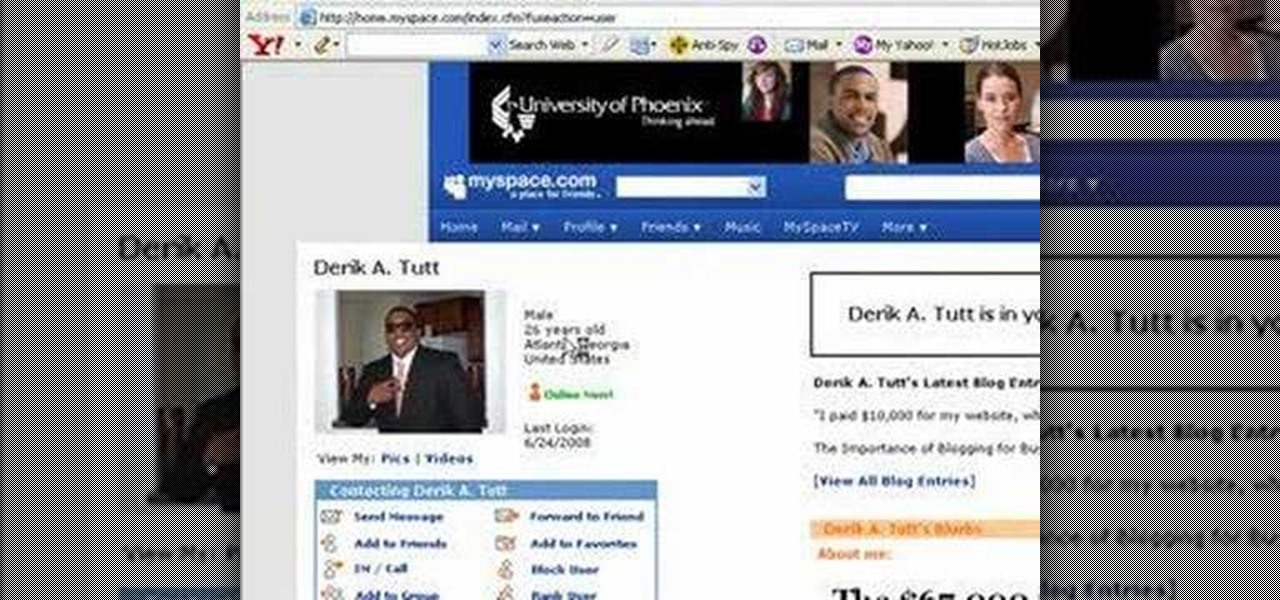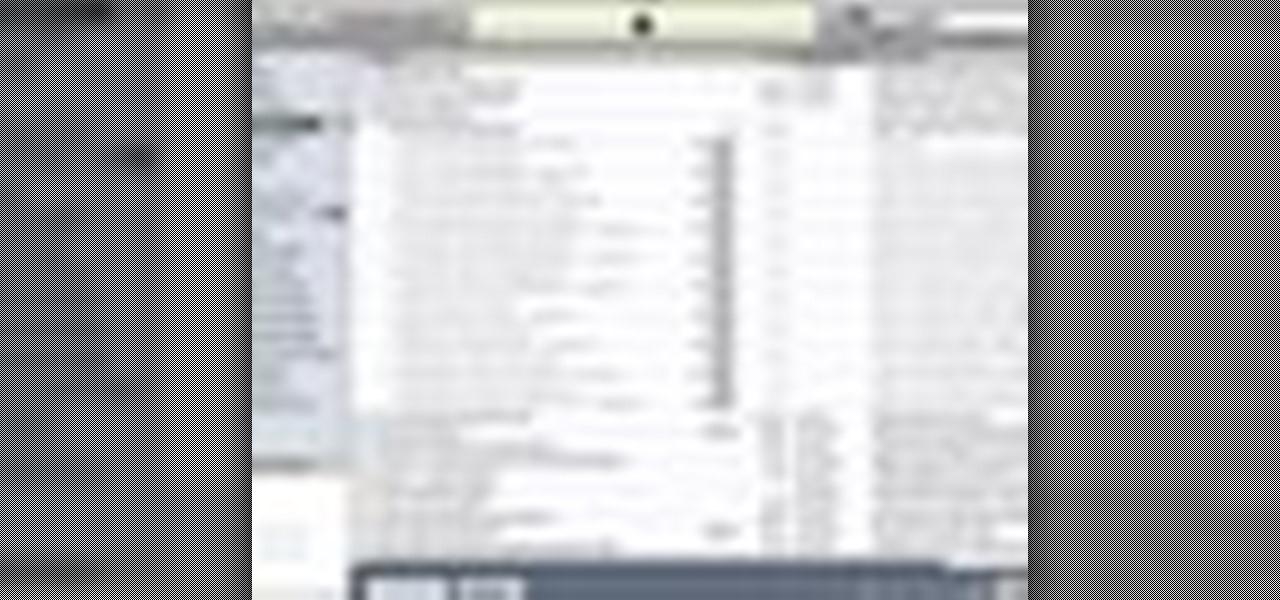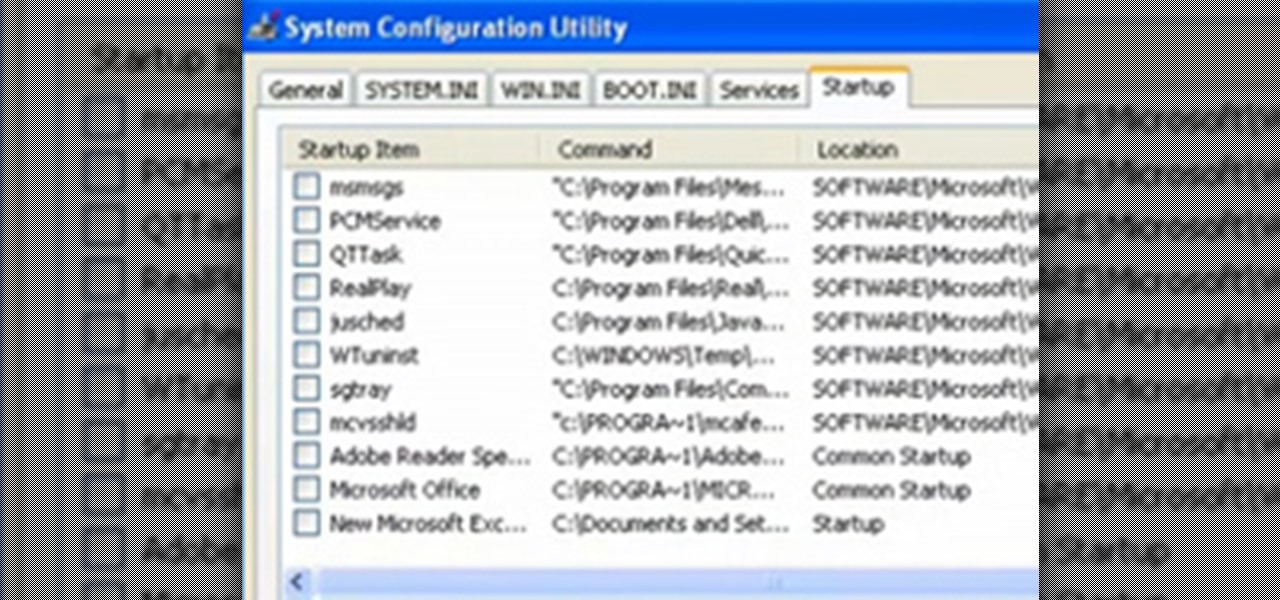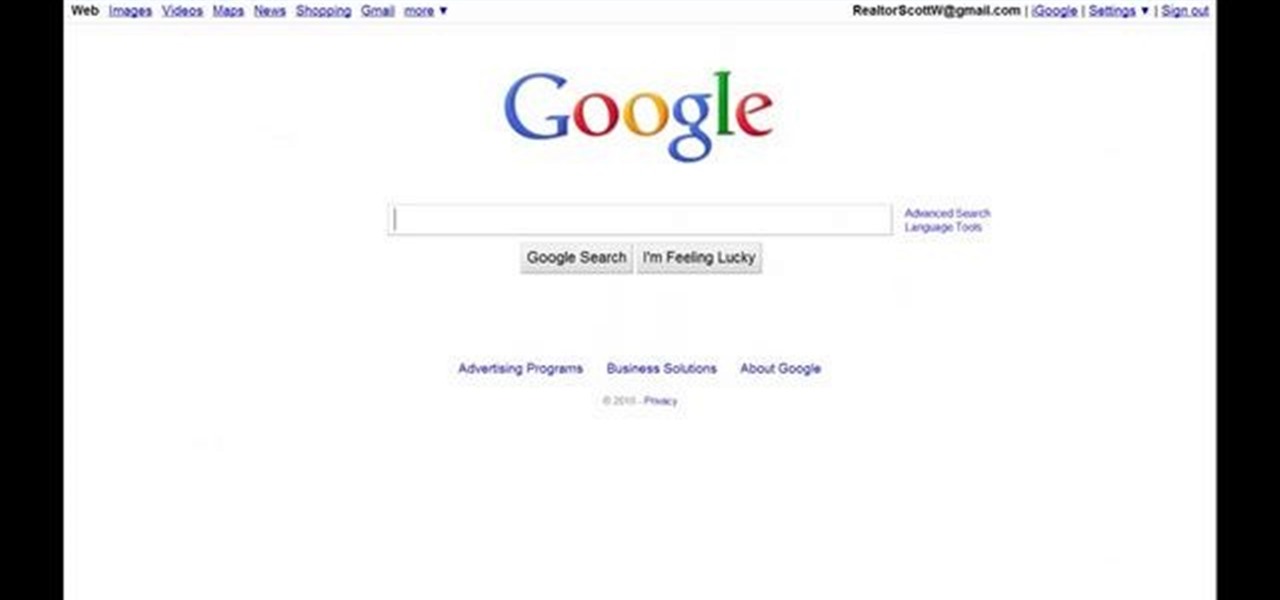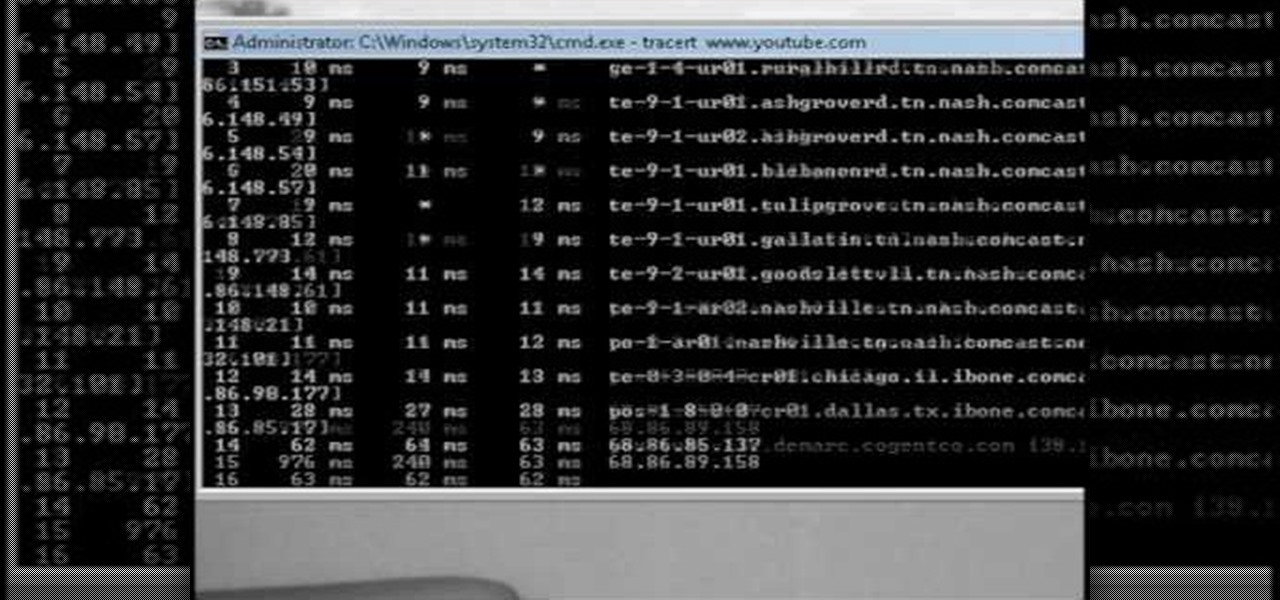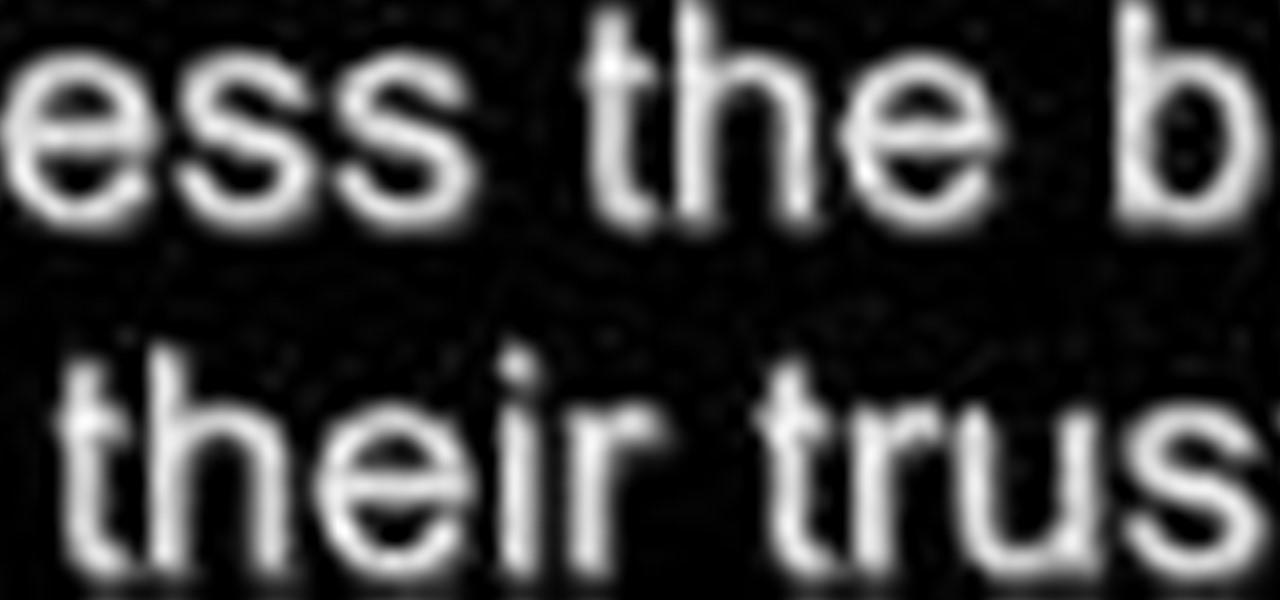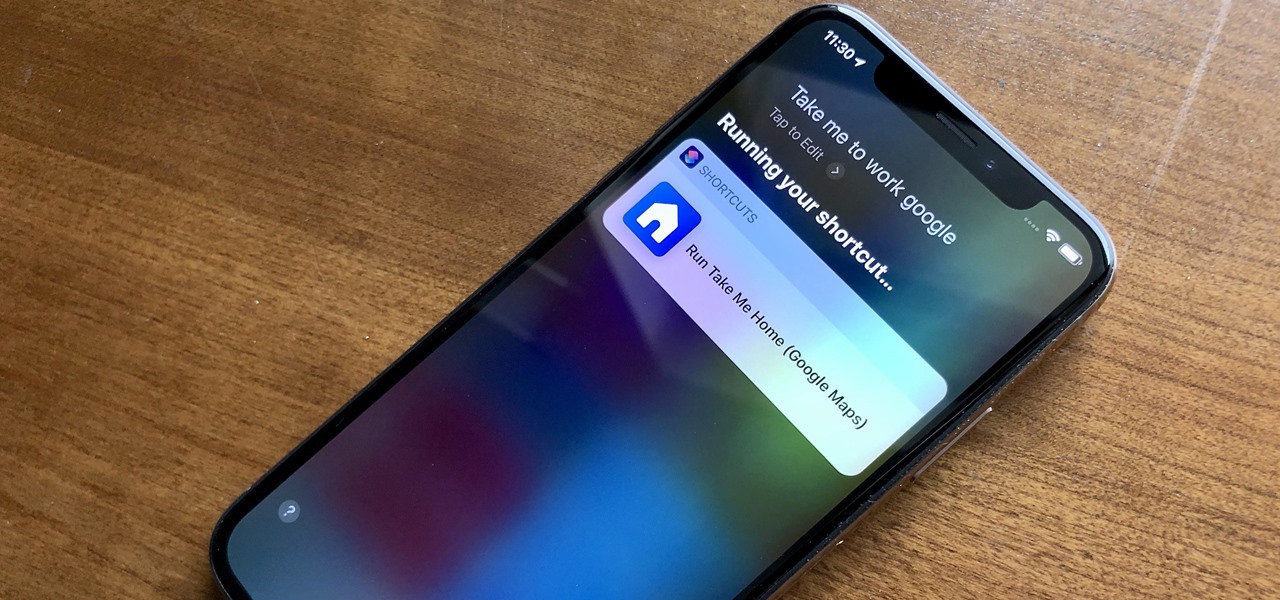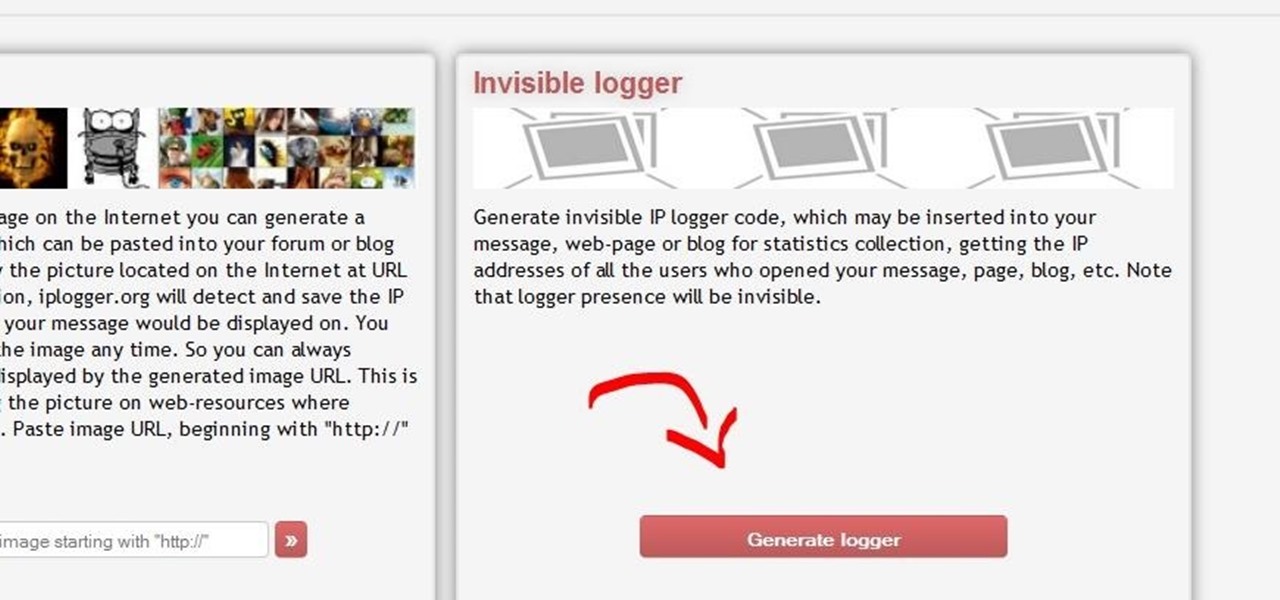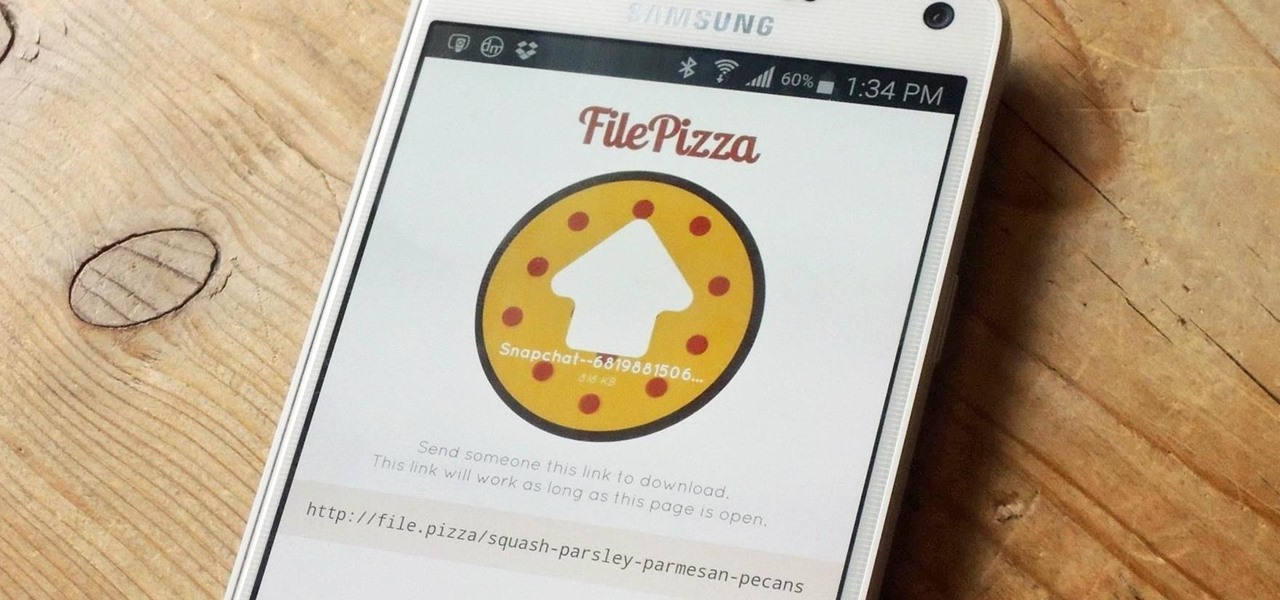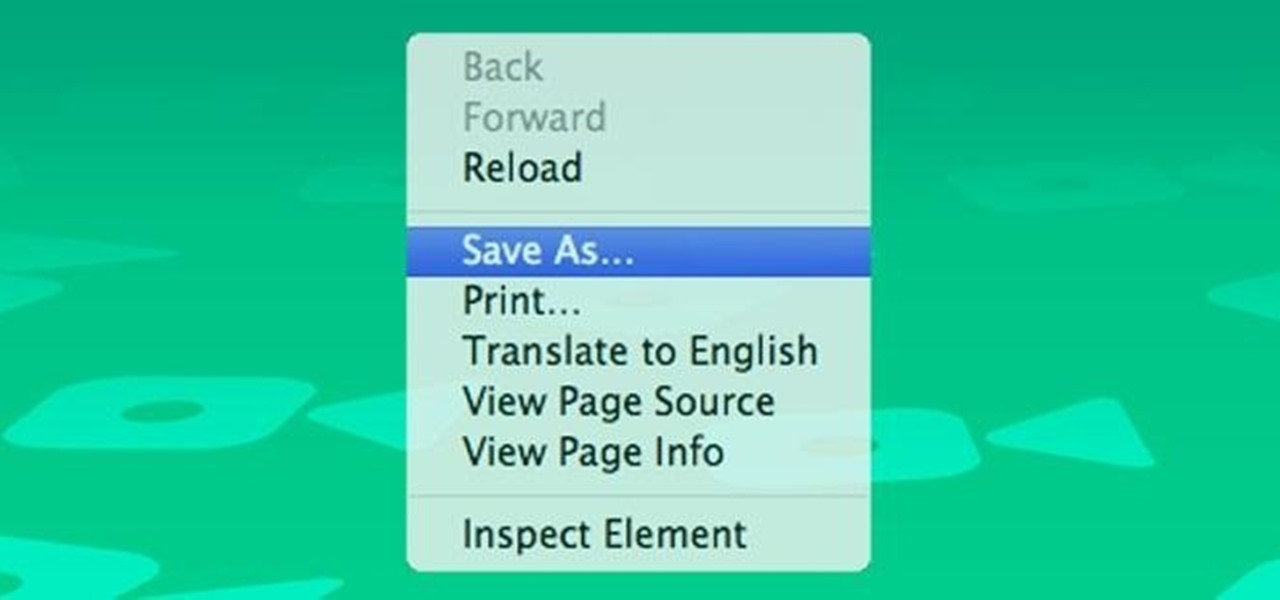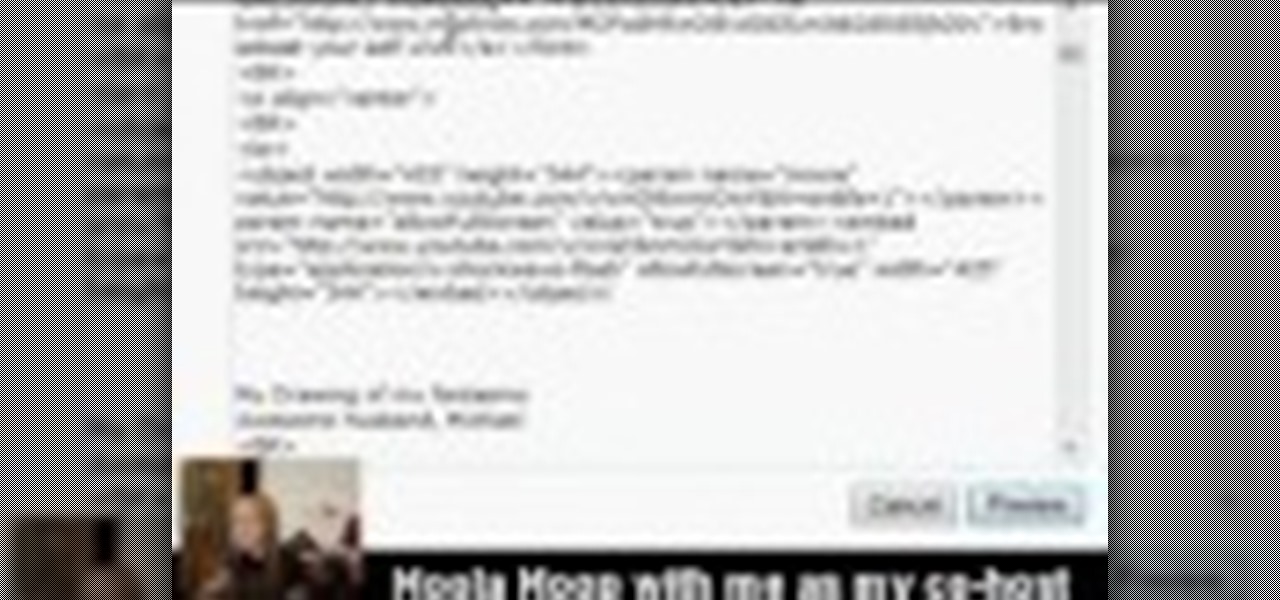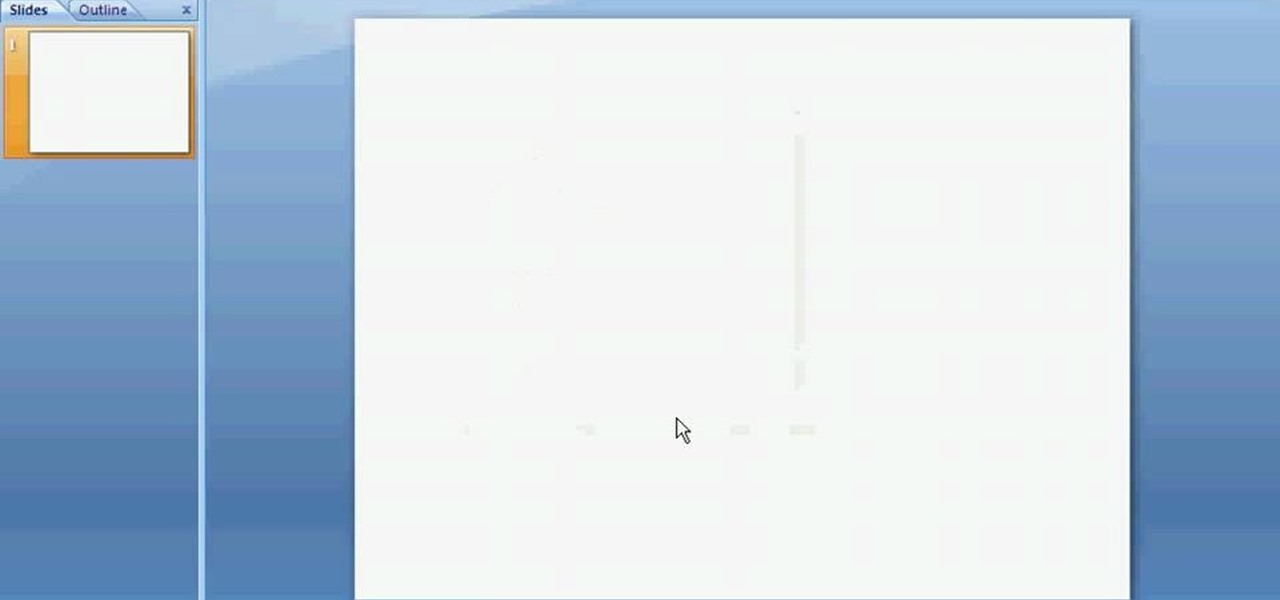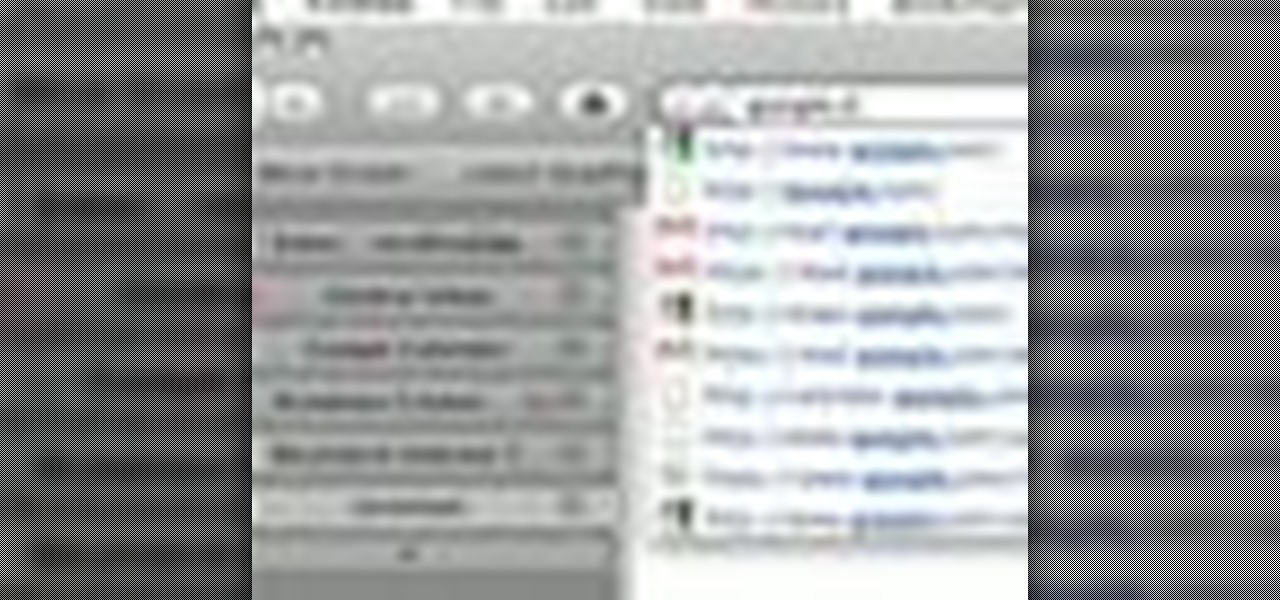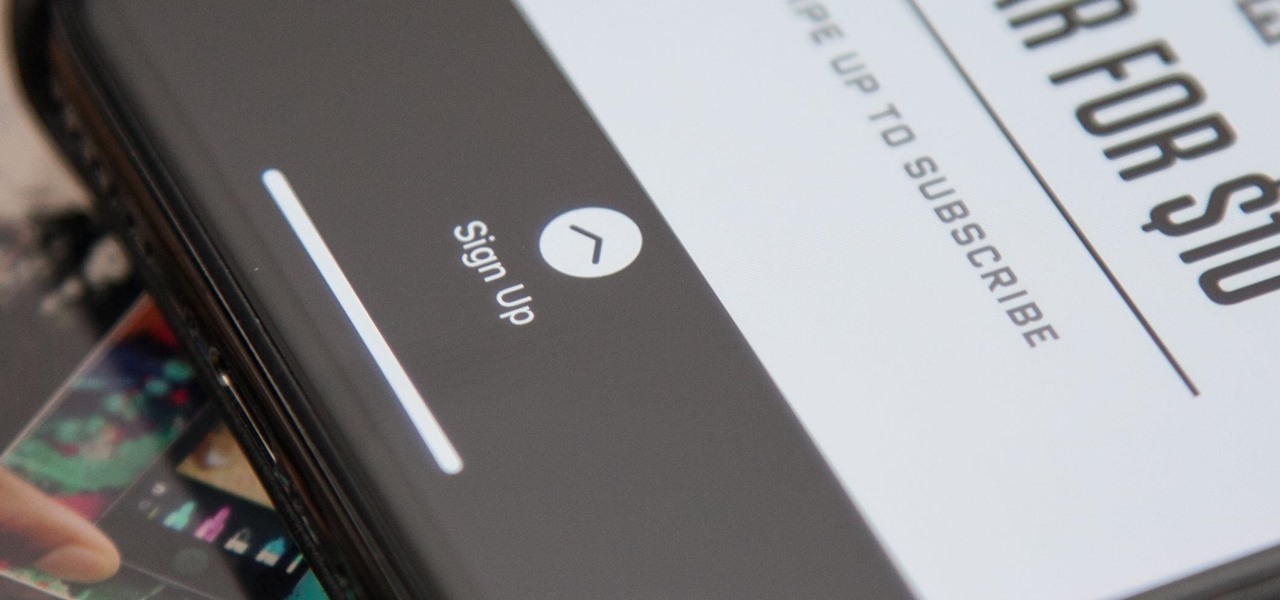This how-to video shows the steps for making chain mail, just like the authentic armor of the Medieval period. Making chain mail is fairly simple, requiring only a couple supplies. You will need a rod, wire cutters, two pairs of pliers, a variable speed drill, and a spool of un-galvanized fencing wire. Watch this video metalwork tutorial series and learn how to make chain mail.

WHERE TO USE THIS CODE: Most videos DO NOT have "View in Higher Quality" links below them like this video does. So by using this code, you'll be able to watch ANYTHING in higher quality! TRY IT! : )
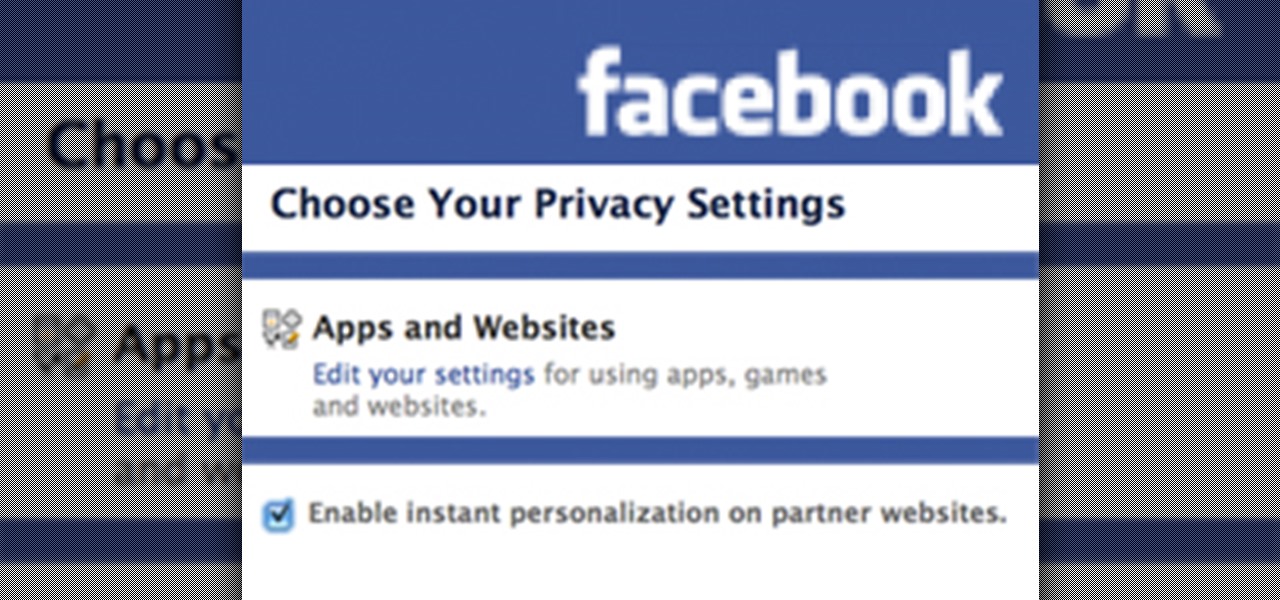
Instant Personalization. If you have a Facebook account, you've probably heard of it by now. If not, you need to educate yourself— and fast. Because they recently made some changes, affecting your privacy settings.

Shortening URLs has become a necessity in this age of Twitter and limited-character status updates. It not only allows us to cram more words into our oh-so-important Twitter statuses, but it also helps us with a few other things.

Basically its like good ole trampoline dodgeball. however there are machines surrounding the trampoline ready to shoot the dodgeballs at high speeds. Last man standing wins, that is if a man is still standing.

Are you getting that nasty "Application access set to not allowed" error on your Nokia 5300 cell phone? Unfortunately, it's a problem for most Nokia 5300 owners, ones who wish to use 3rd party applications on certain carriers, like T-Mobile, who restricts the uses for branding.

Not everyone in Hollywood owes their nice complexion to a dermatologist. Here are some homespun beauty secrets you can steal.

This video tutorial is in the software category where you will learn how to put a YouTube video into a PowerPoint presentation. First you go to the YouTube video that you want to put in your presentation and copy the URL in the address box. Then you go to one of the file conversion websites like Media Converter, paste the URL in the box and click 'next'. Then select the type of file you want it to convert to, for example, mpg, and click 'next'. Once it is converted, download it. To embed it, ...

In this tutorial, we learn how to set up a Tumblr blog. First, log onto the Tumblr website by clicking the sign up button. Enter your email address, a password, and the URL you want your Tumblr website to be at. After this, click the sign up button. Now, you will be brought to a welcome page and start changing your settings. Click on customize, then add a title, description, and upload a picture. You can also click on the theme, colors, and feeds tab to change more preferences. When you are f...

In this video tutorial, viewers learn how to insert a YouTube video into Windows Movie Maker. Begin by selecting the video that you would like and copy the video's URL. Then go to Zamzar. In Step 1, paste in the video URL. In Step 2, select the video format. In Step 3, enter in your email address. In Step 4, click on Convert to convert the YouTube video. Now go to your email and open the sent link to download the video. Once downloaded, users will be able to open the video in Windows Movie Ma...

This is a video tutorial showing its audience how to link a button to external urls in Flash CS3. First create a exoscript 3 document with a rectangle textbox that says youtube. Next select your rectangular box and convert it to a button. Next name your button and click okay. Next give your new button an instance name, remember this name. Now click on actions and create your actions. Start with a stop action and then put the name of the button as an action. Next name your function that you wa...

In this video tutorial, viewers learn how to convert You Tube videos to MP3. Begin by going to the You Tube website and find the video that you want to take the audio from. Once you have found your video, copy the URL of the video. Then go to this website: and paste the You Tube URL. Change the Convert to format to MP3 and click Start. Now wait for the website to finish loading the MP3 and provide you with a download link. This video will benefit those viewers who enjoy lis...

In this tutorial, we learn how to view a Facebook profile even while at school or work without using software or a proxy. To do this, go to the website you want to go to and you will see it's blocked. Go back up to the URL and simply add an "s" after "http" and press enter. You will now be able to go to the website you browse around it. Every time you go to a new page you will have to add the "s" to the top URL, but you will still be able to browse the site you weren't able to before.

In this video tutorial, viewers learn how to automatically play You Tube videos on My Space. Begin by going on the You Tube website and search for a video that you want. Then copy the embed code and paste it in a notepad document. There will be two URLs in the embed code in quotations. Type in "&autoplay=1" at the end of both URLs inside the quotations and then copy the embed code. Log into your My Space account and click on Edit Profile. Paste the embed code into the About Me section and cli...

This video tutorial from KaBoom215 presents how to use Xbox 360 Internet browser with NXE update.First you need to turn on your computer and make sure you have Windows Media Center on your Xbox 360 and your computer (preferably using Windows Vista operating system).From your computer, open Internet browser, search for mce browser, choose search result that says Anthony Park Software.Download MCE Browser from this site.Back to your Xbox 360 console connected to your computer, open Windows Medi...

Madman McClinton demonstrates how to browse the internet on an Xbox 360 using the MCE browser. First, download the MCE browser by doing a Google search and clicking on the first link. Next, install the MCE browser on your system. Then, connect your Windows Media Center to your Xbox. Then, go to your Xbox and open up the Windows Media Center. Select the program library function from the online media option. Next, choose the MCE browser from the available choices. Enter your desired URL into th...

In this video from tysiphonehelp we learn how to copy and paste using Clippy Beta on your iPhone. You can get this on Cydia. Download it and install from Cydia. To use Clippy Beta, he opens safari and opens a URL. Then click the 123 button on the keyboard. Then click copy. Now to copy that URL, hold down your finger and slide it over all the text you want to copy. Then click copy. Click paste to paste it wherever you'd like. If you'd like to paste something into your notes, open notes, and cl...

This video tutorial shows you how to block any website on a Windows xp operating system by simply using notepad. First the URL to the site that needs to be blocked should be located by visiting the website form your browser and copying the URL from the address bar. Next close the browser and locate the "hosts" file and open it with notepad as indicated. Make the necessary changes to the "hosts" file and save it. Now the selected website is blocked on your computer.

After you’ve uploaded your XML and audio files, then your podcast is, technically speaking, available for anyone to subscribe to. Just like if you had a URL for a web page, you could just type it in to your web browser to get there, you can use iTunes to get to your podcast with just a URL.

Do you remember the last time we used BeEF? Well, now we get to use it again, but this time with MITMf! We are going to auto-inject the hooking script into every webpage the victim visits!

Do you know which programs run when you start up your computer? In this short tutorial, I will show you how you can see which programs run automatically at startup in Windows XP. You'll be surprised how many there are!

Looking for instructions on how to change your Facebook URL? This clip will show you how it's done. Whether you're completely new to the Facebook's popular social networking site or simply require a small amount of clarification on how to perform a particular task on Facebook, you're sure to benefit from this helpful video guide. For more information, including detailed, step-by-step instructions, take a look.

This video will show you how you can trace IP address or websites to a specific location using Windows command functions.

No website will be inaccessible and no web filter will deny you content once you learn the skills presented in this internet hacking video.

Penetration-testing frameworks can be incredibly useful since they often streamline certain processes and save time by having a lot of tools available in one place. Of course, the most popular pentesting framework is undoubtedly Metasploit, but there are many others out there that cater to particular needs. For auditing web applications and servers, Tishna comes in handy.

Canary tokens are customizable tracking links useful for learning about who is clicking on a link and where it's being shared. Thanks to the way many apps fetch a URL preview for links shared in private chats, canary tokens can even phone home when someone checks a private chat without clicking the link. Canary tokens come in several useful types and can be used even through URL shorteners.

When driving, you can get directions hands-free by asking Siri. You can also make general map searches, show a location's details, call a query's phone number, and view traffic details. However, Siri defaults to Apple Maps for all those. If you prefer Google Maps, Waze, or another third-party navigation app, the map-based Siri commands won't work. But that doesn't mean you can't still use Siri.

This is a quick and easy method for receiving the backend IP (1) of a server who is hidden behind a proxy (2) or a firewall (3).

These days, there is no shortage of ways to exchange files to and from friends and family: text messages, email, Bluetooth transfer, and cloud services are just a tiny sliver of what you can use to share music, photos, videos, and more.

I recently wrote about Twitter's super now app called Vine, which lets people create 6 second video clips that can be embedded in a tweet. Those videos have their own proprietary extension, but if you want to turn those 6 second videos into an animated GIF, you can now do so thanks to developer Esten Hurtle, who created VineGifR, a seamless way to transform your (or someone else's) Vine movies into GIFs.

YouTube videos can be embedded in other websites like MySpace. Go to the YouTube page of the video that you want to display on other websites. In the right had side of the page there are details of the video like the URL to it and below it is the Embed link. This link can be used to embed this video in other websites. To do this first copy the embed code and go to your MySpace edit page. Copy the code over there. Now delete everything that is there between the embed tags. Now in the code afte...

This video shows how to embed a YouTube video in a PowerPoint presentation in Microsoft Office PowerPoint 2007. First you want to copy the URL of the YouTube video that you want to embed in your PowerPoint. Then, open PowerPoint 2007 and click the office button in the top left corner (circular button with office logo). Then click "PowerPoint options" and check "show developer tab in ribbon". Then click "OK". Click on the developer tab, and click on "more controls". Then scroll down to "Shockw...

The author demonstrates how to draw a figure of a nude woman from behind through a un-narrated short film demonstrating his drawing in real time.

Is there anyone on your list of Facebook friends that you no longer wish to have access to your profile? This concise video shows how to remove "friend" statuses from unwanted Facebook friends. First, you must log into your Facebook profile. Near the top of the opening page you will see a tab called "friends". Click on it, then click on "all connections". This page will list all of the people that you are currently friends with. On the left is each person's profile picture and name, and on th...

While many image sites allow you to hide image and video catalogs behind passwords, you can often gain access to these images by "guessing" the URL of the image. This process is called fuskering. Photobucket is one of the popular websites that can be fuskered and this tutorial will teach you how to use Nav.Net 4.2 to fusker private images

Looking for an easy way to get rid of common address bar flubs? This clip will show you how it's done. It's easy! So easy, in fact, that this handy home-computing how-to from the folks at Tekzilla can present a complete overview of the process in about two minutes' time. For more information, including detailed, step-by-step instructions, take a look.

For the longest time, the only clickable link you could throw up on Instagram was in your profile's bio, and that's still true for a lot of users. The only way to add a clickable link aside from the aforementioned one is in an Instagram story, where users checking out your story would swipe up to load the webpage before going back to finish your story.

If you need to control a software like Ableton Live while you play guitar then you need a foot switch. In that video I will show you how it is easy to build a foot switch with an old keyboard. Then you will need to configure your software to map the keys to specifics functions like Play, Next, Pause, etc. Enjoy !

In this video tutorial, viewers learn how to put any YouTube video on an iPod. Begin by going on the YouTube website and browse for a desired video. Once you have found the video, copy the video's URL. Now go to the website: KeepVid and paste the URL into the text box. Then click on Download and wait for the link to process. Once processed, click on the link to begin downloading the video. Once finished downloading, drag the video file into iTunes and sync it to the iPod. This video will bene...

In this video tutorial, viewers learn how to rip audio and video from You Tube to an i-Pod or computer. Users will need to download the Free Studio program from located the video description. Once the file is saved, double-click the file and follow the instructions to install the program. Now find a video or audio from You Tube and copy the URL. Now open the program, paste in the URL and download the file. This video will benefit those viewers who enjoy watching or listening to videos on You ...