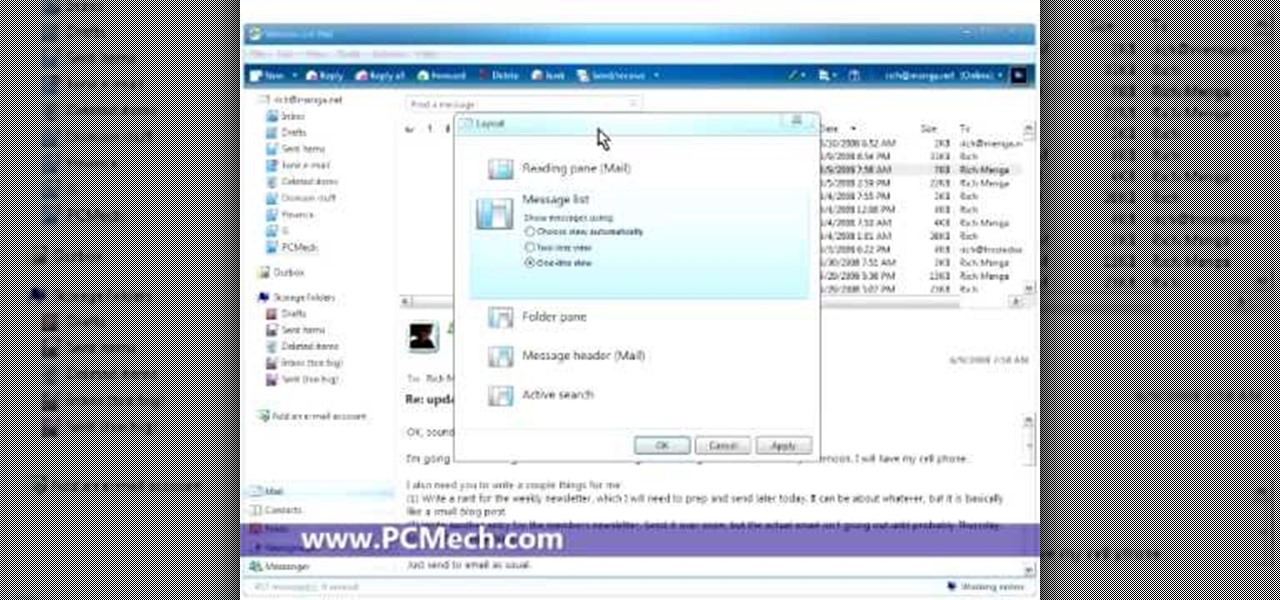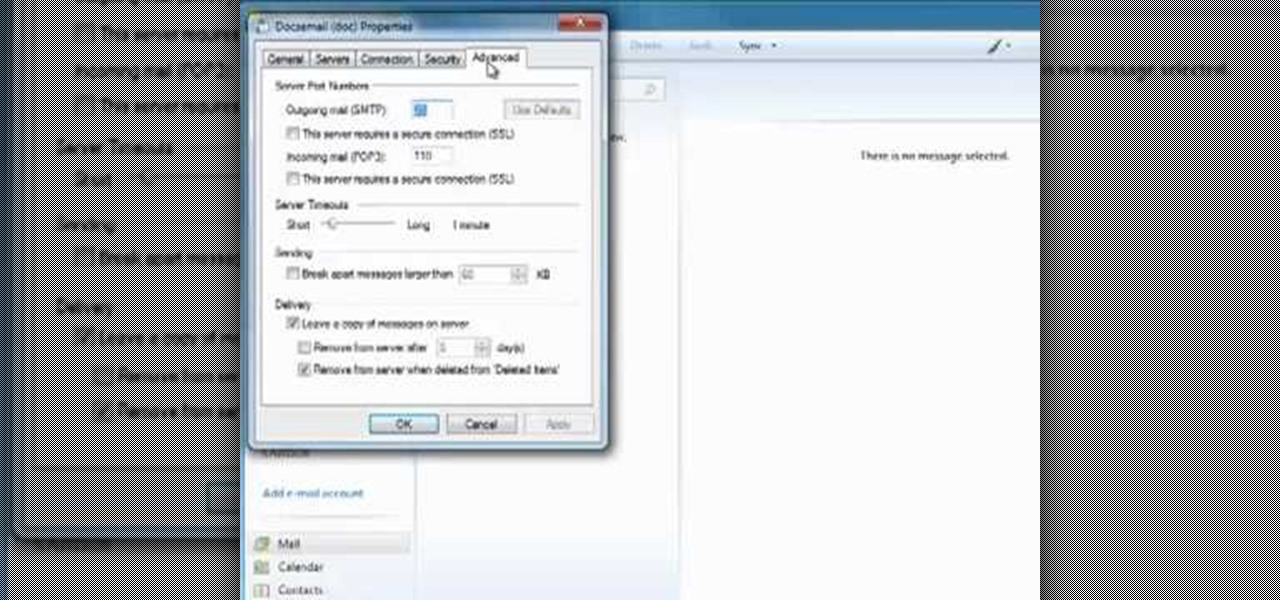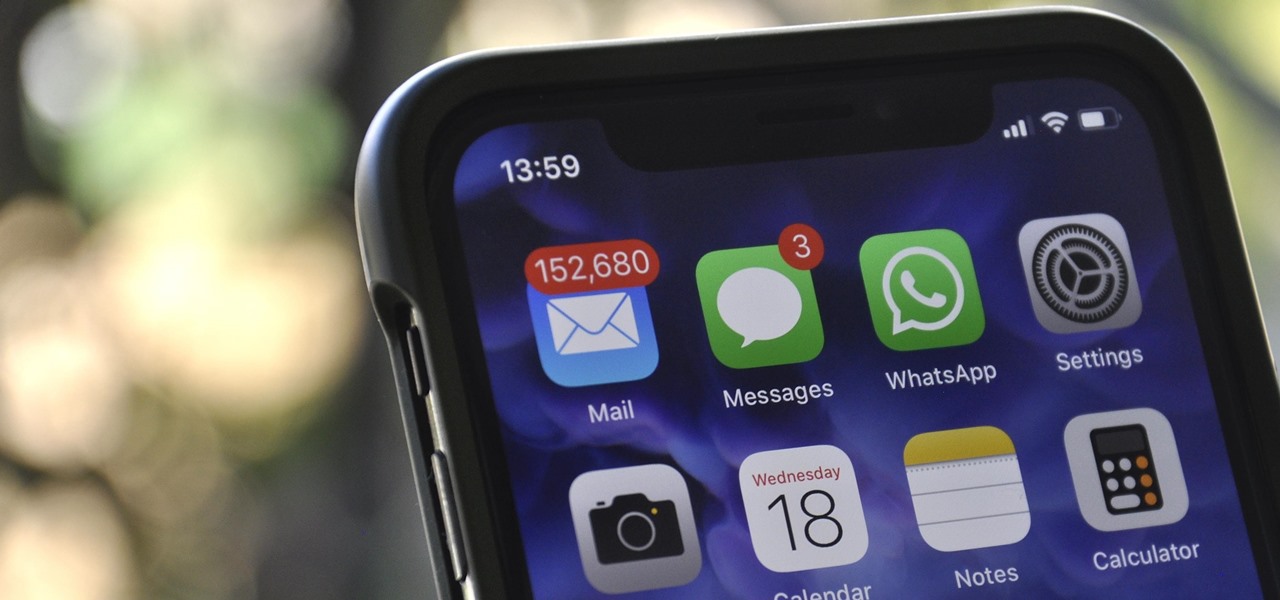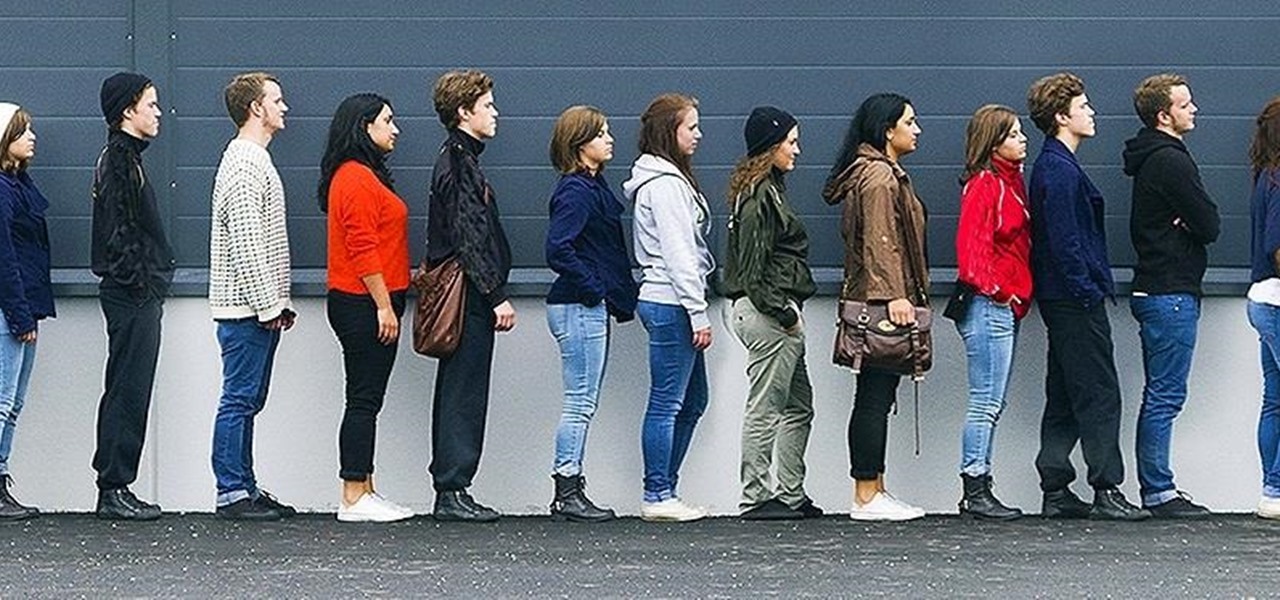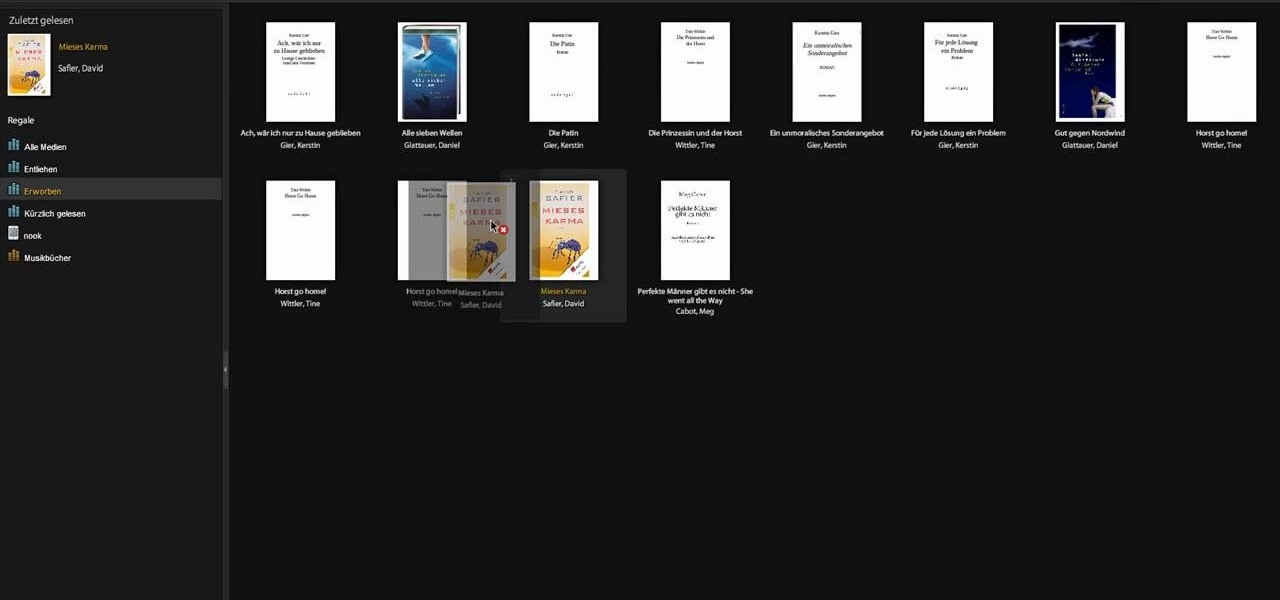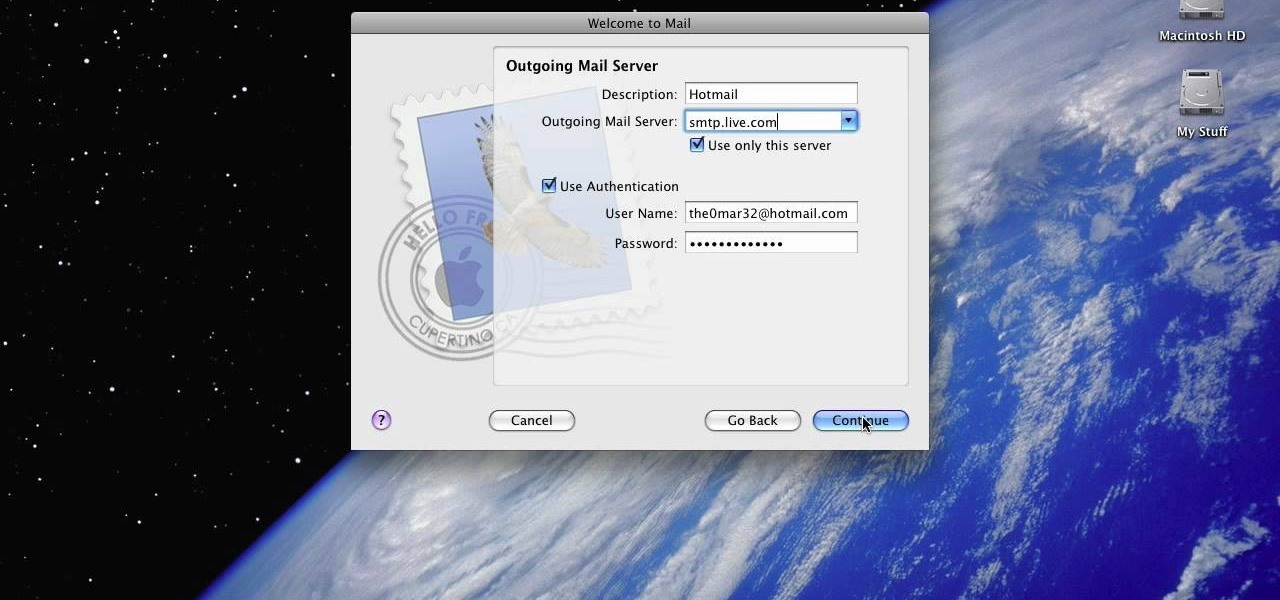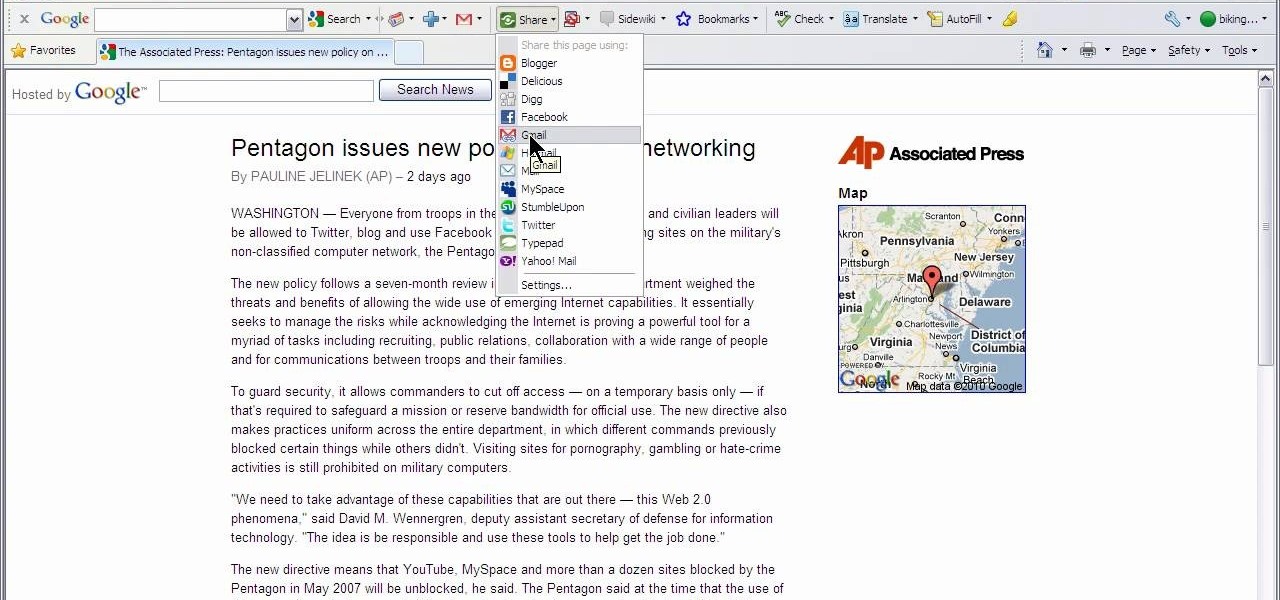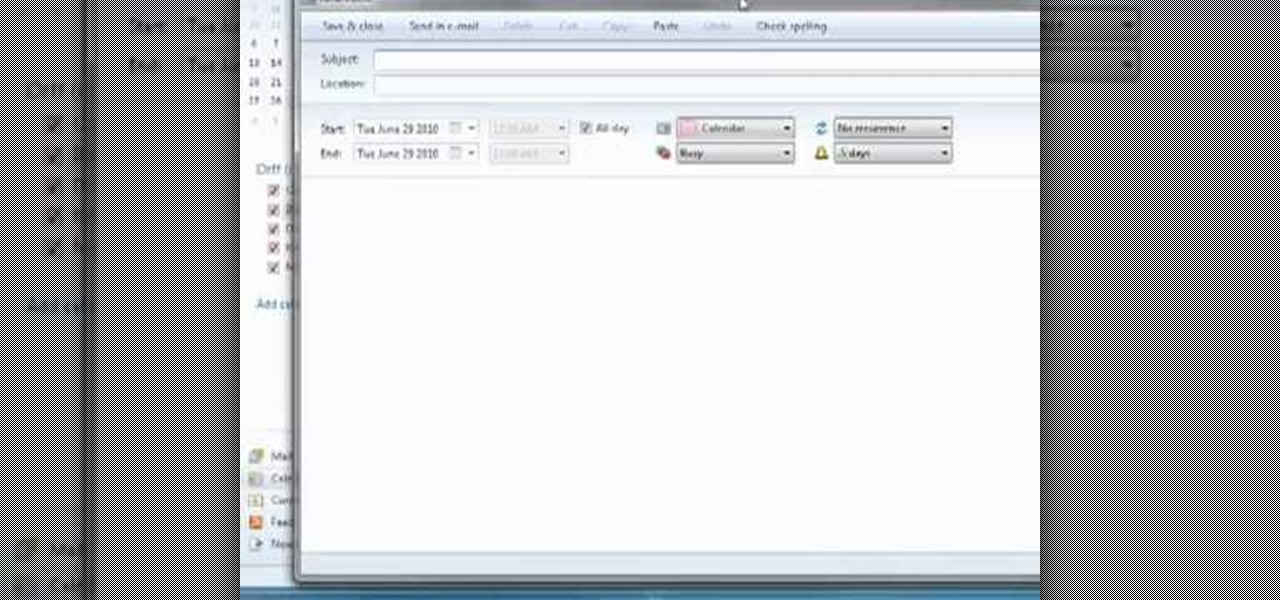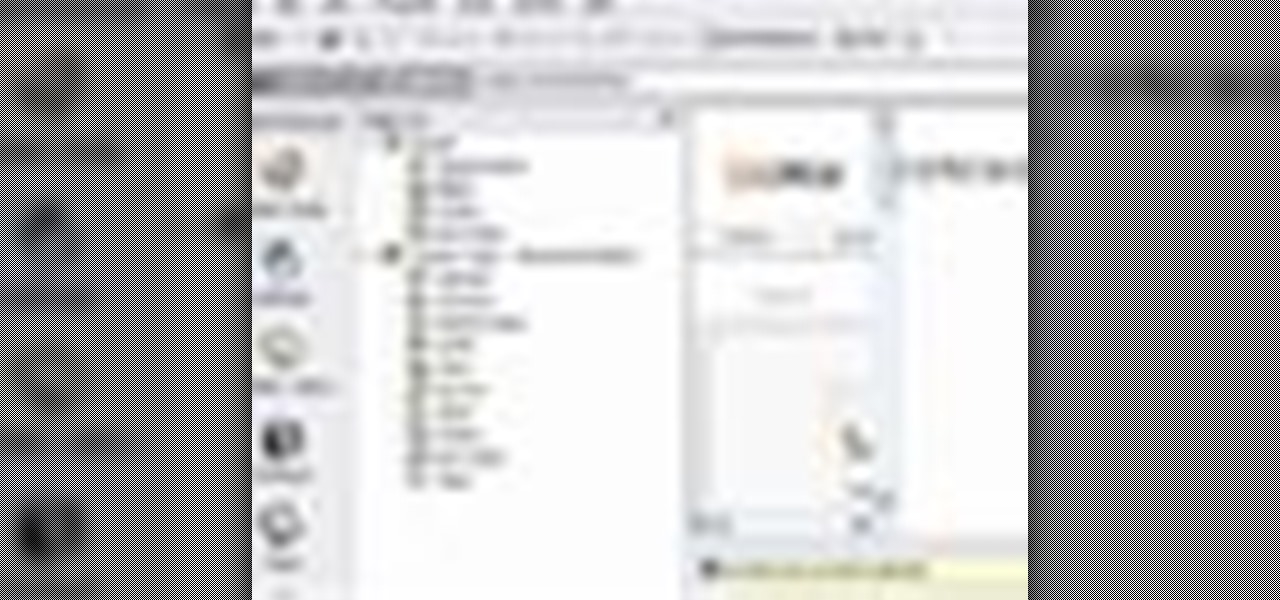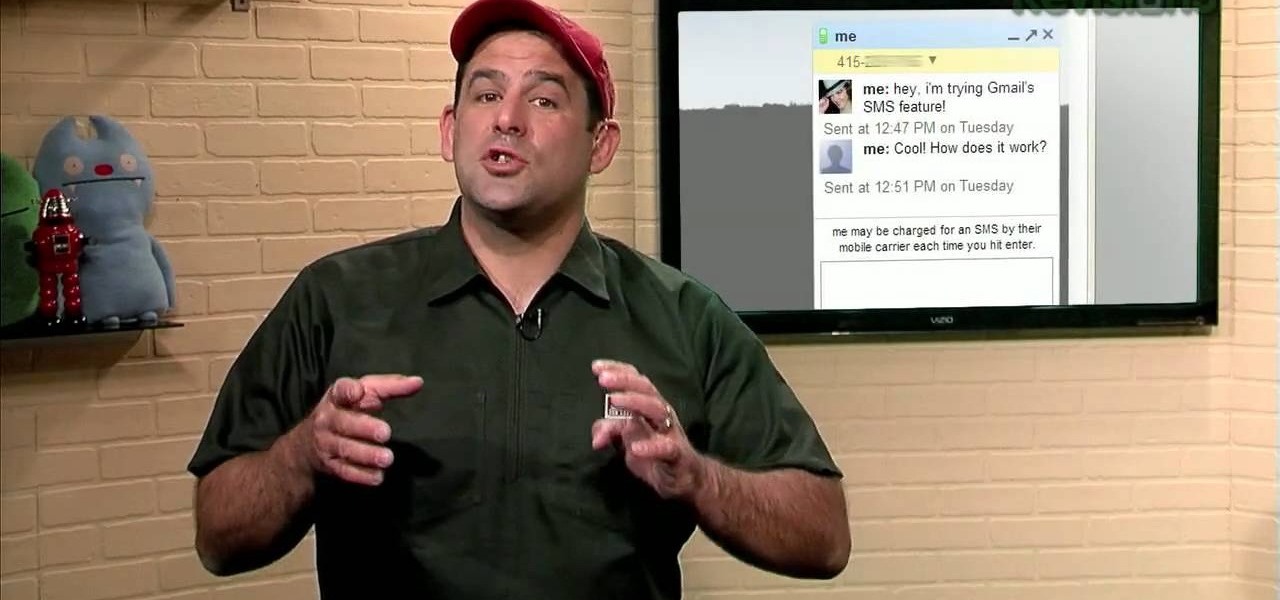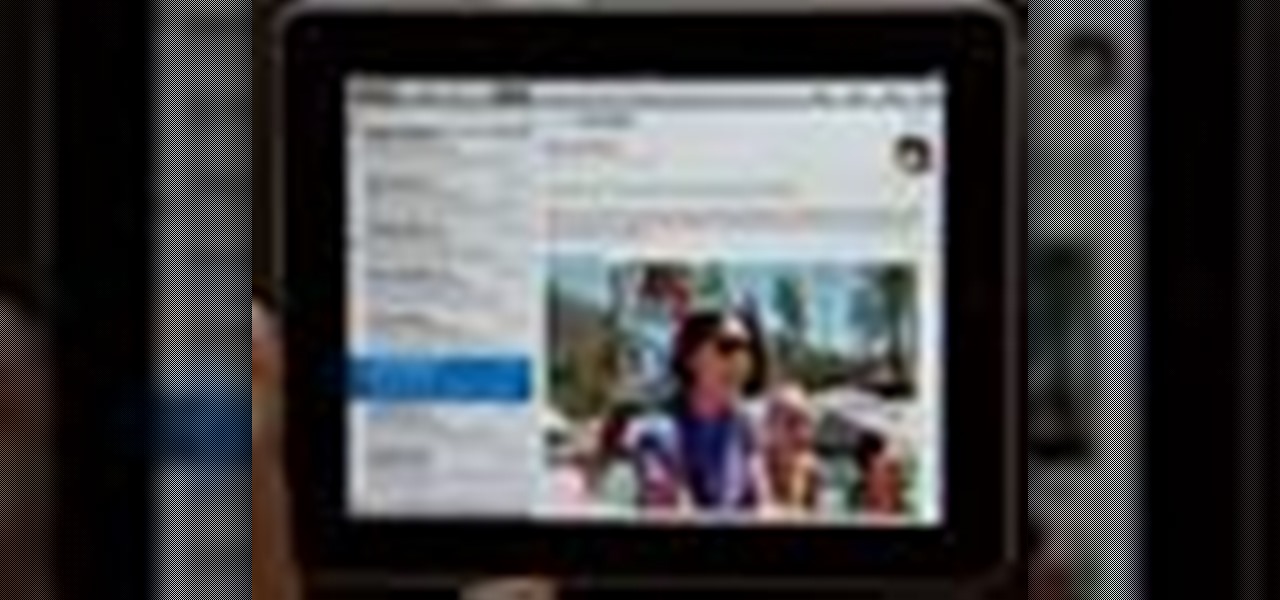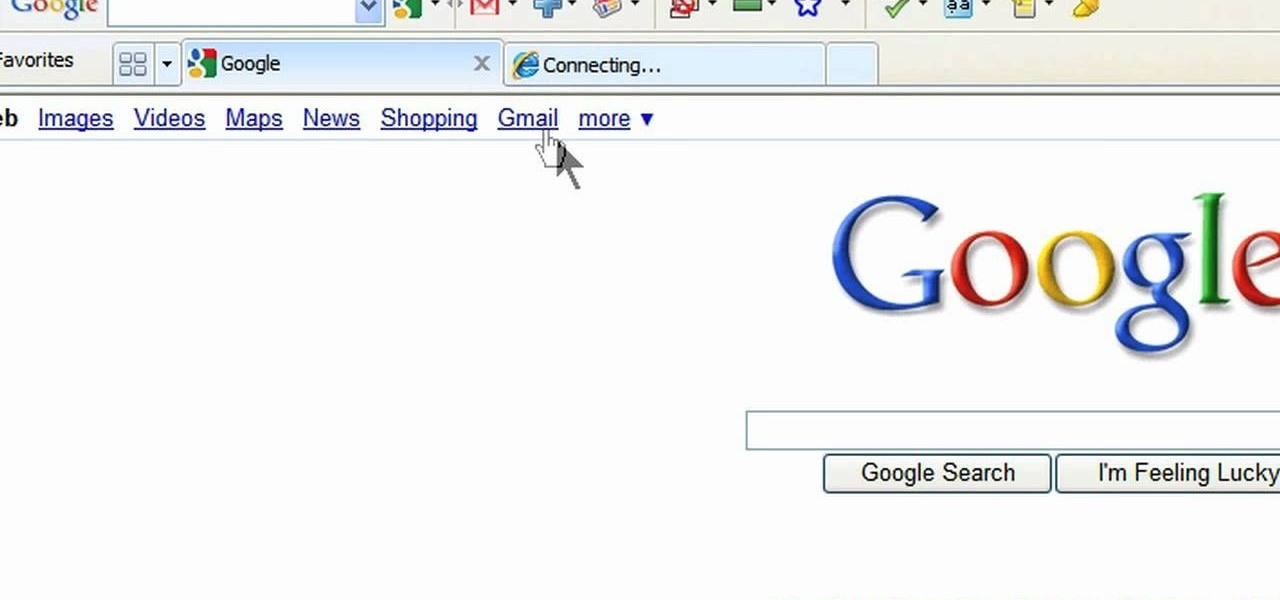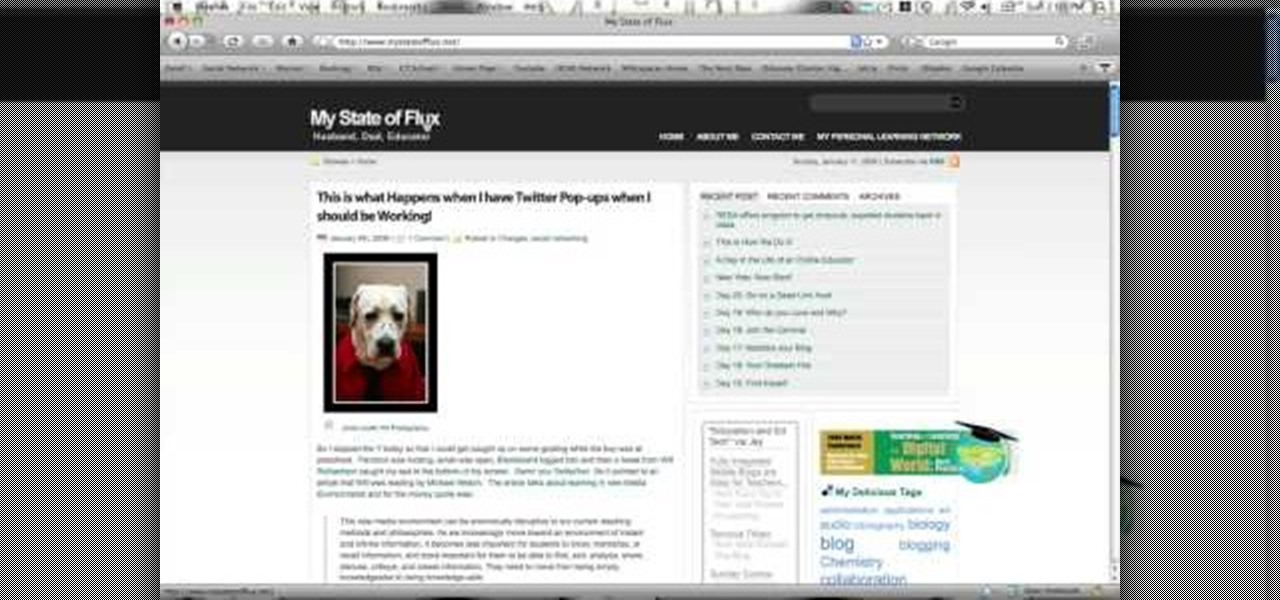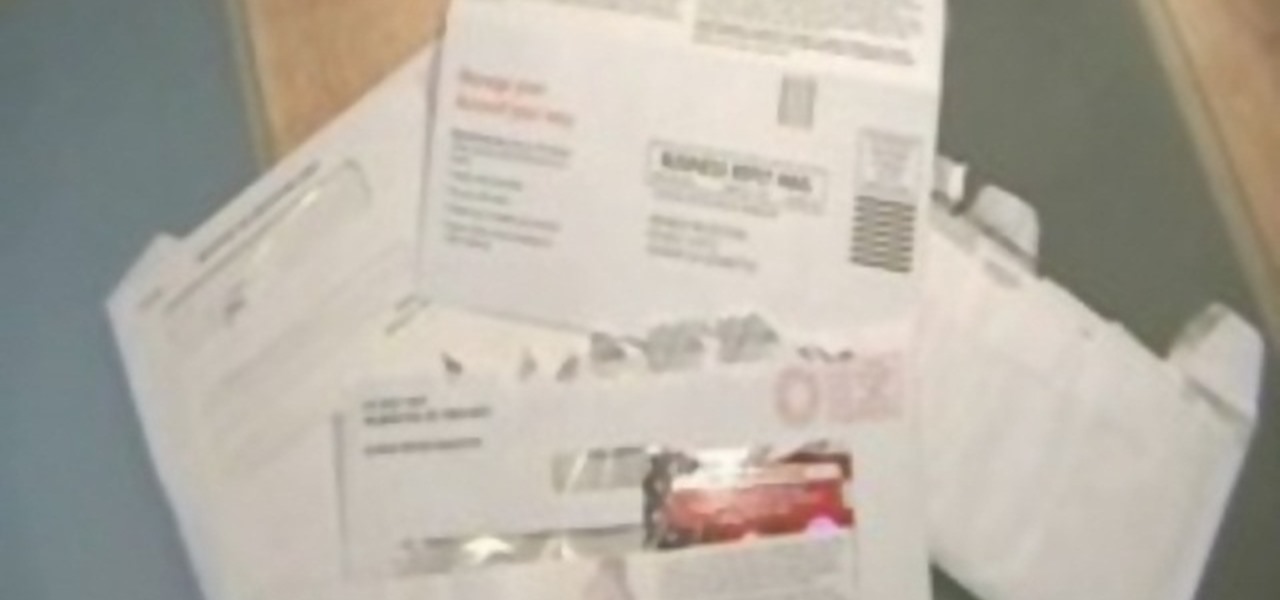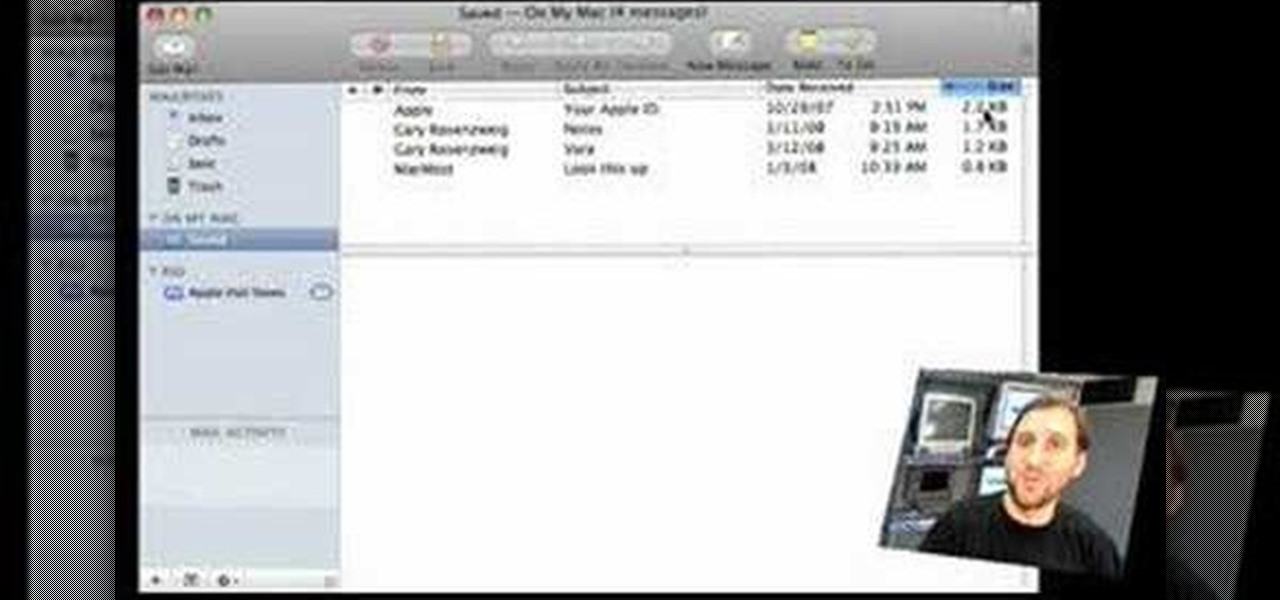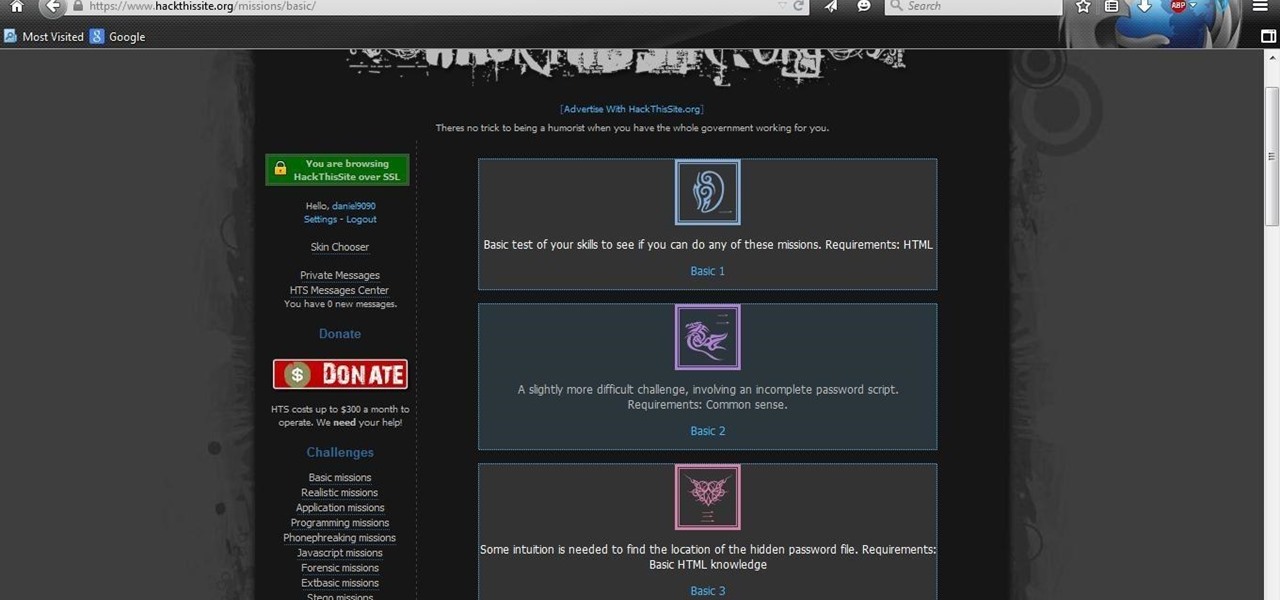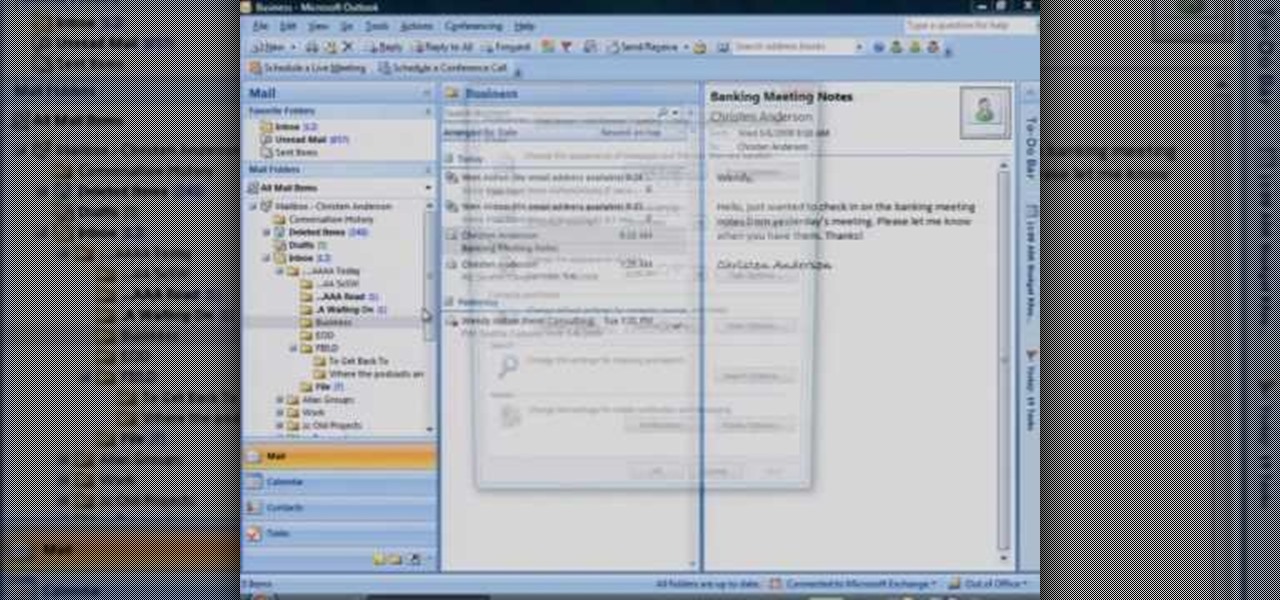One of the most frustrating things on the Internet are sites that make you register just to view content. I'm not talking about paywalls—I mean the sites that make you give them personal information to look at free articles or forum threads. Most people are uncomfortable with this because a lot of these sites either spam you themselves, or sell your information to someone else who will.

Thanks to the Freedom of Information and Privacy acts, we’re all entitled to see what the FBI has on us. Learn how to get your hands on your FBI file.
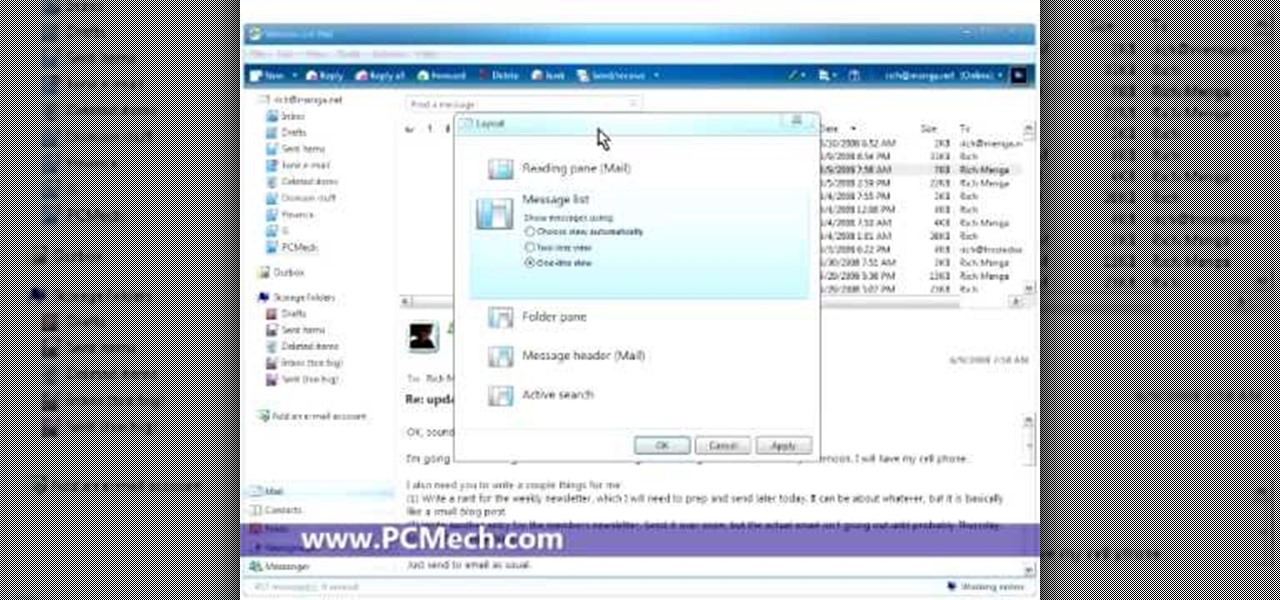
In this five-part video tutorial series from PCMech.com, you'll learn how to use the Windows Live Mail client. Learn, for example, how to set up your client with POP, IMAP, Gmail and, of course, Windows Live accounts like MSN and Hotmail. Take a look!

Are you tired of the clutter on your desk or table from stacks of bills, letters and junk mail? How would you like to have a practical and attractive way to clean up that pile? Learn how to make a mail organizer with seashells in this free crafts video series.

Sending e-mail on the go is a must these days. People seem to be working 24/7, don't they? If you've recently bought a new HTC Magic cell phone, this tutorial will show you exactly how send an e-mail from your phone to anyone, just like you would on a computer. This is a very handy feature and is easy to access.

In this video the instructor shows how to allow email from people you know and block emails from all other users in AOL 9.0 for Windows. To do this, first open your AOL mail box. Go to the Mail Options menu and select the option "Block Unwanted Mail". This pops up an "AOL Unlimited Use Area" screen. You have to select "Yes" to proceed. This opens the Mail and Spam controls window. Now scroll down in the window till you find an "Additional Spam Filters" heading. Now there is a Select Filter ov...

If someone you love has fallen into a dark pit of addiction, you may need to hold an intervention. Oftentimes, an intervention is the best way to save someone's life. Addicts very rarely will admit that they have a problem and seek help on their own; they almost always need help.

For all your jousting and costume needs, finally, an instructional video guide to building a chain mail suit of armor. While periodically inaccurate for Renaissance Fairs, Medieval Times employees or reenactment actors might be curious to either learn how to make the suit or at least witness the process. Chain mail was used as a protective armor in Medieval times, and was nearly impervious to arms of the period, but new advances in weaponry caused it to become obsolete. Chain mail is essentia...

Windows Live Mail makes it easy to manage multiple email accounts. The accounts are laid out on the main screen and are easy to access, making Windows Live Mail a convenient email client. For more information, including detailed, step-by-step instructions, and to get started using multiple email accounts with Windows Live Mail yourself, watch this helpful video guide from the folks at Butterscotch.

Sometimes you need to mail an image that's just too large to send. But that's okay. You can change the size of the image from inside Apple Mail in a number of simple steps. For a look at those steps, along with a complete video demonstration of the process, watch this Mac OS X Apple Mail video tutorial.

To be honest, the Mail app for iPhone had always been somewhat forgettable. It lacked many of the features that made third-party clients like Spark and Edison better, but with iOS 13, the gap between Mail and its competitors is much smaller. Apple updated the layout and added many new features to its native emailing app, and that may be just enough to get you to switch back.

If there's one way to get a visceral response from someone, it's bringing up the DMV. Regardless of the reason, whether it's the long lines, disgruntled employees, or just general inefficiency, I have yet to meet a single person who doesn't mind the trip. Just look at all those happy faces.

There are many ways to enjoy books on your Nook. One of these options is through Adobe Digital Editions. Digital Editions is a way to buy and transfer real life books onto your computer and then your e-reader. You can do this with rented library books as well. Check out this clip and learn how to transfer a DRM book to your Nook fast and easily.

With social networking systems, YouTube comments chains, chat rooms, bulletins boards, Twitter updates... It seems as if almost everyone has at one time publicly stated an opinion on the Internet. Nearly half of all prospective employers research job applicants online. Make sure that what you’re posting today doesn’t cost you a dream job tomorrow!

This how-to video shows the steps for making chain mail, just like the authentic armor of the Medieval period. Making chain mail is fairly simple, requiring only a couple supplies. You will need a rod, wire cutters, two pairs of pliers, a variable speed drill, and a spool of un-galvanized fencing wire. Watch this video metalwork tutorial series and learn how to make chain mail.

The video shows you how to link your hotmail account to your Mac. The person first asks you to open the mail and write down your full name, hotmail id and the password in the boxes given there. Then click on continue, and in the next option box, leave the account type as POP and then give a description as hotmail in the space provided. Then you have to type pop3. live.com in the box given for incoming mail server. Once done, click on continue and it will ask you for description of outgoing ma...

This video shows how to use Google toolbar to share links with friends. Once you were in your desired website, click "Share" button located at the middle part of the Google toolbar. Options will appear. Click Gmail if you wish to send the link through Gmail. Compose mail (Gmail) window appears. Type email address in the "To:" textbox. Click Send button. A confirmation message will appear.

After three rounds of beta testing, Apple finally released iOS 13.3.1 today, Jan. 28. It's the latest update to iOS 13, coming exactly seven weeks after the release of iOS 13.3. So, what's new?

In this tutorial from the folks at Butterscotch, you'll learn how to create calendars using Windows Live Mail. You can have a number of calendars and you can add calendar descriptions or separate your calendars by color. For more information, including detailed, step-by-step instructions, and to get started creating and scheduling with calendars in your own Windows Live Mail account, watch this helpful guide.

This in-depth video allows everyone from a computer pro to your grandmother, to sync your Gmail contacts and e-mails with your Outlook! Full, detailed instructions will guide you every step of the way! Keep everything in one program, no more tab and window switching required!

G-mail can do a lot of things. It is a state of the art, awesome e-mail system, and to top it all off now you can learn to send text messages through it - for free!

As with any other Internet-enabled mobile device, the Apple iPad can be used to send, receive and manage email. This official video guide from Apple presents an overview of the Mail app and will teach you everything you'll need to know to use read and compose email messages on your own iPad.

Natural makeup looks good during the day, at your business meeting (so you look gorgeous rather than tacky), at the gym (if you're one of those gals who refuse to leave the house without makeup), and at the club (if you switch up your nude lipcolor for a more vibrant one, like coral or blue red).

In this video, we learn how to add the Gmail button to the toolbar. First, log onto Google and go to your Gmail account. After this, drag the icon for the Gmail to the toolbar on the screen. After you do this, test out if it is working correctly. Exit out of your browser, then go back into it. Now, click on the icon that has the envelope with red outlining. Once you click this, a new tab should open up with your Gmail opened up! This is great if you want to check your e-mail quickly, without ...

In this tutorial, we learn how to get started out on Twitter. First, you will need to go to the main website and sign up by entering in your personal information. After you do this, you will be asked to enter in your other e-mail addresses to see if your other friends are on Twitter as well. After this, you can change your settings to change the icon that shows up on the site. Next, you will be able to start to follow people and enter in what you want your tweet to say. Go through the differe...

In this software video tutorial you will learn how to add hyperlinks to PowerPoint presentation for Dummies. With hyperlinks you can link part of your presentation to another slide within the same presentation, a separate presentation, a website, an e-mail address or to a file like a word document. Say, for example, you want to create a hyperlink to a picture in your presentation. Click on the picture to highlight it, click on the 'insert' tab, and select the 'hyperlink' option. Choose the de...

In this tutorial, we learn how to establish an account on Twitter. First, log onto Twitter. After you get onto the website, click on the sign up button, then enter your screen name and other personal information in. When you are finished signing up, you will be able to change your settings and import friends from your e-mail addresses. Under your settings, you will be able to change the background and colors on your page, as well as your icon picture. Next, start to follow people on Twitter, ...

In this tutorial, we learn how to join and use Facebook. First, go to www.Facebook.com and sign up with the website, you will have to enter some personal information as well as your e-mail address. Once you've confirmed your account, log into Facebook. Once in your account, you can click edit and change your personal settings. This includes birthday, hometown, sex, relationship status and more. You can also click on the photos button and upload photos of you and your friends. If you want to f...

Scale mail is slightly superior to chain mail, since it has a greater ability to deflect blows. But it is a little trickier to make than chain mail - but not by much! This tutorial shows you how to make an excellent suit of scale mail.

If you just got a new Android mobile phone, then chances are, the first thing you're going to want to set up is your email account, so you have instant access to your emails all the time, everywhere and anywhere. Setting up your specific email account or accounts is actually not hard. Best Buy has answers. The Best Buy Mobile team explains how simple it is to set up an email account on an Android cell phone.

This guy shows us how to stop annoying junk mail FOREVER and get rid of his own junk at the same time! Great trick for getting back at snail mail spammers. Use this as inspiration for one of your April Fools Day pranks!

Any veteran user of the OS X Mail application would be well served to take a moment to follow the instructions laid out in this tutorial from MacMost.com. In this video, Gary Rosenzweig takes a look at how to clean up and optimize Apple Mail to save some hard drive space and speed it up.

This jewelry-making video demonstrates step-by-step the very easy pattern that is perfect for beginners at making chain mail jewelry. Learn how to weave a box chain chain mail patter by watching this video jewelry-making tutorial.

After you have registered to this site,sign in then to start missions. Basic Missions

Learn how to make an e-mail server on your home computer to host your own web page and webmail service by following the steps outlined in this video tutorial. You will need a web server, an e-mail server, and a webmail interface. For the server, the most common program is WampServer, which you will need to download. Run through the installation process and grant the program access to your fire. Click on the new icon on your desktop and click Put Online and then Start All Services. This will g...

In this how to video, you will learn how to check your voice mail in Microsoft Office Outlook. Your exchange administrator must enable unified messaging for these messages to appear. First, open the program to set up your voice mail options. Go to options and click the voice mail tab. Your phone number should appear in the correct form. Click call to check your voice mail. Enter your number and click x and okay. Now you are ready to listen to your voice mail messages on your computer. From Ou...

It might seem easy to a few, but some of us out there grew up with email and consider "the letter" an artifact. However, writing a letter is the ultimate in class and shows someone you took the extra time to get in touch with them. Whether you are writing a business letter or a friendly letter, these tips will guide you in properly writing that letter to a special someone, friend, or client.

A little-known setting on your iPhone gives you the power to change the color of certain contact names and email addresses when drafting an email. Customizing the color works well for visually separating contacts at a glance, and it can even help you from sending an email to the wrong person.

Before you start snapping away and submitting your photos, please take some time to read the official rules below!