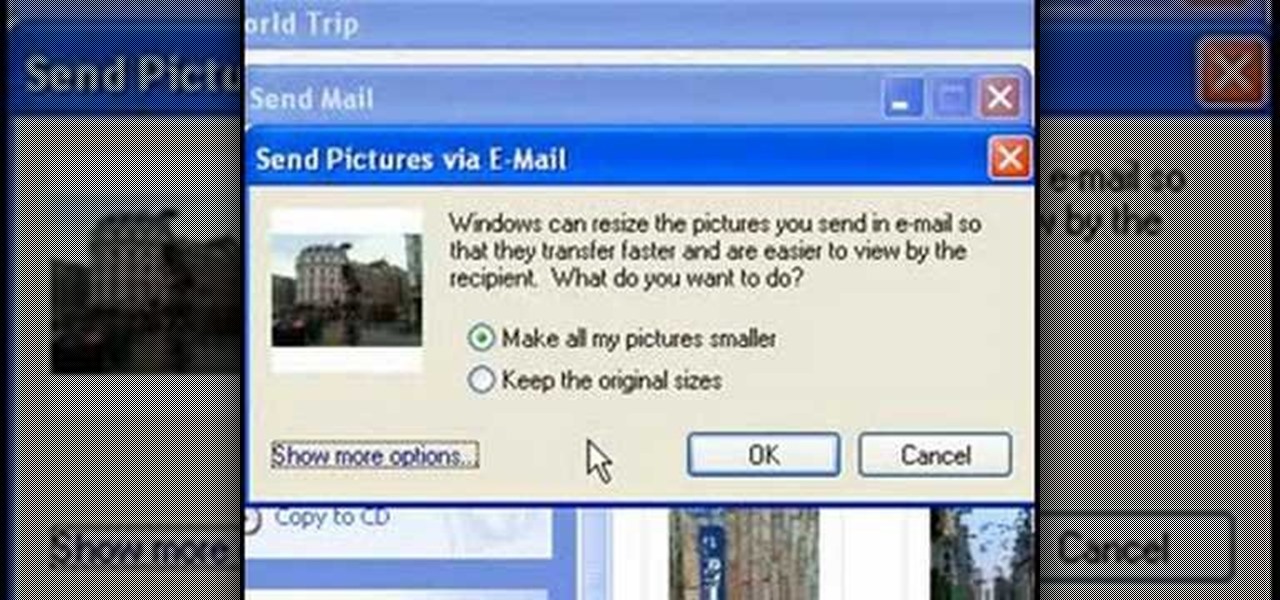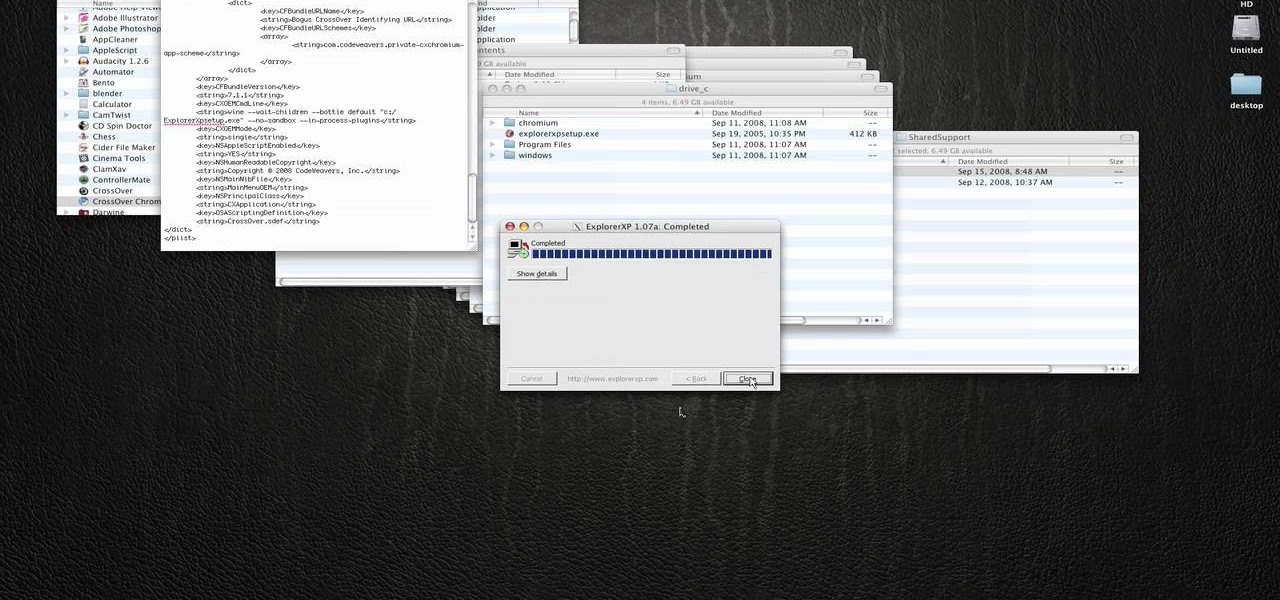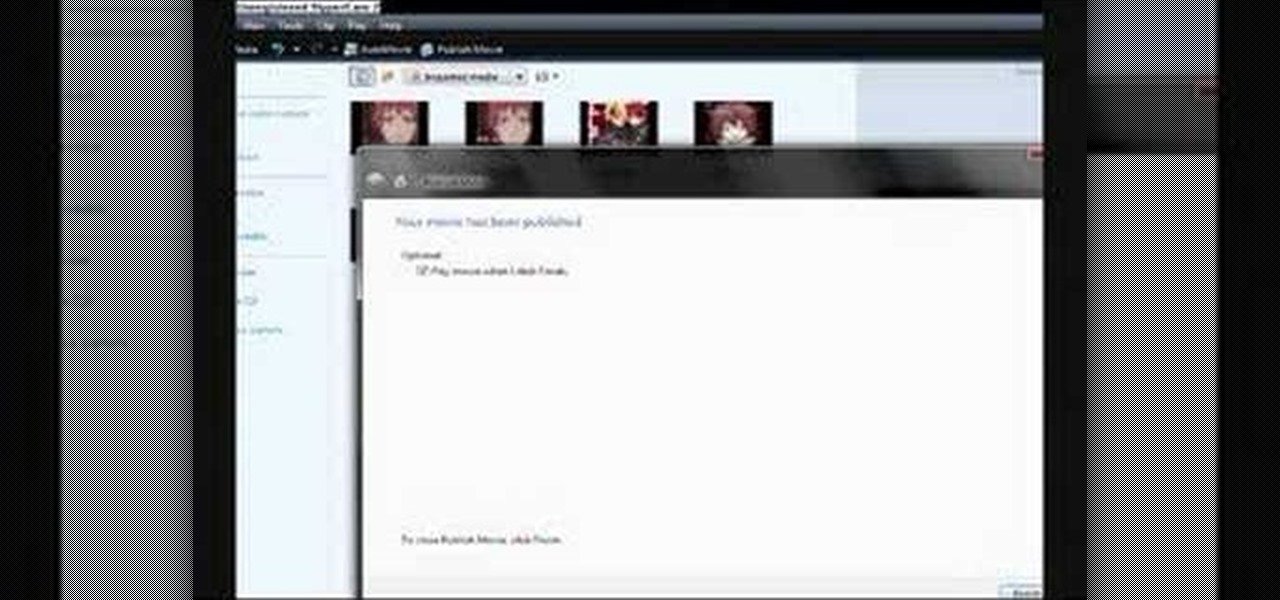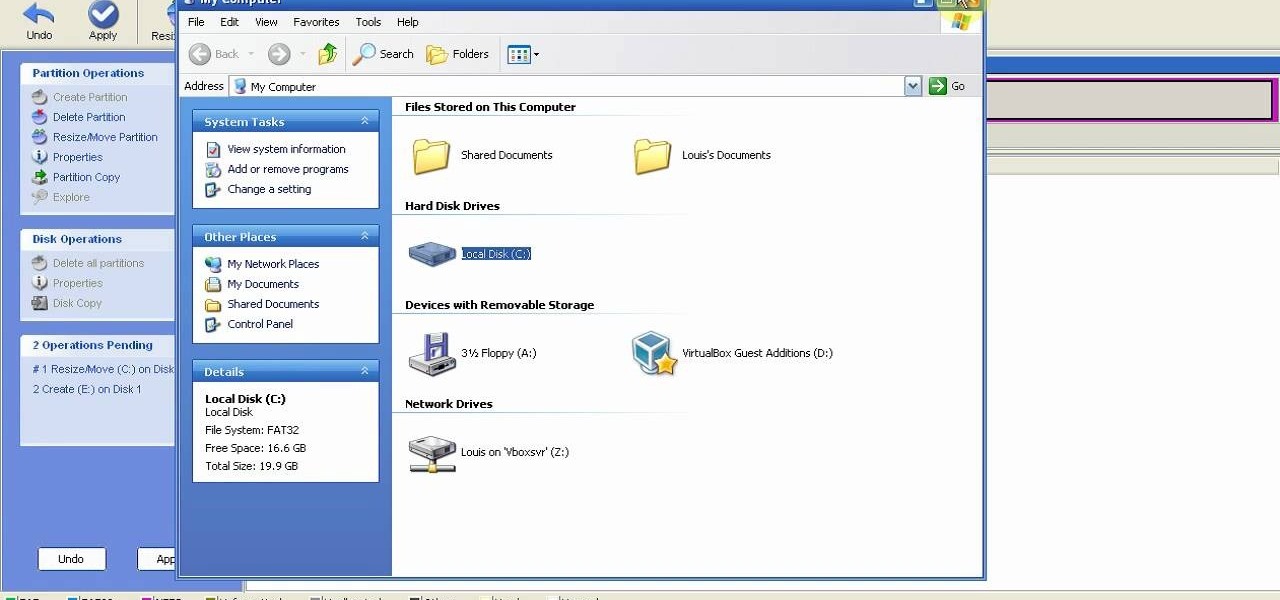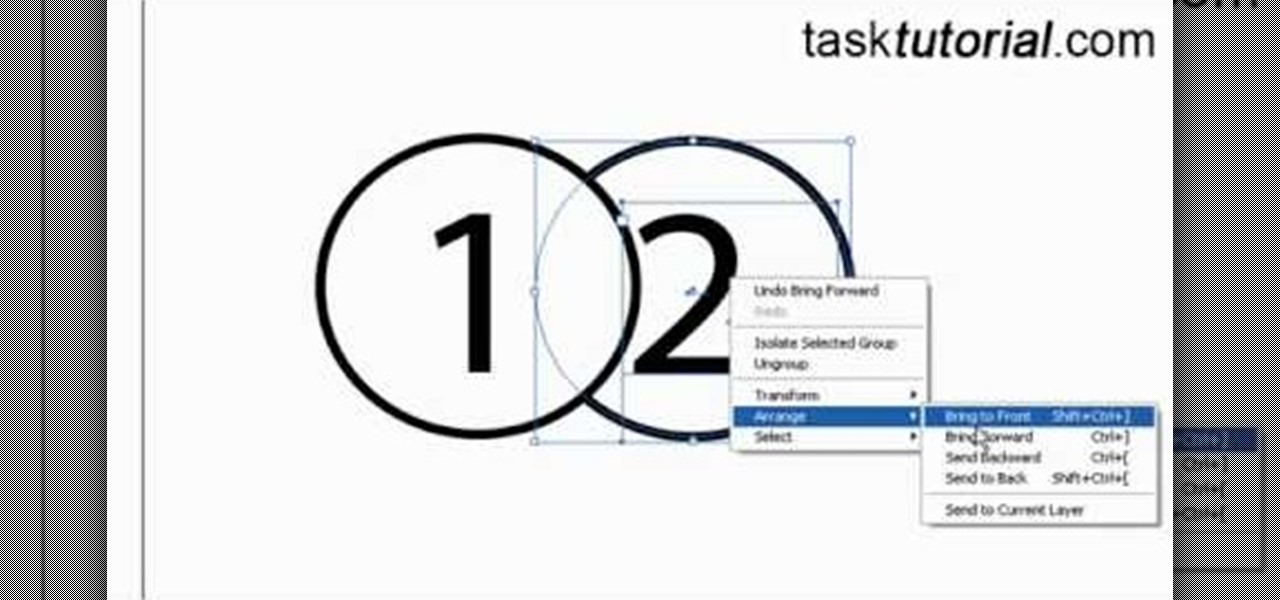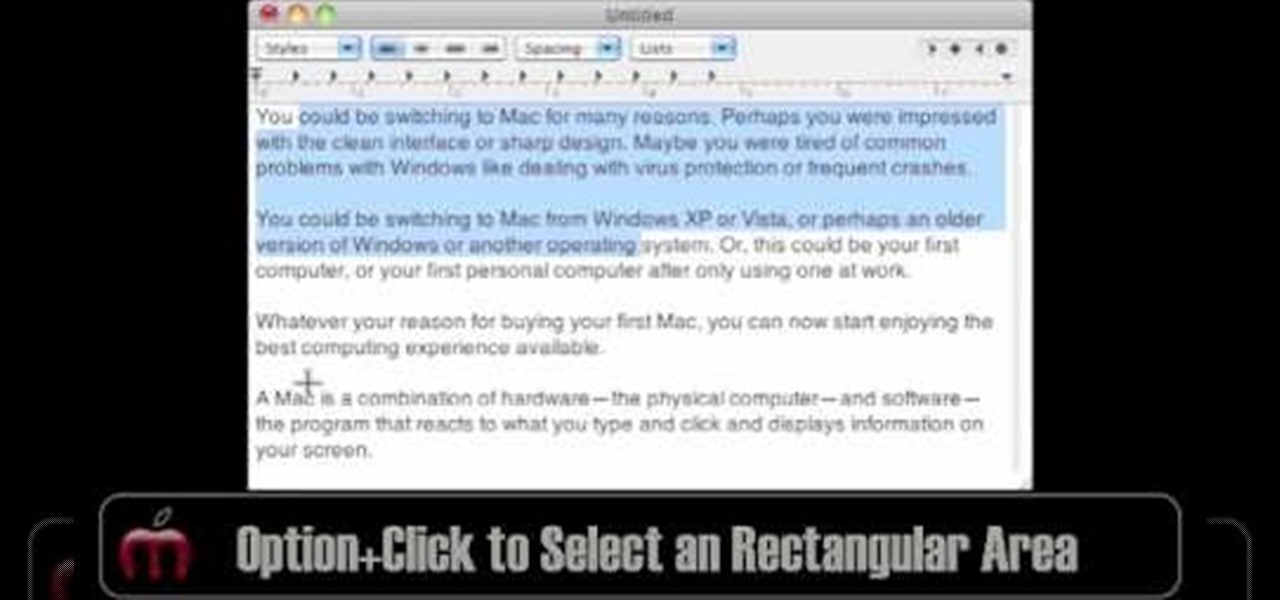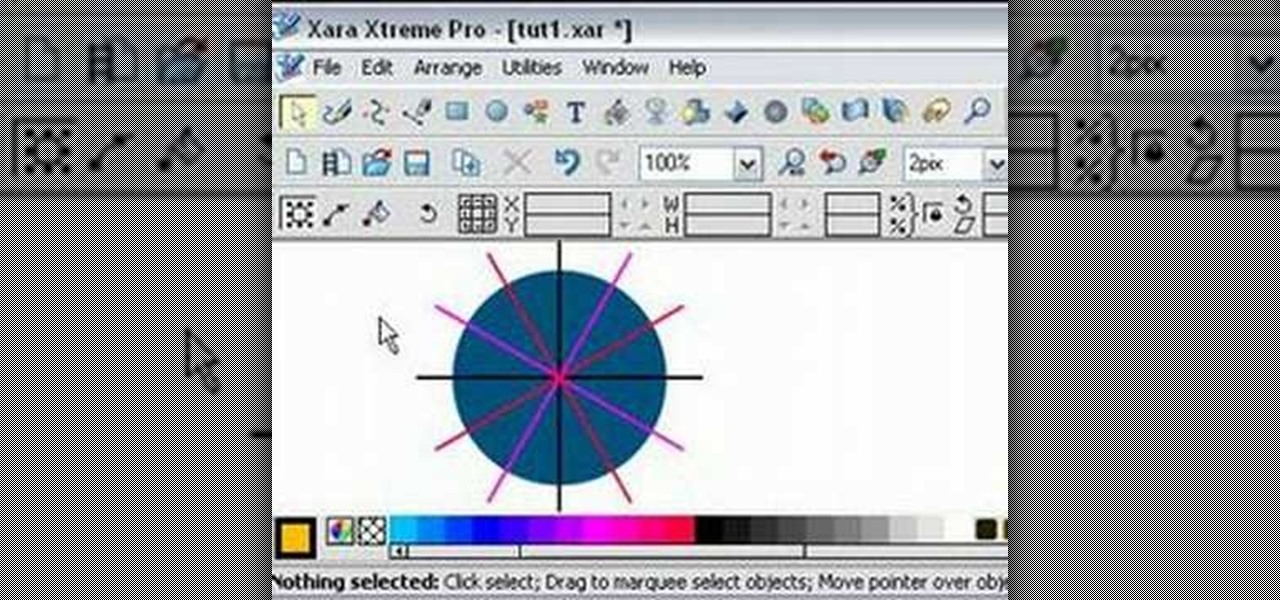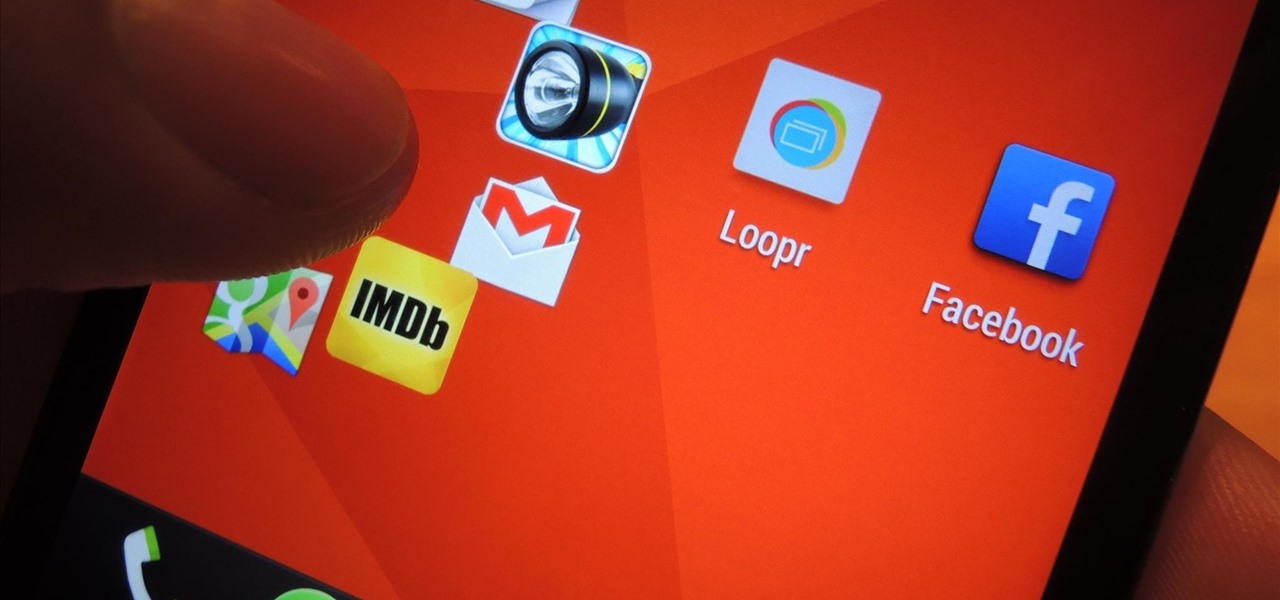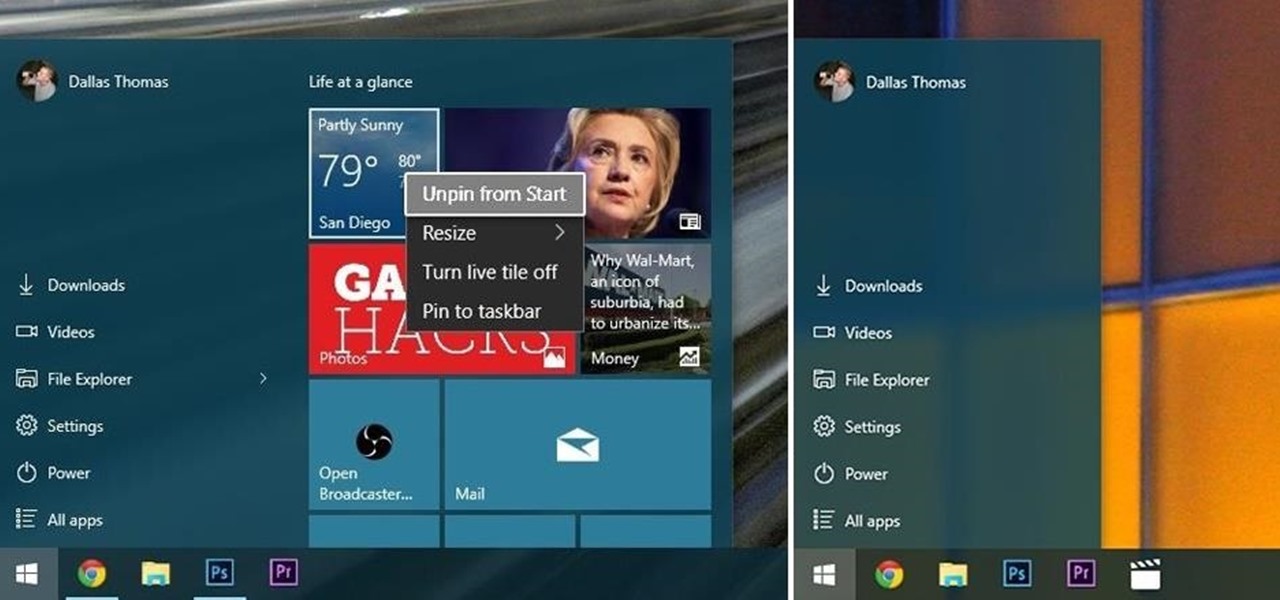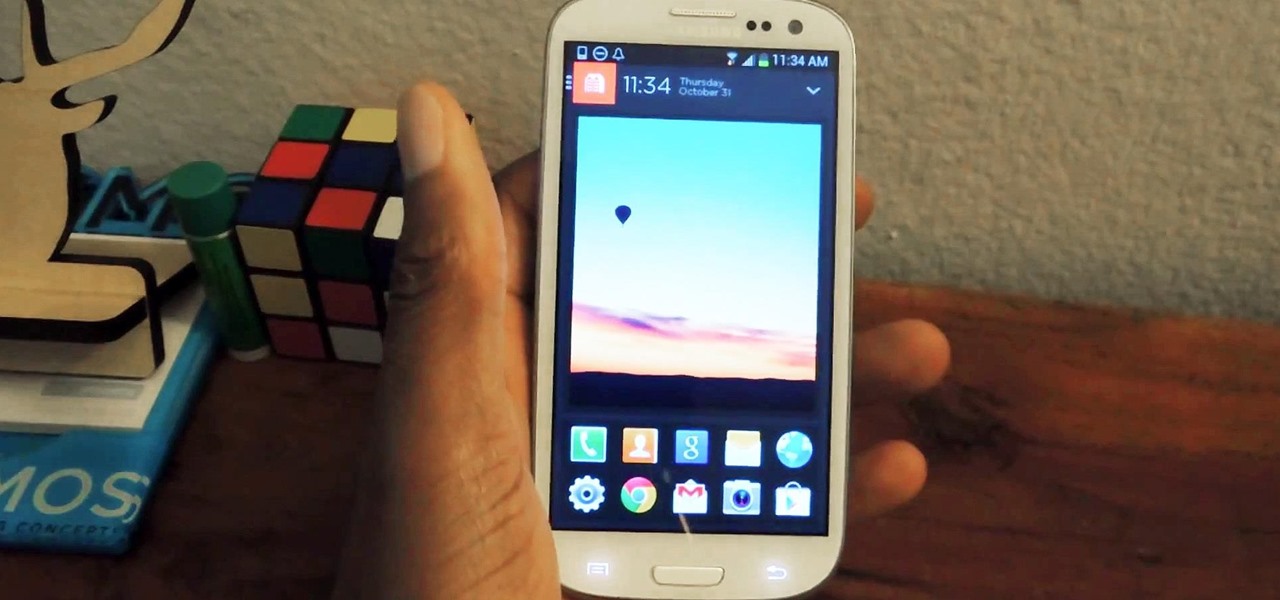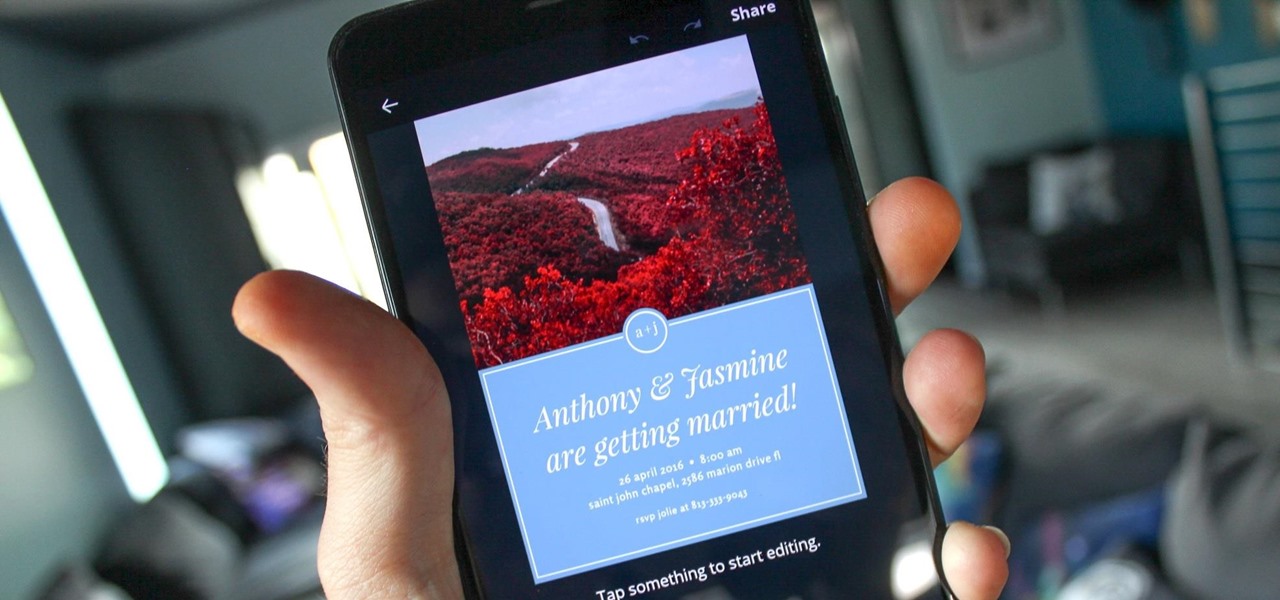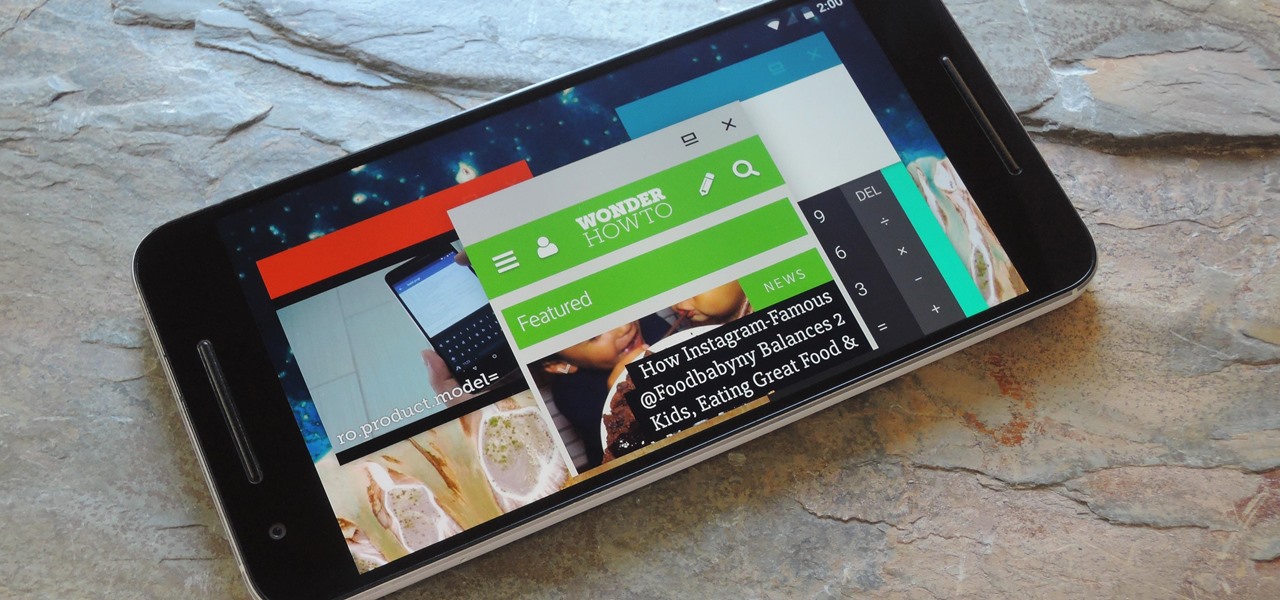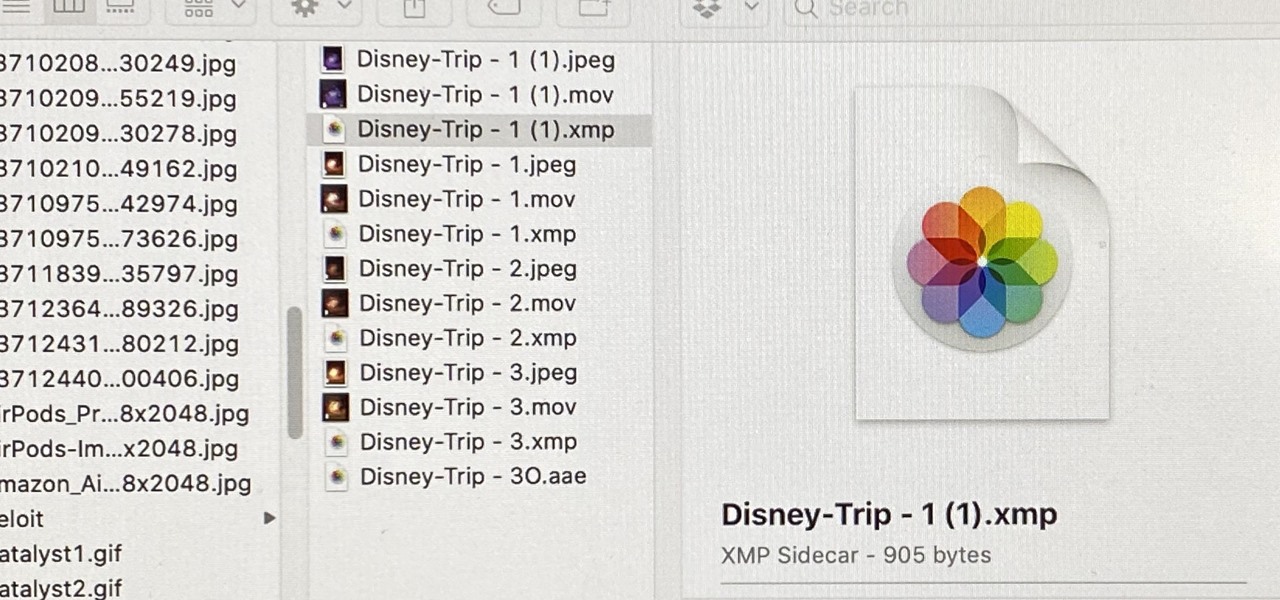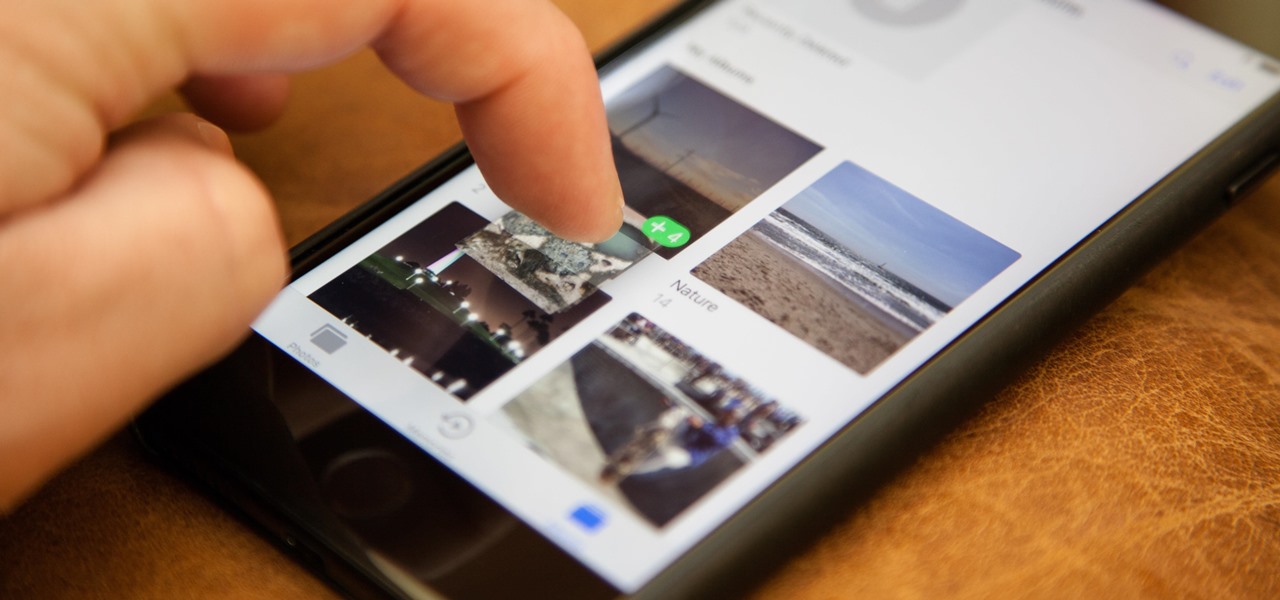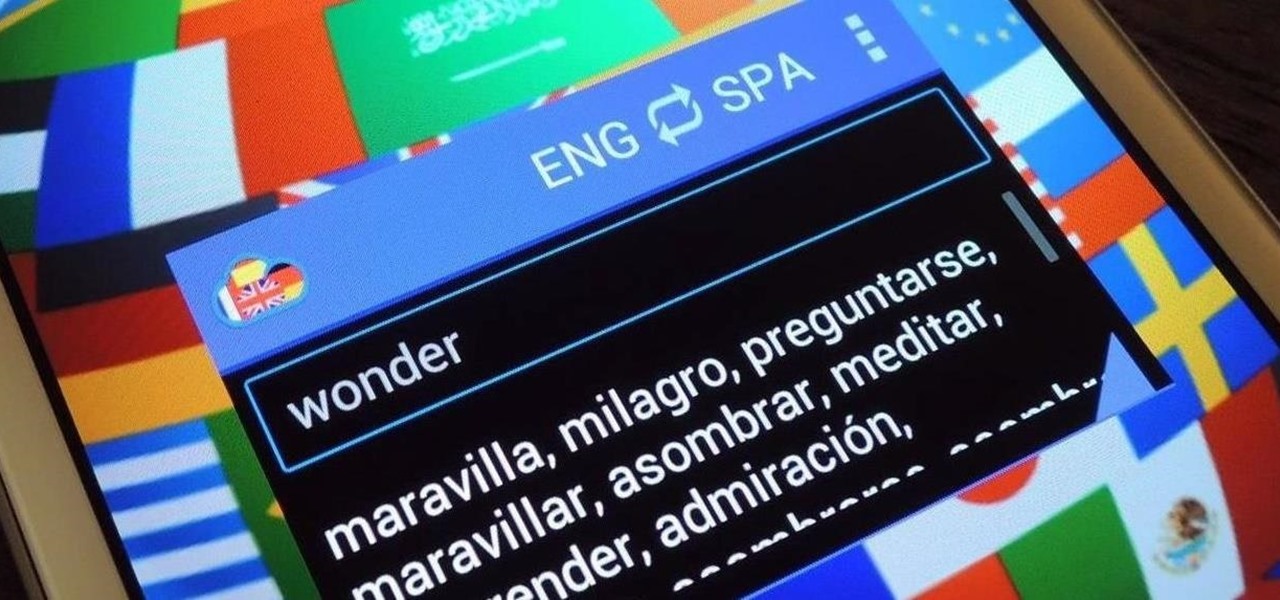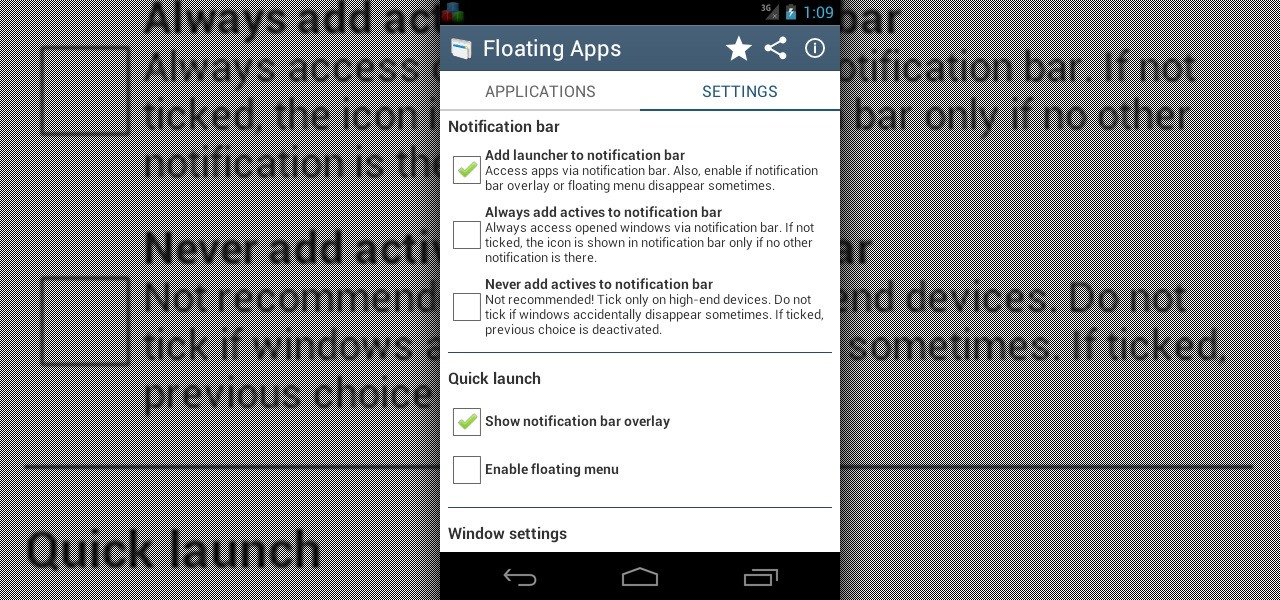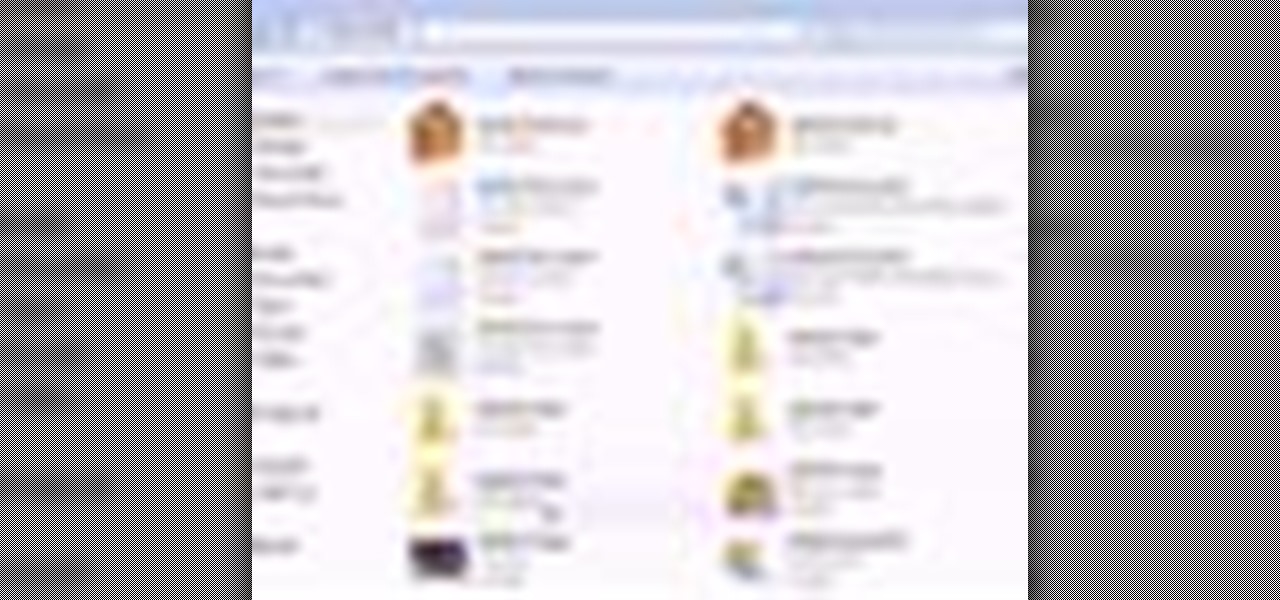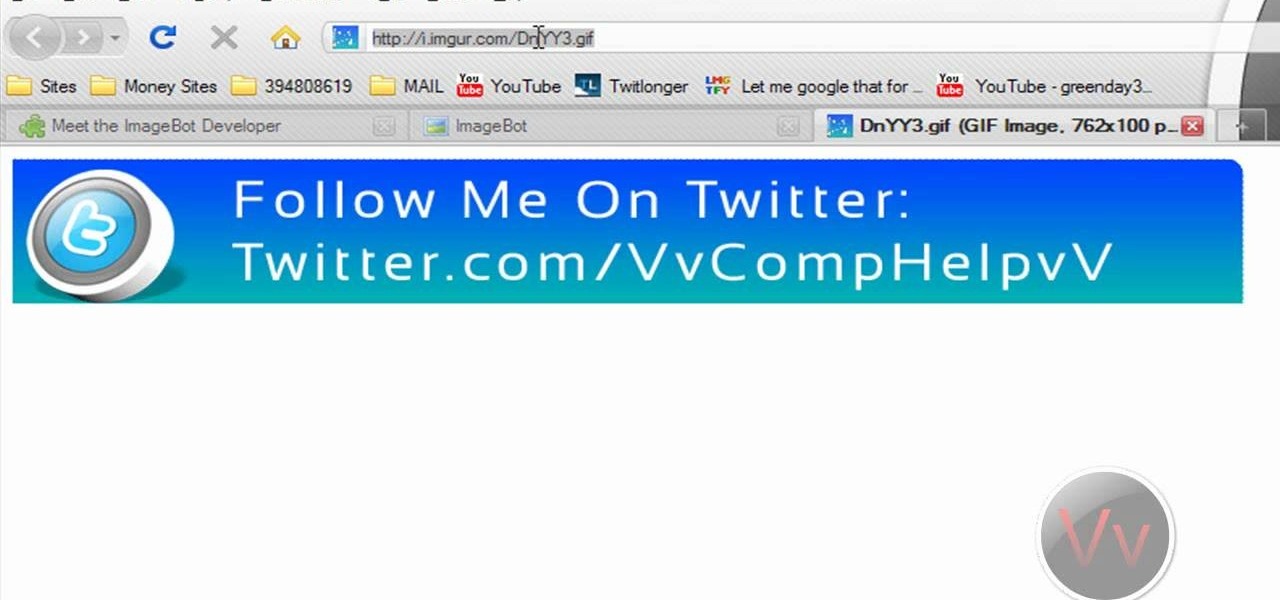Putting music on your iPod using Windows normally require having to use iTunes, which can be a real pain in the but if you hate using extra software for something that should be as easy and dragging and dropping.
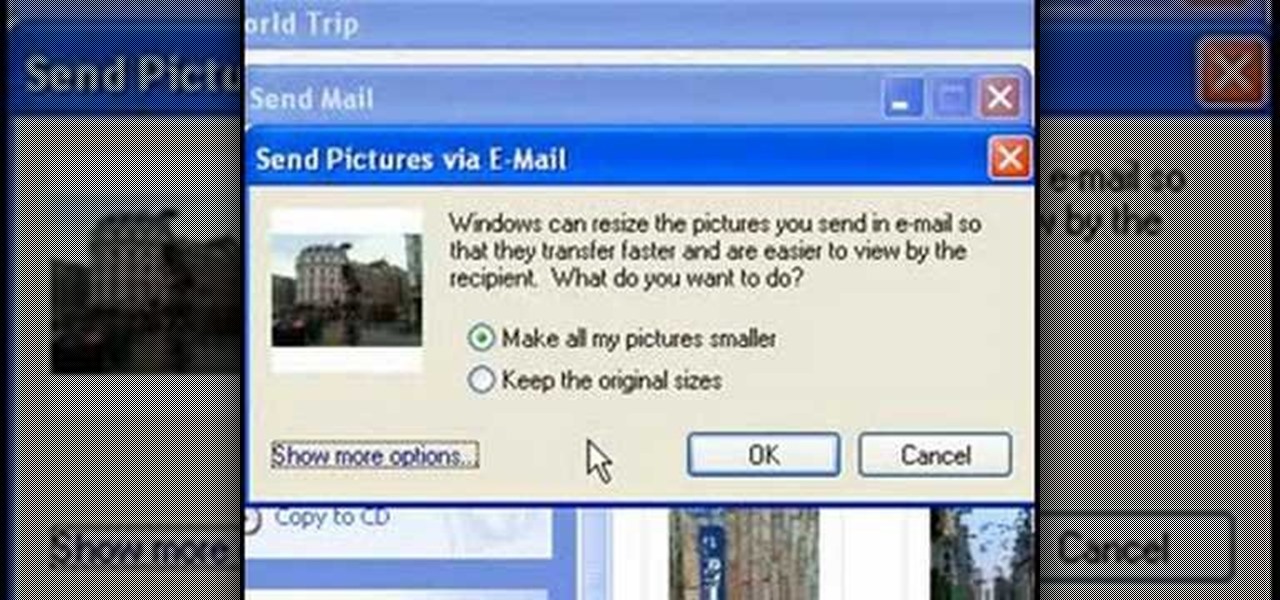
This video tutorial from easycomputercoach shows how to easily attach pictures to email addresses. In Windows XP you can send pictures resizing them in the process, in case you have large file sizes.

Howard demonstrates how to control sharpening on your image in Photoshop. First, you want to copy your layer by dragging to down to the new layer icon at the bottom of the box. Next, go up to the menu bar at the top of the screen and click Filter, select Sharpen, and go to Unsharp Mask. A dialogue box will pop up so that you can adjust the how sharp your image is by using the sliders. Click OK when you are done. If you want adjust where you sharpen the picture go to the right side and click o...

This video shows how to make a real 3d text in Photoshop. First open up Photoshop. Create a new document File > new. Then select width then OK. Fill the background with black. Then go to the text tool and write whatever we want. Choose a font with fat letters. Right click on the text layer and go to "Blending options". Then edit the text in our way. We can create a Gradient Overlay, Contour, Stroke and Outer Glow. We can add any effect we want. Again right click on the text layer and click "R...
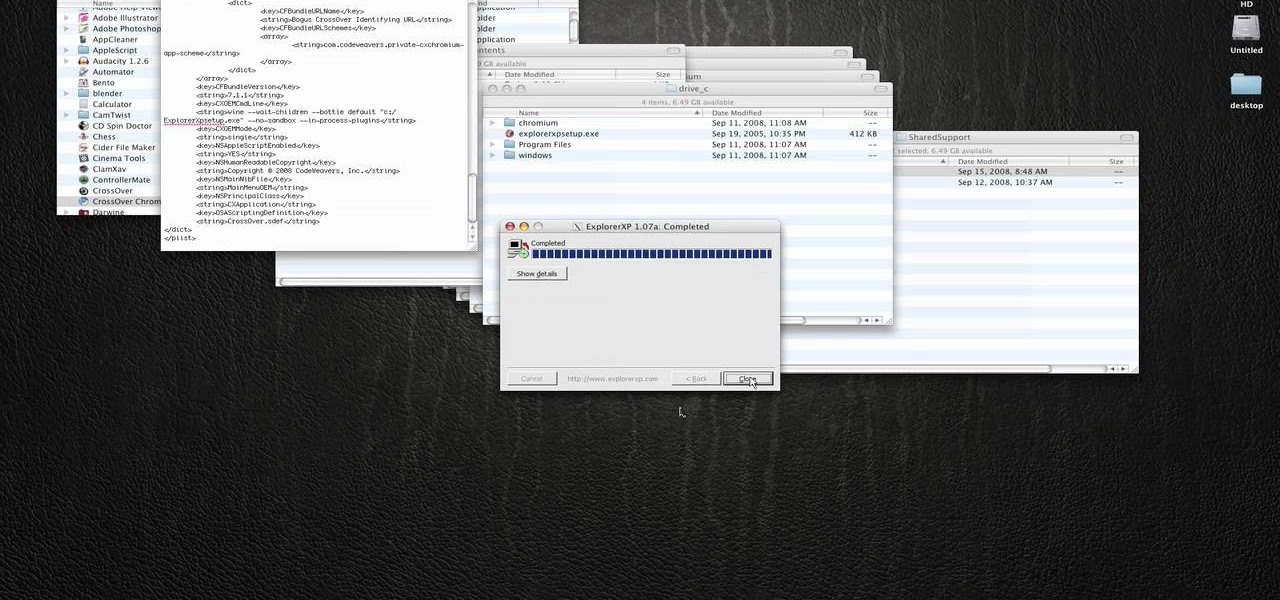
In this how to video, you will learn how to run Windows programs for free on a Mac using Crossover Chromium. You will need to download Crossover and install it by downloading it and dragging it into the applications folder. You will also need Explorer XP. Go to the applications folder and show the package content of Crossover. Go to shared support as you will need a file here later. Open Chromium, go to support, Chromium, and Drive, and then drop Explorer XP into the folder. Open the info fil...

This video is about how to paint short nails with a white flower art design. The first step that you will have to do is to apply any background color on you nail. After applying the background nail polish, get a piece of paper and place the white nail polish on. After wards, use the dotting pen to start dotting the nail. Make four dots in the middle of the nail forming a flower. Then, just simply add another 3 more dots to both ends of the nail. After adding all the dots on the nail, the next...

SchizoFilms brings the viewers instructions on how to make an animated GIF in Windows Movie Maker. First open up Movie Maker. You will need to import pictures. To do this, click the button on the top left of the screen that reads 'Import Media'. Find your files here and import them into Movie Maker. Now, you will want to order the pictures in the sequence you want them to show up in. To do this simply drag and arrange them. Now, you can make adjustments for how long you want each to run by dr...

Yanik Chauvin demonstrates how to do Non Destructive Dodging (lighten) and burning (darken) of images using the tools in Photoshop. He shows the image of a man lying on earth with his camera. To start the work he wants to make a new layer which can be done in two ways either by clicking on the ‘layer’ button on top of menu or by pressing down the alt key and clicking on the new layer at button of the layer palette. It will bring up the dialogue box. He named it “dodge and burn” and from the l...

This is a step by step tutorial how to Partition & resize your hard drive with EASEUS. To resize hard drive Open EASEUS Partition Manager. Click on the drive you want to resize. Then click Resize/Move. Go to the end and left-click with your mouse dragging in the direction you want to go. In the display you can see the size that's being created. When you have the size drives you want, just stop and click OK. If you shrunk one drive you can now create a new drive using the unallocated space. Th...

Objects used in the tutorial are available free at the website preceding this description. The project here involves two groups of paths. You will be shown three ways to change the order of these groups. Go to one of the groups and right click on the mouse, in the menu that comes up choose Arrange, and within the next box choose bring forward. This works with either group. Go to the other group, right click, choose Arrange, then choose bring forward and now this group will appear ahead other ...

Open up the GIMP on your computer, and then proceed to open up the photo you wish to modify. Now, select the scissors tool from your Tool palette or by clicking "Tools" on the menu bar, then click "Selection Tools," and also click "Intelligent Scissors." Use this tool to outline the person's hair in the photo by clicking along the hairline at about 1/4-inch intervals until you return to the first place you clicked.

In this video, Gary from MacMost demonstrates how to select items on a Mac computer. He explains that there are different ways of selecting items, both with the mouse and with the keyboard. Click to select a single item, and click an empty space to clear the selection. Hold Command or Shift to add to a selection or remove items from the selected group. Drag around an area to select multiple items, and use Command and drag to add more areas. To select items in a list, click to select a single ...

This is a tutorial showing how to make a lightening effect on Photoshop. First click on the gradient tools and then click on the colors. Check to see if there is black on one side and white on the other, if there is then click the ok button. Then hold the shift key while dragging the mouse across the screen. This will make a black to white gradient effect on the screen. After that, click on the filter button at the top of the screen, then click render, and then difference clouds. After the cl...

Learn how to split a circle into segments with Xara Xtreme. First select the shape editor tool. Drag the tool to the circle. The dialogue at the bottom communicates what steps to choose next. Holding the Ctrl key drag a straight line within the circle, click on the selector tool (yellow arrow on the left of the middle row) to enable the option of selecting. This saves 1 line on drawing layer 1 also and enables the marquee (flexible box) that you want to manipulate around the circle encasing t...

Here is another cool photo manipulation you can do using Photoshop CS3. You can take a normal photo you’ve taken and really make it look unique by giving it harder edges and some more texture to the shot. Mix up your photos with this effect.

On the whole, Windows 10 is vastly different than its predecessors, but there's not any one big change that distinguishes it from Windows 7 or 8. On the contrary, it's a series of small tweaks and optimizations that makes this version such a departure from previous iterations.

There's no shortage of reasons to love the One, yet a feature curiously omitted from the device, much to the chagrin of power users, is a multitasking button.

The Start menu is finally back in Windows 10, but a lot has changed since we last saw it in Windows 7. From a visual standpoint, the first difference you'll notice is the addition of live tiles, which occupy the right half of the Start menu and provide quick information from your "Universal" Windows apps.

Apple first added a "Drag and Drop" feature to iPads in iOS 11, but your iPhone can do a little of the magic, too. It's just not so obvious. While you can't drag and drop items from one app to another like you can on an iPad using Split View and Slide Over, you can move things around in certain stock applications. And it works the same whether you're using iOS 11, 12, or 13.

When life gets boring, you change it up. A little tweak in your schedule goes a long way in making your existence fresh again, and it could be anything from putting on deodorant to seeing a movie with someone you don't know. The more flexible you are in life, the more dynamic it should be.

You can never replace the skills and expertise of a professional graphic designer, but Canva comes pretty damn close. It's ridiculously easy to use the drag-and-drop design tool for both professionals and people like me who don't have the need (or knowledge required) to use more advanced graphic design software.

Drones are a fairly new craze to hit the nation. While they are accessible to the general population, good drones still typically cost a ton of money and despite all the fun they are, it's sometimes not worth it to actually buy one. If you're one of those people who would love to play around with drones — but don't want to have to buy one — Arcane Reality is developing the app for you thanks to Apple's ARKit.

Android Nougat is a godsend for tablet users, as it's packing some serious multitasking improvements. It goes well beyond the new split-screen mode, too, because as it turns out, there's a hidden setting that turns your apps into completely resizable windows within a desktop-like interface.

In this clip, you'll learn how to add or remove software on a Mac. With a little know-how, it's easy. So easy, in fact, that this video guide can offer a complete overview of the process in a matter of a few minutes. (In most cases, it's just a matter of dragging and dropping!) For more information, including a complete demonstration and detailed, step-by-step instructions, take a look.

Forever Yours demonstrates how to get shiny, healthy straight hair that will last throughout the day using a hairdryer, round brush and a ceramic technology flat iron. Apply a heat protectant before beginning the process to protect the hair. Divide all hair into three equal layers, bottom, middle and top. Clip middle and top sections up high on head and begin by drying the bottom section. Dry the hair fully, divide hair into two sections and starting from one side, flat iron from root to end ...

Have some files you don’t want anyone to see? Or maybe it’s just been a while since you’ve emptied your trash bin. The trash bin function is not a permanent delete but you can erase files off your Mac with this tutorial.

When you export an image from the Photos app in macOS, you may not be getting the whole deal. In the export menu, you need to select either JPEG, TIFF, or PNG, and if you don't make any adjustments to the quality settings, it'll likely be compressed. If you need the original full-resolution file or want to get the video that's attached to a Live Photo, there's a simple way to do it.

Google's ARCore has expanded its support to include the Galaxy S9 and S9+, which means you get access to all the cool new apps that can sense the world around them. But one of ARCore's coolest uses so far is still Pixel-exclusive: AR stickers built right into the Google Camera app. Thankfully, XDA user lofass33 has an ingenious workaround for using these stickers on your S9.

One of the more interesting improvements to the Photos app in iOS 11 includes a way to drag and drop a photo from one album into another album. In fact, you could even drag and drop multiple photos at the same time. And this is not an iPad-only feature — it works just as well on an iPhone.

Managing files can be time consuming on your Mac, for the simple reason that keyboard shortcuts and right-clicks sometimes lack the effectiveness we need. But with a simple third-part app, you can expedite the process of sharing, moving, deleting, and overall managing files on your computer.

Parlez-vous français? While we all wish we were fluent in multiple languages like Jason Bourne, most of us are probably one-trick ponies. When traveling abroad, or even when taking language courses, having a translator handy is extremely important.

Sometimes, it's very useful to be able to use more than one app on Android phone or tablet. For example, if you want to watch a movie while surfing or if you need calculator, find some contact, write a note, search web or wikipedia for some facts, etc.

Did you know that you can zoom in on your Mac laptop just as easily as you can on the iPhone? All you need is your fingers, your mouse and to activate the zoom function on your computer. Check it out!

Oh no! You've just accidentally deleted an important computer file! Have no fear. When you delete a file on your computer, it is not necessarily destroyed. This video will show you how to search for and restore your file before it is lost forever.

If you're a Firefox user and frequently use free image hosting services à la ImageShack & Photobucket, then you've no reason not to check out the ImageBot Firefox extension, which does quite a lot to streamline the picture uploading process.

Not in the mood to do jumping jacks in your hideous gym uniform? There are ways to sit it out. You Will Need

Do you want to improve your violin playing technique? This violin lesson teaches you a great exercise to improve your octave technique. This exercise is based on the Yost system. This exercise is designed to increase your familiarity and comfort in all positions, develop confidence and accuracy in all positions, develop an understanding of what to listen for while shifting, and improve your ear training and overall intonation. When practicing this exercise you should relax your fingers, hand ...

Bookmarks and favorites are handy options for saving interesting websites you come across while surfing the web on Android but are far from ideal when it comes to instant access. Thankfully, Google Chrome gives you the added ability to save webpages and progressive web apps directly to your home screen for added convenience.

Most Android launchers limit you to three choices: Icons, widgets, and folders. It's better than nothing, but it's still pretty hard to find the best look without overcrowding your home screen. You could fill everything up with icons, but then you'd have an iPhone. You could toss everything into folders, but that would always require an extra tap. You could mix in some widgets, but that would take up valuable space. So what do you do? Action Launcher has the answer.

The only knock on Samsung's last round of flagship devices is that TouchWiz is still alive and kicking. Aside from this overbearing skin that's been applied on top of Android, the Galaxy S6, S6 edge, Note 5, and this year's Galaxy S7 models are some of the best phones money can buy.