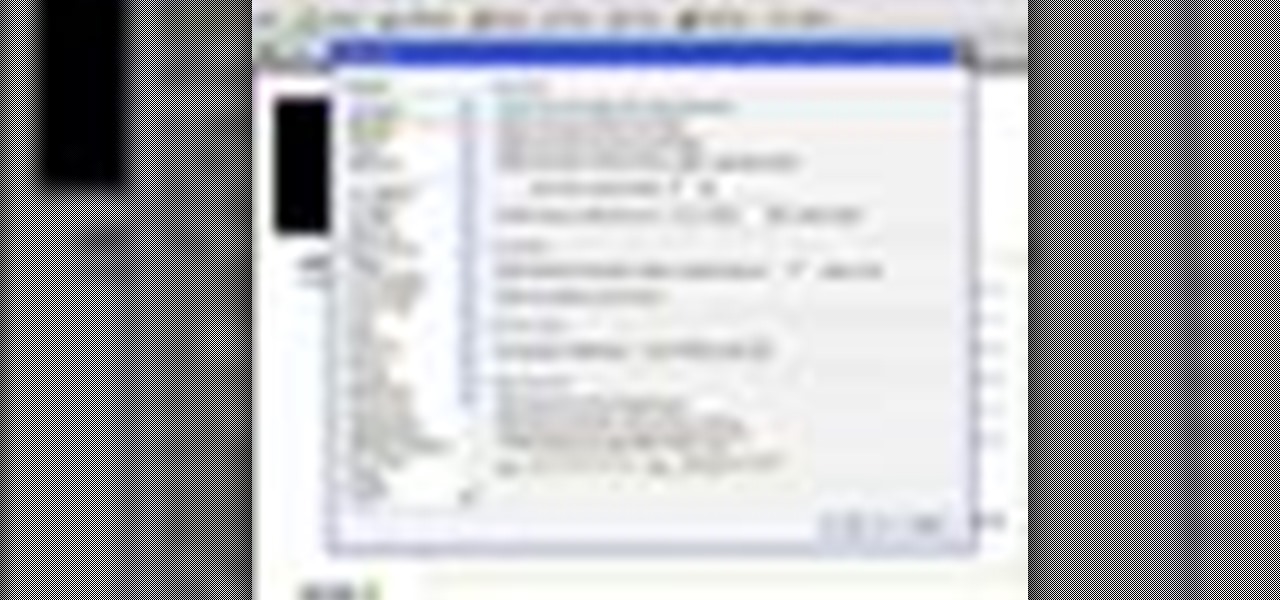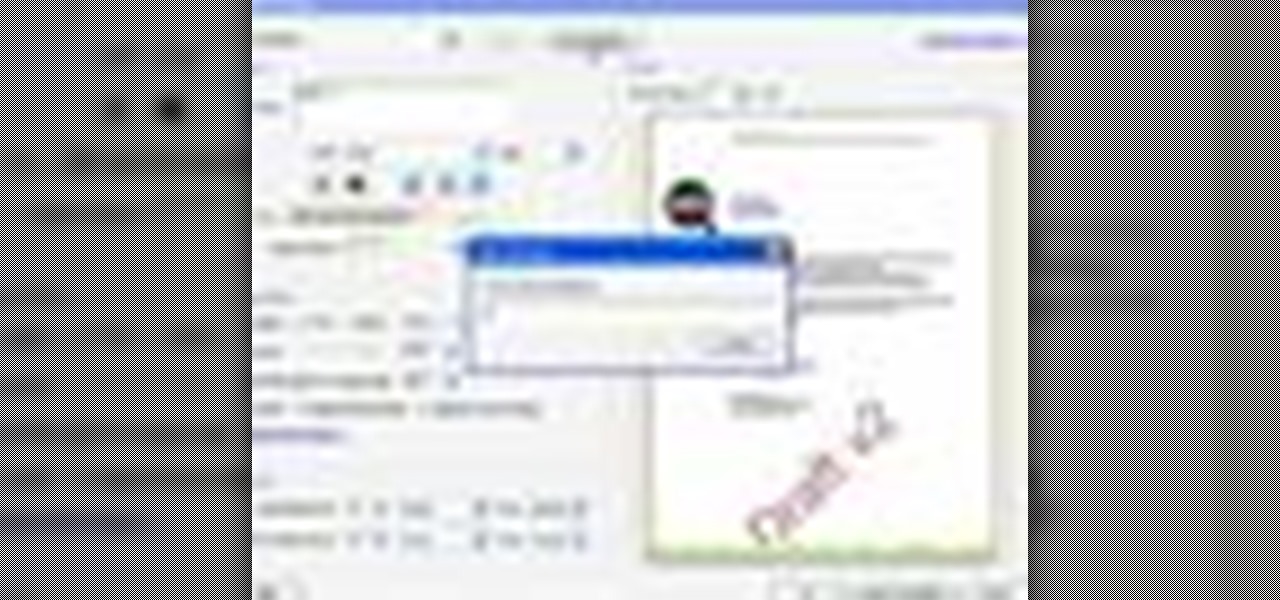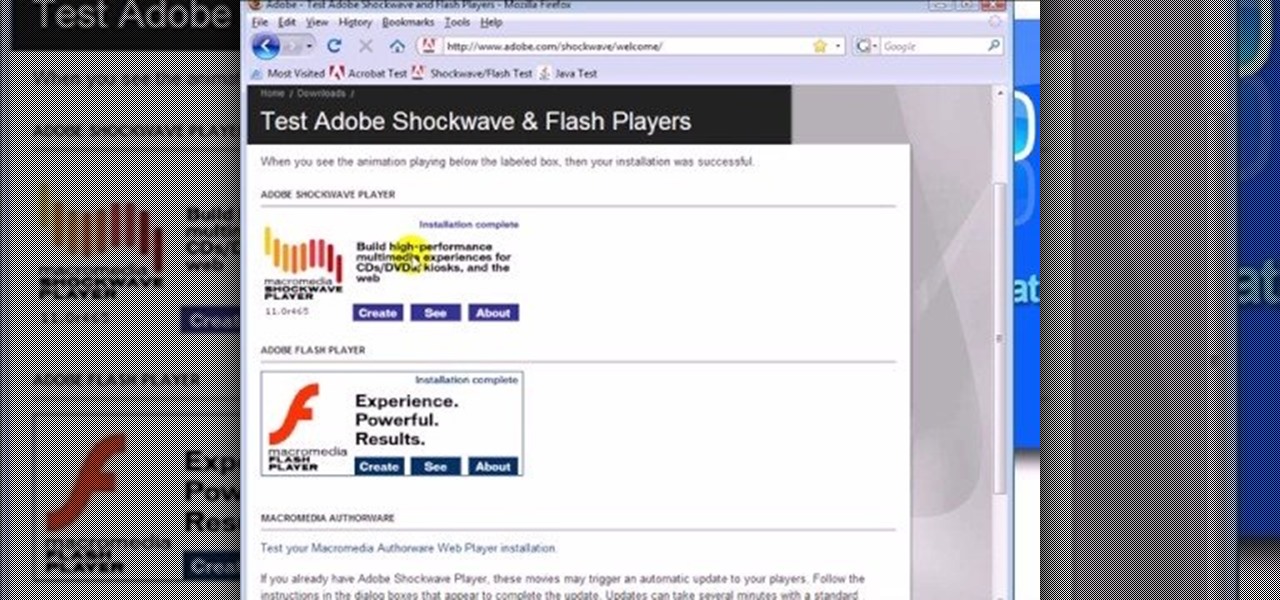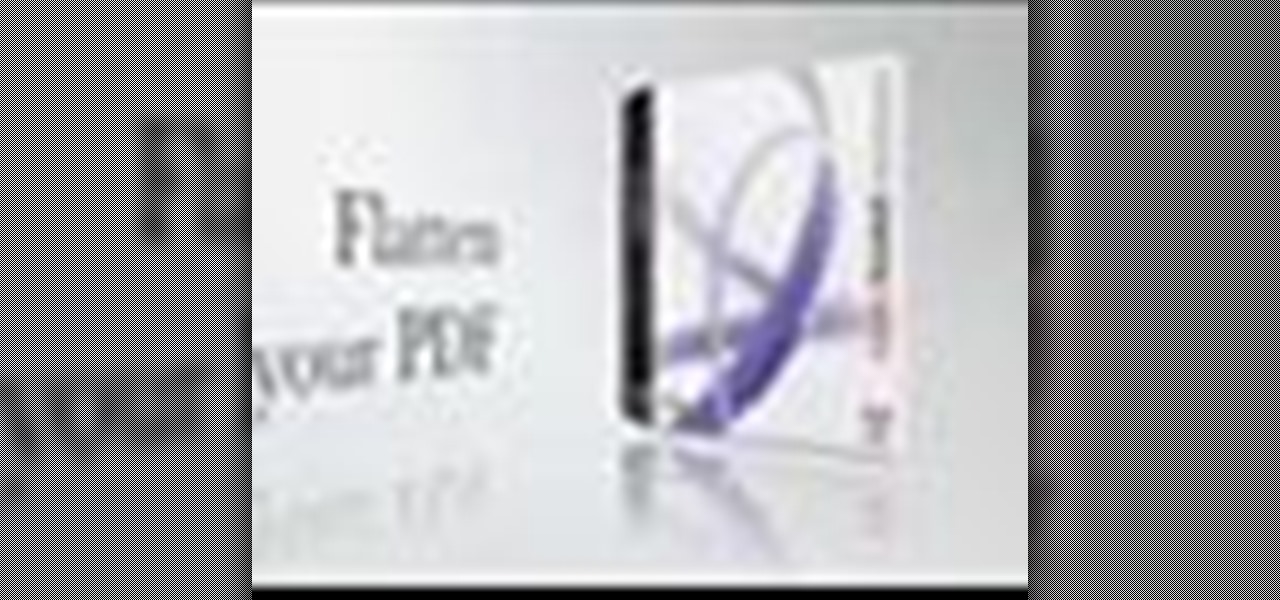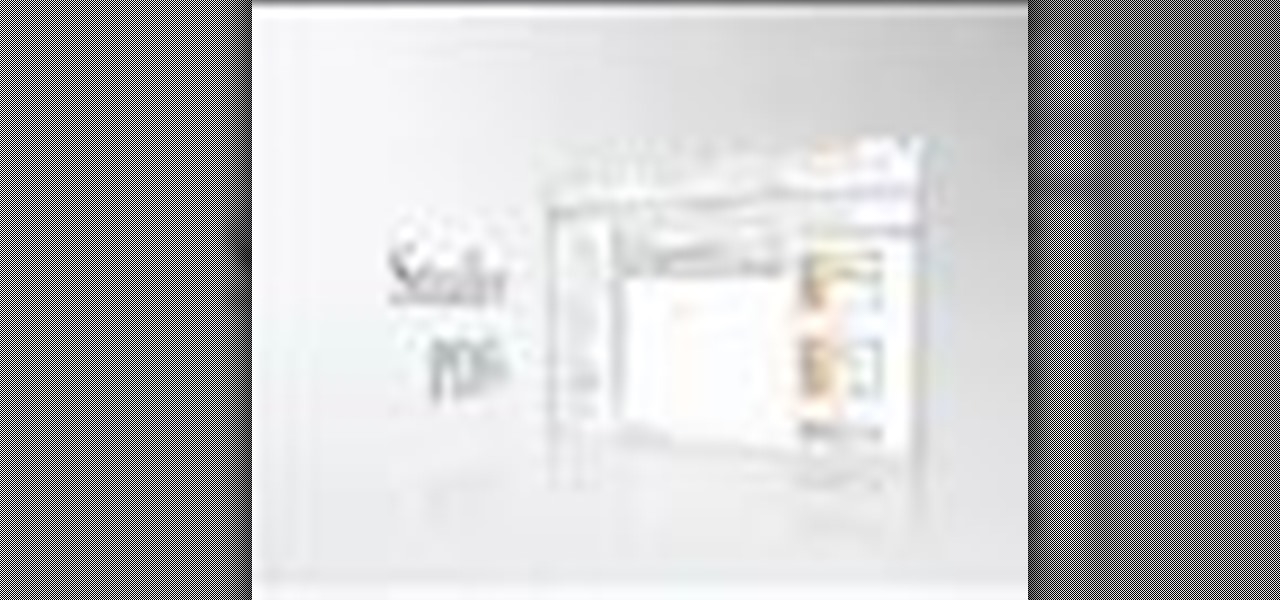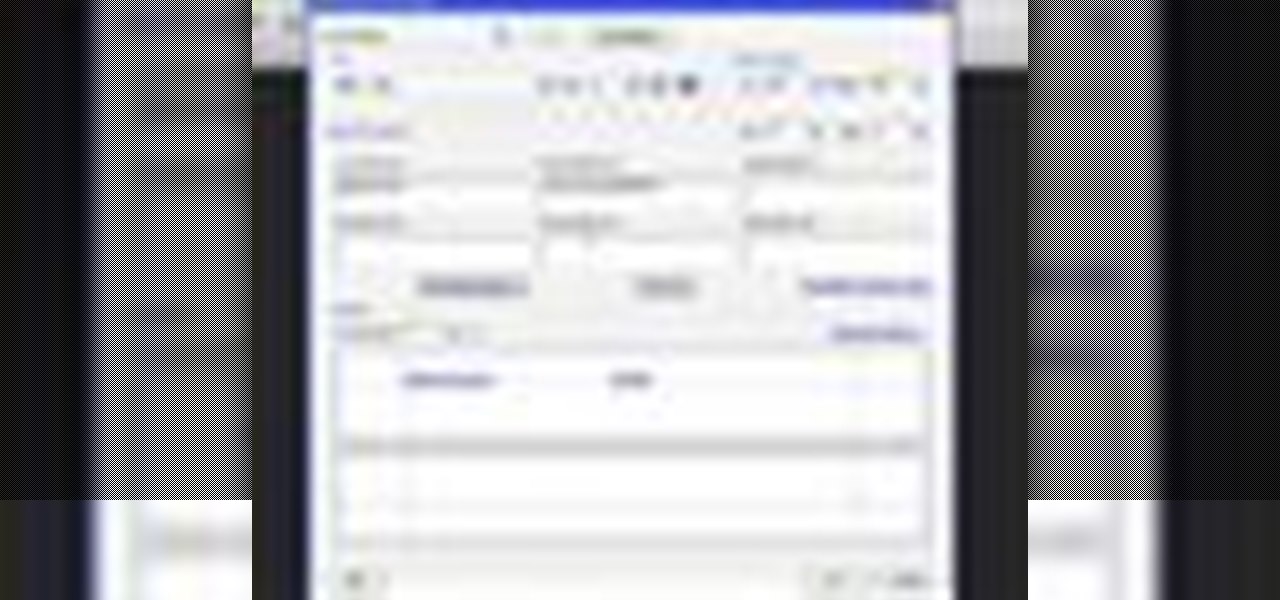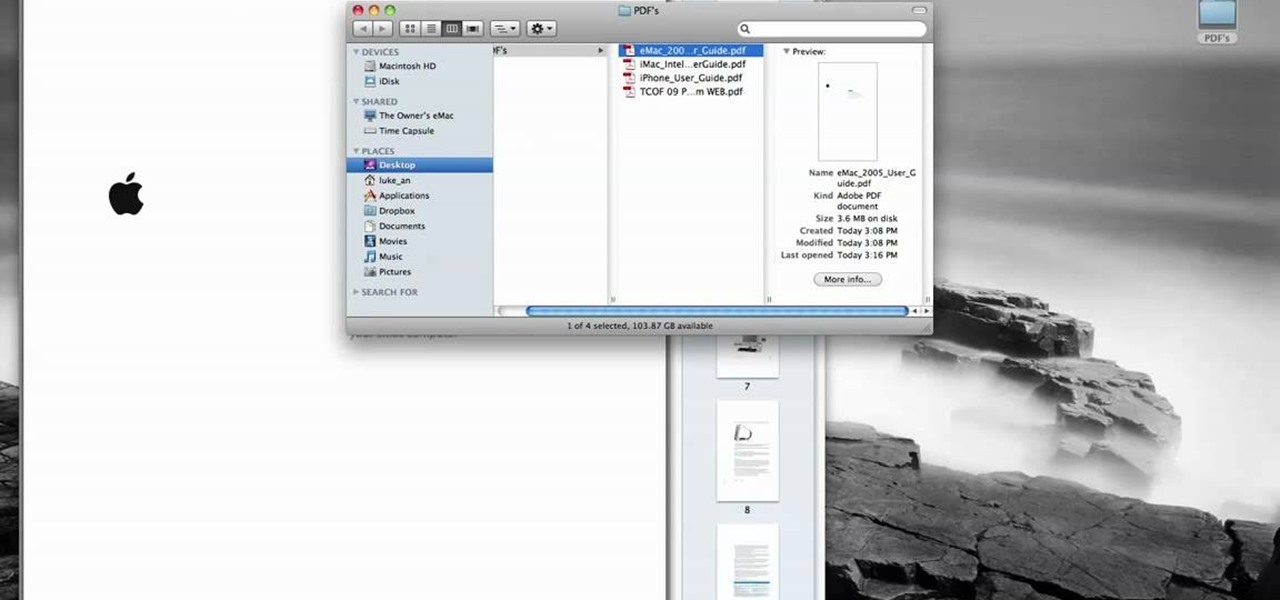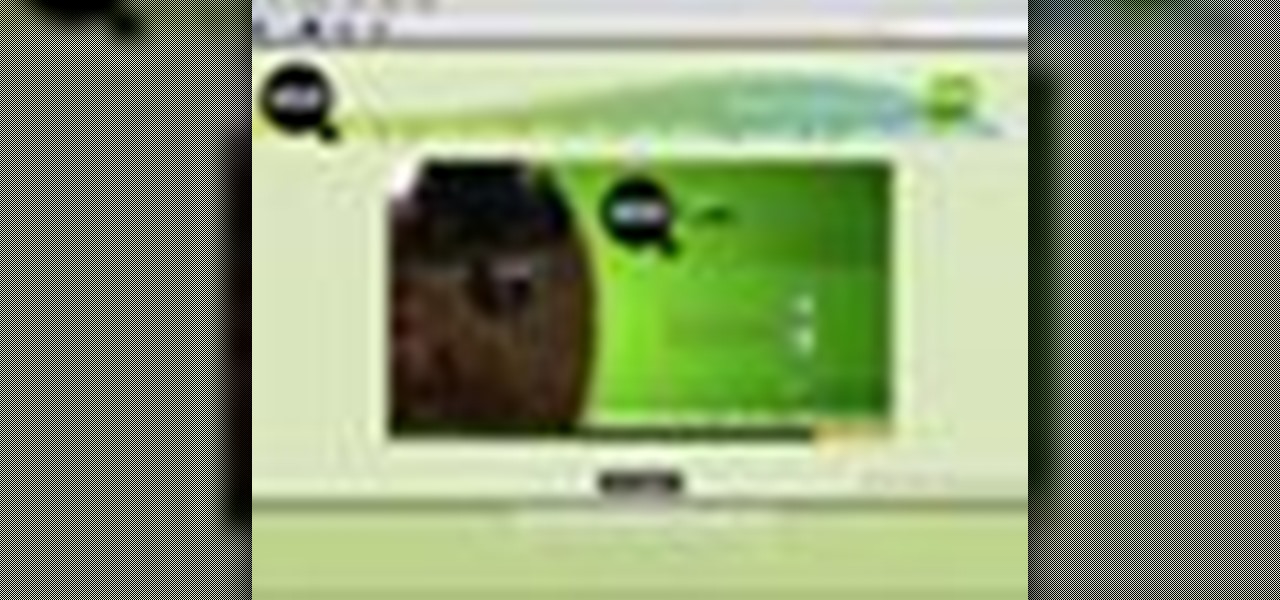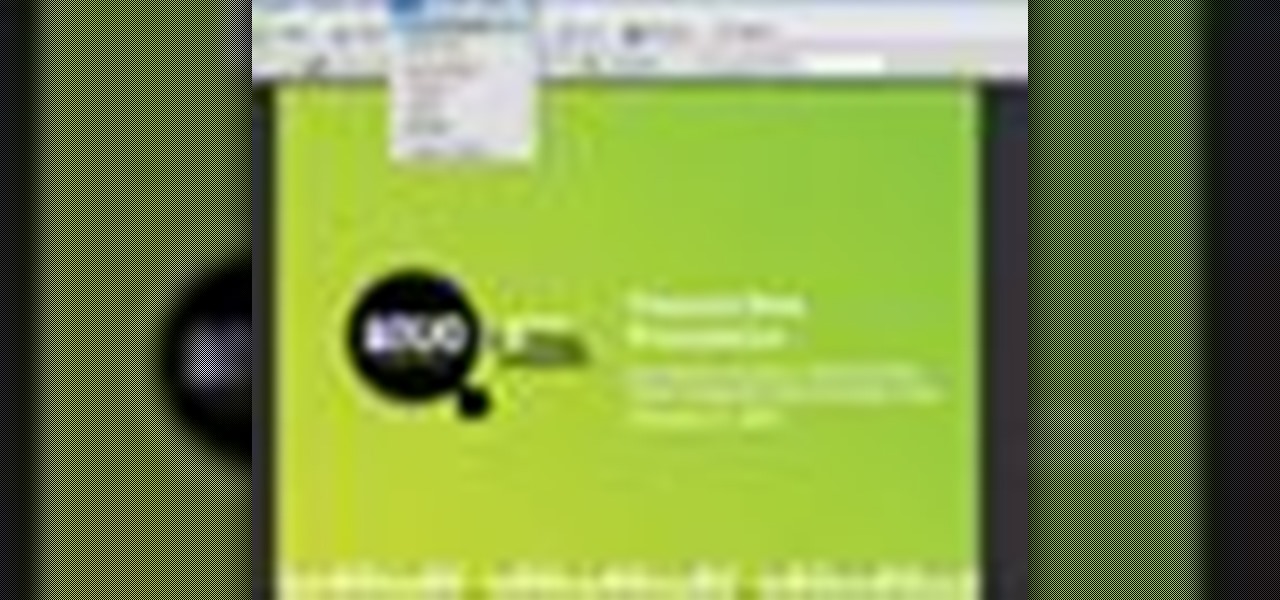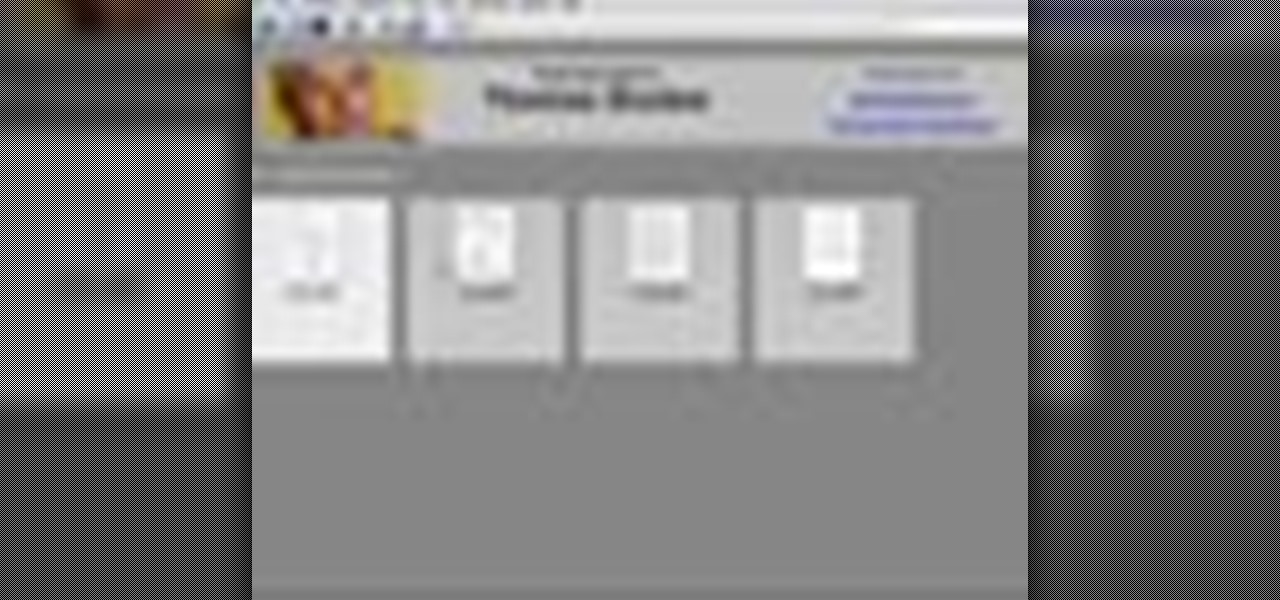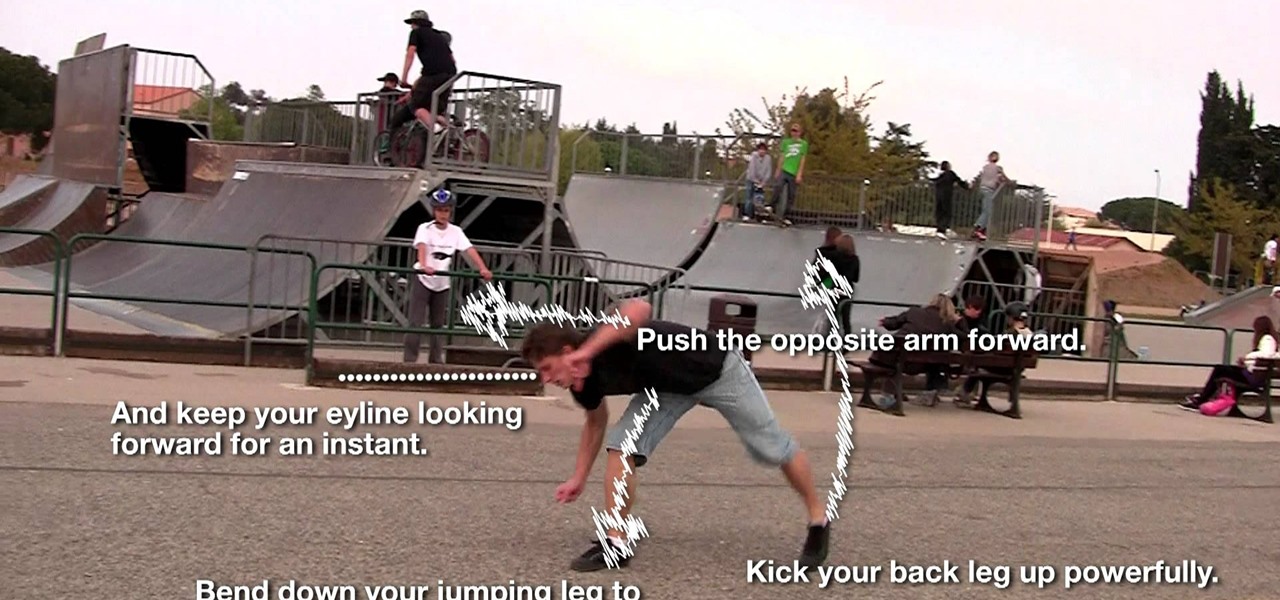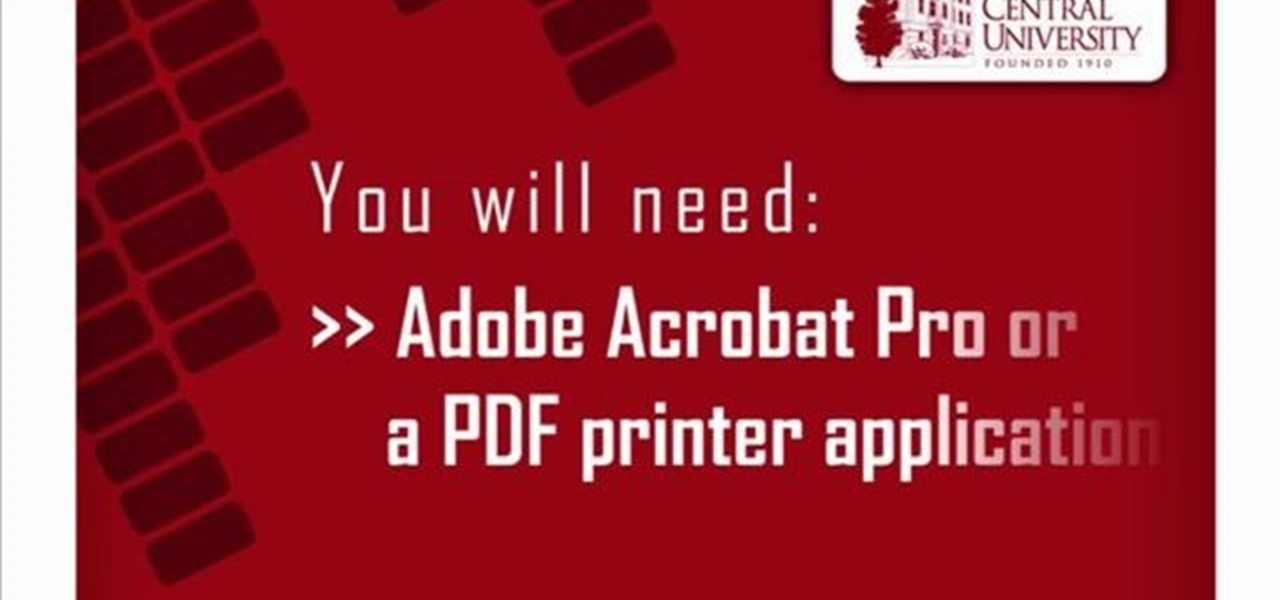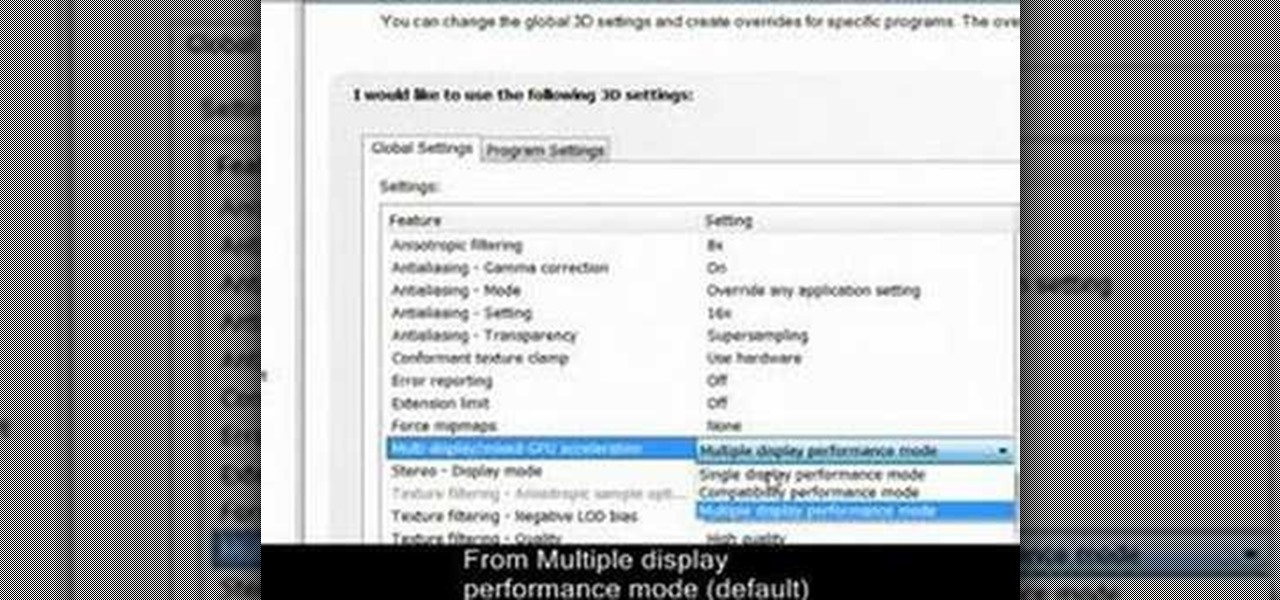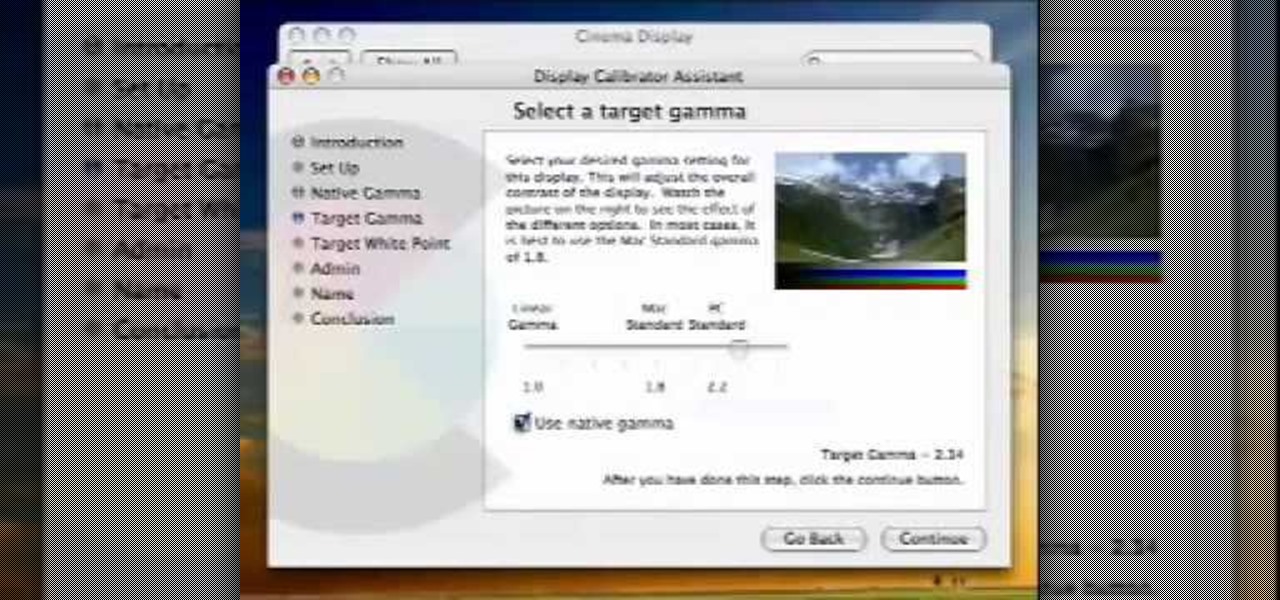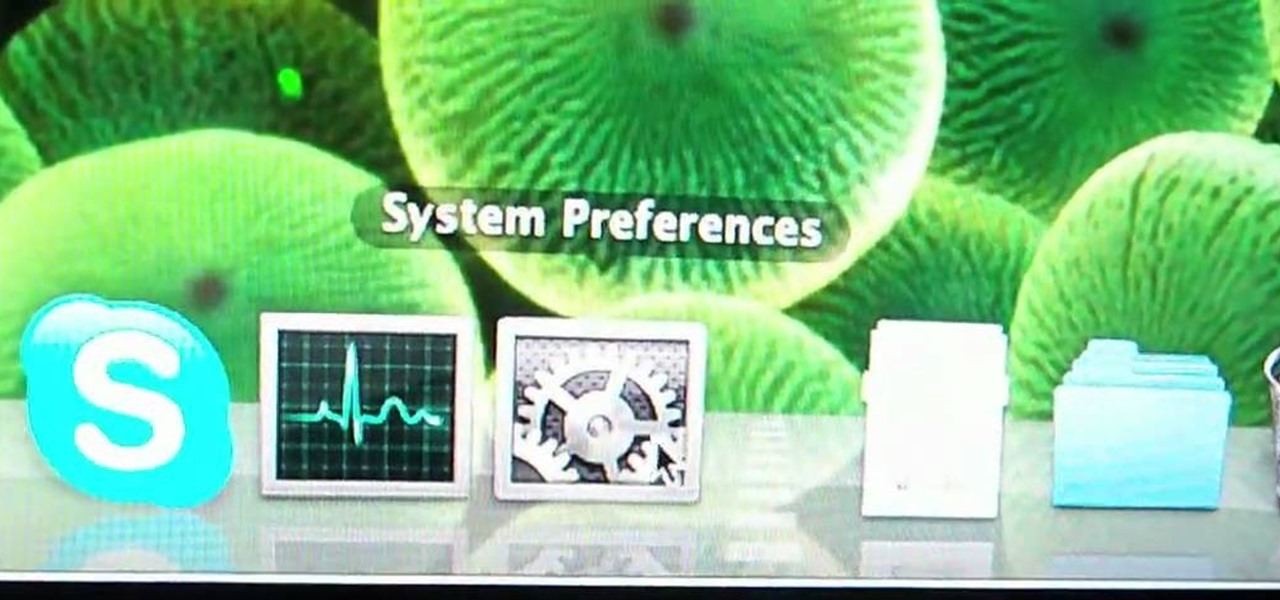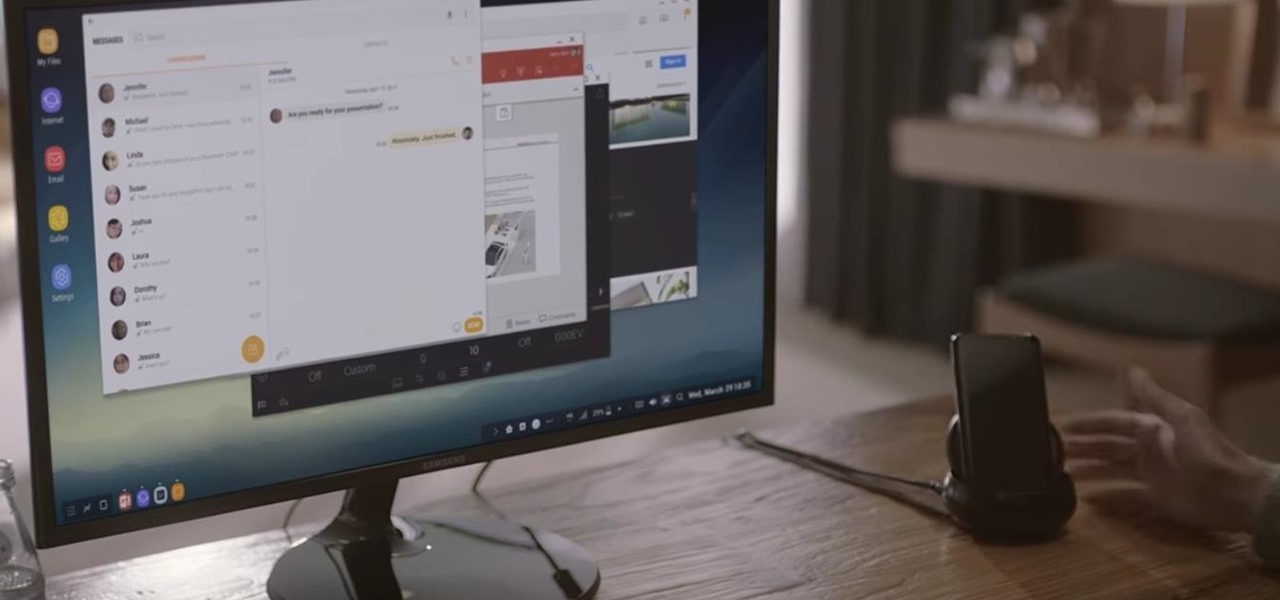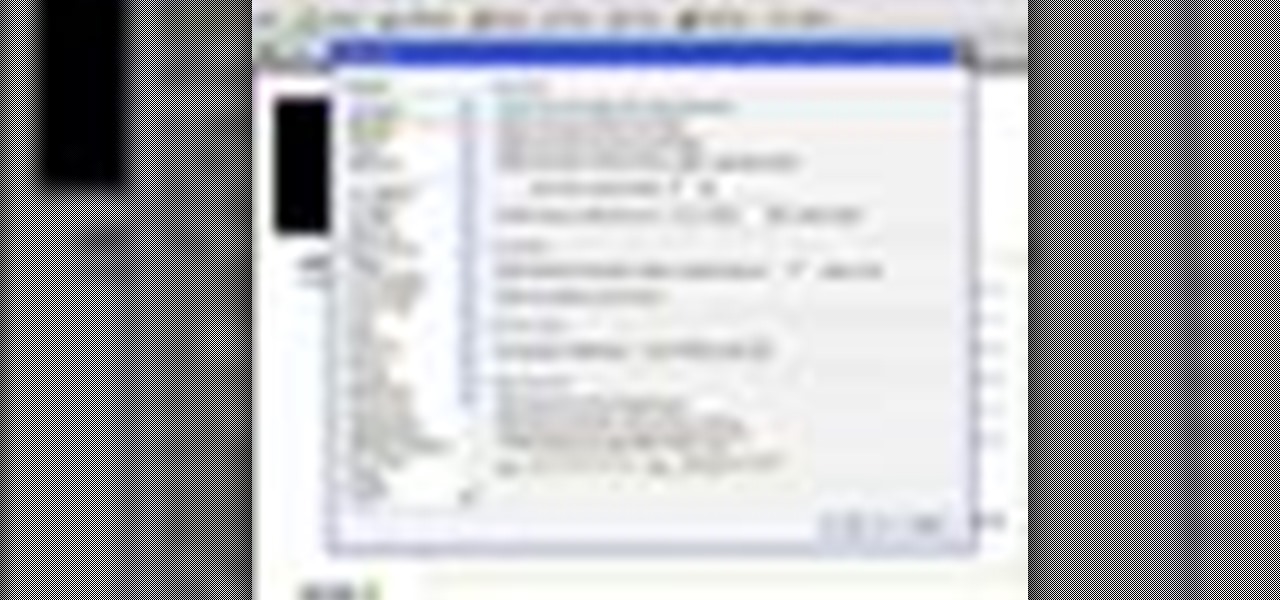
This video shows how to use a special tool to redact or remove sensitive information from Adobe Acrobat 9. This includes hidden metadata, file attachments, comments, hidden text and layer elements within a PDF file. You can also set it up when you're emailing. The Examine Document function highlights information that you may want to remove. You can then select the different types of data and choose which things you want to remove.
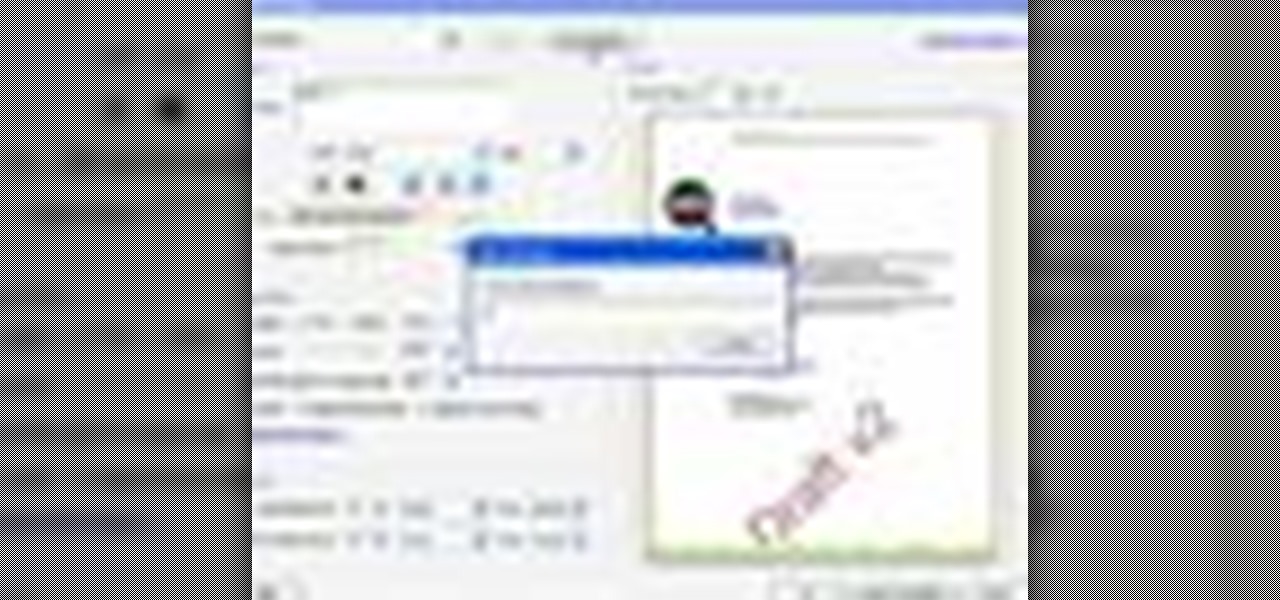
Do you have PDF documents that you want to make sure people know belongs to you? Don't want people to use your PDF documents without permission? Well, this video will teach you exactly how to add watermarks to your documents using Acrobat 9 Pro. The watermarks will stay on the documents, so that who ever uses it will know who the document belongs to. This is very useful in protecting your content from being used without your permission or credit. This is a short 3 minute video, the steps are ...
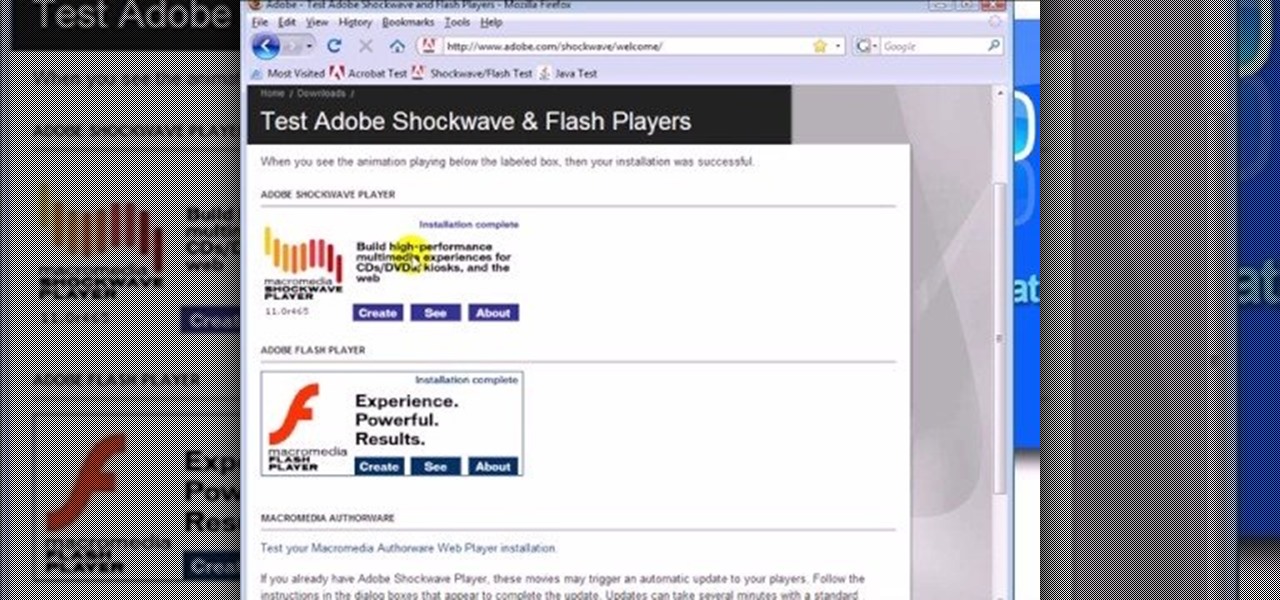
In this video, we learn how to test Adobe Flash, Shockwave, Acrobat & Java. First, see if you have Acrobat Reader installed and working properly by reading this PDF. If you have it installed properly, you will see a PDF with a configuration guide. To see if Shockwave works, go to: Shockwave. If working properly, you will see a "create, see, about" link, not one asking you to install it. Last, to test Java you will go to: Java Test. If you have installed this properly, you will see an animatio...
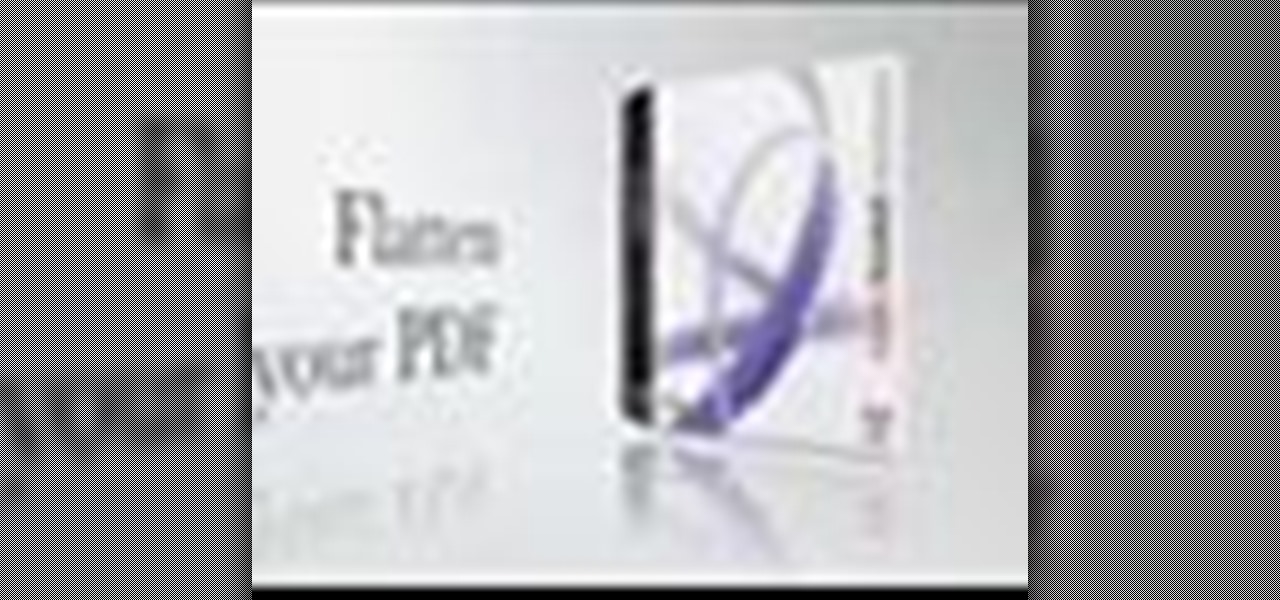
The introduction of transparency has been quite controversial in print production over the past few years, though the fact is that for most transparency in Adobe files works just fine. However, those of us out there with older RIPs may have issues printing transparency. In this video you'll see how to flatten transparency in your PDF files before you ever hit the Print command.
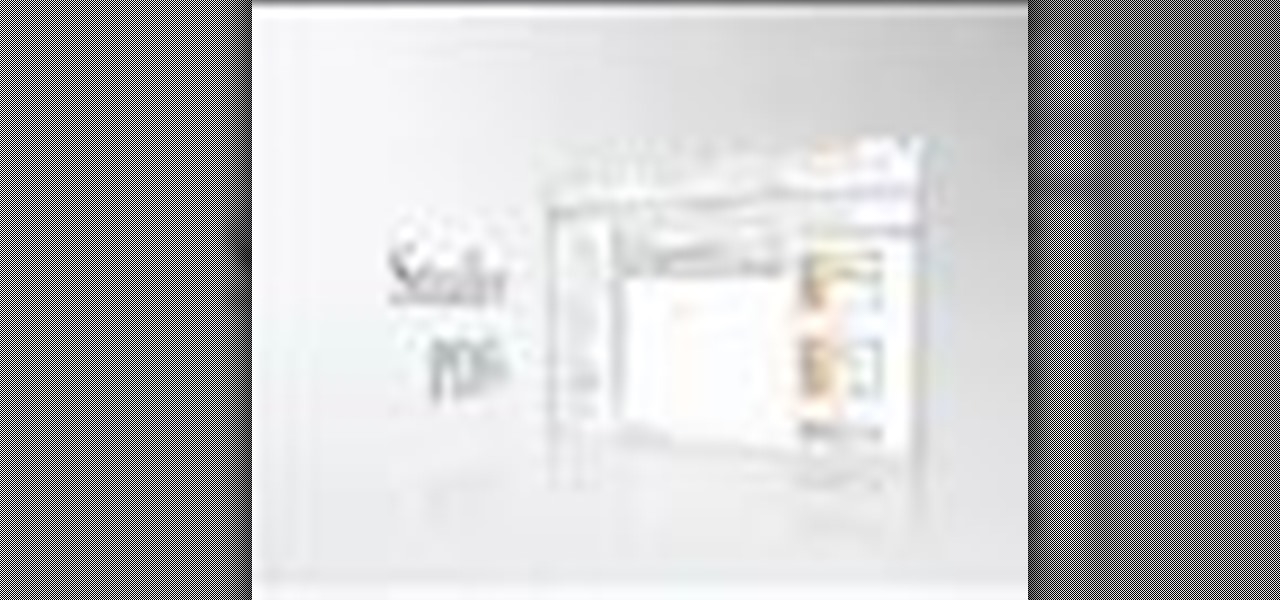
PDFs are the industry standard for document sharing. However, sometimes PDFs generated by non-Adobe apps can tend to be larger than they need to be. In this video you’ll learn how to make your PDF files smaller even if they were not generated by an Adobe product.
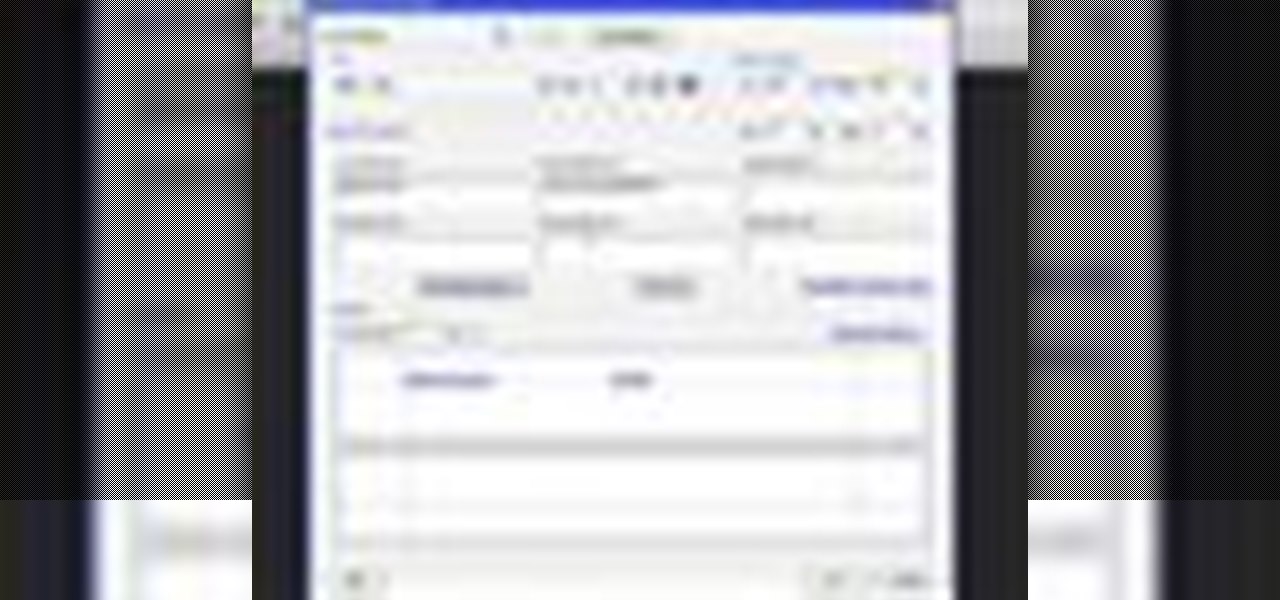
Bates numbering can be used with Adobe Acrobat 9 Pro. Place all of the documents that you want to number in a single file. Then, go to the Advanced menu. Then, go to Documents Numbering. Then, click on Add.

In this tutorial, Luke shows you how to change your default PDF reader on your Mac computer. There are various programs that can be used to read PDFs and you don't have to decide on only one. Your Mac is probably pre-programmed to open up the "Preview" application when you click on a PDF file, but if you'd prefer to use something else, such as Adobe Acrobat Reader, there is an easy way to change your default. Check out this tutorial, and set it up in just a few minutes.

In previous versions of Acrobat you could run PDFs against the Preflight tool and it would either pass or fail. If it failed you would then have to manually resolve the problems in the PDF or by generating a new PDF. In Acrobat 8 Professional you can now apply "Fix-ups" to correct the most common problems encountered in working with PDFs for print.

One of the advantages of using the Adobe family of creative products is that its many programs can be combined easily to create cool digital multimedia projects. This video tutorial teaches you how to integrate .swf files from Flash into .pdf files in Adobe Acrobat Pro 9. Including Flash in pdf files makes it easier for people who don't have the appropriate Flash players on their desktop to view the great images that you've made in Flash.

In this Jerk dancing tutorial, a young man by the name Young Maj teaches us in a few seconds how to do the basic Jerk step. After? He burst out into a crazy advanced Jerk dance full of dips and acrobats... Not for beginners or those with bad backs. 'A' for presentation however, Young Maj!

If you love the acrobatic style of the Prince of Persia games, you're going to love this tutorial. In this video you'll witness how to get the Acrobat trophy/ achievement in the latest game, Prince of Persia: The Forgotten Sands. It's so easy to get and takes about a minute of your time. All you basically have to do is jump on enemies 30 times in a row without falling or using a power. It's that simple! Enjoy!

A PDF Portfolio is a bundled collection of content compressed into one PDF file. Watch this 5 minute overview and learn how you can bundle documents, e-mail, drawings, flash presentations and even video into one sleek package that can be used for presentations or project management for your organization. Your portfolio can include introductory text and sets of data that can be sorted geographically by being linked to clickable maps. Not only can the entire portfolio be branded with your logo ...

In this Adobe video the tutor shows how multimedia can be added to your PDF document to make it richer and more appealing. She shows the basics of the software taking you around the tools available to place multimedia content in the PDF. Now she opens a blank page where she intends to put the multimedia content. She shows how to mark the area of the document so that you can insert multimedia content there. She says that in this latest version you do not need Quick time or Windows media player...

This is something you will need to know how to do if you have a bike in case you get a flat. . First you will make sure all the air is out, and take the tire off the rim and take the tube out.

Use Adobe Acrobat to edit your PDF files. With handy software like this you will be able create the perfect version of whatever project you are working on. Text, photos and images can all be changed with this handy advice.

When converting an Excel file to an Adobe PDF document, you might sometimes accidentally export several pages of empty space. This tutorial briefly explains how to use the Acrobat program to convert your spreadsheet or worksheet to PDF format and avoid the blank gaps.

This how-to video shows the art of backflips. This acrobatic move can cause serious harm, so do it somewhere that you can land softly and be careful.

If you're in gymnastics, you probably know what a Webster is, but for all you parkour and freerunners out there, a Webster is a type of acrobatic flip, sometimes referred to as a front aerial flip. This advance video tutorial will show you wannabe flipsters the correct way of performing a high Webster (or single Webster) off one leg, which is quite the feat if you can master it. Superstar Andrea Catozzi shows you his acrobat charm and wit. Be careful though!

In this Software video tutorial you will learn how to make a PDF out of almost anything on a Windows PC. PDF files offer many advantages. Here you will see 4 easy ways to create a PDF from almost any file type. For this you will need Adobe Acrobat Pro or a PDF printer application and a document that you want to convert. Technique 1. Right click on the document you want to convert and select 'convert to Adobe PDF'. Give it a name and click 'save'. It will then launch Adobe Acrobat and you can ...

JusJerk and Jerk dance crew, the Stick Figures demonstrate how a "Pin Drop" is done in the world of Jerking, and later, how variations of the Pin Drop (sometimes also referred to as the "Knee Drop") can lead to multiple Pin Drops in a row and/or some pretty impressive acrobats. Later in this tutorial, the Stick Figures show how to do "The Break Leg Pin Drop" by dipping and "breaking the legs". We're guessing they mean this figuratively.

Ever wanted to crop a PDF? In this video we'll take a look at the various ways to do it and some reasons why you would. The nice thing about cropping a PDF is that the information that is cropped off is never actually deleted. Watch this Terry White's video now!

Now we'll learn how to secure PDFs so that we can safely send them out to clients for review and be assured that they can only access the content the way we want them to. Turn off things like printing and content extraction. Password protect your PDFs so that they can't even be opened without a password.

Do you like the analog look of old handheld video games like Mr. Game and Watch or clock with 7 segment displays? It's pretty easy to simulate them nowadays by making an electroluminescent display on printed circuitboards with EL ink. You'll learn how to do just that in this video. It almost looks like Lite Brite.

Electroluminescent (EL) materials light up when electricity passes through them, as opposed to more common incandescent lights that respond to heat. EL displays are becoming very popular in advertising and art,but getting them or the materials to make them can be expensive. Watch this video to learn how to turn an LCD into a simple EL display, and also how superglue can be used as a cheap dielectric in this sort of project.

The EOS 7D has an accurate level display, which you can activate on either the read LCD monitor or in the viewfinder. See how to work the electronic display on the Canon digital SLR camera. This is great for getting a steady shot wherever you need it.

In this Computers & Programming video tutorial you will learn how to remove the LCD display from a G5 iMac. This video is from powerbookmedic.com. First, loosen the rubber band around the display by inserting a pointed object and freeing it slightly with your fingers. On the bottom, free the lower end of the sheet and lift it up. Now remove the two screws and dismantle the part as shown in the video. Then on the top of the display unstuck the two stick pads and remove four screws from the fro...

Bring some light and color into a room with a handmade stained-glass window hanging, using tips and advice in this free video series that focuses on creating your own stained glass.

Single-display performance mode: If you have only one active display, this is the setting for you. You can also specify this setting if you have problems with the multi-display modes.

You can customize and select your preferred monitor settings to improve the clarity of your monitor display. First open the start menu and go to the Control panel. In the Control Panel select the Display link. In the Display option window to the right hand side there are a few options available. Select the screen resolution option from them. Now there are many options present in there like Display, resolution, orientation etc., Using the display option you can select the monitor you want to m...

Watch streaming Internet TV or other media content on your home television set! This tutorial shows you how to set up a connection between your computer monitor and your TV set so you can watch your computer screen on a big screen!

In this video from MacOSG we learn how to calibrate a Mac display by using ColorSync. Go to apple menu and select system preferences. Then go to Display. In there, click on color tab to access the profiles for your monitor. Click the calibrate button. It will bring up the Calibration Assistant. Make sure expert is checked. The goal here is to make the apple logo match the outside grid as much as possible. Click Continue and repeat the process. Next is gamma selection. In most cases the native...

Make a flexible aluminum electroluminescent display using aluminum foil, EL phosphors and a simple electrolytic etching bath. This video shows the chemical process behind etching foil in an electrolytic bath, and develops it into a practical application for it by creating an electroluminescent caution display.

Improve your extreme card manipulation (XCM) with this video tutorial! Watch and learn how to do the Squeeze a Square Display card flourish. This is a perfect card flourish for your magic routine, or to just impress people. It's flashy and elegant. There' s no card trick involved here, just a great performance. Learn the Squeeze a Square Display!

In this clip, you'll learn how set up and use a Wacom 21UX pen display as a second display on a Mac OS X computer. It's easy. So easy, in fact, that this video tutorial can present a complete, step-by-step overview of the process in just over two minutes. For more information, including detailed, step-by-step instructions, take a look.

In this video a user shares how to use an external monitor as the main display on the Mac. For instance a recently purchased flat screen TV can be used as the primary display. So if you want to use your external monitor as your primary display then all you have to do is follow these simple stops.

Learn how to perform the Scissor Cat Display with cute, female magician Baby Cat. First, Baby Cat demonstrates the methods & then goes into the display. Watch carefully, and with practice you will be able to perform the Scissor Cat Display card flourish trick as well as your instructor. Card flourish is a term magicians use for the skill & technique of card handling. No magic is performed, card flourishes just amaze and display the dexterity of a magician's hands.

Accidents will happen. This brief how-to will guide you through the process of taking apart your 13" MacBook's display quickly and efficiently without damaging any of the components, the first necessary step of any successful repair. This tutorial will also be of use to those who wish to learn more about the guts of their MacBooks without actually disassembling their units. Replace your own display with this video tutorial.

Samsung's new Galaxy S8 can turn into a PC with its DeX dock, but while that may sound like the future of mobile computing on the surface, there are definitely a few issues with the entire setup.

If you're looking to hook up your iPhone 4 to a TV, this video will let you know how it's done. Turn that 3.5 inch screen into a 40" monster with this helpful how-to.

RainMeter is an awesome desktop gadget / widget program that lets you put all sorts of cool displays on your desktop regardless of your OS. This video will show you how to install and configure it to get video creator ItzLupo's popular clock widget.