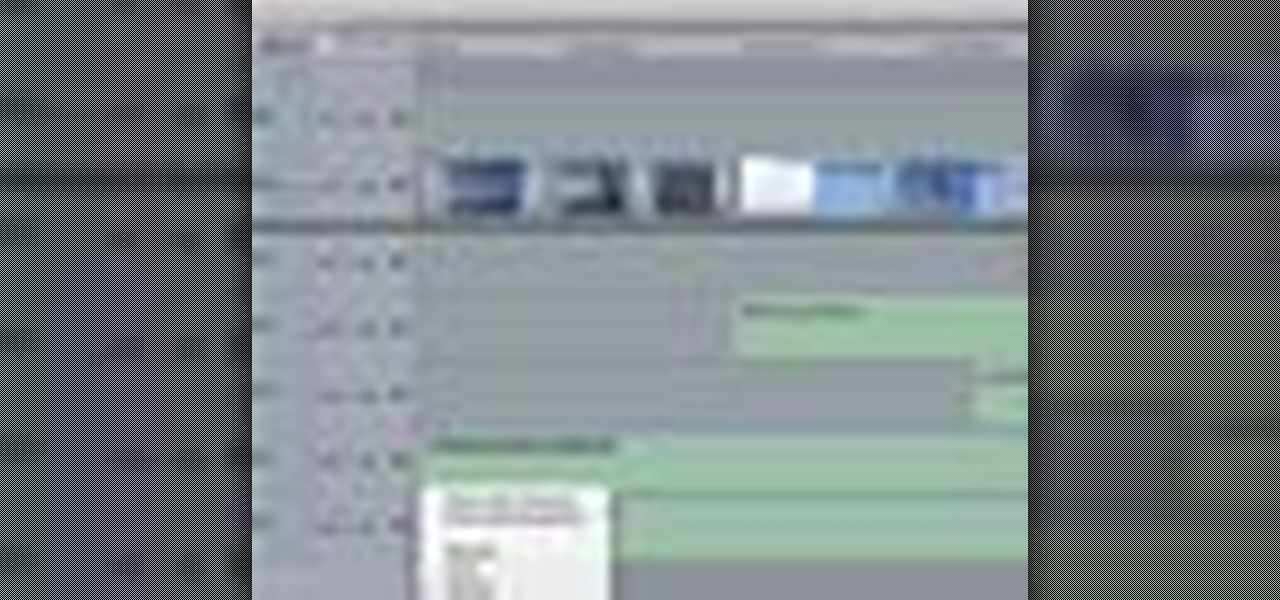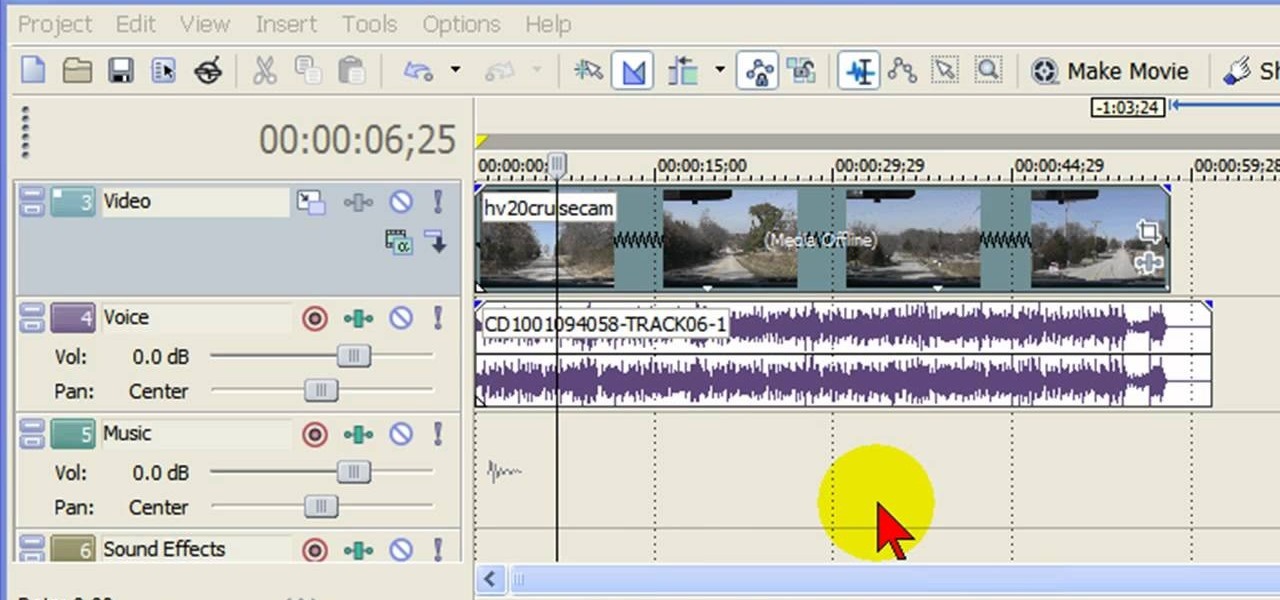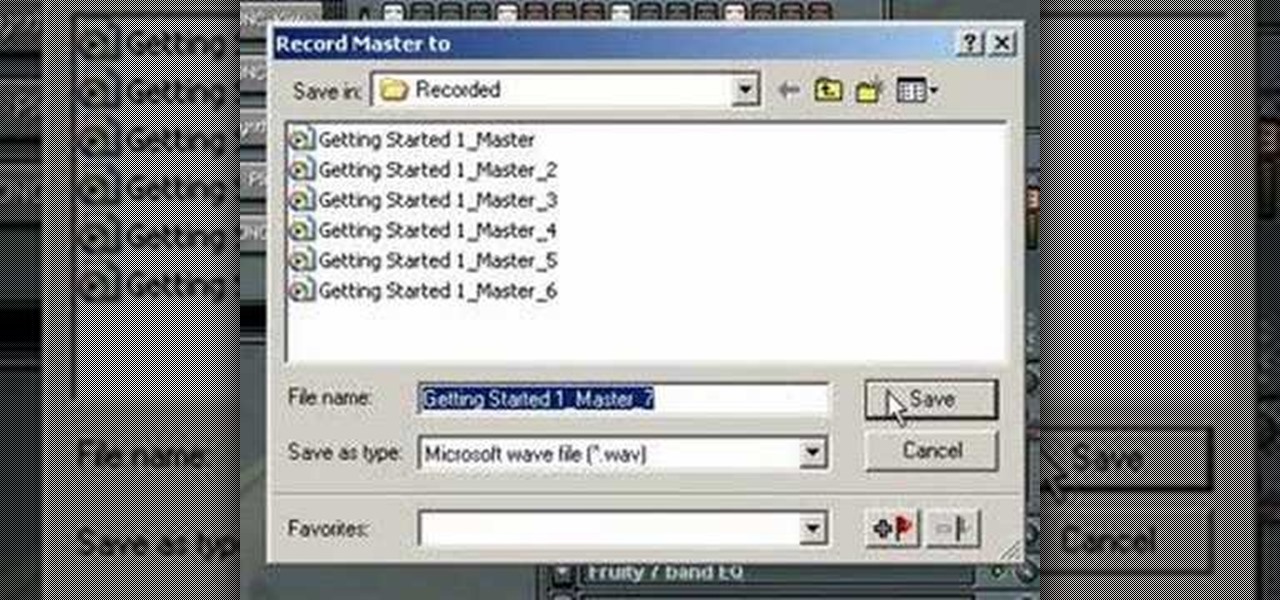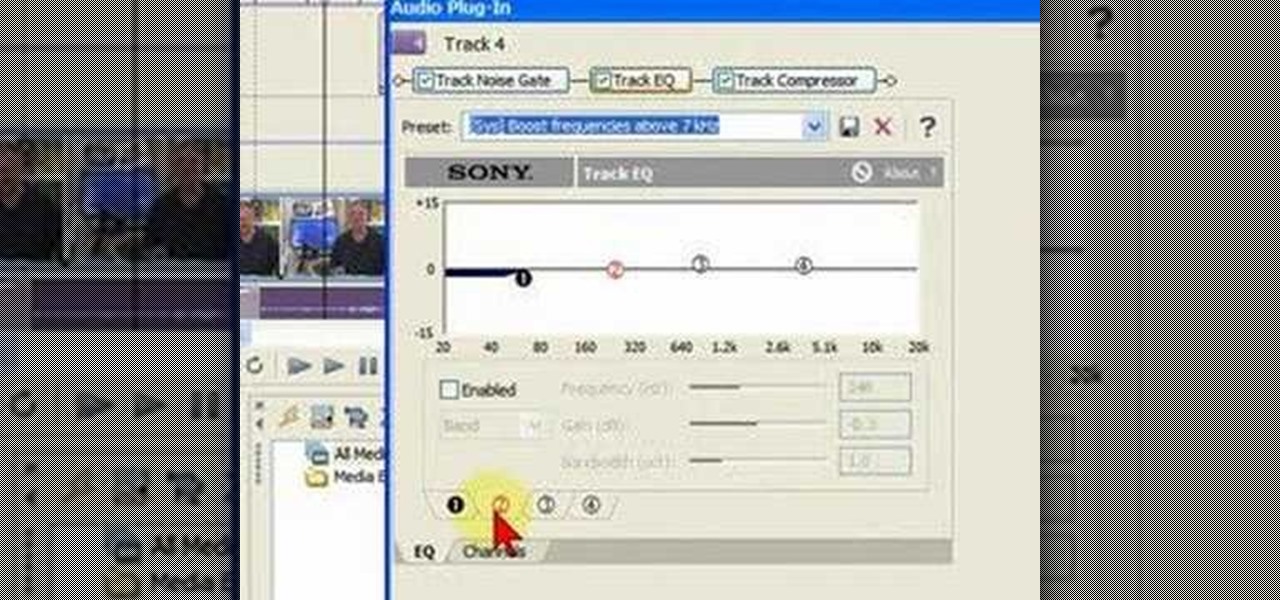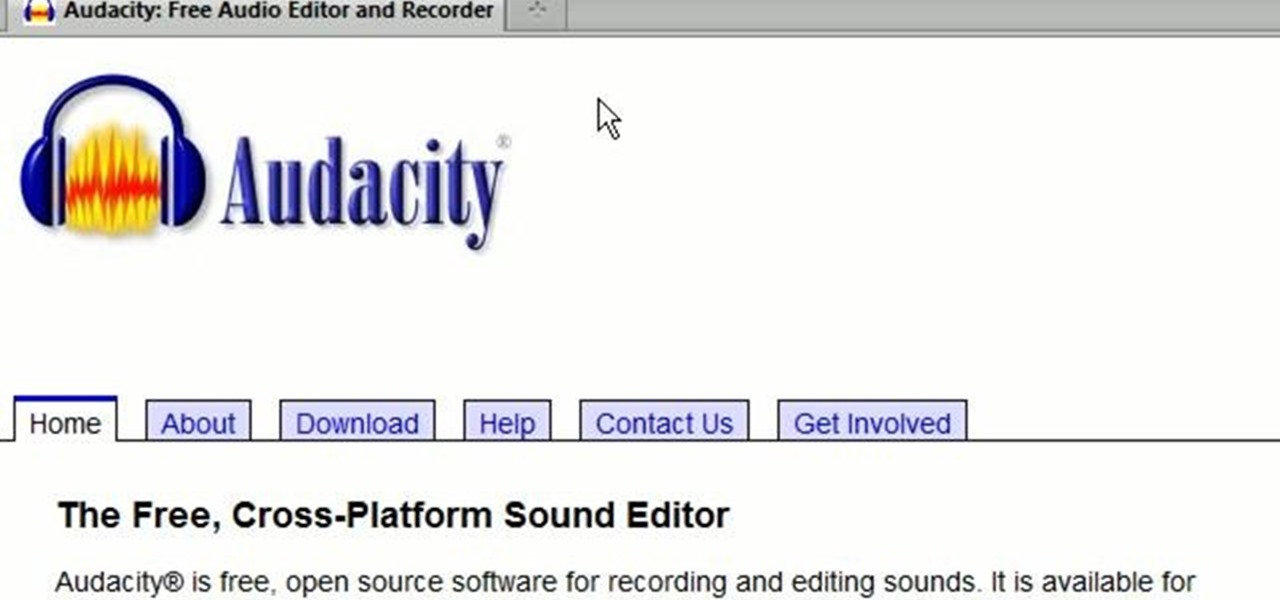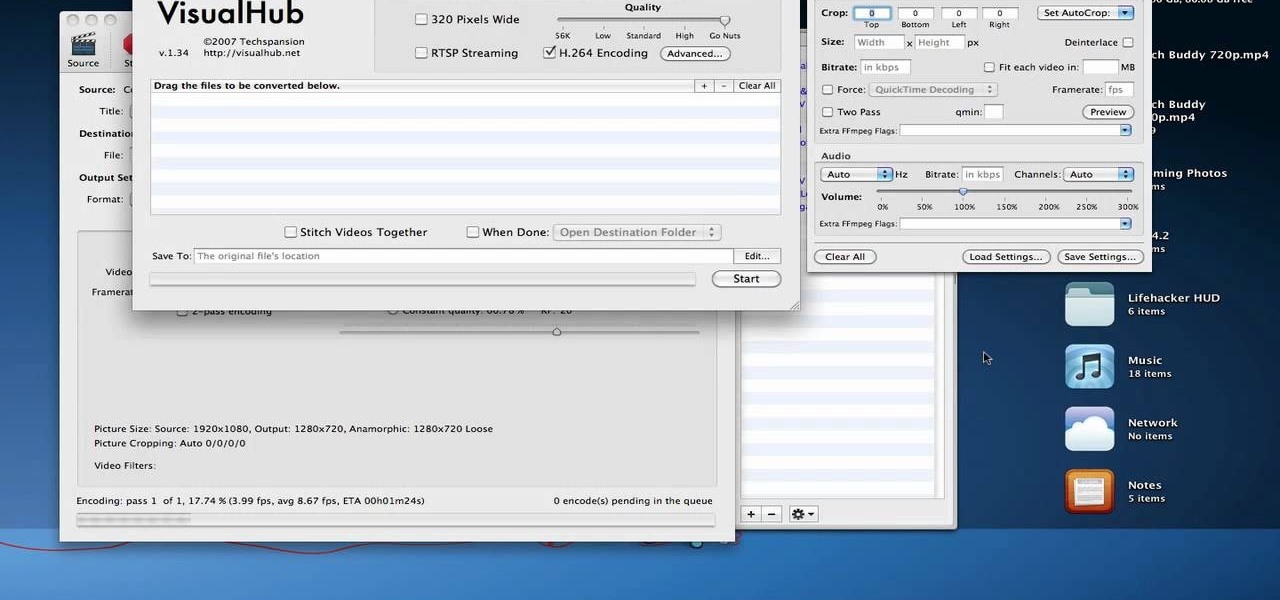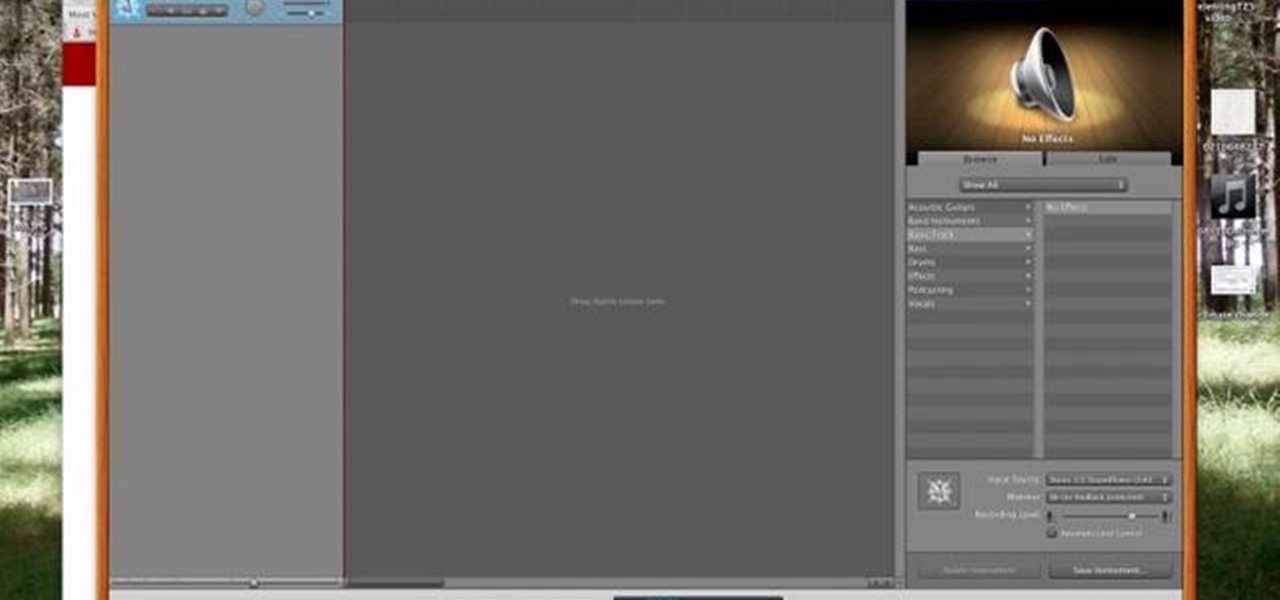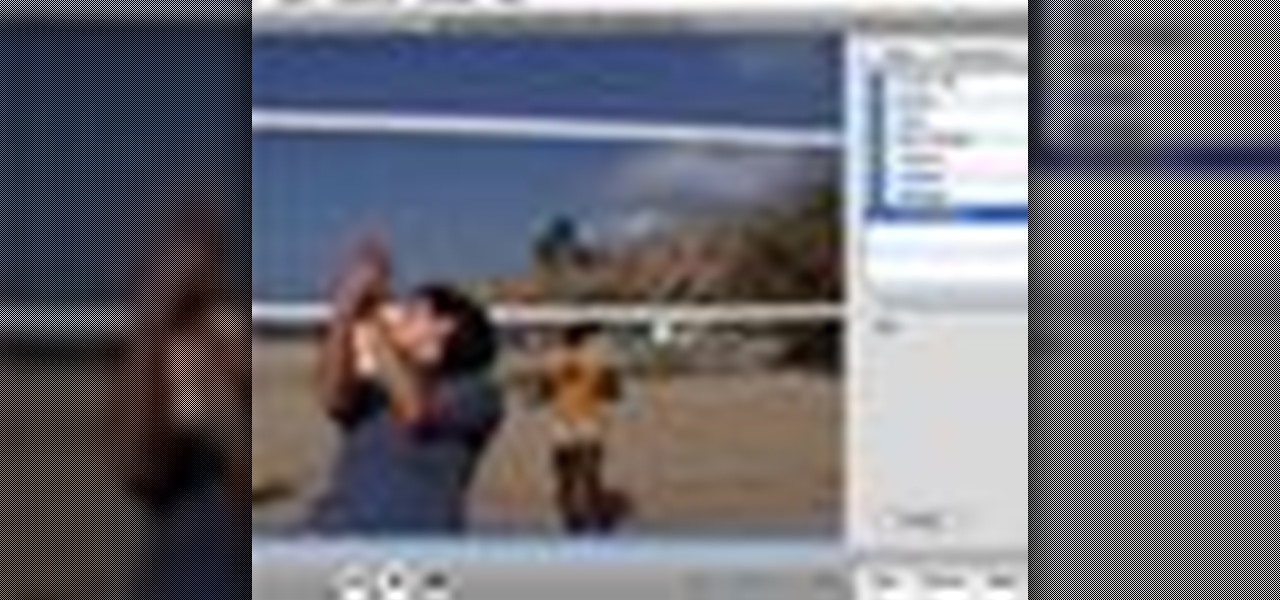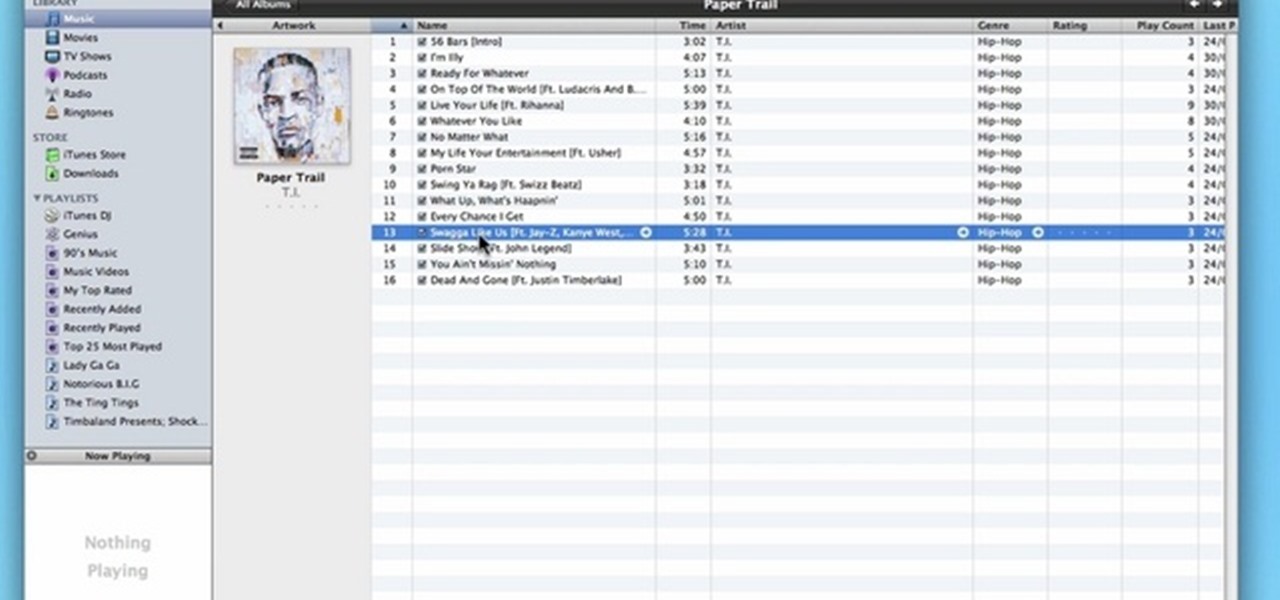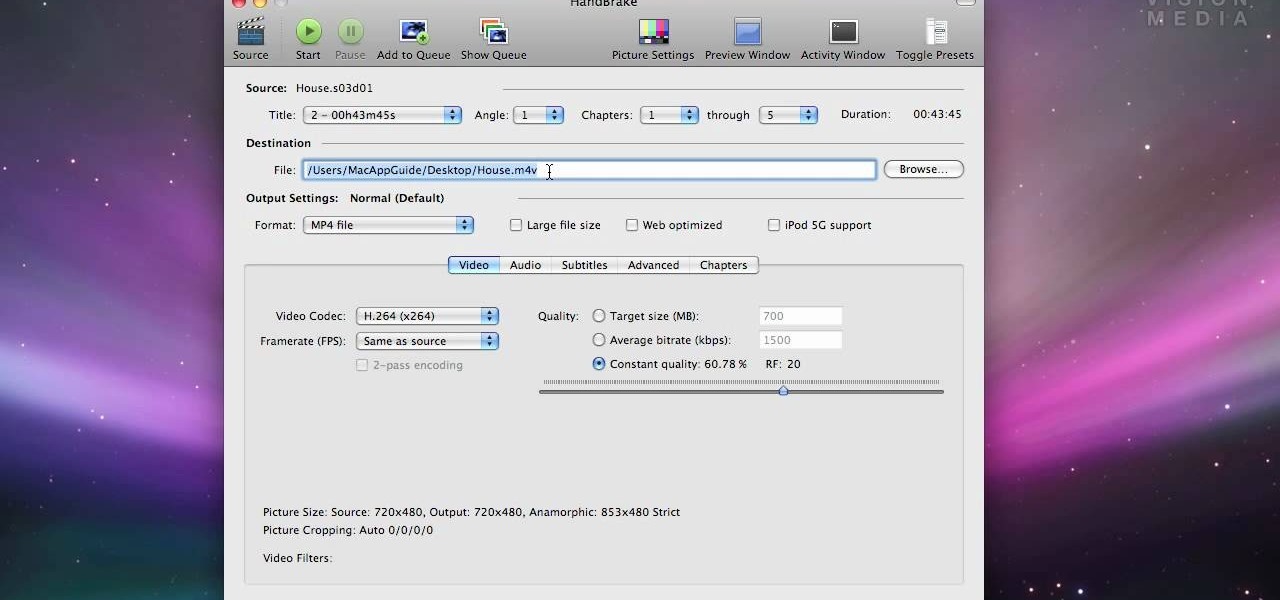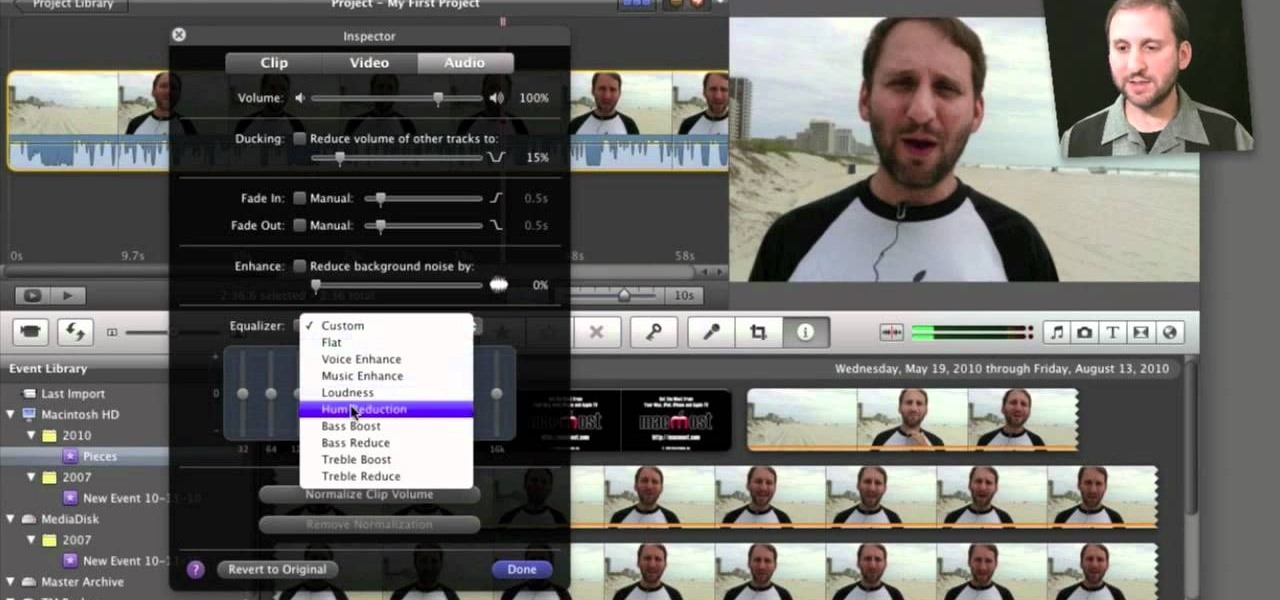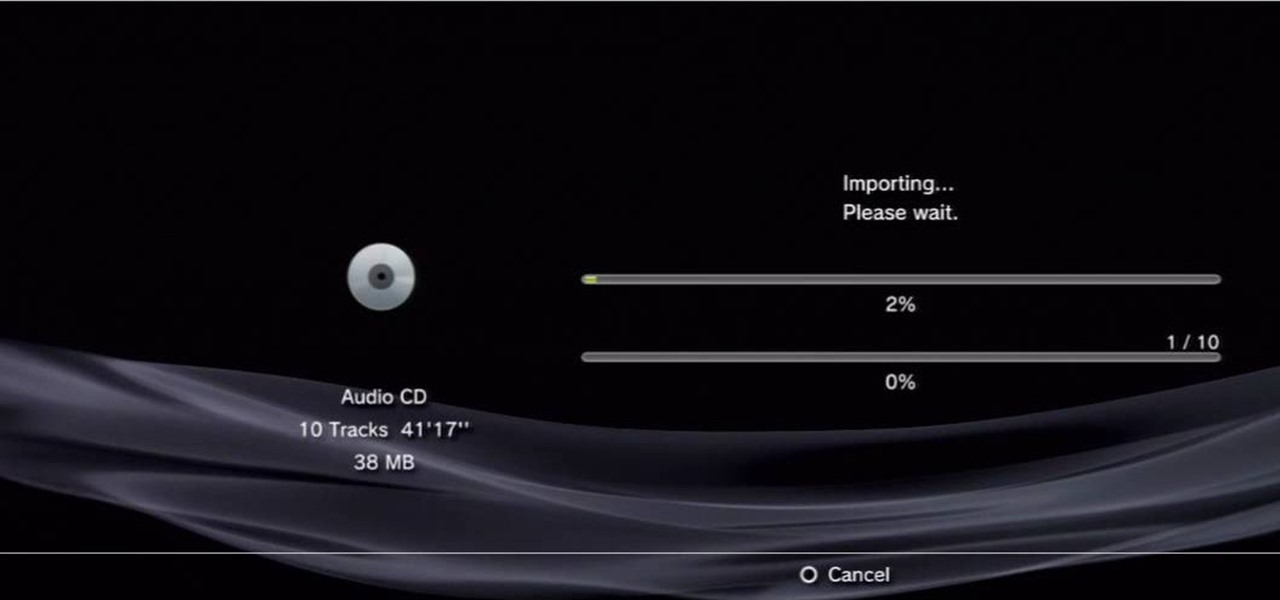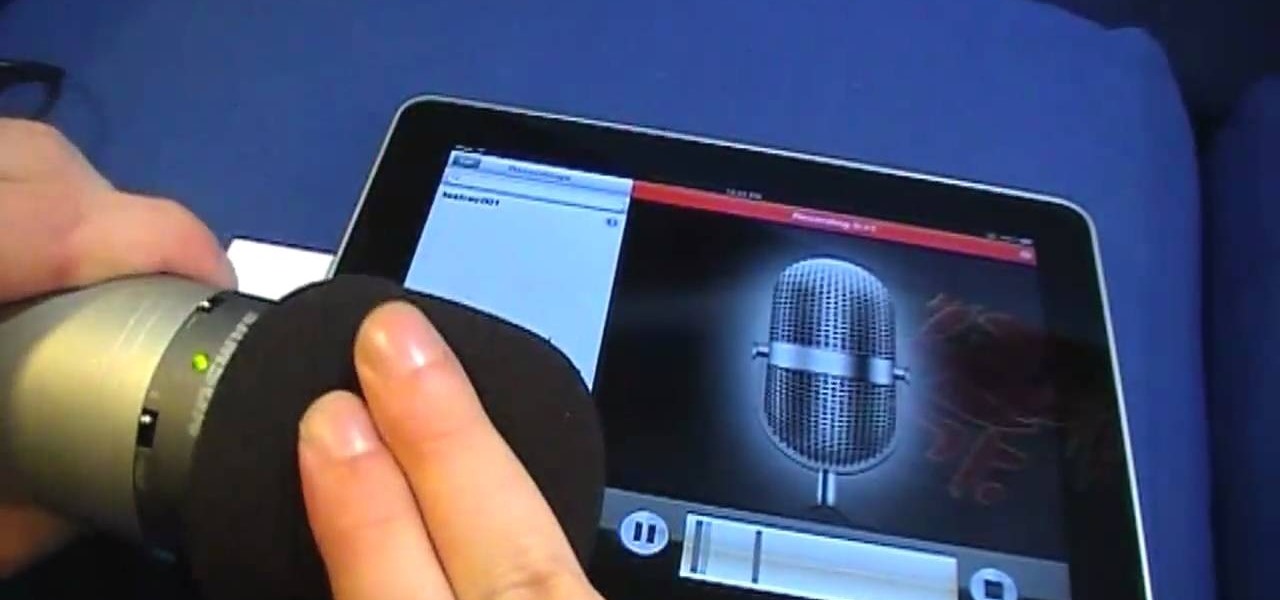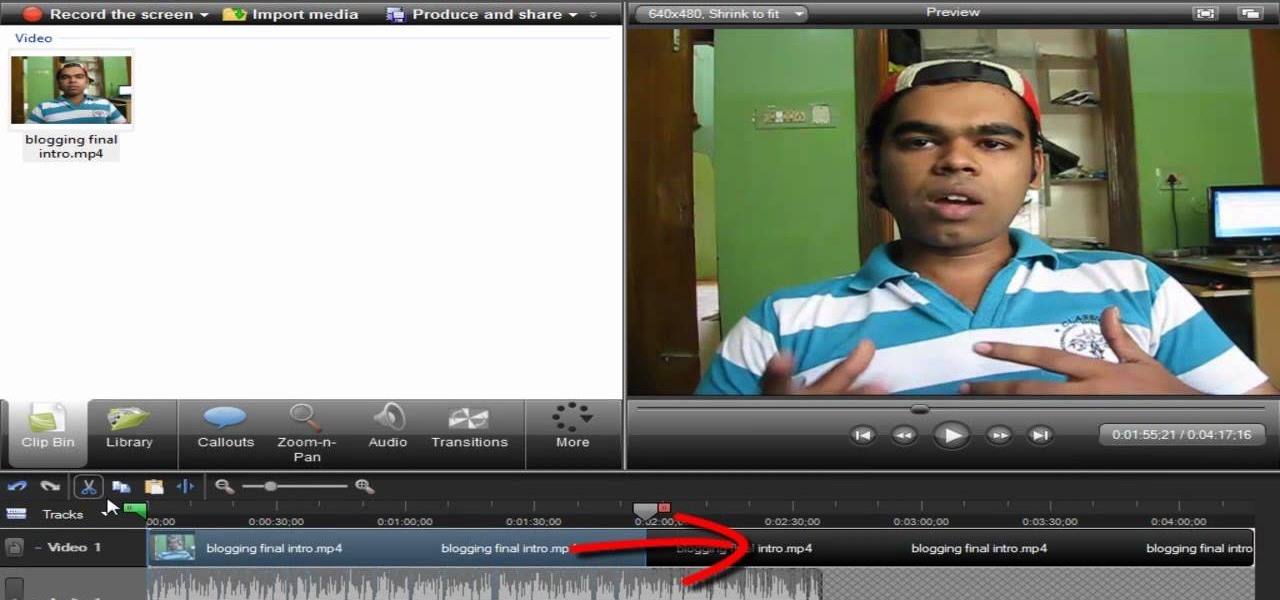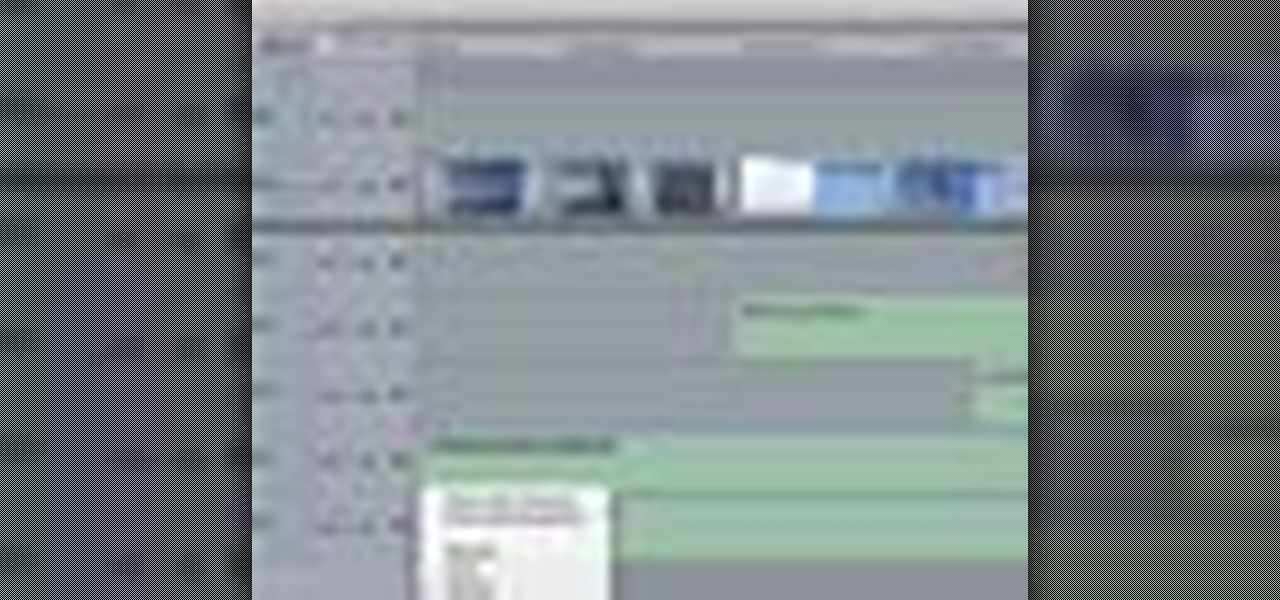
When your edit is complete, or locked, the next step is to fine tune your audio. Adjust the audio levels of your clips to produce a balanced sound mix. In Final Cut Express, you can control audio levels in the timeline and the viewer. You can even add keyframes to make level changes over time.
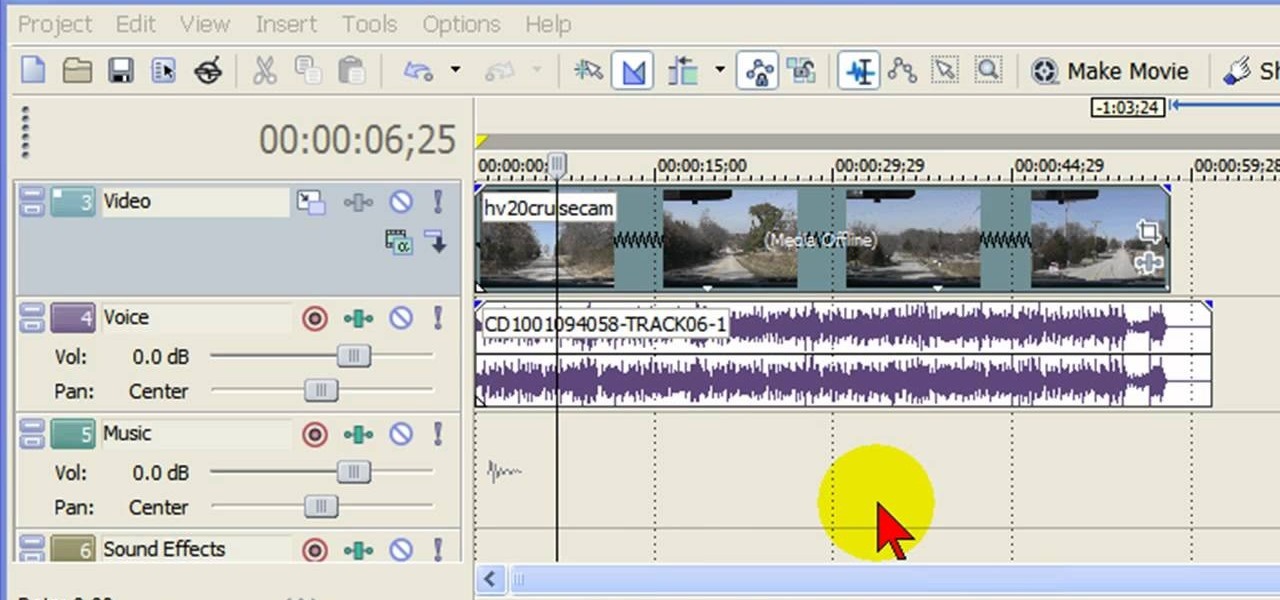
In this tutorial, we learn how to remove audio, record voice over, unlock audio in Vegas. First, load a video clip to the time line. Then, remove the audio by right clicking on the track and going to "group" and "remove from" Once you remove it, you can delete it and then add in new audio or a voice over. Just import media if you have an audio track you want to add into the time line. Drag and place it, just make sure it's not muted and play it. You can also record a voice over for the time l...
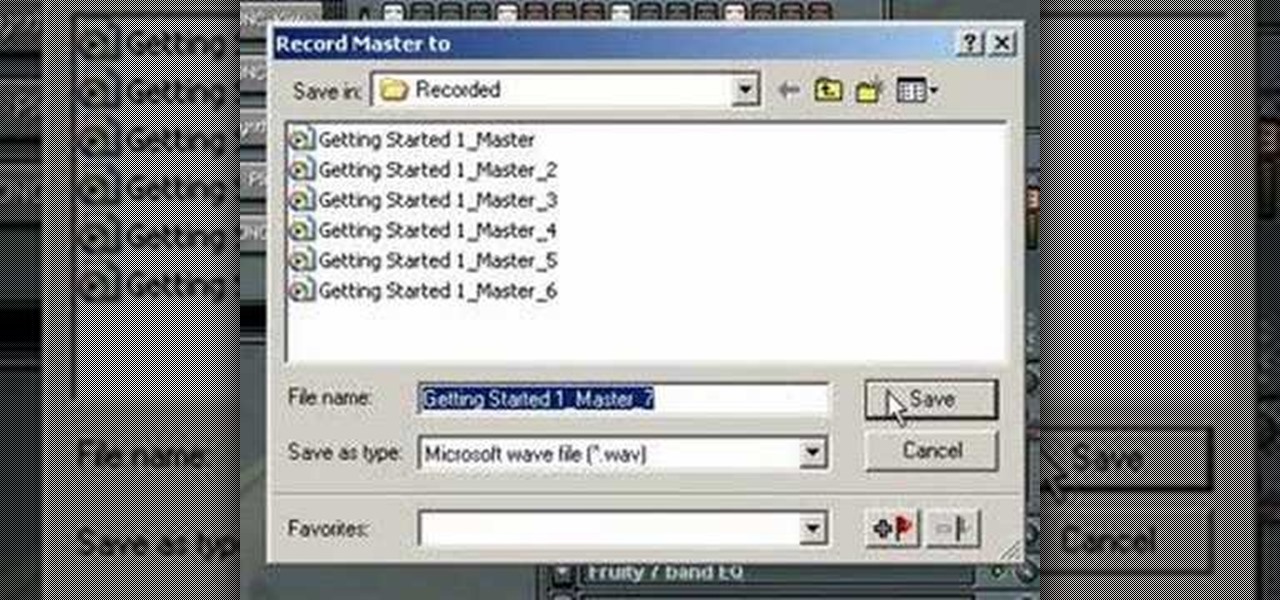
In this audio production software tutorial you will learn the basics of recording audio in FL Studio 8. Recording audio in FL Studio should be similar in any version, but there may be interface differences. If you are new to working in FL Studio 8, this tutorial will show you how to get started recording audio.
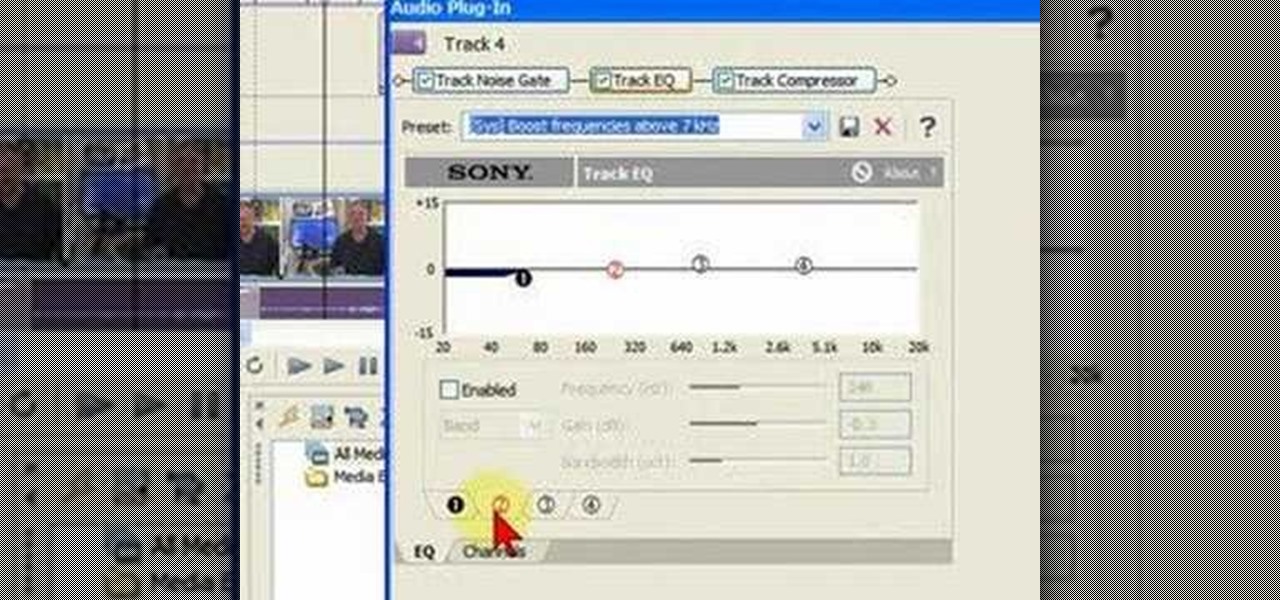
Watch this tutorial with Bill Myers and learn how to use the audio equalizer to sweeten the audio in Sony Vegas Movie Studio.
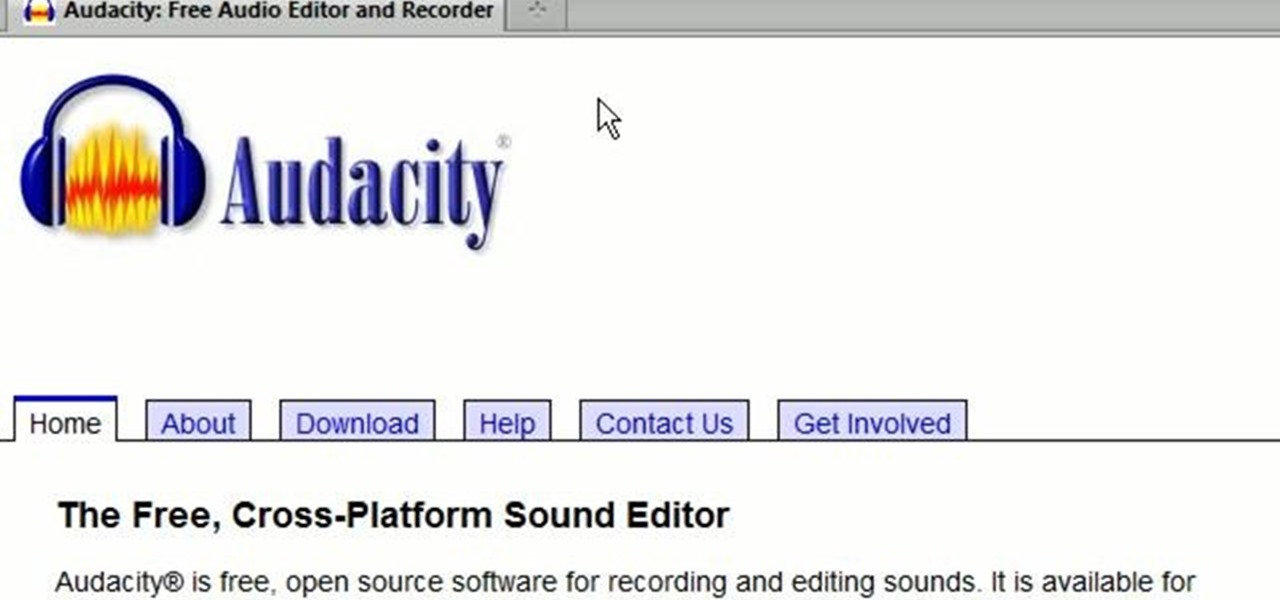
A great number of audio editors don't support importing/exporting AC3 files, luckily the awesome—and, of course, free–Audacity does. Whether you're new to computer recording, new to the Audacity DAW (digital audio workstation) or just looking to pick up a few new tricks, you're sure to benefit from this free video software tutorial, which presents a complete overview of how to open and edit Dolby Digital AC3 audio when working in Audacity.

This audio production software tutorial shows you how to set up audio and MIDI recording devices on a PC using SONAR 6 Home Studio. See how to plug-in cables, and set up audio and MIDI for optimized recording and playback on a PC. This video shows the process in SONAR Home Studio 6, but the concepts can be applied to most Cakewalk software.

Apple recently released iOS 4.2 for all devices— iPad, iPhone and iPod Touch— and one of the best features is AirPlay, which lets you stream video directly to AppleTVs. There's only one problem— it will only stream video that meet's Apple's specifications.

***WARNING*** Do not record ANYTHING without strict permission from the person or persons or artist that you're recording.

to improve the sound quality of the audio from your camcorder or any voiceover tracks you've added, you can apply audio effects.

This video tutorial is in the Software category which will show you how to convert audio files. First you got to download the free audio converter at this site. Then right click on the zip file and extract all files. Once it is done, open up the free audio converter application and a set up window will come up. Click on next, again click on next on the 2nd window and click on install on the 3rd window. Once it's done, click finish. Click on the icon to open it and it will give you a list of 2...

In this video tutorial from Adobe Beginner Classes, dive into the world of Audio with Dennis Radeke as he shows you how to make your audio sound better using Adobe Soundbooth and Adobe Audition. Also learn about Photoshop's time-saving Actions features. See how to improve audio in Adobe Soundbooth and Audition.

In this video, learn how to convert audio file formats using iTunes. Changing file formats will come in handy if using two media players, or using audio software programs such as Final Cut Pro. Changing an audio files type is very easy in iTunes and made even easier with the help of this video!

Movie DVD that you buy are large in size. So you may need to convert the movie to other smaller formats to store them in your computer or other back up disks. This process of extraction the movie from the DVD into another format is called as ripping. To do this you can use one of the various DVD ripping software available. HandBrake is one of such software which can be used to rip and encode DVD movies into other formats. Its supports a large number of formats which are compatible with iPod, ...

This video shows you how to clean a CD or DVD easily.First of all, you need toothpaste. Apply a thin layer of paste to the whole surface of the disk and spread it evenly. Let it dry for about 5 minutes. After the 5 minutes have past, clean the whole disk at a sink, and make sure you get all the paste off. Wipe off the disk with a towel, but be careful not to make any scratches while doing so. You could try wiping from the middle of the disk to the exterior. The disk must be dry before using i...

Eyepatchentertainmen teaches you how to use a Canon 7d and understand the recording audio issues. The 5D only shoots 30 frames per second, as opposed to the 7D, which records in a standard frame rate, which will help you sync the audio to the video. The microphone that comes with the Senheiser G2 wireless kit plugs directly into the Canon 7D and works well. There is no manual control over the audio yet. The 5D and the 7D are amongst the best audio recording DSLRs out there. To make sure you h...

In this video, Gary from MacMost demonstrates how to use GarageBand to edit audio. He creates an empty GarageBand project,and then imports an audio file by dragging it in. He demonstrates how to move to any point within the audio file and view the waveform. To edit out a part, he moves the marker to the place he wants to split it,and then chooses "Split" from the Edit menu. He can also delete the section from the audio region editor. He shows how to select an area by dragging over it, and the...

In this video tutorial the instructor shows how to hook up Reason's vocoder to record for use with a live audio input and how to put a vocoder on an existing audio recording. This vocoder is available only in record if you have Reason. So standalone users will not be able to use this tool. You can use the vocoder device along with live input from your audio interface and generate a robot voice singing. First create a vocoder carrier sync that will modulate with your voice and mix it with your...

There are lots of applications you can use to record audio for your podcast. Why use Audacity? It’s free; it’s exactly the same on a Mac or PC; and it’s completely adequate for

In this instructional video, the young host demonstrates an excellent method for cleaning your DVD's, CD's, and Game discs using simple, easily found items that you always have laying around your house. The toothpaste he uses acts as a super mild abrasive (almost exactly the same that is used in professional kits, except they don't get the benefit of a minty fresh smell) that removes minute dirt and debris that gets stuck on the disc. When cleaning your discs, be sure to rub the toothpaste in...

Need some help figuring out how to edit and apply effects to an audio track with iMovie 11 from Apple's iLife 11 software suite? It's easy! And this brief home-computing how-to from MacMost presents a complete, step-by-step overview of the process. Get started working with audio tracks in iMovie 11 with this video guide.

Plugged into the earphone jack, but you're not getting any audio? Sometimes, if you remove and then plug the audio jack back in, that may fix your problem by forcibly having the iPhone recognize the earphone and reroute the audio.

Learn how to remove silent bits from your audio tracks when using Adobe Audition 3. Whether you're new to Adobe's popular digital audio workstation (DAW) software or a seasoned professional just looking to better acquaint yourself with the program and its various features and plugins, you're sure to be well served by this video tutorial. For more information, including detailed, step-by-step instructions, watch this free video guide.

Looking for a primer on how to get started recording audio using your home computer (without shelling out the money for an expensive USB or FireWire interface)? This home-computing how-to from the folks at CNET TV is here to help. For specifics, and to get started recording audio using the built-in inputs on your own Windows PC or Mac, watch this free video guide.

Are you an aspiring filmmaker? If so, you might not have made it to Steven Spielberg status just yet, which means you could learn a thing or two. Eos Lighting has made this video to help teach you a little bit about sound on a video camera.

Watch as Martin Sitter shows you how to use audio instruments in Logic Pro 8. Learn how to use audio instruments like Ultrabeat and more in this Logic Pro 8 tutorial.

This software tutorial is an introduction to the tools found in pyro Audio Creator. Learn how to use pyro Audio Creator to manage your audio files by learning how to navigate the user interface and learn what each tool in pyro Audio Creator does.

Many MicroKorg enthusiasts focus on it's synthesizer functions, but it's also a vocoder, and nowhere is that more apparent than in this video. It will teach you how to connect an electric guitar and a mic to your MicroKorg and use them together so that you can hear your voice on your guitar. It's very worth it.

In this video, we learn how to record audio in Ableton. When you are ready to record audio, you will need to first make sure everything is set up correctly. Check the audio input and output so you can choose the sources and configure them so they are correct. You will want to choose the level of input you have and find where the record and on buttons are. There will be a signal of the input when you are recording so you can see what the level of noise is while you are recording. As you monito...

When you need to gather information without anyone knowing you will need to utilize covert audio surveillance. There are a variety of ways and technique to most effectively get the information you need.

Learn to record audio with the Camtasia recorder by watching this video tutorial. First, if you want to record audio click on the mic. It's easier than clicking on capture. Next, you'll find on the same menu a selection for custom or full screen modes. After you've made these selections you have cursor selections to choose from. Those options are listed under the effects tab. Are you a silent mouse or a squeaker? If you want your viewers to hear your clicks then under the same tab there is an...

Digital SLRs are known for their high image quality, but what about audio? This panel discussion shows you how you can set up your shots and equipment to ensure you get the best possible audio for your next film project.

Learn how to edit audio files using Audacity of the MAC. 1 Create an audio file by using the built in recording function in Audacity. Save the file prior to starting your editing. 2 Open the file that you created earlier and test the file by playing it. 3 You can copy, cut and paste different parts of the file by highlighting the section in your file and then right clicking (or option clicking) and choosing what you want to do from the pop up file. 4 You can also add effects by highlighting a...

Dave Andrews gives a simple overview of how to take a cassette tape and convert it to a CD using Audacity. First you will need a cassette tape player, like a boom box, with a microphone jack. Then you'll want to download the free program called Audacity. To begin recording music from the cassette tape simply press the record button on the audacity application while you press the play button on the boom box. You'll want to make sure the audio cable is connected from the boom box to the PC. Fin...

Systm is the Do-It-Yourself show designed for the common geek who wants to quickly and easily learn how to dive into the latest and hottest tech projects. They will help you avoid pitfalls and get your project up and running fast. In this DIY episode, see how to make high quality audio/video cables.

This video tutorial was created by SCEA for Sony PlayStation fans and readers on how to use their PS3. Learn how to import an audio CD on your PS3. Once you learn the ease of importing music CD's on your PlayStation 3, you won't be able to stop.

This video tutorial was created by SCEA for Sony PlayStation fans and readers on how to use their PS3. Learn how to create an audio playlist on your PS3. Once you learn the ease of creating an music playlist on your PlayStation 3, you won't be able to stop.

Are you using Final Cut Pro X for video editing on your Apple computer? Wondering how to sync external audio automatically? This video is your guide to using FCP X video editing software to sync external audio with your video.

You can instantly get audio onto your iPad using a few extra hardware accessories to plug in a USB microphone, which allows you record audio input. Then you can use several apps directly on the iPad to start editing and creating your own audio content.

In this clip, you'll learn how to change the location of an audio track within an Audacity session with the Audacity Time Shift Tool. Whether you're new to the Audacity DAW (digital audio workstation) or are simply looking to pick up a few new and useful tips and tricks, you're sure to be well served by this video tutorial. For more information, including step-by-step instructions, take a look.

Screen recording should be easy, right? So why can't you figure out how to edit your video in Camtasia 7? Well, you probably know the basics, but just in case you need a little help learning the editing must-knows, this video will show you how… learn to edit and cut video and audio in Camtasia. One of the main things you'll probably want to know is can you cut the audio and video indecently, or will it always be a joint venture for the two? Yes, you can easily edit the audio and video separat...