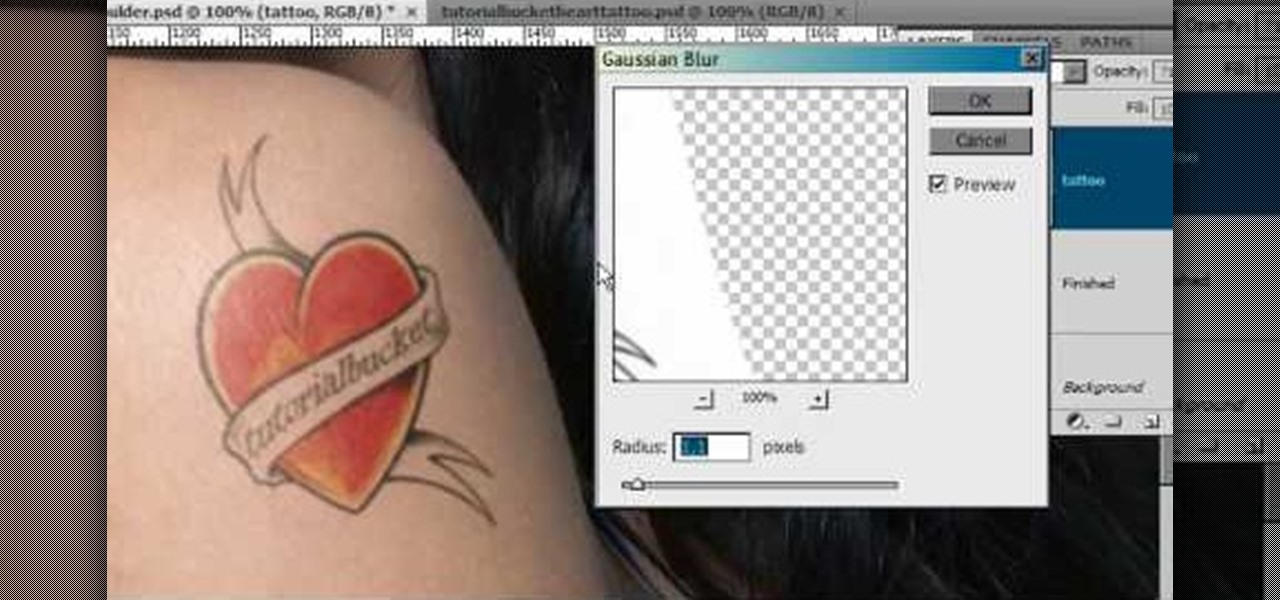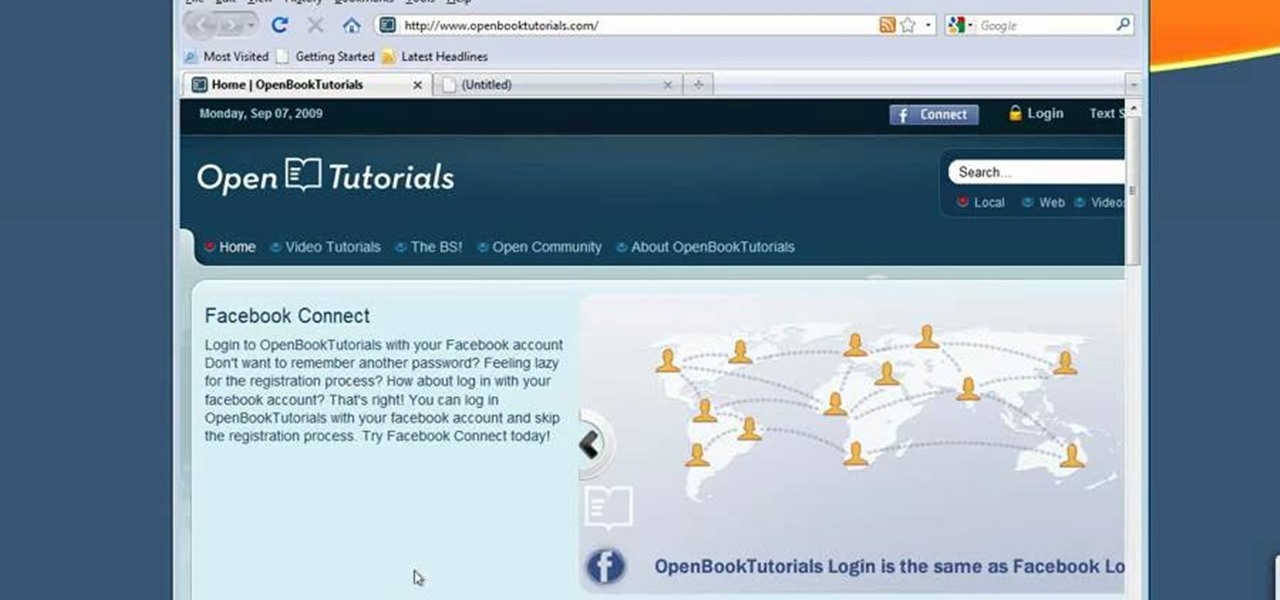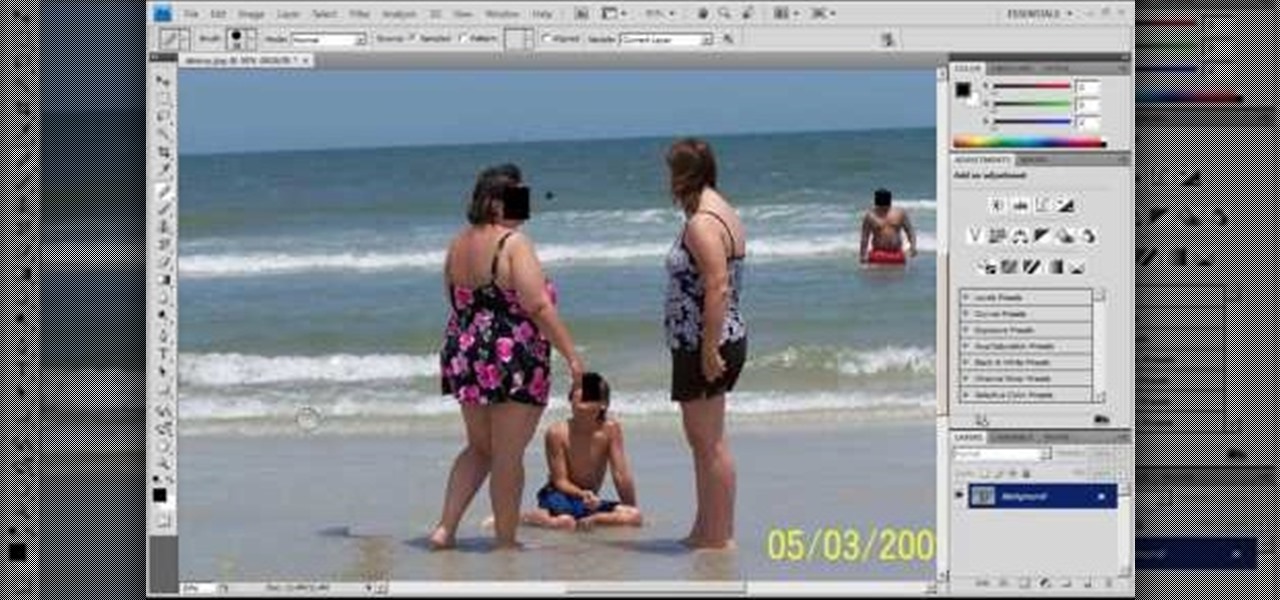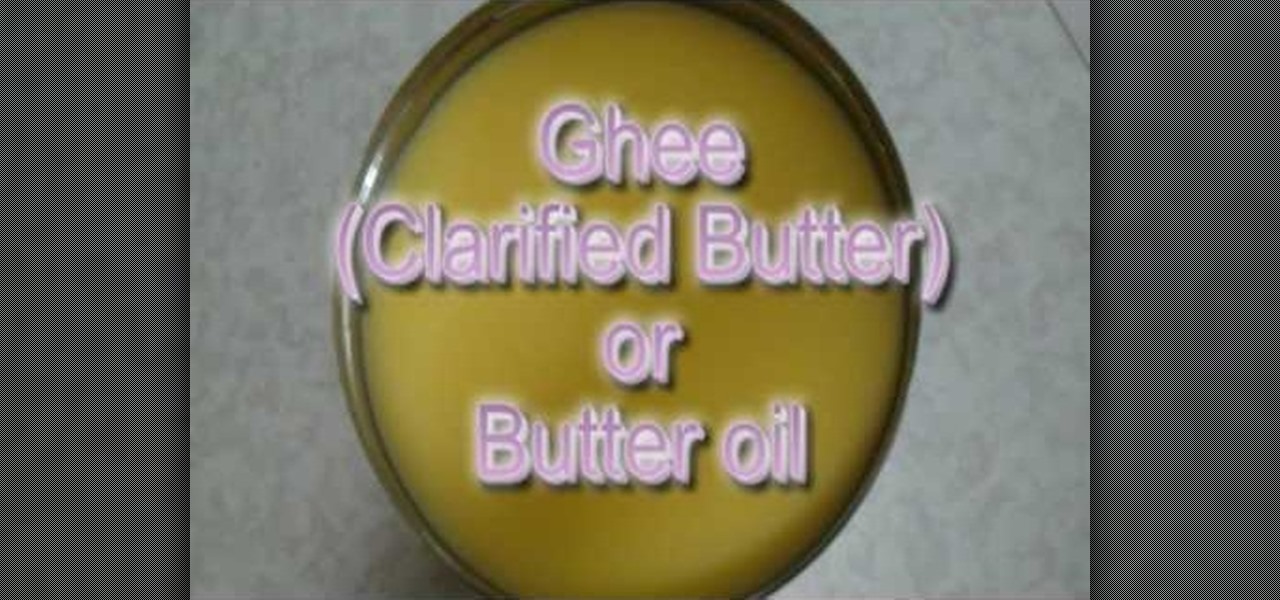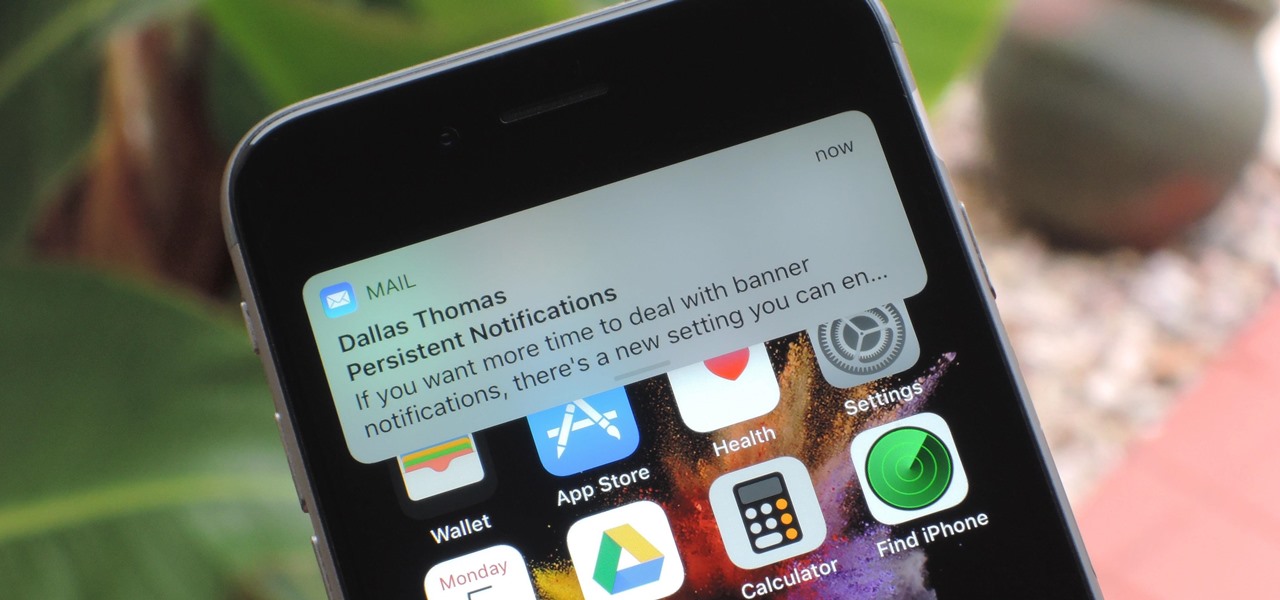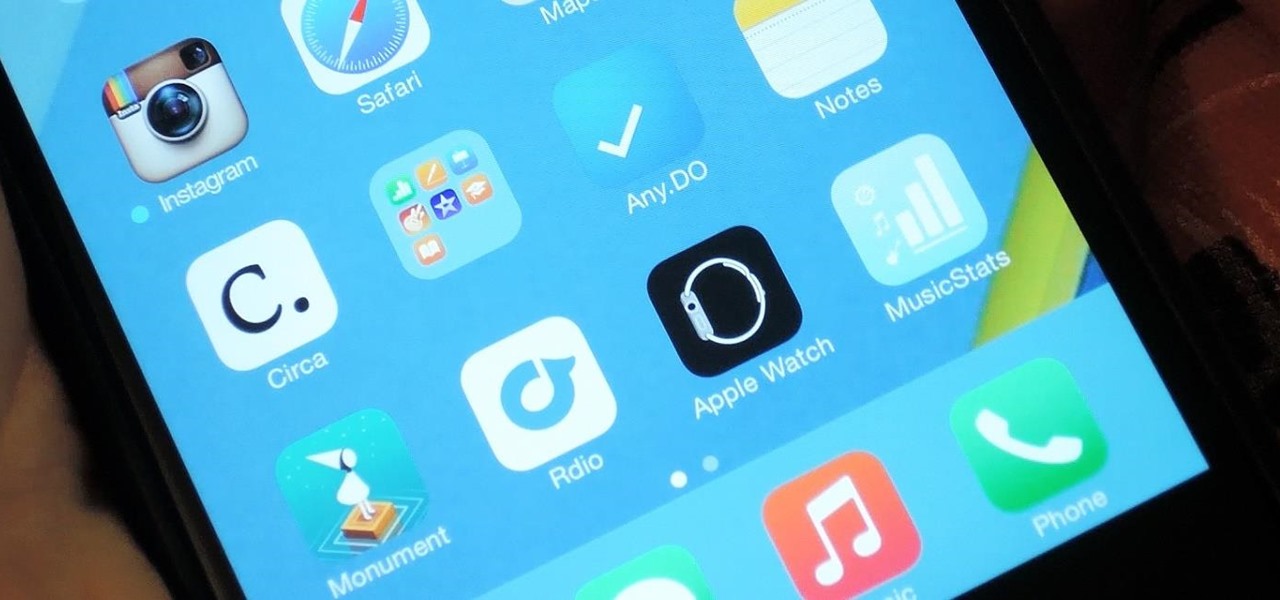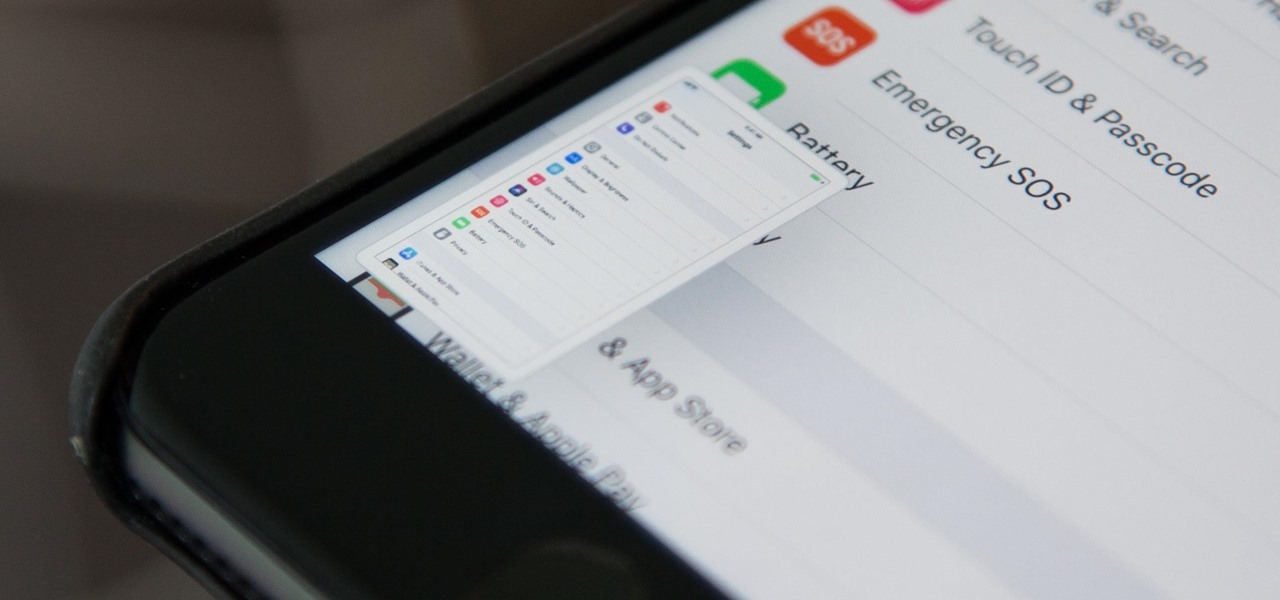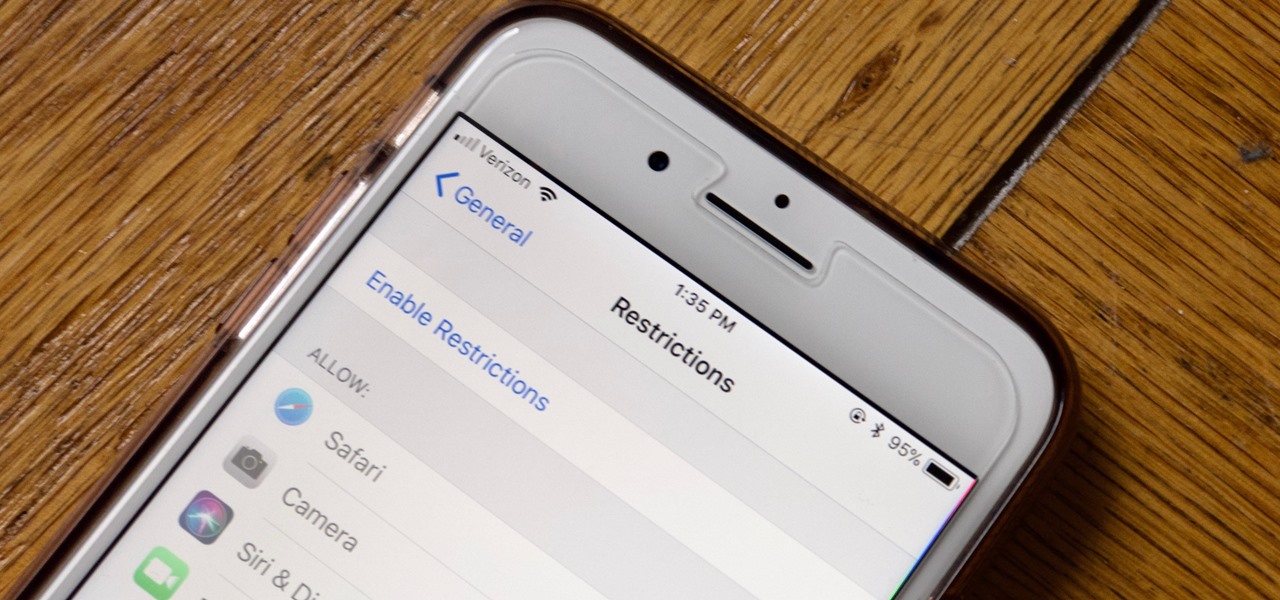In this tutorial, learn how to make someone's beverage completely disappear with a special trick. It will appear as though you are simply leaning over your friend's glass but when you lift your arm their drink will have disappeared! If you would like to know how to do this trick and successfully annoy your friends, follow along with this tutorial. The Trickbusters will debunk the illusion and explain the secrets behind it.

There is no better way to amaze people than with a vanishing act. When something tangible is there and then disappears, it is bound to blow anyone's mind.

First of all take the clay and make a roll. Now keep rolling to form a roll that has one end large and the other end smaller at the tip. Now bend the roll upwards from the middle. Now take a match stick. Now use this to make a hole to make the mouth. Use to fingers to make the corners of the mouth round in shape. Make the mouth wide and open. Now make the eyes by using a matchstick to pierce the sockets. Now take a little clay and then make a roll of it. Now make a leg out of it by making the...

A quick fix is to wet your hands and put it in the bumps of the clothing or your lucky sweater. She explain as you wet the area were the bump is located, you should with your wet hand dab it until the surface is smooth, once this is done, grab a hair blower (any type of hair blower will be good) and with your wet hand dry is as you stroke it gently and see the bump disappear with this simple and shape way to make your cloth look a lot better.

Take a look at this instructional video and learn how to use a heat-shrink sleeve to build up your tennis racket's grip. To do this you'll need a heat gun such as a standard blow dryer to warm the heat-shrink sleeve. Be sure not to heat it at one point, you'll want to heat it all over evenly. You should never use more than two sleeves, otherwise the bevels will completely disappear.

Impress your friends by "screwing up" an attempt to make a coin disappear -- and instead making an entire salt shaker go through the table! For this trick you will need a salt or pepper shaker, a stiff napkin, a coin, and a table. This magic trick takes a little bit of misdirection, but has amazing results. Watch this video magic tutorial and learn how to do a disappearing salt shaker trick.

Learn 3 sleight of hand coin tricks to make a coin disappear.

Has it been a while since you last colored your hair? Unless you get your hair retouched every month, you're bound to have pesky hair roots popping out. These roots are especially noticeable if you have dyed your hair dark and have naturally light hair, or have naturally dark hair and dyed your hair light.

Open another canvas. It doesn't matter what size you make it, as long as it is the same size or bigger than the area you want it to cover on the image. Open a new canvas by going to "File" and clicking "New." Select your dimensions and click "Okay."

How cool would it be if you could become invisible? While this video won't show you quite how to do that, it will teach you how to make a coin disappear into thin air. Which, by our standards, is still pretty awesome.

In this video, we learn how to cleanly get id of white heads. To do this, you simply need to grab some baking soda from your house and mix it with warm water. After this, use it to wash your face with and then rinse your face off with cold water and pat dry. Do not keep this on your skin too long or it will bleach your skin and cause irritation. After this, moisturize your face with your favorite moisturizer that you have. Your whiteheads should disappear after this and give you a cleaner com...

Let's just say that this particular Frosty the Snowman won't disappear because it's getting too hot outside. Chances are, this Frosty will go the route of your child's mouth.

In this tutorial, we learn how to eject a CD from a Mac computer through a terminal. Now, go to the finder and click on the applications folder. Scroll down to the bottom and open up utilities, then the terminal. Once you are inside this new screen, type in "drutil tray eject". Now, when you press return the icons will disappear and your disc will pop out of your computer. This will work most of the time and help your computer eject the CD without you having to restart your computer and losin...

In this tutorial, we learn how to remove a scar in Photoshop. First, select the magnifying glass to zoom in on the area you are working on. Next, select the paperclip icon, the select the second brush. Now, come to the edge of the scar and drag across the around the entire scar. Come back around, then the scar will be highlighted. Now click down and hold the image highlighted, and you can smooth out the skin and it will disappear. Next, do this on the other side of the face to remove the rest...

Whether you are just starting out doing Chinese calligraphy and painting or a have been doing it your whole life, practice is crucial. Rather than wasting ink, paint, and paper on practice pieces that you are going to discard or throw away afterwards, now you can use a Buddha Board! These devices allow you to use a waterbrush pen and water, no paper, ink, or paint, to create images that will disappear after the water dries! No mess, no waste, just an effective way to practice your art and sav...

There are various ways to remove the timestamp on your photos using Photoshop. You can use the crop too and crop out the photo, but then you'll lose parts of the photo as well. You can use the patch tool, and draw a border around the date, then drag the date to another area, let go and press ctrl+D. The time will disappear and the area will be patched up with surrounding colors. Another method is to use the spot helium brush tool, and simply just brush over the text, and the spot helium brush...

In this tutorial, we learn how to make Firefox the default web browser. First, go to tools on your Firefox page and then click on options. Then, click on advanced and check that Firefox will be the start up browser. Click "ok" and then that window will disappear. You can now open up different windows and this will now make Firefox your default browser without having to change constantly with another browser. if you want to change this at any point, you can always go back to your advanced opti...

This video teaches you how to use Photoshop to remove people from a picture but you can essentially use this method to remove anything you want from a picture. First, click on the lasso tool and highlight a figure you want to remove. Drag the highlight adjacent to the figure and copy the image. Now paste what you’ve copied over the figure you want to remove. This will work best and is easiest if the area next to the figure is similar to the background of the figure. If you paste the image a...

Good Housekeeping shows you how to save your shoes and delicate garments from exposure to rain and mud. If you get mud on your suede shoes, wait until the mud completely dries, then brush the dried mud off with a soft brush. Remaining stains can be safely removed with the delicate side on an emery board.

In this video from Socoolscienceshow, Crazy Chris explains to us how magicians make things disappear. For this he uses a plate, cup, and a napkin. You cover the cup and plate with a napkin. He removes the napkin with the cup and shows that he taped the cup to the bottom of the plate so they are both removed at the same time. To maintain the look of the cup in that napkin when it's removed he shows that he trace the cup onto some construction paper cut it out, and tape it to the napkin. Then h...

In this video from solvingtime we learn how to remove objects from photos using Paint. To get this program go to to install it. He uses the clone stamp tool to remove things. First he zooms in on the object he wants to remove using the magnifying glass. Then click the stamp which will switch to the clone stamp tool. Use the bracket keys near the letter P on the keyboard to adjust brush size. Then while holding the control key click once on an area near the object you wa...

Ok, so you ditched the ex like a bad habit but now every picture on your Myspace features their face? No problem! You can use PhotoShop to cut objects out of your picture or to make people disappear. This video shows how to do both of those so you can forget the bad memories and move on! After you master the techniques shown you can also use them to cut the background out of your picture and then replace it with a background of your choice!

This is the demo showing how match quadratic equations in the graphs. Plug in x=0. So everything with x cannot disappear. There is only one negative three in the equations. Let's look at the equations that has the four as y in the set. One of the difference between each equations are the negative in front of the x square and not in the second one. B is the set which opens down and C is the set which opens. Now lets look zero as y on each set. Both of them are opened. Let's look at X intercepts.

Many times, the task bar and some of the desktop icons on your computer disappear. This being a common PC problem, the fun video has shown three different ways of solving the problem. The presenter has done a good job by enlarging the key images at most critical points in the presentation. He has also provided more than one way, in fact three ways of solving the problem. There are multiple solutions available with Windows but a very few presenters offer more than one solution. Each proposed s...

The key to this technique is to find the right bronzer for the skin that you are applying the makeup to. Most bronzer's disappear on dark skin. So you want to find a cream based bronzer with a lot of pigments. You want a bronzer that is intense enough that you are able to see a subtle spot of color on the skin when you rub it on. To make your skin naturally warmer mix your foundation and your bronzer together. Start by mixing up a mixture that is three parts foundation and one part bronzer. A...

This is a very simply process. Pick any app and press down on it. Soon an X will appear in the upper left hand corner. All Iphones have certain default apps, which cannot be removed. These apps will not get an X. The apps will start vibrating. Decide which apps you want to remove and touch the X. You will get a message saying that the certain app is being deleted, as is all of the apps data. The message will say "delete" or "cancel". Once you hit delete you will get a message, which will ask ...

Drawing the letter D as a 3D block letter is easy and fun. To start simply draw the D like you normally would. Next, you need to draw another smaller D inside the first D. From there, draw another D on the outside of the first D. Color in the 3 stacked Ds with your first color. To continue, choose a darker version of your original color. In the bottom left hand internal corner of the D draw a short line that extends at about a 30 degree angle in reference to the bottom of the D. From the end ...

Looking for a means of preserving a pound or so of butter? Make delicious ghee, or South Asian-style clarified butter. The clarification process is simple and only takes a few minutes. Become a veritable ghee whiz with help from this South Asian culinary how-to.

Satisfy your cravings by making America’s favorite snack, the potato chip, at home. You Will Need

Though most warts disappear eventually without treatment, it's still useful to know how to prevent these unsightly marks from ever popping up. Watch this video to learn how to reduce your chances of warts.

Watch this video tutorial to learn how to make spinach-artichoke dip. Artichokes, spinach, and melted cheese are the perfect appetizer for any get-together. Just make sure you get to enjoy it – this dip will disappear quickly from the party table!

Learn how to make homemade baby wipes. Make your own baby wipes for a quick and easy money-saver. You Will Need

It’s easy to make those telltale sweat spots disappear if you know what to use on them. Don't throw away those white shirts, learn how to get rid of sweat stains instead.

The easiest way to make small objects disappear. Anyone can do this trick. No need to use fancy gimmicks and props like Criss Angel or David Blaine. Just pull up a chair, get out a coin, and make it disappear!

You're working on your iPhone or playing an awesome game when you receive a notification. You take too long to look up from your activity, so before you get a chance to see what's up, the notification is gone. Persistent notifications won't disappear on you like the default disappearing ones in iOS 11 and iOS 12, giving you as long as you need to check them. Here's how to set them up.

Apple released iOS 8.2 on March 9th for iPad, iPhone, and iPod touch, which contains bug fixes and stability enhancements for certain stock features. If you've updated your device already, you've probably already noticed that you get the new Apple Watch app, too—no matter if you plan on getting a pricey Apple Watch or not.

When you take a screenshot on your iPhone in iOS 11, a thumbnail preview appears in the corner for a few seconds. Tapping on it will give you immediate editing and sharing tools, but not everyone digs the convenience.

There are a lot of things that make iOS great, but lock screen widgets are not among them. If you want more information on your lock screen other than the date, time, and notifications without having to swipe to a sidebar of widgets, you'd normally look toward Android. However, iOS 12 aims to shake that up a bit with a secret Weather widget for the lock screen — not for the Today view.

Everyone loves a magic trick, especially when you wow them with a seemingly normal object. In this trick, take a regular coin and make it disappear and move around magically! Soon, you will be the hit of every party!

Apple has tools built into iOS to help parents monitor the iPhone habits of their children. However, those same tools can be used by everyday iPhone owners to both hide apps they don't care about, as well as restrict features they don't need or that infringe on privacy. Whether you fit into one category or the other, all iPhone users can benefit from the "Restrictions" feature.