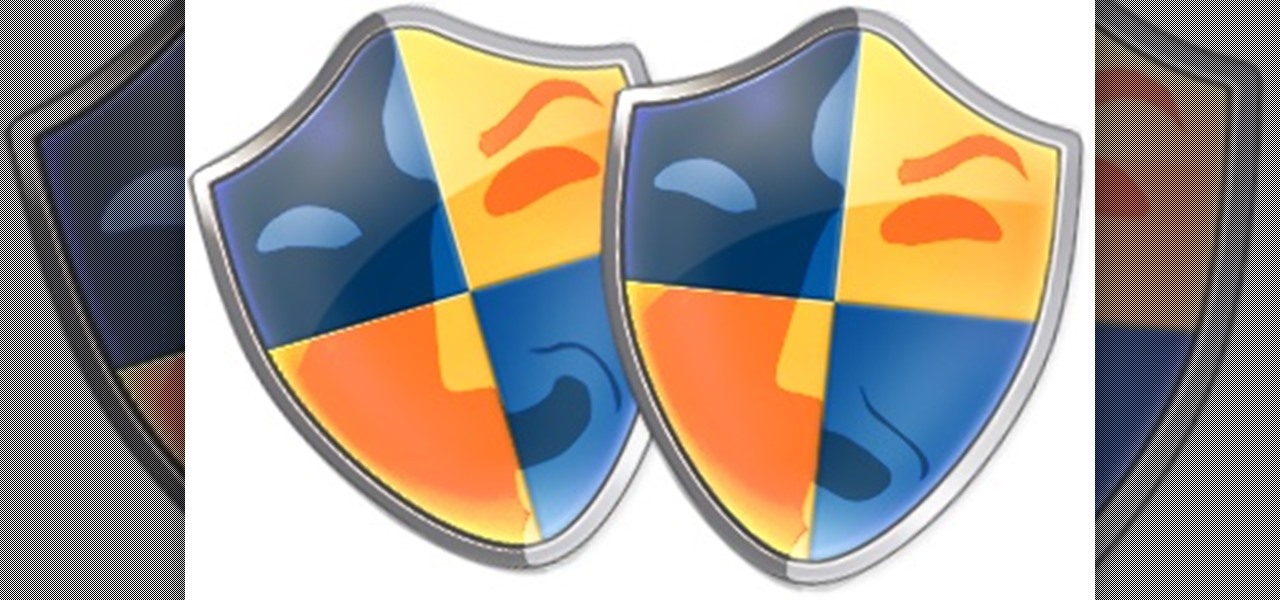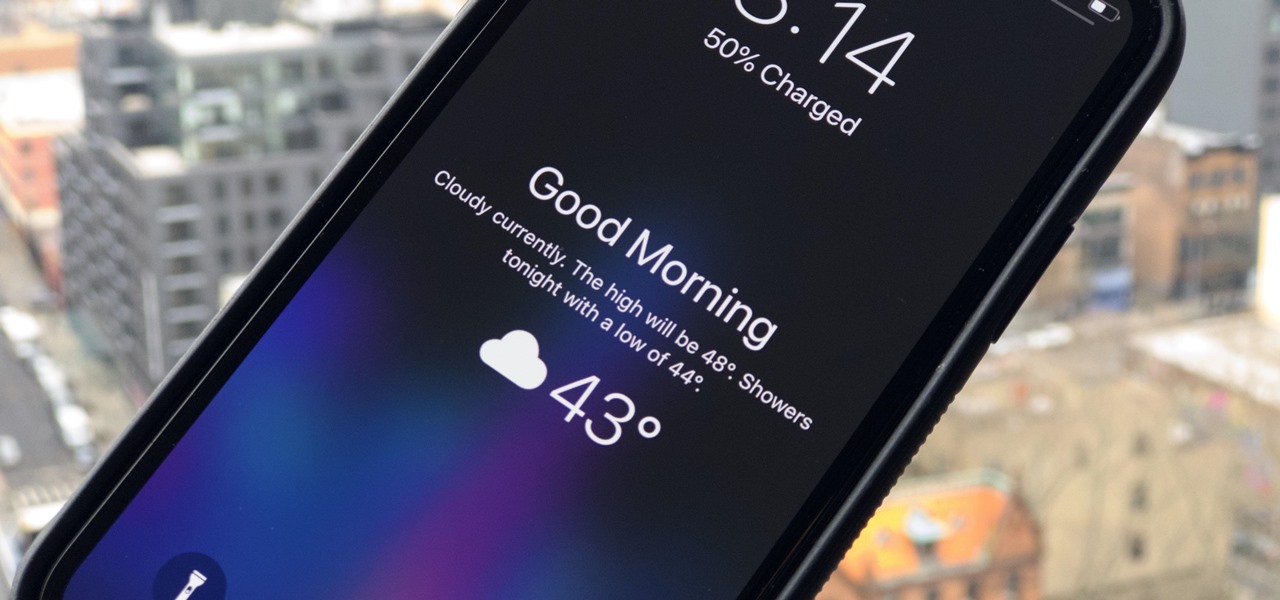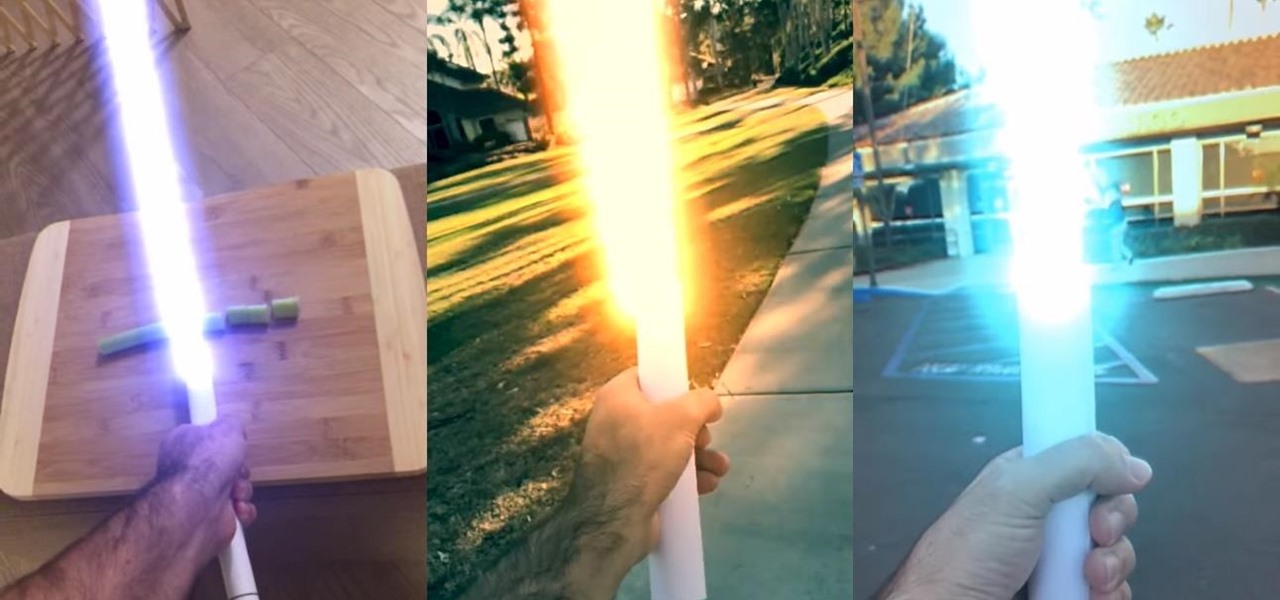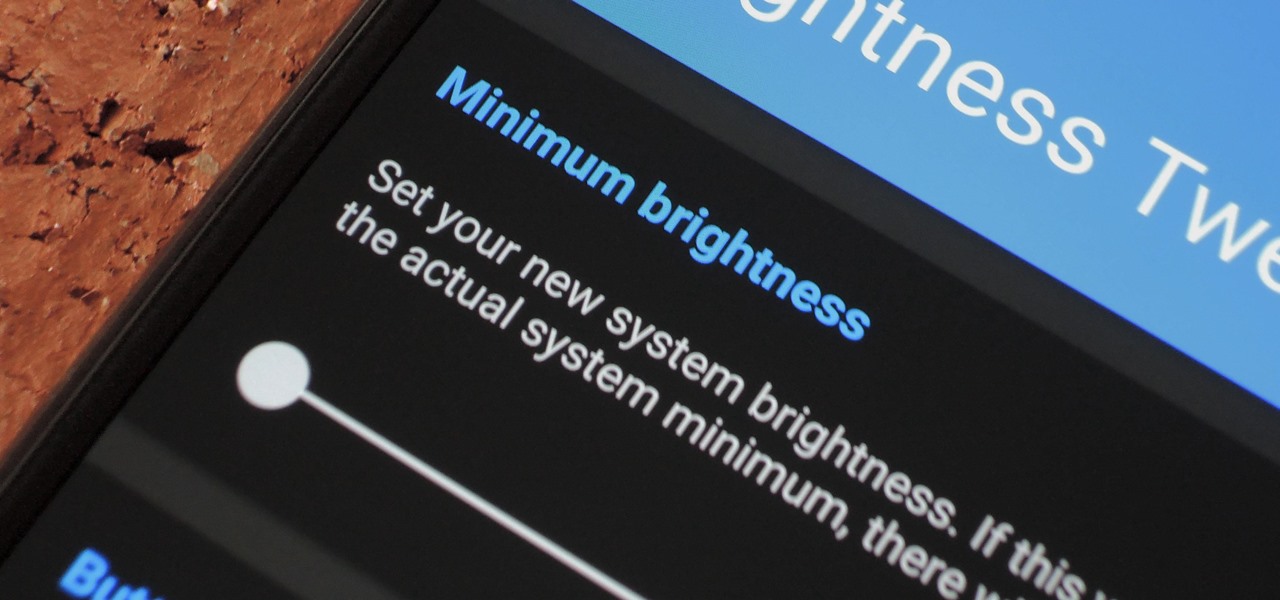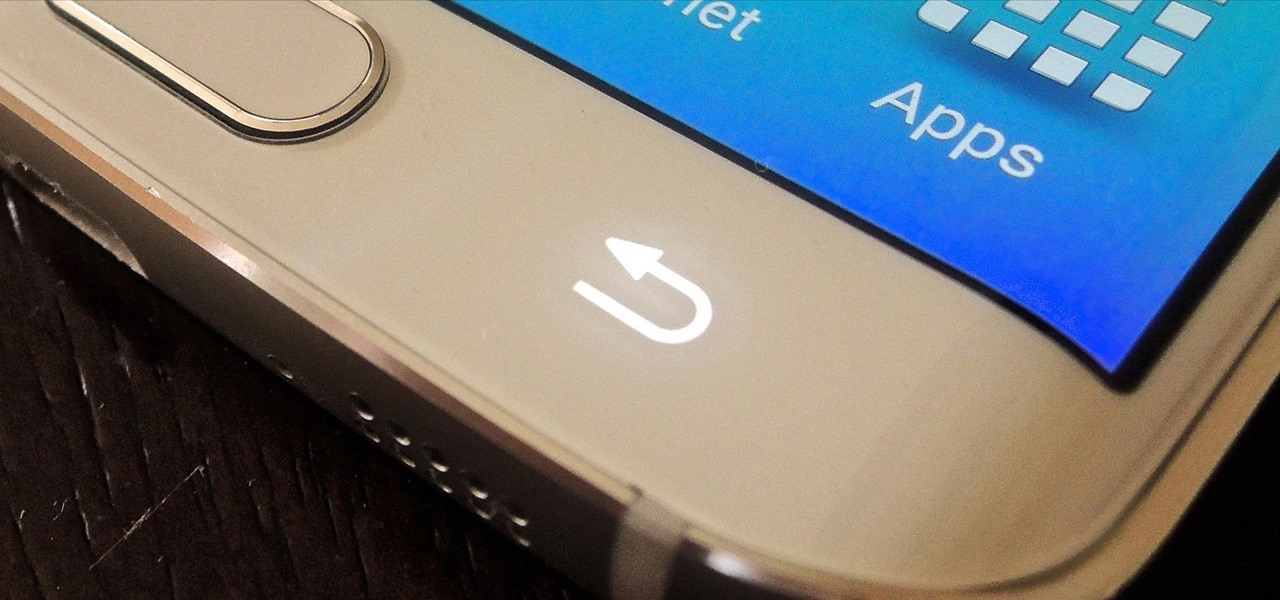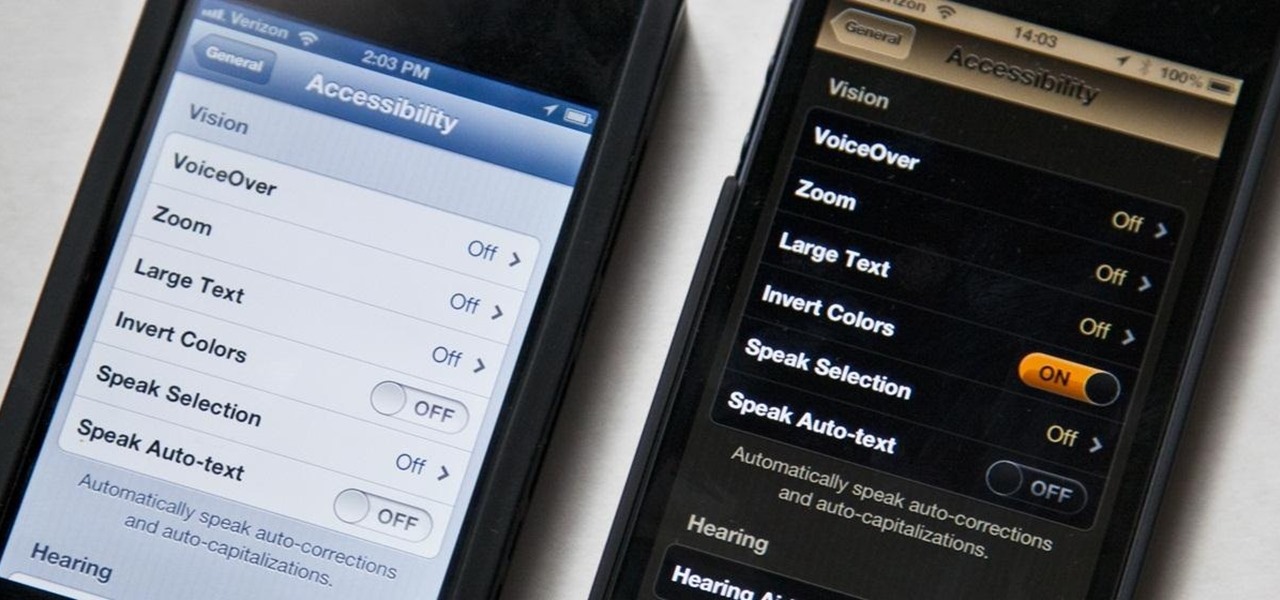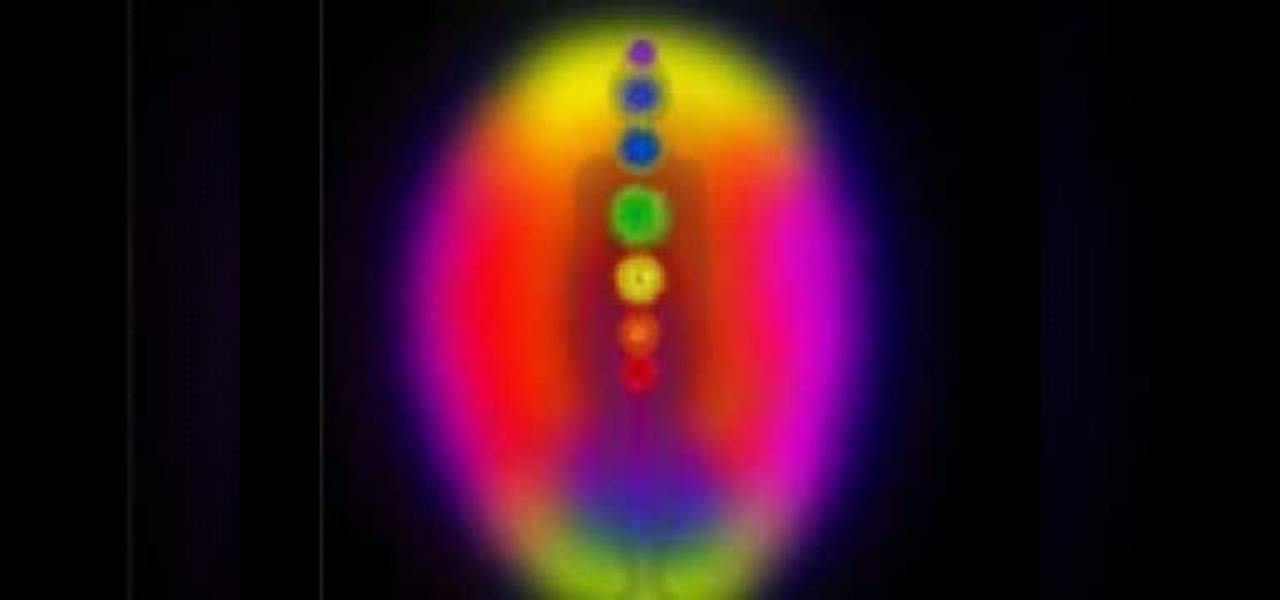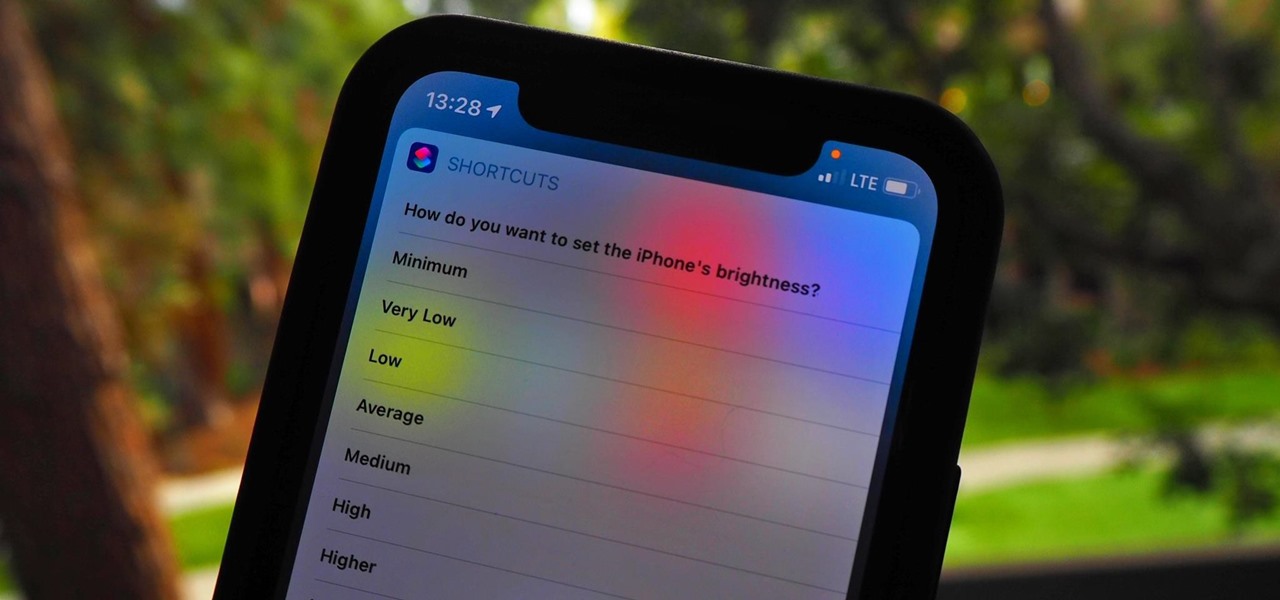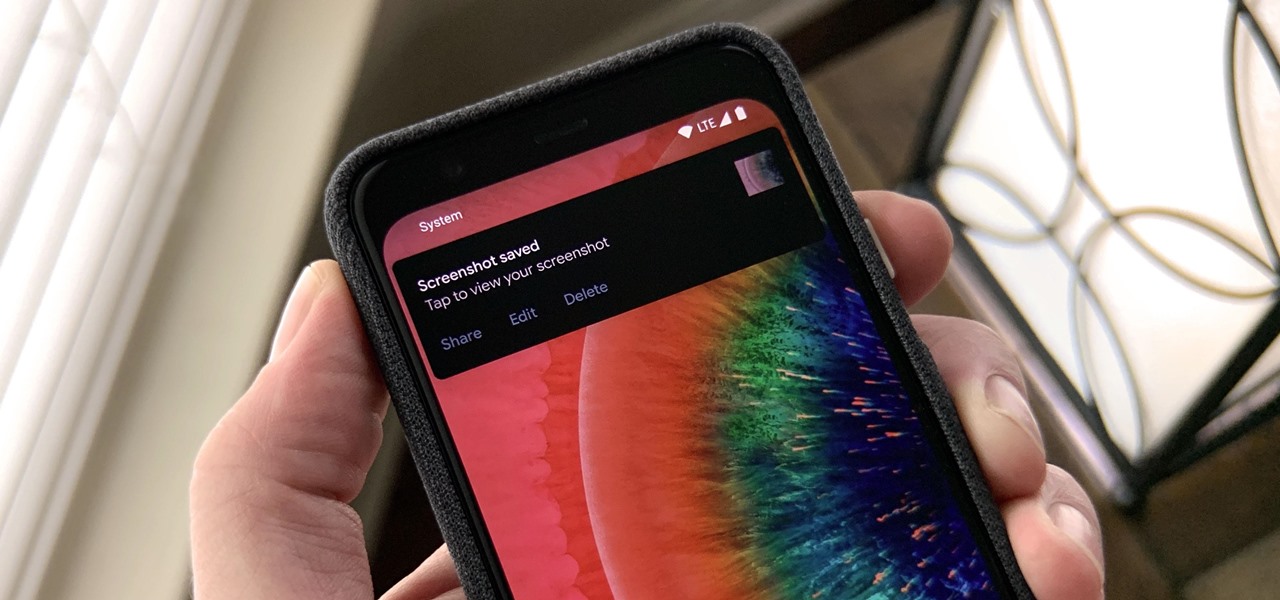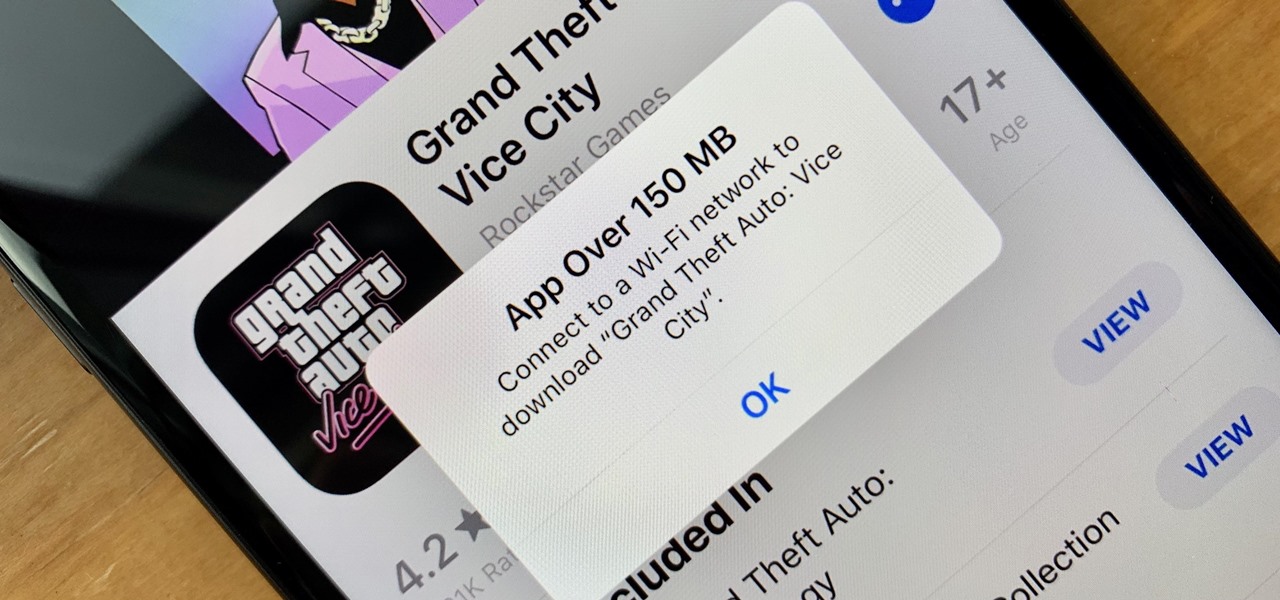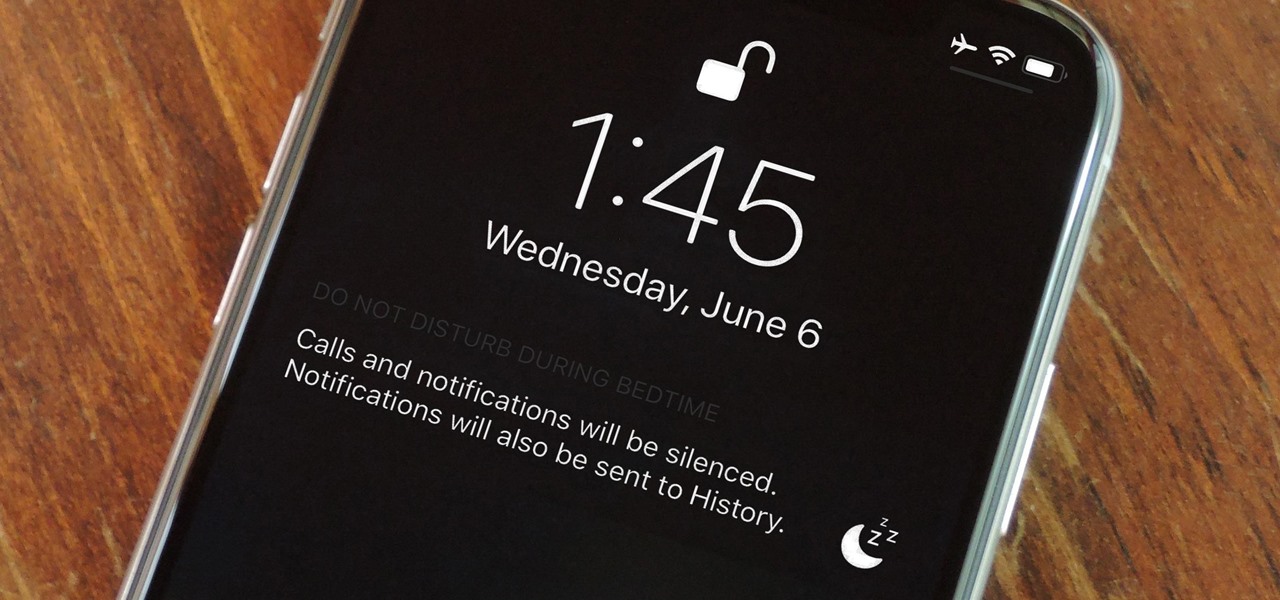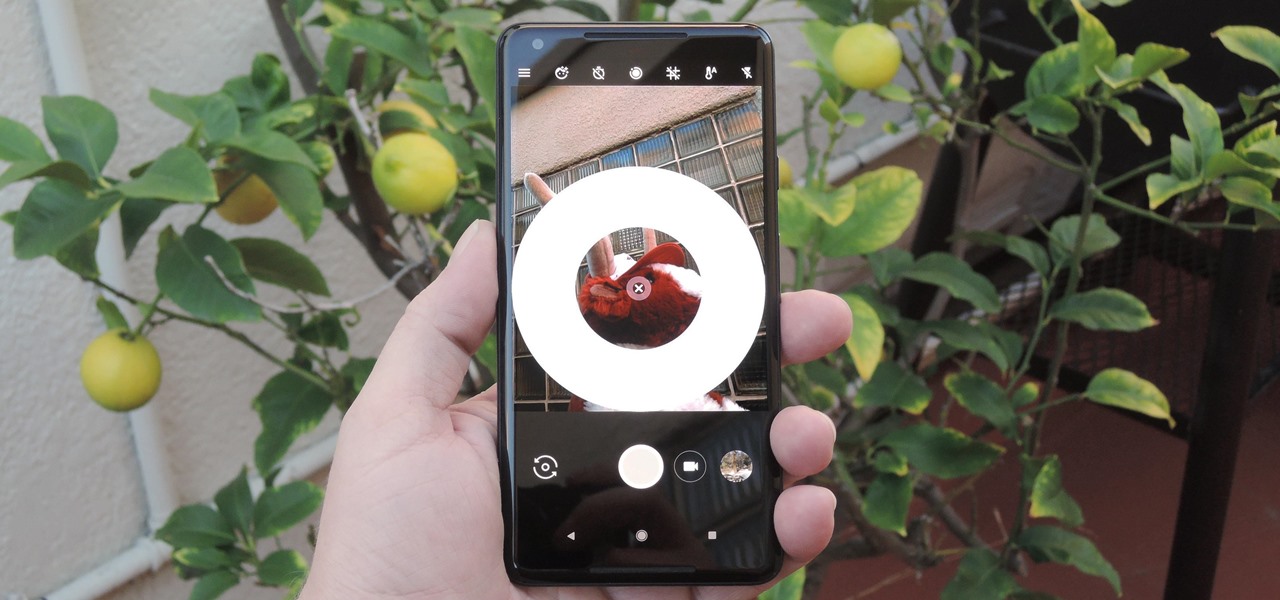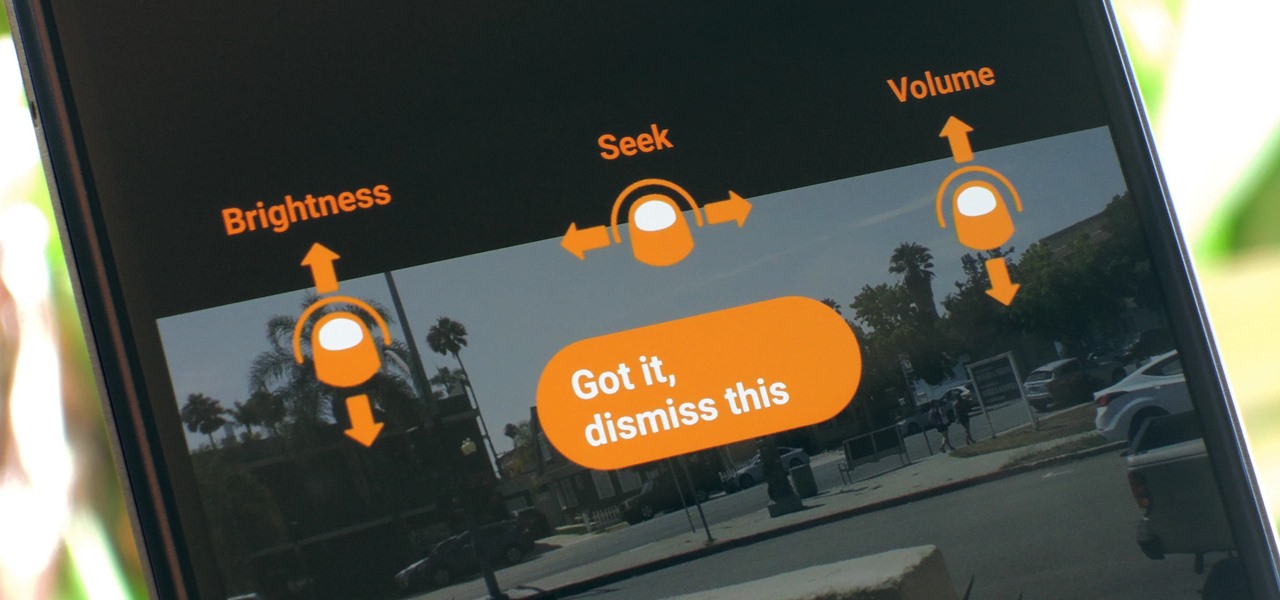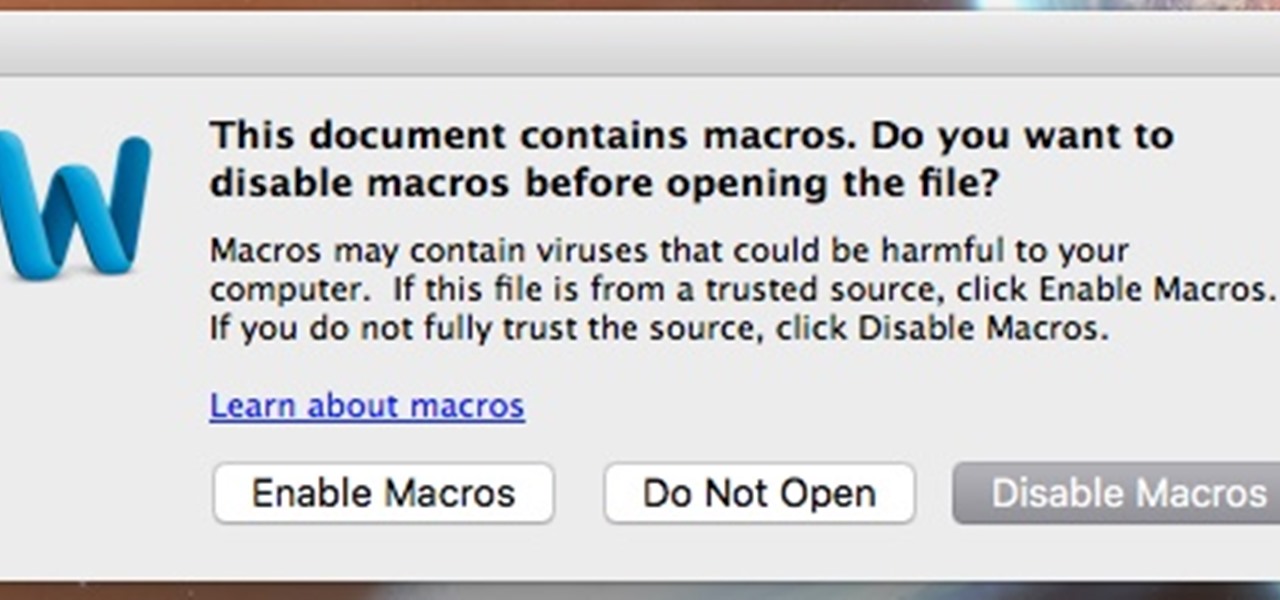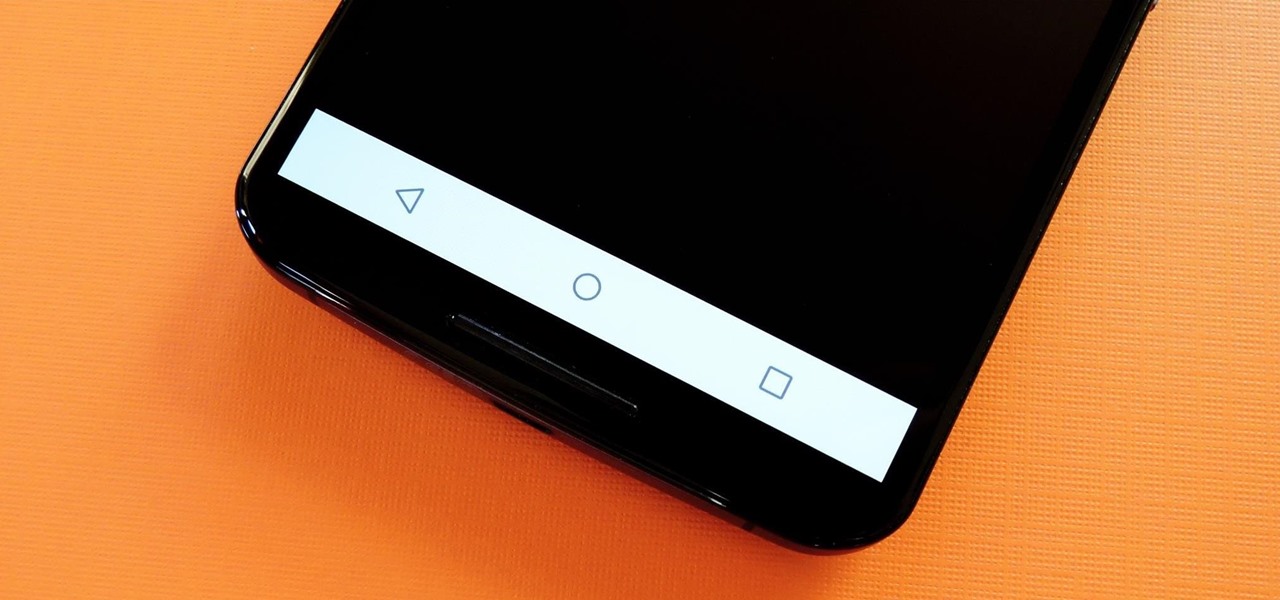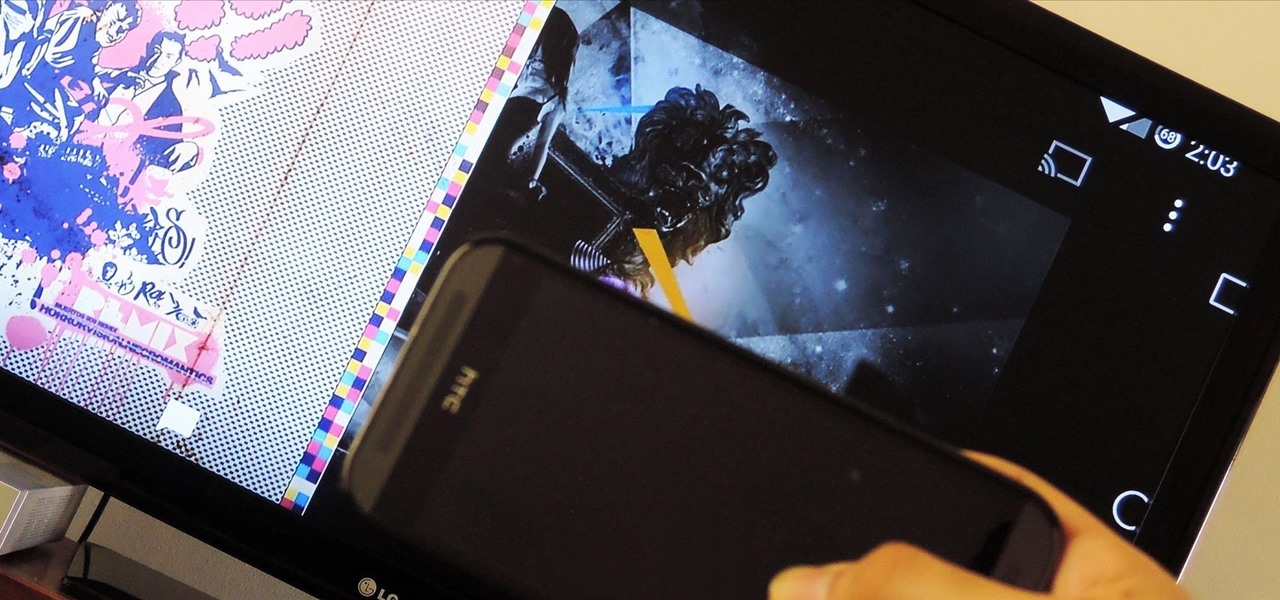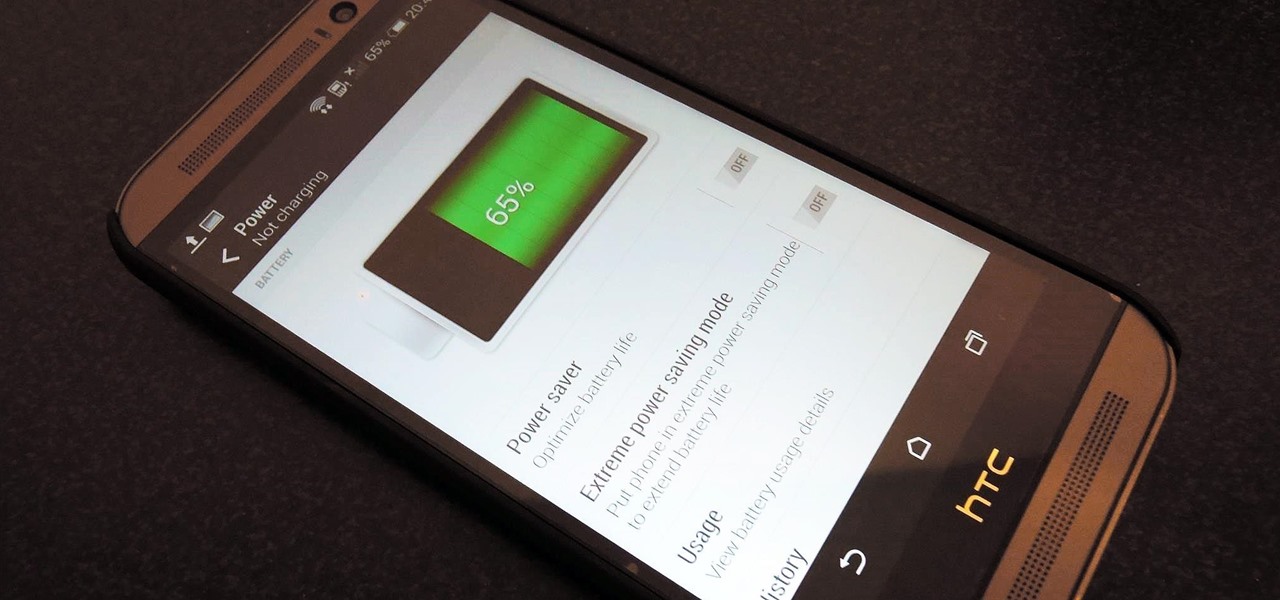Apple's Always-On display feature for the iPhone 14 Pro and 14 Pro Max can show important information on the screen even when the device is sleeping. While the dimmed Lock Screen may seem like a WYSIWYG component, there are actually a few ways you can customize it to fit your needs better.

Popular chat apps like Facebook Messenger and (these days, sadly) WhatsApp might not cut it when it comes to privacy and security, but they sure do offer some fun ways to customize your chats. If you're worried that moving to Signal Private Messenger means you lose these features, don't — the privacy-focused app also lets you choose custom chat wallpapers for all your threads.

Your iPhone may be great, but like any other mobile device, it might be wasting more battery power than it needs to. If you want to learn how to conserve your battery life, there's plenty of precautions you can perform. So what all can you do? Best Buy has answers. The Best Buy Mobile team explains how simple it is to maximize the battery life of your Apple iPhone. You can put it in standby mode, reduce screen brightness, and turn off Location Services when you're not using them.

Dave shows you how to produce a glass three different ways in 3ds Max in the video tutorial. Put two panels away, then concentrating on sensor one press m on the keyboard to bring up the materials editor. On the material editor go to the first sphere, choosing a slight blue color, bring up the specter level, bring up the glossy level, click on two sided and bring down the last two to about four. Look to see it is fairly transparent, in a test window. This is glass one, put on hide. Go to glas...
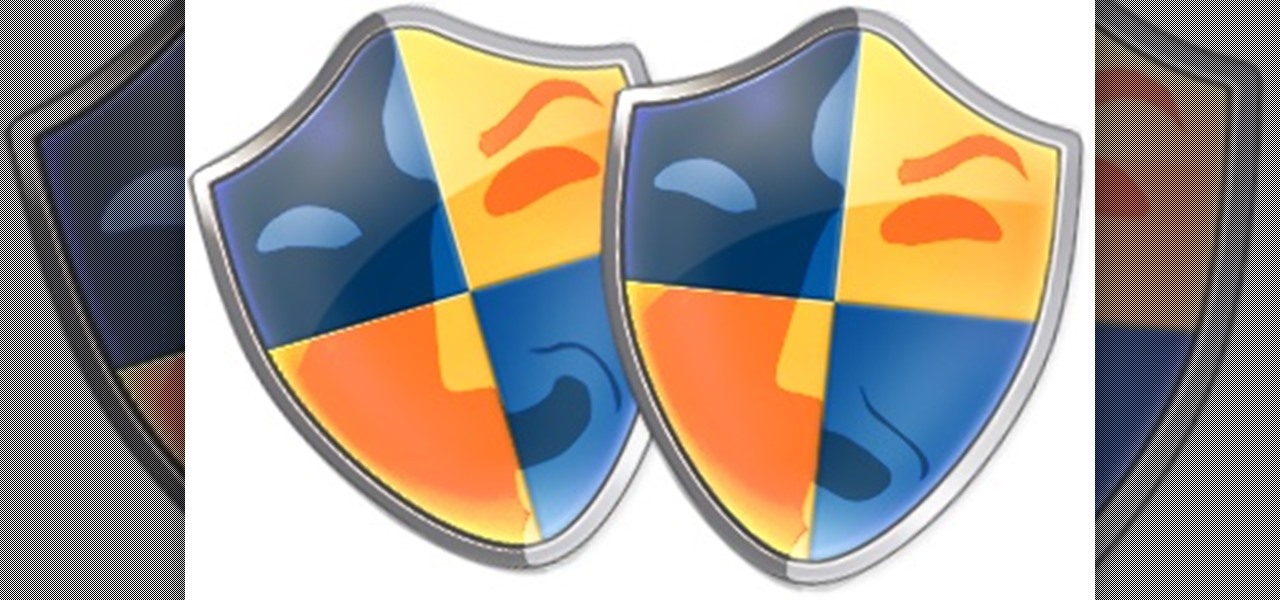
This tutorial was written with Windows 7 in mind, but the principle applies to all versions starting from 7.
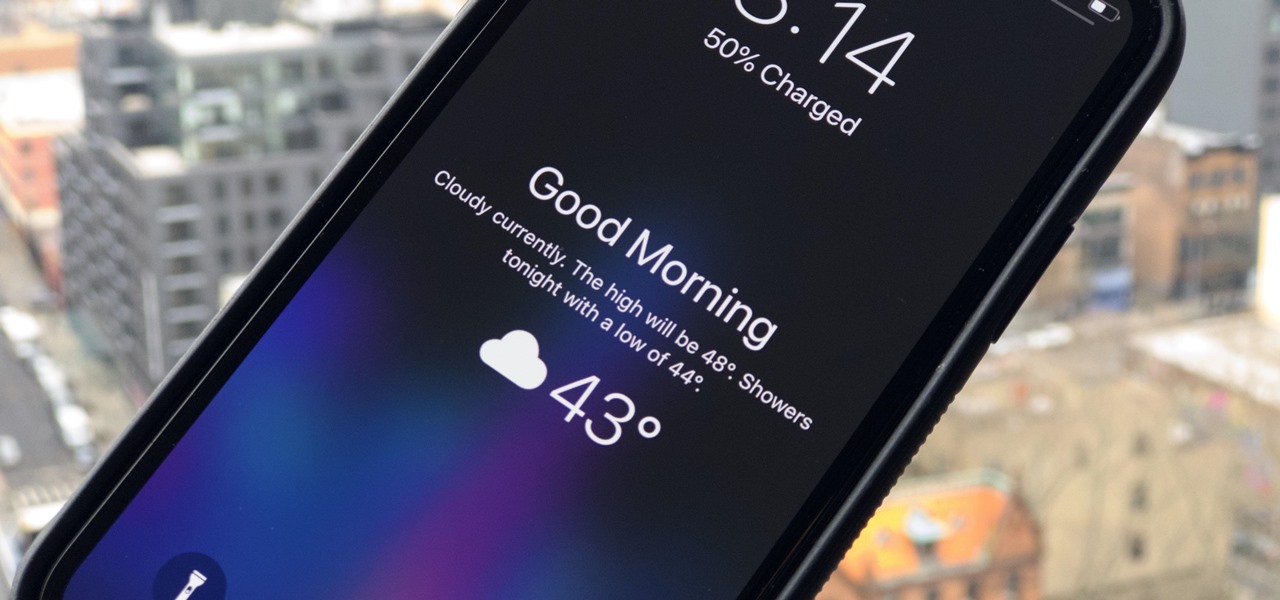
I'm not a morning person, so getting a "Good Morning" message on my iPhone when I wake up makes me want to toss it across the room. If you feel the same way about this morning greeting, there's an easy way to stop it from showing up on your lock screen. This also applies if your "Good Morning" is actually "Good Afternoon" or "Good Evening," depending on your sleep schedule.

If you want your own lightsaber, you don't need to be a Jedi or have kyber crystals in your possession; now, thanks to augmented reality, all you need is an iPhone and a rolled up piece of paper.

Google caught a lot of flak for the Pixel 2 XL's POLED display issues, regardless of whether the problems were real or perceived. It's too late to contract another screen manufacturer at this point, but Google is doing the next-best thing: Fixing as many user complaints as possible with software updates.

Newly appointed Ford Motor CEO Jim Hackett admitted yesterday that demand for driverless transportation could take many different forms and that Ford was rethinking how it would tailor its cars and mobility services for self-drive modes of transportation in the future.

Depending on your device, when you lower your brightness slider all the way to the minimum, it may still emit a considerable amount of light. This is because manufacturers have the option of setting a minimum brightness value, and while 1 would be the true minimum brightness that your display is capable of, some have set is as high as 5 or even 10.

Whatever you think of Google's new Pixel phones, the one thing we know for sure is that these are the most polarizing devices in recent memory. On the one hand, we've seen reviews in which longtime Android users say they'll be walking away from the OS all together thanks to Pixel. On the other hand, you've got the iPhone-obsessed David Pierce over at WIRED saying he'll be switching immediately.

For some strange reason, not all variants of the Samsung Galaxy S6 and S6 Edge have a menu option for changing the backlight timeout for their capacitive keys. According to user reports, only the AT&T variant of these phones has such an option.

There's nothing better than gathering up all the cushions, pillows, and blankets in your home and having a good ol' fashion movie night. But if you're still rocking the old 19-inch TV your parents gave you in college, you may want to upgrade to something bigger.

If you've ever noticed, even just for a fleeting moment, that the auto brightness on your Nexus 5 seemed to "glitch out"—you are not alone.

Muzei Live Wallpaper is a popular Android app that refreshes your home screen background at set intervals, turning it into blurred pieces of artwork or photography while keeping your icons and widgets in the spotlight.

I've said it before, but there are few things quite as annoying (or embarrassing) as having your smartphone go off at a time where it just shouldn't happen. Imagine a nice, intimate evening with your significant other; you dim the lights, snuggle up, and "this classic" comes on. Or, your phone goes off in a meeting, and your boss gives you that look.

If you're constantly going from dark to brightly lit areas, you've probably noticed that the stock auto brightness feature on your Samsung Galaxy Note 2 doesn't work that well. Either the screen is really dim and unreadable, or it's just way too damn bright. Sure, you can disable auto brightness, but then you have to manually adjust the brightness all of the time for that perfect comfort level. This isn't really all that bad of an option, but don't be surprised when you see this: However, the...

Inverting colors on your mobile device not only saves battery life, but also helps prevent straining your eyes, especially during the nighttime. Bright white screens interfere not only with your eyes, but with your sleeping patterns, as well. The bright lights greatly reduce your melatonin, a hormone secreted by the pineal gland in the brain that helps you go to sleep. Thus, the onset of sleep is delayed and the possibility of deep sleep is reduced greatly.

This video shows how to visualize and see auras. Close your eyes and begin to relax your mind by gently breathing and thinking 'sooo' and 'hummm'. Once you're relaxed, dim the lights in your room and stand in front of a white background. Take a look at your hand against the white background and focus on the faint color while keeping yourself relaxed. Focus on it and the color will strengthen eventually. When the color has become more clear, you have now seen the aura. Practice on seeing the a...

Specialized cells in the lining of the gut may provide a key to preventing an infectious brain disease caused by misfolded proteins.

In the dark, even the lowest brightness option on the iPhone can still feel a thousand burning suns. No matter whether you're in bed or at the movie theater, you don't want to create a distraction with your smartphone. That's why you might want a brightness that isn't readily available on your device — but luckily, there may be a way to go lower than the lowest brightness.

The Home button on an iPhone does a lot. That's not necessarily news for anyone who's ever owned an iPhone with a Home button, but what you might not know is that it's capable of so much beyond the standard everyday functions. So if you have an iPhone 7, 8, or the new SE model running iOS 13 or later, keep reading to learn about 17 secret Home button tricks you're missing out on.

OnePlus releases some unique and exciting features before they start catching on with everyone else. Their OxygenOS is often considered the cleanest and most useful variant of Android. However, there are still a few key features OnePlus has yet to bring to their devices. This includes a proper lift to wake option.

On stock Android 9 and 10, it is easier than ever to take a screenshot and quickly edit the captured image. However, the downside to that convenience has manifested itself in a heads-up notification that can also get in the way.

True home automation doesn't require interaction from the user. But let's be real, no system is going to be 100% autonomous. You'll always need a manual override for situations programming can't account for. So what's the best manual override system? I'll tell you right now, it doesn't involve yelling at Alexa or Google.

These days, cellular connections can be just as fast — if not faster — than traditional internet providers. That, coupled with the prevalence of unlimited data plans, means less worrying about hopping on a Wi-Fi network to download something. However, try to install an app or update over 150 MB, and your iPhone will insist you switch to Wi-Fi. We don't think this is very fair, so here's a way out.

Let's say you wake up in the middle of the night and check your phone to see the time. As soon as you do, you're greeted by a wall of notifications on your lock screen. You just wanted to know how much longer you could sleep, but now your mind's racing after seeing all of the messages you need to deal with. Thankfully, iOS 12's new Bedtime Mode has a solution for this problem.

Some phones have a feature that turns your screen white for a second when you're taking a selfie in dim lighting. This does a great job of illuminating your face in a pinch, but there are two problems with it: First, not all phones have the feature, and second, it doesn't work in third-party camera apps like Snapchat and Instagram.

For a long time now, VLC has been the go-to media player for Windows and Mac — but it's fast becoming the best third-party video player on Android and iOS, too. Aside from its ability to play virtually any file type, one of VLC's best features on mobile is the fact that you can control playback using simple swipe gestures.

This tutorial follows the same idea as my original tutorial for windows, but I've redone it to work with Mac OS X. Here's how to get a meterpreter session from your victim opening a malicious word document:

Black lights come in all shapes and sizes, and they're useful in a variety of ways. They can help you spot fake currency, urine stains, interesting rocks, and deadly scorpions, and they can even help you view cool fluorescent artwork.

Many Nexus 6 owners, myself included, have already started to experience the dreaded burn-in issues that often come with AMOLED display technology. These displays are different than your typical LCD screen in that each pixel emits its own light instead of using a backlight, so this leaves AMOLED screens more susceptible to issues with dim or unresponsive pixels.

If you pay close attention, you might notice that the screen on your Android begins to flicker or pulsate when you lower the brightness past a certain point. This is a result of the AMOLED technology Samsung, among other manufacturers, use in their displays, and the way that these types of screens operate.

In 2012, VideoLan published a beta release of their wildly popular desktop media player, VLC, for the Android platform. However, because the non-profit development team did not have access to popular North American Android devices, they opted to exclude the USA and Canada from their initial release. That is, until now.

Screen mirroring was a long-awaited feature for the Chromecast, now available for select devices (and even more with root). While great news for those who couldn't wait to play games, watch movies, and browse pictures on a big screen, it did mean that you had to keep your device's screen on the entire time it was being mirrored.

Known for its easily recognizable filters—and coining the hashtag #nofilter—Instagram has long been an app that focused more on photo posting rather than photo editing. Yet today, Instagram released an upgrade for both Android and iOS users that edges the app towards becoming a full-fledged photo editor.

HTC claims to have improved the One M8's battery life by 40% over its predecessor, but there is always room for improvement.

Last week, we covered a new, open-source live wallpaper (LWP) called Muzei, and less than a week later we have no less than twenty beautiful add-on extensions to the app.

With a 5-inch screen, it's possible that the Samsung Galaxy S4 can be a bit large for our hands. While my grubby hands let me navigate the phone pretty easily, the same can't be said for everyone. A lot of us use two hands to type on the phone, play games, and perform tap or swipe gestures.

Most people wouldn't think of butter as a flammable substance, but in this project—it definitely is! We're making emergency candles that burn for hours using just some toilet paper and a bit of butter!