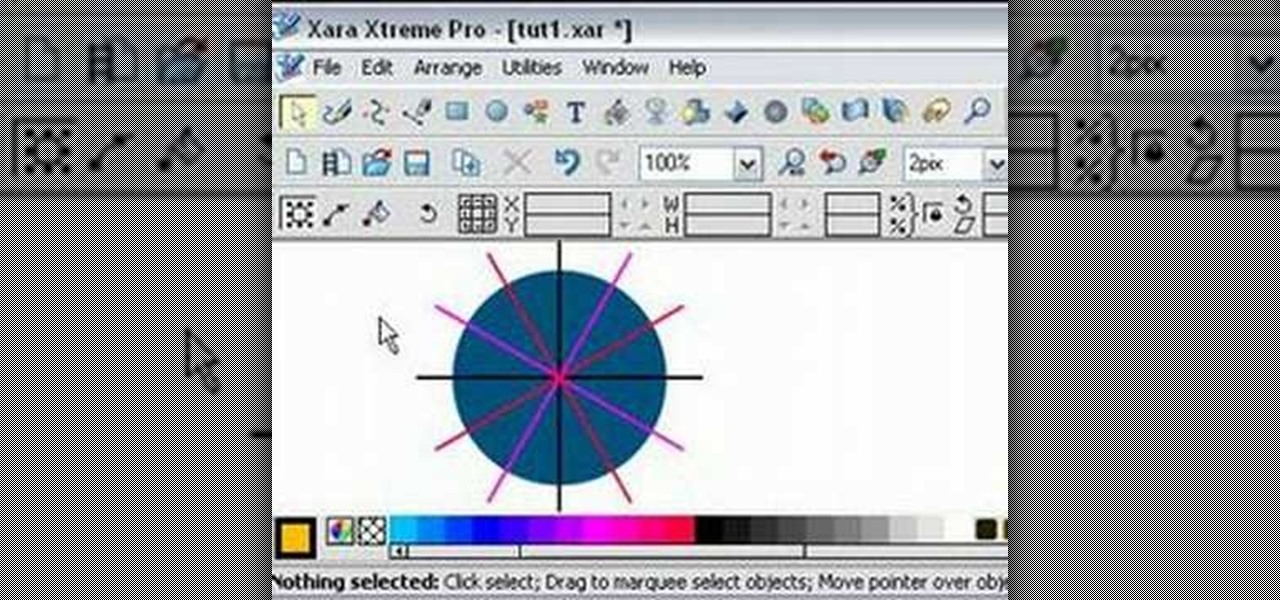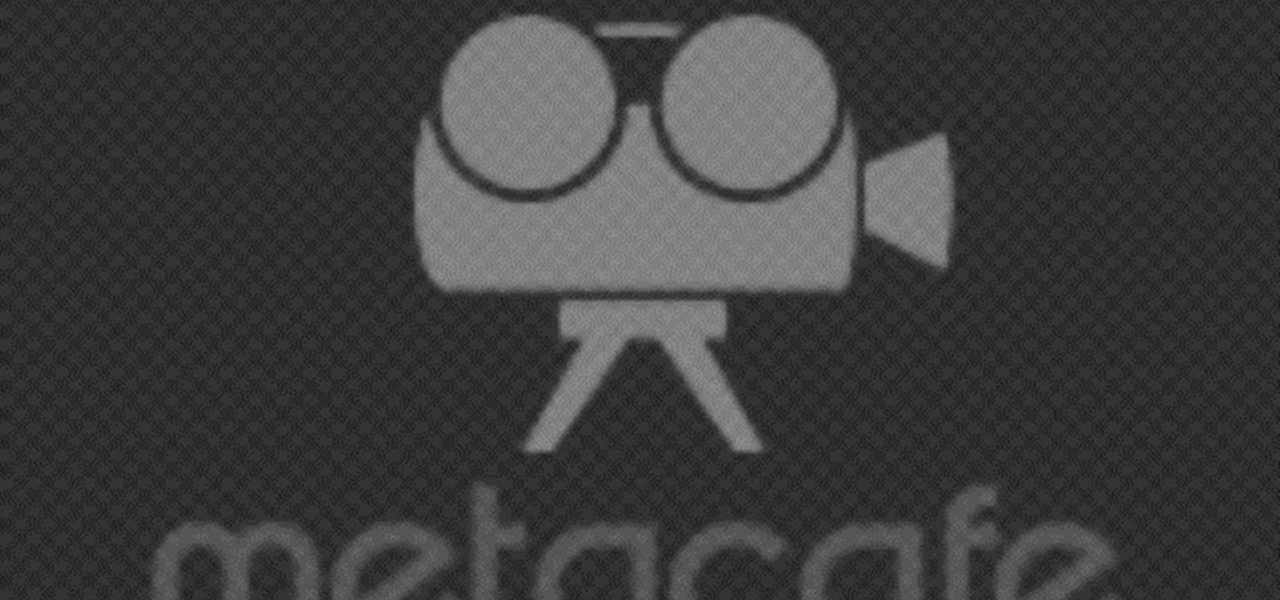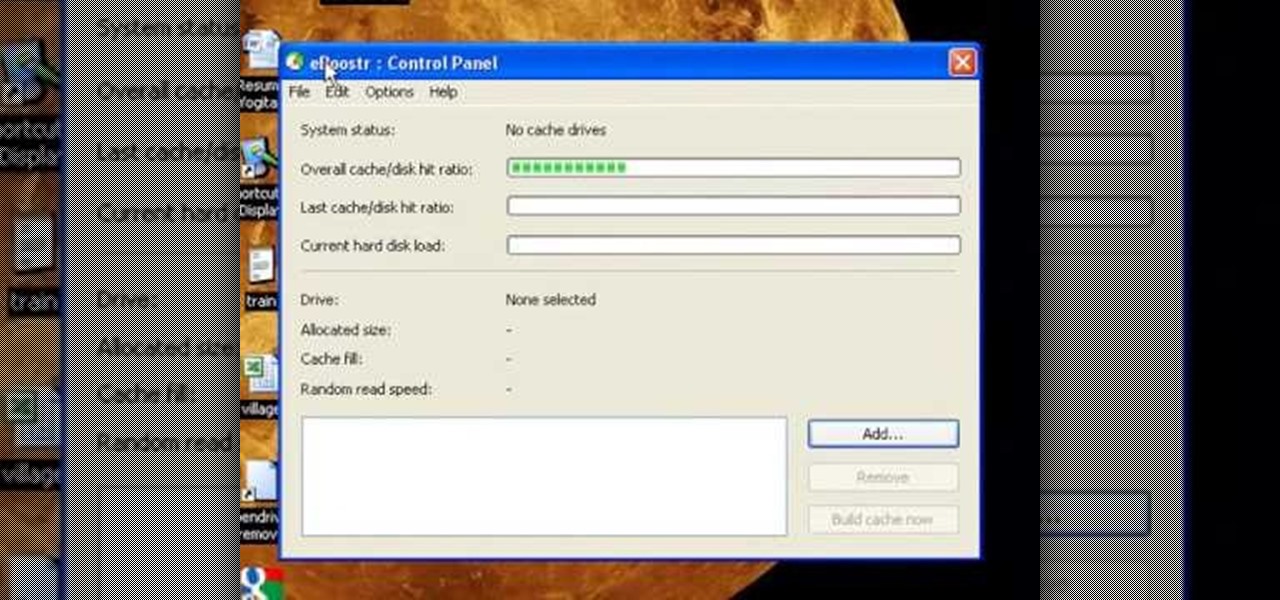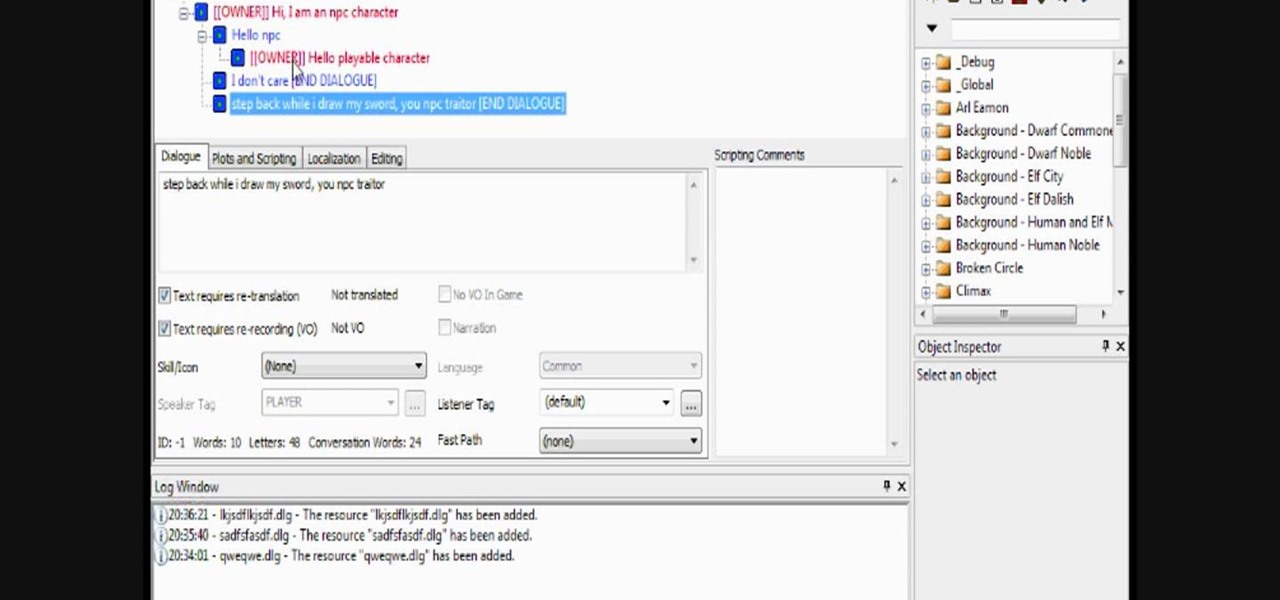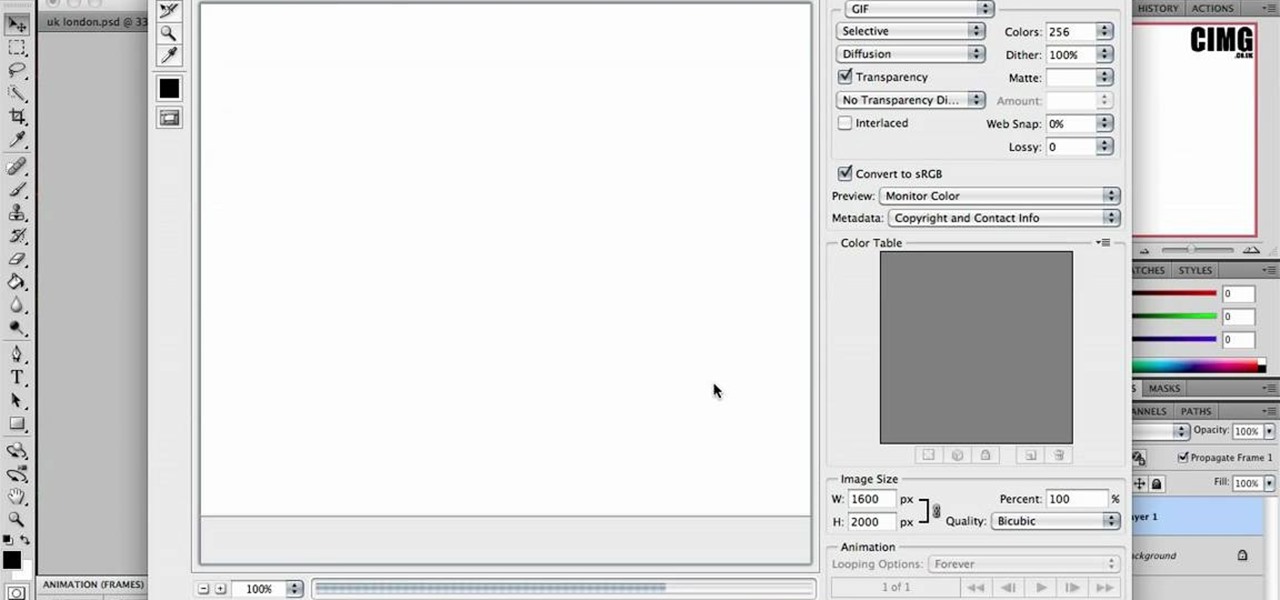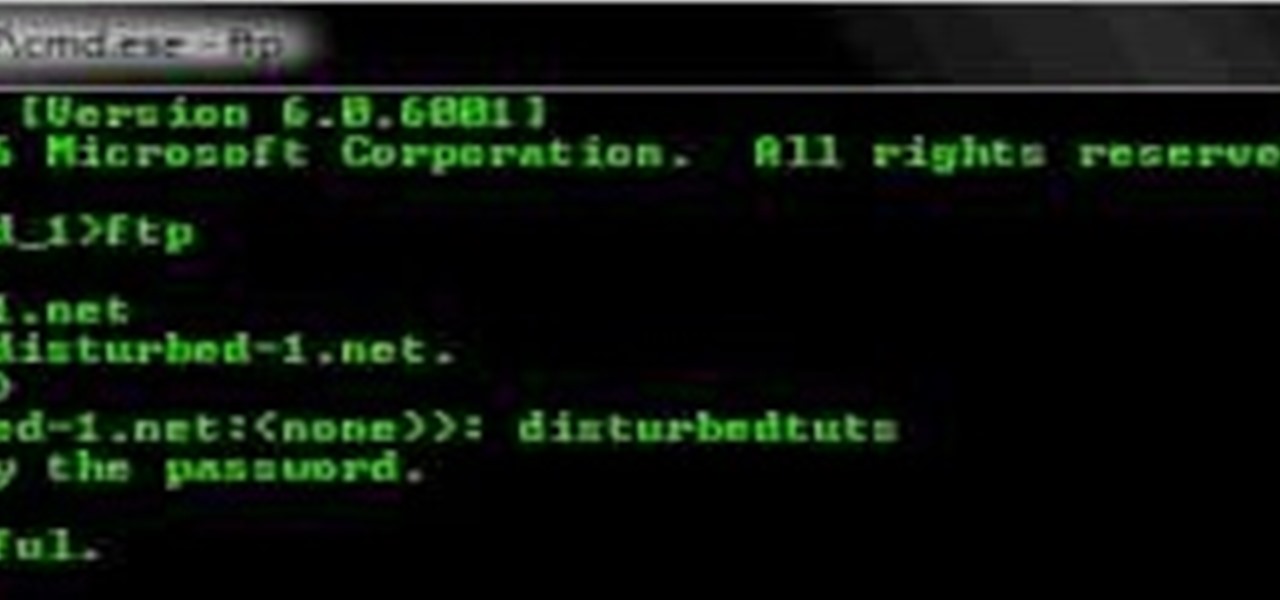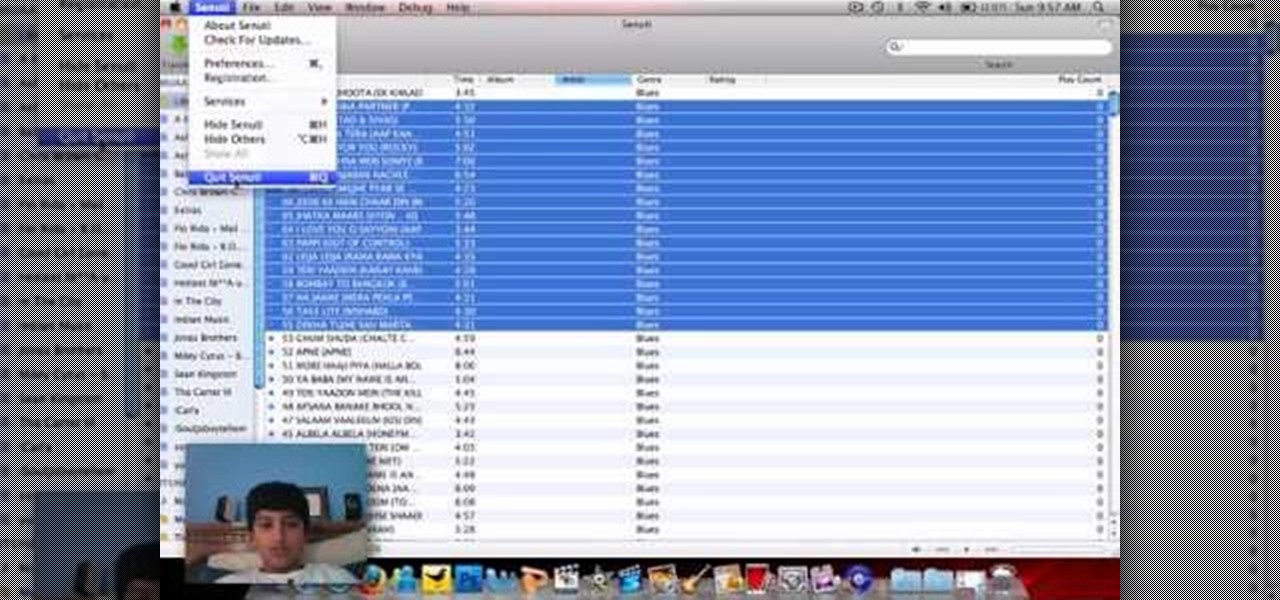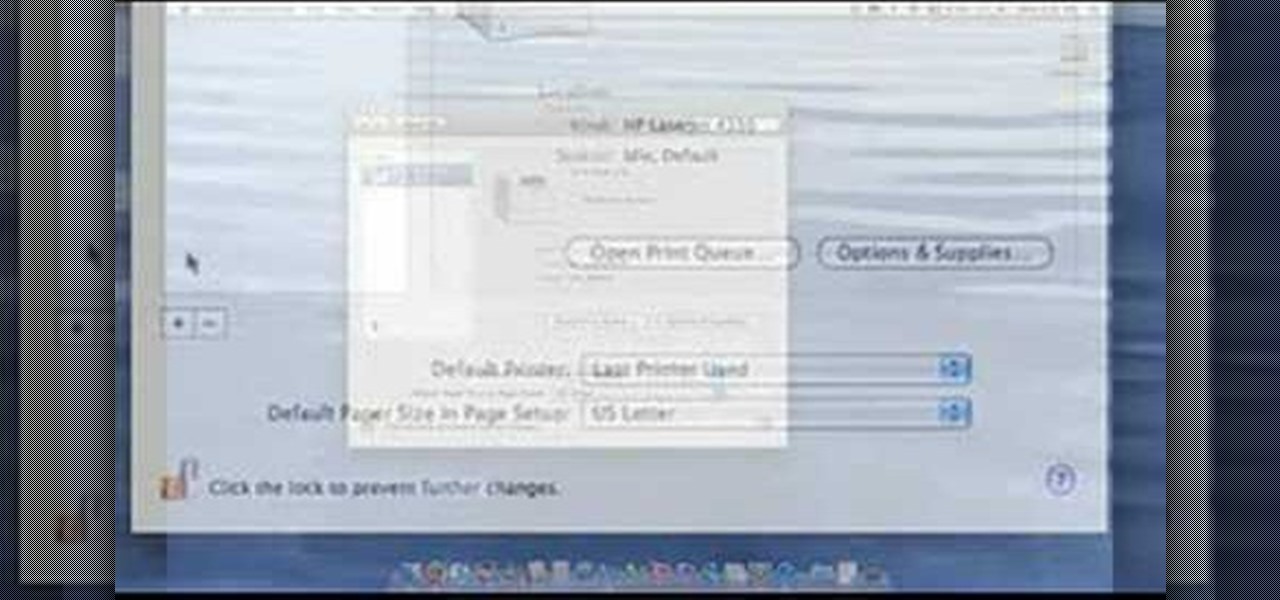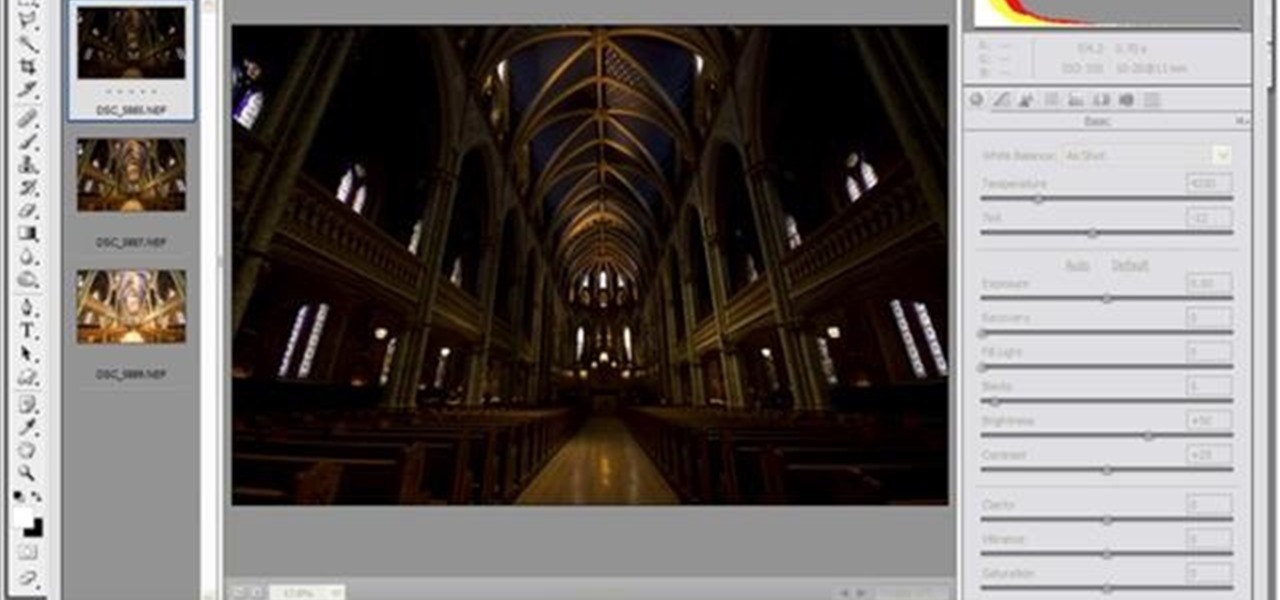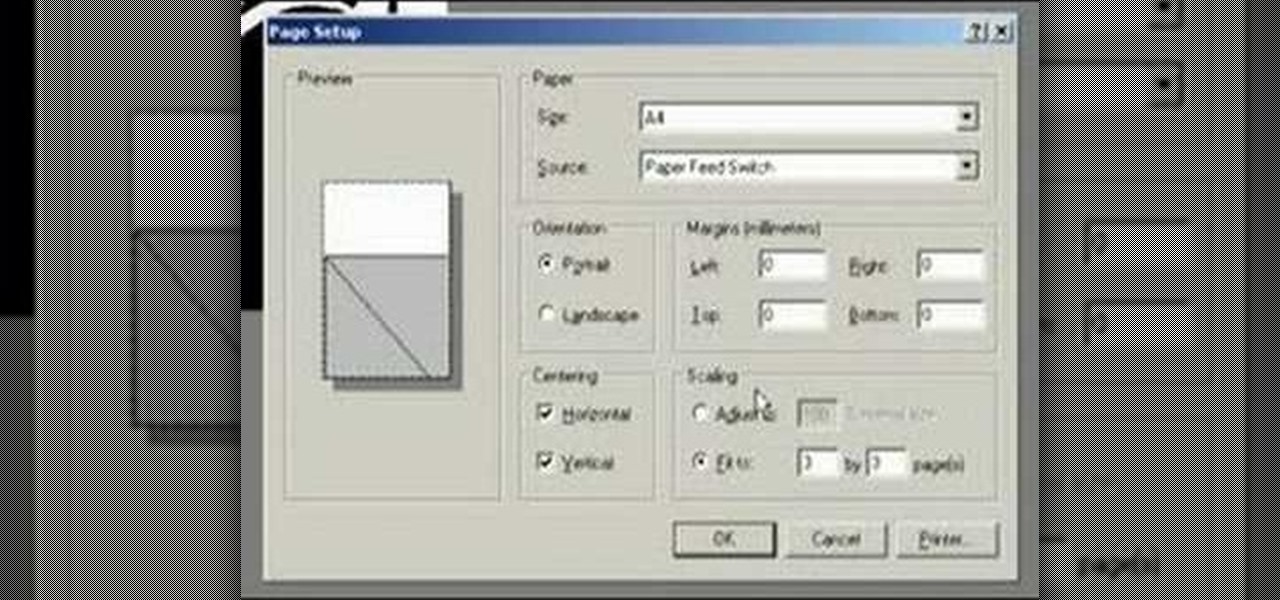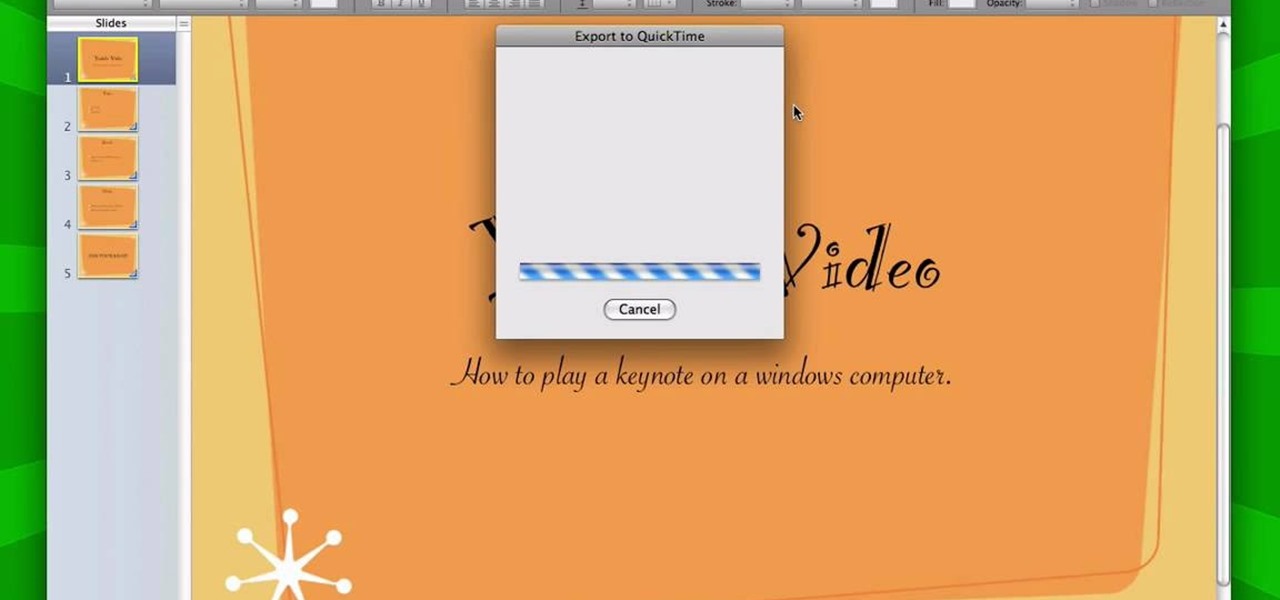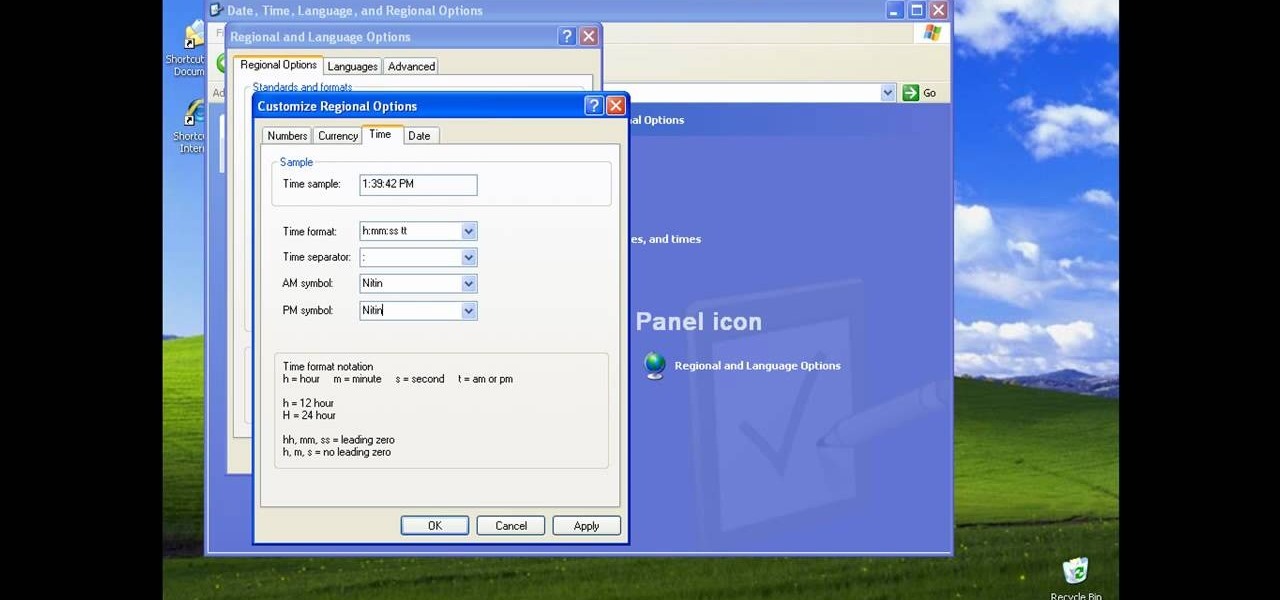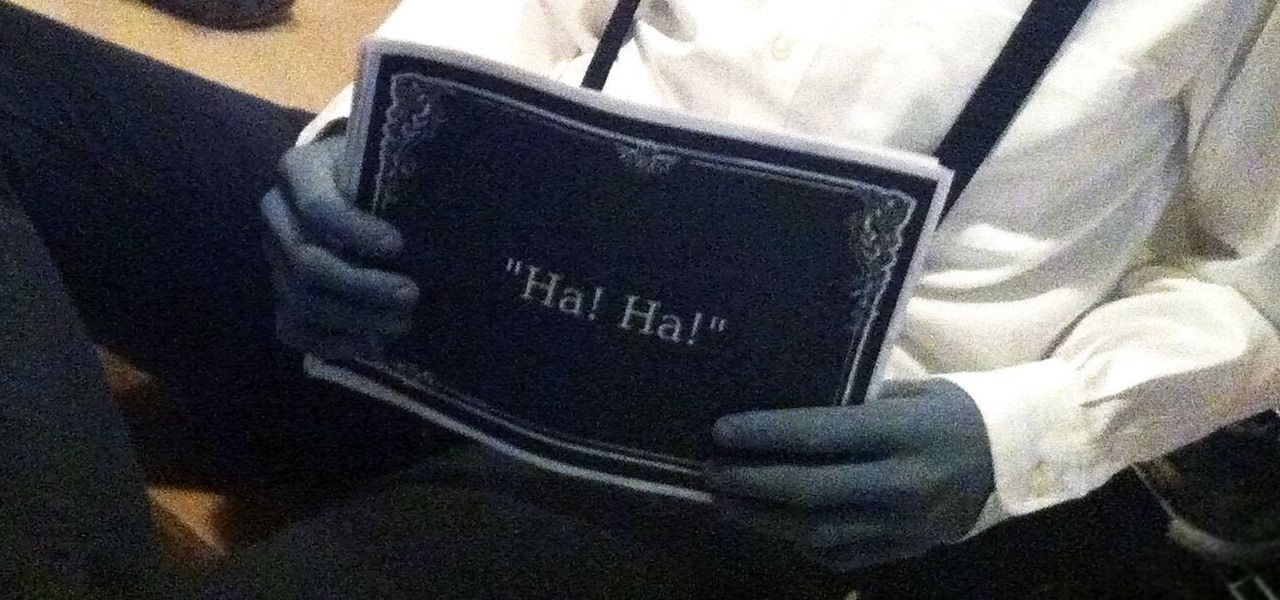Creating Flash animation is one of the most popular ways for beginning digital animators to cut their teeth. This video will teach you how to animate one fairly basic effect in Flash CS4, making text write itself out using a mask layer. For Flash beginners, this is a great way to make your text appear more dynamically until you become advanced enough to record dialogue.

Working with sounds in Premiere Pro is just as important as working with video. This video will show you how to use some basic techniques to adjust your sound effects in Premiere Pro CS3, including how to use audio filters and create a simple echo effect on some dialogue. Not very advanced, but if you're new to this powerful editing software this video is a good place to get started.
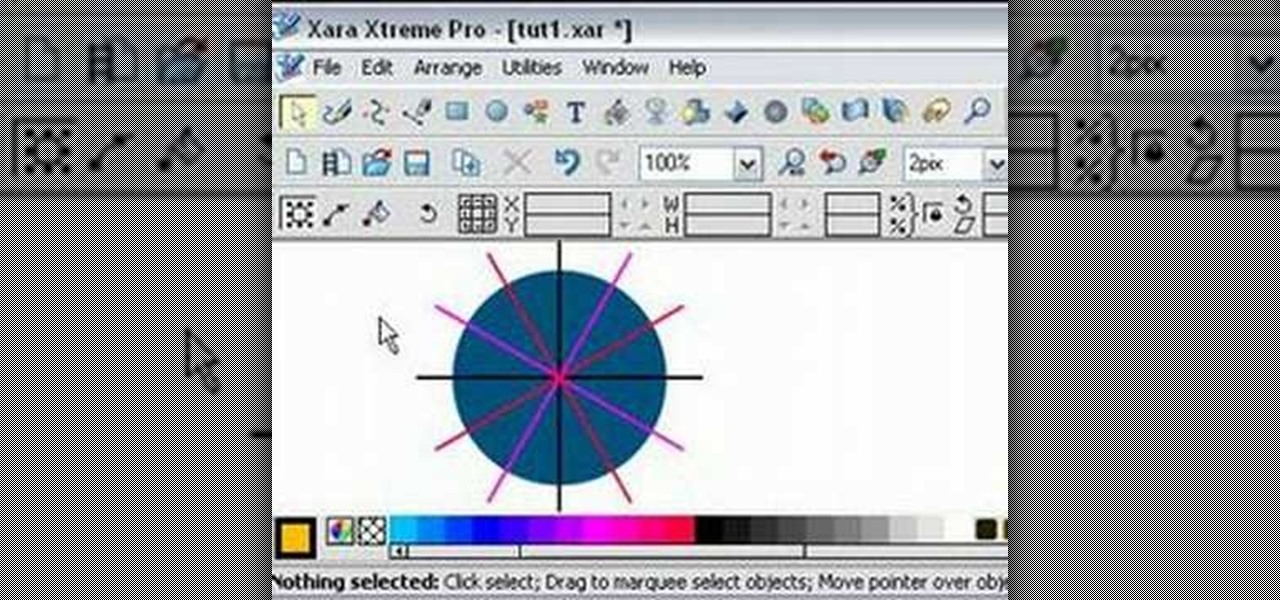
Learn how to split a circle into segments with Xara Xtreme. First select the shape editor tool. Drag the tool to the circle. The dialogue at the bottom communicates what steps to choose next. Holding the Ctrl key drag a straight line within the circle, click on the selector tool (yellow arrow on the left of the middle row) to enable the option of selecting. This saves 1 line on drawing layer 1 also and enables the marquee (flexible box) that you want to manipulate around the circle encasing t...
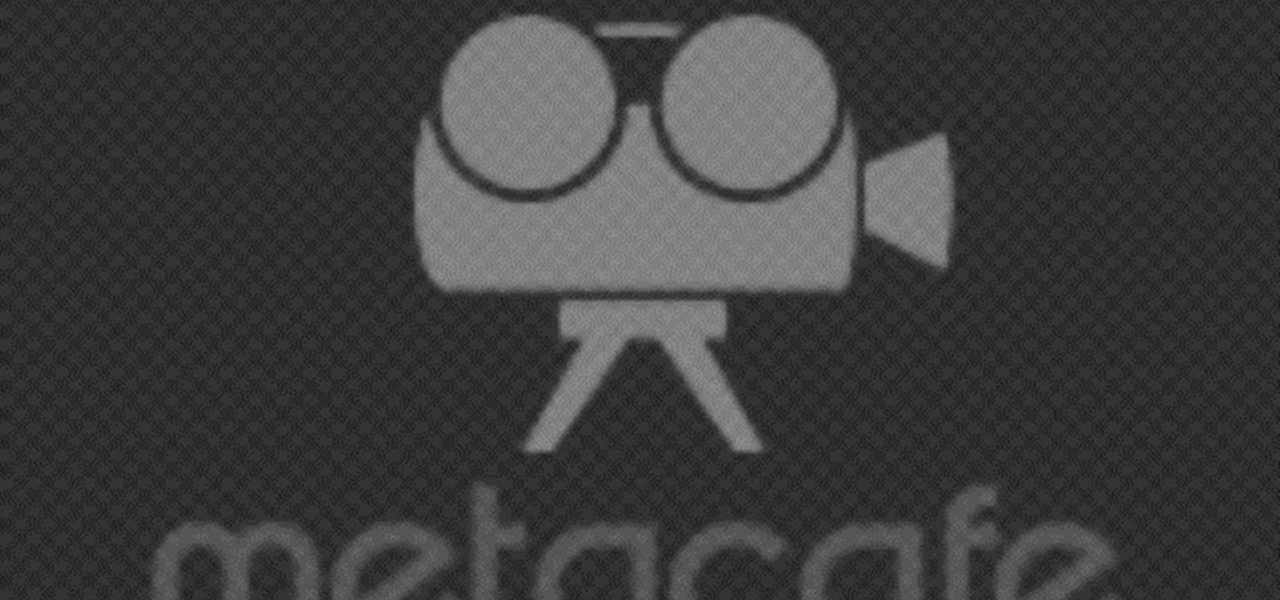
A quick visual tutorial on how to change the boot screen dialogue on any Windows XP machine. Great for messing wtih friends.

Painting a color on an image might be a painstaking task for a Photoshop beginner. The good news is you don't have to rely on the brush tool to do the job. In this video tutorial you will learn to replace one color with another using the Replace Color dialogue within Photoshop.

This video is a demonstration of how to reassemble a Shure SM 57 microphone. There is no dialogue in this video, so you have to learn by watching.

To use a USB (flash drive) pen drive as RAM on your computer. First open the drive by clicking on "My Computer" then double clicking on the drive. Next open the eBoostr control panel. When the control panel dialogue box opens click "Add..." this will open the "Add cache device" dialogue box. Once this dialogue is open click the select device drop-down menu and select your removable USB drive (pen drive) from the list. Then click "OK" and wait for the "allocating cache file..." process to comp...

Creating your own quests in Dragon Age are fun, but if you're going to do it right, you're going to need to have your NPCs (non-player characters) do more than just sit around and do nothing. Your players are going to want to talk with them to do whatever it is they need to: get info, chat up the weather, kill them, the usual stuff! In this video you will learn how to set up a basic conversation tree that will allow NPCs and PCs to have a multiple tree dialogue with one another.

In this tutorial, we learn how to use the main menu functions in Photoshop CS3. All of your main menus are up on the top toolbar. There will be a drop down list for each different tab you select. When you create a new document, you will be prompted with a dialogue box that asks you how you want your page to be set up. Change the preferences to fit how you want your page to look. When you have changed all of your different settings, click on "ok" and you will be brought to your new document cr...

This video guides you through a process you can use in Adobe Photoshop CS3 or CS4 in order to change a persons eye color. The computer user shows how to first select only the iris of the eye by guiding you through which tool bar buttons to use. You should then zoom in close to the eye in order to very accurately select just the iris. Once the iris is selected you will go to the select menu then click "New Fill Layer" then "Solid Color..." When the dialogue opens up you will change the Mode to...

This video demonstrates the installation of the “Bleeding Cowboys” font. In the description of this video click on the link for ‘The font’ and download it. Go to the downloaded folder and extract the downloaded file. A new icon appears. Go to the start menu, select My computer and select drive C:, open folder Windows, open folder fonts. Copy and paste the extracted font file into this folder. A dialogue box appears for the installation. Click on install and you are ready to use this font. Clo...

TouchSmart demonstrates how to edit or delete tiles on your HP TouchSmart homepage. Editing and deleting tiles is a useful way to keep your homepage up to date. To edit a tile, first tap the personalize button at the bottom of the screen. Then, tap the pencil icon next to the shortcut that you would like to change. Edit the information for the tile as desired. Tap the okay button when you are finished editing your tiles. To delete files, tape the pencil icon next to the tile that you would li...

This video tutorial from toptenreviews presents how to import media from a hard drive into Corel Video Studio library.First you need to start the application.From top menu click on Capture tab. Normally you would select one of the four options to capture media: Capture video, DV quick scan, Import digital media, Import from mobile device.These options are below the library. But in this case you will need to click on the folder icon above the library.This action will bring up a dialogue box wh...

This video tutorial from hottyqingwa shows how to add audio files into PowerPoint projects.In this tutorial was used Power Point 2007 Professional edition.To start, create a folder with a random name. Then drag your audio file and power point project into this folder.Open PowerPoint project, click Insert from top menu, then select Sound-Sound from file. Double click audio file in your folder.Dialogue box will appear asking if you want the sound to start automatically or when clicked.After, cl...

This film technique is one that is not only used on movie sets, but with journalists as well. This is a great way to shoot a discussion that is going on between two people. In movies, it's a great way to help add some emotion to a dialogue that both characters are having with one another. In broadcast journalism, the same technique is used in order to portray a relationship between the interviewer and interviewee. It's a great way for them to communicate and is really easy to use. So sit back...

This video shows the process of making animations in the image program Photoshop. It shows users how to open up and navigate the animation dialogue box in Photoshop by adding frames with variations on the image to be animated, with attention to using as many frames as needed to ensure a "clean" looking animation (one that is not jumpy but rather has smooth transitions). In closing, the instructor shows its viewers which options to select on the animation settings (particularly noteworthy is t...

This video shows how to delete a browser history in Google Chrome.

If you want to make it as an actor, you’ll need to get the parts. So the first step on the road to fame is impressing the casting director.

Howard demonstrates how to control sharpening on your image in Photoshop. First, you want to copy your layer by dragging to down to the new layer icon at the bottom of the box. Next, go up to the menu bar at the top of the screen and click Filter, select Sharpen, and go to Unsharp Mask. A dialogue box will pop up so that you can adjust the how sharp your image is by using the sliders. Click OK when you are done. If you want adjust where you sharpen the picture go to the right side and click o...

You can connect to an SSH server or connect to an FTP server from you windows computer. Open the run dialogue in your windows and type in cmd. Press OK to open the command prompt. Type in ftp command and press enter. This brings up the ftp prompt. Type o to connect to a server. Next type in the server name you want to connect to. Now you will need the authentication credentials to connect to the server. First enter the user name and then the password. Up on successful log in it shows the same...

This video tutorial from ozz3141 presents how to copy your DVD library to a Mac computer. To start, insert DVD you want to copy. It will mount on Desktop and DVD player will open. Close DVD player. Click File-New Finder window. From left pane select applications. Scroll down and select FairMount. The DVD will remount now.

This video tutorial from Magix presents how to burn (S)VCDs and DVDs using Magix Movie Edit Pro 15 application.First you need to group videos you want to burn.If you want to play movies using remote control you have to place chapter markers. You can set markers manually or choose automatic? marker setting which places markers before each new scene.Once all chapter markers are placed, click Burn button.Here you can choose Start Menu Templates. To change movie titles and chapter headings double...

This video tutorial from Muaaz5903 presents how to copy music from an iPod that is synced to another Mac computer. First, visit Senuti, download and install Senuti application.Make sure your iPod is connected to your computer. You can use the application free for 30 days after that period you will have to buy it for 18 $.Once it's installed, run the program. Senuti main window will show all music files on your iPod. Select songs you want to copy and click Transfer on top menu and dialogue box...

This video demonstrates how to setup a printer on a Macbook Pro.Open the document you wish to open. Go the File menu on the top bar menu and select Print. On the Print dialogue box, you will notice that no printer is selected. Click on the drop down menu to select Add A Printer. Click on the IP found on top of the window. Change the protocol to IPP or Internet Printing Protocol. On the address bar, type in the address of your printer then click on Add. Once done, you can now print your docume...

Yanick's Photo School demonstrates how to use Photoshop to make HDR images in Photoshop CS3. This tutorial first explains that HDR means "High Dynamic Range" which is a process to get details from a photo from both the highlights and shadows of a particular scene. The first thing that is necessary is to take multiple views of the same image with different exposures. To start off, you will take three exposures: one that is two stops down, one that is normal exposure, and one that is two stops ...

This video presents how to connect to your iPod Touch or iPhone using SSH (Secure Shell) without using Wi-Fi connection.

In this video we learn to make a storyboard for a movie. To start all you need is a finished script of the movie or video that you want to do and some storyboard sheets. These are easy to find online to print out. Although being some kind of artist may be nice, you don't need to have a lot of artistic ability to do storyboards. You just need to be able to decode your own drawings. Storyboard sheets consist of a drawing space to draw your frames and some lines underneath for notes. In these no...

This video demonstrates how to change the Page Settings in Microsoft Paint for you to be able to print multiple page stencils. The first step is to open your stencil drawing. Then, go to File > Page Setup. In the Page Setup dialogue box, change the Top, Left, Right, and bottom margins' value to zero (0). Under the Scaling option, select "Fit to" and change the Pages values to two (2). Under the Orientation option, select Landscape. Switch back to Portrait and adjust the Pages values to three ...

It is a great video tutorial about how to create a keynote presentation to run on a windows platform. After opening the keynote presentation, click on file menu and open up the export window. This window shows different file formats and types. By using this we can export a quick time movie, an html, PDF, images, flash or a PowerPoint presentation file.

Yanik Chauvin demonstrates how to do Non Destructive Dodging (lighten) and burning (darken) of images using the tools in Photoshop. He shows the image of a man lying on earth with his camera. To start the work he wants to make a new layer which can be done in two ways either by clicking on the ‘layer’ button on top of menu or by pressing down the alt key and clicking on the new layer at button of the layer palette. It will bring up the dialogue box. He named it “dodge and burn” and from the l...

Want to know how t o find that file you've been searching for on your Mac? Apple computers are renowned for being simple to use, as this exercise in searching for a lost file demonstrates.

Whether you use shadow puppets or marionettes, put on a fanciful puppet show with these tips. Step 1: Decide on script

Thanks to Apple's awesome user interface, it is extraordinarily easy to set your default printer. Instead of guessing which printer your document printed to, be certain of where it is every time.

We've all seen this warning message at one time or another while playing around on the internet in the Mozilla Firefox web browser:

In this episode I show you how to create and utilize smart playlists. You may be asking yourself, what exactly is a “smart” playlist? A smart playlist is a playlist that is constructed based on parameters that you set via drop down menus in iTunes’ smart playlist dialogue box. Here we go.

There could be multiple reasons why you would want to input a name in the Windows taskbar on your PC, like when dealing with a network of computers, to help identify workstations, or simply for a customized personal feel. With this tutorial, you'll see how easy it is to put your user name or computer name (or any other name) down in the taskbar, right besides the time in the bottom right.

Jamie Smart from Salad Ltd demonstrating eye accessing cues and gestures. This is a great tool for helping people work out how they are dealing with certain issues. Is it an image, sound or feeling? Are they remembering something or constructing something? Once you've figured that part out you can move on to tackle the problem. For example is someone using internal dialogue for good or to beat themselves up? Are they constructing negative images that are holding them back? Taken from Salad's ...

In 2017, Google introduced a new feature called Fast Pair. This made discovering and pairing Bluetooth devices completely stress-free, as it eliminated the need to fumble through settings. Google has now made it even easier, so Fast Pair is a must-have feature for your next headphones.

2011's The Artist was the first silent film to win an Academy Award since 1927. It was old school versus new school, and it won in unprecedented fashion.

Want to show a friend something on your iPhone but don't want them messing up your Angry Birds game or peeking at your private emails? Enter Locktopus, the perfect solution to locking your iOS apps from prying eyes. The only catch—you need to jailbreak your iPhone.