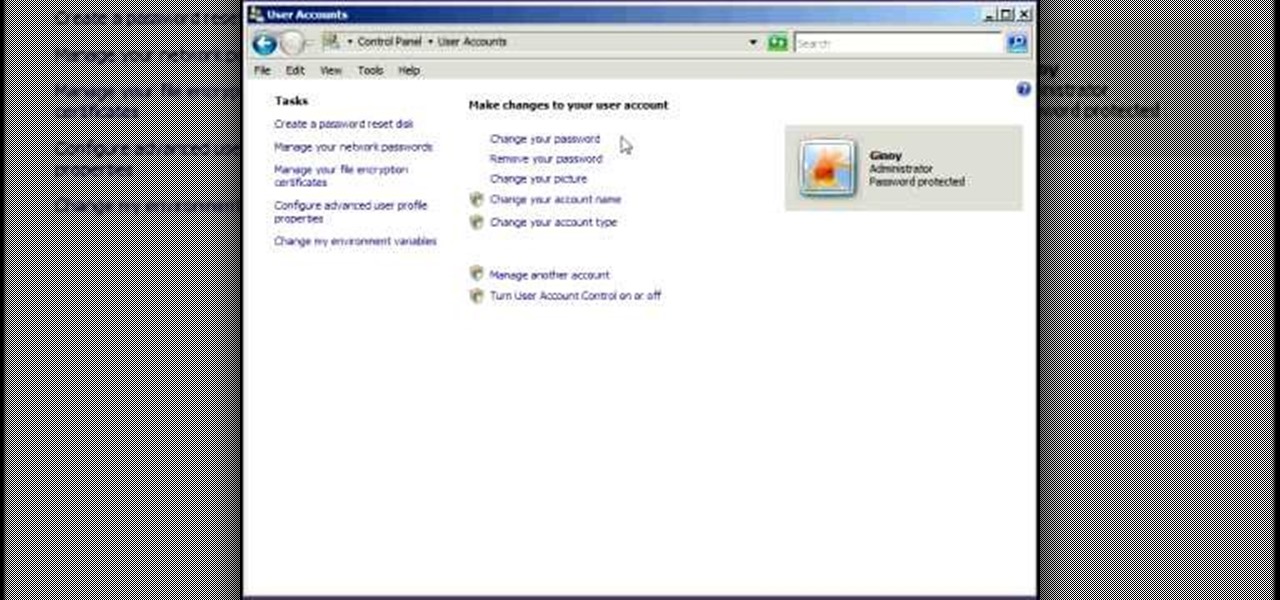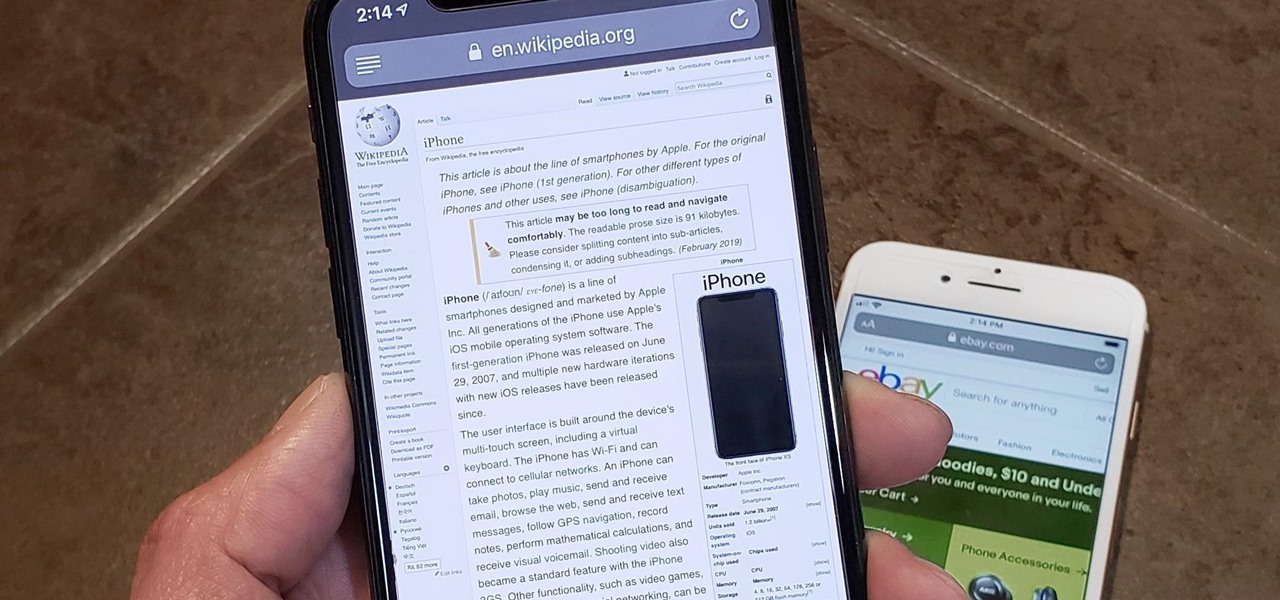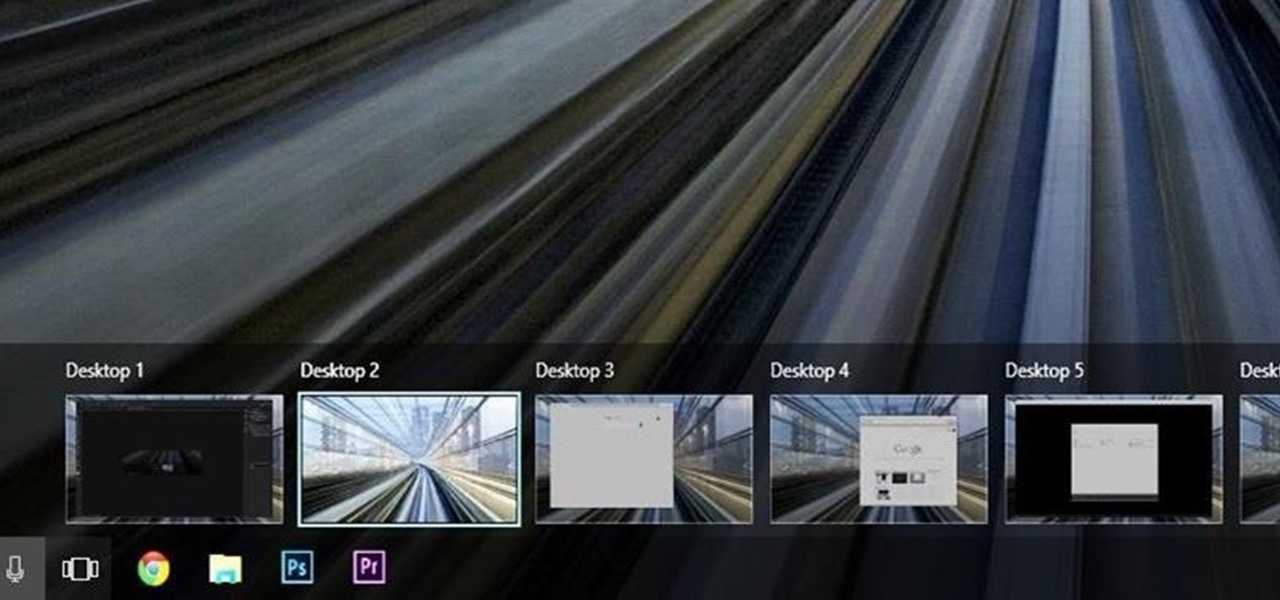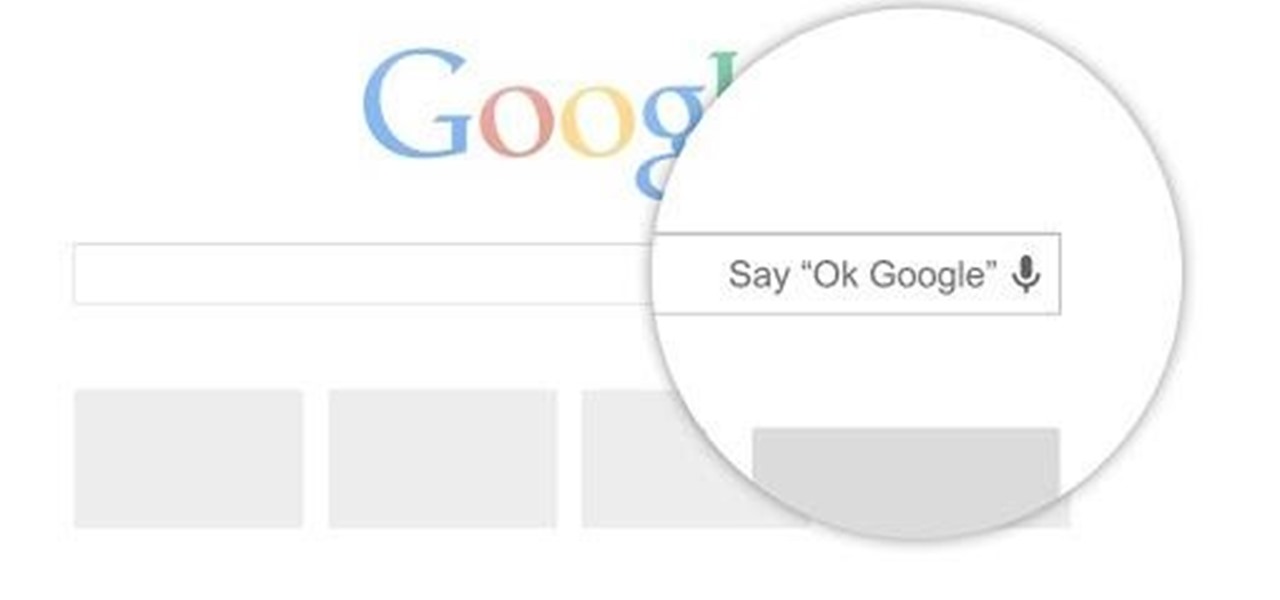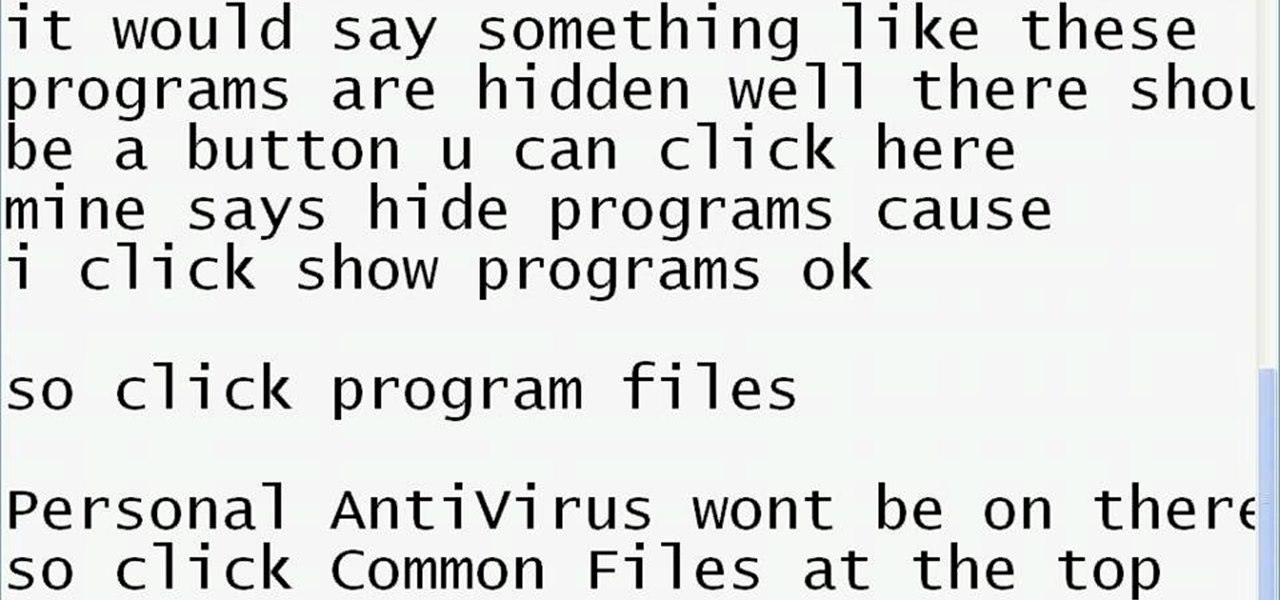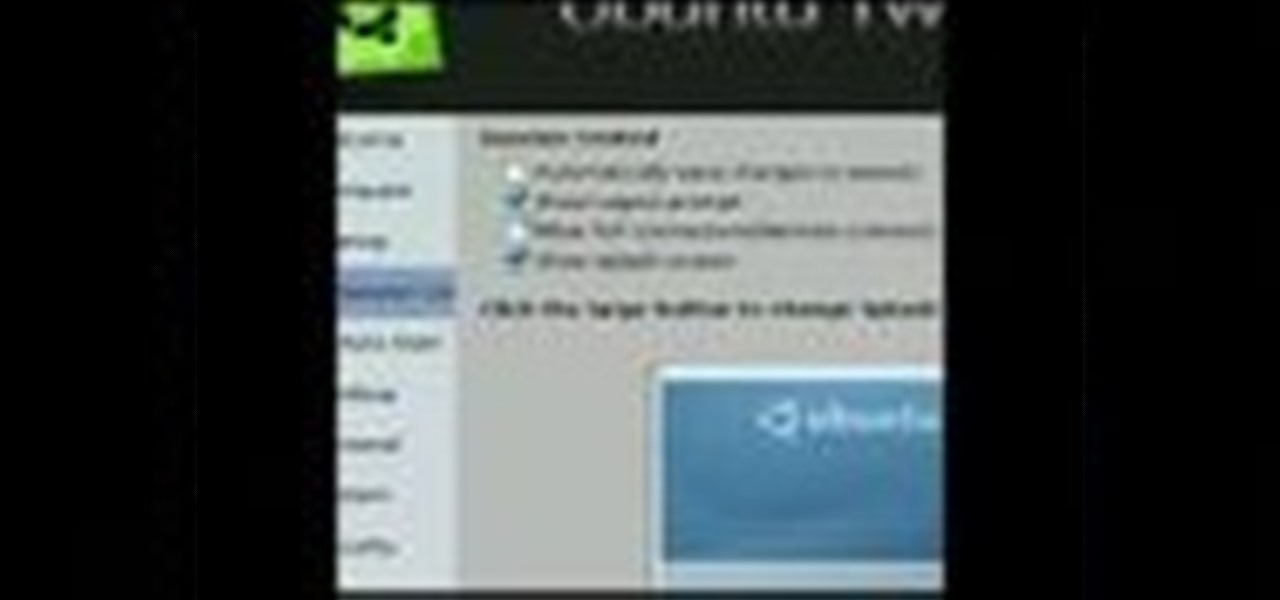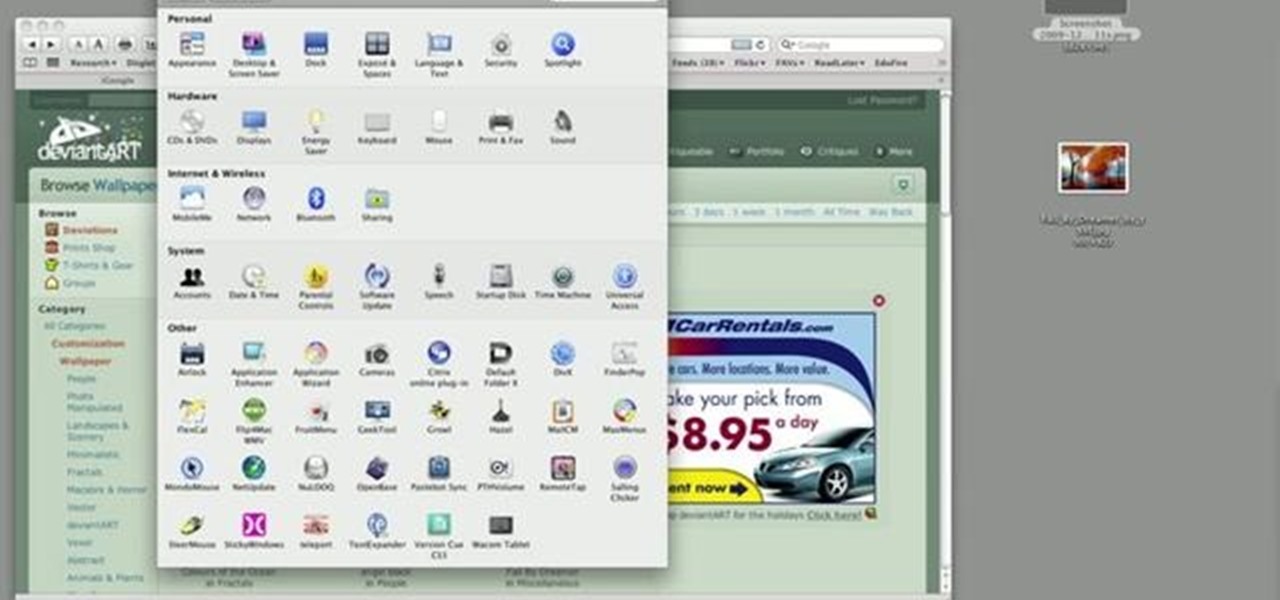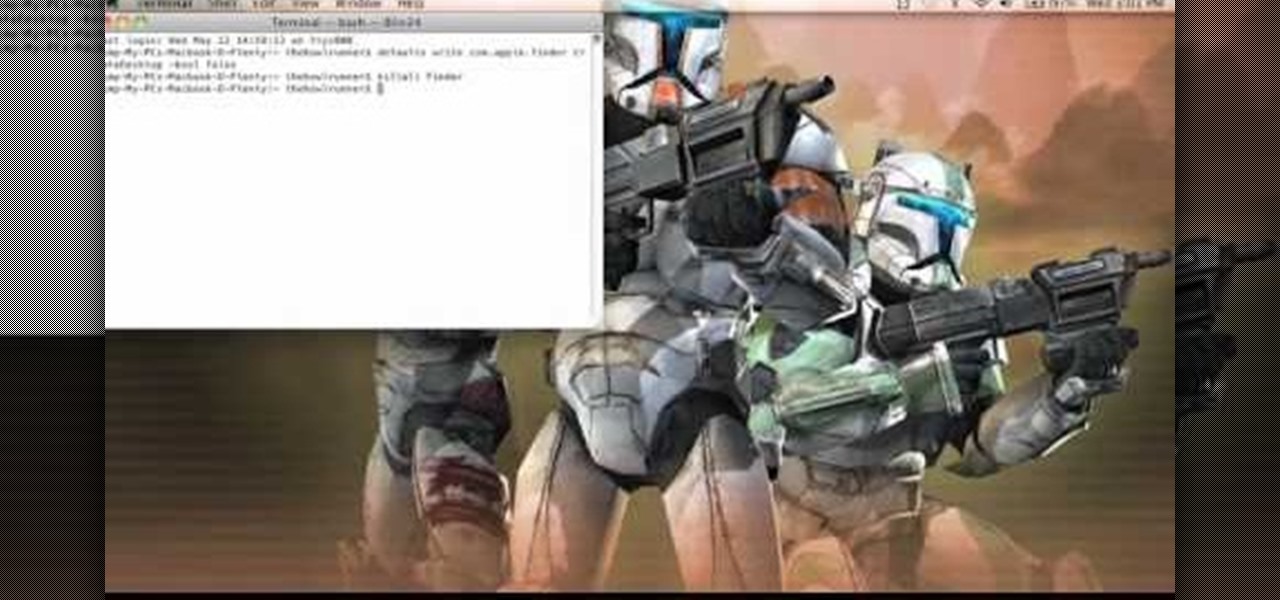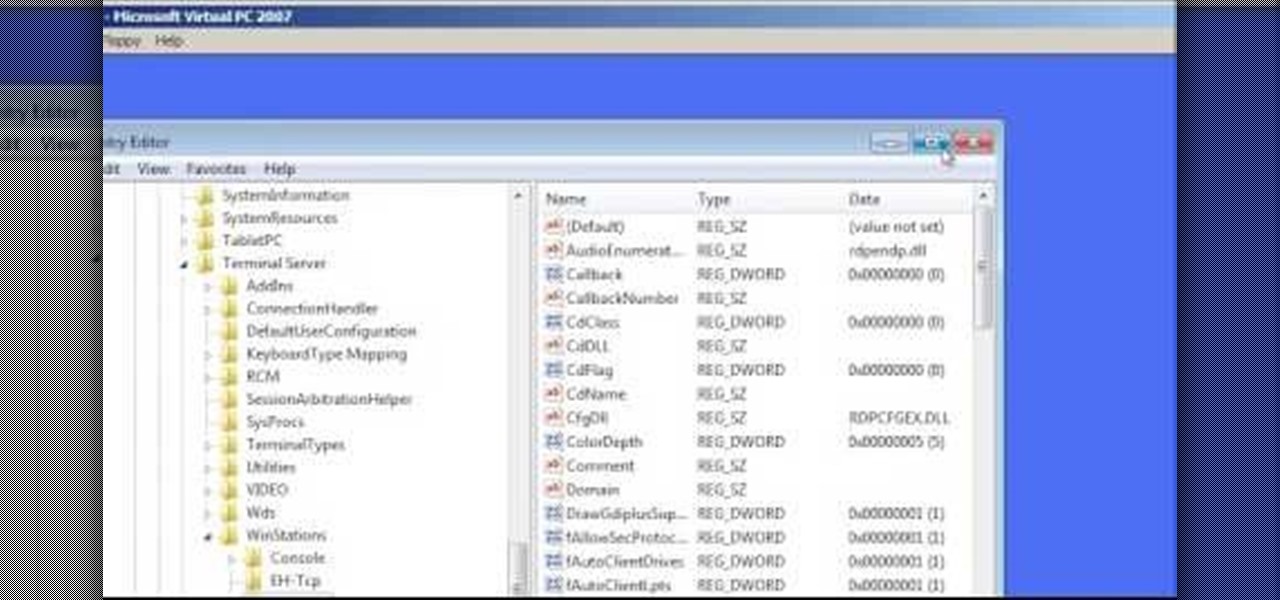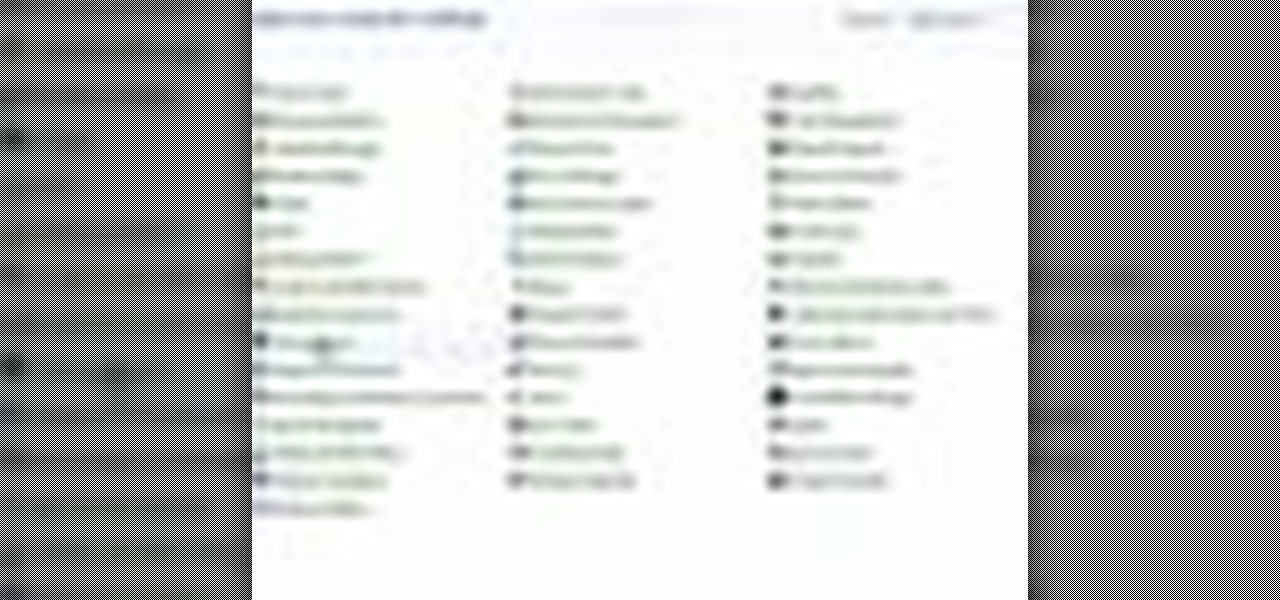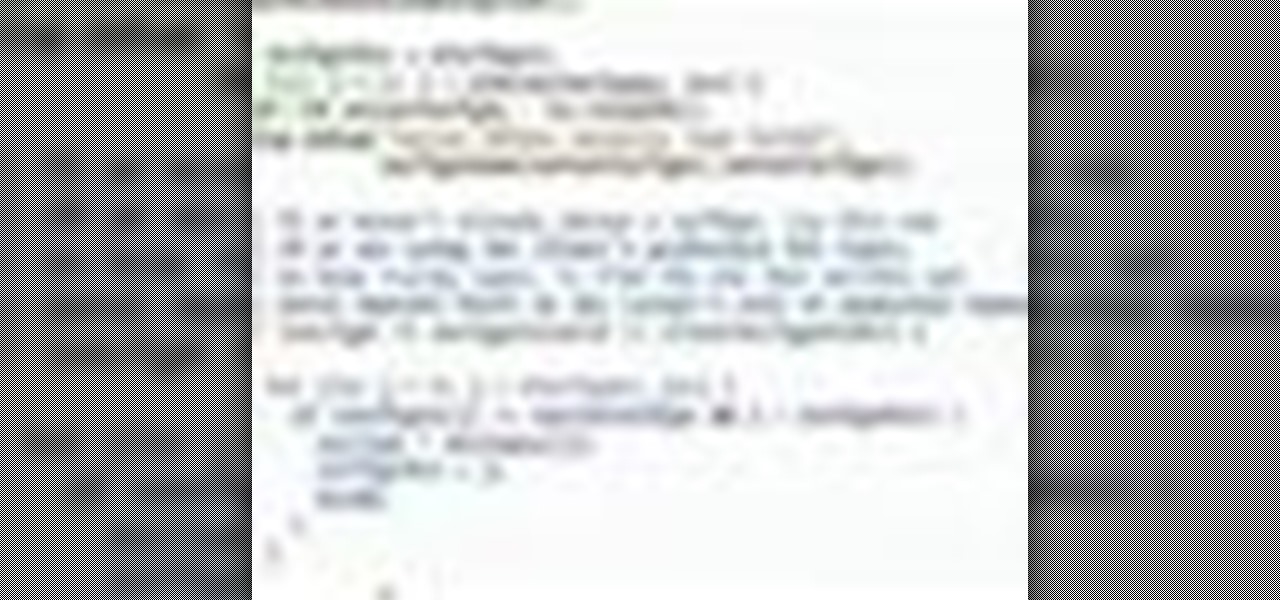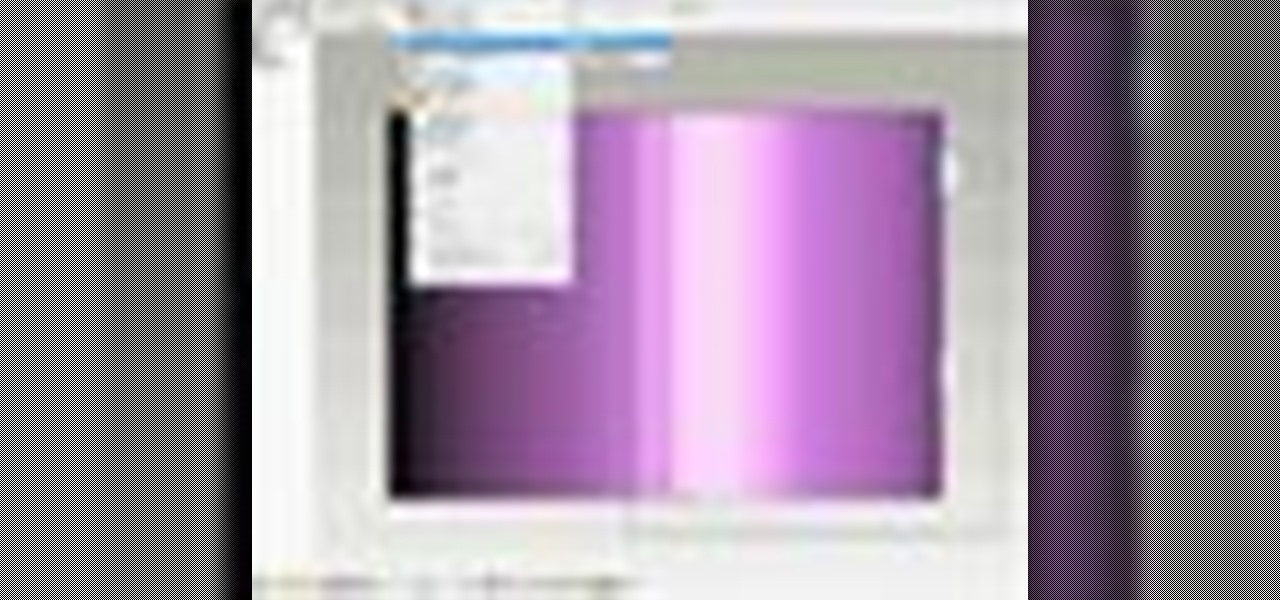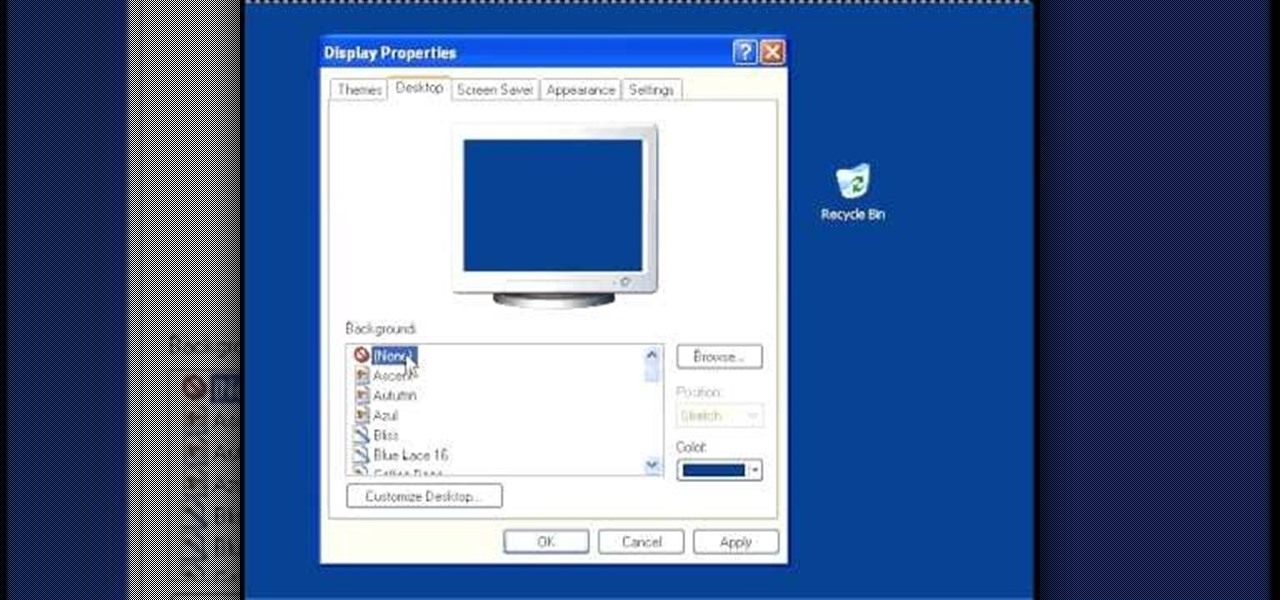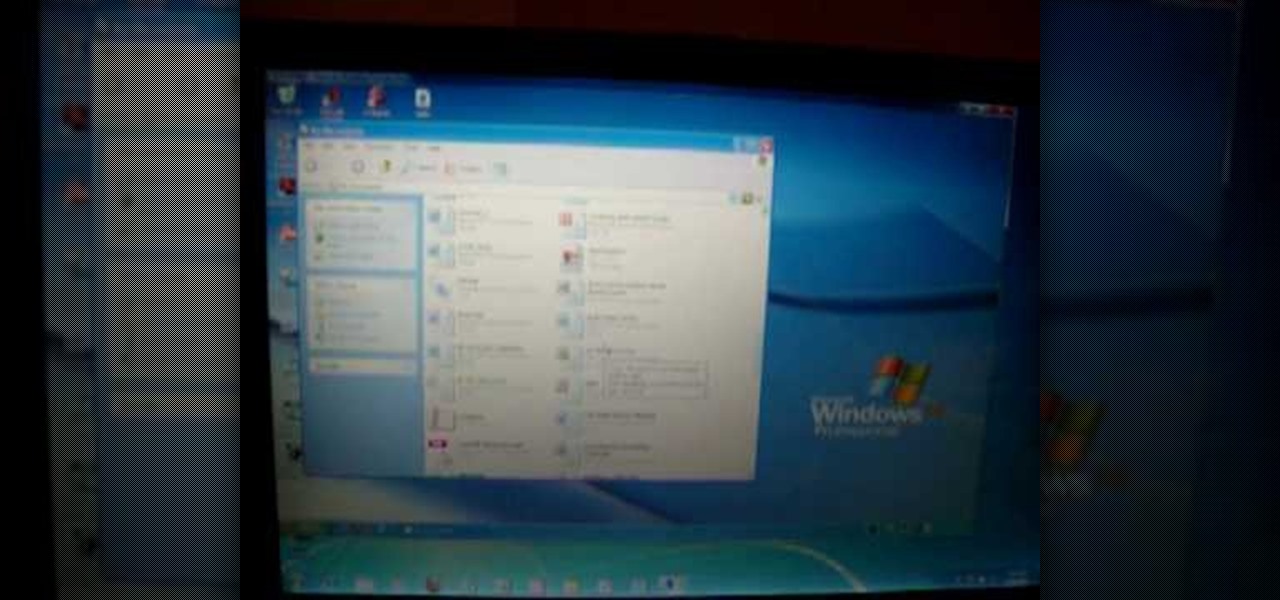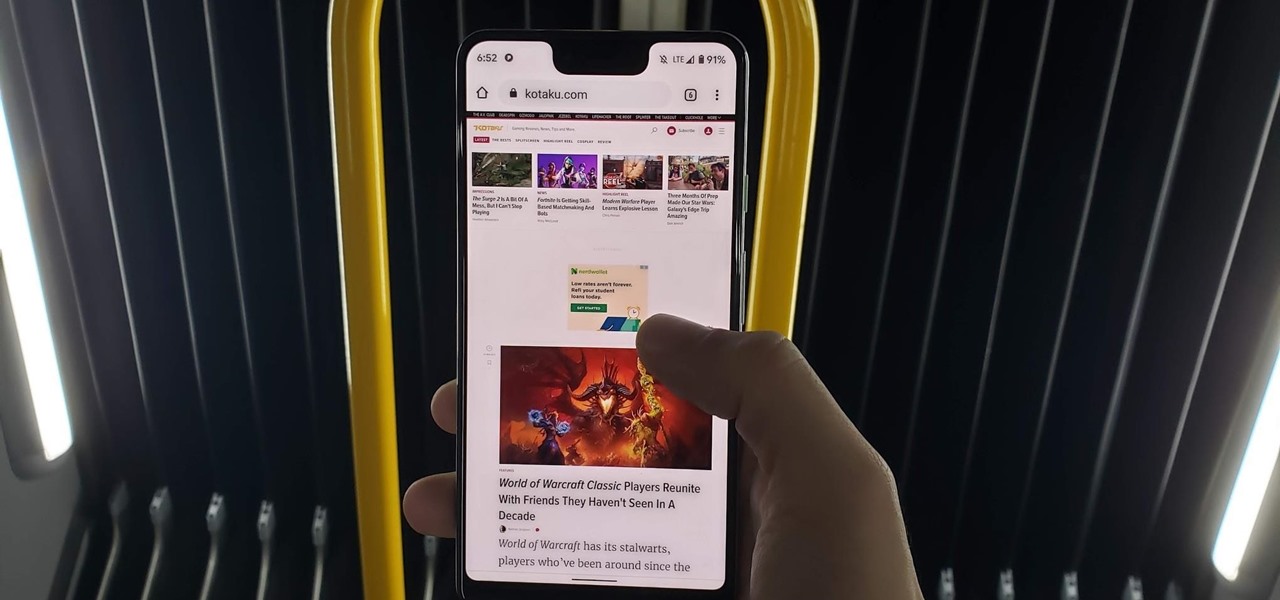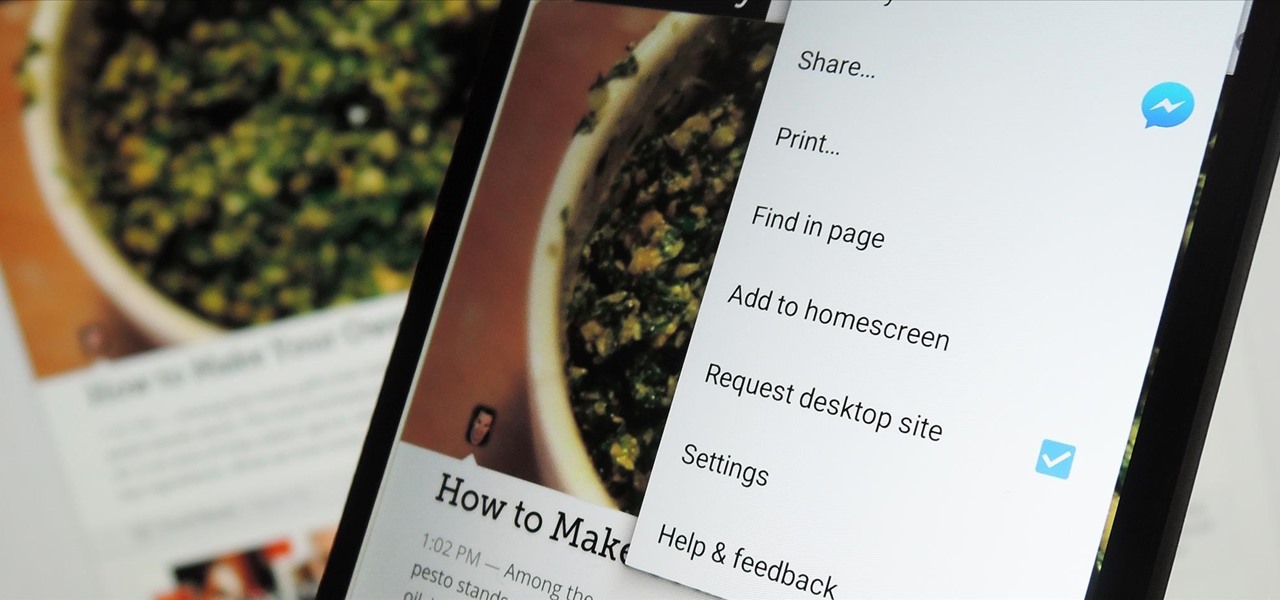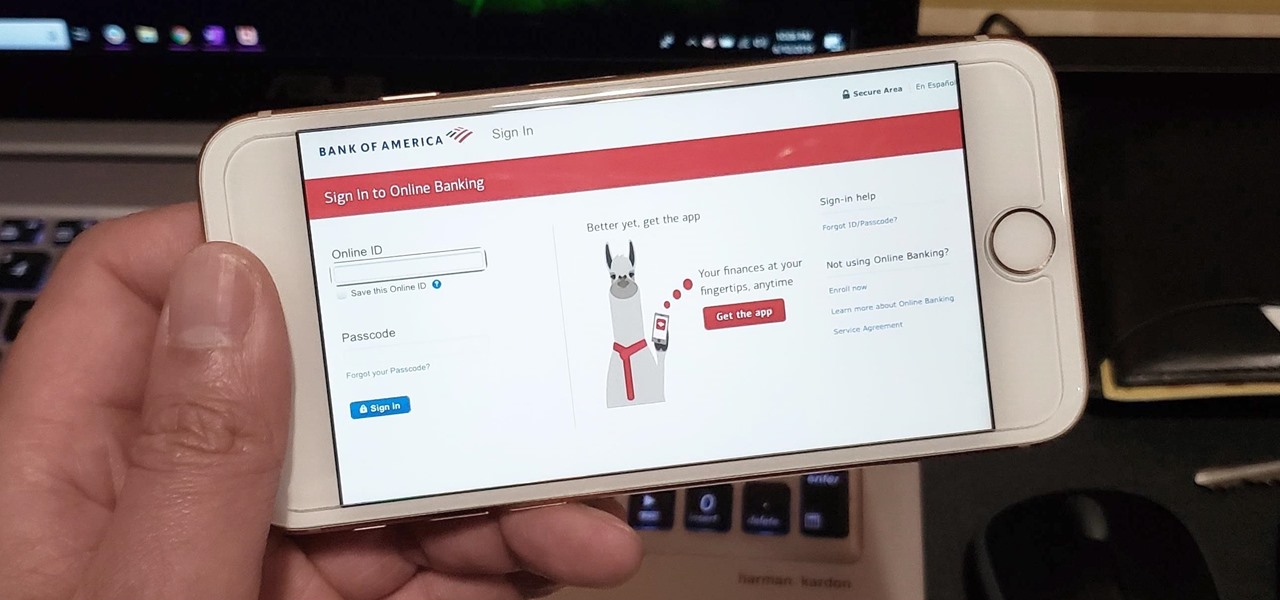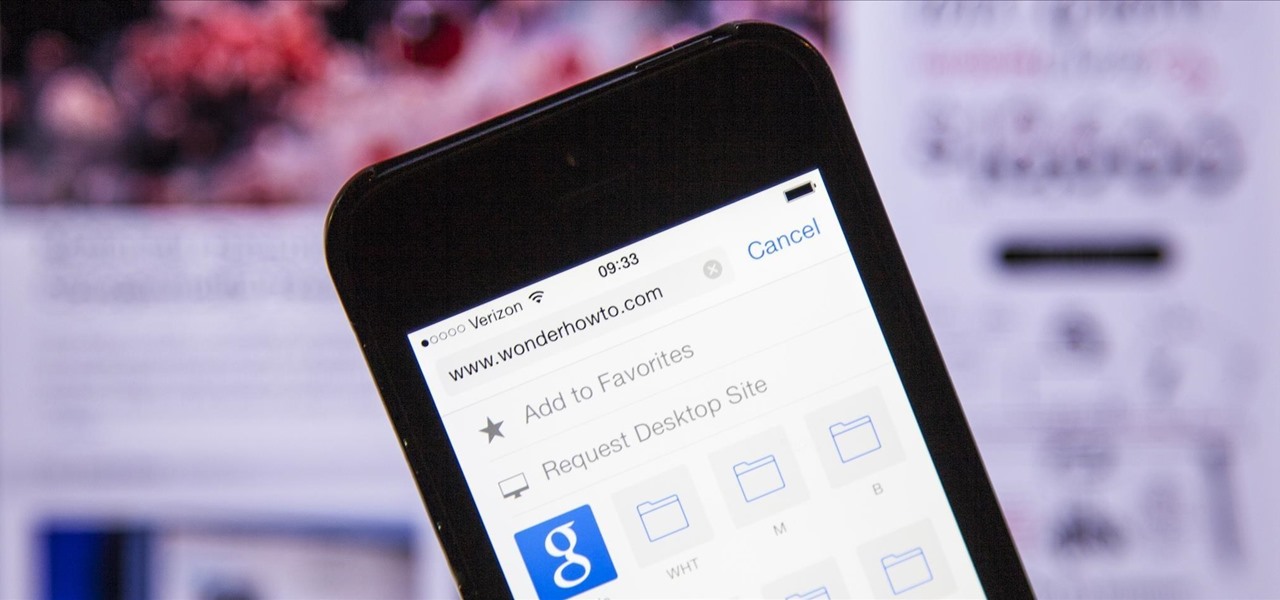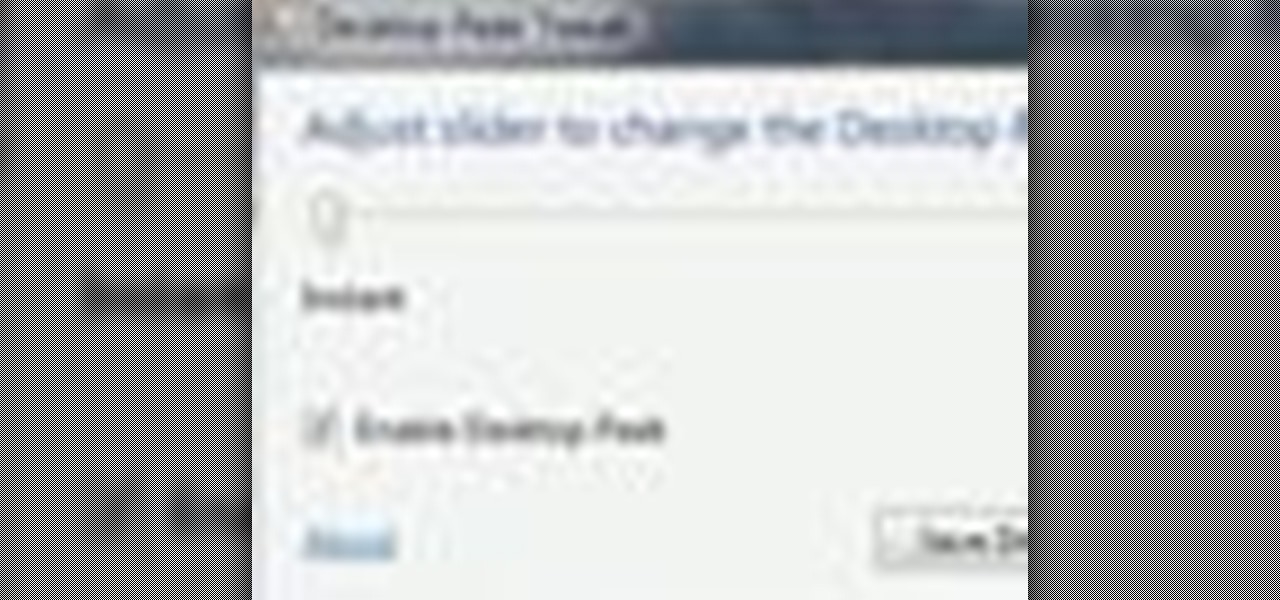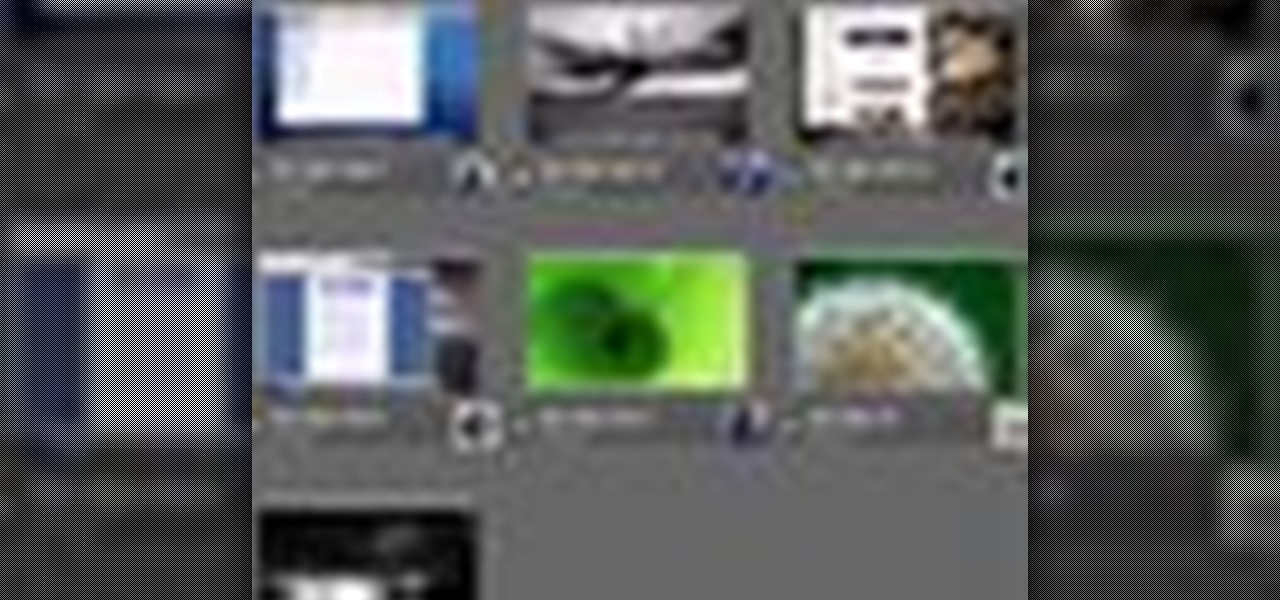In this tutorial, we learn how to customize a desktop with DragThing. First, go to the website DragThing and download it. This is an application that has a ton of different things that you can download to customize your desktop. You will be able to change different preferences, such as hot spots, your dock, and many other different things. You can customize everything from sounds and colors to font sizes and application icons. Go through all the settings to change what you want your desktop t...
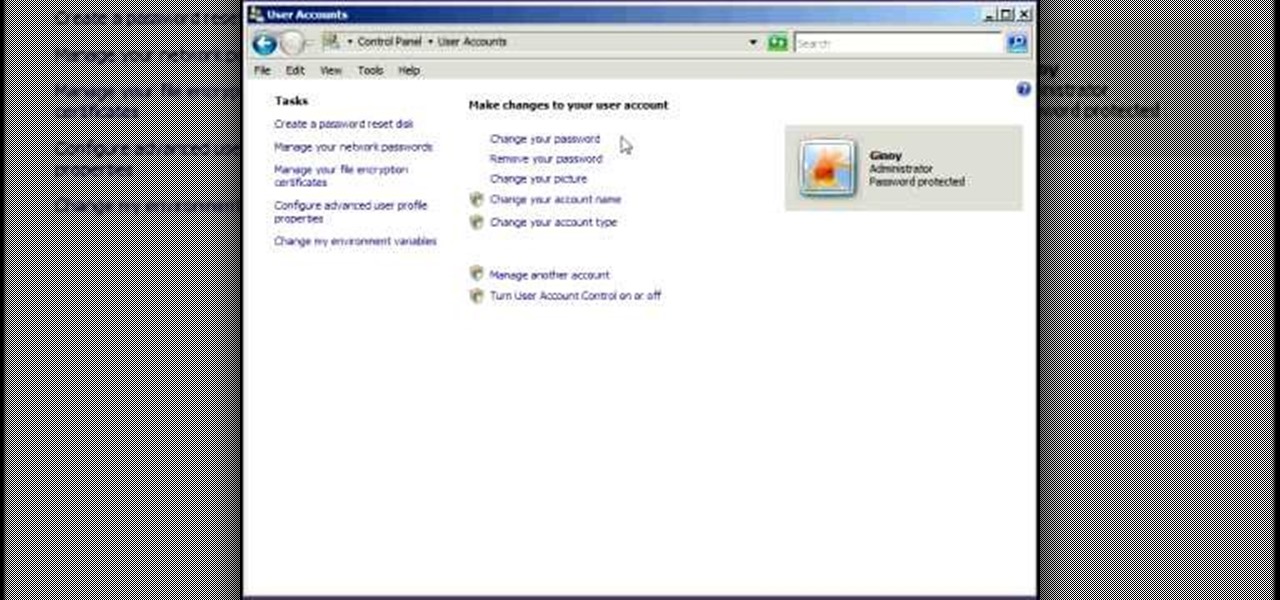
Remote desktop is a windows feature which can be used to access a windows computer from an other windows computer over the internet. Note that to access a windows computer using remote desktop the computer must run on Windows Professional or Ultimate version. Remote desktop does not work if the remote computer runs on Windows basic home version. However you can remote from a computer that runs on home version of windows. Another requirement is that the two computers must be connected over an ...

Ever wanted to change your desktop background and can't figure out how to do this in Windows 7? This tutorial will show you how to change this background. If you have an image saved on your computer already, you can simply right click it and then choose "Set as Desktop Background" and this will set the picture as your desktop background. This can be used for any picture you have stored on your computer, regardless of location. Using this technique, you will soon be able to change your desktop...
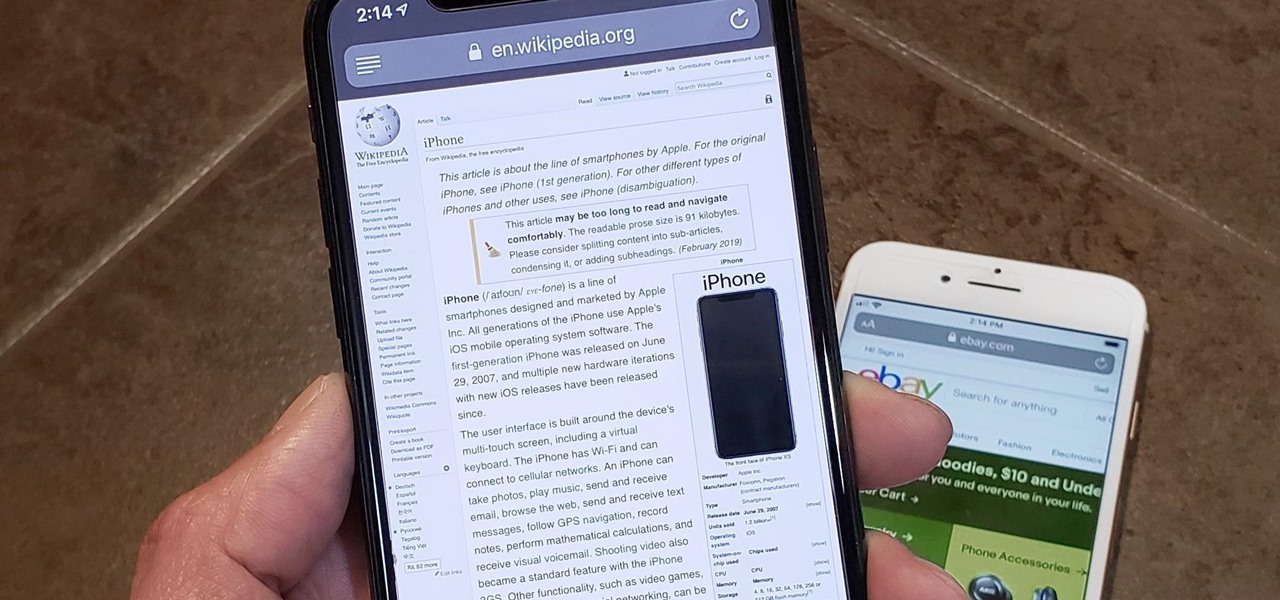
In Safari for iPhone, as far back as iOS 7, you can request the full desktop version of websites. The process was streamlined starting in iOS 9, but the process remains relatively hidden and easily missed. Now, iOS 13 shines a light on it, as well as adds functionality to set the desktop view for individual websites indefinitely.
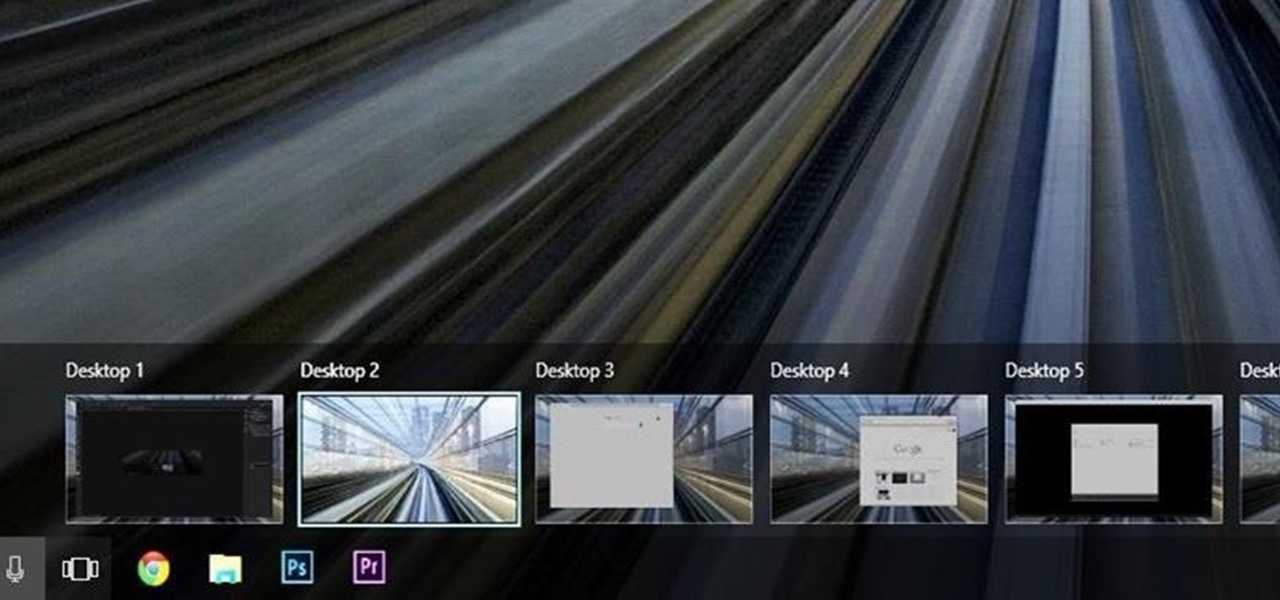
Linux and Mac users have long enjoyed the use of multiple virtual desktops to free up clutter on their home screen and keep individual workflow environments separated, but Windows users have always been stuck with one solitary desktop.
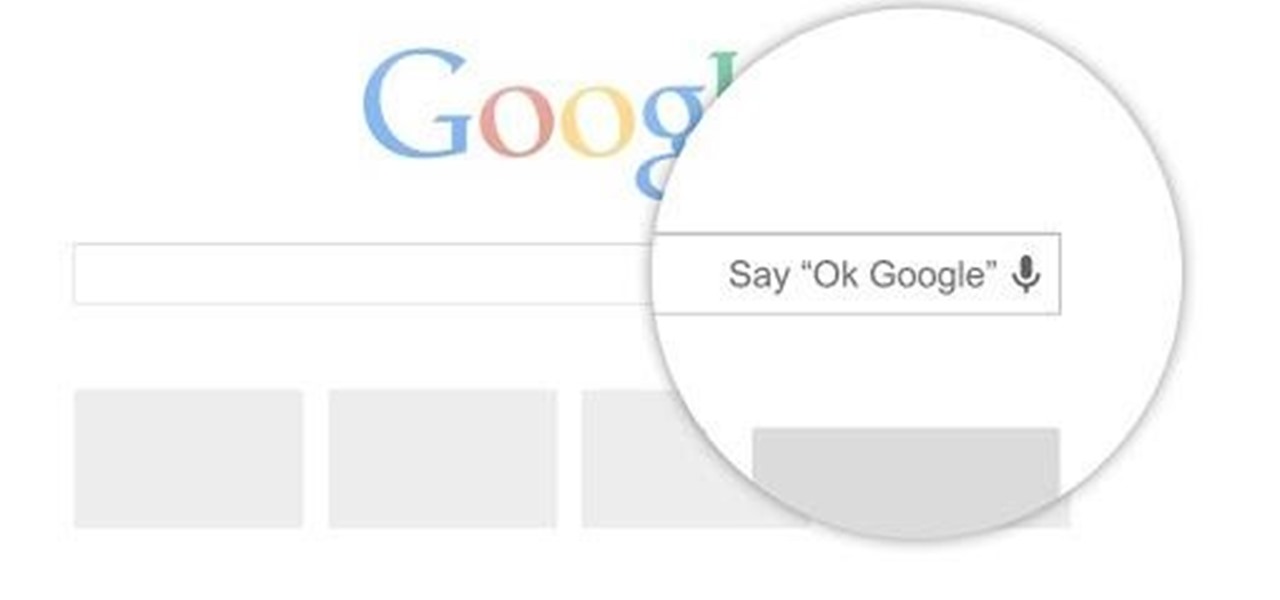
Google hasn't let the throne make them complacent. The king of search has brought one of its newest and most popular mobile features to the desktop. Folks with the latest 4.4 KitKat software available on the Nexus 5 (or those who've installed the awesome APKs we covered for the Galaxy Note 2 and Galaxy S3) have had the "Ok, Google" search feature for a while now.

See how to remove Personal Antivirus from your Windows PC. The Personal Antivirus malicious software is a tricky malware to remove. This is the easiest way to remove Personal Antivirus from your home computer, so watch and get rid of it!

This video shows you how to get a useful powertoy for your Ubuntu Linux system, called Ubuntu Tweak. This application provides access to many helpful system options and desktop features that can be easily modified.

Simon Solotko outlines the steps necessary to get a desktop PC up and running from scratch using AMD Dragon platform technology. Fragon technology is a combination of AMD Phenom II processors, ATI Radeon HD graphics and AMD 7-Series chipsets. This technology allows you to build incredibly powerful PCs for multimedia entertainment, gaming and advanced multitasking.

This clip shows how to create two Automator, Service workflows that can be used to quickly change desktop images in Mac OS X. It's easy! So easy, in fact, that this Apple user's guide can present a detailed, step-by-step overview of the process in just over seven minutes' time. For more information, and to get started automatically rotating your desktop images, take a look.

Tidy desktop, tidy mind. Wish your Apple Mac OS X desktop were cleaner than it presently is? Straighten things out with this guide. It's easy! So easy, in fact, that this home-computing how-to from the folks at Butterscotch can present a complete, step-by-step overview of a number of different housekeeping methods in just over two minutes' time. For detailed instructions, and to get started tidying your own Mac OS X desktop, watch this free video tutorial.

In this Computers & Programming video tutorial you will learn how to change the default Windows Remote Desktop port. It is actually a registry hack. You can check the IP address of our machine by typing ipconfig into the cmd prompt. For hacking into a machine, you should have created a user for the machine and allowed remote desktop to that user. Open up the remote desktop and type in the IP address and it will ask for a login. To hack the registry, click start and type in ‘regedit’ . now go ...

If you do not like your desktop background in Windows 7 and you do not know how to change it, this video will be very useful. In this video tutorial you will learn how to change desktop background in Windows 7.

New user to Windows 7? Microsoft has put out a series of video tutorials explaining how to maximize your Windows 7 experience. Follow along with this computer lesson and learn how to:

VNC stands for Virtual Network Computing. It is remote control software which allows you to view and fully interact with one computer desktop (the "VNC server") using a simple program (the "VNC viewer") on another computer desktop anywhere on the Internet. The two computers don't even have to be the same type, so for example you can use VNC to view a Windows Vista desktop at the office on a Linux or Mac computer at home. For ultimate simplicity, there is even a Java viewer, so that any deskto...

Find out how to form a spring in this Pro/DESKTOP CAD software tutorial. You will learn how to work with construction planes, lines and the sweep tool. See how to sweep a circle along a line to create a spring in Pro/DESKTOP. This ProDesktop tutorial is best viewed full screen.

In this beginners CAD software tutorial you will learn how to navigate in Pro/DESKTOP. Learn how to model objects the way you desire with this extended knowledge of workplanes and viewports. Workplanes allow you to work precisely in Pro/DESKTOP and are worth knowing how to use. This ProDESKTOP tutorial is best viewed full screen.

This CAD drawing software tutorial shows you how to model a stand or stool in Pro/DESKTOP. Learn how to extrude subtract and use the pattern features in PTC Pro/DESKTOP as well as learn how to use the different views. The stand itself may not be very interesting but the methods involved in modeling it are important to learn. This ProDESKTOP tutorial is best viewed full screen.

Desktop shortcuts are a great way of making the programs you use a lot more accessible, but today many PC users overuse their desktop space and have icons covering over half the screen, including the one for a picture of a dog they looked at six months ago once. This prank is a great way to teach such a person a lesson, or any PC user who you have a problem with. It entails creating a new desktop shortcut with the name and icon of a commonly used program (the web browser works great) that ins...

This video from Michael presents how to establish a Remote Desktop connection in Windows XP Professional.This type of connection allows you to access your computer via Internet from any place and manage files, local resources, or perform any other remote activity.To establish Remote Desktop connection click Start button, right click My Computer, from the opened menu select Properties. System Properties window will open. Choose Remote tab. Check Remote Desktop - Allow users to remotely connect...

In this video, we learn how to speed up a computer and change desktop settings. First, right click anywhere on your desktop. Then, select "properties". Once you are in "properties" there are several tabs you can click on, click on "desktop" on the top. Once you click on this you can change your background, icons, home page, internet options, colors and more. By selecting "screen saver" you can choose "Windows XP" to make your computer perform quickest, also make sure your monitor has proper p...

This video shows how to do a remote desktop connection from a new Windows 7 to a older Windows XP or Vista. With Remote Desktop Connection, you can access a computer running Windows from another computer running Windows that is connected to the same network or to the Internet. This feature from Windows easily enables you to get old files from Windows XP or Vista if you need to view or print documents. This feature is free from Windows and is built in the operating system. Once connected throu...

In this video tutorial, viewers learn how to use Remote Desktop on Windows Vista to connect to another computer over a network connection, specifically Windows XP. You can get access to your Vista applications or data stored on a remote computer from your XP PC.

Have you ever wanted to access your home PC from your laptop, or vice-versa? The Remote Desktop in Windows XP allows you to vicariously use your PC from another PC. This video will demonstrate exactly how to use the Remote Desktop connection in Windows.

This video shows you how to modify and organize windows desktop icons in Windows 7. The first instruction is to right click in an open desktop space and select personalize. From there you hit change desktop icons. on this screen you can add or delete any of your available program icons on this screen. After completing this task you hit accept or apply to finish the process. This video contains vocal and text instructions to help you accomplish the task at hand.

It's now standard for websites to have a mobile version. Conveniently, we can browse the web with a mostly mobile-optimized experience. But what if you want the desktop experience on mobile? If you want, you can browse the mobile web and see only the desktop version of websites on Android devices.

The majority of Android web browsers carry a "desktop mode" feature that makes mobile websites look like normal computer versions. Mobile versions are designed to work faster and more efficiently on smartphones, but sometimes the desktop version looks better on large displays or has additional features not included in the mobile one.

In this Windows 8 tutorial, you will learn how to show and hide desktop application icons. The benefit of this is it allows you to quickly hide desktop icons and show them again when you need to have access via desktop.

Learn how to add memory (RAM) to a typical desktop computer. In this example, we show you how to install memory in a eMachines Desktop. Upgrading your desktop computer memory is easy to do and an inexpensive way to improve the performance of your desktop.

Remote desktop is a tool that can be used to access you computer from another device over a network. You can also connect to a remote desktop on Iphone or Ipod touch. Note that you will need EDGE and 3G for this to work. The files you need to connect are Mocha VNC Lite, and the desktop application Real VNC free edition 4.1. One is used on your computer and the other is used on your device. First launch you application store on your Iphone. Search for Mocha and open the Mocha VNC lite. Open th...

Ever since iOS 7, you could ask Safari on iPhone to show you the desktop version of a website, and in iOS 9, it became even easier to do. However, it's always been a hidden feature, something you wouldn't know is there without reading articles or tips online telling you what to do. Apple's iOS 13 update shines a light on it so everyone will know it's there, ready to use.

The new iPhone 6 and 6 Plus have bigger displays, and that means more overall screen real estate, something that the new Safari app has taken into account by letting you access desktop versions of mobile websites. Even if you're sporting an older device, you'll still be able to request the desktop version of a site online in the browser.

Interested in creating and using custom desktop backgrounds in Mac OS X Snow Leopard? It's easy! So easy, in fact, that this home-computing how-to from MacMost can present a full overview of the process in about x minutes. For more information, including detailed, step-by-step instructions, watch this Apple lover's guide.

In this video tutorial, viewers learn how to add the "Show Desktop" button in Windows 7. This task is very fast, easy and simple to do. Users will need to download the freeware from this site: German freeware. Once downloaded, users will then need to extract the file and pin it into the task-bar. Users may also use the keyboard shortcut by pressing the Windows button and M. This video will benefit those viewers who use a Windows 7 computer, and would like to learn how to have a Show Desktop b...

Ever get annoyed with Windows 7's Desktop Peek feature activating when you don't want it to? Give yourself a bit more time by delaying it with the help of Desktop Peek Tweak.

Before you sell your Blackberry on eBay you may want to erase all personal data on the device. This video will show you exactly how to reset your Blackberry and erase all personal information.

Check out this Spanish language video that demonstrates how to use the personal pronouns in Spanish. In this instructional language video, learn about the personal pronouns (I, you, he, she, we, they) in Spanish. Practice your Spanish language skills with this how to video and improve your understanding of the personal pronouns in Spanish.

Now that you have some photos in your library, you can use one as your desktop background and a whole collection as your screen saver.

You can learn how to prank your co-workers. From your computer, on the desktop, hit print screen, start, r, and then type ms paint. You save your background to your desktop and your victim will be confused for hours because there will be no items on the desktop.

Did you know that someone could be watching what you're doing on your computer via another computer? That's right - if they are using VNC or Apple Remote Desktop software they can moniter what you're doing and even control your computer?