
How To: Prank your coworkers' computers
Some tricks which you can play to your coworkers in the office including: turning Windows on to high contrast mode, creating a fake desktop, and pulling a fake delete prank.


Some tricks which you can play to your coworkers in the office including: turning Windows on to high contrast mode, creating a fake desktop, and pulling a fake delete prank.

Do you need more drive or storage space in your computer? Learn how to install an IDE hard drive in a desktop PC in just a few simple steps.

Remote desktop is a tool that can be used to access you computer from another device over a network. You can also connect to a remote desktop on Iphone or Ipod touch. Note that you will need EDGE and 3G for this to work. The files you need to connect are Mocha VNC Lite, and the desktop application Real VNC free edition 4.1. One is used on your computer and the other is used on your device. First launch you application store on your Iphone. Search for Mocha and open the Mocha VNC lite. Open th...

If you want to connect your Mac notebook or desktop to a wireless network, you'll need to set up the wifi connection on your computer first. Take a look at this walkthrough to find out how to find and connect to available wireless networks in OS X. This is a great skill to know if you own an Apple laptop and need to connect to the Wi-Fi networks at different locations.

Having cool photos as your desktop can make your computer a welcome sight, but having to find a fresh one every so often can get pretty stale fast. Thankfully, freeware utility Flickr Wallpaper Rotator for Windows PC's can import images for your desktop from Flickr automatically at intervals you set. You can even set it to use photos from a Flickr search or show favorites from a specific user.
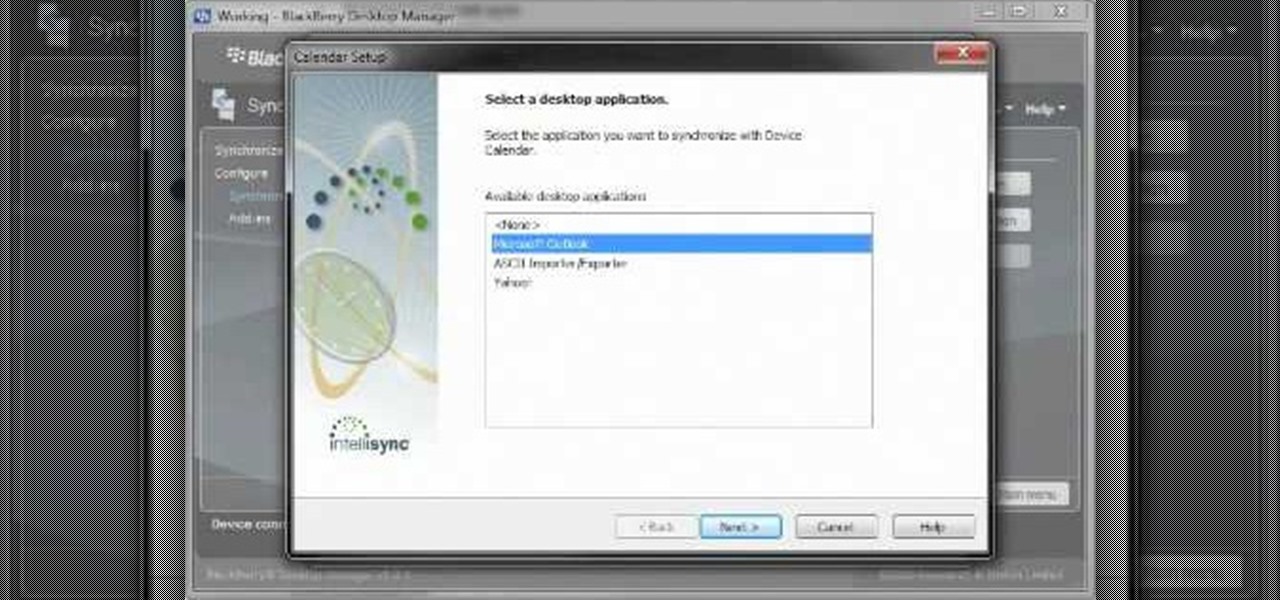
Want to know how to synch information between your BlackBerry smartphone and your computer? Connect your BlackBerry to your computer with a USB cable and launch BlackBerry Desktop Manager. Configure to taste, then click Next. For a complete video overview of the process, watch this BlackBerry owner's guide.
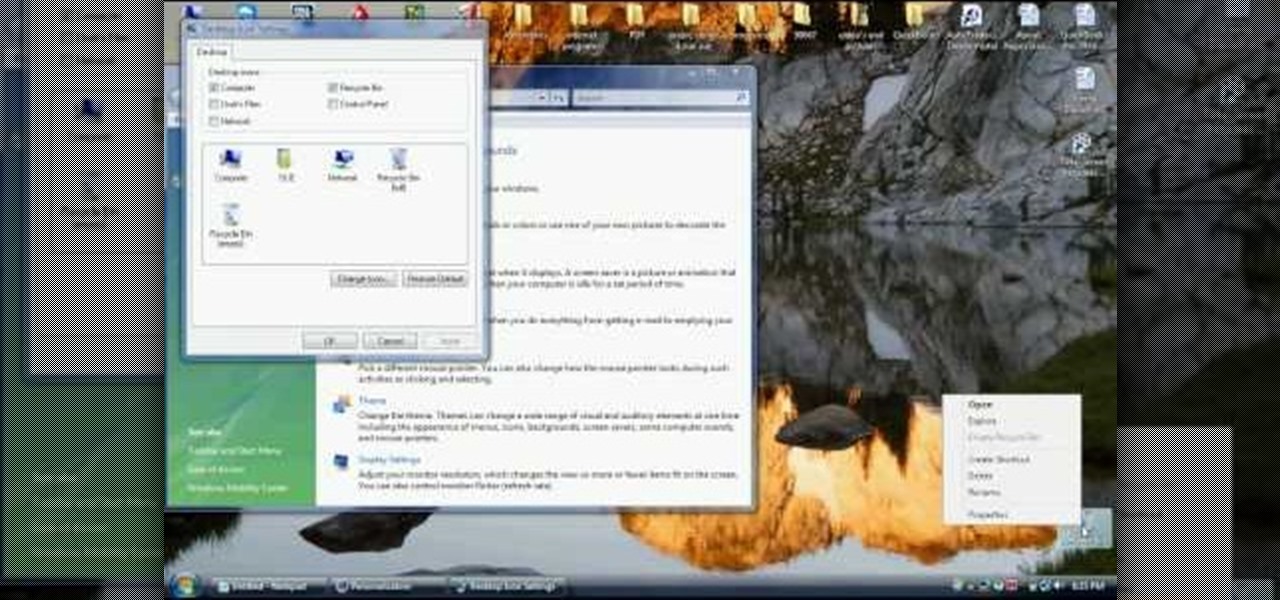
In this video tutorial, viewers learn how to recover a recycling bin in Windows Vista. This task is very fast, easy and simple to do. Begin by right-clicking on the desktop and select Personalize. In the Tasks sidebar, click on "Change desktop icons". In the Desktop Icons tab, under Desktop check Recycle Bin and any other icons that you wish to display on your desktop. Finish by clicking OK. This video will benefit those viewers who use a Windows Vista computer, and would like to learn how to...

Playing pranks on people using their own personal computers is a smart and easy thing to do. For this next prank tutorial, you'll be finding out how to prank someone by having their computer shut down. In order to do this you'll need to do this:

If you'd like to play a nice little prank on someone, this next tutorial will show you a quick and easy one. This involves messing around with someone's computer and in no way will it harm or crash the computer. But, if the person you are playing the prank on gets mad easily, then you might think twice. It involves taking a picture of the shut down, restart, standy-by screen and placing it as the desktop screen. Check out the video and enjoy!

This video tutorial helps you identify the various components within a desktop computer. The CPU, a circular windmill-looking piece, consists of a fan that keeps the CPU cool. The CPU chip is located underneath this fan. There are four RAM slots in this particular motherboard featured in the video. The video card connects toward the middle and clicks into a PCI Express slot, which provides video. On the bottom there are expansion slots, which audio or network cards can be connected into. The ...

Think about how many times a day you touch your keyboard... ready to clean it yet? Check out this Howcast video tutorial on how to clean a computer keyboard.
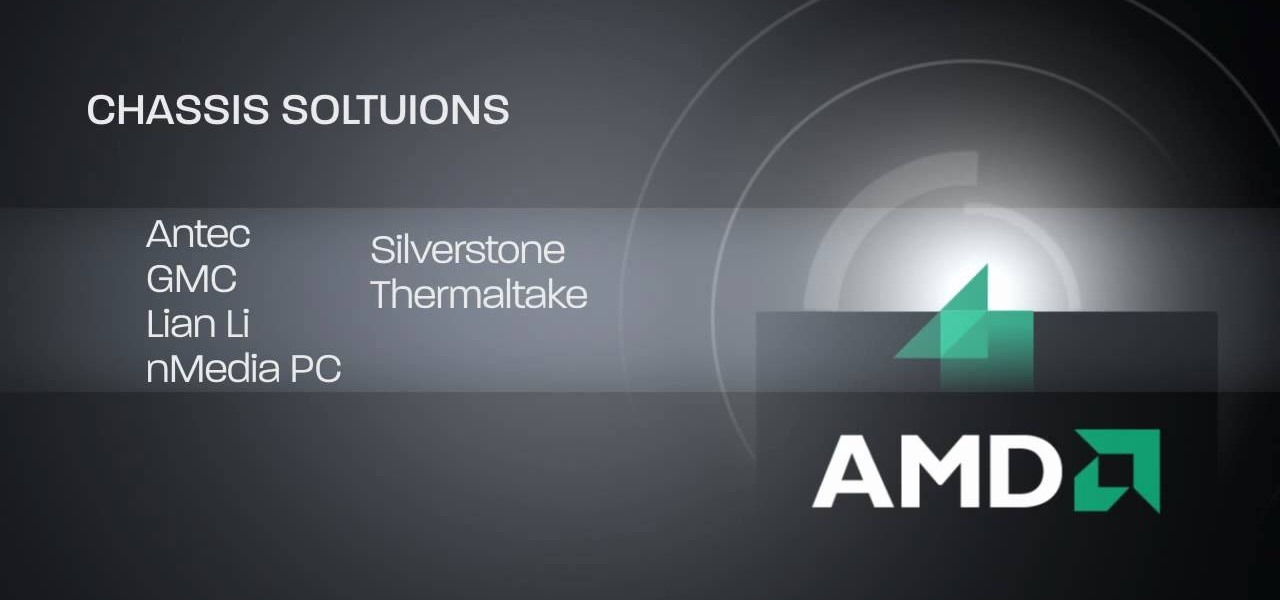
HTPC. It stands for Home Theater PC. Some refer to it as simply a Media Center. But no matter what you call it, you're going to learn how to build one today. Why would you want to do that? Because one of the main advantages of creating your own home theater system is that you are control, not only of the cost, but the features and functions, as well.
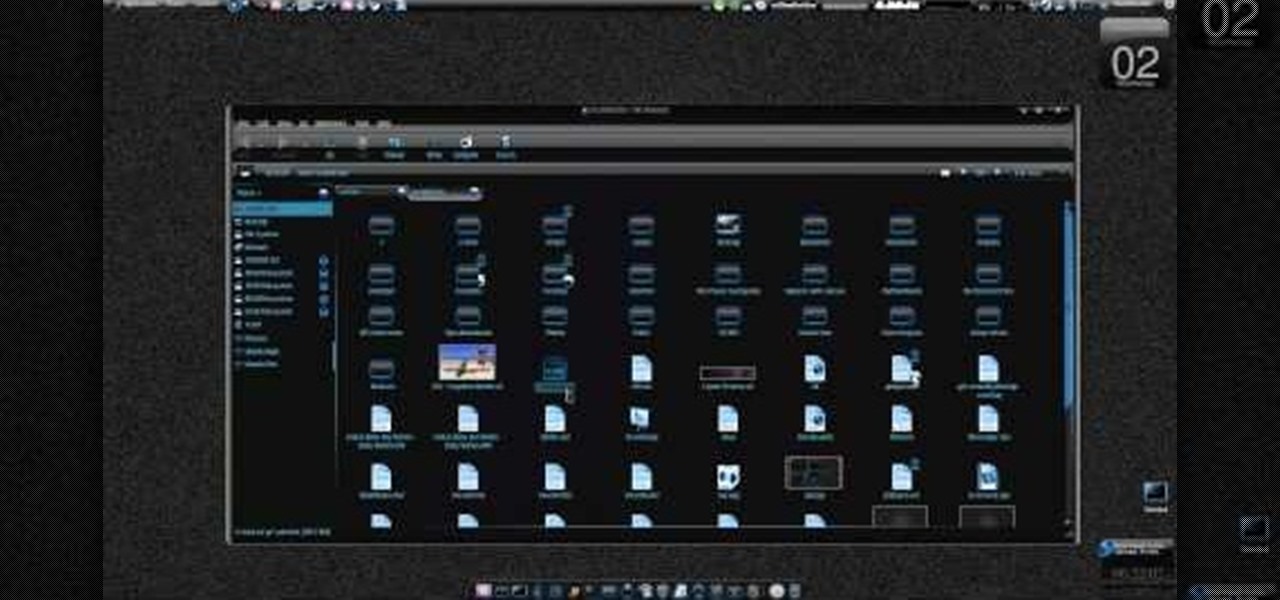
New to Ubuntu Linux? This computer operating system could be a bit tricky for beginners, but fret not, help is here. Check out this video tutorial on how to create an animated desktop (GUI) on Ubuntu Linux.

With music sharing and iTunes, you can share you music with any other computers running iTunes in the same home. For example, you can play music from your desktop computer on your laptop.

In your computer you can setup up two monitors on the same screen. This is the dual monitor setup which will give you more space to work with. So if your desktop is cluttered with icons and other program shortcuts, then you can use dual monitors. To setup a dual monitor system, the first thing you will need is two monitors. Now right click no your desktop and select properties from the menu. In the properties window go to the settings tab. If you see two monitor screen pictures over there the...

Learn how to make an e-mail server on your home computer to host your own web page and webmail service by following the steps outlined in this video tutorial. You will need a web server, an e-mail server, and a webmail interface. For the server, the most common program is WampServer, which you will need to download. Run through the installation process and grant the program access to your fire. Click on the new icon on your desktop and click Put Online and then Start All Services. This will g...
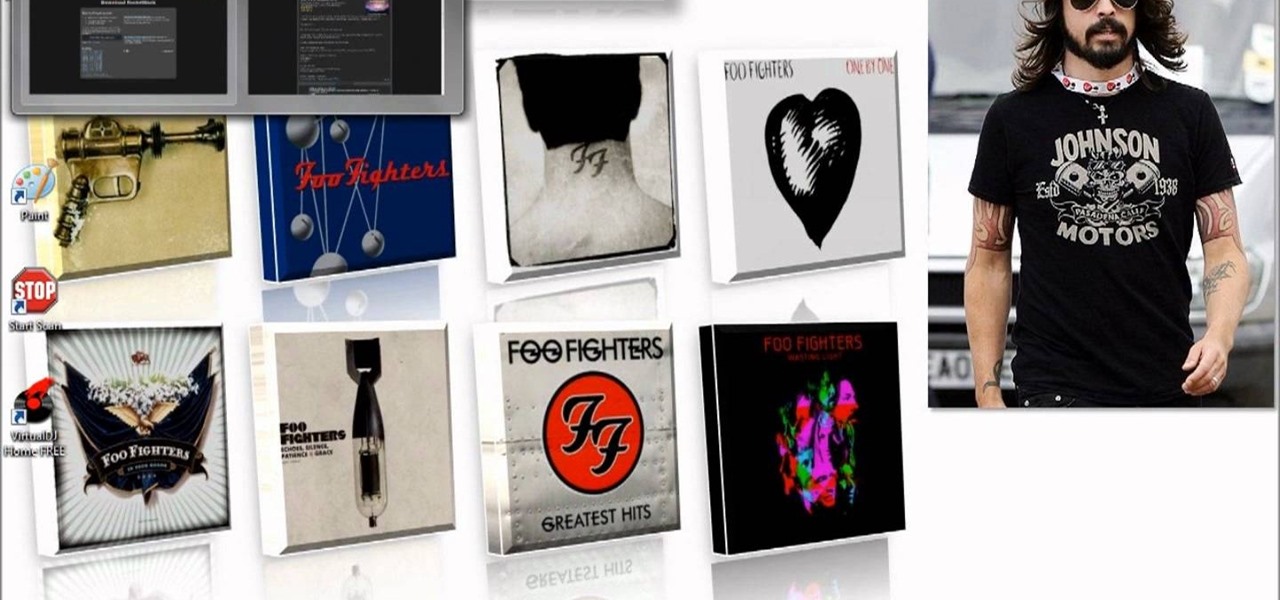
There are plenty of reasons to run Windows 7 on your computer, but style isn't one of them. If you are feeling the lack, check out this video to learn how to make your Windows 7 desktop look more like a Mac OS X Snow Leopard desktop.
If you're tired of how cluttered your Mac OS X desktop looks, there's a pretty simple solution. You can clean up your desktop icons with AppleScript and Automator. For full instructions you can read the Lifehacker post and watch the video to make it happen on your own computer.
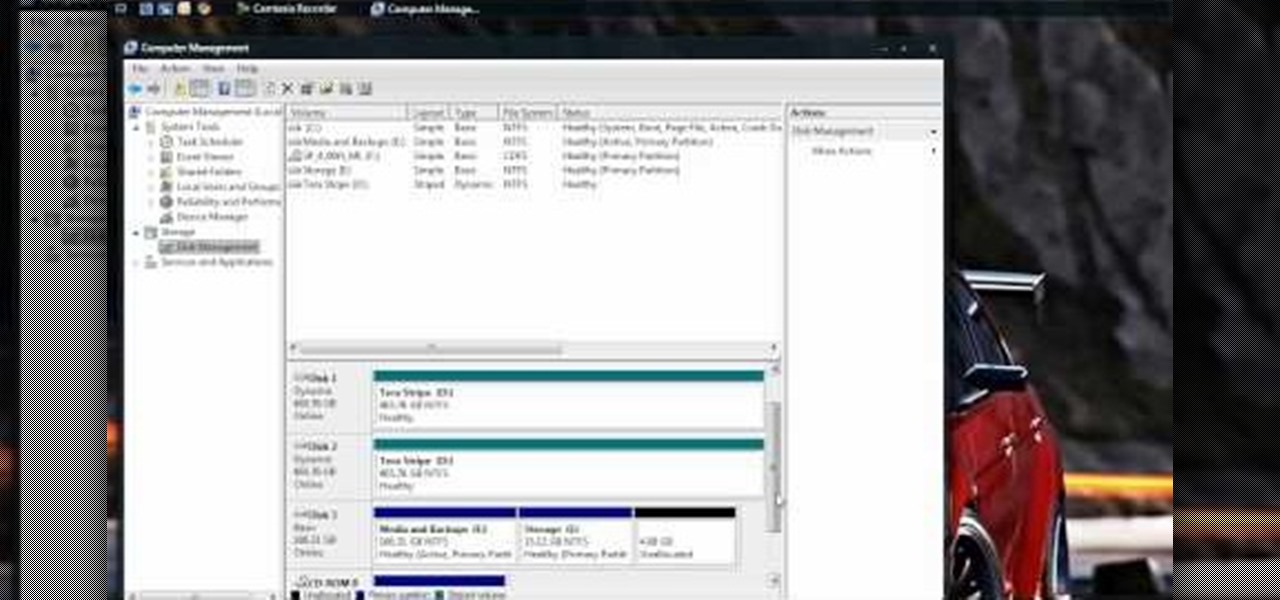
In this video, we learn how to partition a hard drive in Windows Vista. First, go to your desktop and run computer management. From here, go to disk management underneath the storage section. After this, right click on the D drive and then choose "shrink volume". Now you will see a new window appear with different options on what to shrink the volume to. Enter in the number, then click on the "shrink" button. After this, your partition will be finished on your hard drive. This will help you b...

In this tutorial, we learn how to use the touchscreen on the HP TouchSmart pc. On the Windows desktop you will see a house that has the TouchSmart icon, double touch this, then you will see large tiles that show different shortcuts to application and websites in your computer. You will also see links to website and other items. The bottom and top row are the same, except the bottom is smaller icons than the top. Use your finger to sweep through the different tiles and choose which application...

This video tutorial from pirateskool presents how to enable screen share function in iChat application in Leopard operating system.Firstly, you need to ensure Screen Sharing function is enabled. From menu dock on your desktop, choose System Preferences option.In the opened window select Sharing. Make sure Screen Sharing is checked.Now you can close system preferences window.To establish screen sharing you need another user, who has Leopard operating system and iChat communication application....

In this video, we learn how to perform a system restore on an HP Touchsmart PC. A system restore will return your computer to a previous point in time. This will not change anything you've currently downloaded or any files you have. First, go to the main desktop then click on "start", then "all programs" then "pc help and tools" then click on "recovery manager". A page will pop up and click on "advanced options". You will now be presented will several options, choose the one that says "restor...
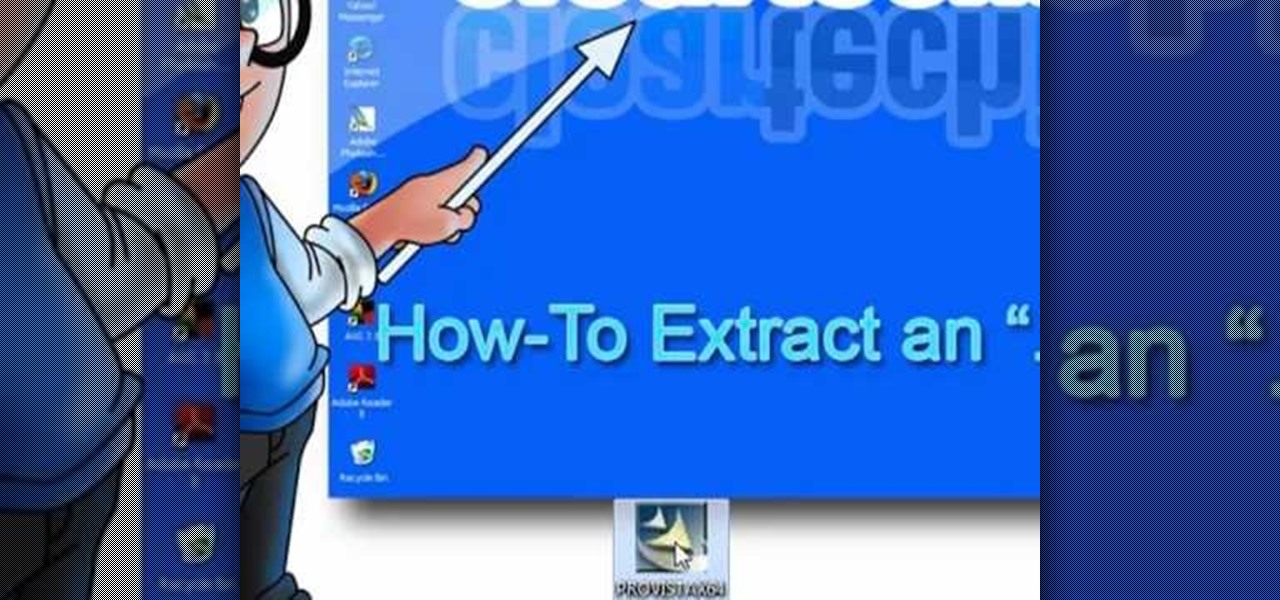
Looking to open an .exe file? In this video, learn specifically how to extract an exe file onto your desktop, but additionally where to find & download the free 7-zip file archiver.

Have an LCD flat screen monitor, but don't have DVI output on your laptop or desktop computer? That's no problem, because nowadays most LCD flat panel monitors come equipped with both DVI and VGA inputs. If not, you simply need to purchase a VGA to DVI adapter, which are pretty cheap, and connect it to your DVI cable and graphics card on your computer. Patrick from Tekzilla Daily tells you all about it, along with a tip on making sure your resolution stays it best and brightest when hooking u...

In this video tutorial, viewers learn how to add the "Show Desktop" button in Windows 7. This task is very fast, easy and simple to do. Users will need to download the freeware from this site: German freeware. Once downloaded, users will then need to extract the file and pin it into the task-bar. Users may also use the keyboard shortcut by pressing the Windows button and M. This video will benefit those viewers who use a Windows 7 computer, and would like to learn how to have a Show Desktop b...

Sometimes just one computer monitor is not enough. Whether you are working on a detailed art project, multiple files at once, or simple wish to open more windows, you may need to connect multiple monitors to your Mac. In this video, Gary Rosenzweig from MacMost.com shows you how to hook up another screen to your computer and make the most out of your desktop space. It is actually very easy to hook up a second monitor to most Macs. Once you get a monitor and the proper cables you are good to g...
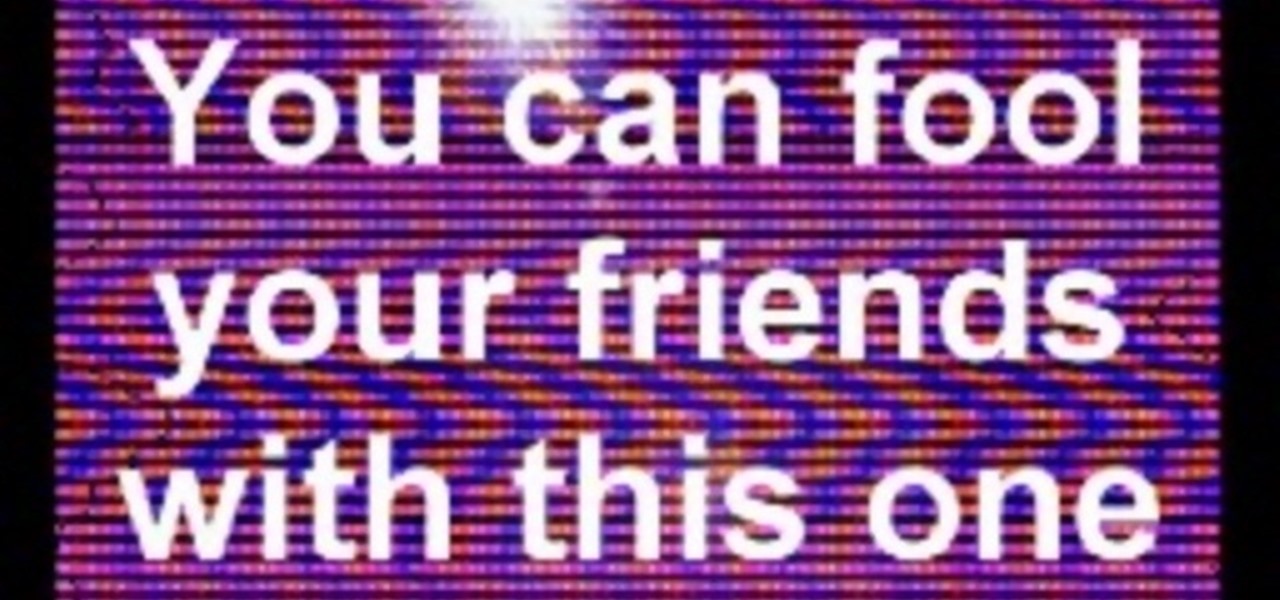
How to fool your friends in some time ! You can delete or move away the icons ! Using Paint or any other screenshot or photo editing program swap out the desktop with one covered in images of the icons, rather than actual and clickable program icons. Delete all the icons on the desktop and this is sure to drive yoru friends crazy. Perfect office prank.

Record desktops with RecordItNow! on Ubuntu Linux Ever wanted to record your desktop screen? Well, it's entirely possible on Ubuntu Linux. This computer operating system could be a bit tricky for beginners, but fret not, help is here. Check out this video tutorial on how to record desktops with RecordItNow! on Ubuntu Linux.
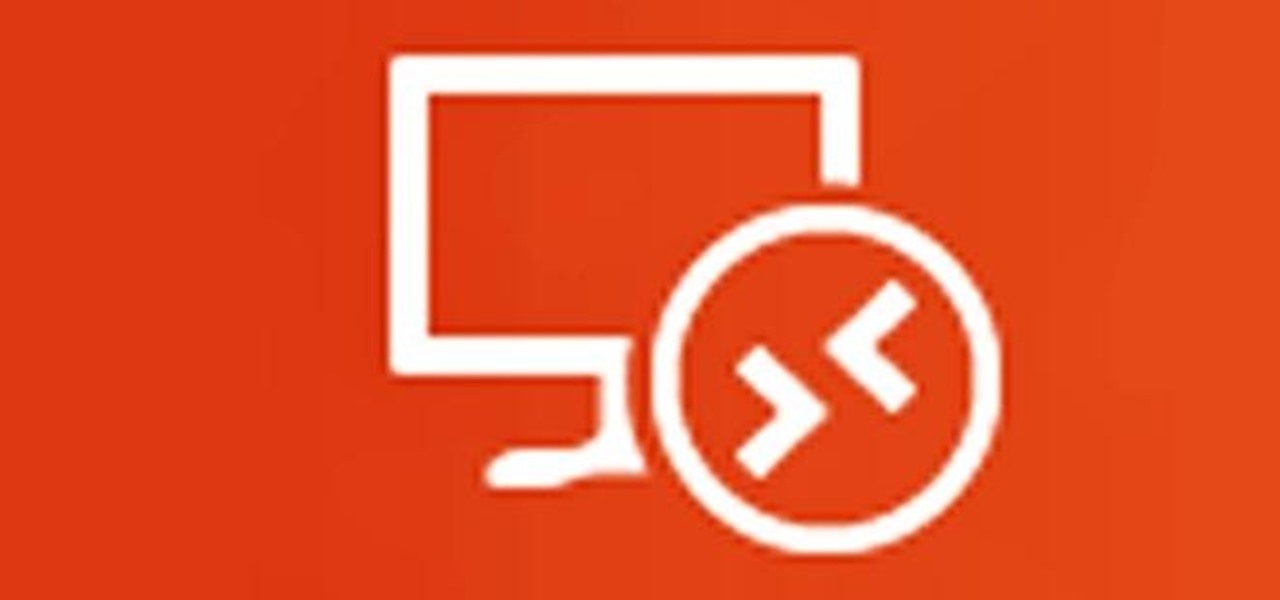
Remote Desktop gives you access to your Windows 8 PC or device from wherever you are to run your applications and access your files remotely.
In this video tutorial, viewers learn how to remove/change the arrow on the shortcut icons in Windows. These arrows allows the user to know that the icon is only a shortcut. Users will need to download the program, Vista Shortcut Overlay Remover. The program allows users to display an arrow, light arrow, custom arrow or no arrow. This program also provides an option to disable the " - Shortcut" extension on any shortcut icon. This video will benefit those viewers who use a Windows Vista compu...
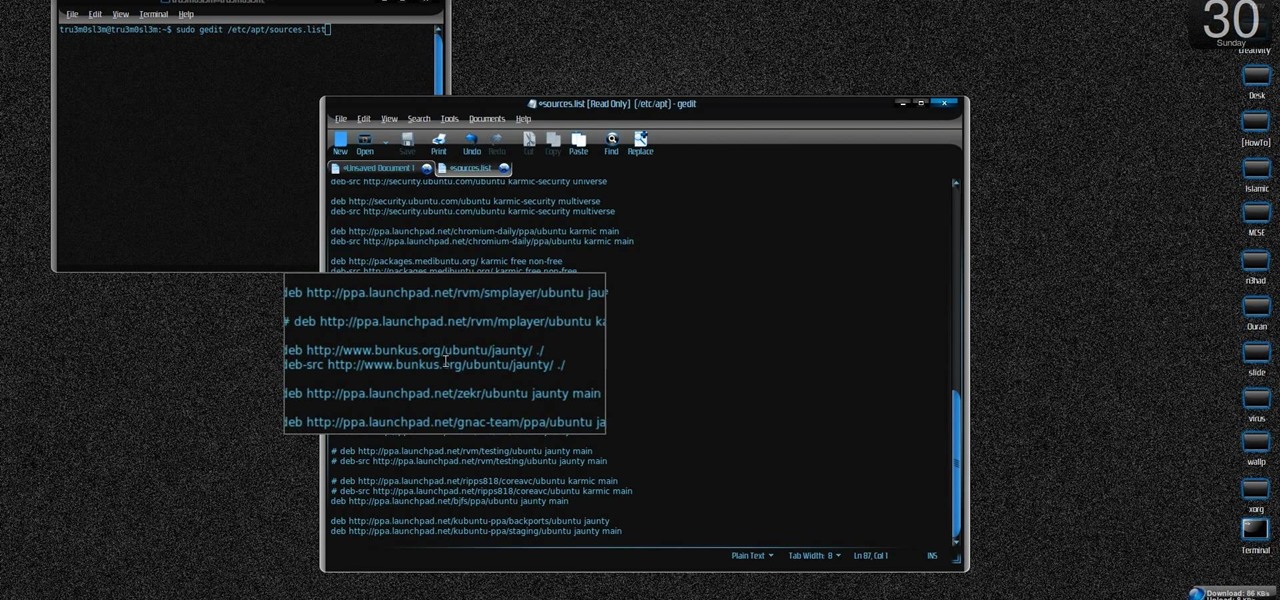
New to Ubuntu Linux? This computer operating system could be a bit tricky for beginners, but fret not, help is here. Check out this video tutorial on how to install KDE 4.3 Plasma on [k] Ubuntu Linux.
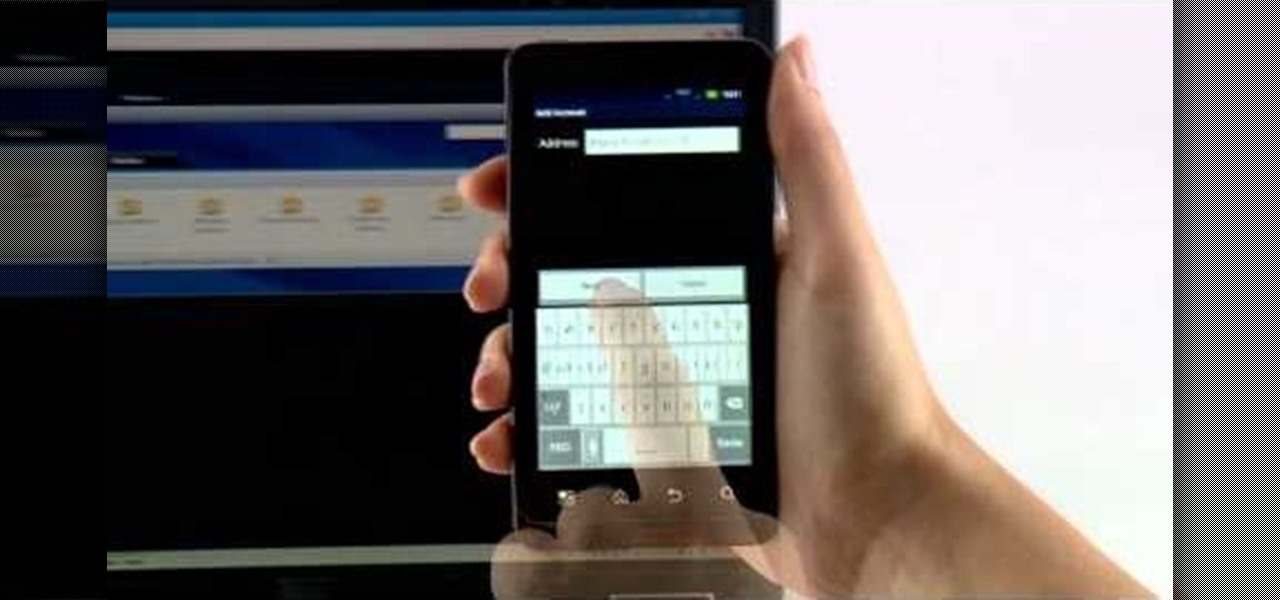
The Citrix Receiver is an app that allows you to securely access your desktop and business applications directly from your Droid Bionic smartphone. You will first need to make an account at the Citrix site, and from there you can decide what you want to have access to on your phone. On the Android app launcher, be sure to pick the Citrix Receiver app so that you can login with your Citrix account.
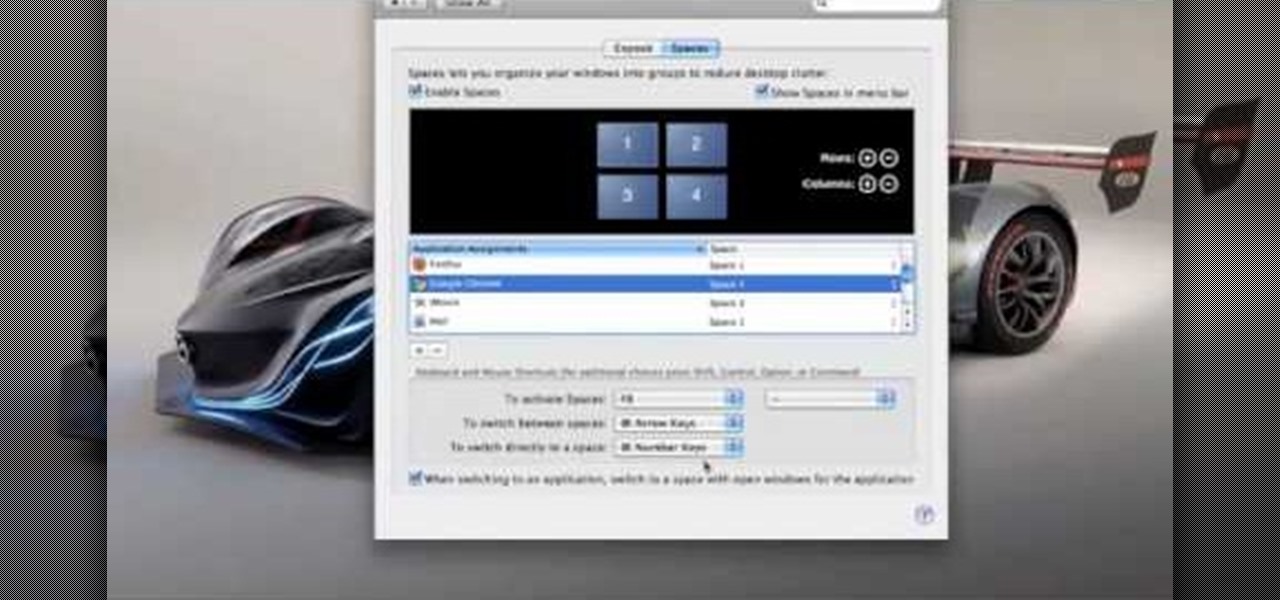
Spaces is a very cool feature that is included with all newer versions of Mac's OS X. With Spaces, you can organize your programs and keep your desktop clutter free. This program is similar to Expose, but instead of having your windows open on the desktop, Spaces minimizes them but keeps them ready for a quick reload. You can choose a number of spaces and decide which shortcuts you want to use to access them.

As on an iPhone, iPod touch or desktop computer, you can use Apple's iTunes store on your iPad via the free iTunes application. Learn how to wirelessly download movies, television shows and songs to your iPad with this official video guide.

Want to know how to get music on your Nintendo DSi? This short how-to gives you the info you need to take music off your laptop or desktop computer and move it onto your DSi. You'll need a computer with internet connection, an SD card and a DSi.
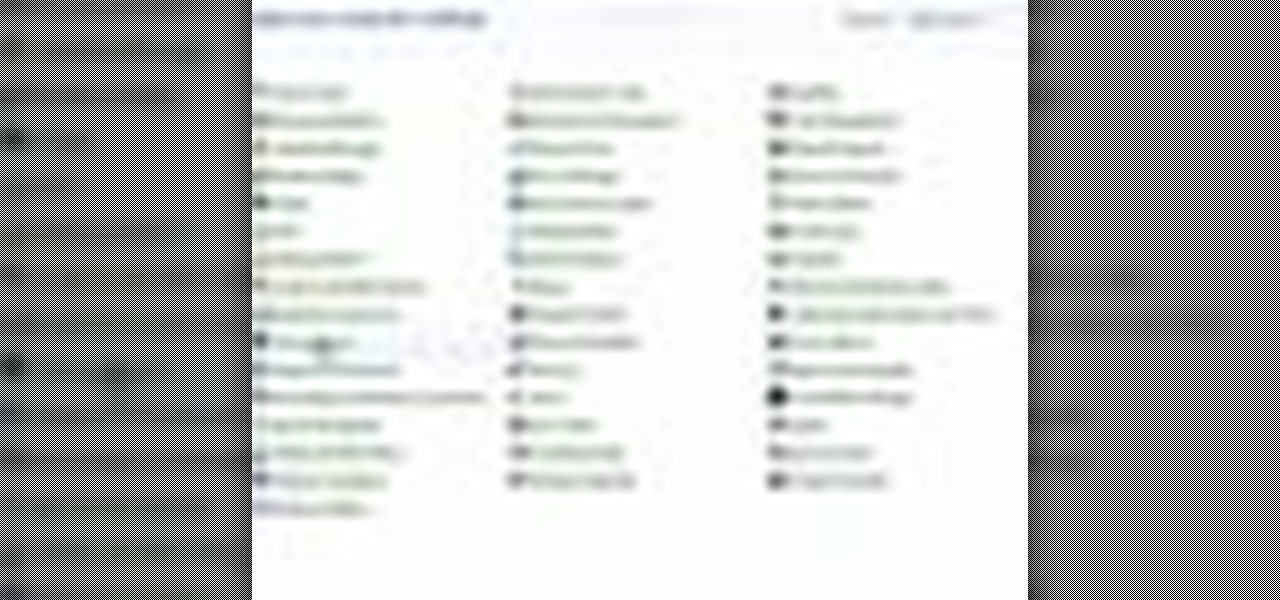
If you do not like your desktop background in Windows 7 and you do not know how to change it, this video will be very useful. In this video tutorial you will learn how to change desktop background in Windows 7.

For the entirety of its existence, Snapchat has lived on mobile, but in its quest to lead the augmented reality industry, the company is now bringing those mobile AR experiences to desktops.
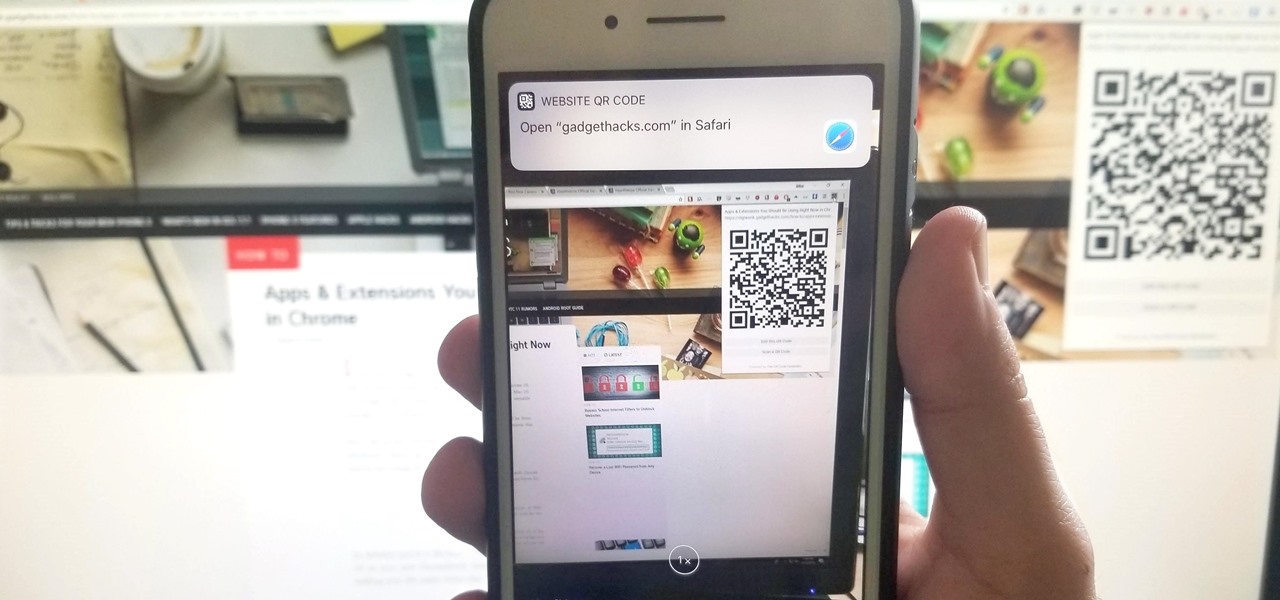
If you have a Mac, you can use Apple's Handoff feature to open one of your Safari desktop tabs in Safari on your iPhone. But if you prefer to use Google Chrome as your desktop browser, whether or not that's because you have a Windows PC, you can't "hand off" open tabs from Chrome desktop to Safari on your iPhone. There is a cool workaround, however.

Install & boot Mac OSX on an external hard drive
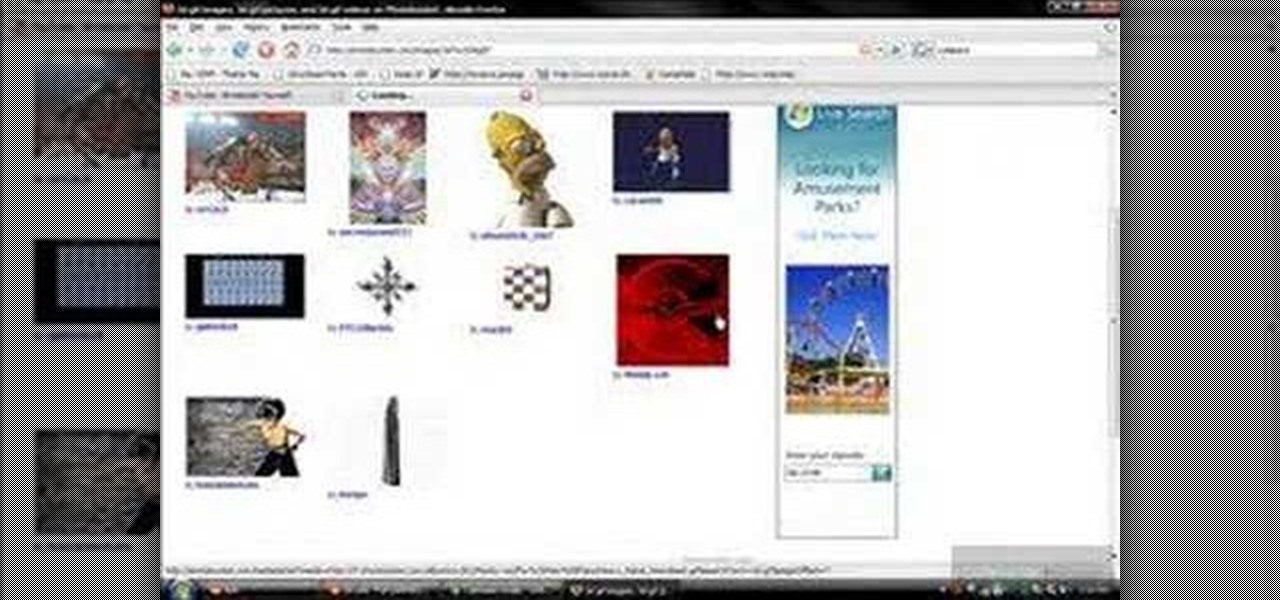
First of all you have to go to Photobucket. In the search option you have to type in '3d gif''. Now click 'search'. You shall get a number of photos and you can select the image that has red color moving screen. It is better to get image this way without a virus. Now you have to right click on the image and save as '3d image animation wallpaper' and click save and then save it on your desktop. Now right click on your desktop and click on the properties. Now go to the desktop and then select ‘...