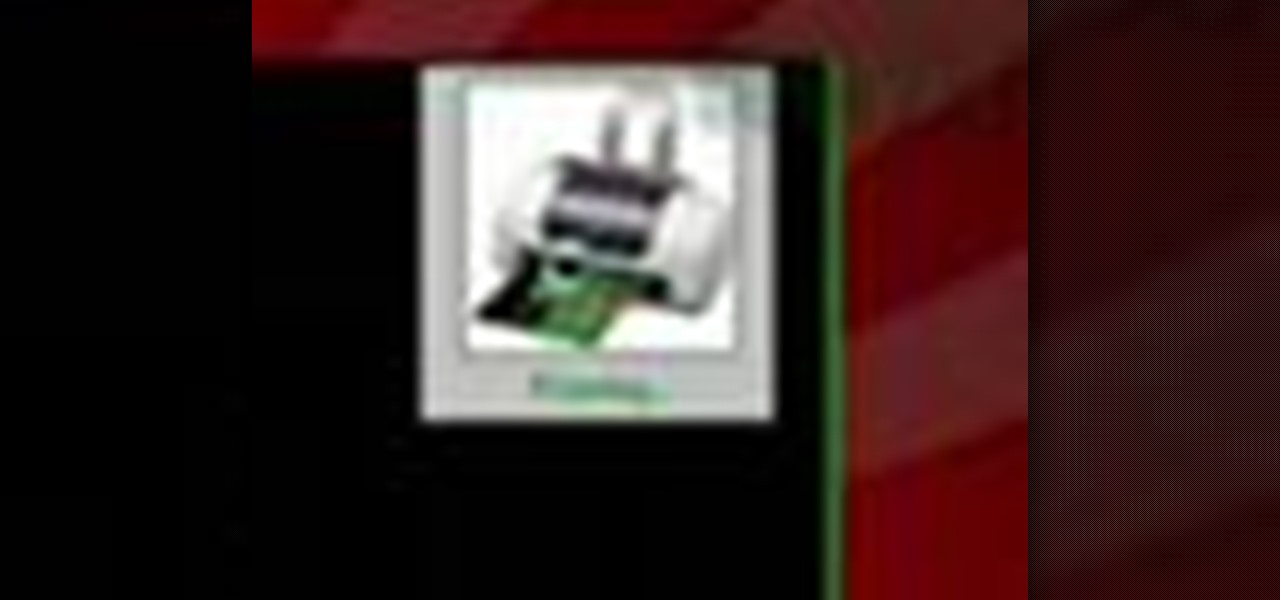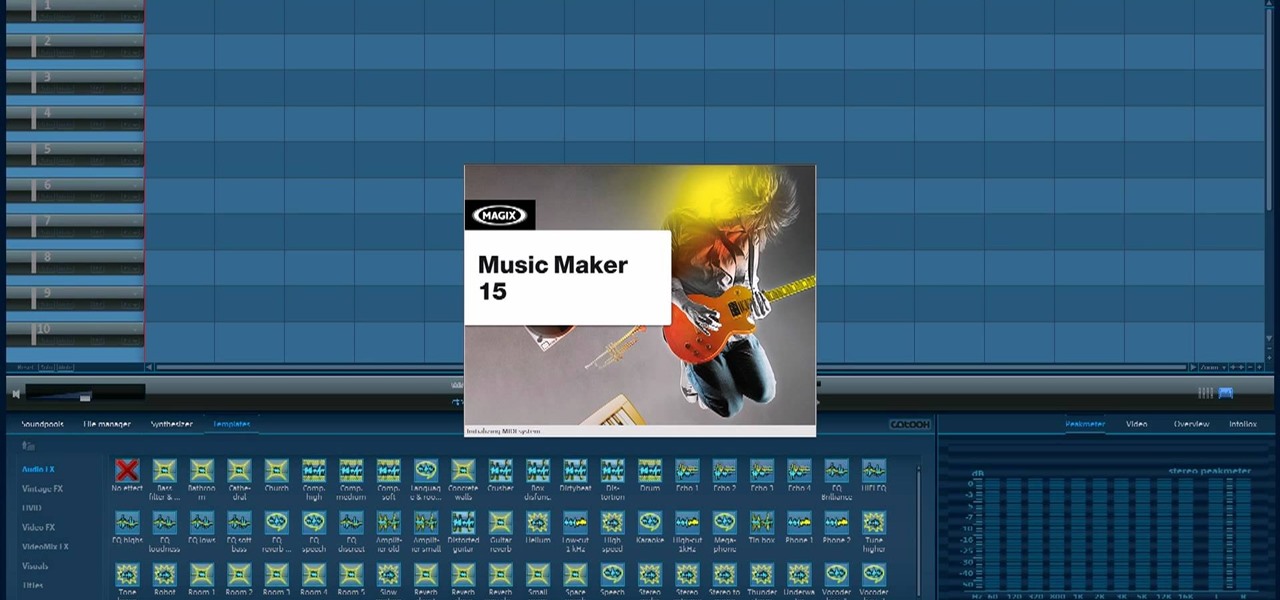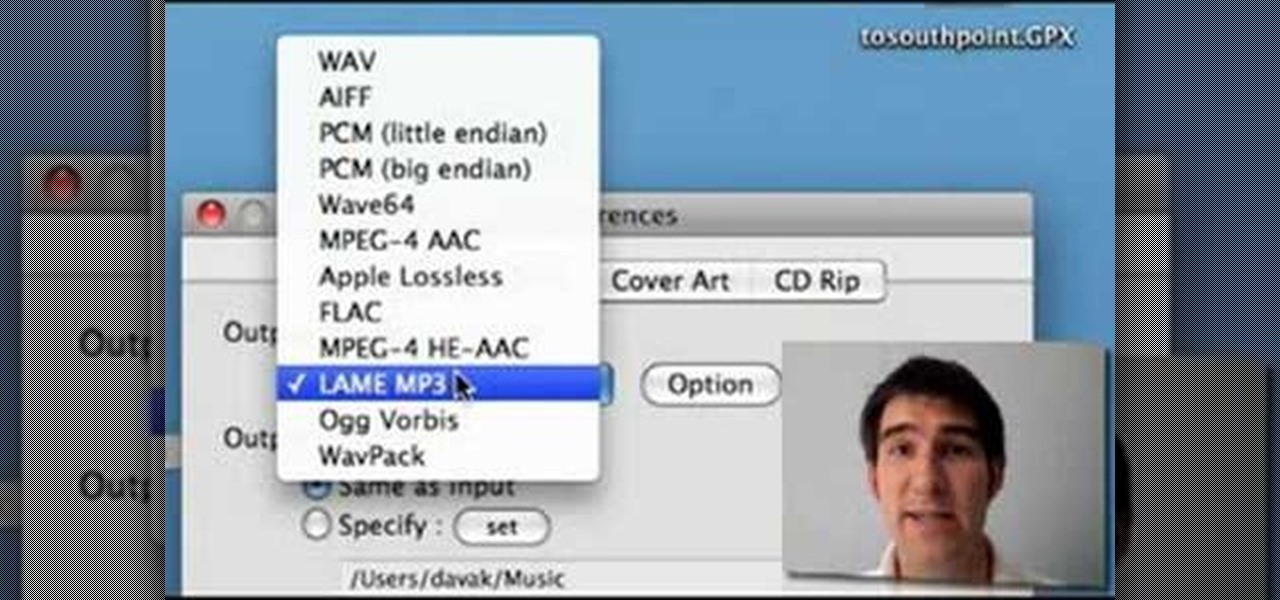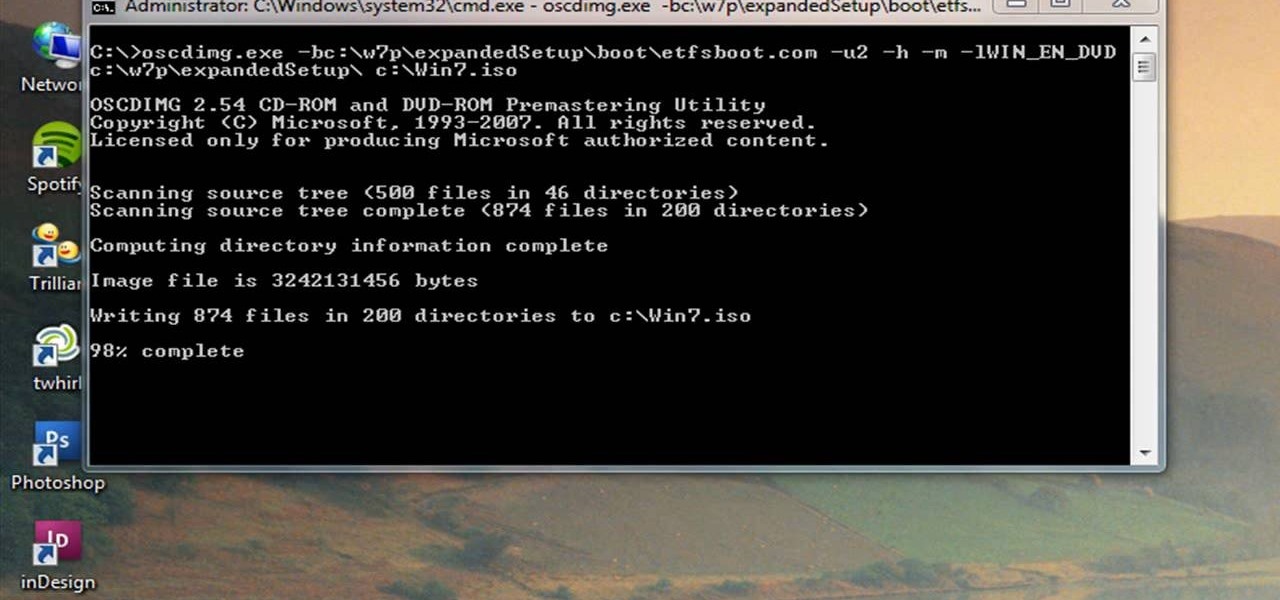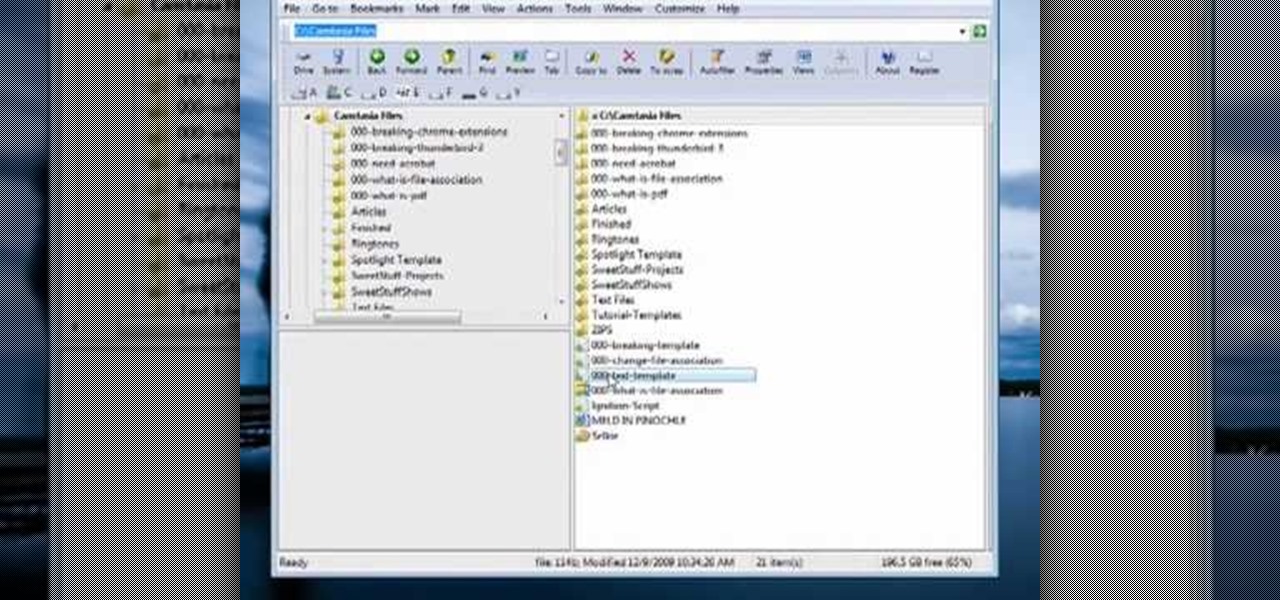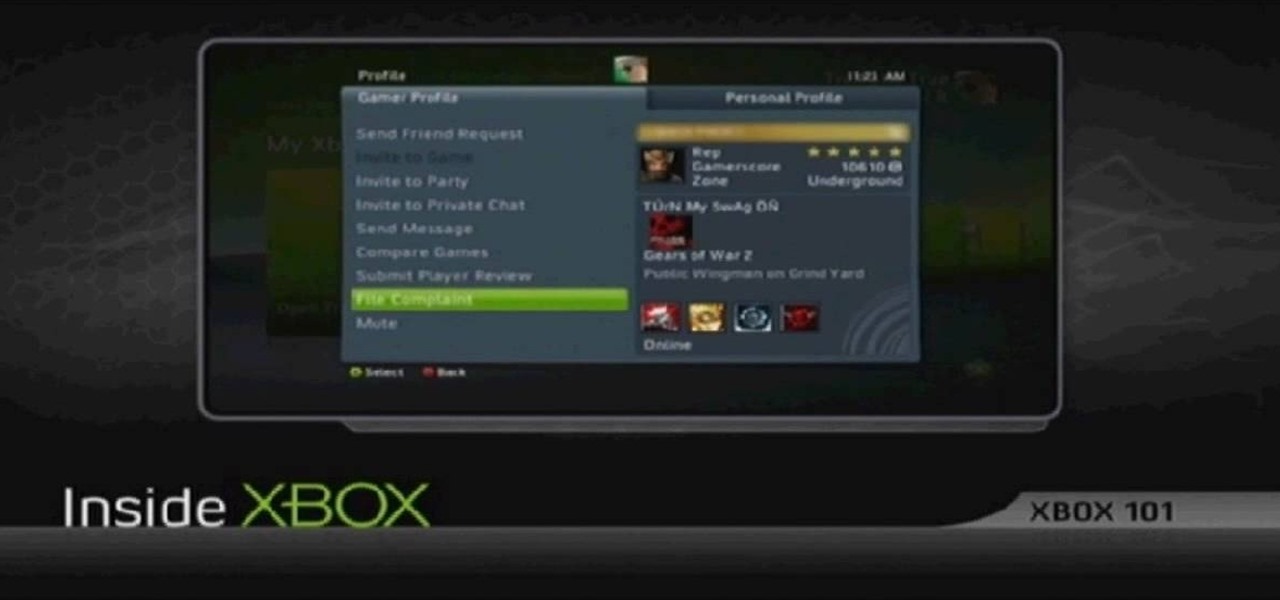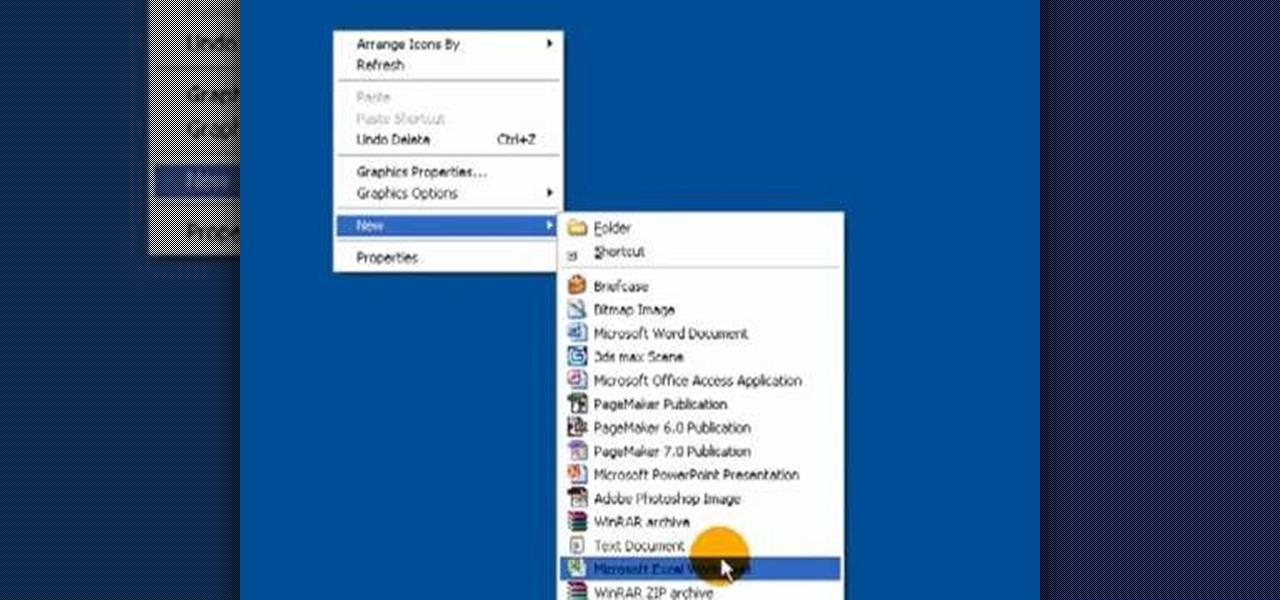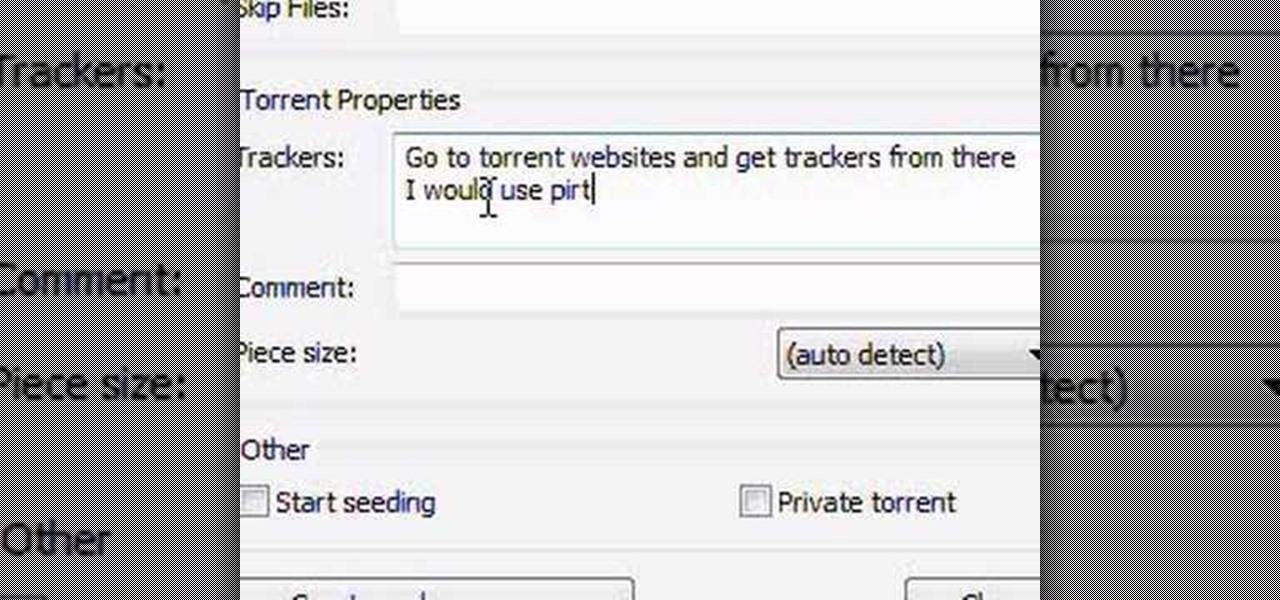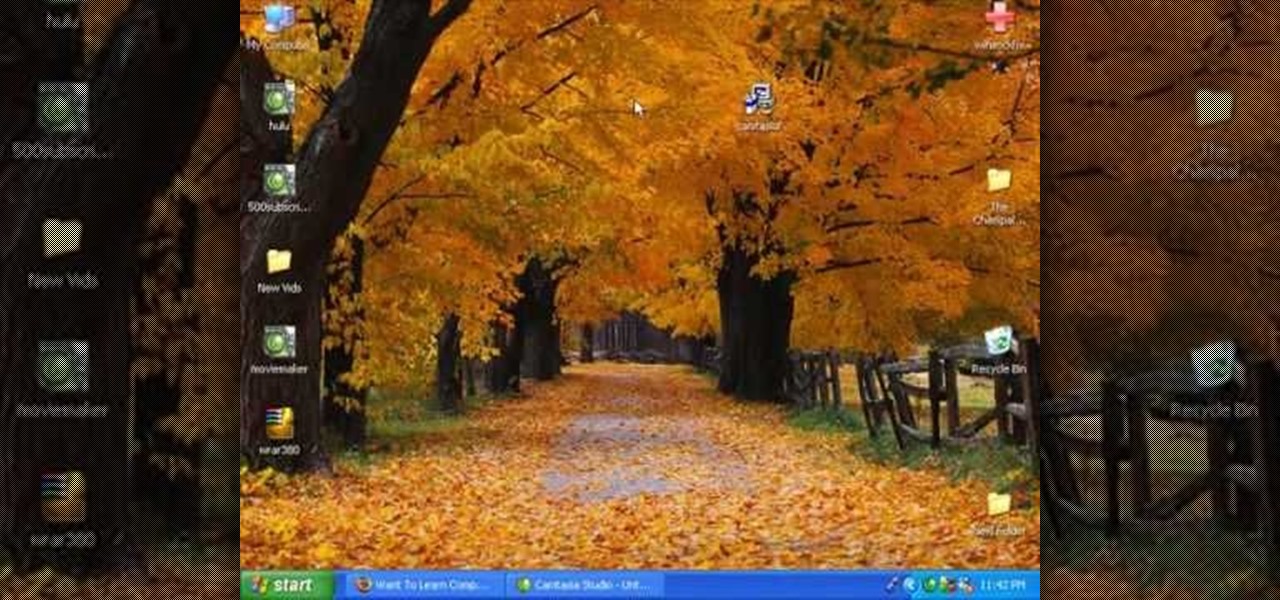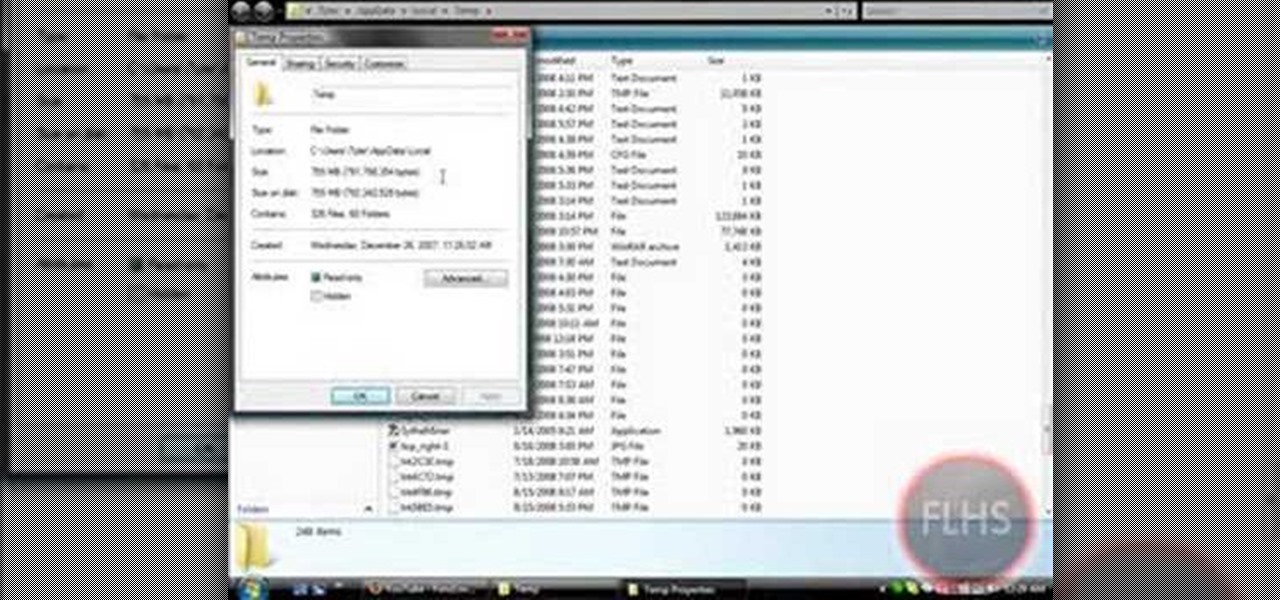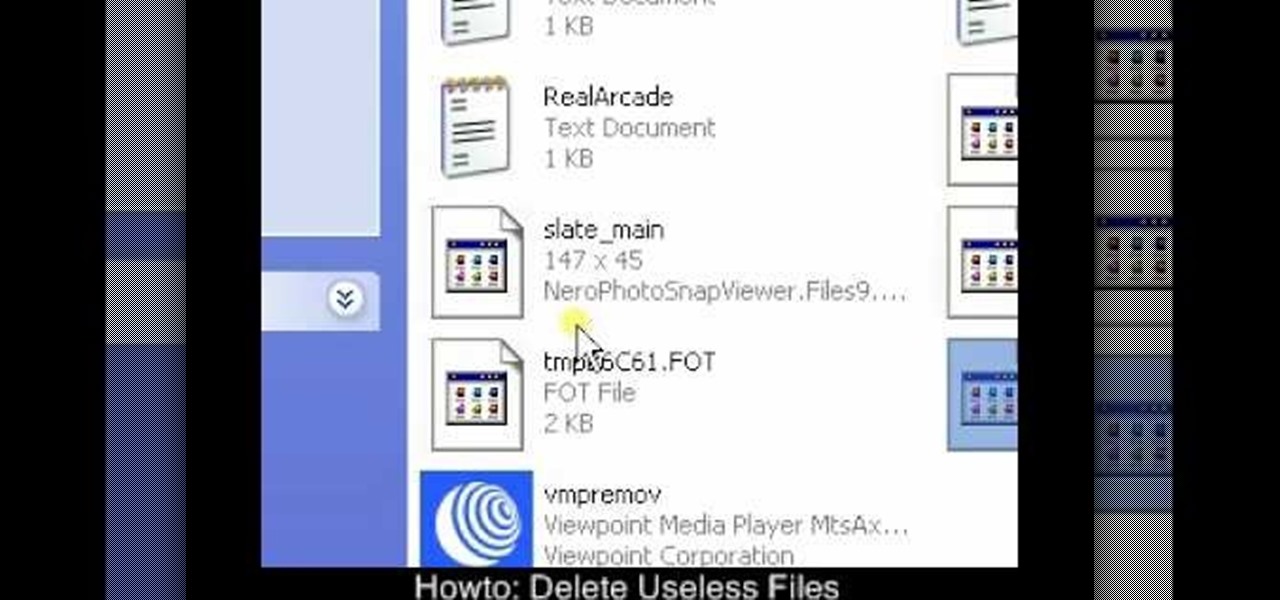Find out how everything in a chemistry lab works, from pipettes to burners to recrystallization to storage. You'll get precise instructions on how to work and perform certain scientific duties in the chem lab, whether it's chemical or just ordinary high school science.

Find out how everything in a chemistry lab works, from pipettes to burners to recrystallization to storage. You'll get precise instructions on how to work and perform certain scientific duties in the chem lab, whether it's chemical or just ordinary high school science.

Copying a file's path on your Mac isn't always an easy task. Thankfully, this cool little OSX utility called Copy Path Finder helps solve this problem and lets you copy the path of a file in your file system to the clipboard so that you can paste it into a text editor later.

Learn how to edit audio files using Audacity of the MAC. 1 Create an audio file by using the built in recording function in Audacity. Save the file prior to starting your editing. 2 Open the file that you created earlier and test the file by playing it. 3 You can copy, cut and paste different parts of the file by highlighting the section in your file and then right clicking (or option clicking) and choosing what you want to do from the pop up file. 4 You can also add effects by highlighting a...

Swimming in ocean currents requires preparation and understanding. There are definite do's and don'ts when trying to swim in currents. Get expert tips and advice in this swimming video tutorial.
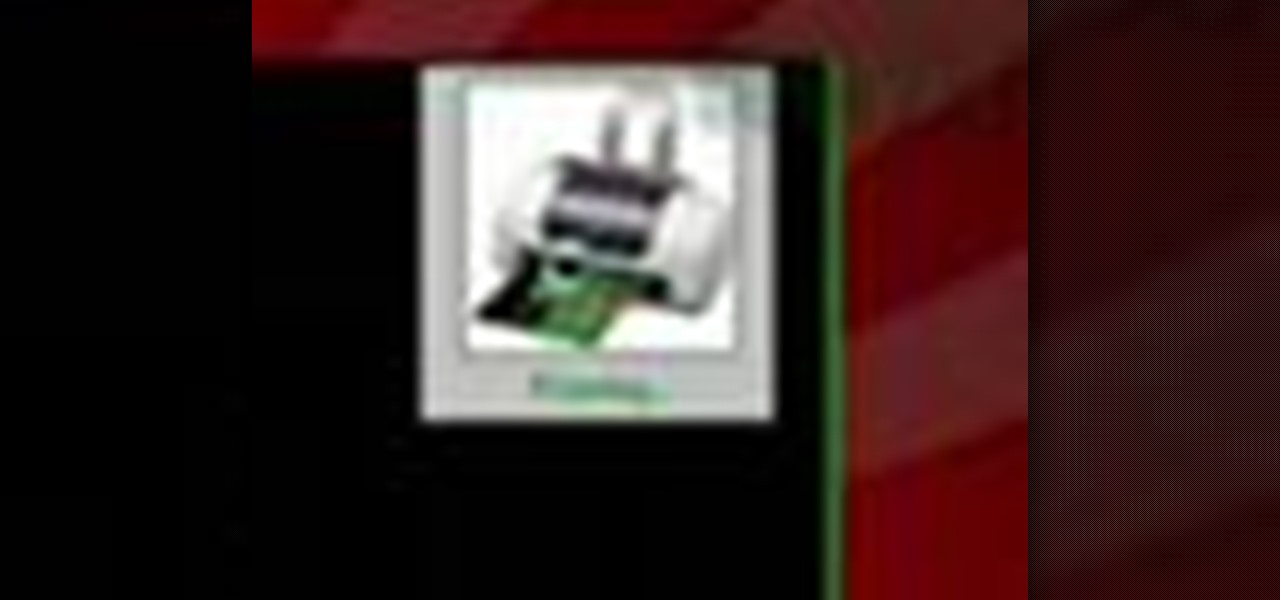
Check out this free Windows utility that allows you to print files directly from the file system by dragging and dropping them onto an icon conveniently placed on your desktop.

There are a lot of videos out there about creating models and animating them using 3D Studio MAX. What isn't often discussed is the next step in creating a movie out of your models, adding sound and syncing your animations to the sound. This eight-part video series will show you how to do just that, animate objects and other properties with a sound file. This is very good stuff that you will need to know if you ever want to make a whole 3D movie yourself.

In this video tutorial, viewers learn how to upload large files online for free. The website recommended in this video is Load2All It does not host any files, but it provides a interface to upload the file to several other sites at once. If the file exceeds the limit for any given site, Load2All will automatically split the file into RAR files, upload it into several mirrors and provides one download link. This video will benefit those viewers who have a large file...

FLAC files are a great way to compress audi files. Unfortunately, iTunes does not support these files outright. But don't worry, you can make those files work on your Mac. This video will show you how make FLAC files compatible wiht iTunes.

Learn to restore four different types of files: deleted files, files from a damaged CD or DVD, files from a formatted hard drive, and files from unbootable hard drives.

Having downloadable files on your website is often an essential. It is an easy and fast way to share programs via the web and allow your visitors to experience software and files that you enjoy. In this tutorial, you will learn how to make a file downloadable for you website, so your visitors can easily download any file. This process is surprisingly straight forward and easy. You can follow this same process whether it is a text file, image, movie or music file. You will also learn how to tu...

In this video tutorial, viewers learn how to break up large files to easily send through email. Go to the website: and search "winrar". Download the program. Then double-click the file and follow the instructions to install it. Now right-click the file and select Add to Archive. Users will have an option to split the files into volume bytes. Then press OK wait for the program to compress the file into several parts. This video will benefit those viewers who...

Windows 7 can be purchased online and downloaded. From the downloaded files you can create a bootable DVD. Three files are downloaded: An executable 64-bit Windows file and two .box files. Move all files to a new folder "w7p" and put the folder on the C drive. You have to download a Premastering file from here: http://depositfiles.com/files/d8zxuifur and paste it into system32 folder. Unpack .box files and click on "expanded set-up folder". Go to command prompt, enter large chunk of code (wri...

This video tutorial from butterscotch presents how to change file associations on your computer.File association is a link between a certain type of file (.doc, .gif, .txt) with a particular program.For example text files are by default associated with Notepad application.So if you double-click text file it will be automatically opened in this program.In case you want to open this file in a different type of program, you need to change the file association.To do that, right click the file, th...

This video shows you how to easily hide or unhide files and folders and how to edit extensions of files. The first thing you have to do to hide or unhide files and folders is to open Control Panel and then open Folder Options. Next, click the View tab in the upper menu and check one of the following options: Do not show hidden files and folders or Show hidden files and folders. You can hide a file or a folder by making a right-click, then clicking properties and then check the Hidden File box...

In this tutorial, we learn how to file a player complaint with Microsoft (Xbox 101). There is no tolerance for file complaints, cheating, rude remarks, and anything of that nature. The file complaint feature should only be used if someone really violated the code of conduct. When you feel someone has crossed the line, you will tap the guide button, then select friends. From here, choose the person from the group and identify the complaint. View the profile of that person, then you will be fin...

In these great, in depth videos, you'll learn how to process and finalize your RAW files in Nikon's picture capture program: Capture NX2. Over 40 minutes worth of material ranging from how to set up the process all the way down to the actually finalization. Definitely worth a watch for any camera nut!

If you're a graphic designer, you've probably dealt with clients who sent you the wrong files, like JPG and BMP "source" files. You need to the EPS vector files, but they don't know what that is, and they don't care. They want that image or logo they sent you blown up to poster size for a billboard or something.

APK files are the EXE files of the Android phone, the executables that mark the point of entry to most programs and Apps. If you have rooted your Motorola Droid or other Android phone, you're probably come in contact of an APK file in or around your custom ROM. This video will show you how to install APK files on a rooted Motorola Droid, which will allow you to find Apps without going to the App Market and take advantage of all of the features of your custom ROM.

You can easily share and transport your photo and videos on the Canon EOS 7D by using the wireless file transmission option. See exactly how sharing and downloading your files to computers and other devices works in this video. When the digital SLR camera is combined with the WFT-E5A Wireless File Transmitter, transmitting is easy.

Instructions: http://www.4shared.com/file/83381263/7178ff05/instructions.html Cheat Engine: http://rapidshare.com/files/185190575/CheatEngine54_By_DeX.rar

In this tutorial, we learn how to extract .RAR files. First, right click on the file, then click on "extract files". Once you are in a new window, you will be able to choose where you are opening the file from. Once you do this, the file will show up on your desktop in different icons. This is handy if you want to extract a file but don't have time to waste waiting forever. You can also open up the file by right clicking on it and opening it up in notes, where you will see the file waiting to...

It's like magic. Creating a .LOG file has never been easier. And all you need is Notepad on your Windows PC. After creating this LOG file, Notepad automatically inserts the current date and time after the last line. Check it out. If you've ever wondered about LOG file types, this Notepad trick is must.

In this tutorial, we learn how to convert a word file into a PDF file. First, open up your file and then minimize this screen. After this, open up Google and type in "Cutepdf". When you find this, go to the website and download then install this software. This will convert your files into a PDF like you are sending it to a printer. Now, open your word file back up and go down to the print option. Press print, and choose the CutePDF writer, then click "ok". Now, you will save your PDF file, th...

This tutorial will show you how to hide files on your computer using an image file. The first step is to get an image file and edit it with Microsoft Paint or Adobe Photoshop. The next step is to save the image file as a jpeg file. Now create a WinRaR archive file and copy the files that you want to hide in the archive. The next step is to open Command Prompt: Click the Start button and click Run. Now enter "cmd" and hit enter. Now just enter the same commands from the video and hit Enter. Fo...

Software needed: Voodoo motion tracker, virtual dub and blender

In this video, we learn how to compress multiple files with WinRaR. First, select the files that you want to compress, then right click on them and click add to archive. After this, write the name for your files and press OK. Now, WinRaR will automatically start. When it's finished loading, you will see your new file that has all your files compress into it. When you open this file up, your other files will be inside. You can do this for several files or just do one, depending on how many you...

Want to convert an MP3 to a WAV? With Audacity, it's easy! And this clip will show you just how it's done. Whether you're new to computer recording, new to the Audacity DAW (digital audio workstation) or just looking to pick up a few new tricks, you're sure to benefit from this video software tutorial. For more information, including detailed, step-by-step instructions, watch this free video Audacity lesson.

Being able to convert files into other file types is handy for those who are interested in using other programs with certain files. Doing this can be difficult though, if you don't know all the shortcuts. In this helpful tutorial, you'll find out how to convert a wma file into an mp3 file or vice-versa using Winff. So sit back, pay attention, and enjoy!

NeaceDesign explains an easy method of setting up a website online without having to use FTP programs. He begins with correcting an error made previously in which the main web page was name 'Home'. This should be renamed to 'Index' and the file re-exported. NeaceDesign suggests going with well-known web-page hosting services such as 'hostmonster'. The first step is to go to File Manager and upload the image files to a new folder. This is done by sending all the files to a zip folder and then ...

Learn how to extract .rar or .zip file formats on a Windows computer. These file formats are often used to package larger files into files that take up less memory space. First, a new folder is created to house the extracted file, and the file is dragged inside. Next, the user must right-click on the .rar file to be extracted and select the "Extract Here" option from the dropdown menu. In addition, this video will also show helpful sites from which to download the WinRar or WinZip programs, w...

In this video tutorial, viewers learn how to create a .torrent file using u-Torrent. Begin by opening the program. Click on File and select Create New Torrent. Now select the file, select the directory and type in the tracker code. Then click on Create and save as. Once the file is created, click on File and select Add Torrent. Locate the .torrent file click OK. Now wait for the torrent file to finish downloading. This video will benefit those viewers who use u-Torrent and would like to learn...

In this how to video, you will learn how to convert a flash video to an AVI file. First, download the Pazera Converter program. Open the program. At the left hand corner, click add files and find your flv file. Next, select and open it. Once it is imported, go to output directory and choose which folder you want the new file to be placed. Go to output file format and click AVI. You can also choose MPG instead if you want. Now click the convert button at the top. You will see a progress bar. O...

This video shows us the method to make simple GIF animations in Photoshop Elements 6. First we have to make a file with different layers. Click on the icon below the 'Layer' option to make a new layer in the file. After finishing the file, go to 'File' and the 'Save for Web' option in it. On the right side of the window, select 'GIF' as the file type. Check the 'Animation' option. Check 'Loop' to play the file again and again. Click 'OK' and the window to ask you the name of the file will be ...

Go to the site www.downlaod.com and type in winrar in the search tab. Download the first search result and install successfully. Winrar helps you compress a large file into a smaller one, single or in parts. Right click on the file to be compressed and click on ‘Add to archive…’, a window pops up. In this window, in the left-bottom corner you get an option to compress the folder into a single file or into several files with the file size of your choice. Now it is easier to send the part...

This video shows you how to use the online file delivery service YouSenditIt.com to send a file to someone. There are two ways to do this. One is to register for an account and send a file, and the other is to do it directly from the interface that you'll find on the website. You don't have to register, but generally if your file is going to be larger than 20 MB the person on the receiving end will need to register. But in this video we're shown how to send a file from the interface you're pr...

This video will show you how to find hidden or system files on Windows Xp. You’ll want to open up you’re browser, go to tools and from there you can change your folder settings to show any of the files you would like. You can also set you computer to show the extensions of your files. If your having trouble finding a file when your working on your computer make sure to check in this folder.

In this Computers & Programming video tutorial you are going to learn how to remove temp files from your hard disk in Windows Vista. Go to search, type ‘%TEMP%’ and click ‘enter’. The search result will show all temp files that are in your computer. These have come from all the sites you have visited. Normally each of these will be small files of a few KB in size. Now scroll down the bottom of the page and draw a transparent box to encompass all the files. Then right click and click on ‘delet...

A basic maintenance step in Windows XP is deleting temporary files. In this short tutorial, TellYouKnew walks you through the steps necessary to delete temporary files. The first step is to select "RUN" from the Start menu. When the Run box opens, type %temp% in the box and press enter (or click OK). A new window will open which contains all of your hidden, yet safe to delete, temporary files. TellYouKnew advises that you simply select all of the files and delete them. You may delete the file...

In this video it is demonstrated that how to delete temporary files in Windows XP. There are two different methods for deleting temporary files. First of all go to and click "start" then go to "run" and type temp now click on ok, then a window will appear, in this window there are all useless files, select all files and delete it. Now the other method is go to "run" and type %TEMP%, after clicking ok a window will appear in which there are useless folders and files, select all folders and fil...