
How To: Hook up on spring break
Ah, springtime. When the flowers bloom, the birds chirp, and a young coed's thoughts turn to steamy hook ups. Watch this video to learn how to hook up on spring break.


Ah, springtime. When the flowers bloom, the birds chirp, and a young coed's thoughts turn to steamy hook ups. Watch this video to learn how to hook up on spring break.

Charles Bukowski's Nirvana revolves around a young man traveling to an undetermined destination, questioning his purpose in the world. Along the young man's aimless journey, he encounters a moment in time at a charming diner. In just that moment something is awakened inside of him, but even with a sense of purpose, sadness follows. "Nirvana" is a melancholy postcard from memories long past.
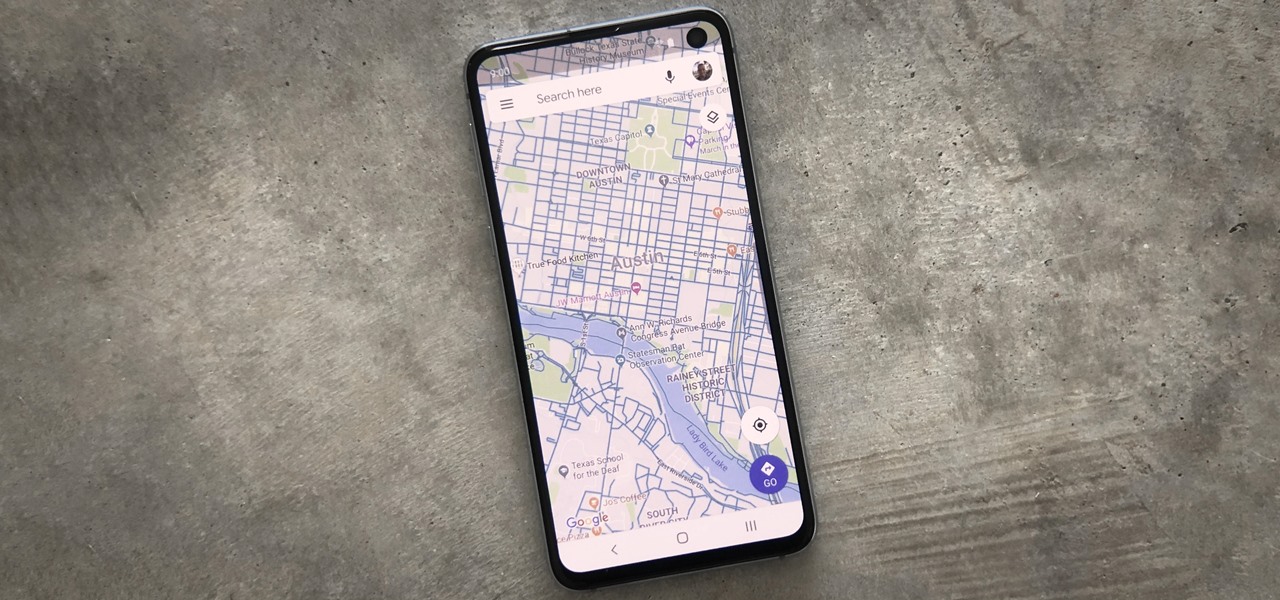
When you're going somewhere for the first time, it's nice to know what the destination will look like. Street View in Google Maps is the perfect tool for that, though it's always been a little awkward to access. But now, Google added a new overlay that will put Street View content literally one tap away at all times.

Install & boot Mac OSX on an external hard drive
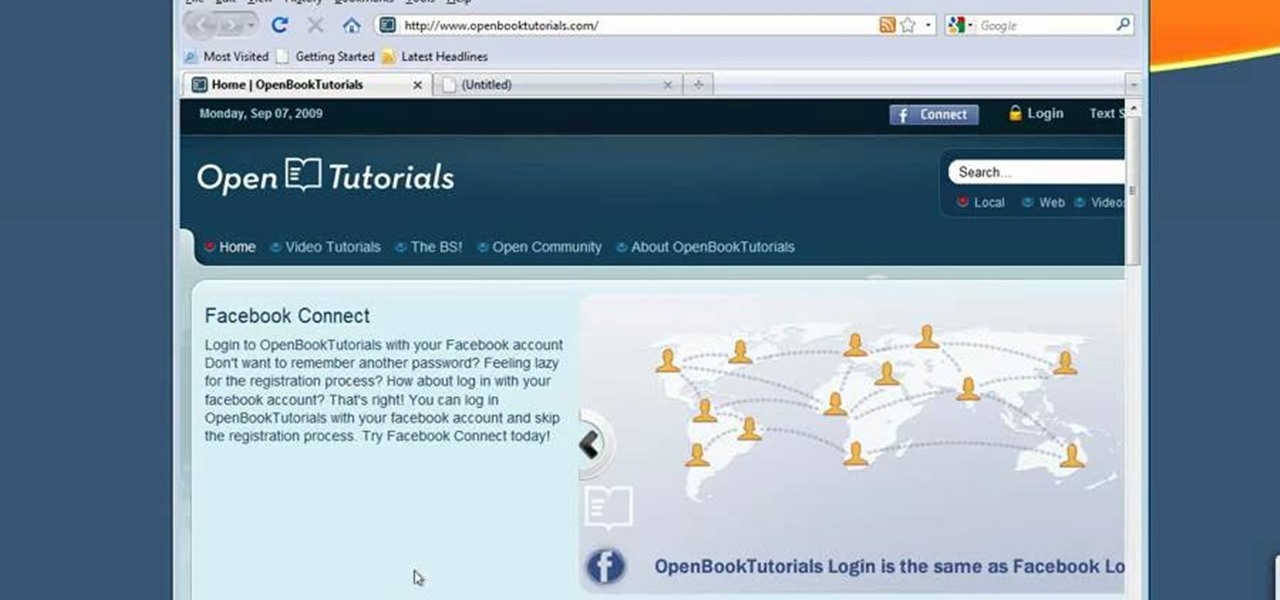
In this tutorial, we learn how to make Firefox the default web browser. First, go to tools on your Firefox page and then click on options. Then, click on advanced and check that Firefox will be the start up browser. Click "ok" and then that window will disappear. You can now open up different windows and this will now make Firefox your default browser without having to change constantly with another browser. if you want to change this at any point, you can always go back to your advanced opti...
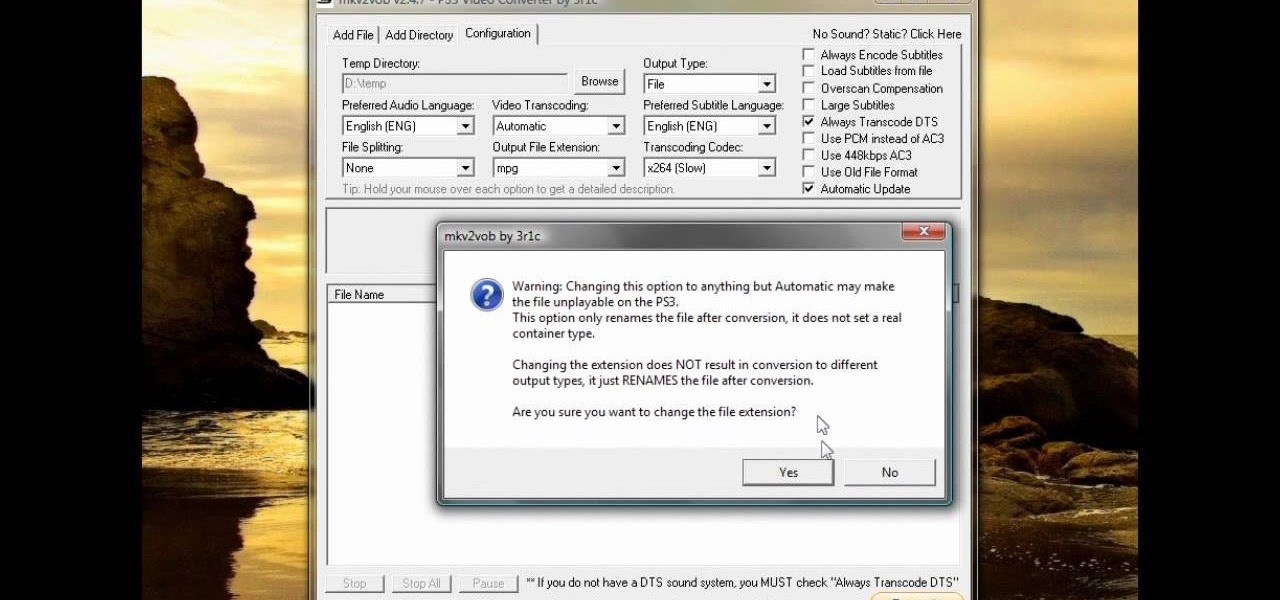
StuffWorks shows viewers how to play high definition MKV videos on their PS3! First, visit www.mkv2vob.com and visit the forums. Under announcements click on the heading 'New Releases and Downloads. Click on the thread that reads "Download MKV2VOB here". Click on the download link, save the file to your computer, download and click run to install the program. When downloaded, open the program. Under output type, click which output type you would like, select the language as English, and the t...
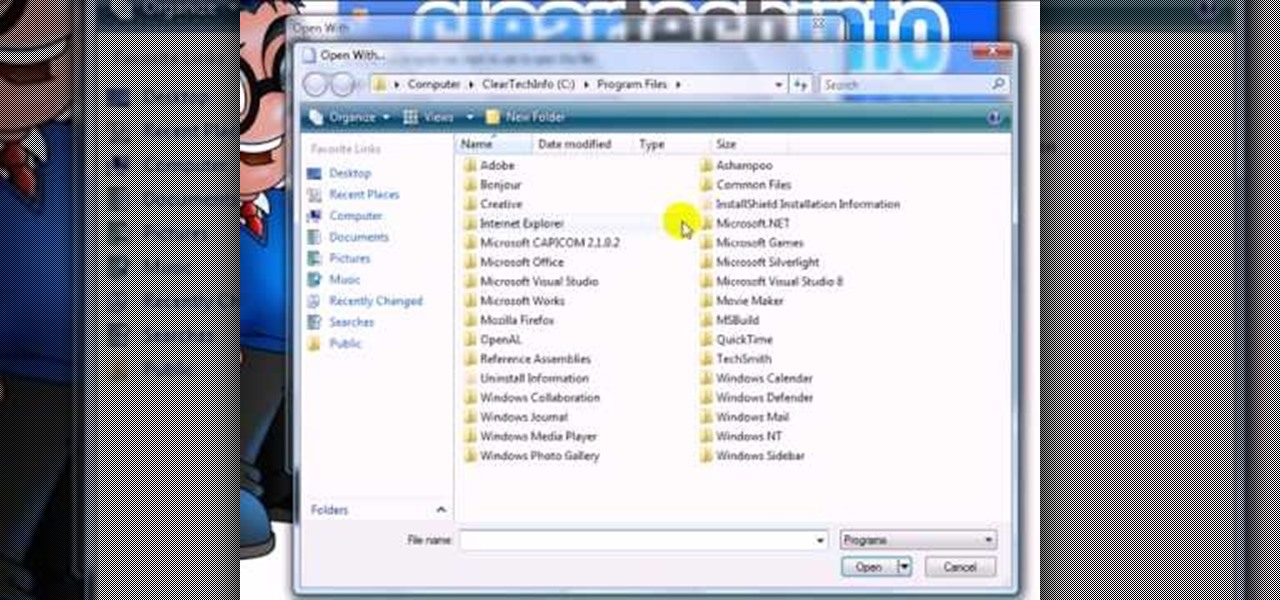
This video shows you how to easily change the default program associations of any file type. The movie shows you how to change the default program association of a JPEG file, but you can use it with any of the known file types. The first thing you have to do is right-click the desired file, hover your mouse to Open With and wait until a sub-menu appears. There, click Choose Default Program. Then, choose any other program that you want to open that specific file extension by clicking the Brows...
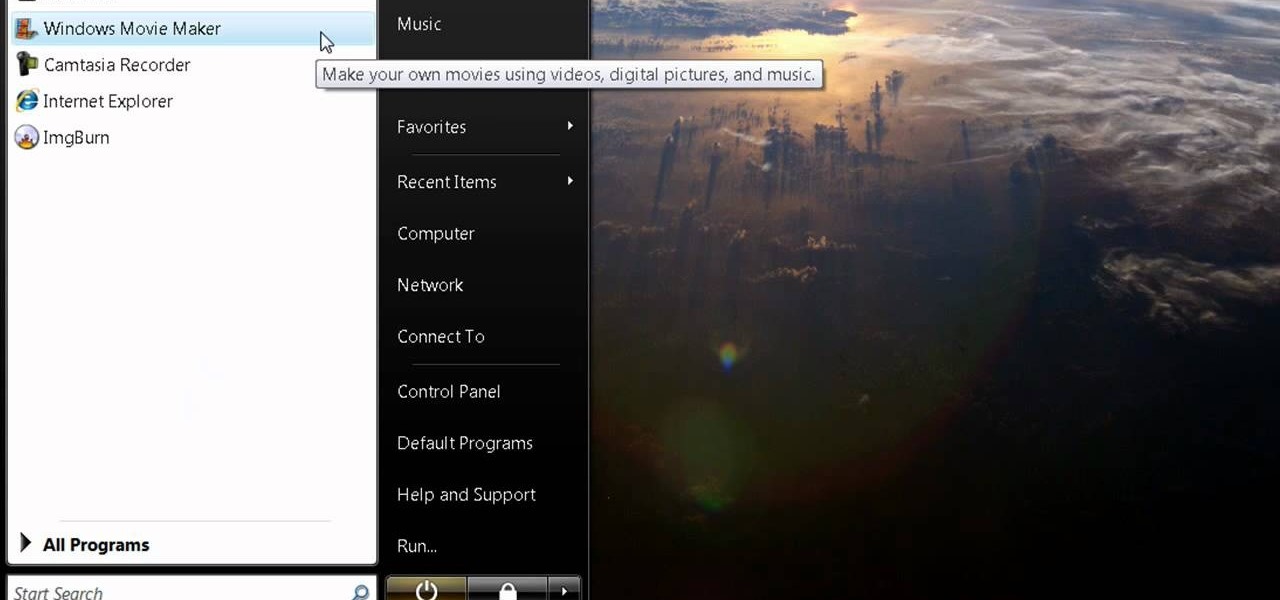
The first thing you have to do make a movie is to click on Start and go to windows Movie Maker. And then click on Import media to edit the video which you want. And then drag the selected video to Time line at the bottom. If you want to make your movie for less than a five seconds or so click on the Trim and drag it to your left hand side. When your done with that click on file menu and click on publish movie. You can name your file and can also choose the destination you want and then click ...

The road can sometimes resemble a battle field. Tailgaters, horn-honkers, and jerks who cut you off are enough to drive any driver batty. Here's how to keep your cool behind the wheel and stay calm during moments in which you'd like to explode.
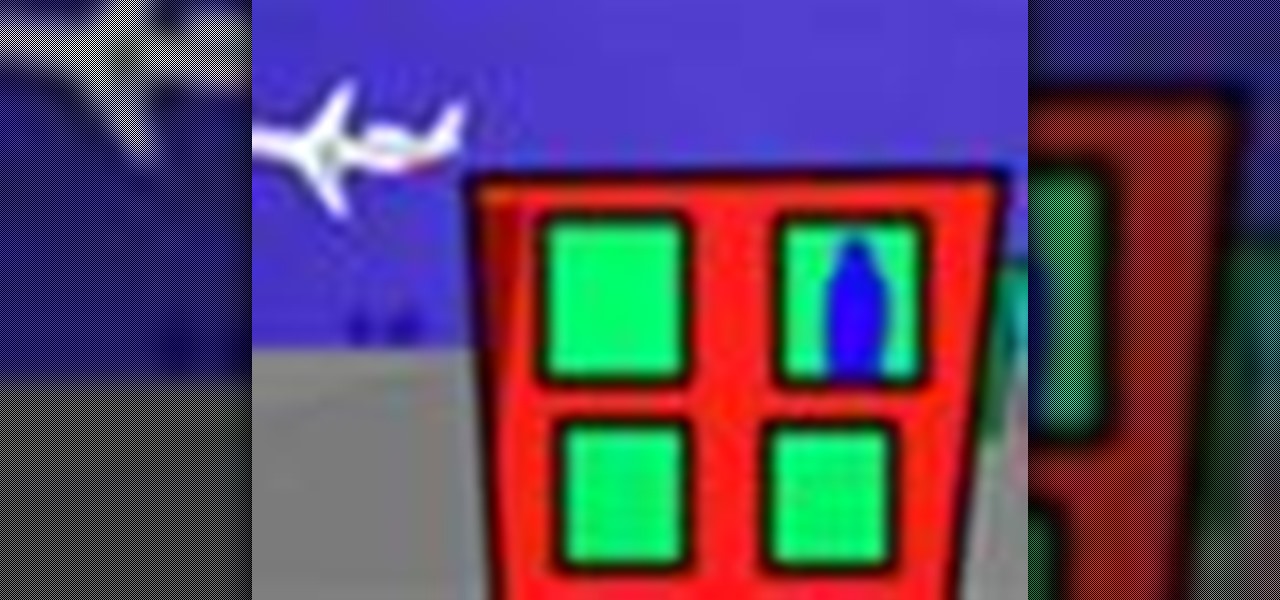
Need to leave town earlier or later than planned? Flying stand-by is not as simple as it used to be. Learn how to fly stand by - you never know when it may be necessary.
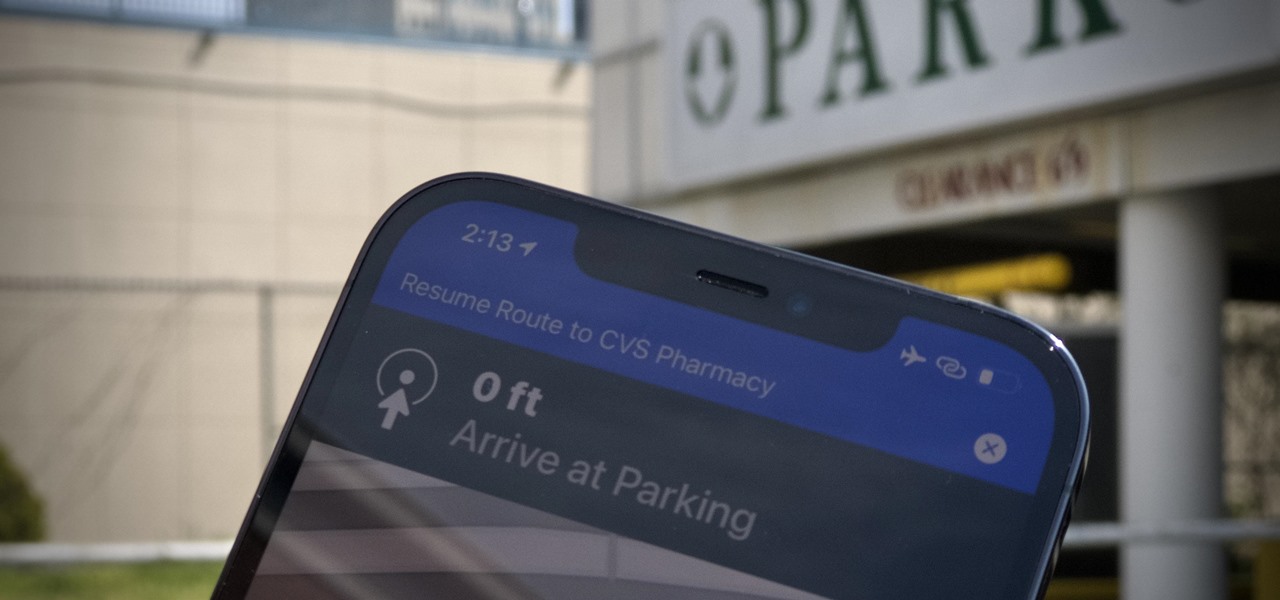
When you need to drive somewhere unfamiliar, you probably use Apple Maps to get there if you're an iPhone user. But just getting there isn't enough sometimes. If you pull up to the location, and there's nowhere to park, it doesn't matter that you arrived on time since you'll be late trying to find somewhere to leave your car. That's where Apple's new Maps tool comes in handy.
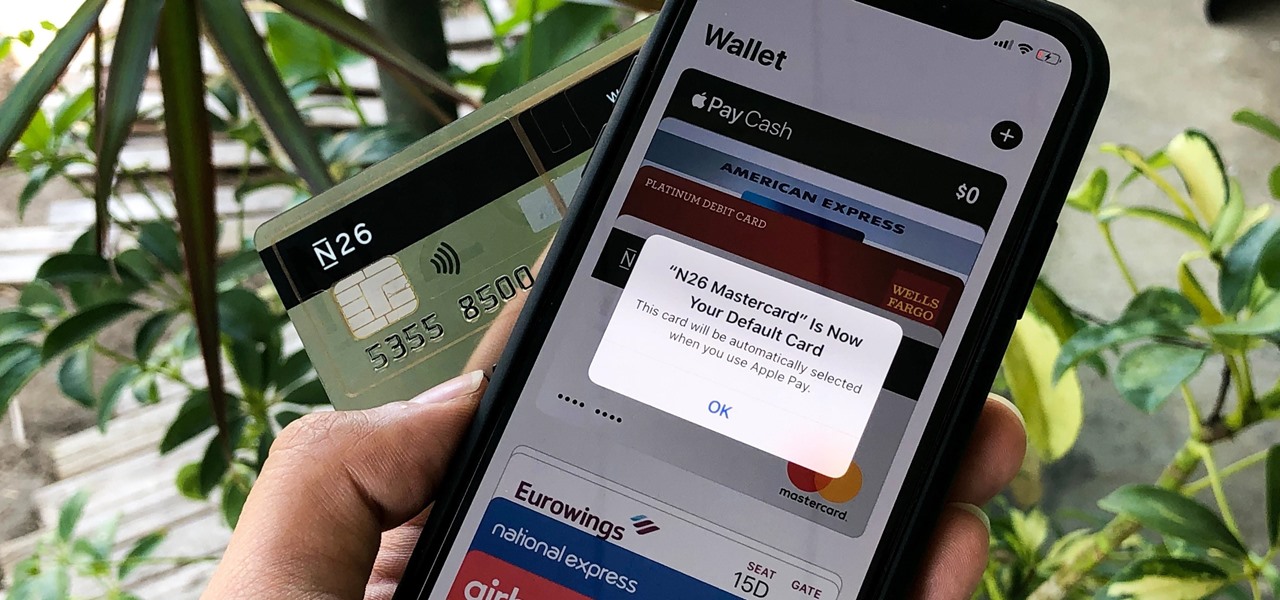
Using Apple Pay in stores to make purchases is as easy as holding your iPhone near the NFC reader and authenticating with Face ID or Touch ID. That method uses the primary payment card in Apple Wallet automatically, and your primary card may change from week to week based on your spending, so you'll probably need to change it periodically.
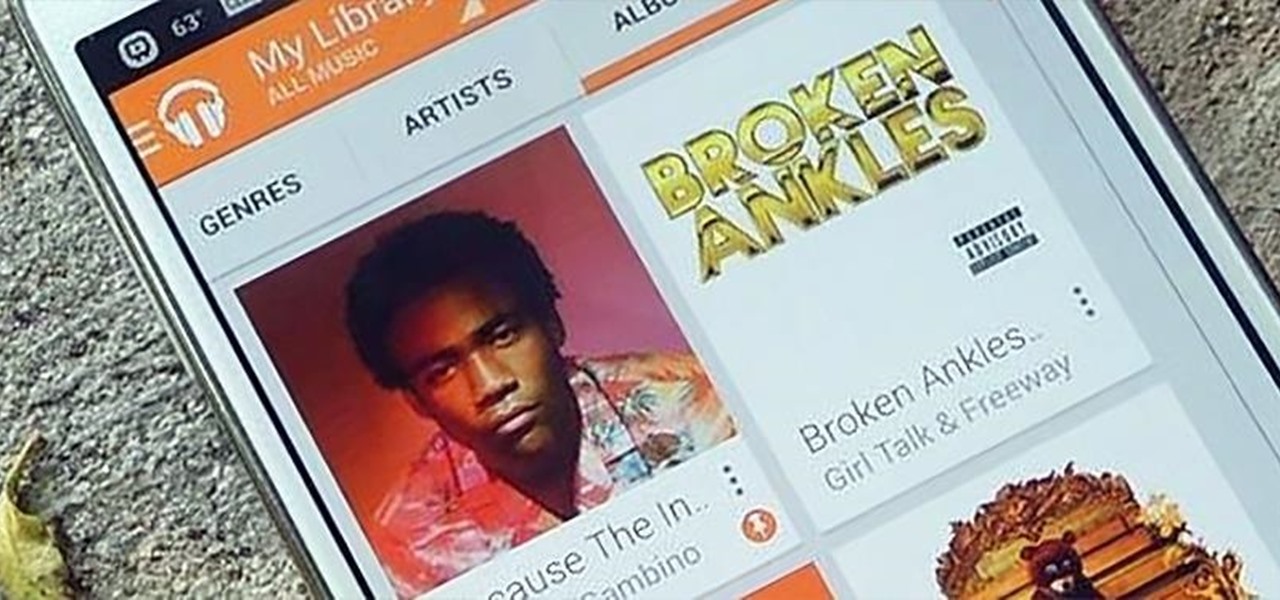
For the most part, Google Play Music makes it extremely easy to upload and organize your music library, as well as access it quickly using the default settings—but there are a few things it could do better.

In this tutorial, we learn how to use the Terminal to change the default file format of screengrabs taken on an Apple computer running the Mac OS X operating system. It's an easy process and this video presents a complete guide. For more information, including a full demonstration and detailed, step-by-step instructions, watch this helpful home-computing how-to.

Learn how to change the default ringtone on a BlackBerry phone running version 5 of the BlackBerry OS. This clip will show you how it's done. Whether you're the proud owner of a BlackBerry smartphone or are merely considering picking one up, you're sure to be well served by this video guide. For detailed information, including step-by-step instructions, take a look.

This video tells us the method to transfer photos from your iPhone to your Mac. In the first step, launch the image capture. Connect your iPhone to Mac via a USB cable. 'Download To' option is used for specifying the folder in which you want the downloaded files. 'Automatic Task' specifies the task which the application must do after the transfer of files is over. Go to the 'Download Some' option. Select the file(video or photos) you want to transfer. Choose the download folder and click 'Ope...
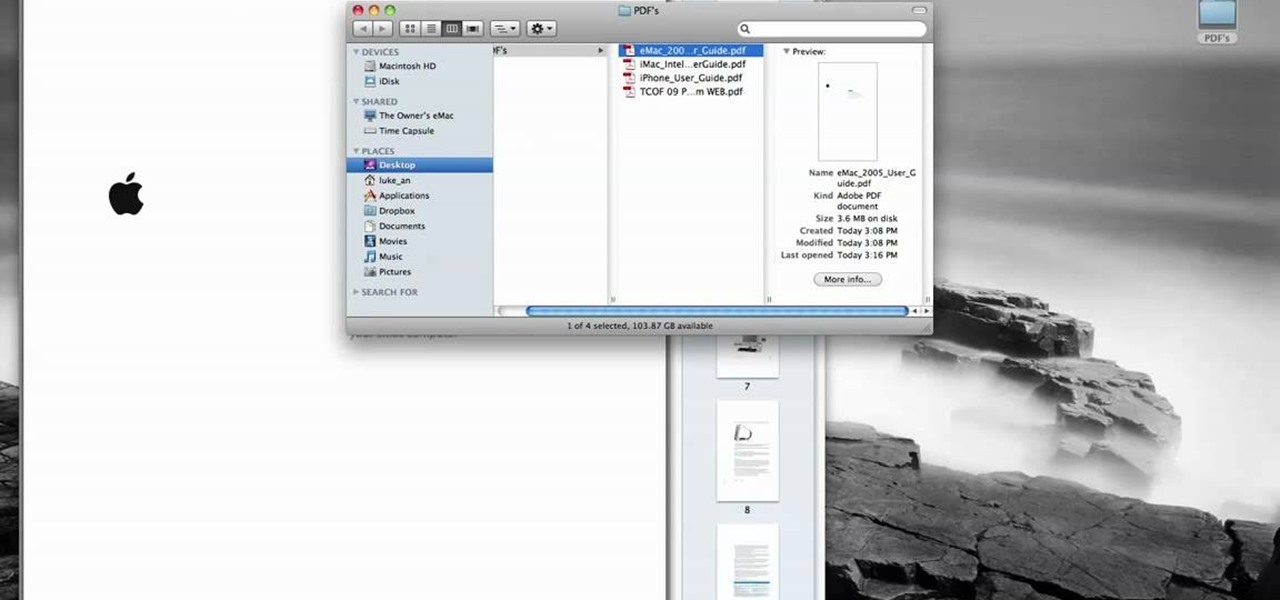
In this tutorial, Luke shows you how to change your default PDF reader on your Mac computer. There are various programs that can be used to read PDFs and you don't have to decide on only one. Your Mac is probably pre-programmed to open up the "Preview" application when you click on a PDF file, but if you'd prefer to use something else, such as Adobe Acrobat Reader, there is an easy way to change your default. Check out this tutorial, and set it up in just a few minutes.
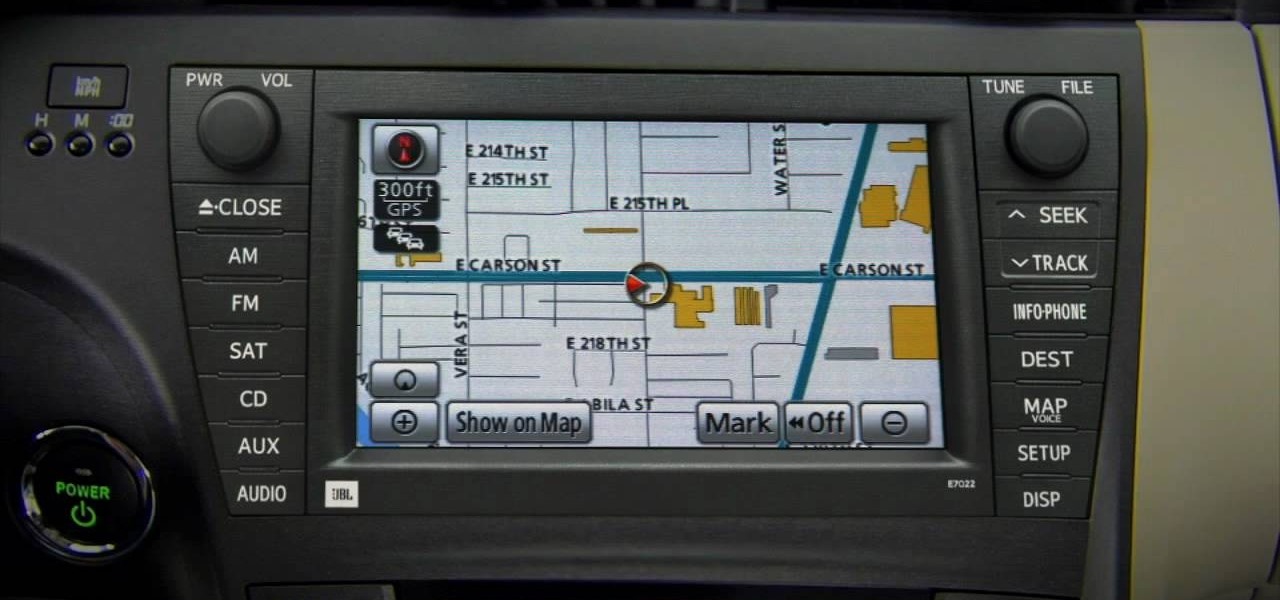
Learn how to use the navigation system in a new 2010 Toyota Prius in simple steps. It has DVD based navigation system with easy to use touch screen display. All the navigation routes of USA, Hawaii and parts of Canada are available in it supporting English, French and Spanish languages. When you start the car it opens the map and you can input the destination using voice command or entering text. You can also input your home address and five other special location address.
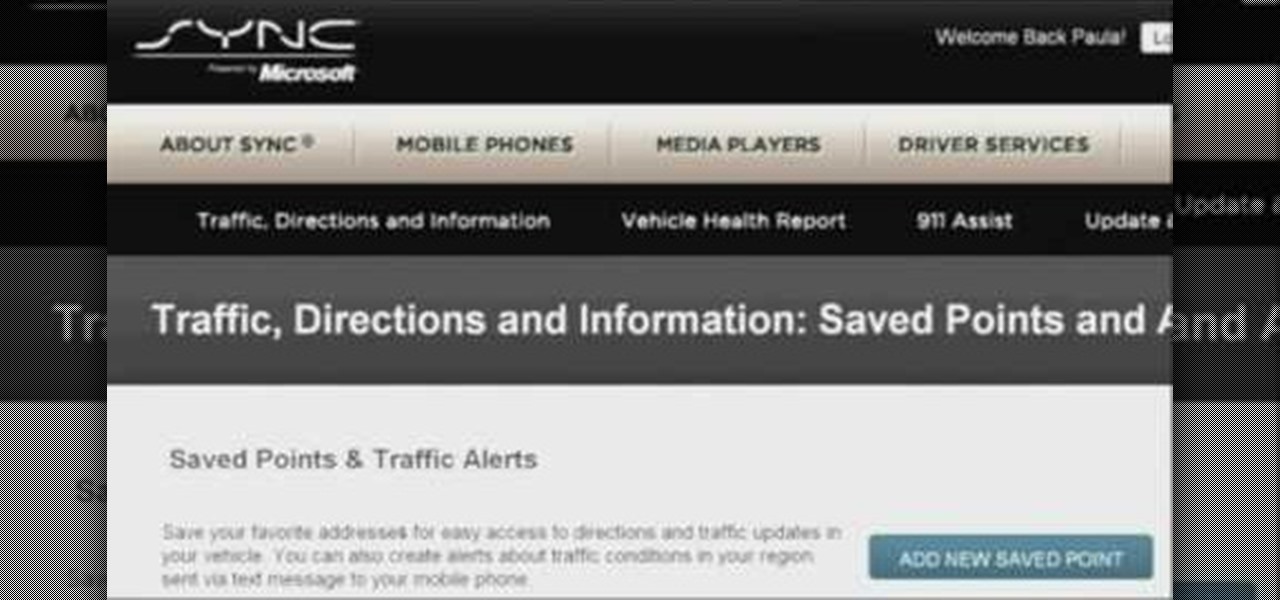
Customizing your user account online for Ford's new SYNC system is a cinch. Simply go to the website and customize news and sports, vehicle health reports, and your personal favorites. You can even start out by adding your favorite destinations for turn-by-turn directions later. Learn how to customize your Ford SYNC online user account.

Turn-by-turn navigation is easy with Ford's new SYNC system. Cities, businesses, your favorite places - name your destination and SYNC returns with your turn-by-turn directions. To add your favorite locations, you simply need to visit your owner account online, then you're ready to find your favorite directions, or any other directions needed.

Whenever Japan does something new in tech, the cute factor is almost always taken into account. The same holds true for augmented reality, as Yahoo! Japan has just revealed its take on AR map navigation with a new AR Mode.
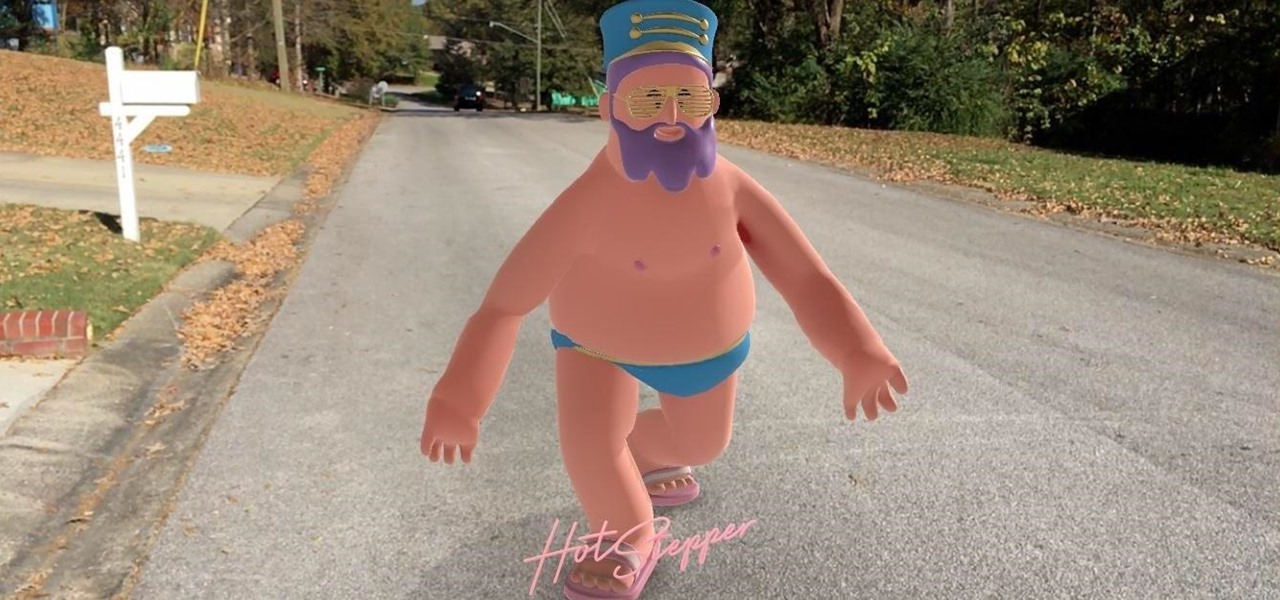
Sure, Blippar was first to market with an AR navigation app for iPhones (and iPads) compatible with ARKit, but does it know how to party? Hotstepper does.
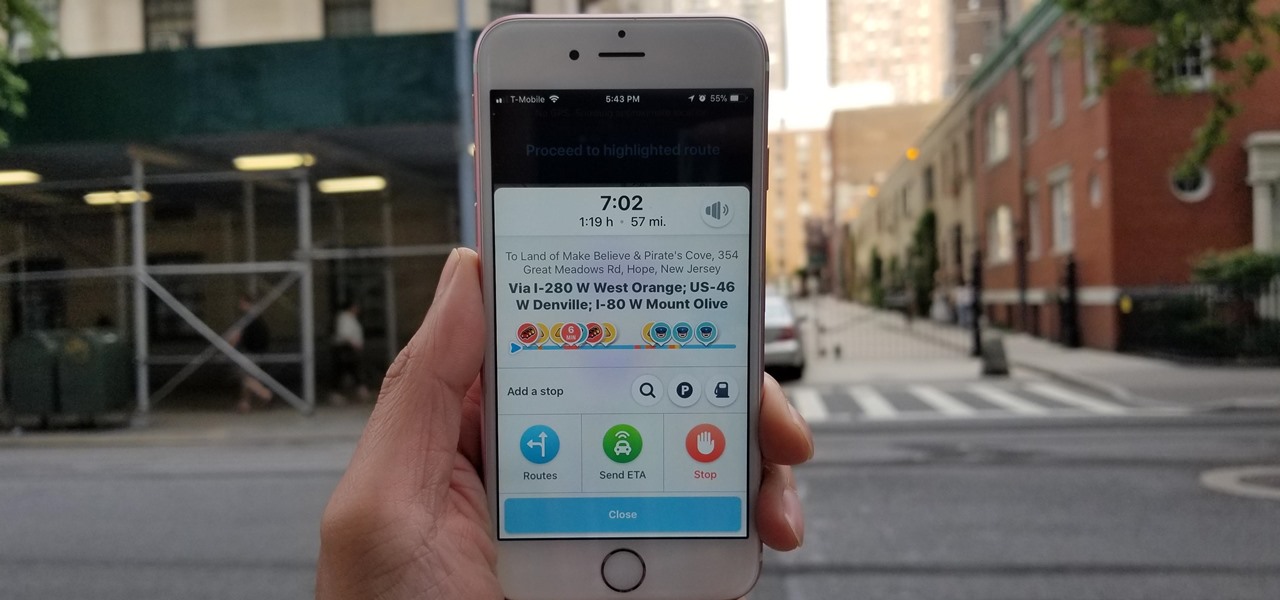
Road trips almost always include unforeseen pit stops, which can take you way off track from your destination and end up causing massive delays. But if you rely on Waze for navigation, however, this issue is totally covered.
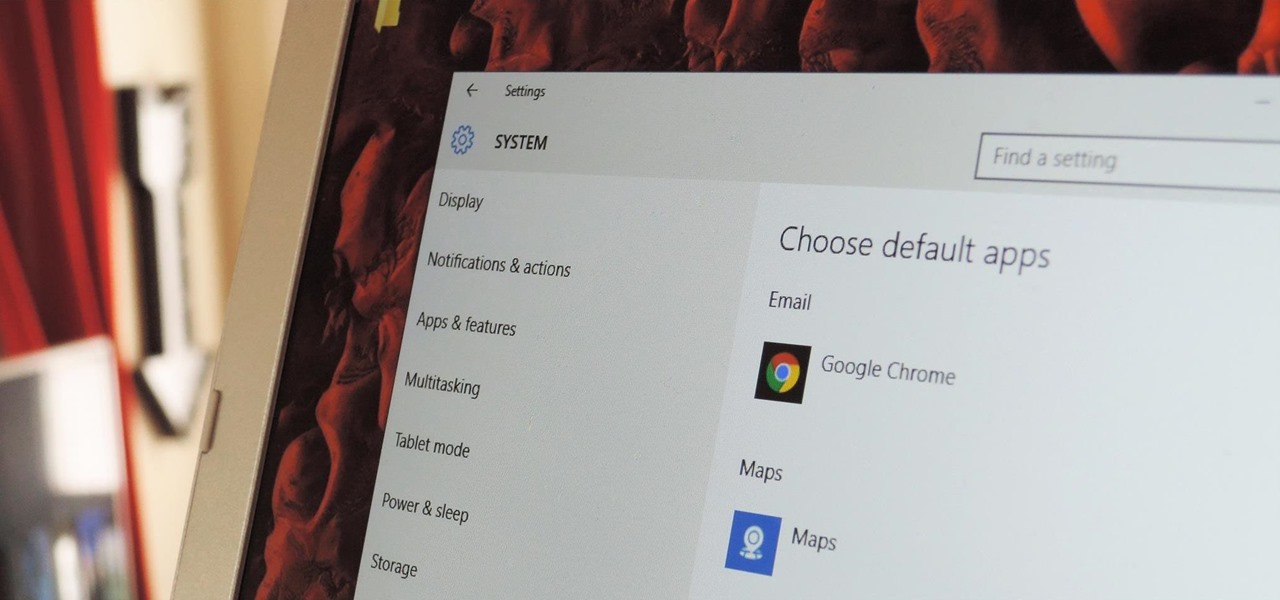
The first time you launch any type of file, Windows 10 will usually prompt you to select an app to open it with. Occasionally, though, this "Open with..." screen doesn't show up, and instead Windows will use a pre-installed system app to launch the file without ever giving you a choice in the matter.

Is the default TweetDeck notification sound driving you crazy? Change it to something of your liking. It's an easy process and this video presents a complete, step-by-step overview of what you'll need to do. For more information, including detailed instructions, and to get started changing the TweetDeck notification sound yourself, take a look.

With Default Folder, it's easy! So easy, in fact, that this home-computing how-to from the folks at MacMost can present a complete overview of the process in just over two minutes. For more information, including step-by-step instructions, take a look.
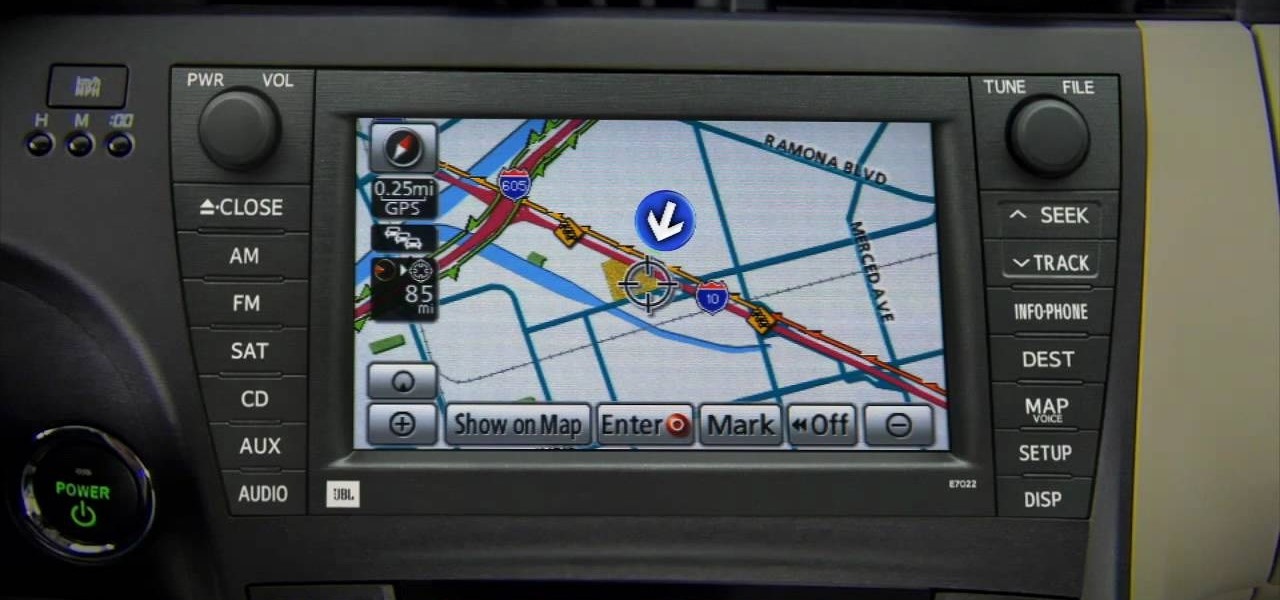
In this video, we learn how to use the XM NavTraffic feature in a 2010 Toyota Prius. First, turn the system on and then use the plus button toe navigate to where you are on the map. Next, you will be able to see what is coming up in the next few miles and what road blocks or delays you can expect. You can also enter in the destination that you are headed to, and the system will give you directions on which way will get you there the fastest. You can mark different areas that you have been at ...

In this tutorial, we learn how to use card view on the Palm Pre. To use this feature, you want to flick up or press the center button on the phone. After you do this you can move between cards by sweeping left to right. Maximize an application by flicking down and return to card view by pressing on the center button again. To reduce the size of cards, tap while holding the screen. To reorder the cards, drag them to different destinations along the card line up. doing this will help you work y...
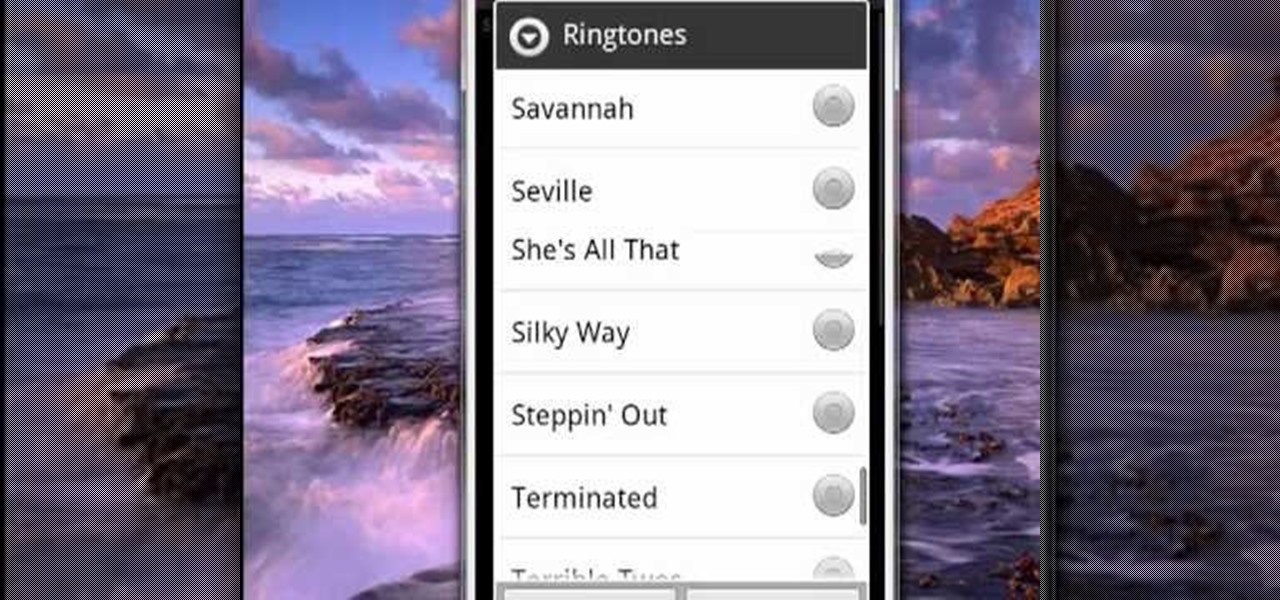
Looking for a guide on how to set a custom default ringtone on your Android smartphone? One of the salient advantages of a Google Android smartphone over, say, an Apple iPhone, is the inherent extendibility of the open-source Android mobile OS. There are a seemingly infinite number of settings to tweak and advanced features to discover and use. This free video tutorial, in particular, discusses how to tell your Android mobile phone to use a specified audio file as its default ringtone.

Dana Strauss from Best Buy teaches you how to download Google Maps onto your Blackberry. Press your Menu button, click on "Applications". Find "Maps" and click on it and your Blackberry will pull up Google Maps for you. The application will show you exactly where you are and will allow you to enter the address of your destination. It will also give you exact directions to where you're going.

Something amiss with your fifth-generation Apple iPod Classic? Before you send it in for repair, you should reset your iPod to its factory-default settings and see if that doesn't clear up your problem. This iPod owner's guide offers a complete overview of the process.
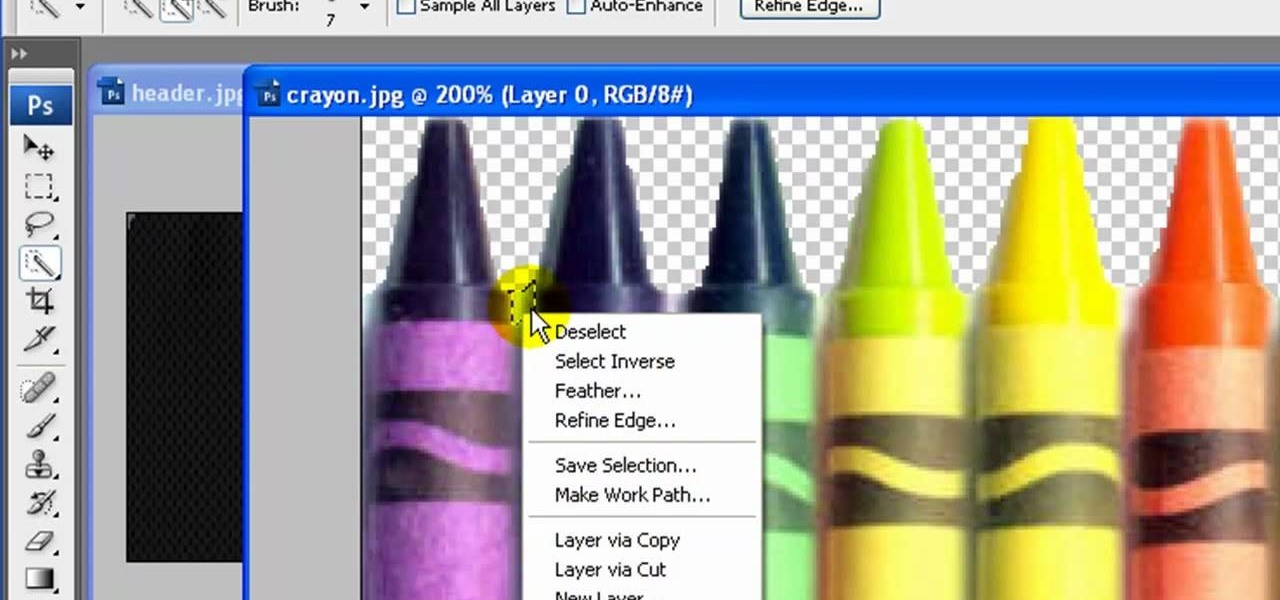
In this tutorial, we learn how to change the default header graphic of the iNove 1.4.5 WordPress theme . It's an easy process and this video presents a complete guide. For more information, including a full demonstration and detailed, step-by-step instructions, watch this helpful home-computing how-to.

In this clip, you'll learn how to change your default mail client when using the Mozilla Firefox web browser. It's easy. So easy, in fact, that this video tutorial can present a complete, step-by-step overview of the process in just over a minute. For more information, including detailed, step-by-step instructions, take a look.
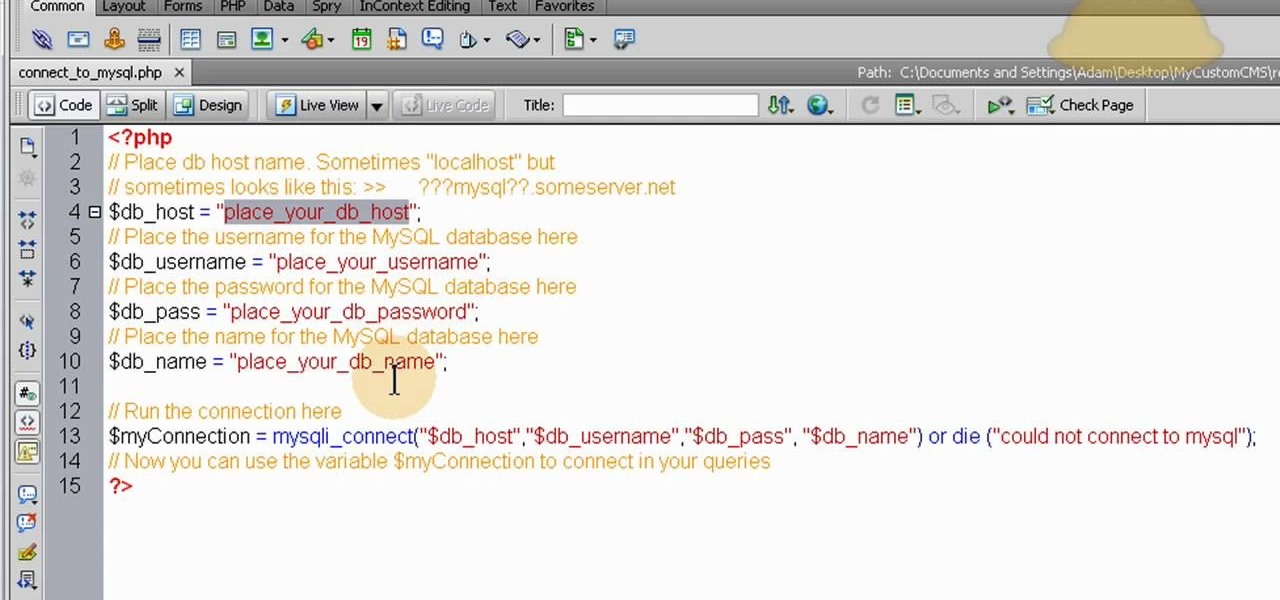
This is a video aimed at those who are just starting to set up their own website. You're going to want to begin with creating a MySQL database on your server, and then set up a default layout in Dreamweaver, which you can then customize to your liking.

Desktop shortcuts are a great way of making the programs you use a lot more accessible, but today many PC users overuse their desktop space and have icons covering over half the screen, including the one for a picture of a dog they looked at six months ago once. This prank is a great way to teach such a person a lesson, or any PC user who you have a problem with. It entails creating a new desktop shortcut with the name and icon of a commonly used program (the web browser works great) that ins...
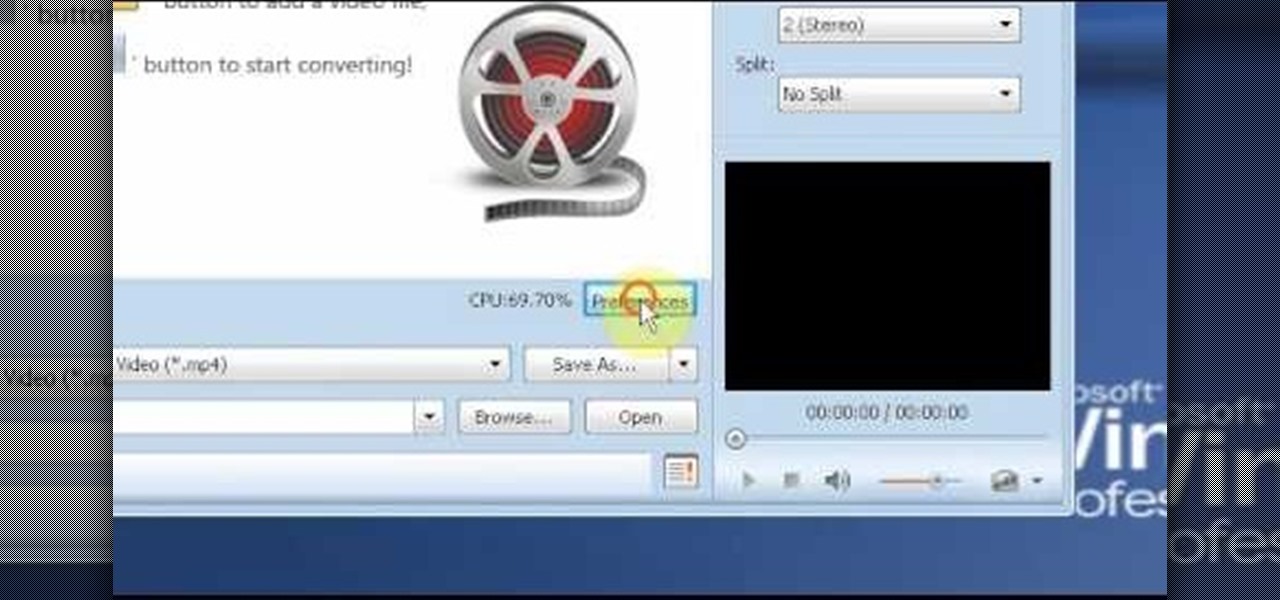
In this video tutorial, viewers learn how to use the MP4 video converter software, ImTOO. Begin by downloading the program from the link provided in the video. Once downloaded and installed, open the program. On the right side under Profile Settings, users are able to select name, video size, video quality, audio quality, channel and split of the video file. Then click on the Profile combo box and select an output format for the video. Now click Add Files to import a video into the software. ...
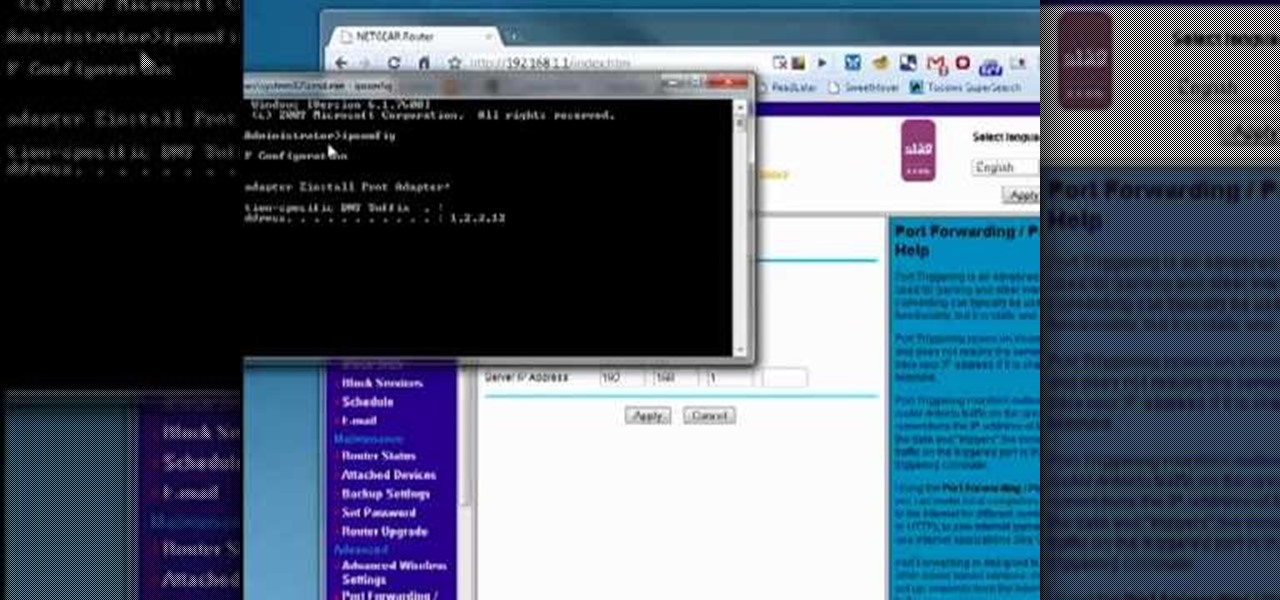
Interested in changing the default port of BitTorrent client? This clip will show you how it's done. It's easy! So easy, that this video tutorial can present a complete, step-by-step overview of the process in about three minutes. For more information, including detailed, step-by-step instructions, watch this video guide.

In this video tutorial, viewers learn how to meet women while on vacation. When on vacation, guys usually make the mistake of spending the money to only try to attract women, when they should actually be learning and having fun. When talking to a women, ask her questions about the destination and other interesting subjects. Do not try to seduce or get the woman's phone number. Be yourself and don't objectify women. This video will benefit those viewers who are single and are in need of dating...
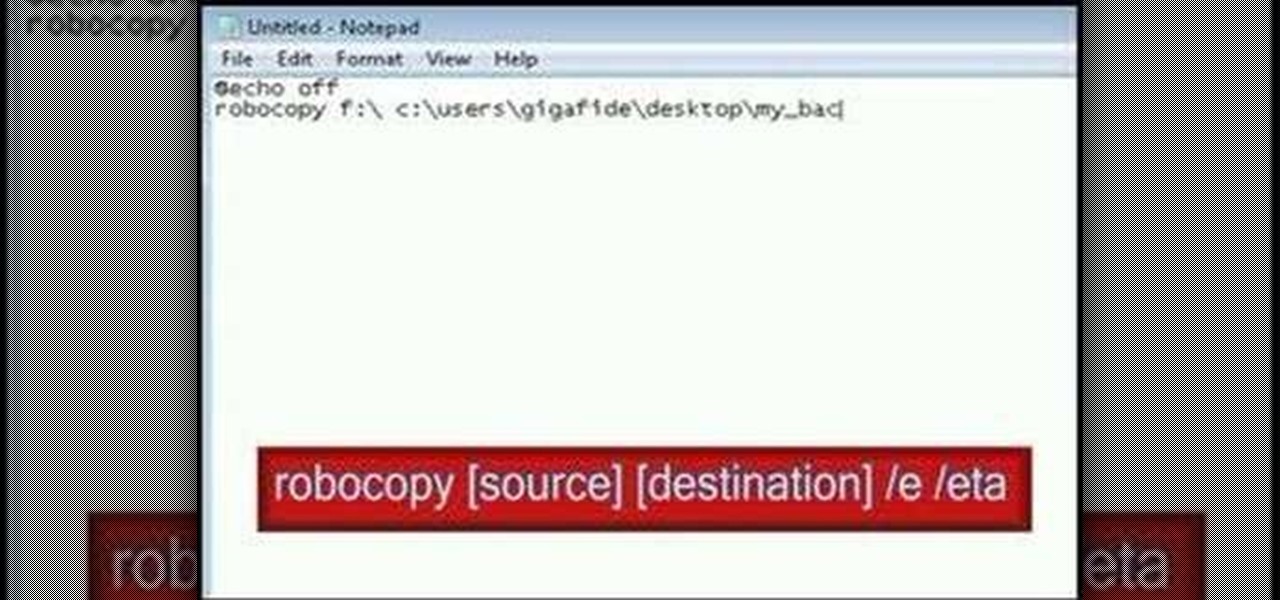
In this video tutorial, viewers learn how to make their own backup program. Begin by clicking on the Start menu and open the Notepad program. Then type:
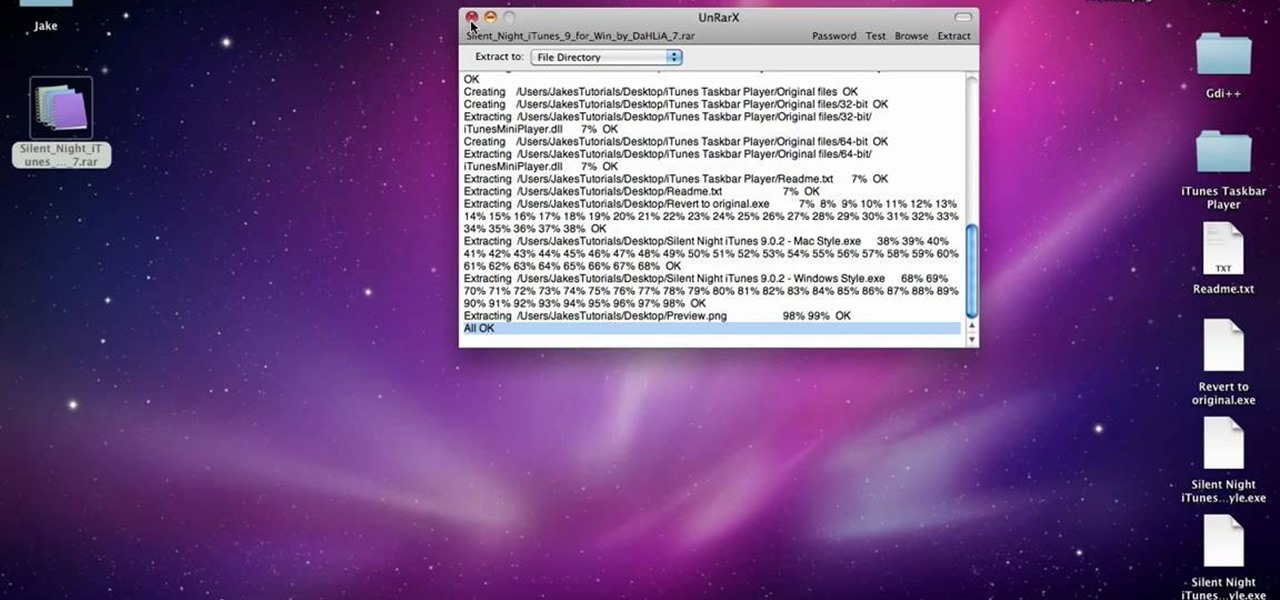
In this video tutorial, viewers learn how to unzip any zip or rar folders. Users will need to begin by downloading the program provided in the video. This program application is only available on Mac computers. It is able to expand archives and restore corrupted or missing archives. Once you have downloaded the program, double-click on it to open it. To unzip a folder, select a destination to extract the folder to simply drag the folder into the program. This video will benefit those viewers ...