
How To: Create a Taylor Swift "Teardrops" inspired makeup look
Learn how to get the look from Taylor Swift's music video "Teardrops" with this two part video. Part 1 of 2 - How to Create a Taylor Swift "Teardrops" inspired makeup look.


Learn how to get the look from Taylor Swift's music video "Teardrops" with this two part video. Part 1 of 2 - How to Create a Taylor Swift "Teardrops" inspired makeup look.

Don't you dare touch that piano until you've watched this helpful lesson in piano music theory! While practicing scales alongside your piano teacher is super important to becoming a master piano player, you can't skimp on the music theory.

Pixie Lott is an English music artist whose song "Boys and Girls" topped the UK charts in September of 2009. If you want to look like her from the music video, just watch as Princess Pinkcat shows you how to create a Pixie Lott "Boys and Girls" makeup look.
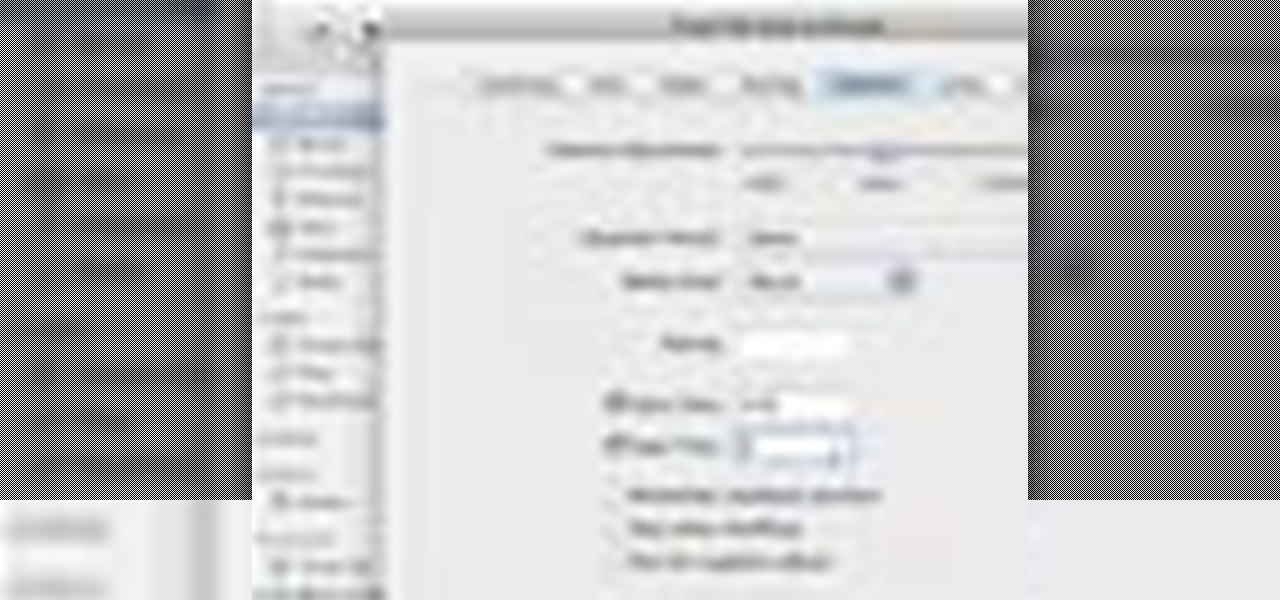
If you already own a copy of a song, it's silly to pay again for rights to use it as a cell phone. Especially in light of how easy it is to create custom, free ringtones with the latest iteration of Apple's digital music jukebox, iTunes 10. Take a look.

Logic can be a powerful tool for tracking, and even mixing! If you're curious about Logic Pro 9's capabilities as a mixing tool, check this out! In this video you will learn how to create a dynamic mix for your music by using automation controls to allow you to raise and edit fader positions as well as points where the fader goes up and down on top of many other great things!

In this tutorial, learn exactly how to create custom ringtones from your iTunes library on a Mac computer. Luke will take you step by step through the process of customizing your phone with your favorite music. This is not difficult to do, and soon you will be rockin' out to your favorite tune every time you get a call.

This music production software tutorial shows you how to create Glitch-type effects for use with your drum patterns in Reason 3.0. It is an advanced tutorial only because of the speed at which he has to cover the material. In this example Ace Pincter will be adding glitch effects to drum patterns using Dr. Rex, but you can use any Reason drum pattern. Included: RV7000 Gating, Automation, Matrix offsetting, Filtering by gate, and Distortion.
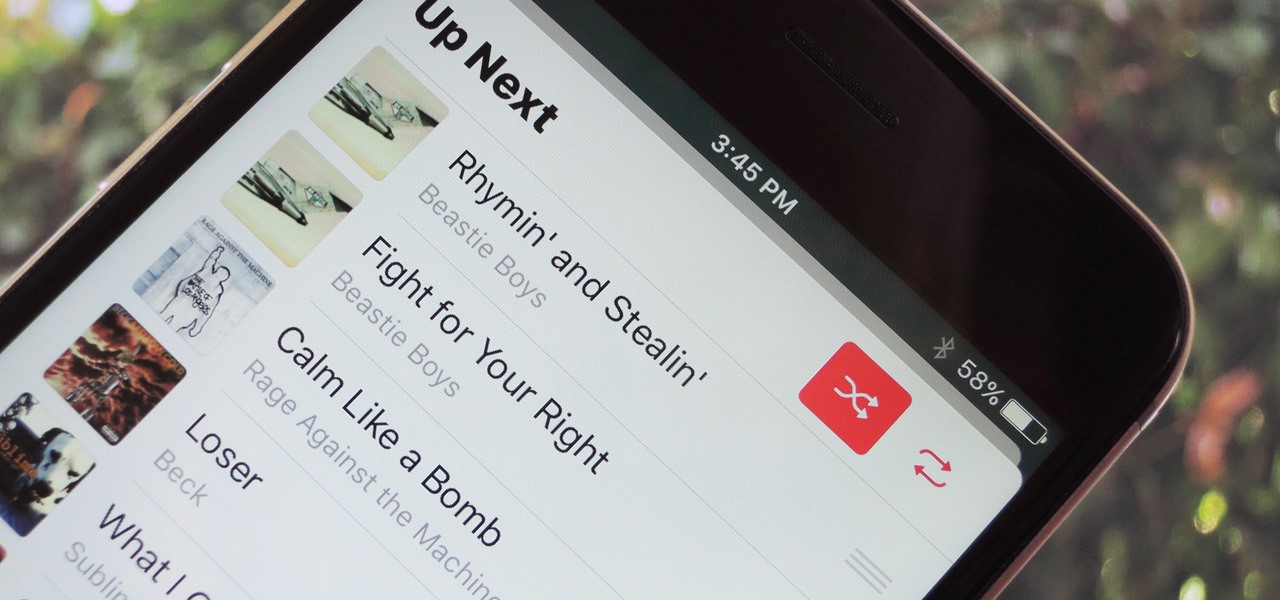
With each update, Apple Music continues to become a bigger part of iOS. It's gotten to the point where you have to fend off multiple requests to subscribe to the streaming music service before you can listen to your own songs on an iPad or iPhone, but as it stands in iOS 10, maintaining your own MP3 library is still possible. Just barely.
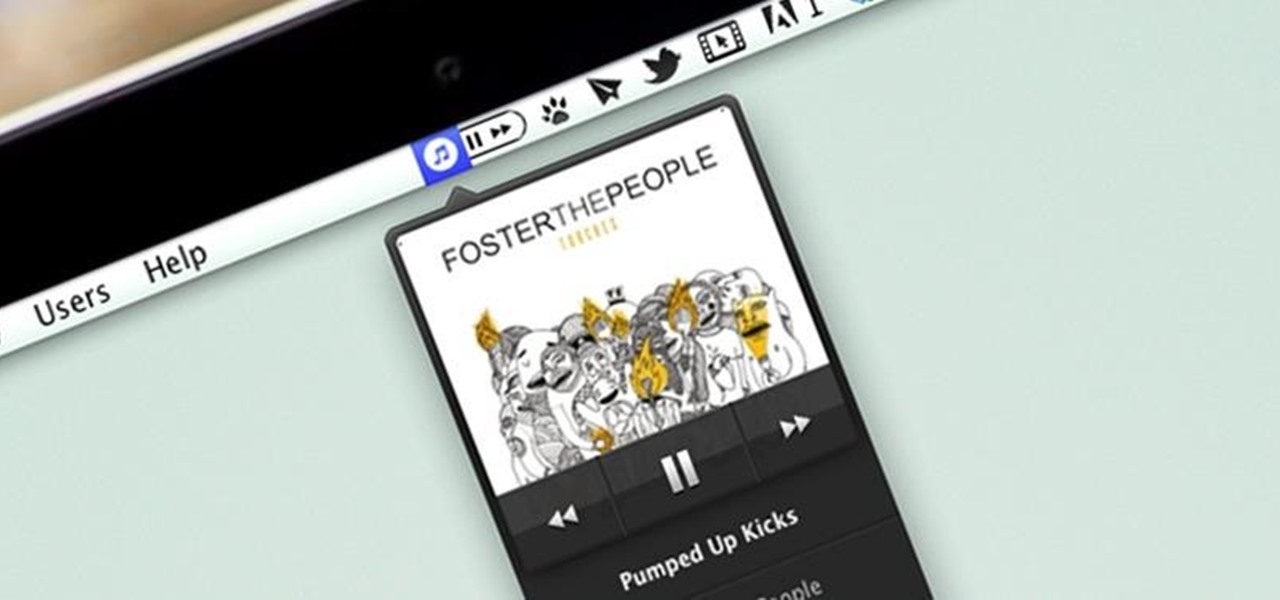
I consider myself a lover of music from all genres, but sometimes a song comes on and I just have to press next. That could be a tedious task, since I often in another app that I'm highly engaged in. Other times, my MacBook is across the room from me without easy access to keyboard shortcuts.

I've had the thankless duty of choosing the music for far too many get-togethers, and no matter how good you think your music taste is, or how many new tracks you have on your iPhone or iPod, you will never—ever—satisfy everyone.

Learning how to play guitar, keyboards, bass, even singing, you have to train your ear. Being an intelligent musician and being able to convey ideas is INCREDIBLY important in any professional situation. Learning how to hear various intervals from a root note will open up new avenues of understanding, playing by ear and more! In this video you will get a lesson on intervals as well as some home work to practice with!

In this tutorial, we learn how to understand music rests (Quarter, half, & whole rests). Rests are signs of silence while you are playing a song. Silence is a very important element in creating music, giving the audience time to reflect on the notes that they just heard. The whole note lasts for four beats and has two half notes. Every half note has a quarter not and every quarter note lasts one beat. The quarter rest means you will count one beat where you will lift your finger from the key ...
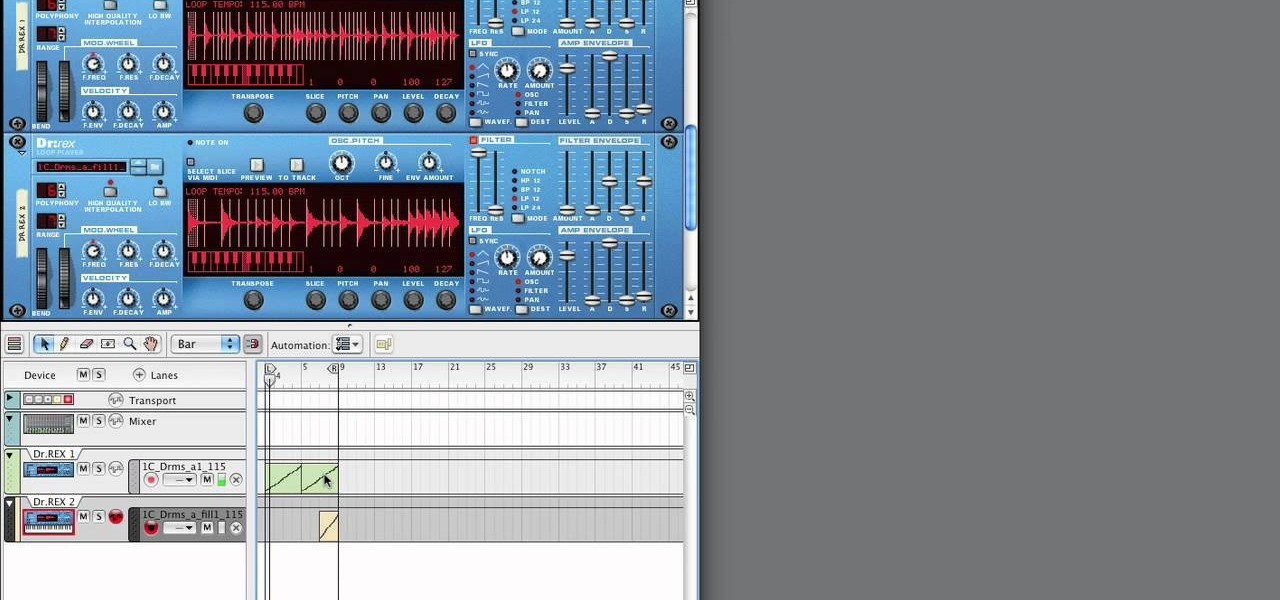
In this tutorial, we learn how to use Reason Soul School. First create a Doctor X loop layer. After this, browse for a loop and search through the different folders that contain loops. These will mimic different sounds depending on which one you want to use. Each category contains drums, bass, tempos, and more. Load the different sounds from the folders as you would like. Then, when you have your desired sounds, start to edit them and change how they sound. You can then add in new loops to th...
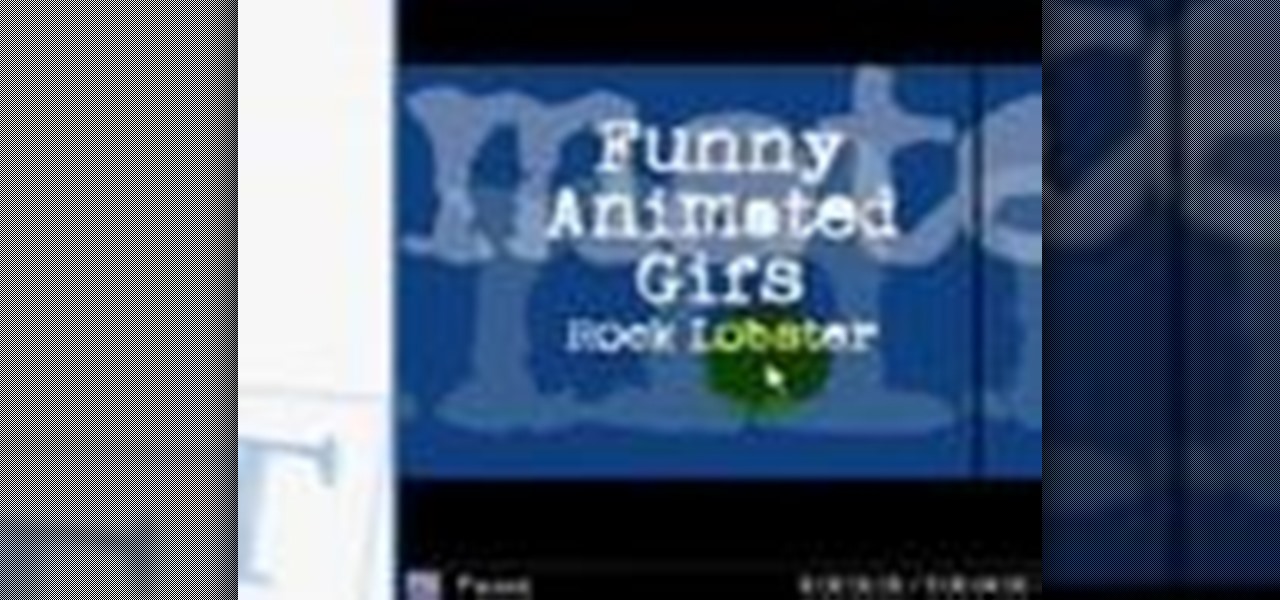
Internet whores (which would be all of us by now) are quite familiar with gifs. Just like popular internet memes like LOLCats, viral gifs are short videos or slide shows sequenced together for a comical - or at least unexpected - effect.

In this video, we learn how to play piano using piano legato and staccato techniques. These techniques are when you do not have any break in how you are playing, it all flows smoothly. You want to create a feeling of symmetry with the music so it all flows together seamlessly. To practice this, you will use one hand on the piano keys and play from A going to C. One you have done this, pay attention to your finger placement and then practice with the other hand. As you memorize this, you will ...

This video presents a piano tutorial which explains music dynamics in playing music, which illustrate a change in the volume or intensity in your playing. The basic dynamics are forte (f), which means to play loudly, and piano (p), which means to play softly. Notations added to the left side of forte and piano signs such as mF and mP signify mezzo forte and mezzo piano, meaning that the part should be played relatively loud and relatively soft, respectively. FF and PP, fortissimo and pianissi...
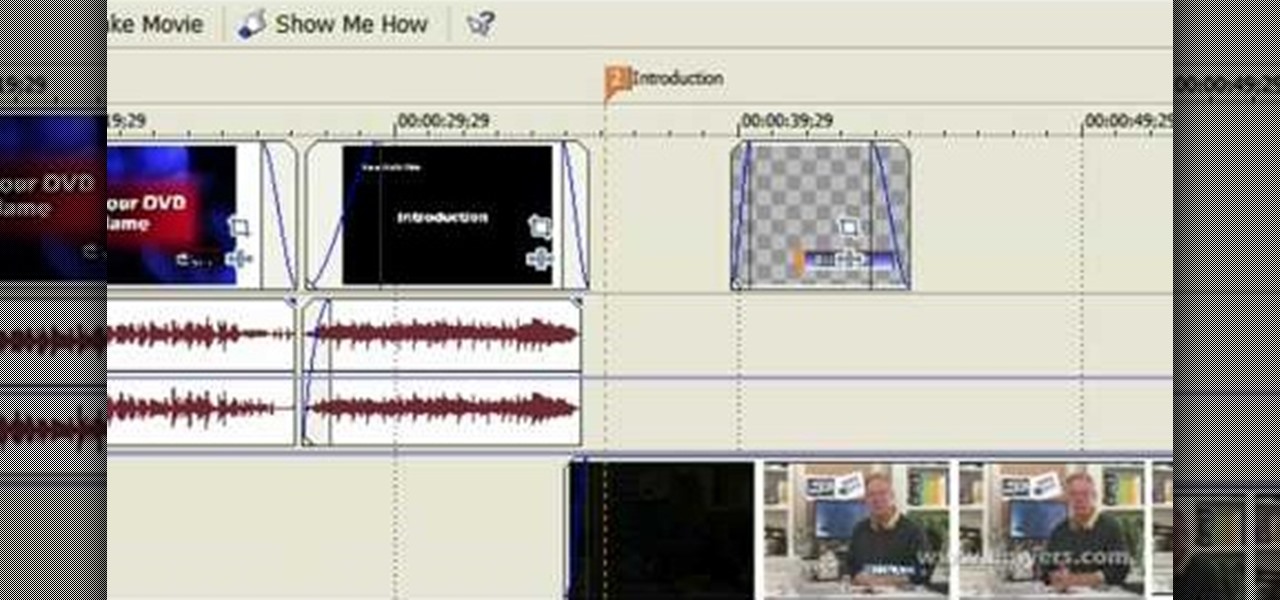
In this video, we learn how to edit with Sony Movie Studio / Vegas Video. You will be able to see all your tracks to open up when you are in the program. First, open up all the elements you will need in your media pool. After this, add in transitions from each of the different slides and add in music as well. Place the slides next to each other to easily create the transition without getting the different slides confused. Play the preview to the slides to see how they look as you are creating...

In this video, we learn how to play guitar: Funk Grooves. First, learn how to slide your finger from the ninth chord using the third bar. As you do this, it will create a groove in your music that is unique and very "funky". Once you learn how to do this, you will be able to make funk groove music easily. Don't forget to mix things up with other chords to make up your own unique sounds as well. Remember to make sure you keep your right hand moving as you play, so you don't create any squeaky ...

In this video tutorial, viewers learn how to burn a CD using iTunes. Begin by opening iTunes and create a playlist. To create a playlist, click on the + sign at the bottom left corner and name it. Then drag the desired song(s) into the playlist. Now insert a blank CD into the computer hard drive and click on Burn Disc at the bottom right corner. When a small window pops up, select the preferred speed, gap between songs and CD information. When finished, click on Burn. his video will benefit t...

In this video tutorial, viewers learn how to create a auto-tune, T-Pain effect in the program, Garage Band. This task is easy, fast and simple to do. Begin by opening the program and import the vocal audio. In the time-line under Advanced, increase the Enhance Tuning to 100 and check Limit to Key. Then open the Track Info Pane and go to Details. Now set the Reverb to 30% and Echo to 17%. This video will benefit those viewers who are interested in music editing, and would like to learn how to ...
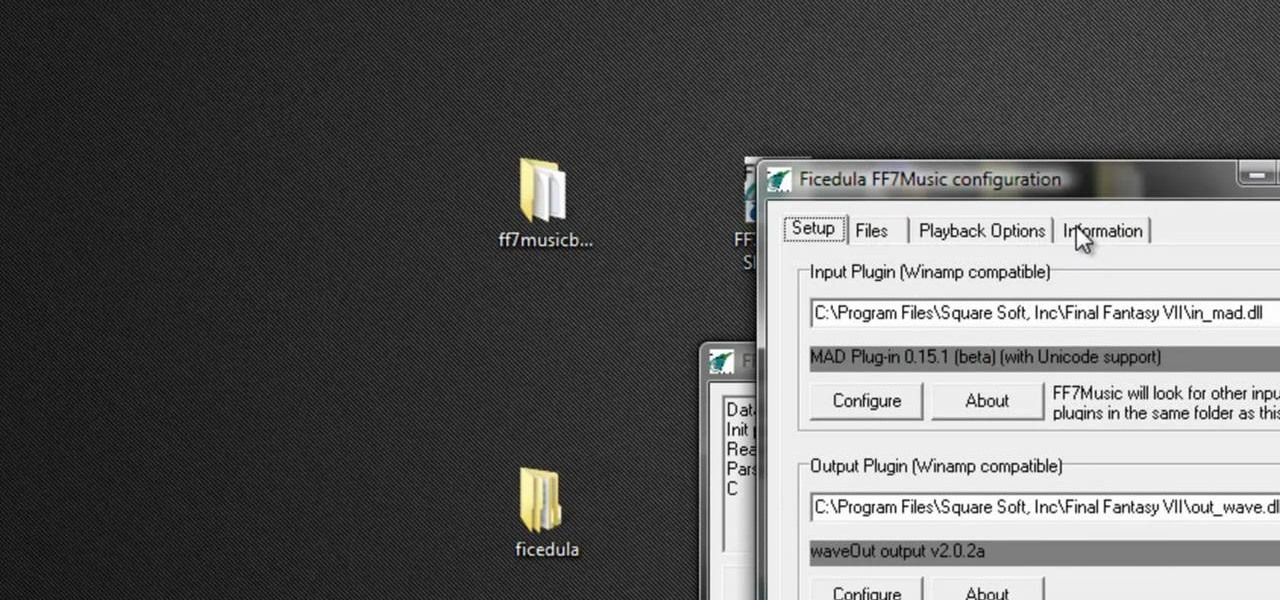
Did you know you could play external music files in Final Fantasy VII with a simple mod? If that interests you, watch and learn how to install the FF7 Music Patch for Final Fantasy 7 PC. If you want an improvement in music, this is the patch you need.

This video shows how you can very easily listen to your Favorite music. There is an icon where you can go directly to listen to music and it doesn't matter in which position you hold your iPhone because the screen turns in right position. The icon for iTunes is in the right bottom corner of iPhone screen. When you click it leads you to your music and you can easily browse the albums and the songs on that albums. It is very simple because you can browse and listen to your favorite music just b...
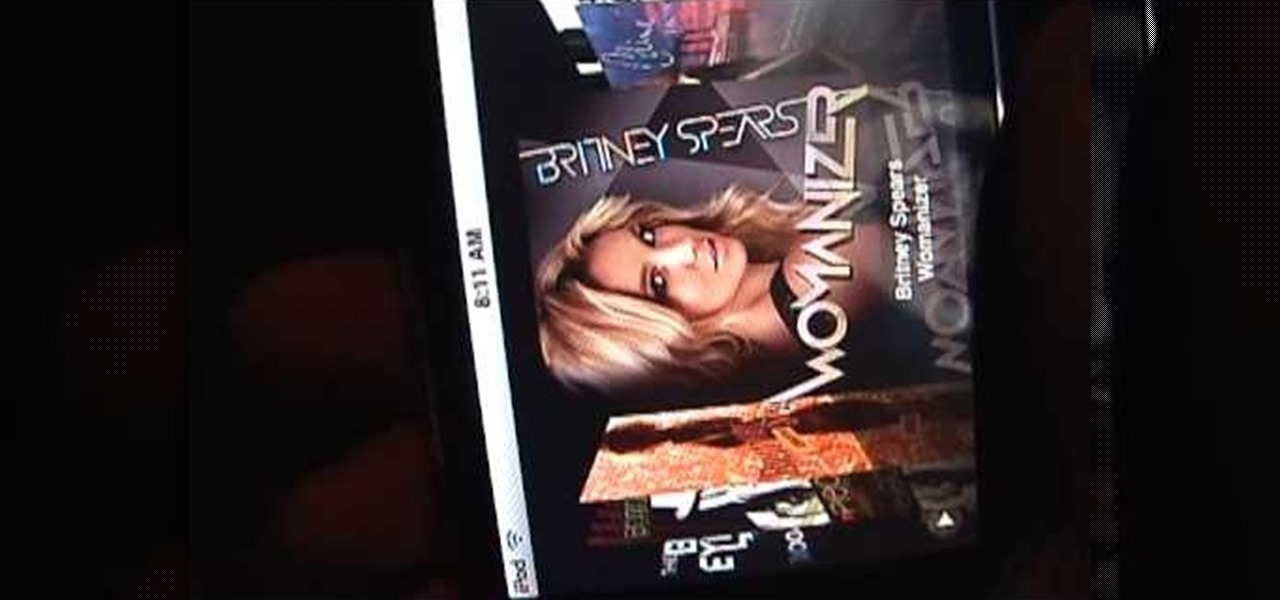
This short video demonstrates how you can play music on your iPhone or iPod Touch. Open the music bar on your phone. It is usually in the bottom left corner of the screen. The list of songs available appears on the screen. Scroll through it to select a song. If you flip the mobile phone in a horizontal position icons of the song albums can be seen and you can select a song from there. You can also select the option of albums or artists, depending on how you prefer to find the song you wish to...
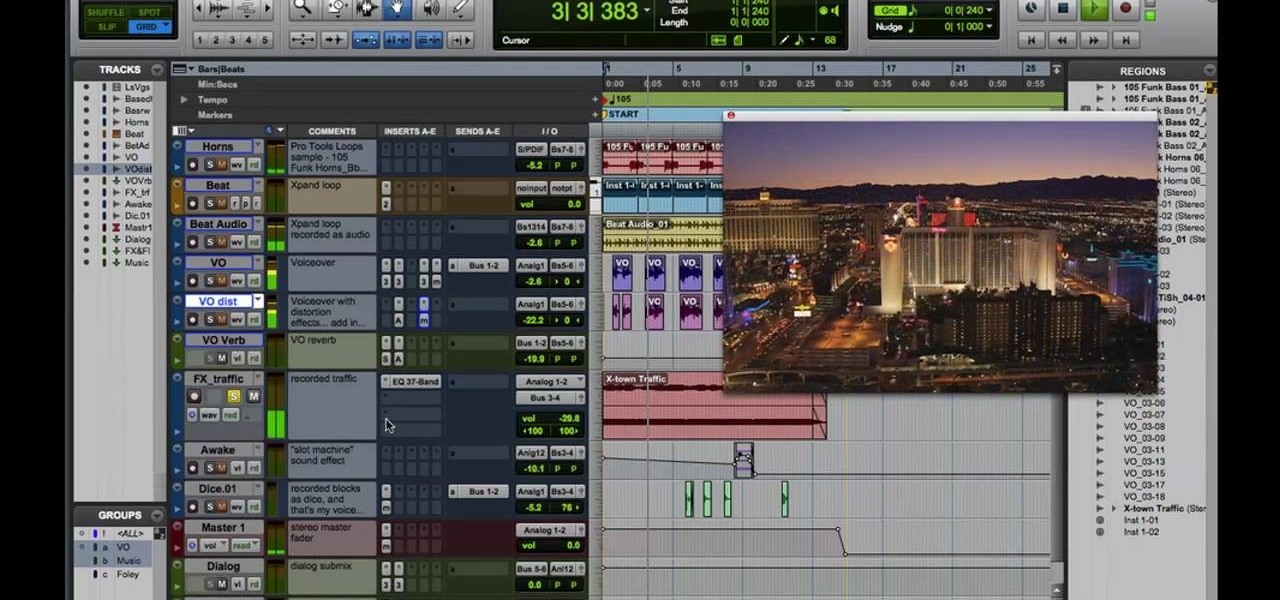
Learn how to add audio to video using the Pro Tools 8 software. Adding music to a video that does not have any audio creates a more professional effect. The tutorial shows how to add various layers of sounds including bass, drums, horns and more. You can also learn how to alter sound presets and change the tones to your liking. Follow the steps outlined in this video to learn how to create your own unique sound and then add it into a video using Pro Tools.

monkeyballp teaches you how to create free ringtones from your own music using iTunes. Open up the program. Right click on the file, get info, then options. Start time should be zero and the end time 30 seconds later. Click OK Right click the song and select create aac version. This is only 30 seconds. Click and drag the new file to your desktop. Delete it from your iTunes. Close it afterwards. Right click the file and rename the extension to .m4r. Double click it to open it up in iTunes. Thi...
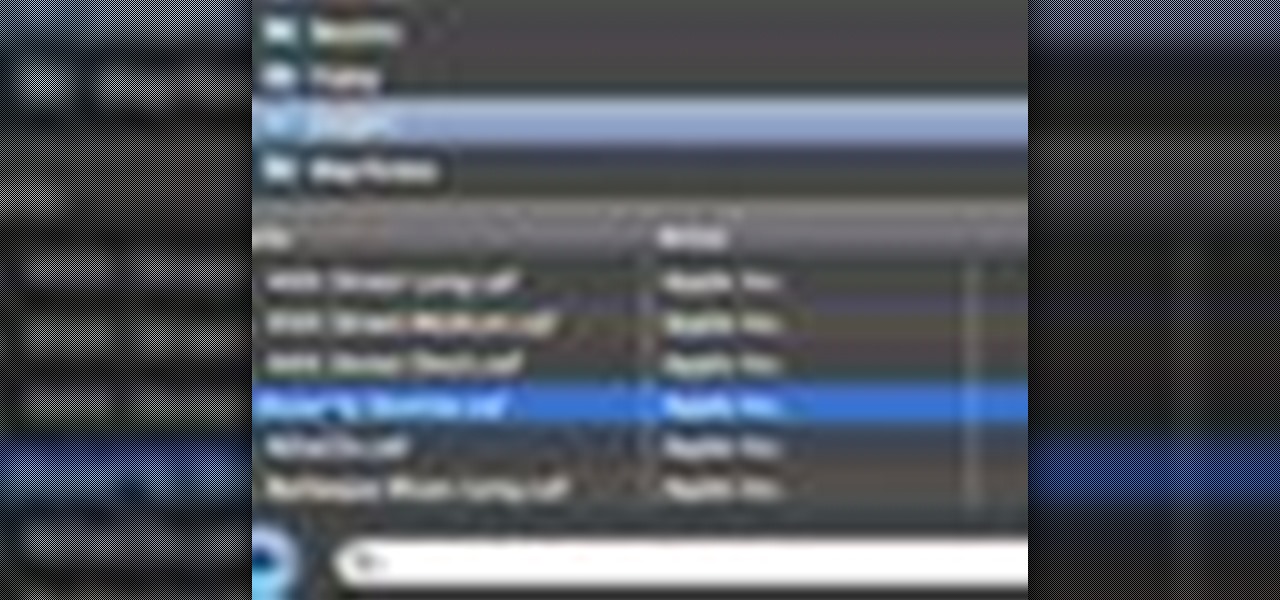
Check out this informative video tutorial from Apple on how to add background music to videos in iMovie '09.
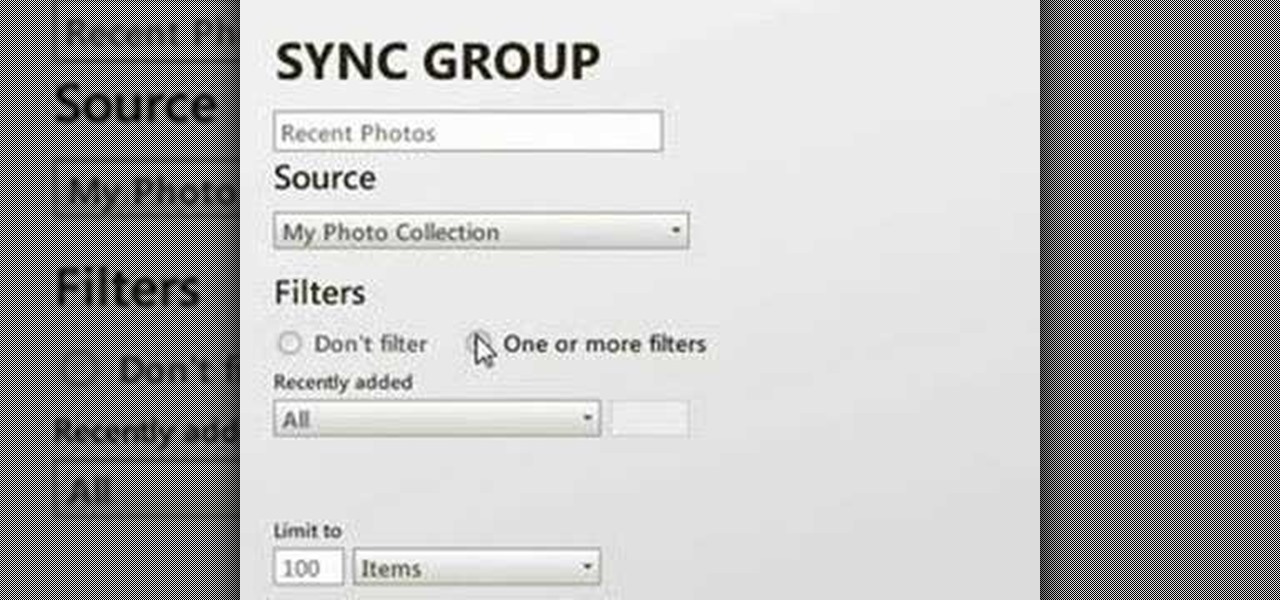
Zune is a digital media players and services sold by Microsoft. It includes portable media players, client software, and the Zune Marketplace Internet music and video store. If you hate the Apple iPods, you probably have one of these MP3 players.

Audacity is a music editing software that allows you to do a bunch of cool stuff like removing vocals from a track, edit your own track, delete clips, add clips, etc. It's great for those interested in mixing or making their own music or creating karaoke versions of their favorite songs.

This tutorial will show you how to achieve romantic curls. All you need is a curling iron and some helpful advice from Michelle Phan. Create pretty curls for Valentine's Day in no time.

In this Reason 3.0 music production software tutorial you will learn how to get Malstrom like effects with your own samples. The Malstrom synthesizer can create some wild sounds and it's important to know how it works and what it does. Watch and learn how to create a DIY graintable synth with Reason 3.0, similar to what Malstrom does but using your own samples.

In this music production software tutorial you will learn how to create a vinyl scratch sound synthetically in Reason. See how to use the NN-XT Sampler to produce a somewhat authentic sounding Vinyl Scratch right in Reason 3.0.
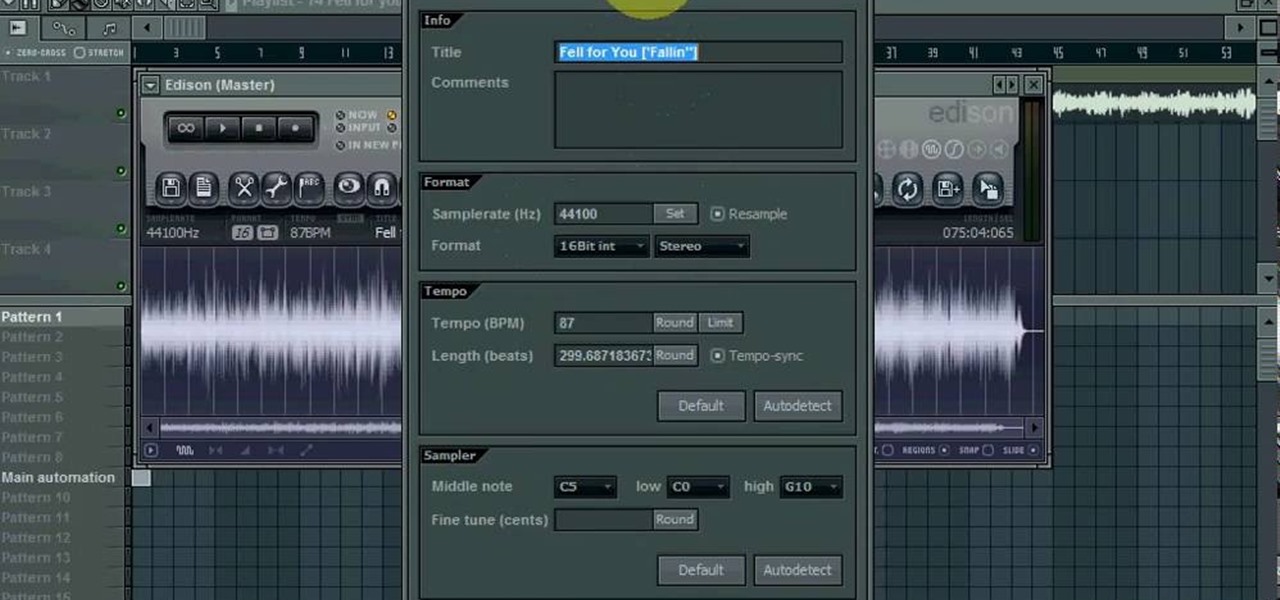
Be your own DJ or MC! This tutorial starts with a clip of Jay-Z, and demonstrates how you can create a hip hop sample with this clip using the music editing software FL Studio. An advanced tutorial for users already familiar with the software!

One of the greatest trends to emerge from this period of home isolation is the live concert broadcast from bedrooms and living rooms across the planet. Though public gatherings are on hold, you can still impact people with your music and mixes. In fact, it's helping many people get through this confusing time.

Sometimes, we get stuck on a song so good we want the world to know about it. Sure, you could take the time to save the album art to your iPhone, then upload it to your Instagram or Facebook story, but why bother doing that when you can simply share the song to your story right from Apple Music?
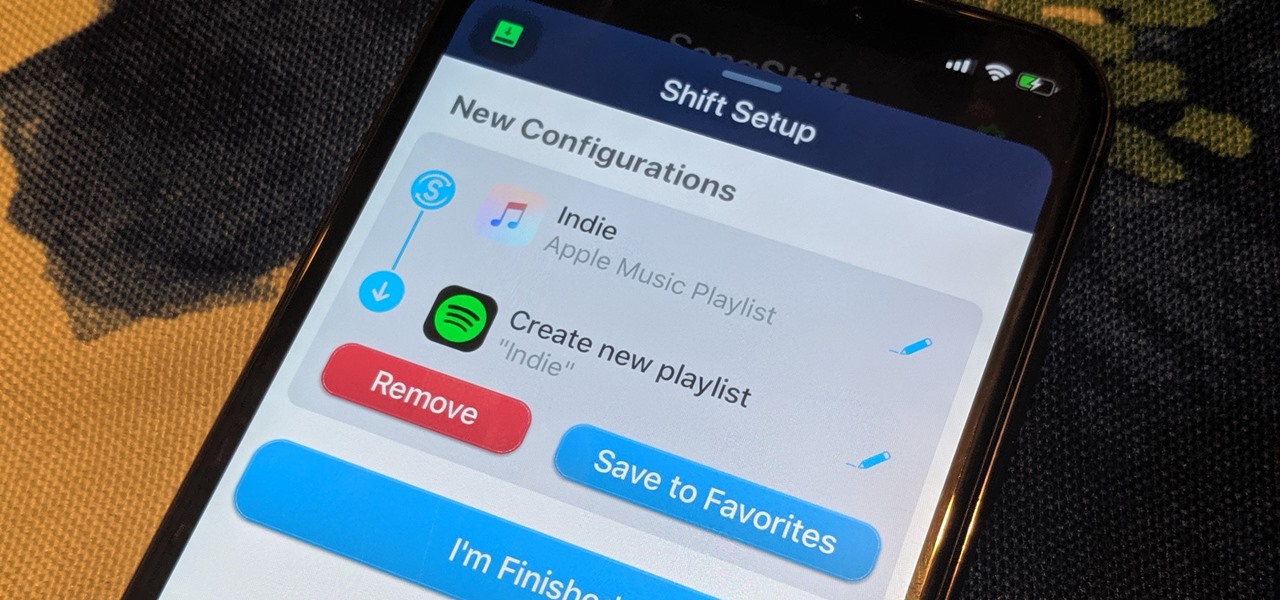
Switching from one popular music streaming service to another shouldn't have to be a hassle, but it is if you want to transfer all your favorite music over. No popular service offers a built-in feature to export or import playlists, so if you want to move your favorite Apple Music playlists over to Spotify, you'll have to use a third-party service.
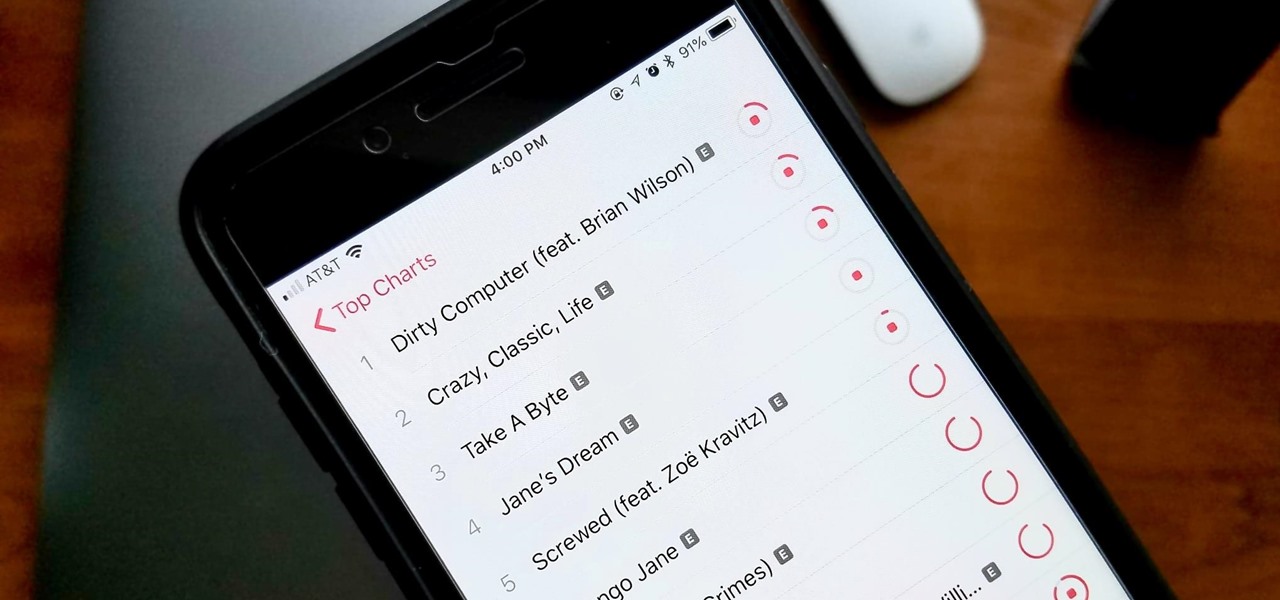
When you've exhausted your data plan, streaming isn't an option unless you want overcharges. While Apple Music makes it easy to download songs for offline listening, you need to add the music to your library first. This creates an extra step in downloading music, but it doesn't have to — Apple Music lets you automatically download any song, album, or playlist that you add to your library.
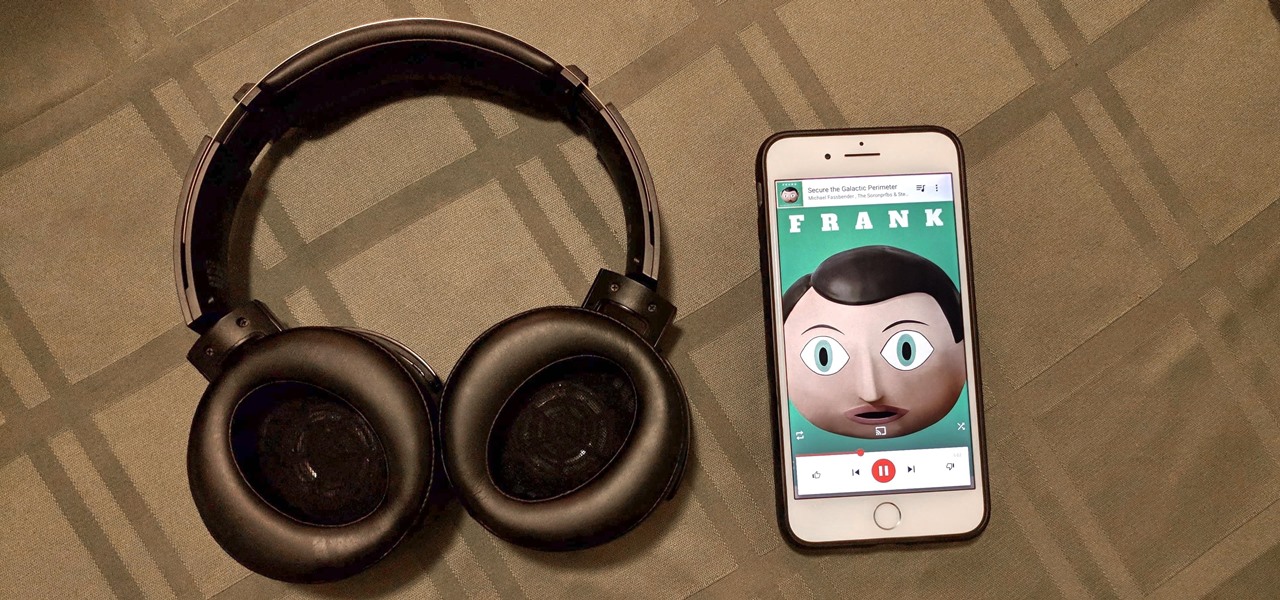
When it comes to streaming services, Google Play Music is one of the best options for both Android and iOS. Perhaps its single greatest feature is the fact that you can upload as many as 50,000 of your own songs to Google's servers, then stream your library to any device without ever paying a dime.
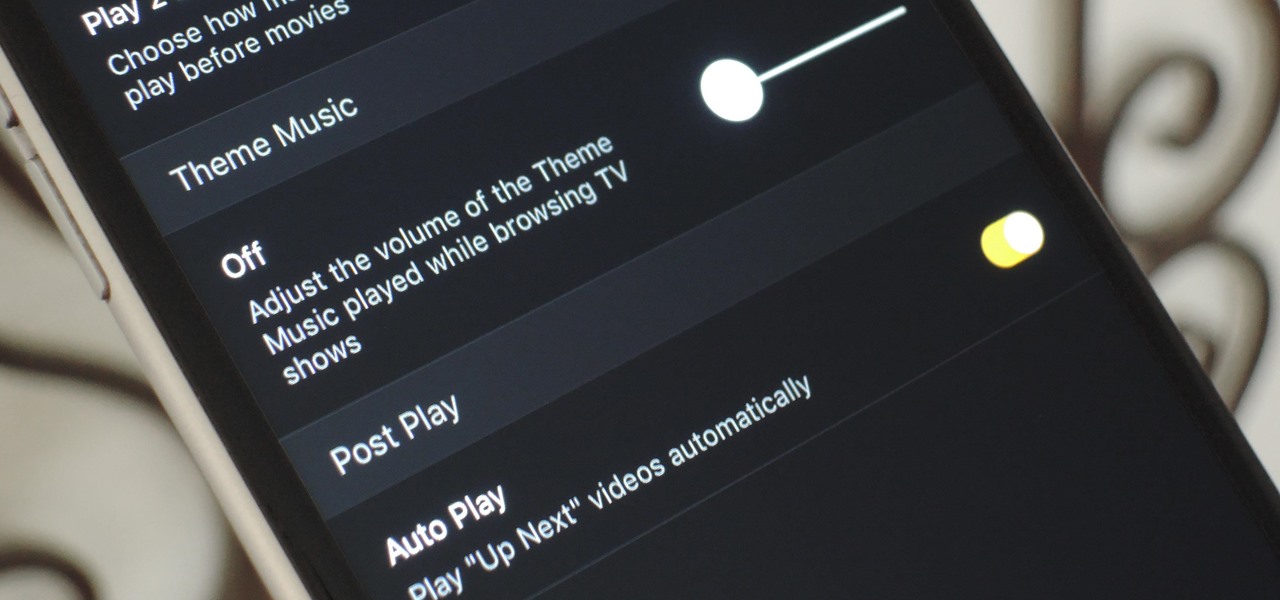
Overall, Plex is a great service. You just install the server on your computer, then you can stream your media library to wireless devices with the Plex app for iPhone or Android. But it does have one annoying feature that's enabled by default: Theme music plays automatically when you're viewing the details page for a TV show.

One of the highest rated posts on Spotify's own community forum is titled "Add support for Google Chromecast," a clear indicator of not only how much this feature is desired, but also of Spotify's lack of care for it. Remaining consistent with statements made in the past, Spotify is firm in their decision to not pursue Chromecast support at this time—or maybe ever—thanks to a deal with Sonos and Spotify Connect.
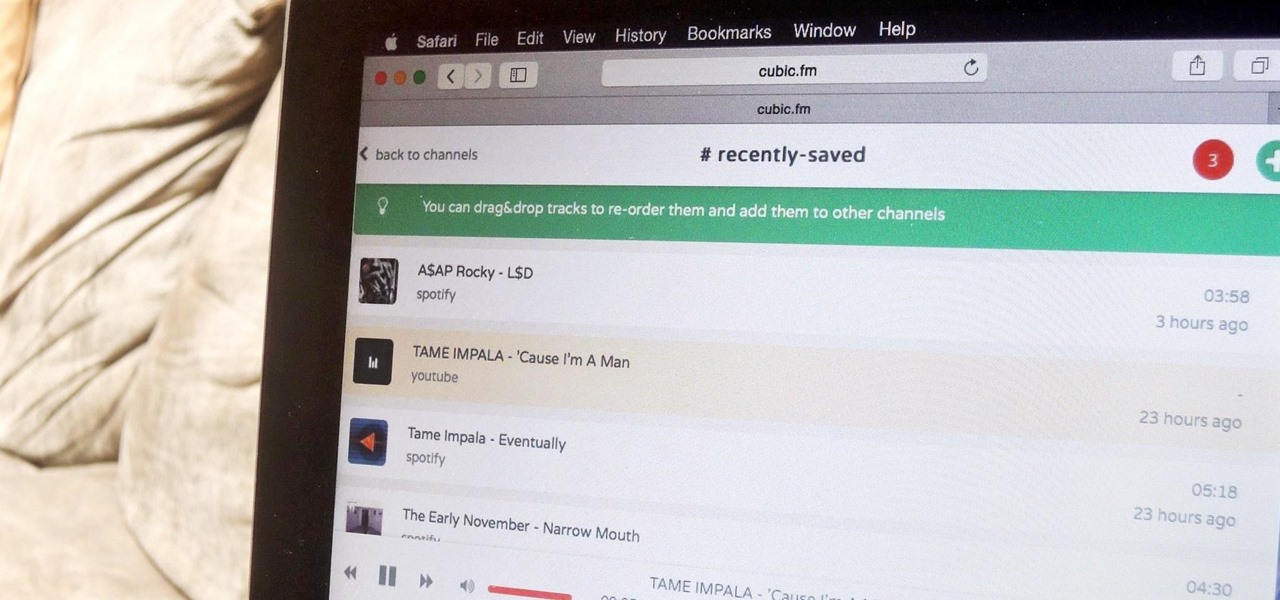
The options for finding random or specific music to listen to are vast. Spotify is excellent for streaming popular music and new releases, while SoundCloud provides a healthy dose of user-generated remixes and originals. And then there's YouTube for everything else.