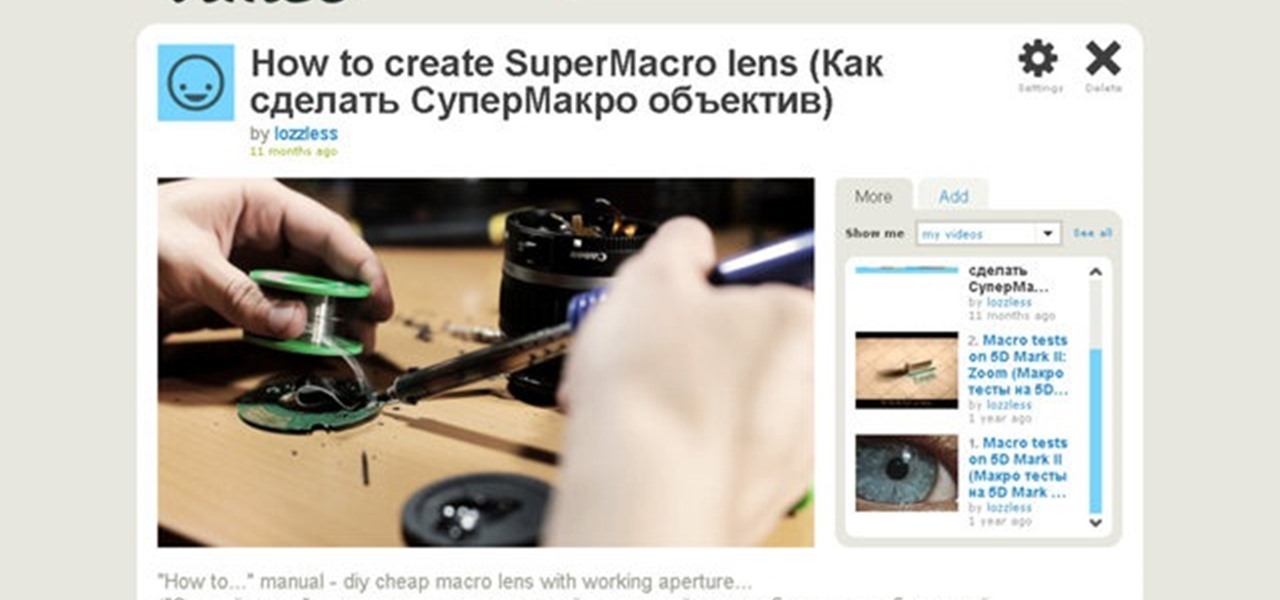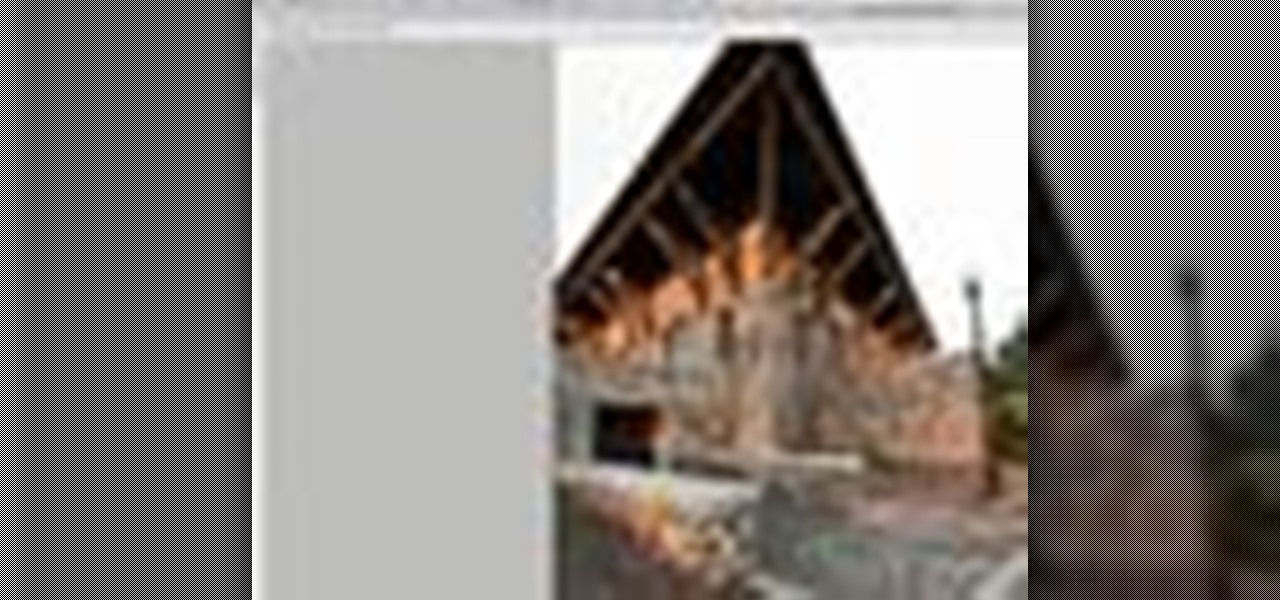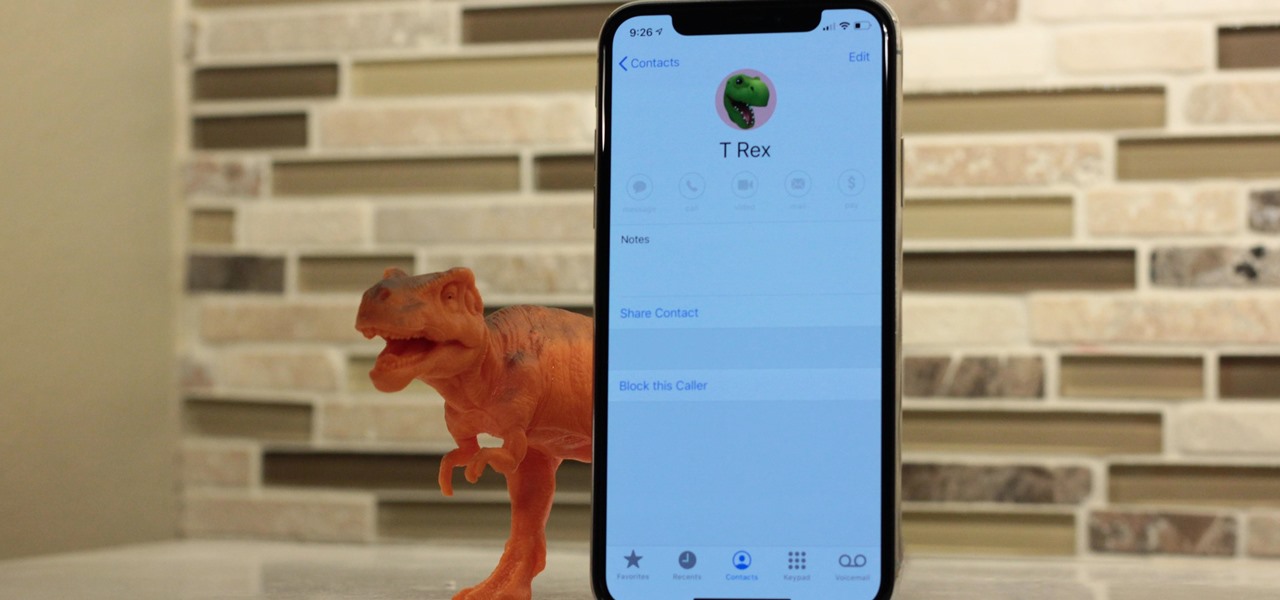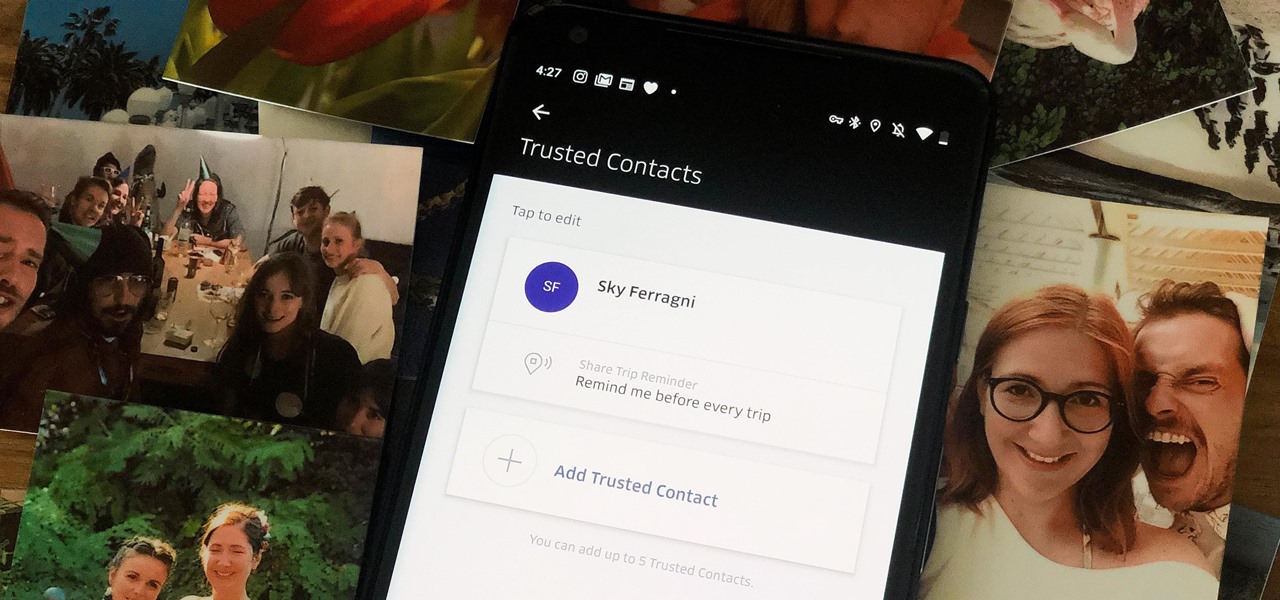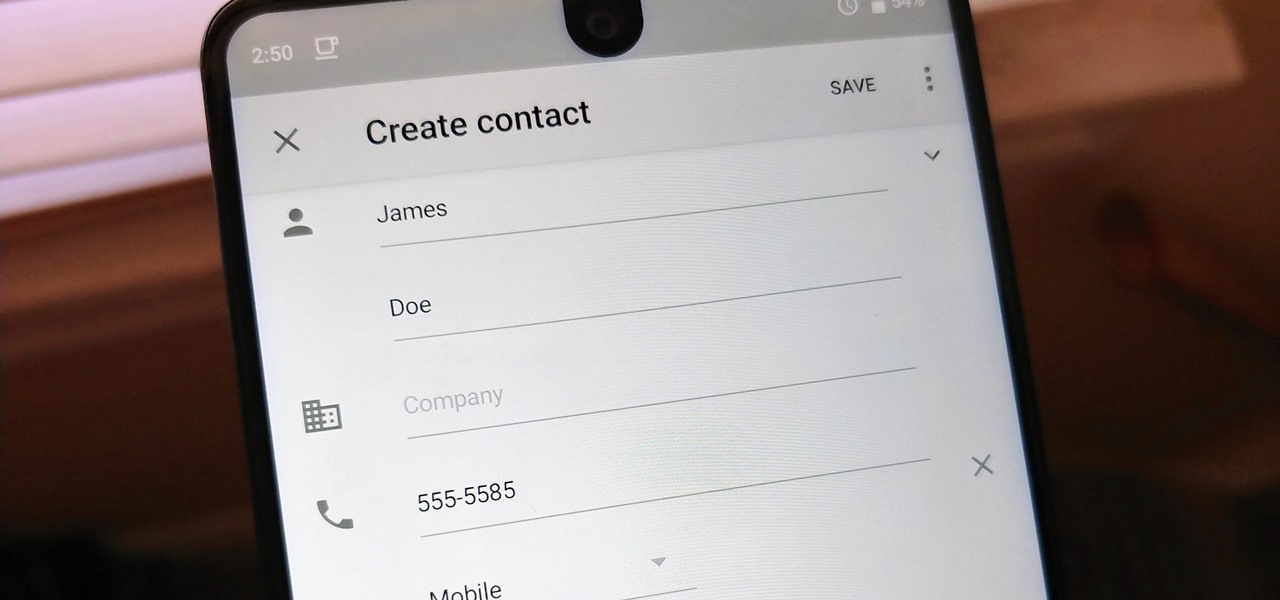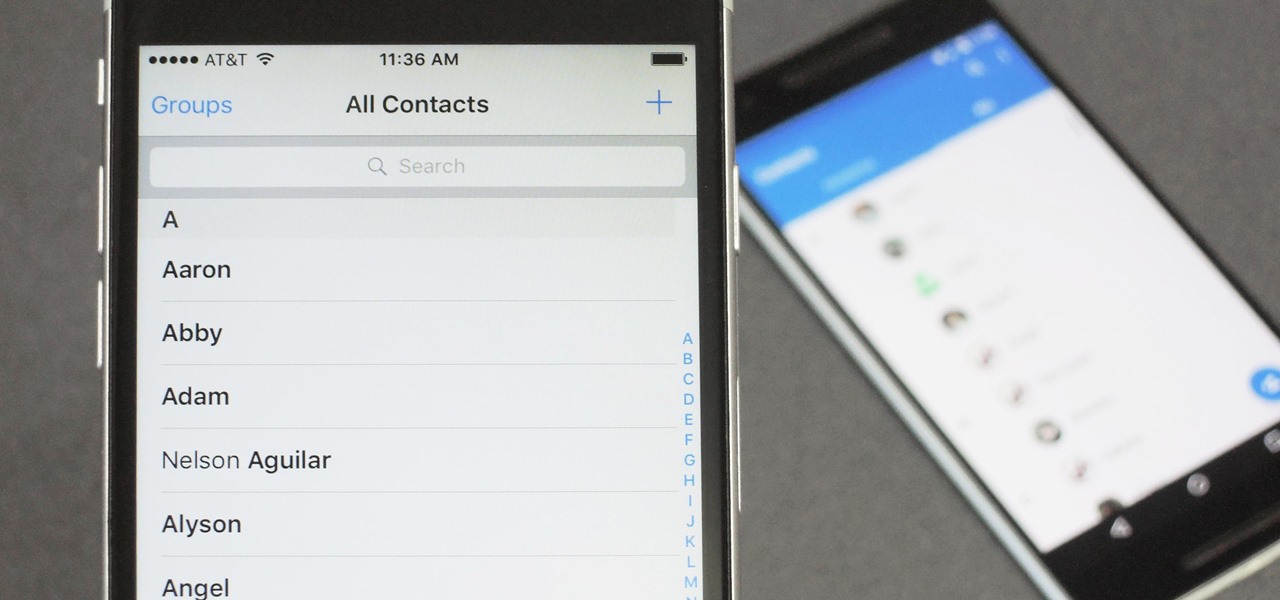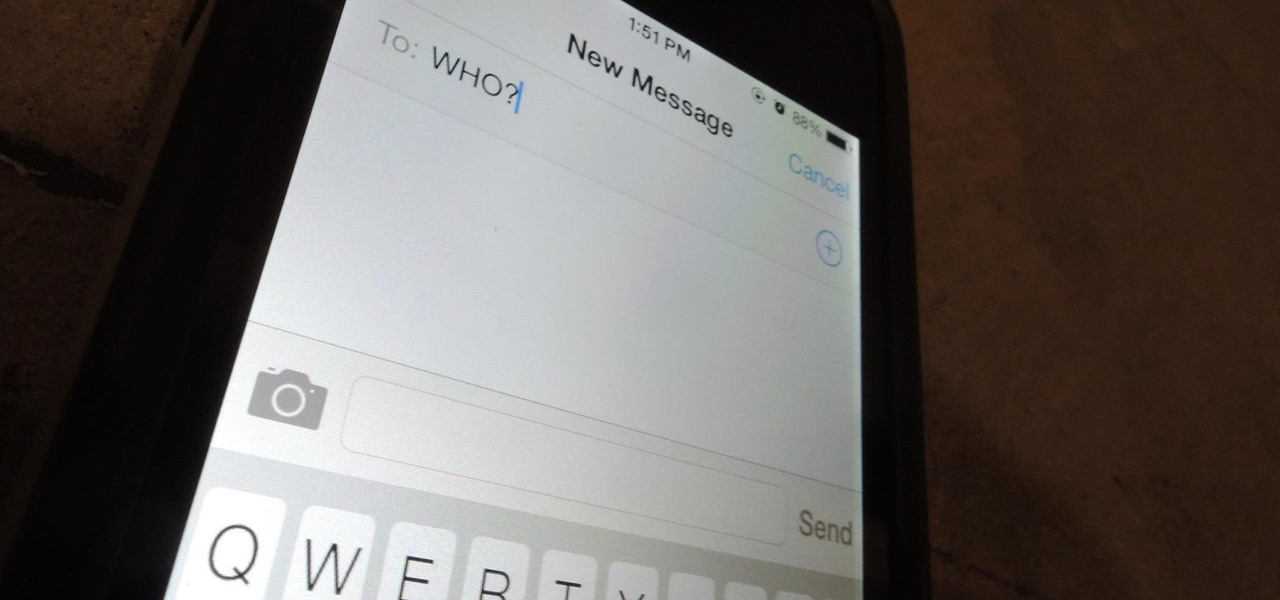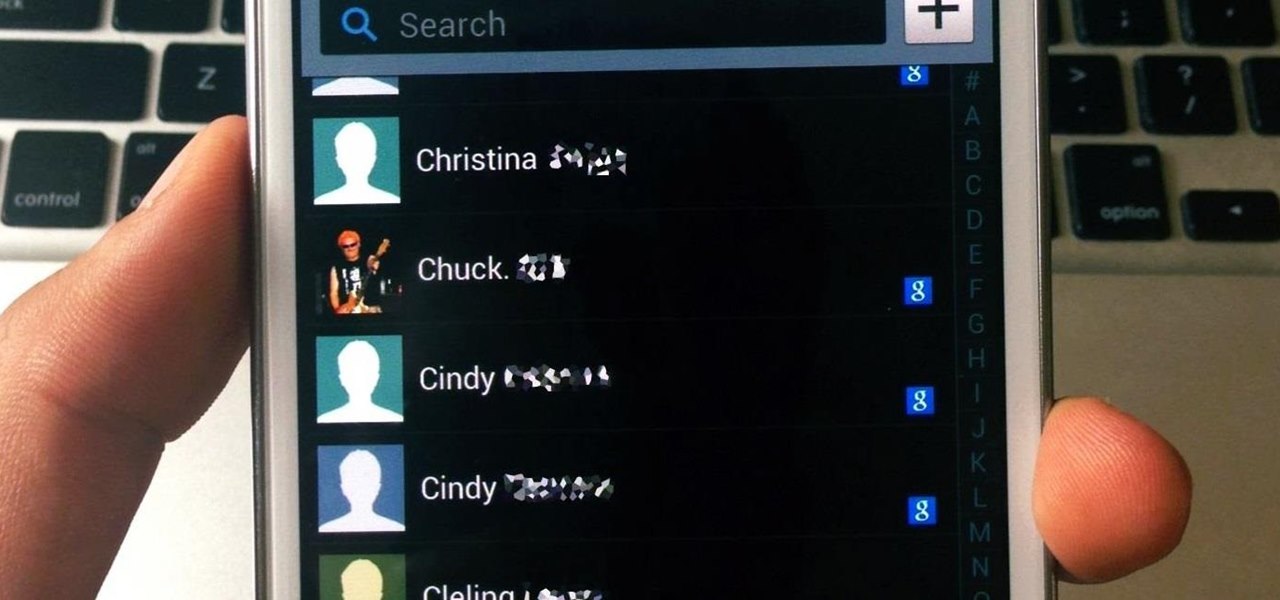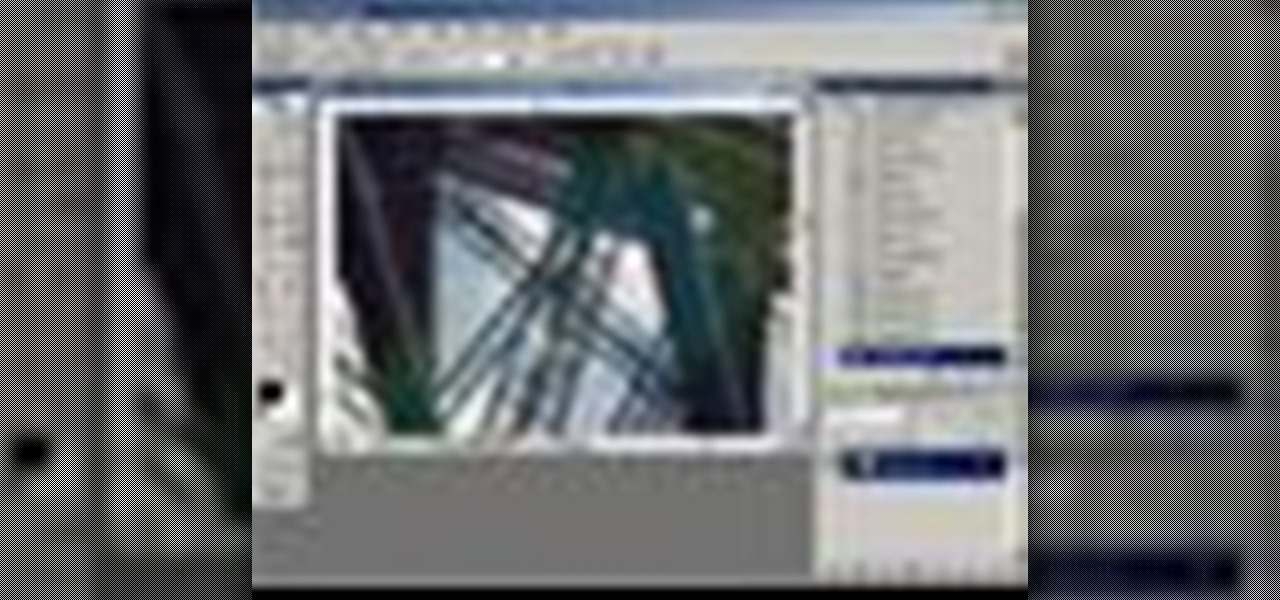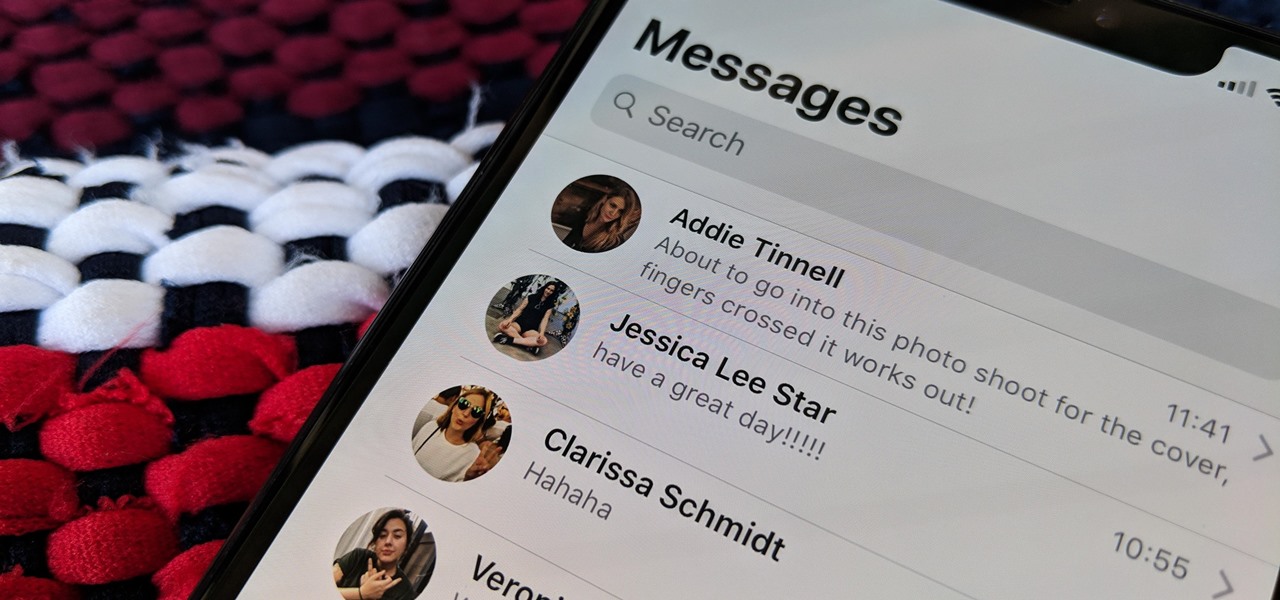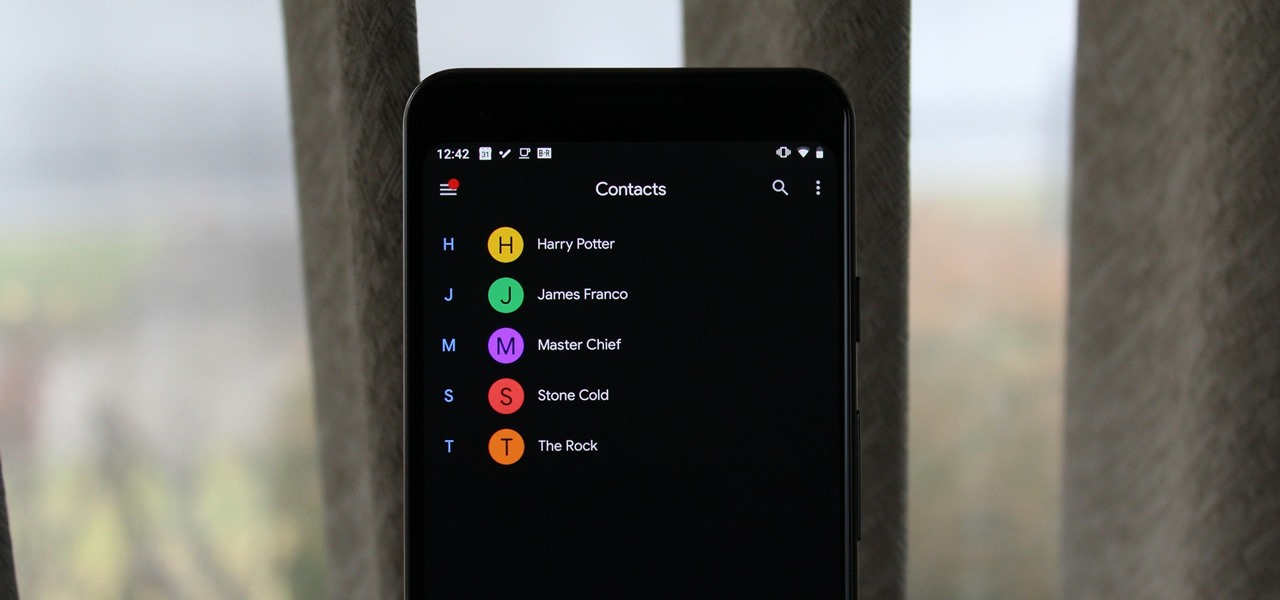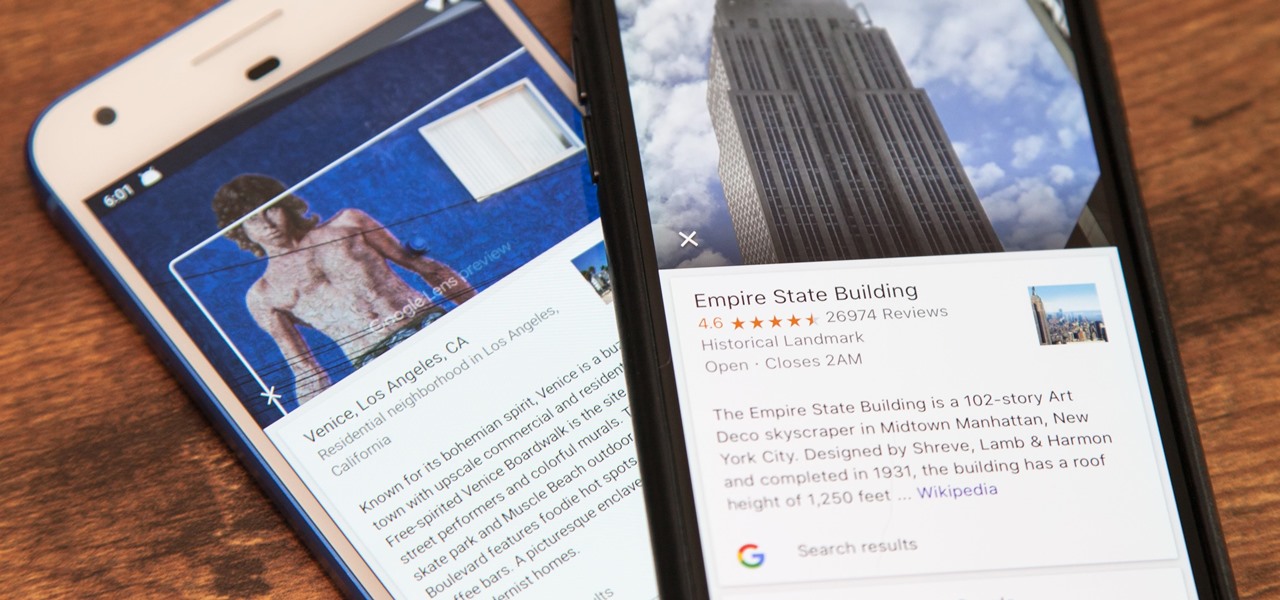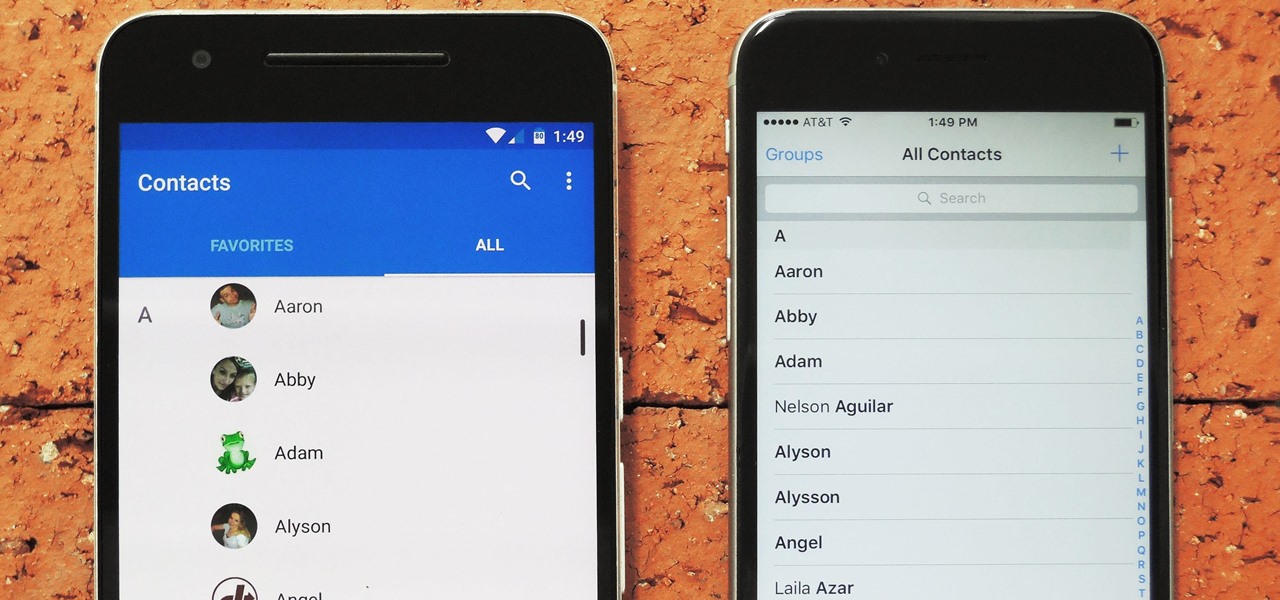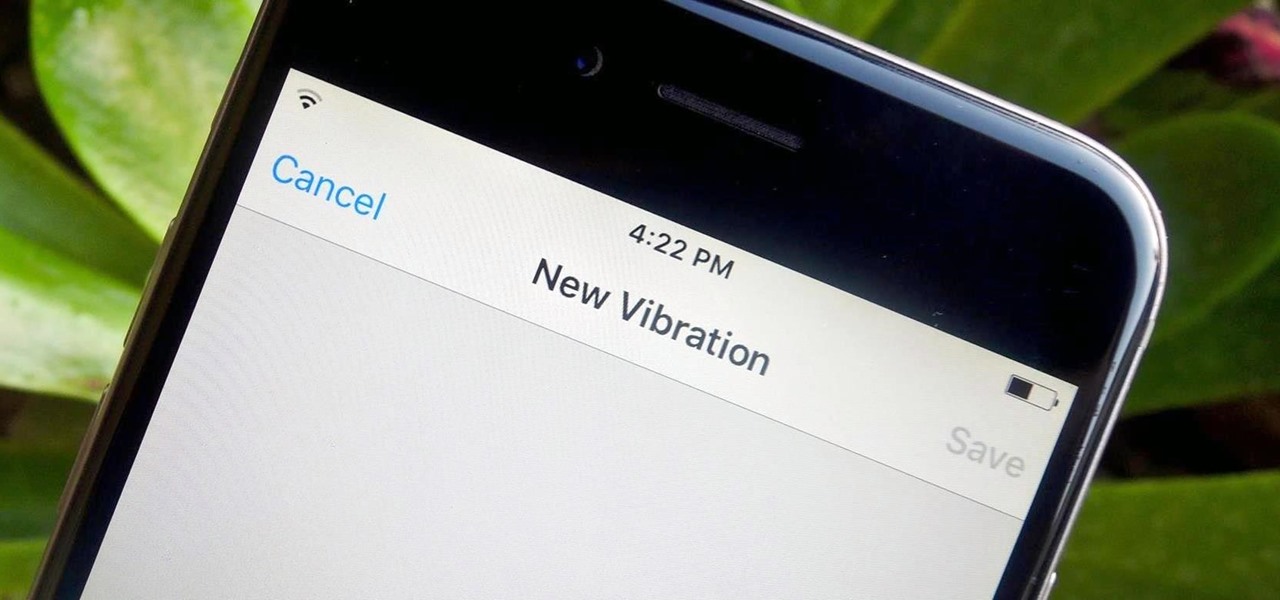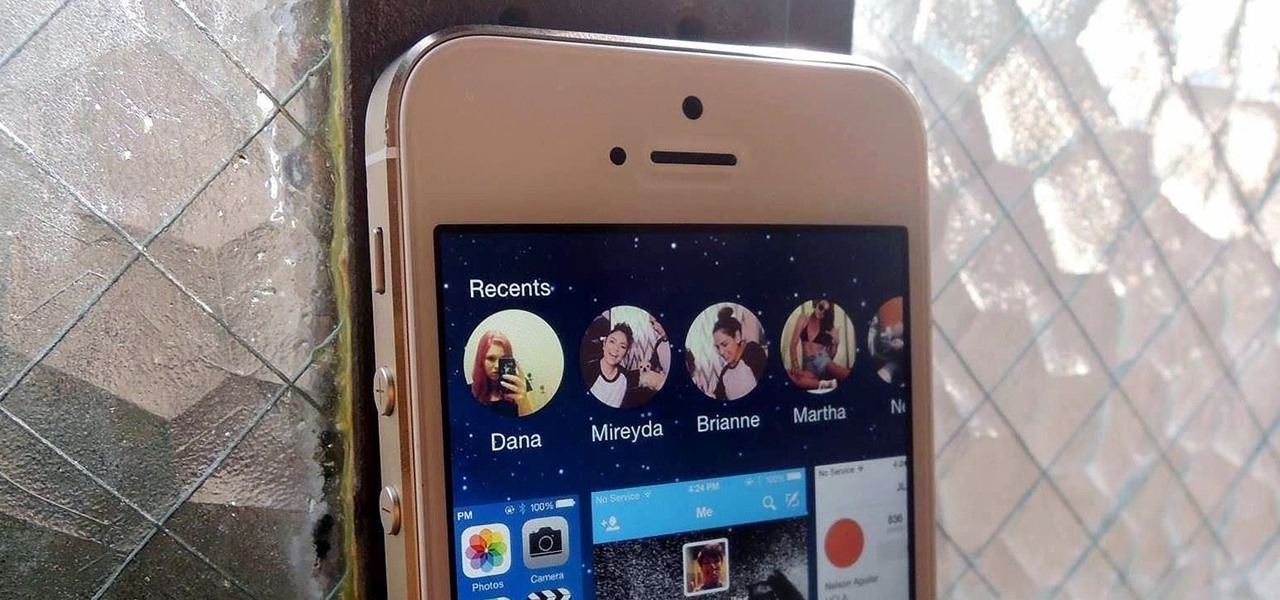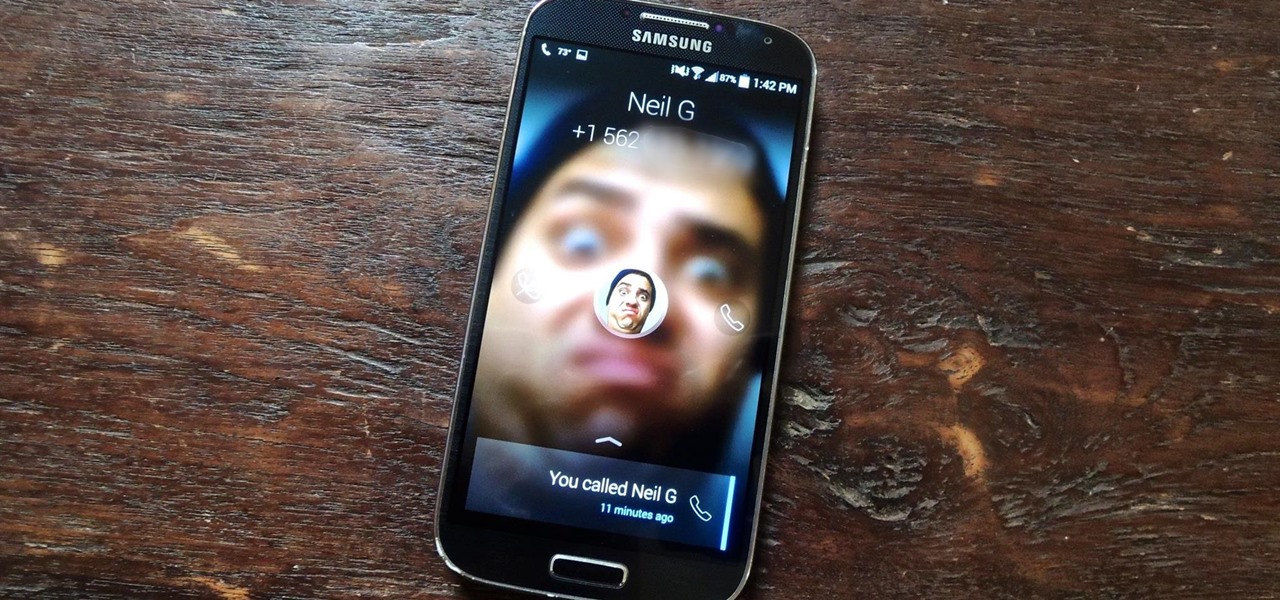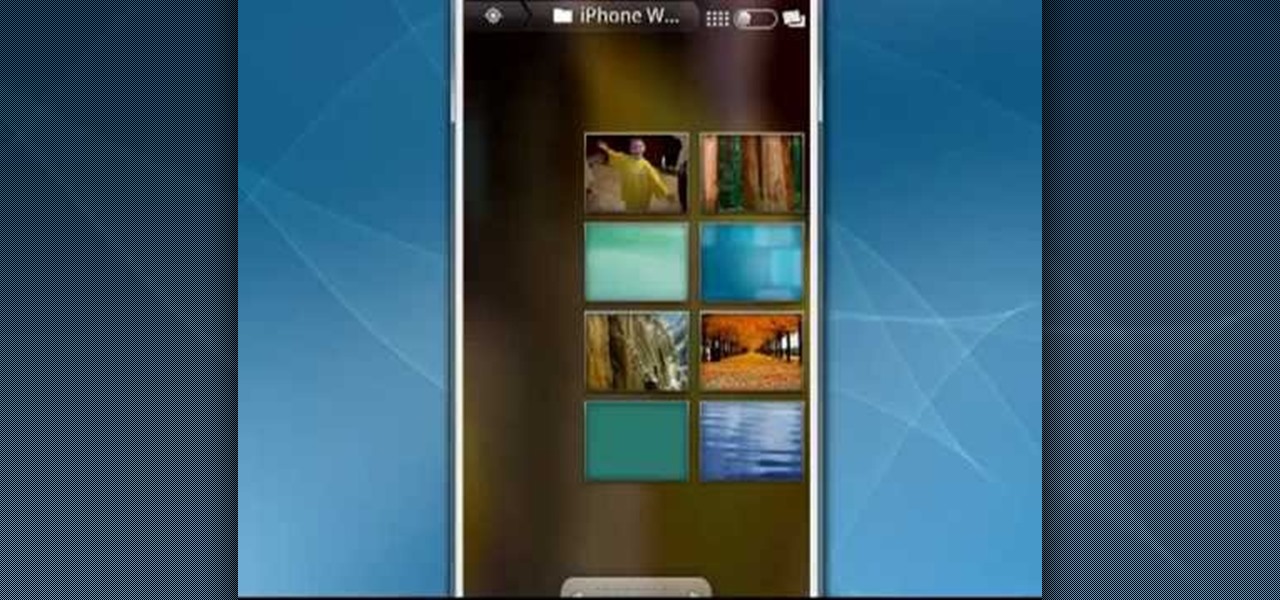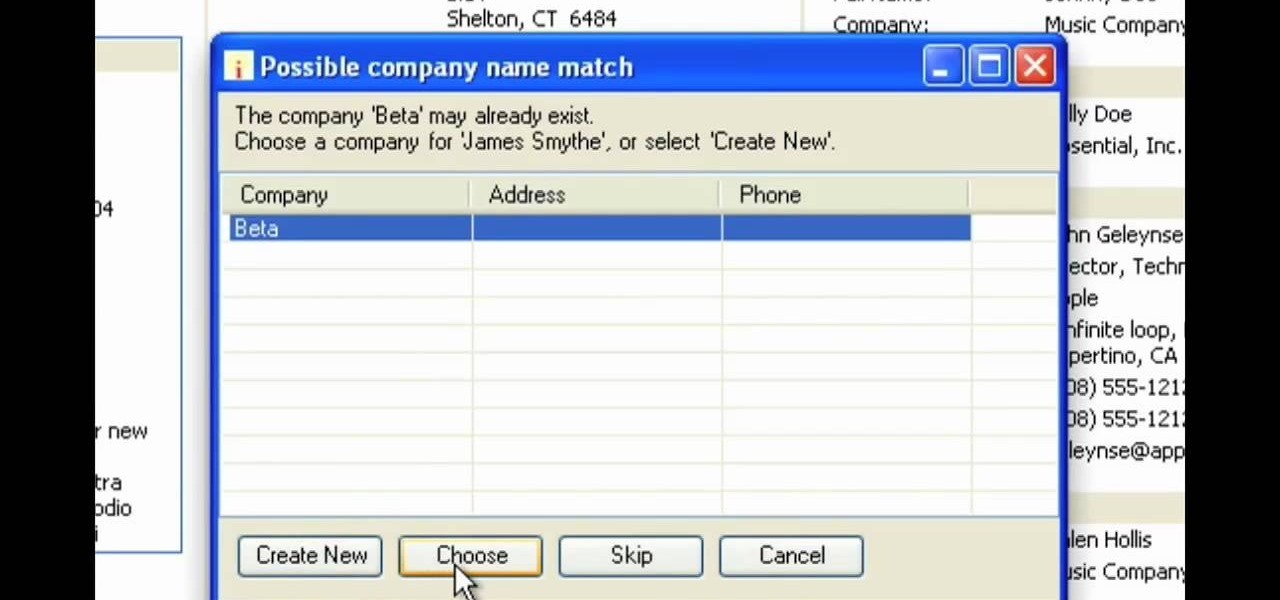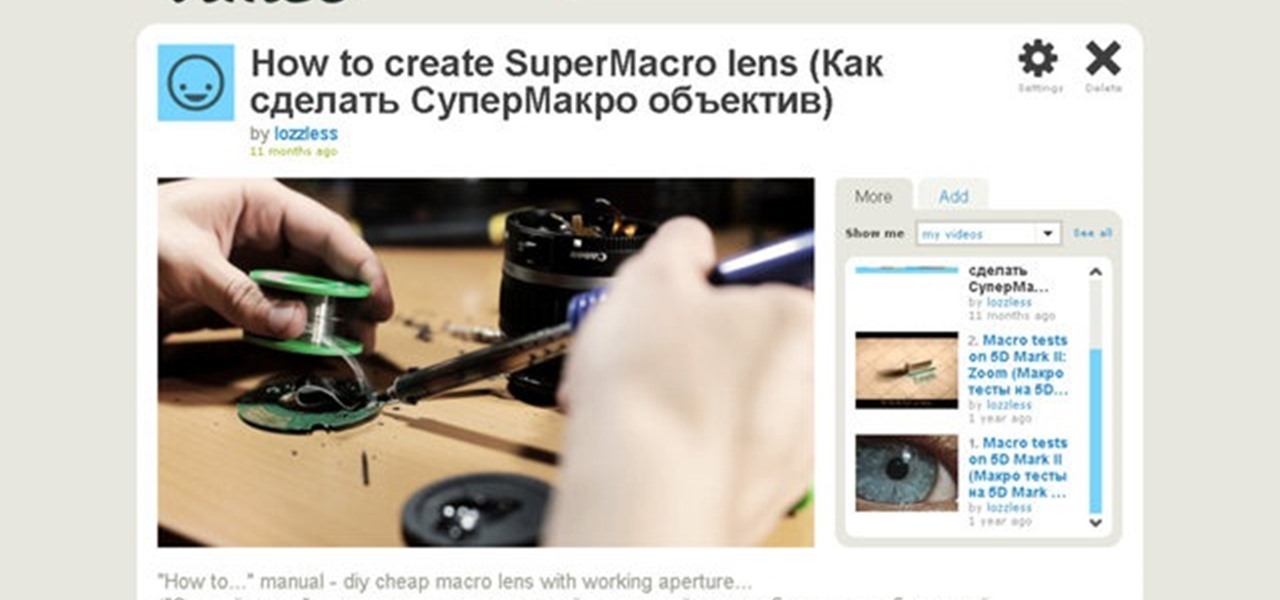
In this video, learn how to take apart any old lenses you may have a fuse them together into the ultimate SuperMacro lens. This absolutely gorgeous tutorial will show you, step by step, exactly how to create this fantastic eye piece and take incredible photos with it.
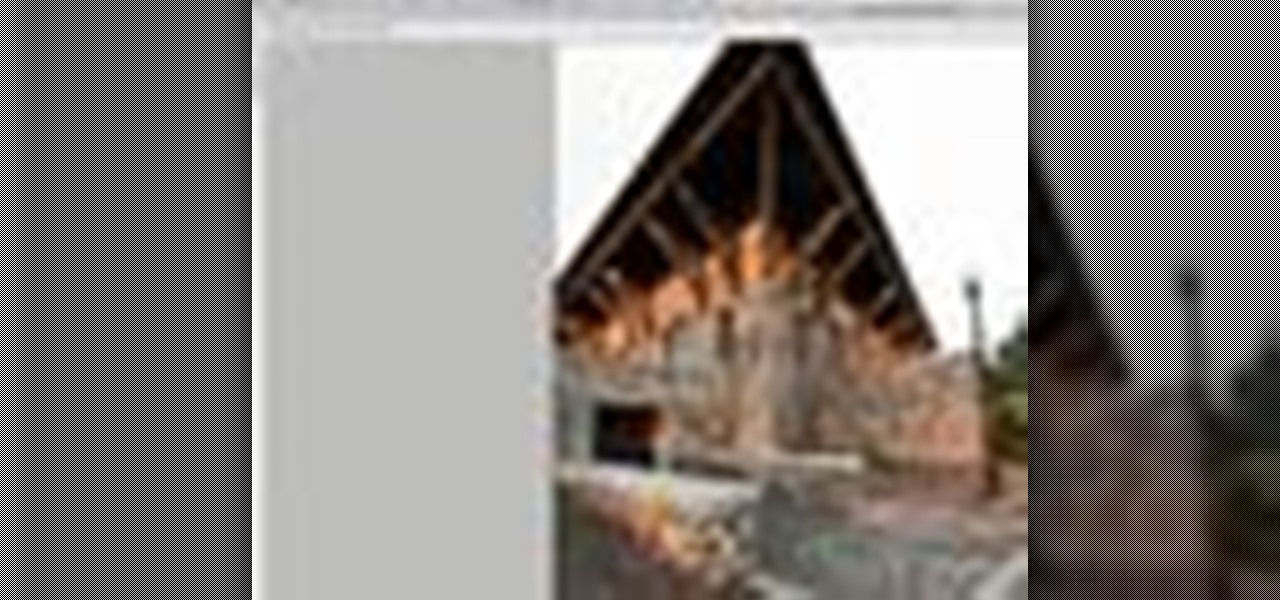
Whether you're new to Adobe Photoshop or a seasoned graphic design professional after a general overview of CS5's most vital new features, you're sure to be well served by this official video tutorial from the folks at Adobe TV. In it, you'll learn how to automatically correct lens distortions and fix chromatic aberration and vignetting with Photoshop CS5 and Photoshop CS5 Extended, which use an image file’s EXIF data to make precise adjustments based on the type of camera and lens you used.

Kipkay from Make Magazine shows us how to create a photographic illusion, making things look smaller than they really are with tilt-shift photography. Materials needed include rubber plunger, an oversized lens, a plastic body cap, a single lens (or digital single lens) camera, a hot glue gun, a sanding file, and a disposable object for a plastic backing, such as a VHS tape case. With this great tutorial and a little work, create the illusion of a miniaturized world with this photographic tech...

One of the worst-kept secrets in the tech world is Apple's plans for consumer-grade AR smartglasses, still unconfirmed publicly and only recently corroborated through a leaked account of an internal employee meeting.
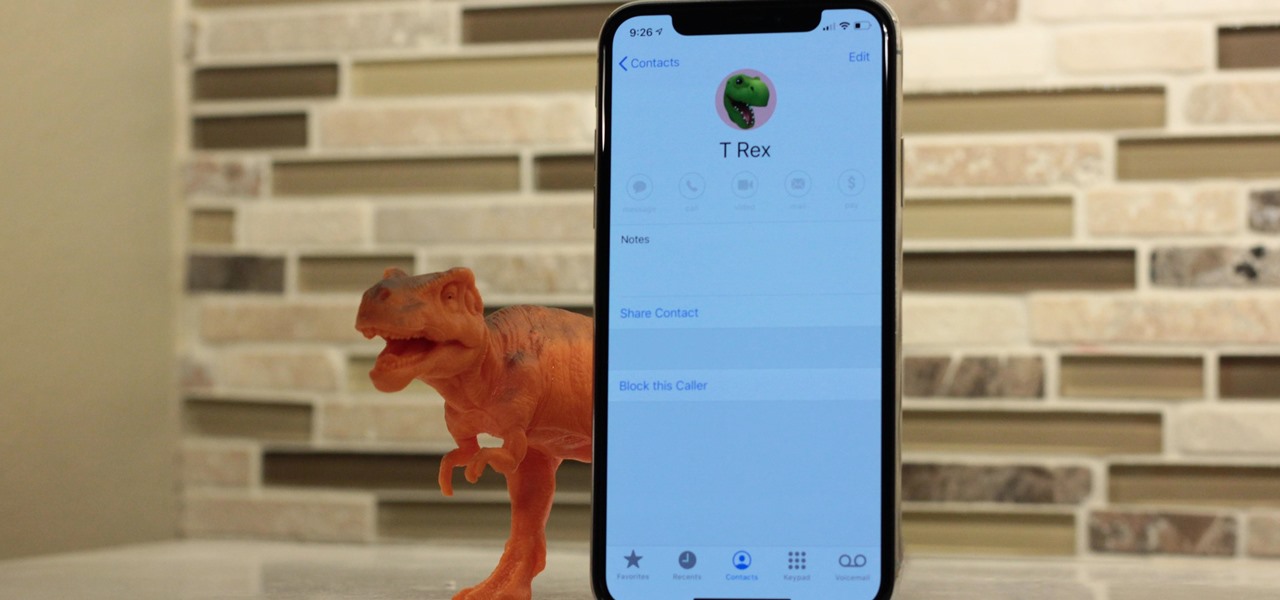
In iOS 13, Apple added the ability to use Memoji and Animoji for your contact photo and then share your name and photo with others through iMessage. It works excellent for contacts that use iMessage, but those that don't are stuck with old pictures or gray monograms. With a few simple steps, however, any contact in your list can have their own Memoji, Animoji, or colored monogram.
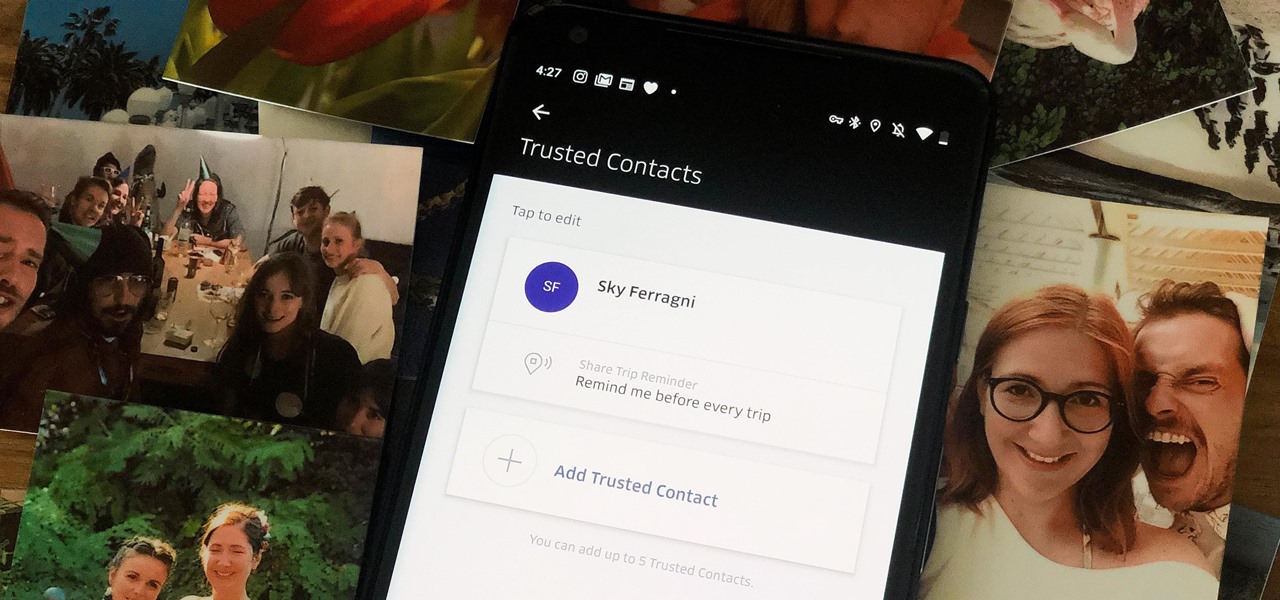
When you're riding in an Uber, on your way to meet family or friends, they may want to know where you are exactly to see how long until your arrival. On the other side of the coin, there may be times when you want to tell family or friends where you and your Uber car are without them asking, like when you're in a dangerous situation. Uber makes this easy, as long as you set it up first.

QR codes have become a staple in our everyday lives. Companies use them for everything from marketing promotions to movie tickets thanks to security they provided for these types of transactions. But for years, Android users had to download an app to scan these codes. Well, not anymore.

Android lets you sync your contacts across devices. The OS will use not only contacts saved on your phone, but also your Gmail. This choice can lead to a contacts list populated with entries that don't have a phone number, which can quickly add up. To mitigate this problem, there are a few methods.

When you change smartphone ecosystems, there are a lot of minor hurdles to clear along the way. It's definitely not hard to switch from Android to iOS, but little things like making sure your contacts get transferred over can take a bit of work.

If you accidentally deleted a few contacts in Gmail, don't worry. You could still restore or find those email ids. This video will show you how to recover those contacts and bring back to your contact list. The process of recovering those contacts is quite easy. So please watch the video and follow all the steps carefully.

Accessing your favorite and most recent contacts on your iPhone is now faster than ever before, thanks to the iOS 8 update. Just double-click your Home button, select your contact above the app switcher menu, then choose how you want to contact them.

If you're a ladies man like me then this next tip could save you from sorely embarrassing yourself. Here's the problem: You think you are texting Kelly M from New Year's when you're actually texting Kelly F from that one bar. Needless to say this could cause a problem with your relationships.

Why is transferring contacts from an old smartphone to a new one still insanely difficult? I can check my bank account, upload a picture to Instagram, email someone across the globe, and check the weather forecast on my phone—all in under five minutes.

Syncing your Google and Facebook friends to your smartphone gets your contacts list up-to-date quickly, so you'll never have a problem finding someone's number.

This is a video tutorial showing its audience how to relate the information that is displayed on your camera lens to your actual camera. The first step is to grab your camera and begin studying your lens. Next look at the mm reading on your lens and the aperture reading. These settings will assist you with setting your depth of field. Next look for your focus ring. Your focus ring will allow you to focus your photos in manual mode. Next look for the focus reading, this will tell you how far a...

There's a technique available for digital SLR cameras that most amateur photographers do not know about, or do not use correctly, and that's using a simple telephoto lens (long lens) to create blurry background, great portraits or awesome up-close macro shots. Without the telephoto lens, you lose a lot of the emphasis on your subject, because the background blends in, whereas telephoto lenses help create a degree of depth, blurring out the background, giving concentration on the foreground. I...

A great way to get picture perfect shots and protect your camera in the process is to use a lens hood. When shooting on your DSLR outdoors, a lens hood will definitely come in handy. In this tutorial, learn how to get the best and most affordable lens cover for your camera and make sure you take an amazing shot every time.

Len's flare is more than little star-shaped rectangles appearing in backlit pictures. Even when you don’t see a starburst, you may be the victim of lens flare if you use inexpensive lenses. In this video tutorial you will learn to use the patch and sponge tools to remove lens flare from your images.

Male instructor explains how to create new contacts in the BlackBerry 8700 mobile device. Going to the BlackBerry's address book, it is a matter of entering in all the information for a new contact to be created. Step-by-step process makes it very easy to understand and complete the contact.

Zacuto Letus35 Elite Backfocus DOF Tutorial

Most of us have had a cloud-connected address book for years now. The result of this is an ever-growing contact list that will continue to get harder to navigate and manage. With the increased size of our contact lists, it becomes more important to sort contacts in a way that works best for us.

The Messages app on iOS features contact photos for every one of your conversations — including group chats. Even if you don't have a picture for a specific contact, their initials will appear instead. For non-contacts, a generic profile avatar appears. These give threads a bit of flare, but if you're looking for extra privacy or don't enjoy the look, you can easily hide those images and icons.

With the rise of OLED displays, Android users have been begging Google for a true system-wide dark mode for years. While a system-wide solution is still somewhat unlikely, Google has given in by providing a dark mode for certain apps, including Contacts.

When traveling or sightseeing, you may come across a landmark you can't quite identify and want to know what exactly it is and the history behind it. It could be a building, waterfall ... anything. If there are no signs around or they're in a different language, you'll have no idea what you're looking at. Fortunately, Google Photos can be your personal tour guide with the power of Google Lens.

Switching between mobile operating systems is fairly easy, but there are a few bumps along the way that you're bound to encounter. One of the first issues you'll run into is that the contacts on your old iPhone don't easily sync with your new Android device.

Certain contacts on my iPhone have special ringtones so that I know exactly who's calling or texting without looking at my screen (like Adele's "Hello" for all my exes). But when my phone is silenced and tucked away in my pocket, these contact-specific ringtones can't really help me out. Luckily, there's something else that can—custom vibration patterns.

One of the first orders of business after purchasing a new smartphone is to load up your shiny new toy with phone numbers, email addresses, and general contact information for all the important people in your life.

Contacts on your phone can be messy. Keeping all of those numbers, emails, and addresses organized takes time and, even then, they still may not be be as accessible as you want them to be.

Apple introduced recent contacts for the app switcher (aka multitasking menu) in iOS 8, useful for quickly calling and texting your most-contacted friends and family. Just tap on one of the contact bubbles and an assortment of options appear—call, message, or FaceTime. While the feature can be helpful when you want quick access to functions for recent contacts, it may not be for everyone. Check out the short guide below to learn how to easily remove recent contacts from the multitasking menu ...

Get ready to stop using the stock Contacts app on your Samsung Galaxy S4, because there's something better out there for keeping track of your family and friends—and it looks better too.

Accessing your recent contacts just became a hell of a lot quicker with iOS 8. In addition to accessing recent apps, double-pressing your Home button now shows off recent contacts at the top of your screen.

I miss the days where my hardest assignment was drawing a Thanksgiving turkey using the outline of my hand and trying to stay in between the lines. It seems that there is some unwritten rule that adults shouldn't feel the need to draw. Well, not anymore.

You don't have to spend lots of money for an expensive lens adapter! You can make one at home. This tutorial shows you how you can take some basic camera equipment, a little extra hardware and make a 35mm lens adapter for a Canon HV20 digital camera.

This is a great tip that will save you quite a lot of money on camera lenses. No matter what lens you are using, this video shows you how to get a good macro shot. All you need are special filters that go on top of your lens.

After a short time of having an Android phone, you'll notice that your contact list can bulk up quite a bit. Not only that but all that text can make your favorite and preferred contacts fade into the list. In this clip, you'll learn how to take control of your contacts. It's easy! So easy, that this video tutorial can present a complete, step-by-step overview of the process in about three minutes. For more information, including detailed, step-by-step instructions, watch this video guide.

In this video tutorial, viewers learn how to etch glass in 5 minutes. The materials needed for his procedure are: contact paper, Armour Etch and a paintbrush, glass and a sink. Begin by cutting the contact paper face up on a circuit mat. Cut it on medium speed and pressure. Then put the contact paper on glass. Work carefully to prevent any wrinkles and bubbles in the design. Now put the etching cream on in a dabbing motion. The etching cream will not run into areas that are not stuck down. Fi...

In this Fine Art video tutorial you will learn how to understand your lens and its effect on depth of field. The lens in the video has some inscriptions which are interpreted like this. 50mm is the focal length of the lens. The aperture is from f1.4, which is the widest lens opening to f16, which is the smallest lens opening. The higher the number the lesser the lens opening. Aperture determines the amount light that comes through the lens. Aperture also decides the depth of field. With a wid...

In this Software video tutorial you will learn how to version contacts between MS Outlook and Cosential. Download and install a simple application called ‘ethnosinstaller’. On the first run, Cosential will import all your contacts from Outlook. On the first run, login with your account details and then you can either create a new folder or use an existing folder. You can also download an existing task list or create a new one. Next step is to update your contacts. Click on ‘update’ on...

This video tutorial from pirateskool presents how to enable screen share function in iChat application in Leopard operating system.Firstly, you need to ensure Screen Sharing function is enabled. From menu dock on your desktop, choose System Preferences option.In the opened window select Sharing. Make sure Screen Sharing is checked.Now you can close system preferences window.To establish screen sharing you need another user, who has Leopard operating system and iChat communication application....

In this demonstration, we learn how to make a phone call on the iPhone. 1. Tap the phone icon. 2. Tap the keypad icon. 3. Tap the number you wish to dial. 4. Tap "Call. "5. To end the call, tap "End Call. "6. If you wish to call one of your contacts, tap the "Contacts" icon, tap the contact and the number you wish to dial. 7. To call one of your favorites, tap the "Favorites" icon, and tap the contact you wish to dial.