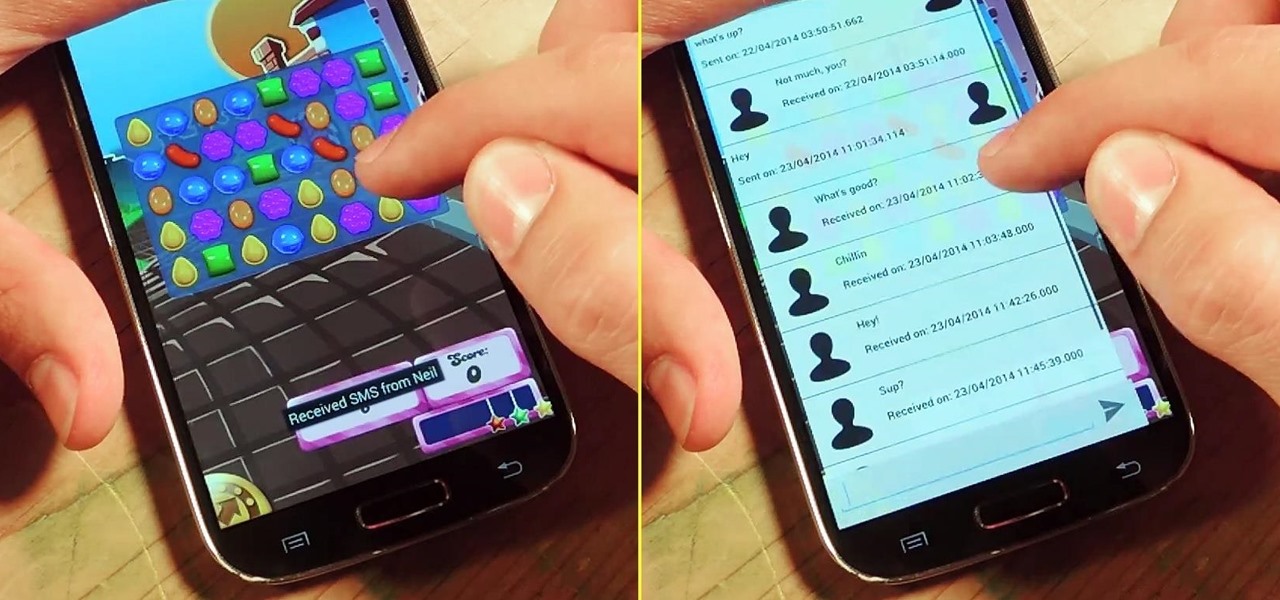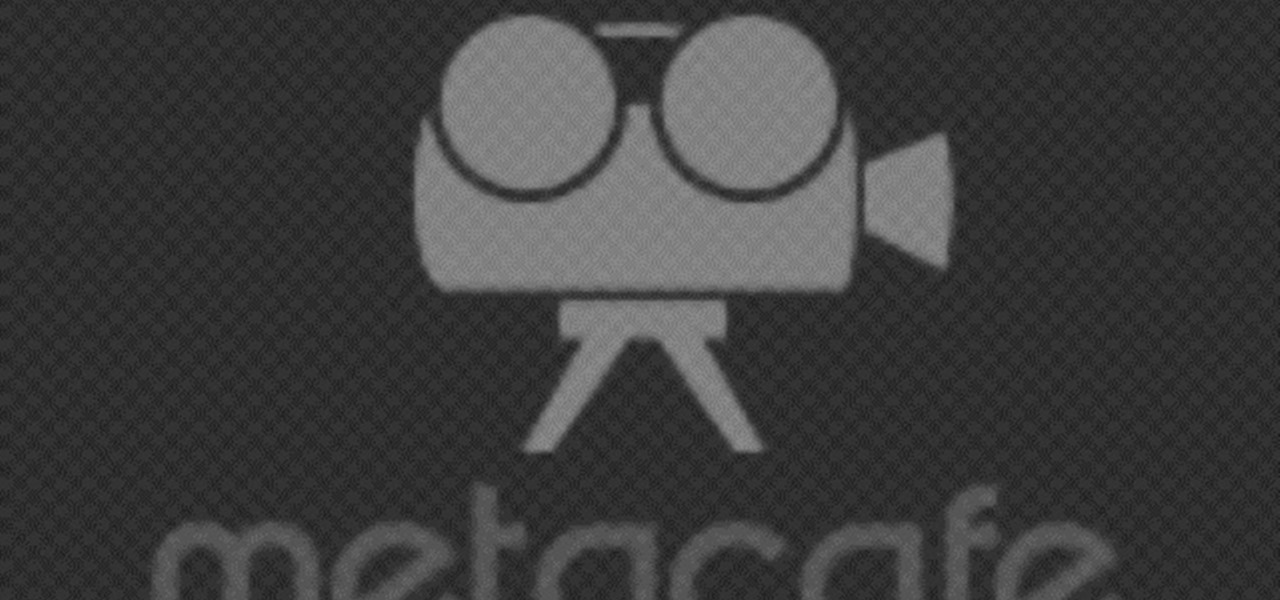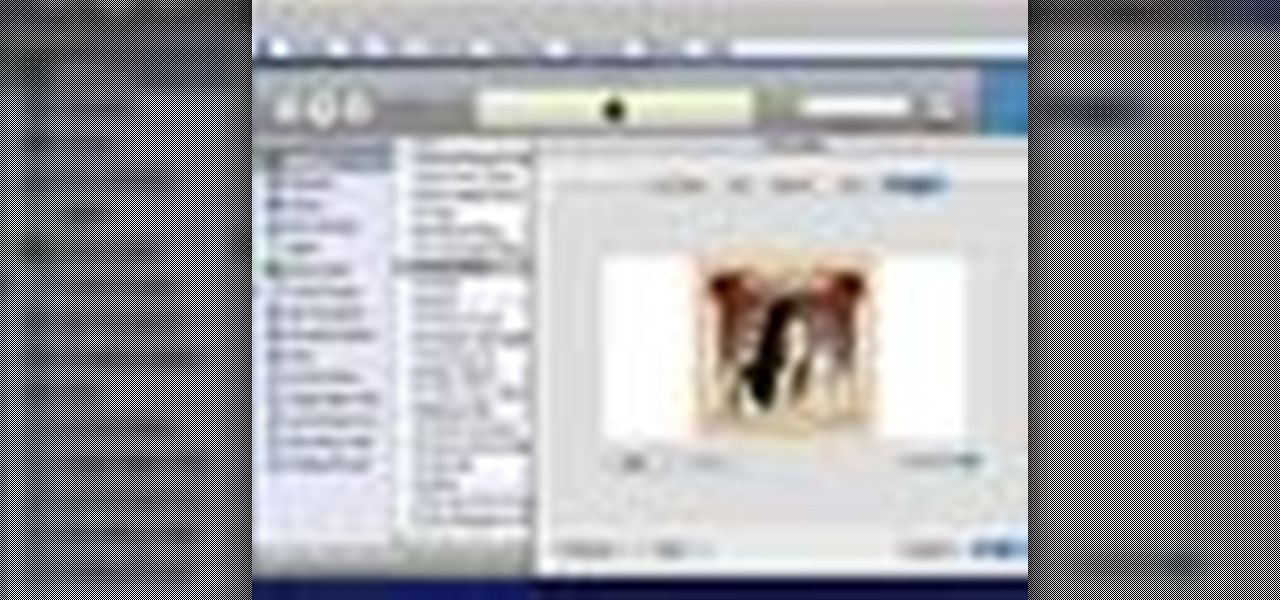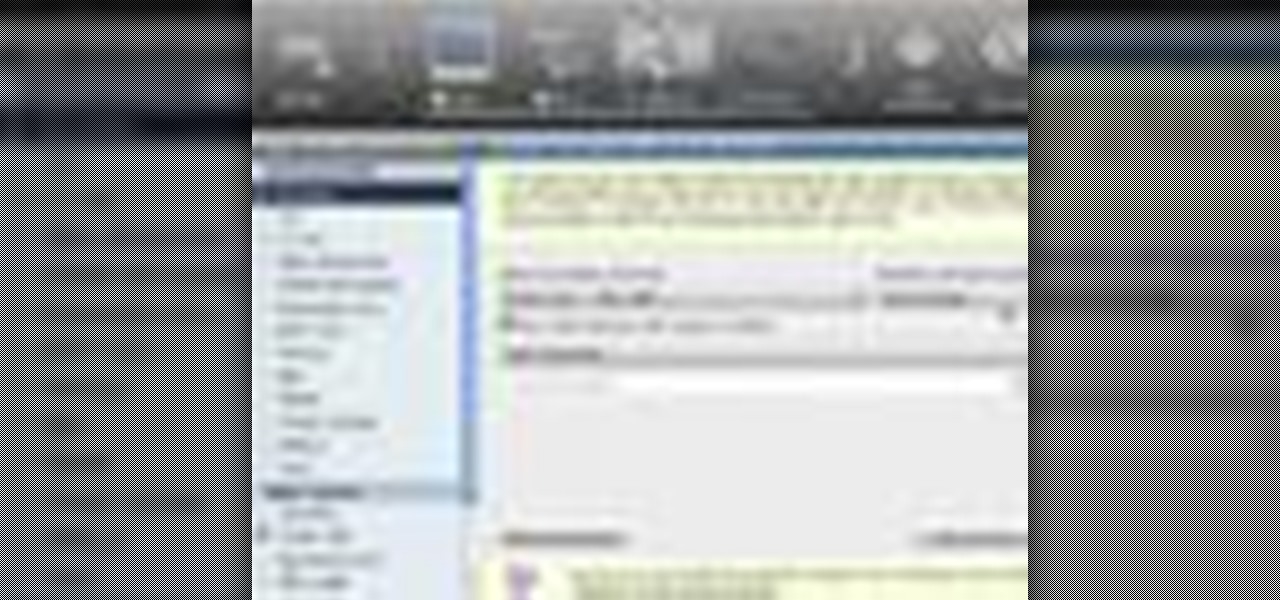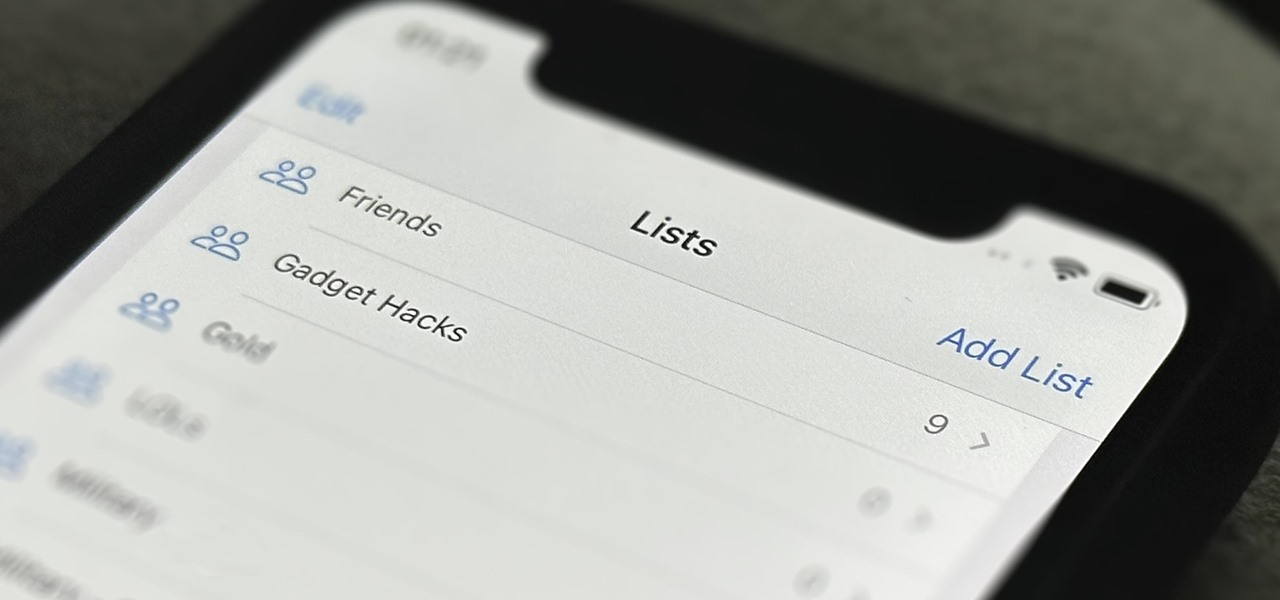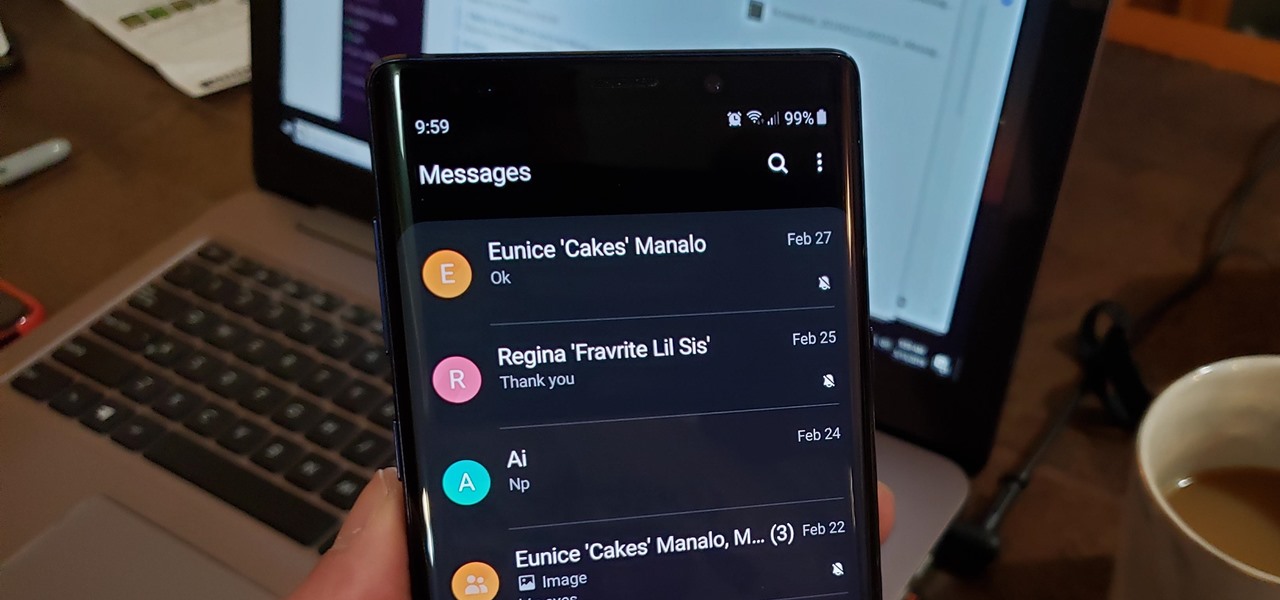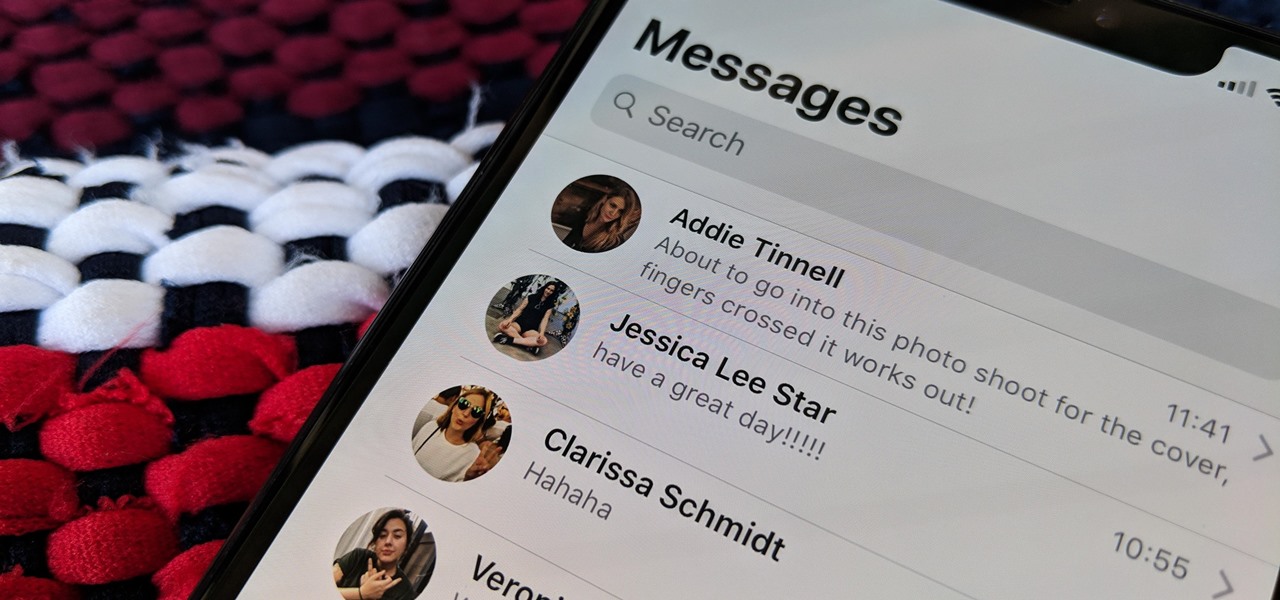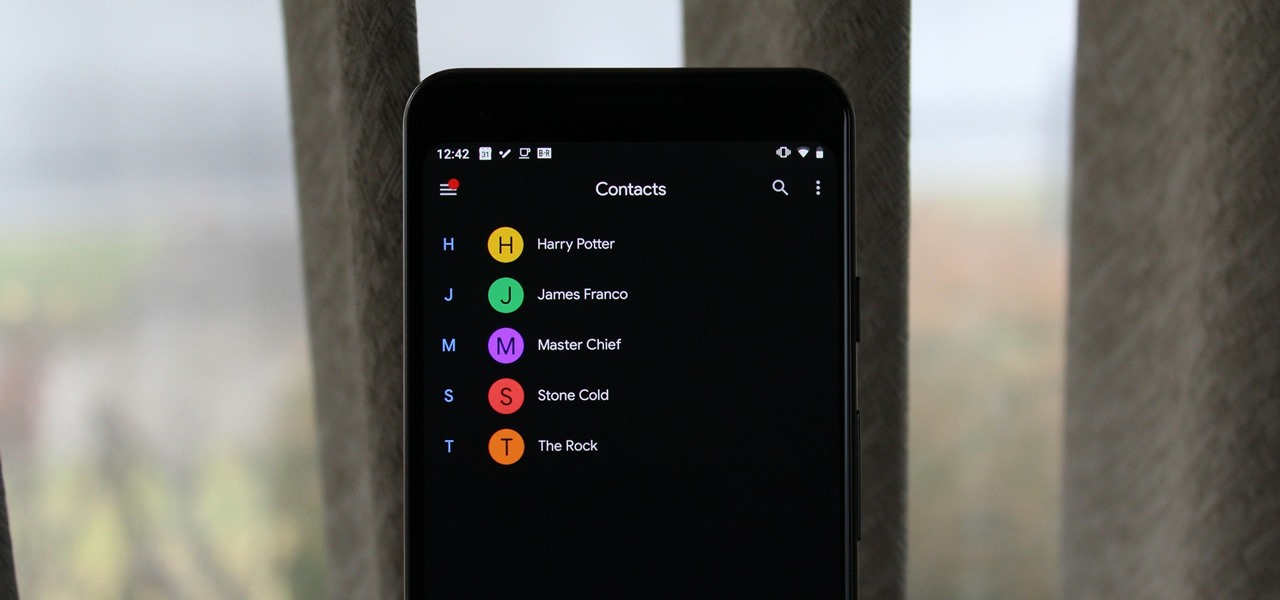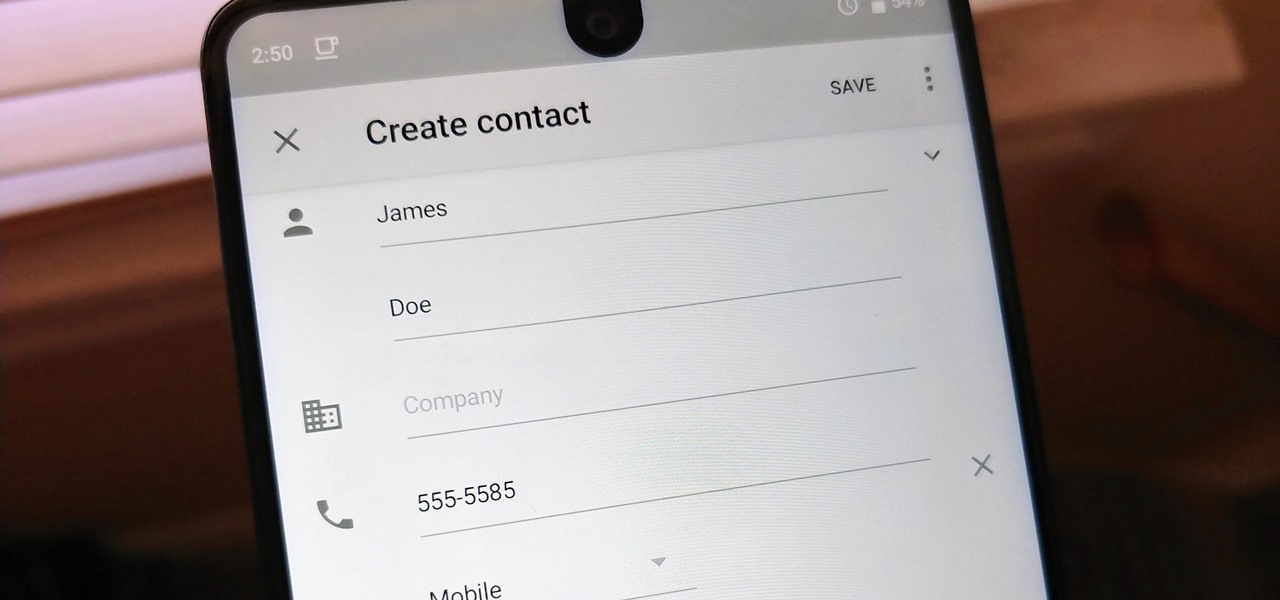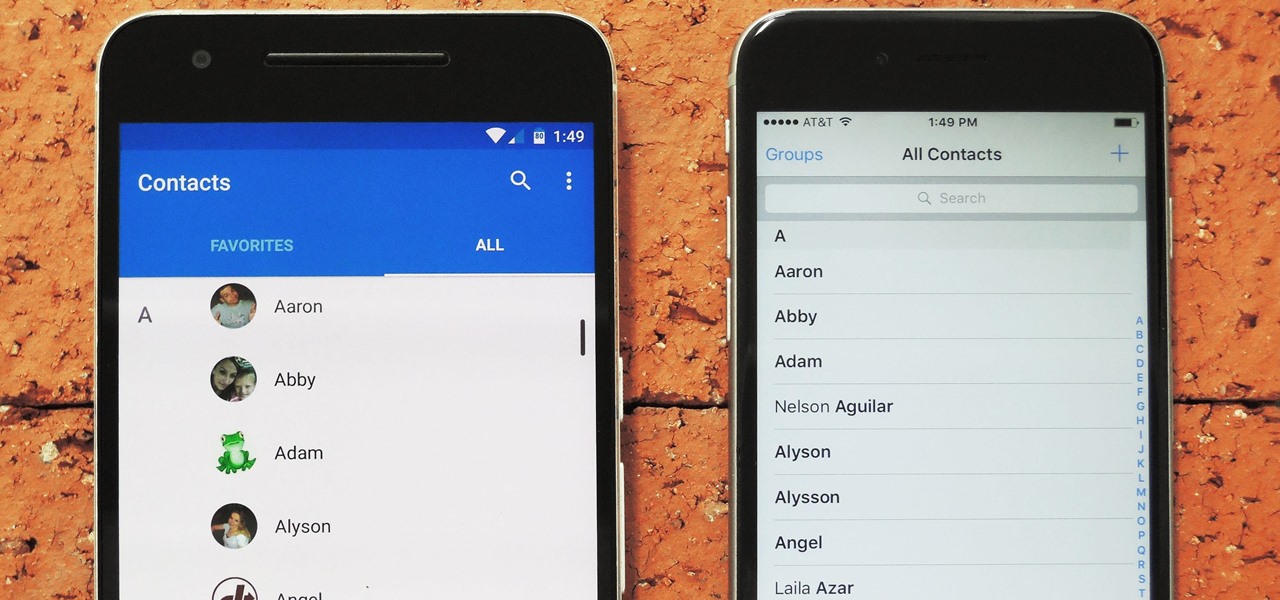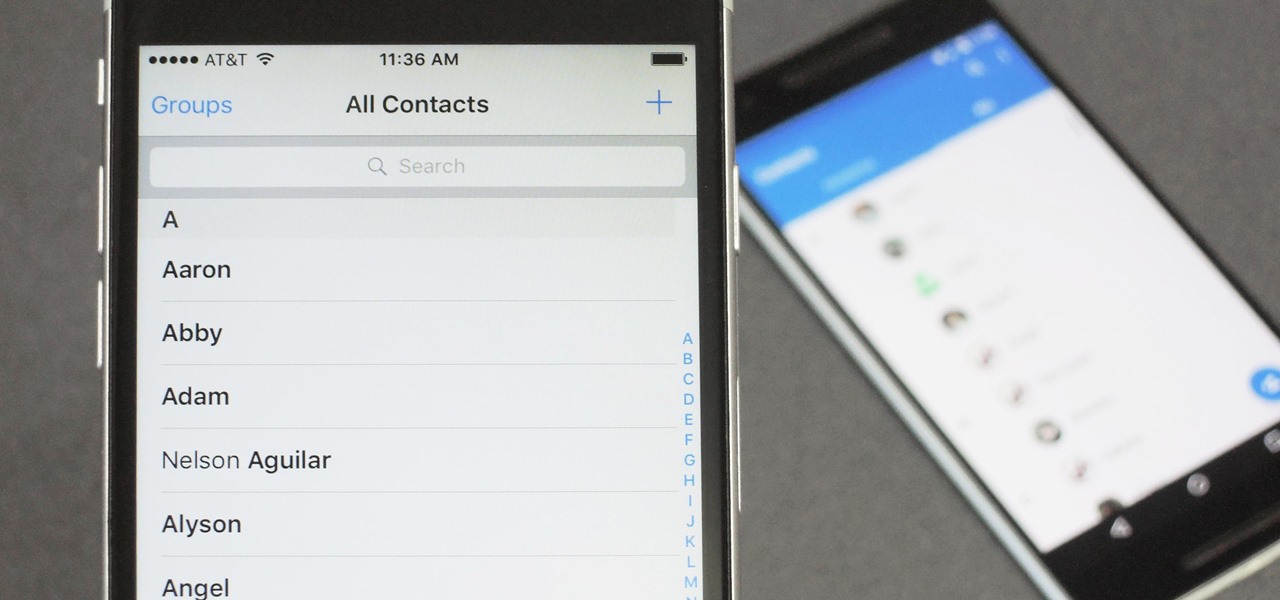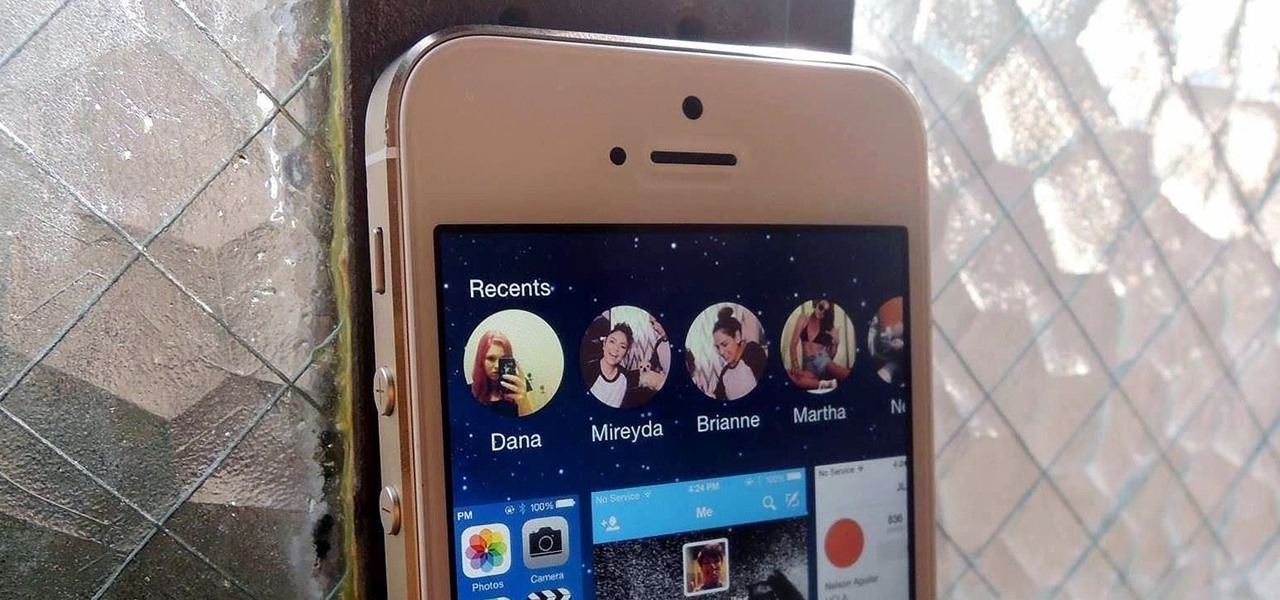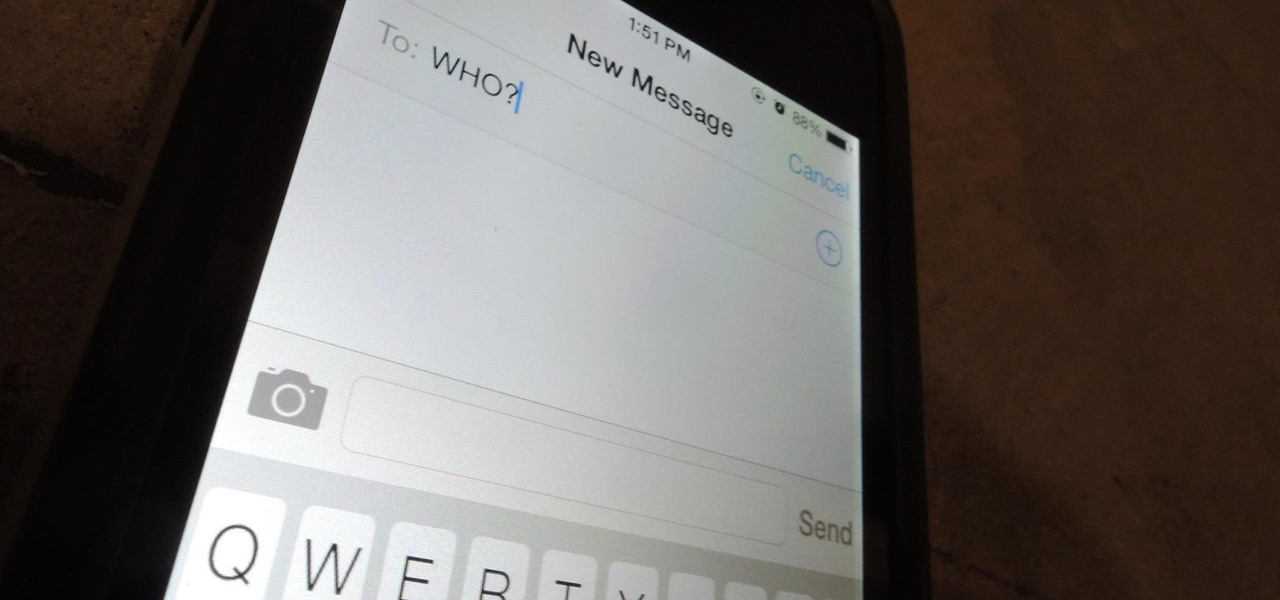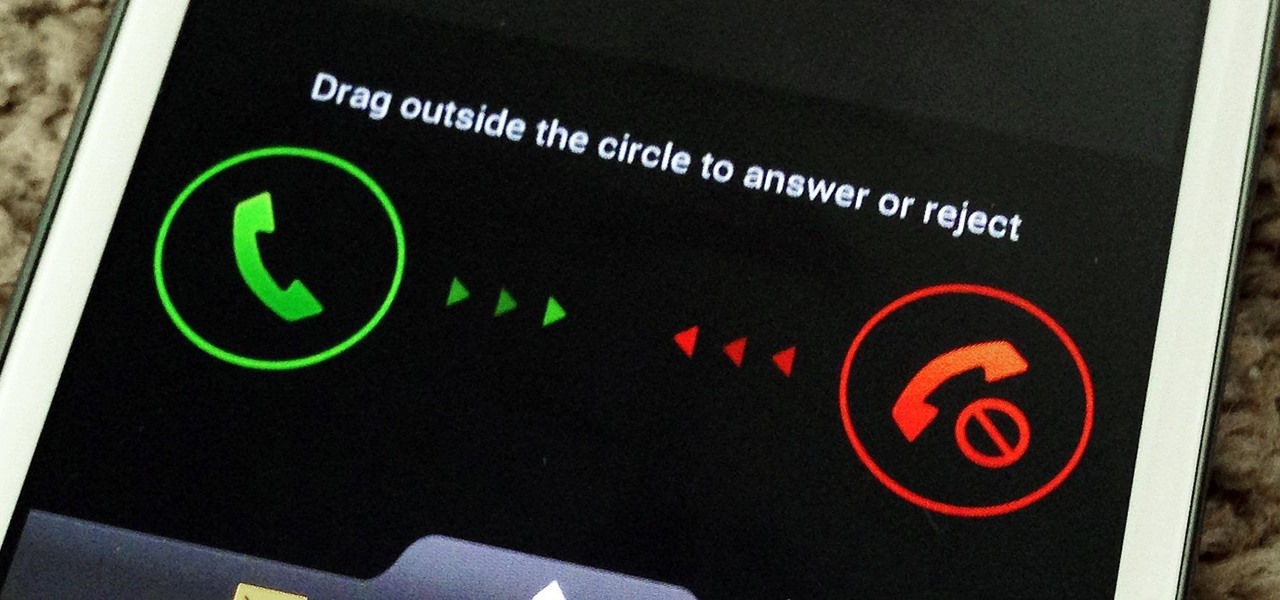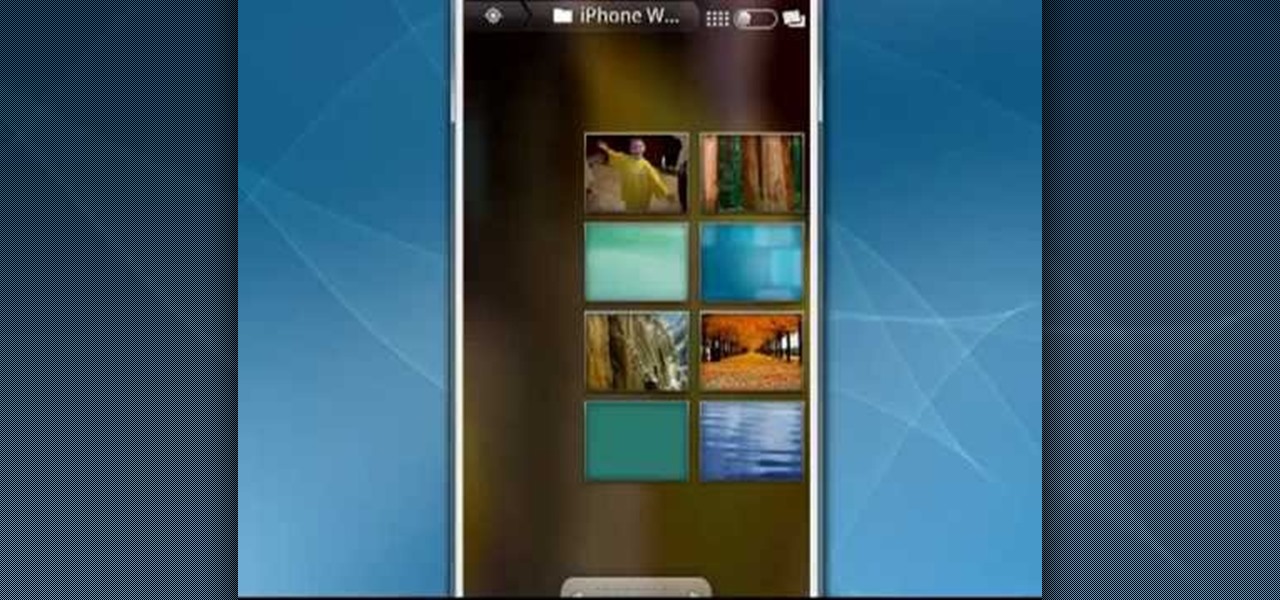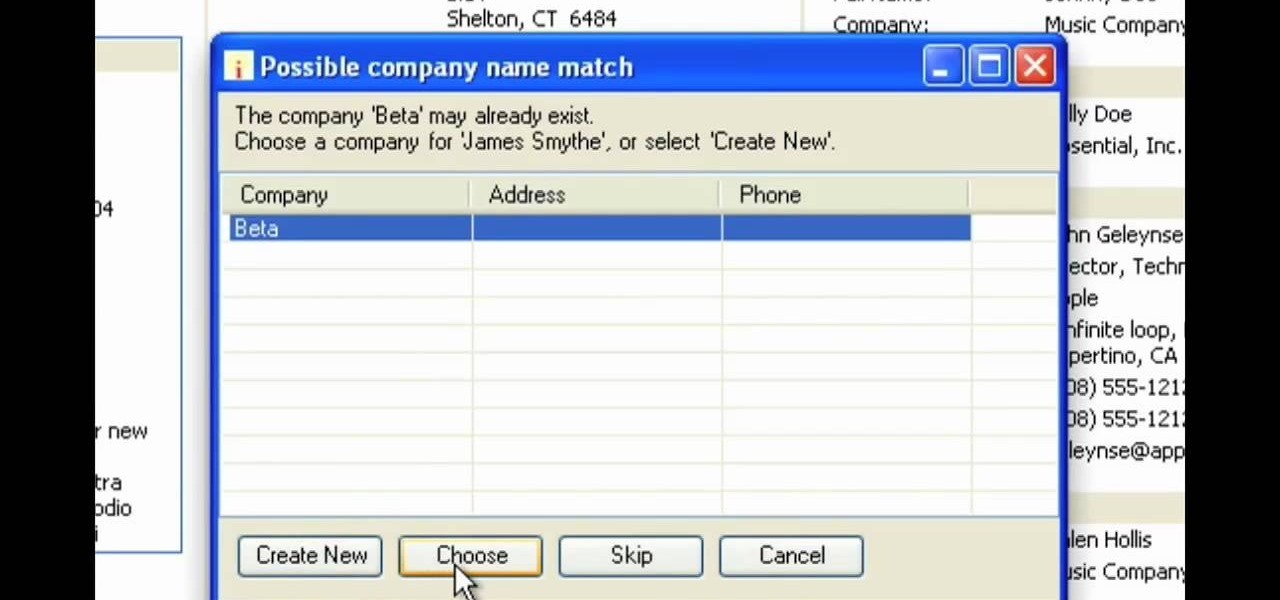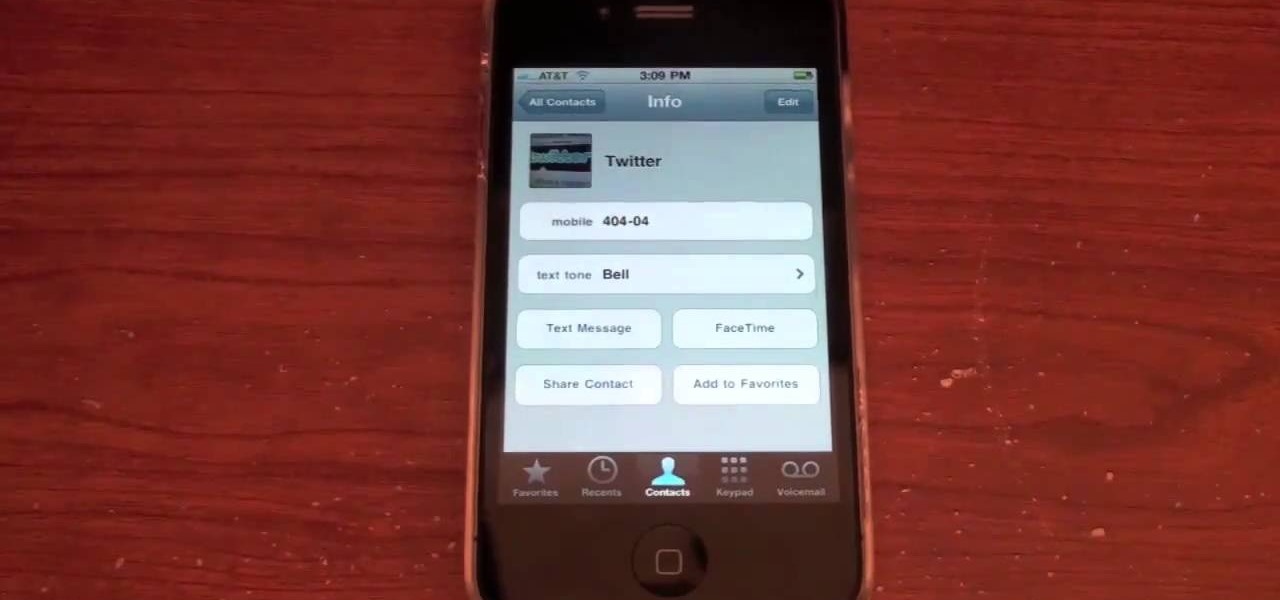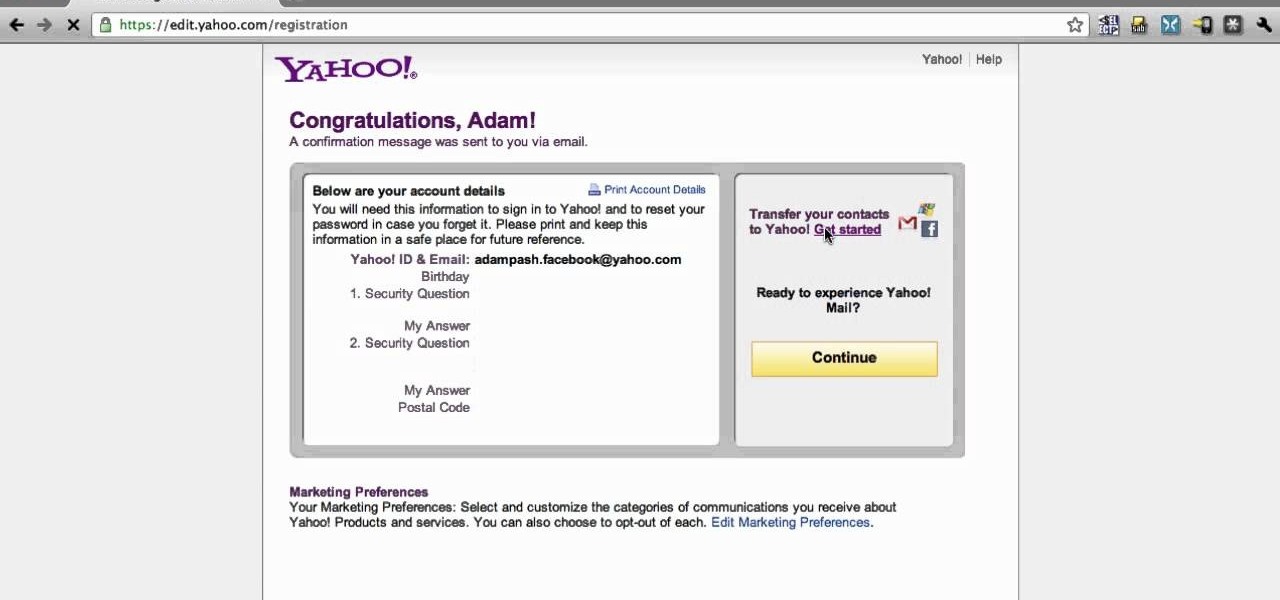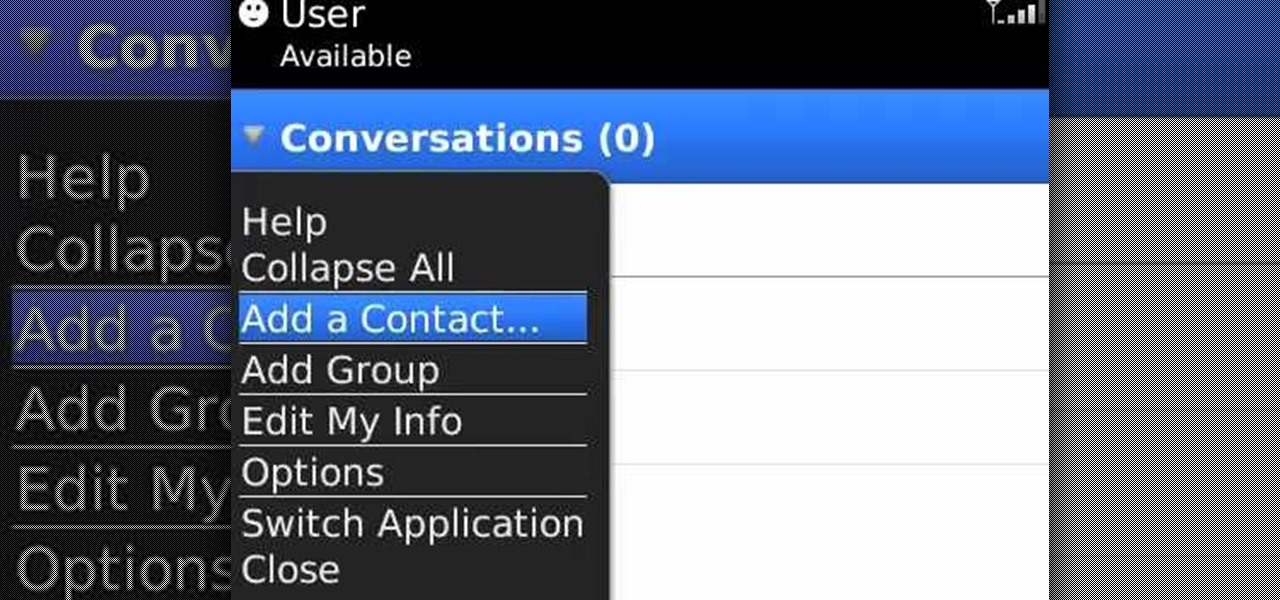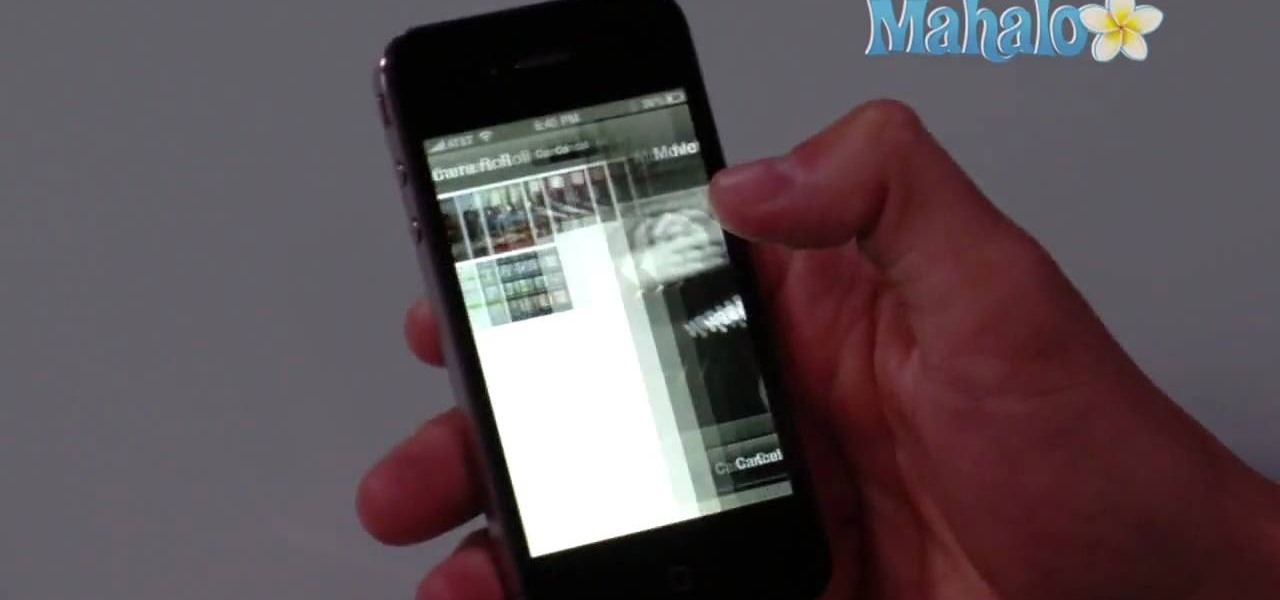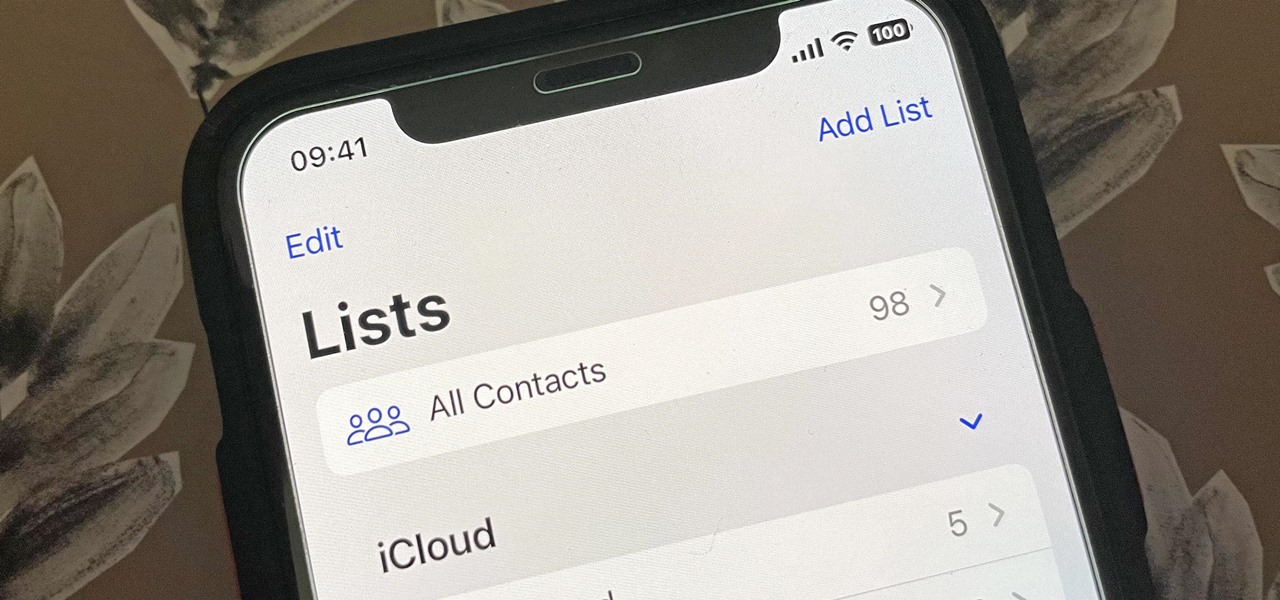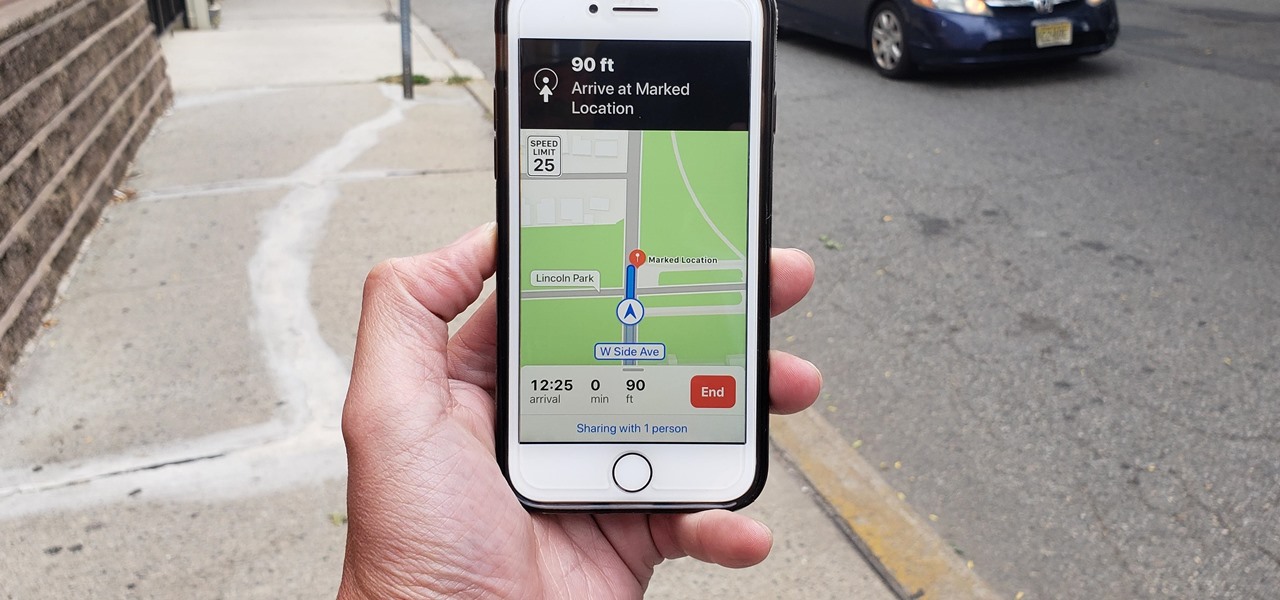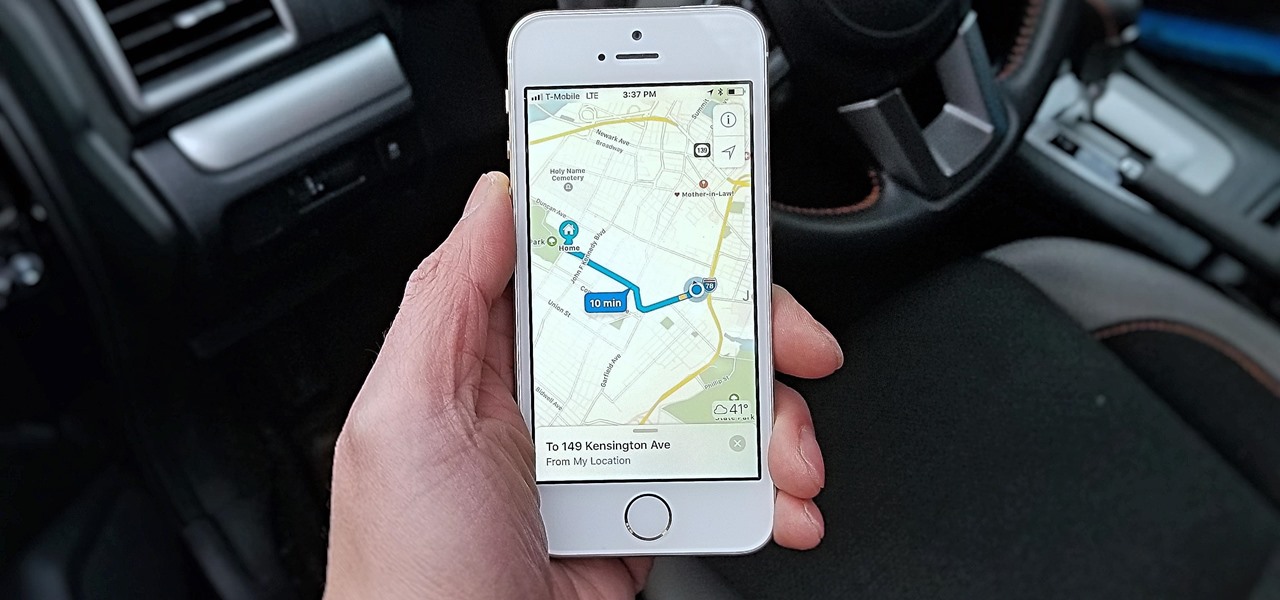If you accidentally deleted a few contacts in Gmail, don't worry. You could still restore or find those email ids. This video will show you how to recover those contacts and bring back to your contact list. The process of recovering those contacts is quite easy. So please watch the video and follow all the steps carefully.
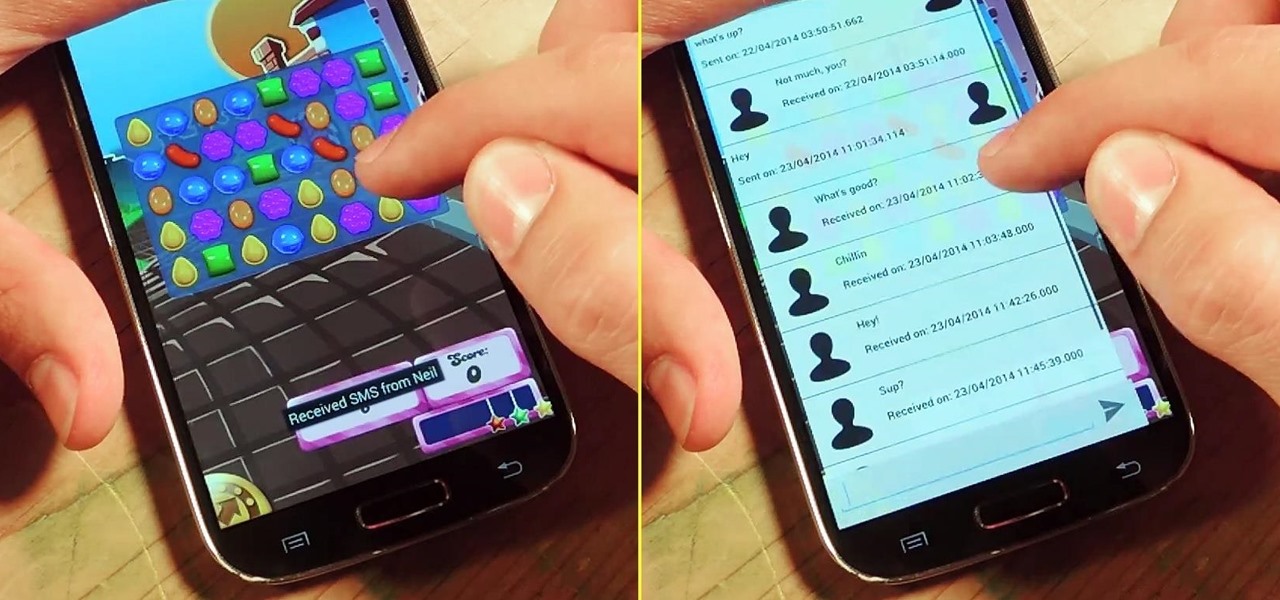
I'm a textaholic, as I've said many times before, but even textaholics forget to respond sometimes. When I'm watching a YouTube clip or devouring delicious snacks in Candy Crush Saga, I'll often ignore incoming texts and forget to respond later.

When the camera has trouble auto focusing the first step to take is to clean the contacts on the lens. If it continues then the contacts on the camera may need cleaning. When you clean the contacts in the camera you have to be extremely careful because they are inside the shutter chamber and there are a lot of small parts that can be easily broken in there. Face the camera down at all times during the cleaning procedure. Take the battery out of the camera and remove the lens. Put the rear cap...
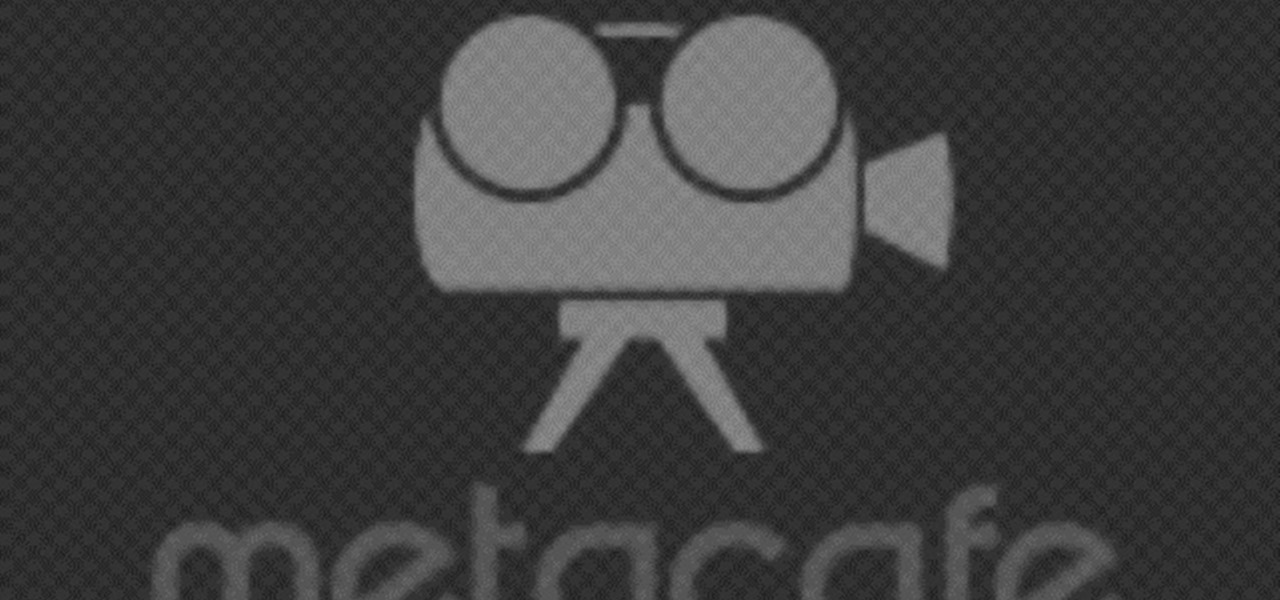
This video shows you how to find lost contact lenses and other small things very easily.

Want to let the world know who made your photo? Then choose File Info. Here you can assign a title, an author, a copyright, and a Web site. No image should go out without a visit to File Info. Whether you're new to Adobe's popular raster graphics editing software or a seasoned professional just looking to better acquaint yourself with the program and its various features and filters, you're sure to be well served by this video tutorial. For more information, including detailed, step-by-step i...
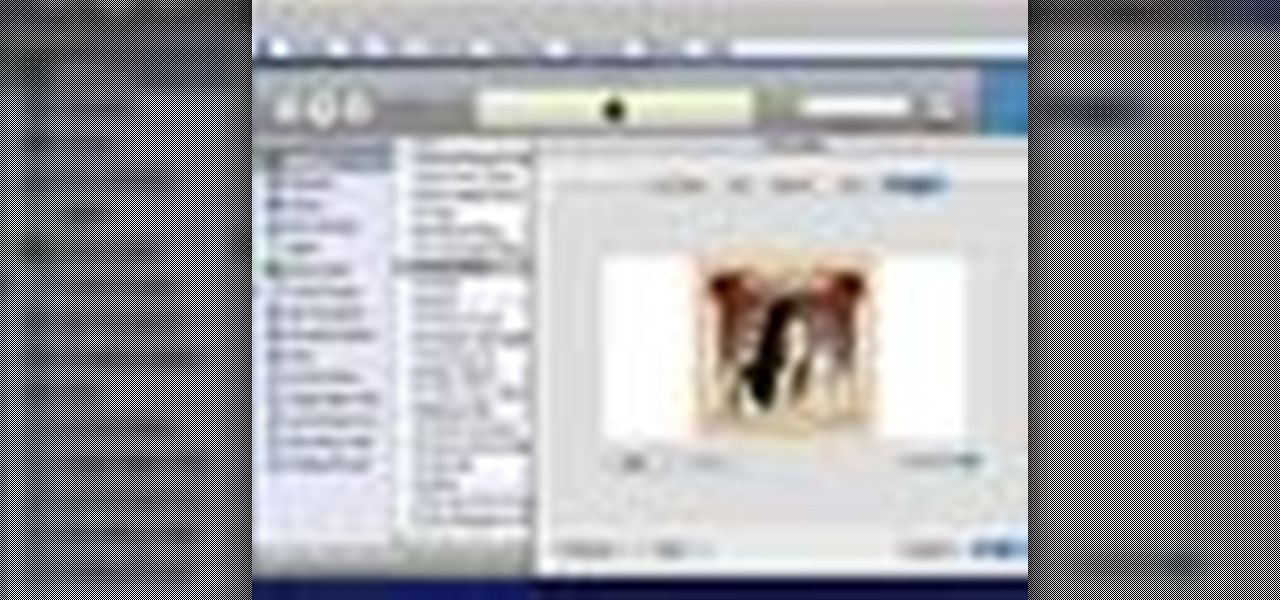
When you add accurate information about each song, it'll be much easier to browse and find songs in your library. Choose a song, go to the file menu, and click "Get info." You can even add comments of your own to a song's information. These are great tools you can use to organize your music.

In this video tutorial, viewers learn how to sync contacts between a Mac and Windows mobile device. Users will need to download and install the program, Sync Mate 2. Begin by opening the program and connecting the device to the computer. Under Synchronization in Plug ins, check the Contacts box. Then select the Synchronization direction, Surname and name order and select which contact groups to sync. Then click on Delete all contacts and select to delete the contacts on the computer or mobile...

In the past, Apple never really put much work into its Contacts app for iPhone, making the tool much less useful than its Mac and iCloud counterparts. But now the Contacts app for iOS is a force to be reckoned with. Packed with new features (some hidden), it's finally good enough to beat all of the third-party contacts apps that previously reigned supreme.

Most of us have had a cloud-connected address book for years now. The result of this is an ever-growing contact list that will continue to get harder to navigate and manage. With the increased size of our contact lists, it becomes more important to sort contacts in a way that works best for us.

Text conversations and group chats can sometimes devolve to random and nonsensical chatter that bombard you with annoying notifications. Naturally, this can get distracting and prevent you from focusing on more pressing matters. Fortunately, Samsung Messages has a feature built in to minimize distractions whenever conversations go out of hand.

The Messages app on iOS features contact photos for every one of your conversations — including group chats. Even if you don't have a picture for a specific contact, their initials will appear instead. For non-contacts, a generic profile avatar appears. These give threads a bit of flare, but if you're looking for extra privacy or don't enjoy the look, you can easily hide those images and icons.

With the rise of OLED displays, Android users have been begging Google for a true system-wide dark mode for years. While a system-wide solution is still somewhat unlikely, Google has given in by providing a dark mode for certain apps, including Contacts.

Android lets you sync your contacts across devices. The OS will use not only contacts saved on your phone, but also your Gmail. This choice can lead to a contacts list populated with entries that don't have a phone number, which can quickly add up. To mitigate this problem, there are a few methods.

Switching between mobile operating systems is fairly easy, but there are a few bumps along the way that you're bound to encounter. One of the first issues you'll run into is that the contacts on your old iPhone don't easily sync with your new Android device.

When you change smartphone ecosystems, there are a lot of minor hurdles to clear along the way. It's definitely not hard to switch from Android to iOS, but little things like making sure your contacts get transferred over can take a bit of work.

One of the first orders of business after purchasing a new smartphone is to load up your shiny new toy with phone numbers, email addresses, and general contact information for all the important people in your life.

Apple's latest mobile operating system, iOS 9, may not be the huge overhaul that iOS 8 was, but that doesn't mean there aren't plenty of new features. In fact, there are a ton of subtle changes that you may not notice right away. Here's a rundown of all the coolest new features you need to know about on the new iOS 9 for iPad, iPhone, and iPod touch.

Contacts on your phone can be messy. Keeping all of those numbers, emails, and addresses organized takes time and, even then, they still may not be be as accessible as you want them to be.

Accessing your favorite and most recent contacts on your iPhone is now faster than ever before, thanks to the iOS 8 update. Just double-click your Home button, select your contact above the app switcher menu, then choose how you want to contact them.

Apple introduced recent contacts for the app switcher (aka multitasking menu) in iOS 8, useful for quickly calling and texting your most-contacted friends and family. Just tap on one of the contact bubbles and an assortment of options appear—call, message, or FaceTime. While the feature can be helpful when you want quick access to functions for recent contacts, it may not be for everyone. Check out the short guide below to learn how to easily remove recent contacts from the multitasking menu ...

If you're a ladies man like me then this next tip could save you from sorely embarrassing yourself. Here's the problem: You think you are texting Kelly M from New Year's when you're actually texting Kelly F from that one bar. Needless to say this could cause a problem with your relationships.

You don't have to be in debt to receive annoying calls from unwanted numbers. You may love your grandma, but if she calls you three times a day to ask how to turn on the television, you might just want to push all of her calls to voicemail.

Tons of iPhone 5 users with Verizon Wireless hit the message boards last week complaining about their phones sucking down massive amounts of cellular data when they were actually using a Wi-Fi connection. Of course, that means Verizon customers could have been getting charged for cellular data they weren't actually using.

After a short time of having an Android phone, you'll notice that your contact list can bulk up quite a bit. Not only that but all that text can make your favorite and preferred contacts fade into the list. In this clip, you'll learn how to take control of your contacts. It's easy! So easy, that this video tutorial can present a complete, step-by-step overview of the process in about three minutes. For more information, including detailed, step-by-step instructions, watch this video guide.

In this video tutorial, viewers learn how to etch glass in 5 minutes. The materials needed for his procedure are: contact paper, Armour Etch and a paintbrush, glass and a sink. Begin by cutting the contact paper face up on a circuit mat. Cut it on medium speed and pressure. Then put the contact paper on glass. Work carefully to prevent any wrinkles and bubbles in the design. Now put the etching cream on in a dabbing motion. The etching cream will not run into areas that are not stuck down. Fi...

In this Software video tutorial you will learn how to version contacts between MS Outlook and Cosential. Download and install a simple application called ‘ethnosinstaller’. On the first run, Cosential will import all your contacts from Outlook. On the first run, login with your account details and then you can either create a new folder or use an existing folder. You can also download an existing task list or create a new one. Next step is to update your contacts. Click on ‘update’ on...

This video tutorial from pirateskool presents how to enable screen share function in iChat application in Leopard operating system.Firstly, you need to ensure Screen Sharing function is enabled. From menu dock on your desktop, choose System Preferences option.In the opened window select Sharing. Make sure Screen Sharing is checked.Now you can close system preferences window.To establish screen sharing you need another user, who has Leopard operating system and iChat communication application....

In this demonstration, we learn how to make a phone call on the iPhone. 1. Tap the phone icon. 2. Tap the keypad icon. 3. Tap the number you wish to dial. 4. Tap "Call. "5. To end the call, tap "End Call. "6. If you wish to call one of your contacts, tap the "Contacts" icon, tap the contact and the number you wish to dial. 7. To call one of your favorites, tap the "Favorites" icon, and tap the contact you wish to dial.

Looking to spice up your kitchen? Watch as old, boring cabinets are transformed into new ones! Items you'll need are contact paper, acrylic paint, masking tape, scissors, plastic lids, stencils, and drop cloths.

It took all the way until firmware version 4.2 for Apple to add a function to the iPhone that's been present on other phones for years: the ability to set custom ringtones / sounds for text messages from different contacts. This video will show you how quick and easy it is to set this up on the new firmware.

Facebook doesn't make it easy to export your contacts' email addresses from their site. But you can totally do it. And this clip will teach you everything you need to know. (Note: To follow along at home, you'll need to create a new Yahoo! Mail email account.)

Learn how to set up speed dial for your most frequently phoned contacts on a BlackBerry phone running version 5 of the BlackBerry OS. This clip will show you how it's done. Whether you're the proud owner of a BlackBerry smartphone or are merely considering picking one up, you're sure to be well served by this video guide. For detailed information, including step-by-step instructions, take a look.

Need help figuring out how to use the SIM Card Contact Wizard on your BlackBerry? This clip will show you how it's done. Whether you're the proud owner of a BlackBerry smartphone or are merely considering picking one up, you're sure to be well served by this video guide. For detailed information, including step-by-step instructions, take a look.

Learn how to create new Messenger contacts on your BlackBerry phone. This clip will show you how it's done. Whether you're the proud owner of a BlackBerry smartphone or are merely considering picking one up, you're sure to be well served by this video guide. For detailed information, including step-by-step instructions, take a look.

In this quick iPhone 4 user's guide, you'll learn how to associate images with people in your contact list. Whether you're the proud owner of an Apple iPhone 4 or perhaps just considering picking one up, you're sure to benefit from this free video tutorial. For more information, including complete, step-by-step instructions, take a look.

Aperture's full-featured printing system lets you create high-quality prints or contact sheets.

Male instructor explains how to create new contacts in the BlackBerry 8700 mobile device. Going to the BlackBerry's address book, it is a matter of entering in all the information for a new contact to be created. Step-by-step process makes it very easy to understand and complete the contact.

Apple's Contacts app just got its biggest update ever. Since the first iPhone in 2008, there have only been minor upgrades here and there to how you manage and interact with contacts. That changes with iOS 16.

Are you here yet? When will you arrive? How long until you get here? How far are you? Hurry up! When you're meeting up with someone or a group of people, you may get flooded with messages like that. Instead of trying to answer them mid-trip, you can send them your status from Apple Maps, so they know precisely when you'll arrive, and they'll even get updates if traffic is holding you back.

Having your home and work addresses set in Apple Maps makes them incredibly easy to navigate to no matter where you're located. If you move to a new house, stay in a hotel or resort while vacationing, report to a different office, or have multiple job sites to visit regularly, updating these addresses isn't only straightforward — there's more than one way to do it.