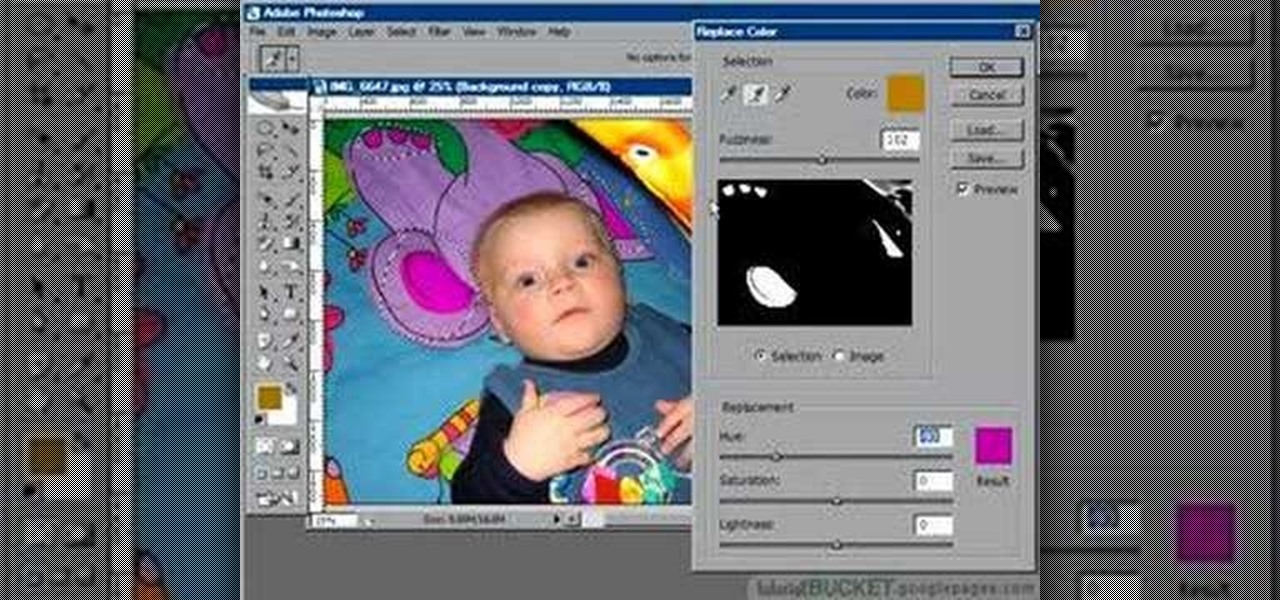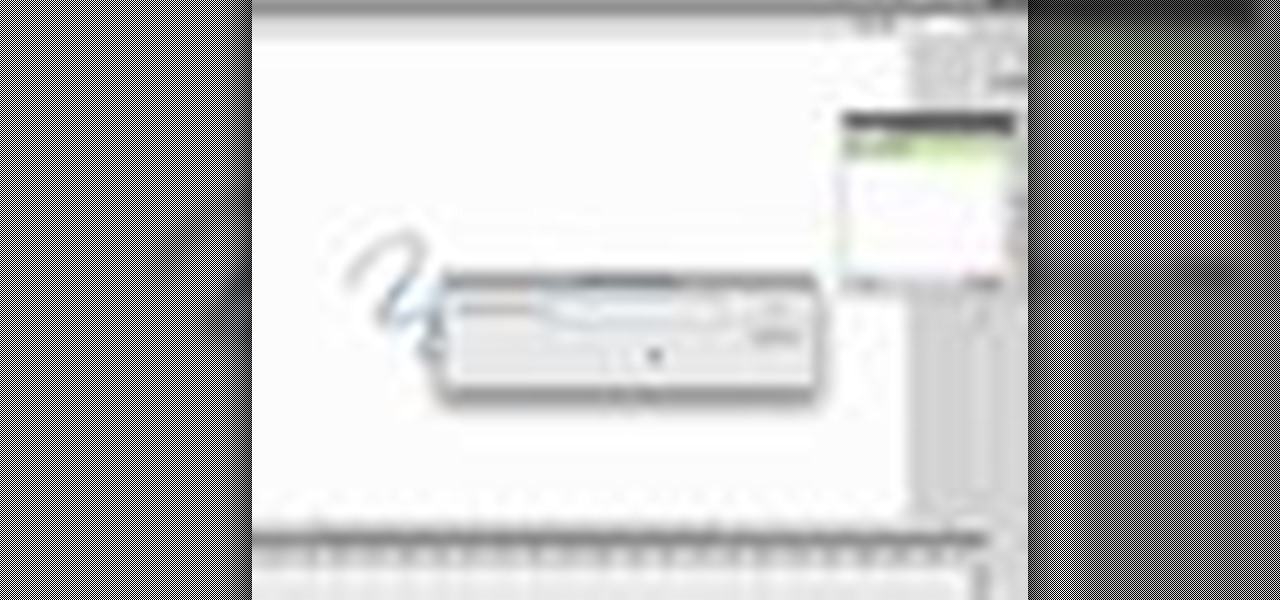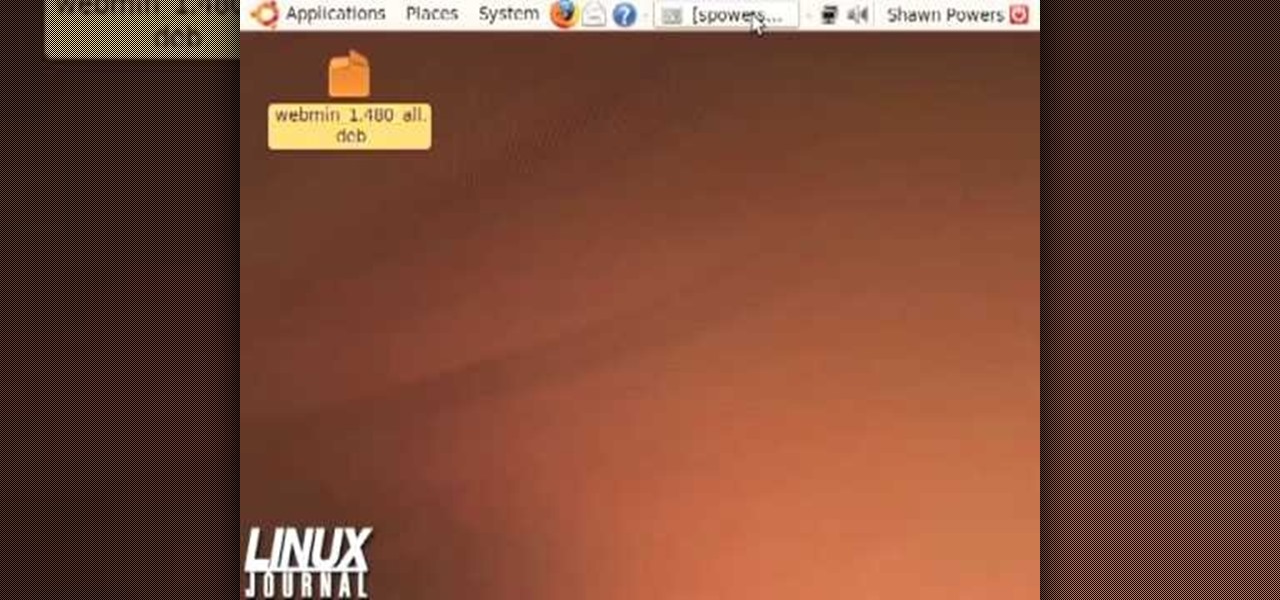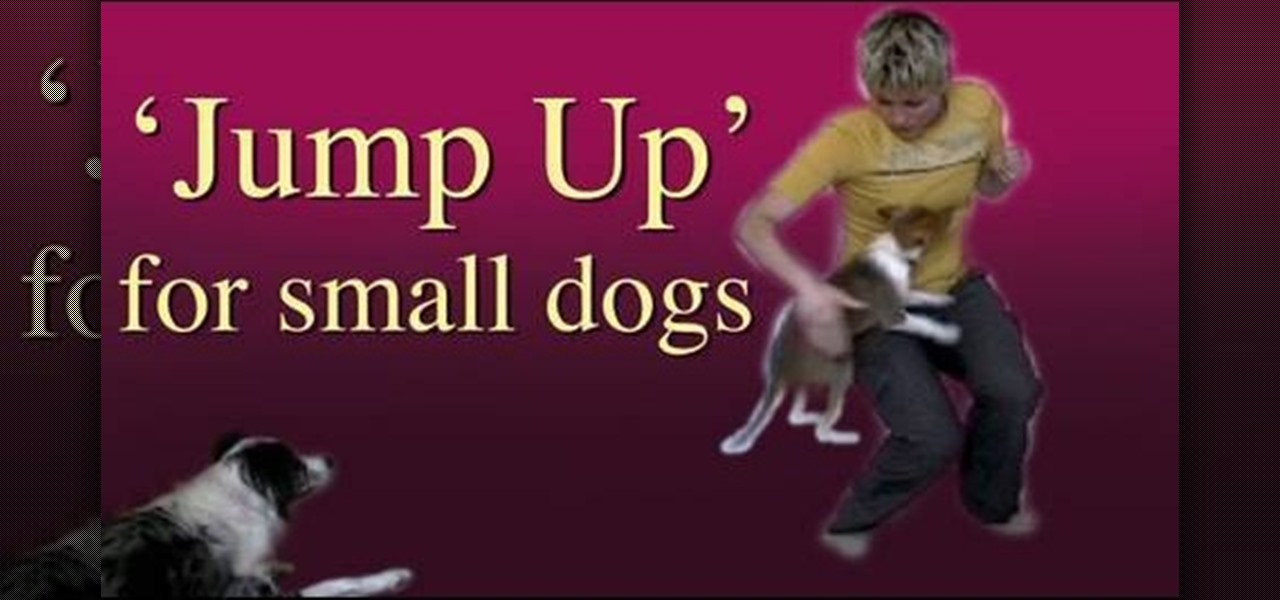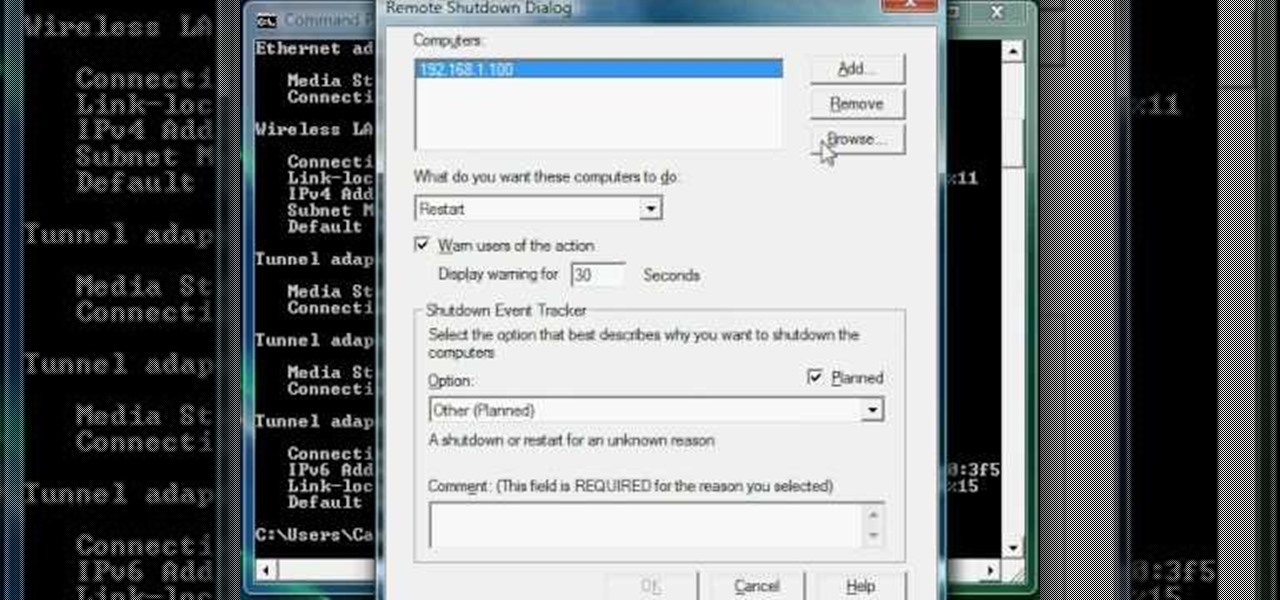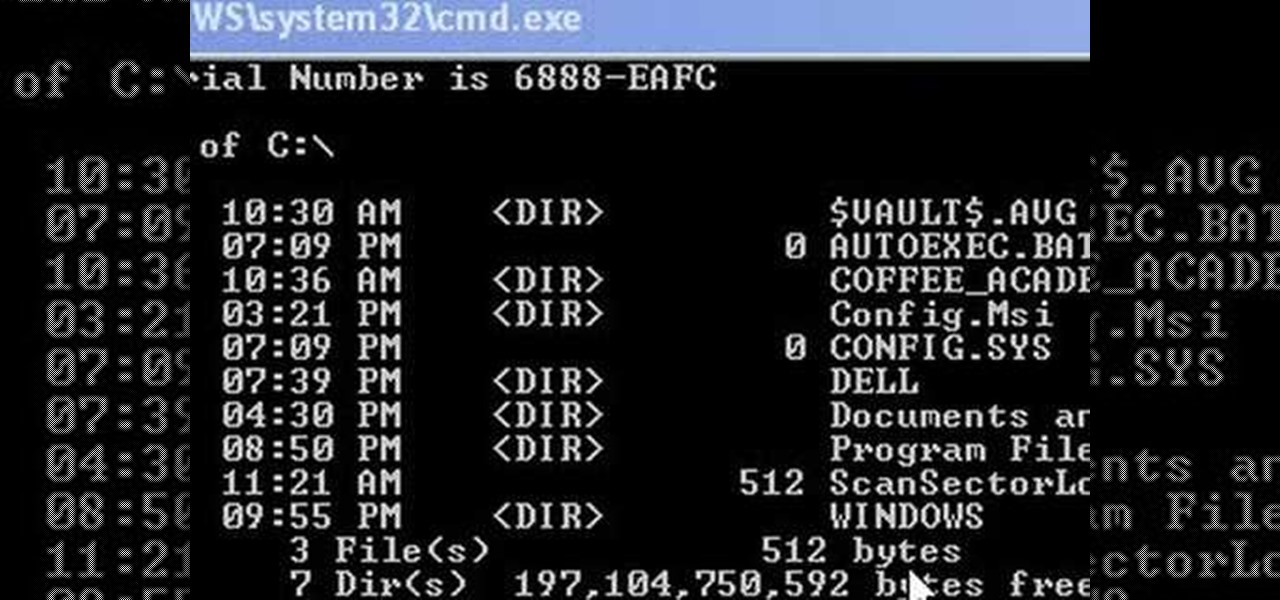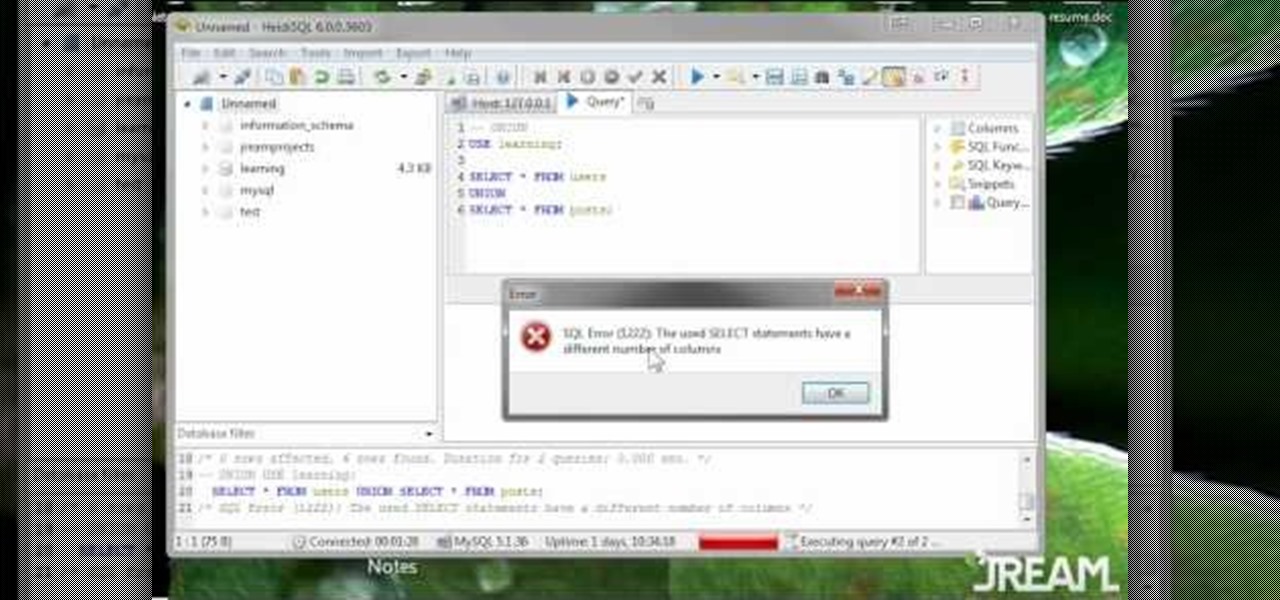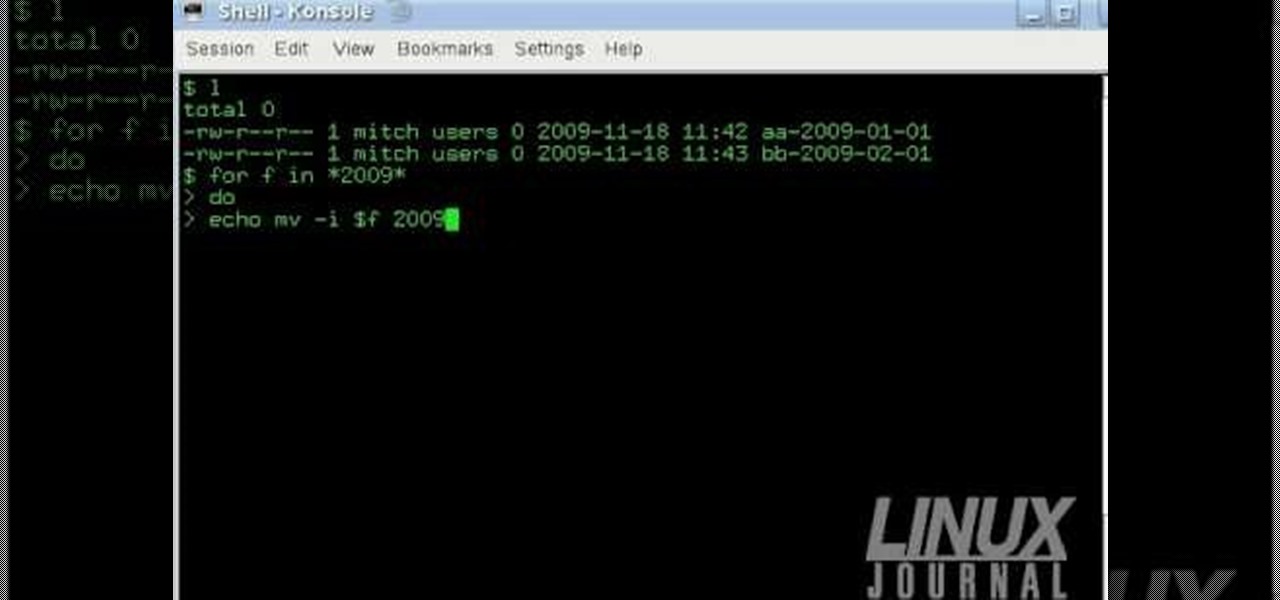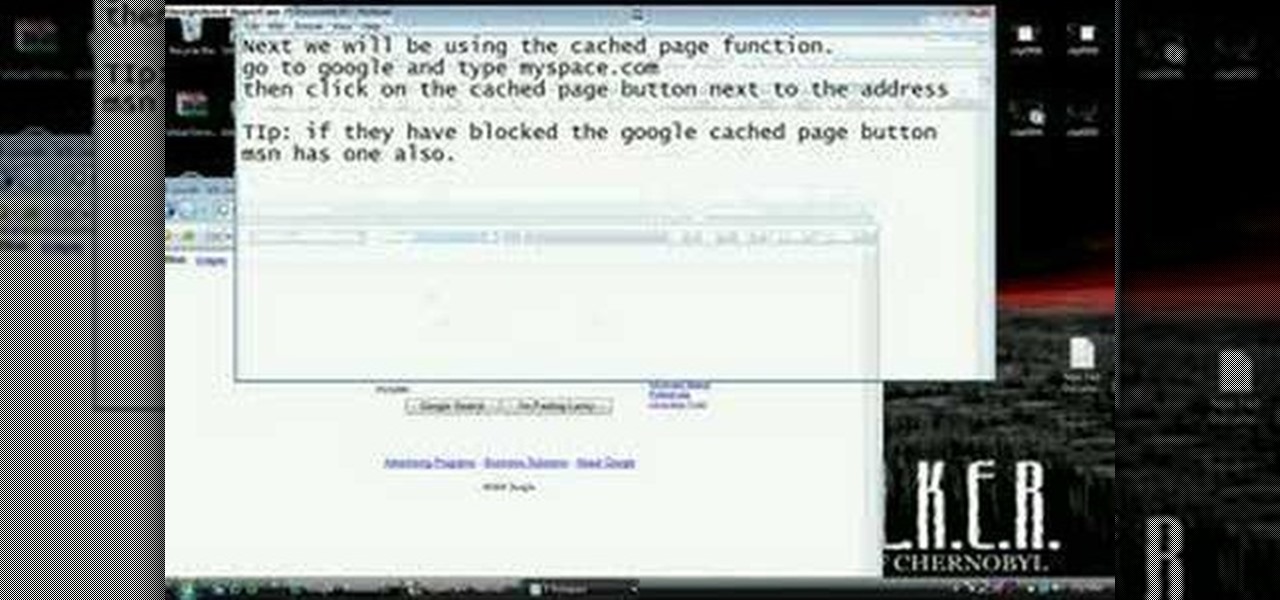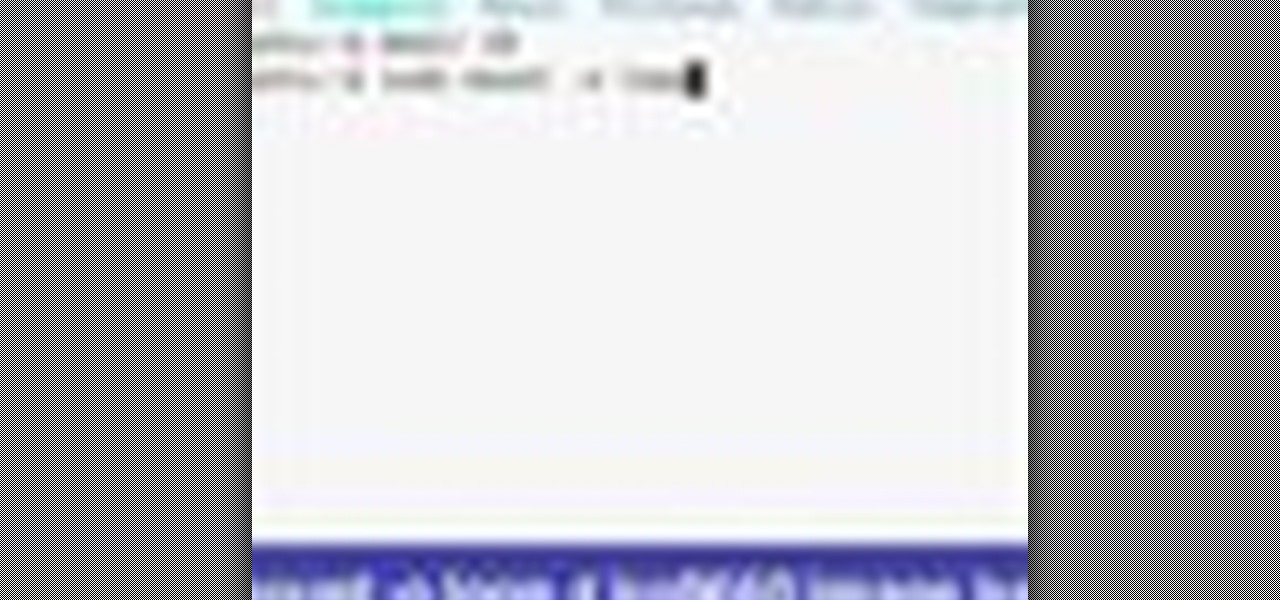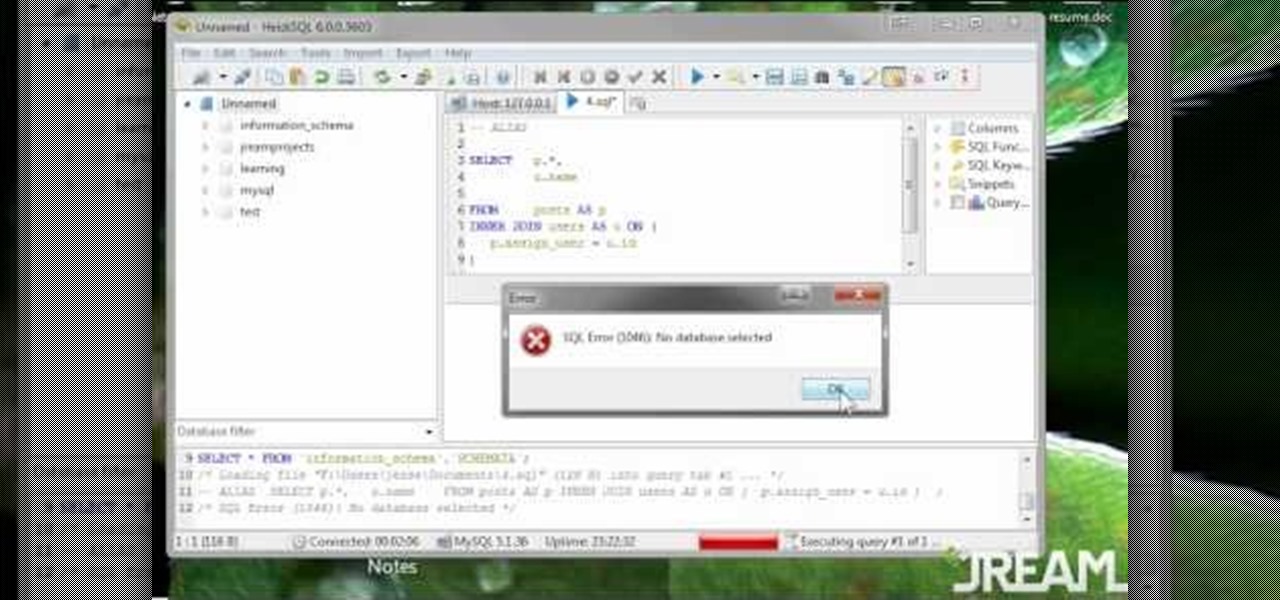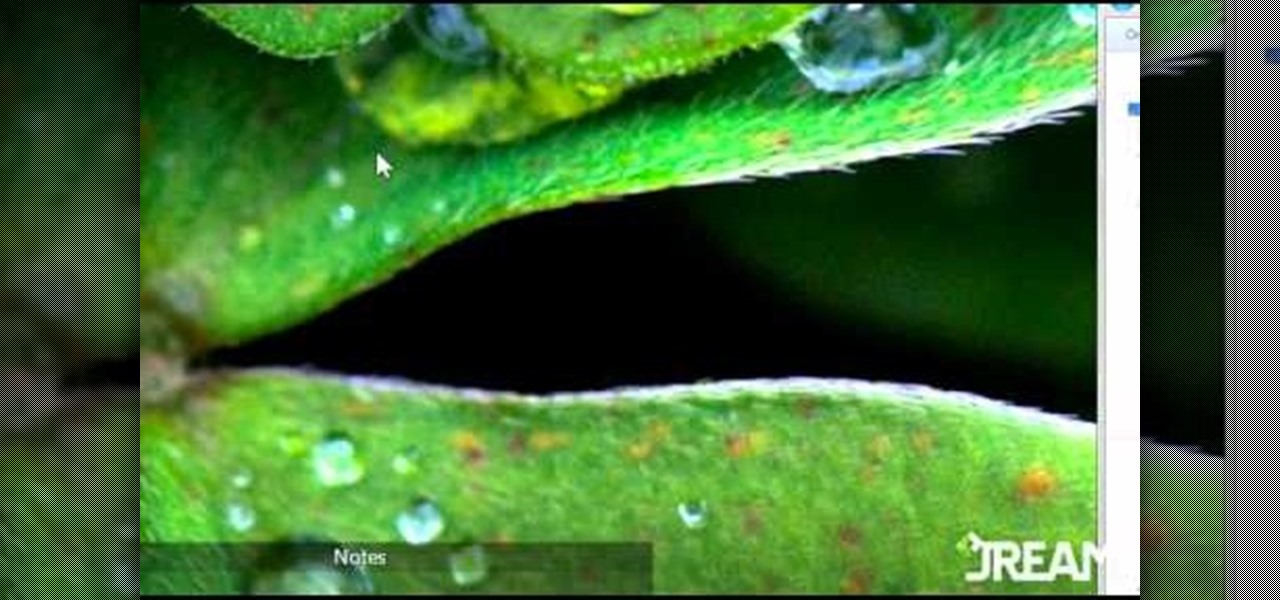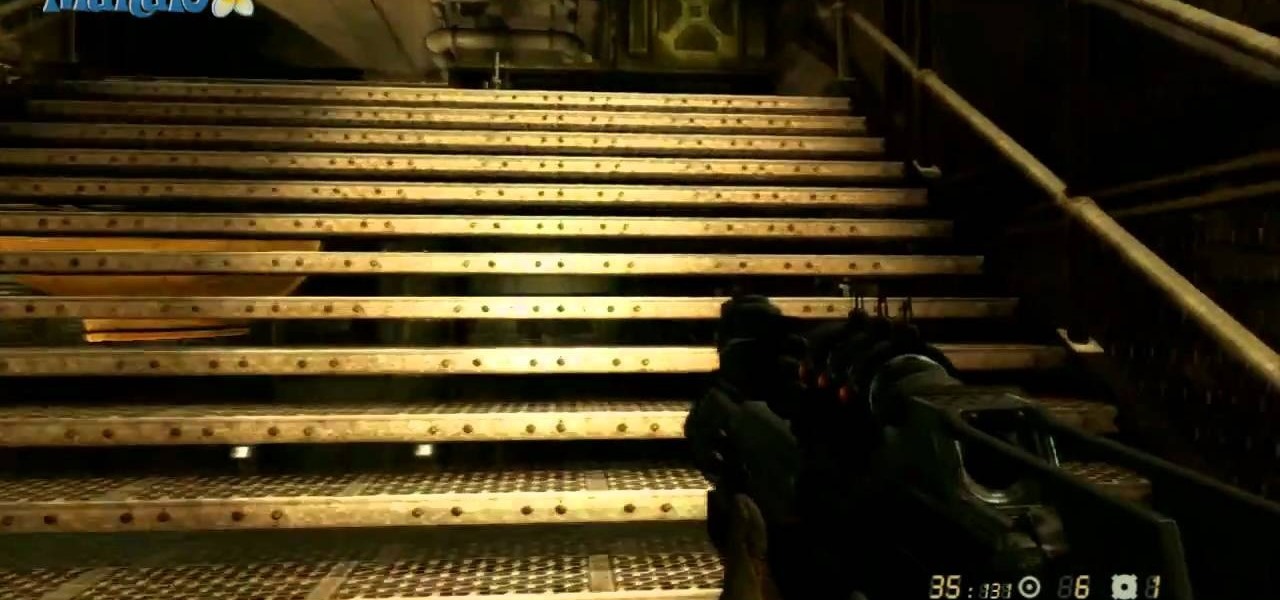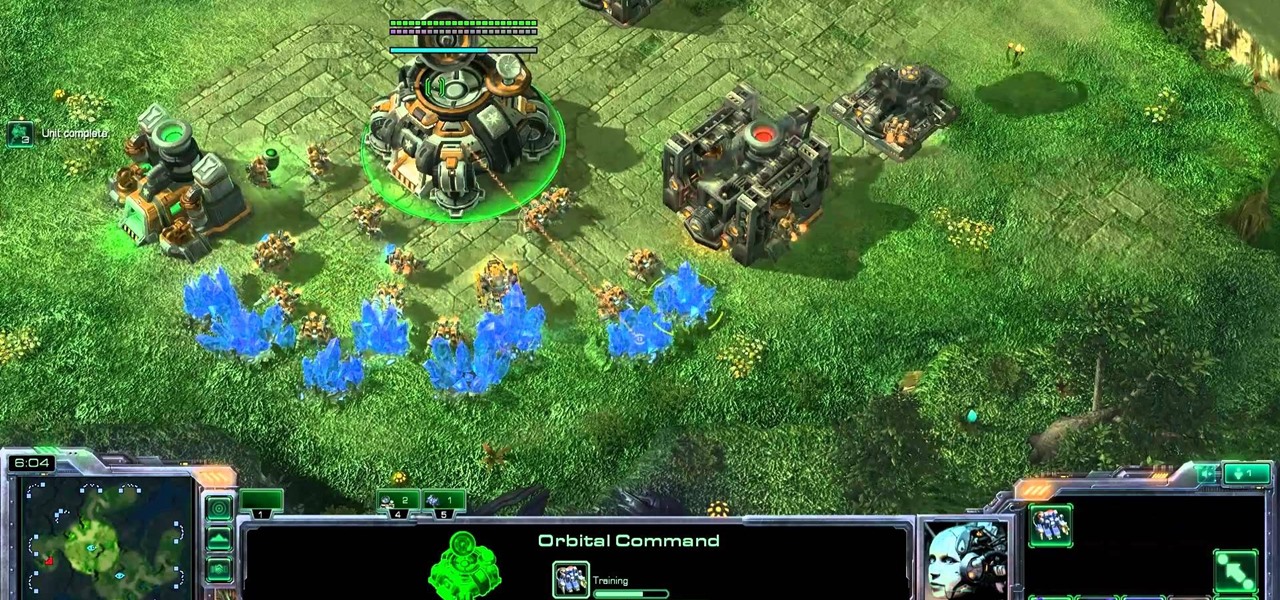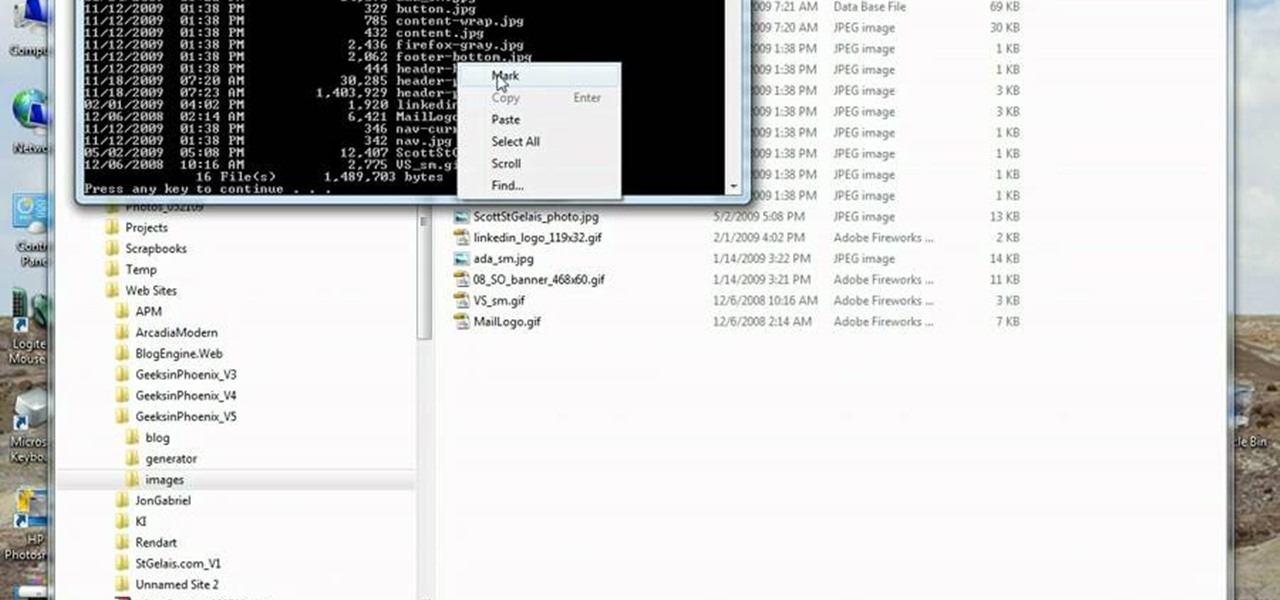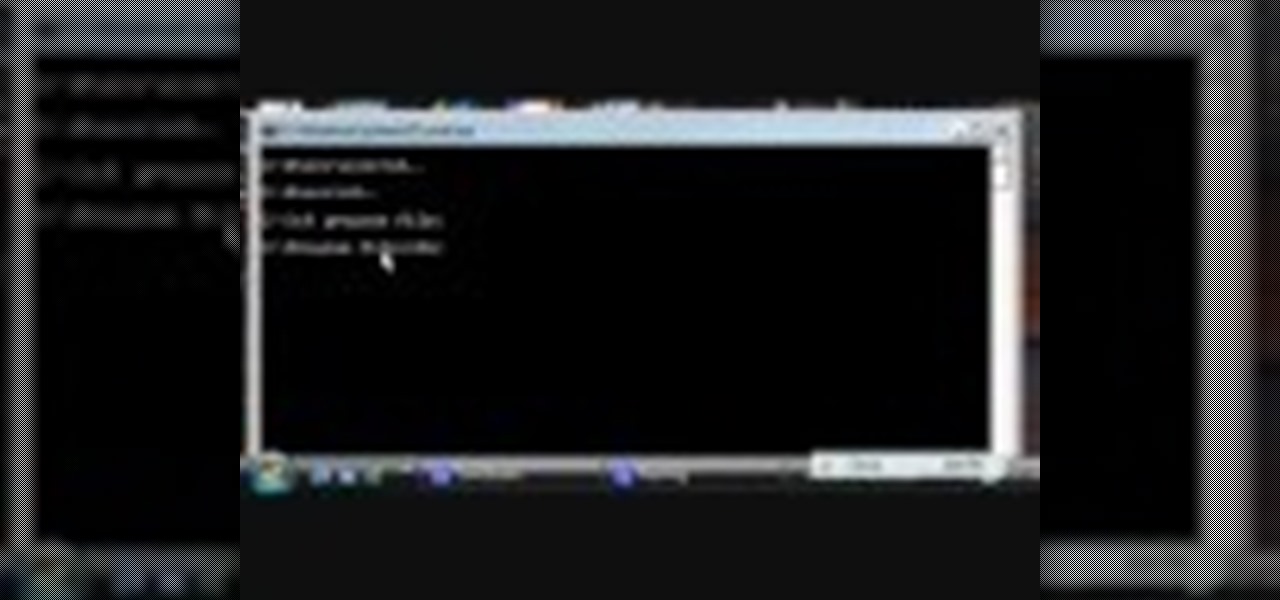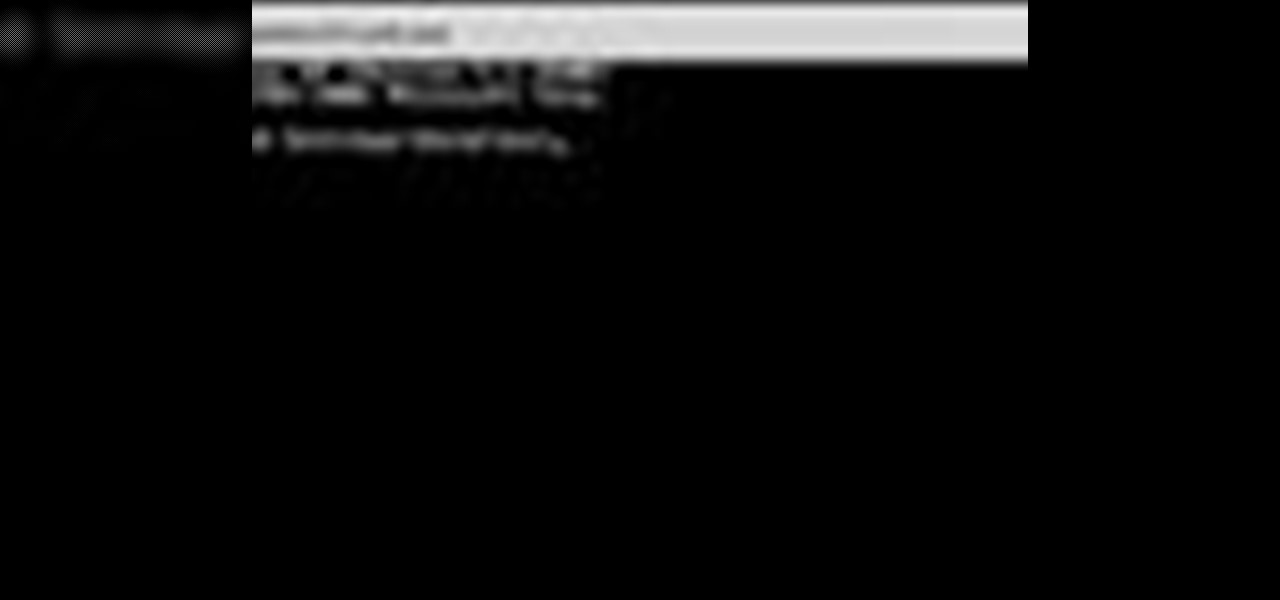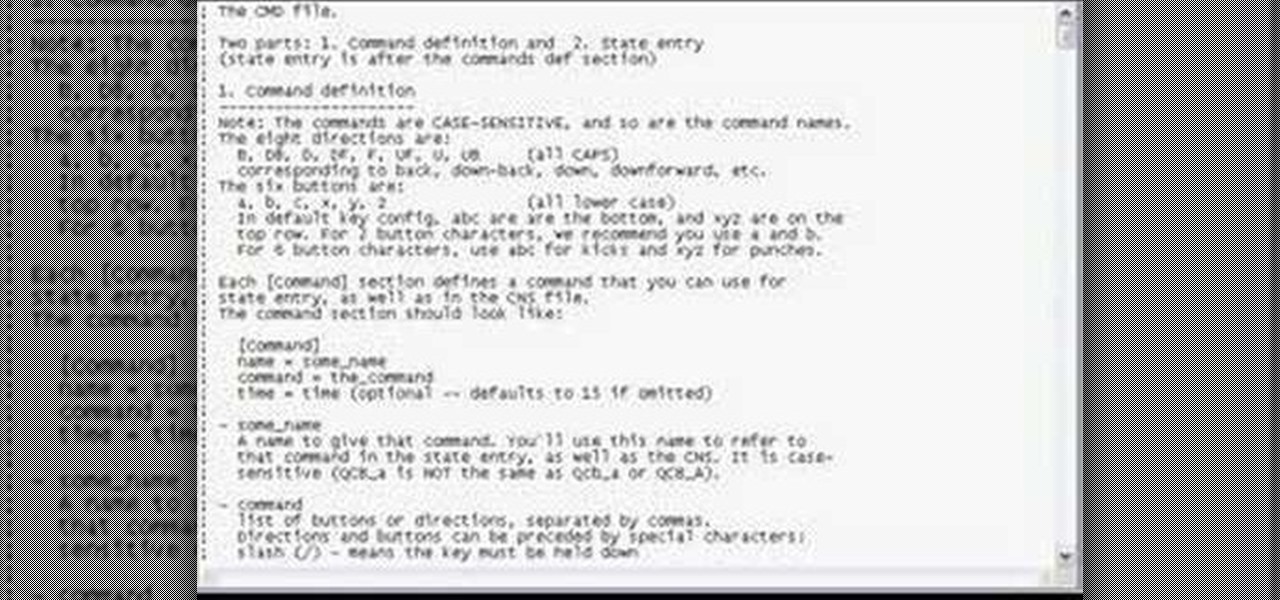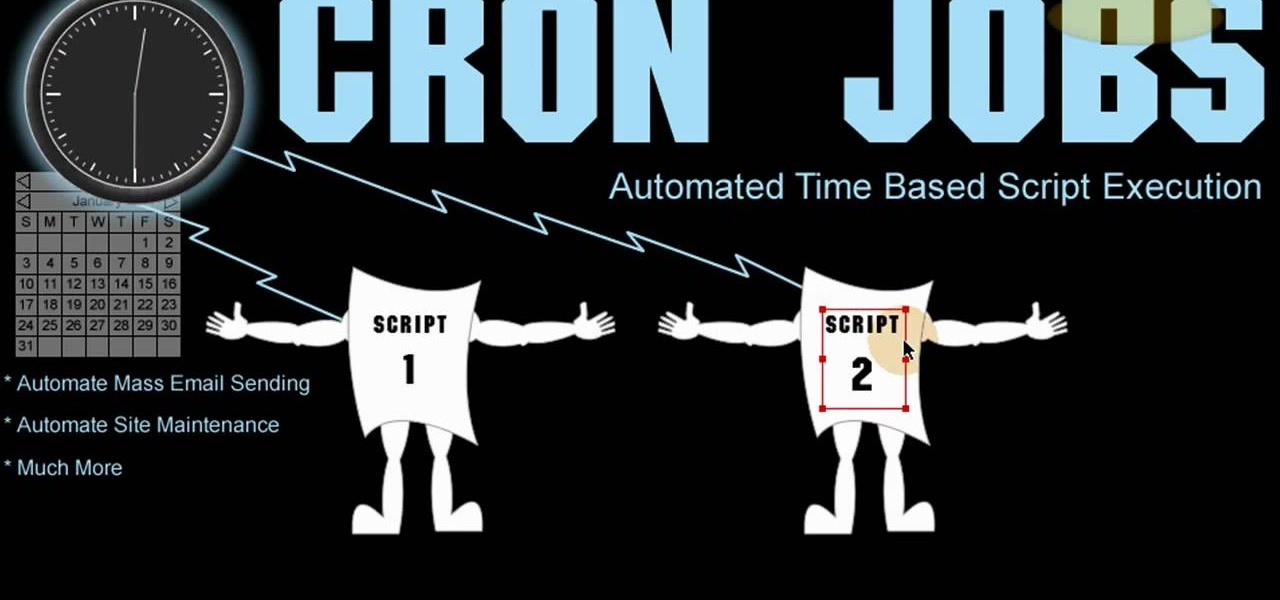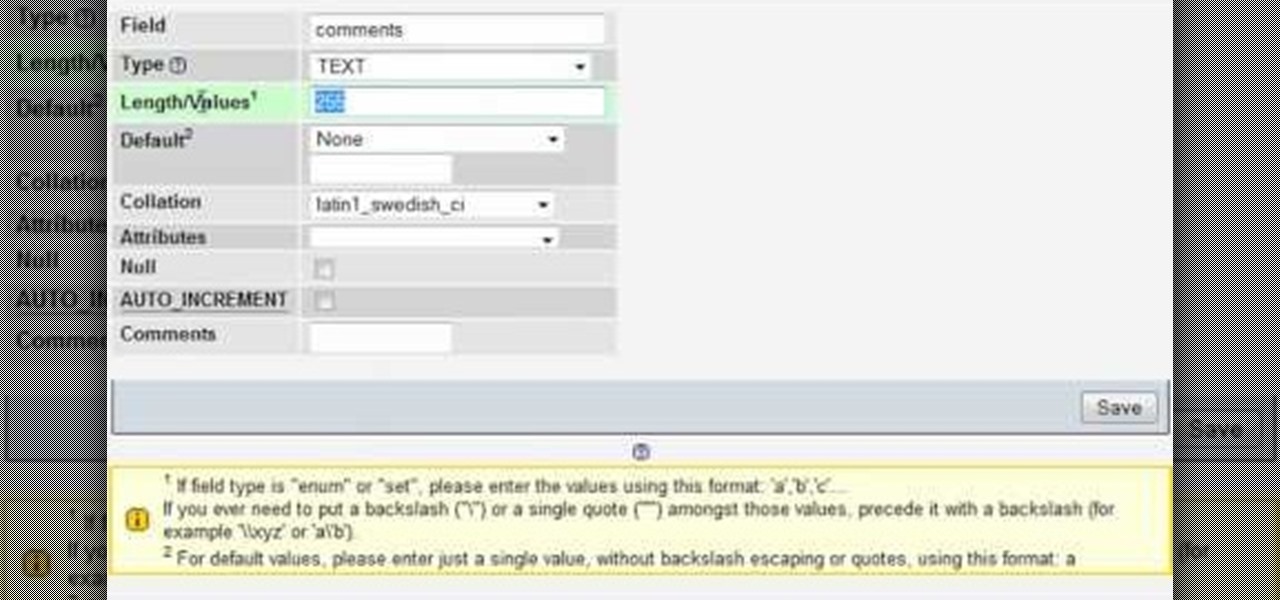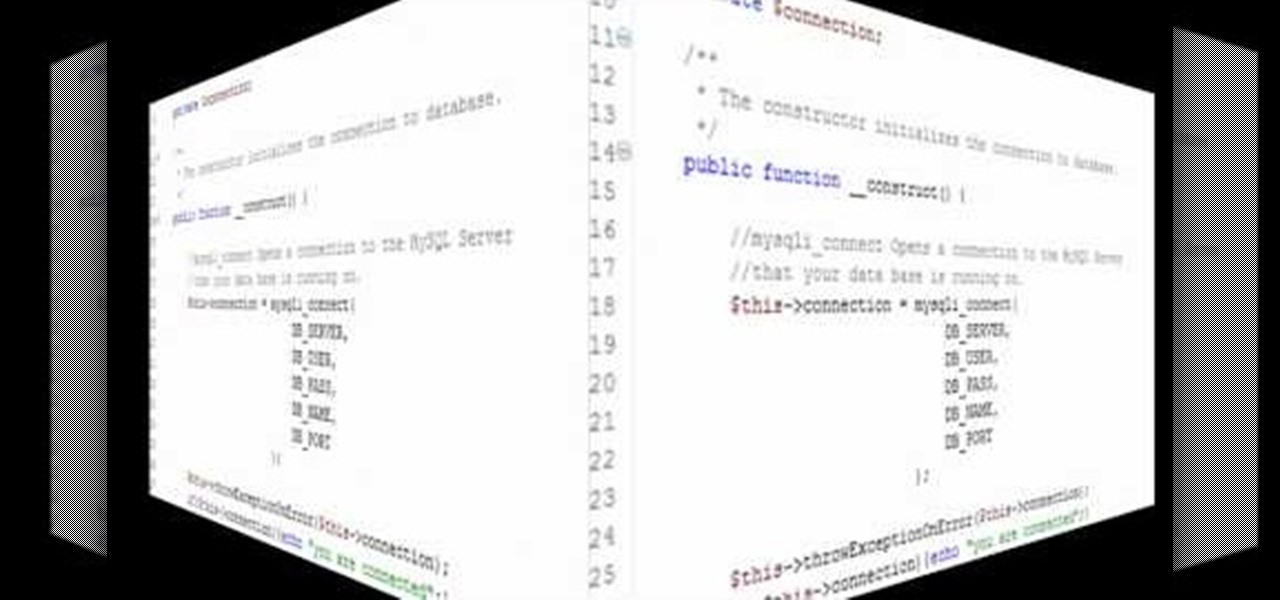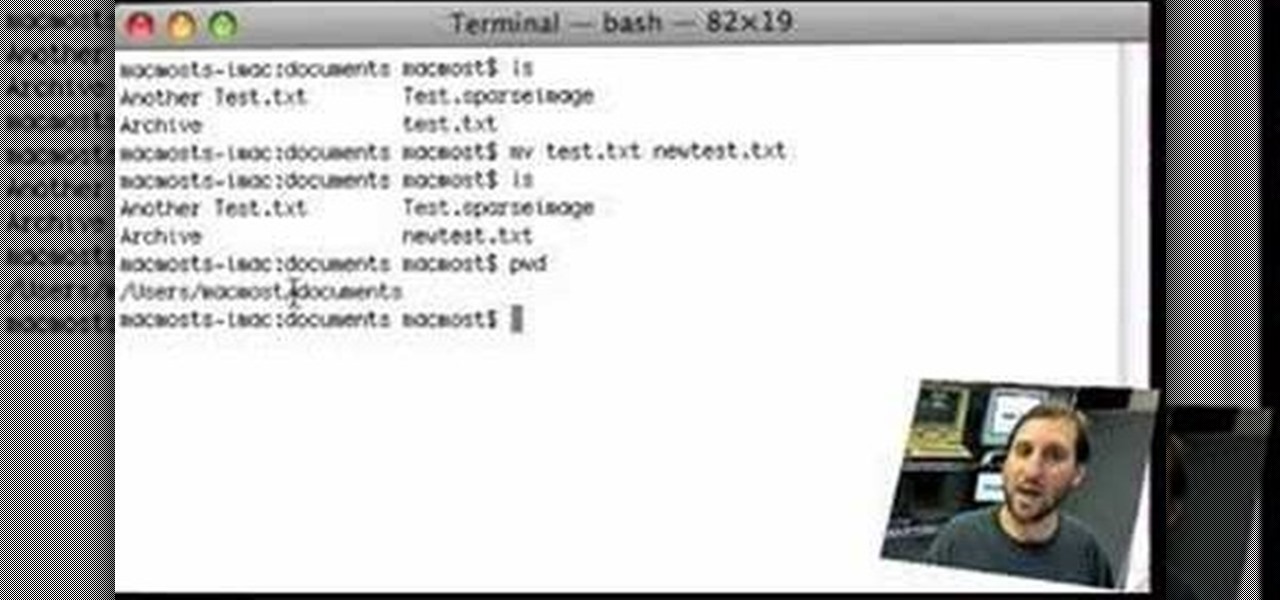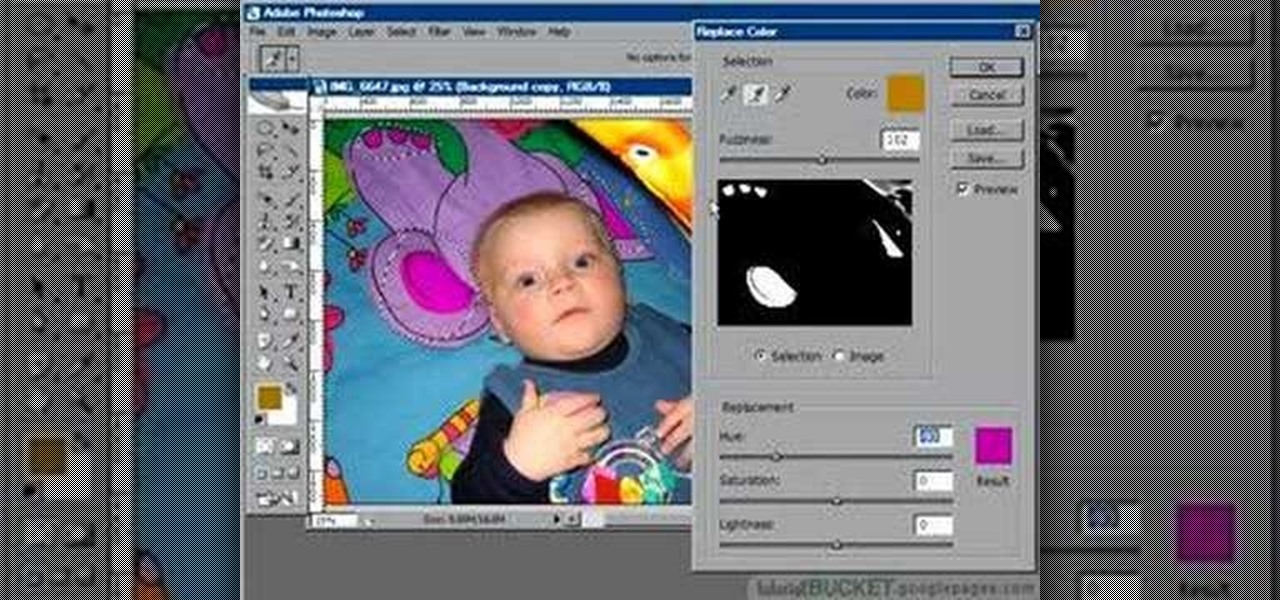
The replace color command is a nifty tool in Photoshop that enables you to change a color in an imagine very quickly and effectively. The tool requires that you make a copy of the original layer, as the replace color command is a destructive function. It requires parts that you want replacing to be selected first, to change the color of the desired areas. The result is a very realistically edited image, that is extremely fast and easy to accomplish.
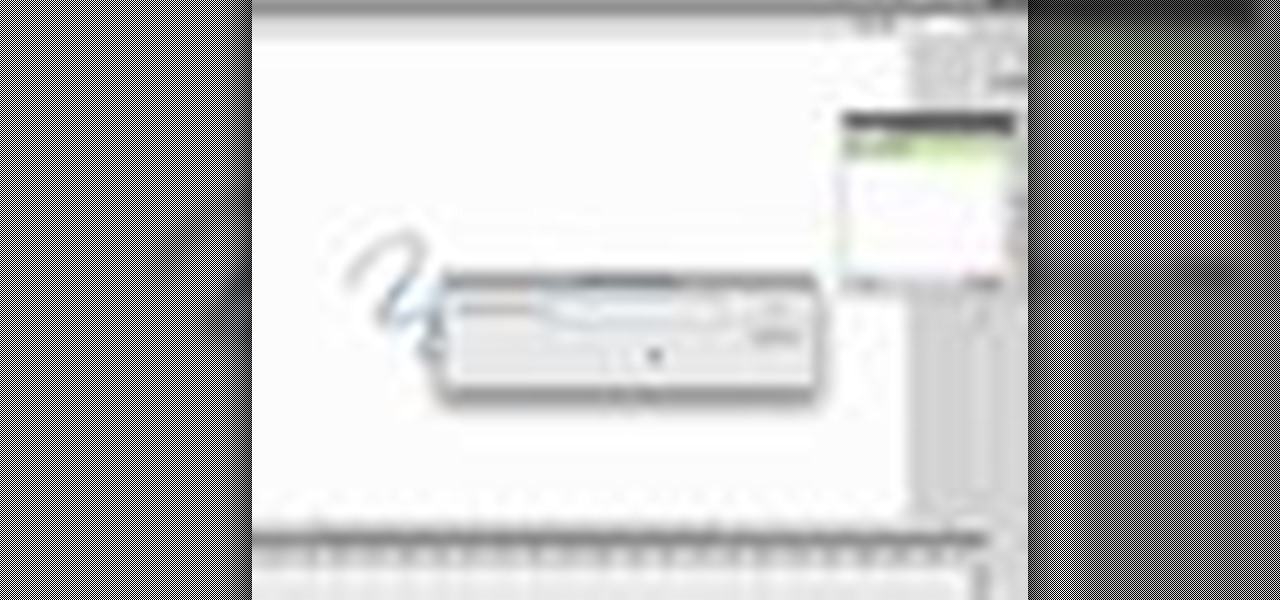
The CS4 version of Adobe Flash has altered the appearance and layout of your screen. If you draw often in Flash, this tutorial shows you how find and use the Smooth and Straighten functions efficiently and add them to a menu using the history and saving as a command.
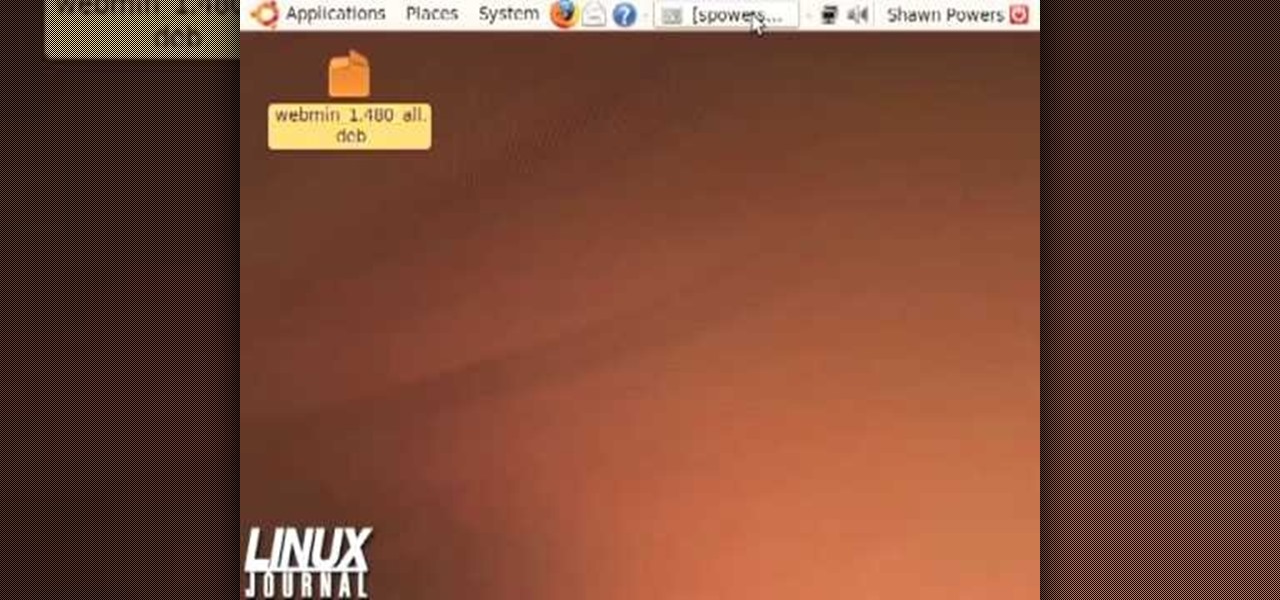
In this tutorial, we learn how to use Linux: Commandline Dependencies with gdebi. First, download a Deb file then use dpackage to install the package on the command line. If this fails, you will be able to use gdebi to install all the dependencies in command mode. This will save you time from trying to figure out how to open your file any other way. When you are finished, you will be able to open you file and enjoy what's inside. If you aren't familiar with how this works, search the internet...

If there's nothing else you take away from this video, know this: Dogs, and especially puppies, thrive on consistency. If you want them to do a down command, ALWAYS say "down" - don't ever switch the wording.
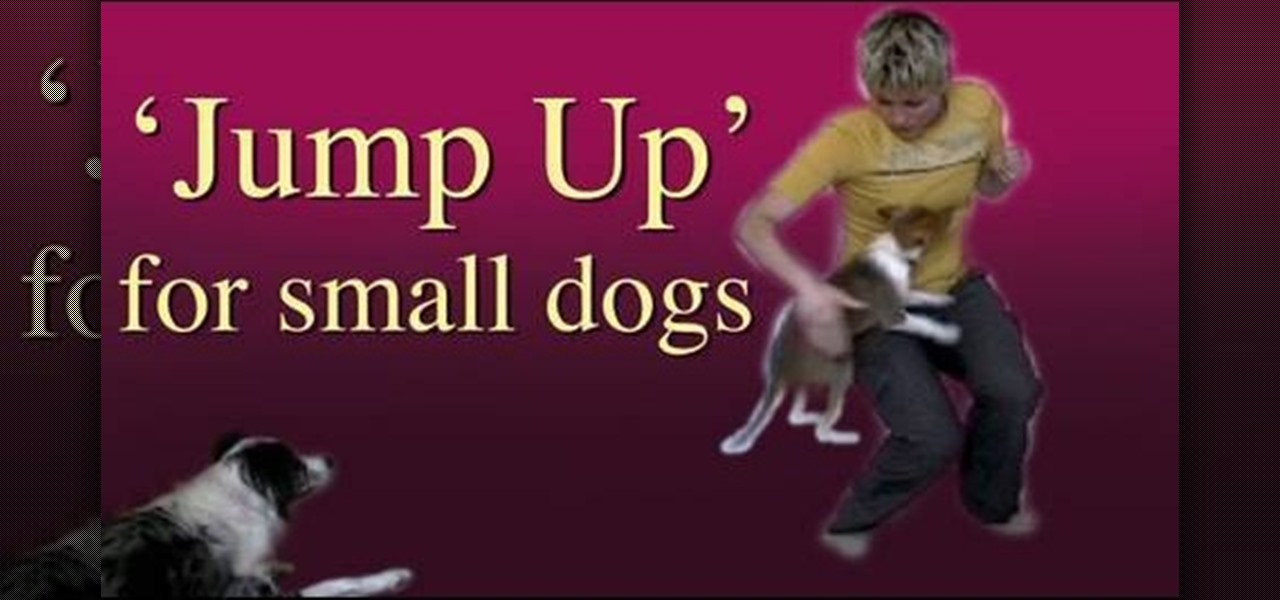
Teach your dog to leap into your arms with this free dog training lesson. This trick is particularly well suited for canines who are reluctant to approach upon being called. The training process is simple. So simple, in fact, that a complete overview can be presented in just over four minutes' time. For detailed, step-by-step instructions on how to train your own puppy, watch this helpful video guide.
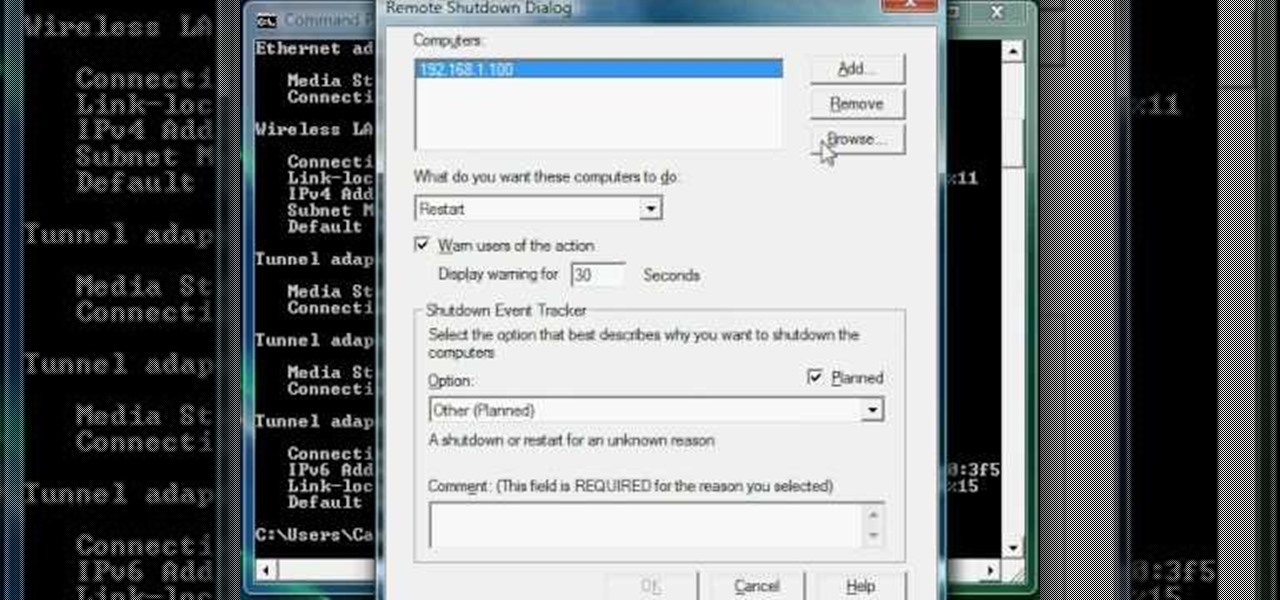
Now you can find your IP address if you need it and you don't know it, it very easy. Or if you have problem with a person on the internet, now you can discover who that person is. You can find her/his IP address and after that you can find her/his real name. But after you find the IP that you were looking for, you have to check if the person who own this computer is in your network, because if you want to find his/her name, the program works only if the owner is on your network. So if you are...

Train a dog to leave toxic food alone. Learn how to teach your dog to stop chewing, eating, or digging with the leave it command in this free pet training video.

Keep a dog off of high objects and keep them from jumping up on guests. Learn how to teach a dog the off command in this free video on pet training.

This video demonstrates how to open up the command line prompt and various commands which you can use to make your Windows experience easier. After clicking on the "Run" option from the start bar of Windows, you can then type "cmd" into the box, opening up the command prompt. The appearance of the command box can be changed by left clicking the small icon at the top left, going to properties, and changing the appearance. One useful command in the prompt is "ipconfig", which you type into the ...

This video shows us how to change driving letters or directories in DOS command. Firstly go to start menu and then click on run. Then type cmd and press OK with which a DOS command cmd window will pop up. Now you need to change the directory and these is done by typing ‘cd..’ and after that press enter. Now you have changed the directory and now you need to see what’s in there and for that type ‘dir’ and press enter and this shows what’s in that directory. Now change to other directory by typ...

When you use the UNION command, you are stacking one result set on top of another. This is slightly different from the JOIN command, and this video is here to explain what the difference is and the best way to use UNION in your own MySQL database programs.

Cortex Command is a great little indie strategy game which gives you a series of missions to complete. This walkthrough shows you how to successfully accomplish the bunker mission in Cortex Command. Hint: it's all about having enough rockets to launch!

The Linux command shell provides a very powerful interface for doing various system tasks. This video explains with an example, how to use a bit of programming techniques to batch rename files with similar naming conventions.

Center yourself and your geometry, in modo that is! The Center command is a crucial component for all modelers. The modo center command allows you to center any piece of geometry along the X Y or Z axis. Learn the ins and outs of the modo Center options here.

Nowadays many schools and colleges have blocked the social community sites from accessing them through school computers. The video shows how one can access to these sites using a command prompt.

The "Run" command in Windows XP was a super handy tool for those above-average PC users, those who know all the shortcuts to navigating the system. But Windows Vista automatically removed the "Run" option from the start menu, and replace by "Search" instead. But don't worry, it's not gone forever. You can restore the "Run…" command with a little tweak to your Vista preferences. See how.

In this video tutorial, viewers learn how to mount ISO files without burning DVD. This task is very fast, easy and simple to do. The first way is to simply right-click on the ISO file, go to Open With and select Open with "Archive Mounter". The second way is to open the Terminal program and type in the command line: sudo mount -o loop -t iso9660.ISO [directory]. Users will need to create a directory before using the terminal command line. Finish by pressing the Enter key. This video will bene...

The greatest function of the ALIAS command is as a shortcut. Being able to use this properly will make your MySQL database much easier to use, more functional and streamline all your programming. This tutorial shows you everything you'll need to know about using ALIAS in your database programs.

Of course, you'll want other people to be able to interact with your program. Linux sets up a command shell automatically, but if you're programming with Python on a Windws machine, you'll need to do it manually - and this video shows you how.

In need of a little help? In this clip, you'll learn how to defeat the San Francisco - Tactical Command & Moon Pool Room levels of Resistance 2 for the Sony PS3, the sequel to the popular sci-fi first-person shoot-em-'up Resistance: Fall of Man. For all of the details, and to get started dominating this level yourself, watch this video walkthrough.

You can keep water in a liquid state, even if it's below freezing temperature. This tutorial shows you how to take some distilled or purified water, and apply some basic science to make the water freeze on command - or a couple other neat tricks!

Here's another effective build order for Terran players of the popular StarCraft II strategy game. This build order centers around setting up a double command center for your armies, and is especially effective when you're waging a battle on a large map.

Birds are tricky to train due to their tiny brains, but nearly any hook-billed bird species can be trained to step onto your finger on command. They're at least that smart. This video will teach you a quick and easy way to do it.

Were you aware that you can launch the Windows System Restore tool from the command prompt? Well, you can! And, what's more, it's easy! So easy, in fact, that this home-computing how-to from the folks at Britec can present a complete overview of the process in just under three minutes. For more information, including step-by-step instructions, take a look.

For all you that are not computer geeks or nerds, this tutorial is going to show you some tips on using the command prompt in Windows 7. Although it's not vital information, this can still be used to fix certain computer problems and is fun to use when opening certain programs or doing other things as well. So sit back, pay attention, and being a geek or nerd is cool so relax!

Command prompt and other commands can save you lots of time on your computer. Use these shortcuts to bypass longer keystrokes and access blocked sites. There are many things you can do with cmd prompts and this tutorial will tell you about all of them. Learn step by step how to use and take advantage of these commands in the following video.

Say you have imported a mesh into modo and some of the polygon normals are inverted. Align will do it's darndest to find and rectify those errors and make your mesh complete again. Watch this 3D software tutorial and learn how to use the align command to flip the inverted polygons in modo 101 and higher.

Need to change your IP address? In this how-to, you'll find instructions for changing your IP address from the Windows command prompt with the ipconfig console application. For step-by-step instructions, take a look. NB: Changing your IP will not protect your identity; it's merely a simple expedient for getting around certain problems ones might encounter while using the Internet.

Interested in creating an OpenScenGraph project without using the XCode GUI (or, more generally, curious about how to use XCode from the terminal)? If so, then this tutorial, which demonstrates how to build an OpenSceneGraph program using the command line (Terminal.app) in Mac OS X, is for you. Take a look!

This AutoCAD 2008 tutorial covers working with Command Line Options.

If you're a Win XP user you know frustrating it can be using the command prompt... especially if you need to type a long string of commands, or worse, a subdirectory. Tekzilla shows you how to do this easily

John demonstrates the Command+Tab features built-into OS X Leopard and Tiger. Learn how to easily switch between different applications on your Mac, hide applications, and even quit applications with this useful functionality.

This is a tutorial on how to access characters command list in Mugen - the custom PC game engine - to see how to perform special attacks and basic moves.

Photoshop's Warp command transforms layers into a predefined shape. Bert Monroy used it on the glasses in Lunch in Tiberon, here he types the word "Digg" and demonstrates many of the effects you can create with it.

Destroy everything on the map! This tutorial shows you how to defeat the army of crabs, without ever being able to summon the Mama Crab. The solution, of course, is as many explosives and bombs as you can fit onto a rocket.

In this clip, you'll learn how to create a simple newsletter with cron jobs. Whether you're new to the PHP scripting language or a seasoned developer mereley looking to pick up a few new tips and tricks, you're sure to benefit from this video tutorial. Take a look.

In this clip, you'll learn how to adjust database parameters using phpMyAdmin and order MySQL pages with SQL ORDER BY. Whether you're new to the PHP: Hypertext Preprocessor scripting language or are a seasoned web developer merely looking to improve your chops, you're sure to find benefit in this free video programming lesson. For more information, including detailed, step-by-step instructions, take a look.

In this clip, you'll learn how to run MySQLI relational database queries with PHP. Whether you're new to the PHP: Hypertext Preprocessor scripting language or are a seasoned web developer merely looking to improve your chops, you're sure to find benefit in this free video programming lesson. For more information, including detailed, step-by-step instructions, take a look.

Non-linear video editing tools are great, but they're not always the best tool for the job. This is where a powerful tool like ffmpeg becomes useful. This tutorial covers the basics of transcoding video, as well as more advanced tricks like creating animations, screen captures, and slow motion effects.

In this tutorial, Gary Rosenzweig of MacMost.com shows you the basics of using the Terminal application. Learn how to navigate, list files, rename, copy and delete. Also learn some shortcuts that experts use.