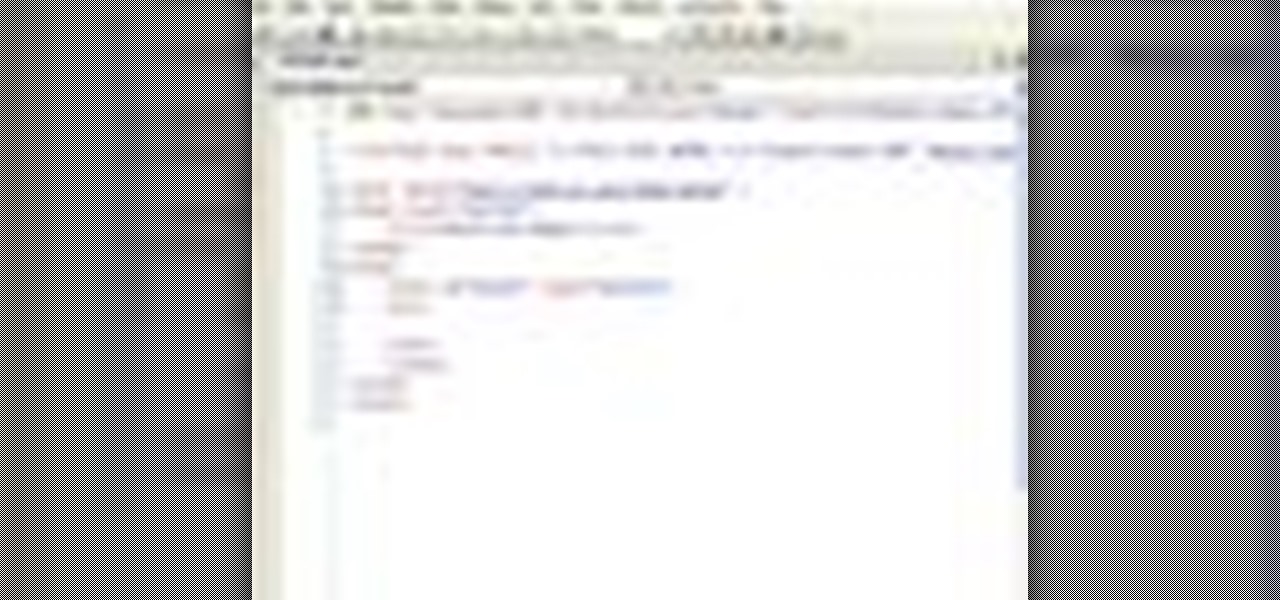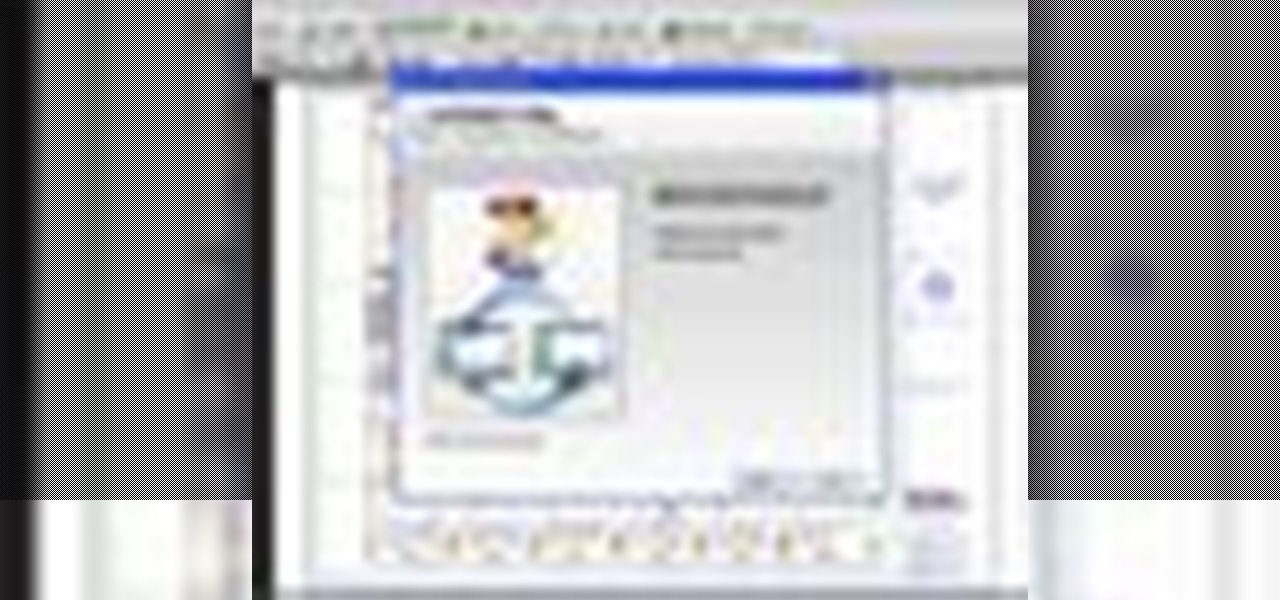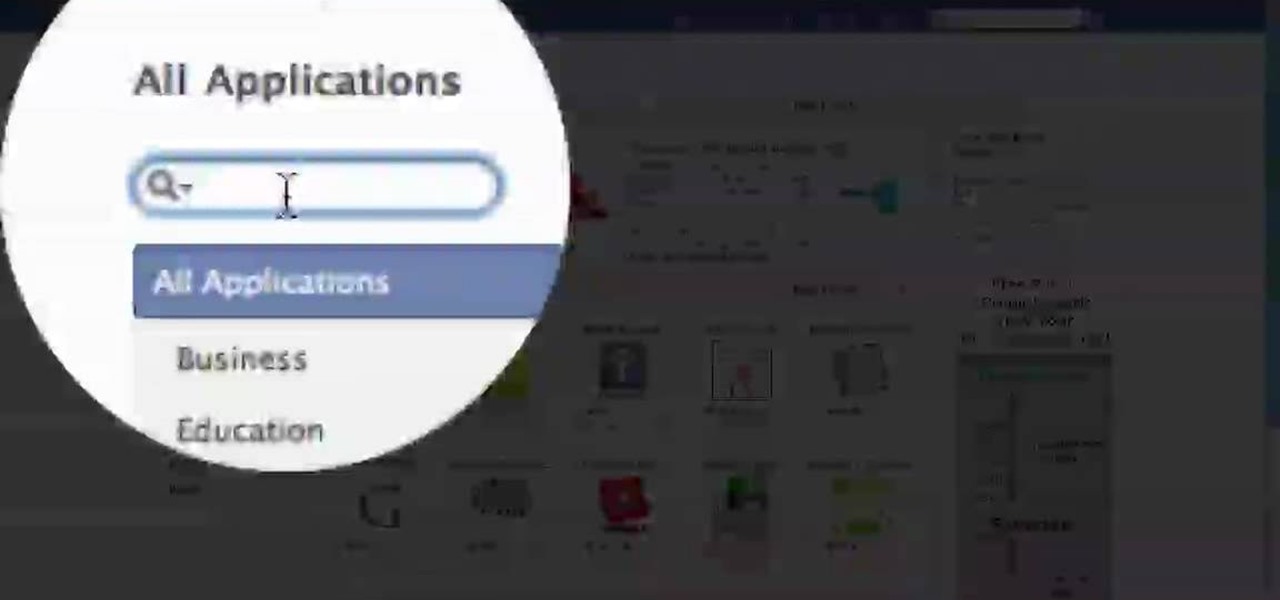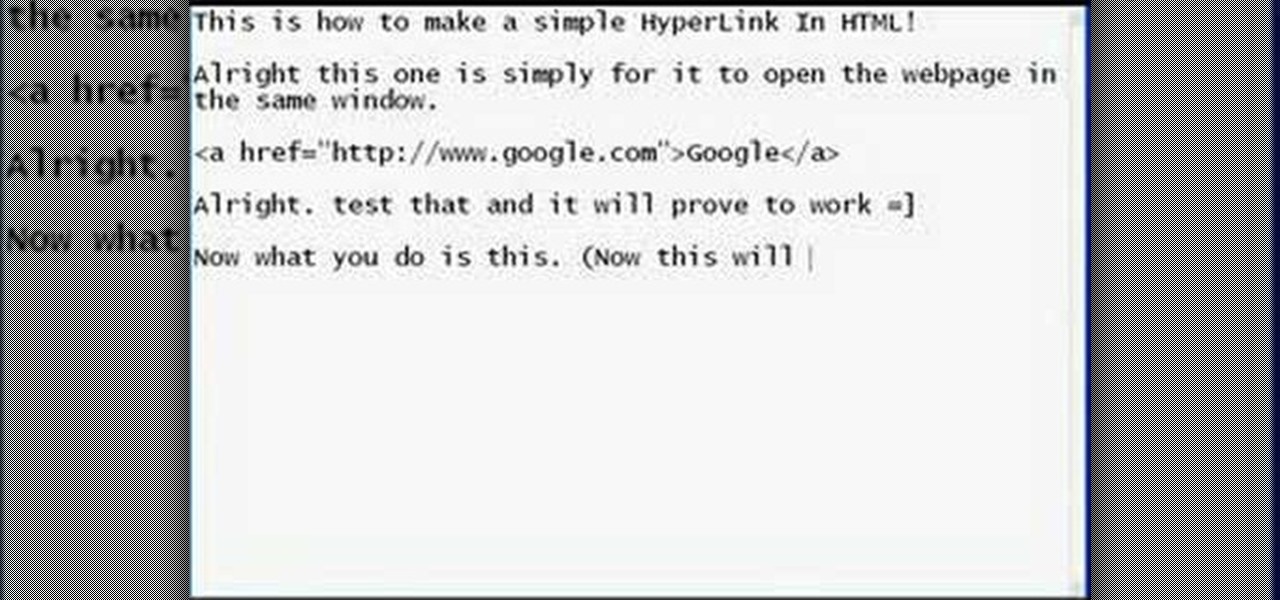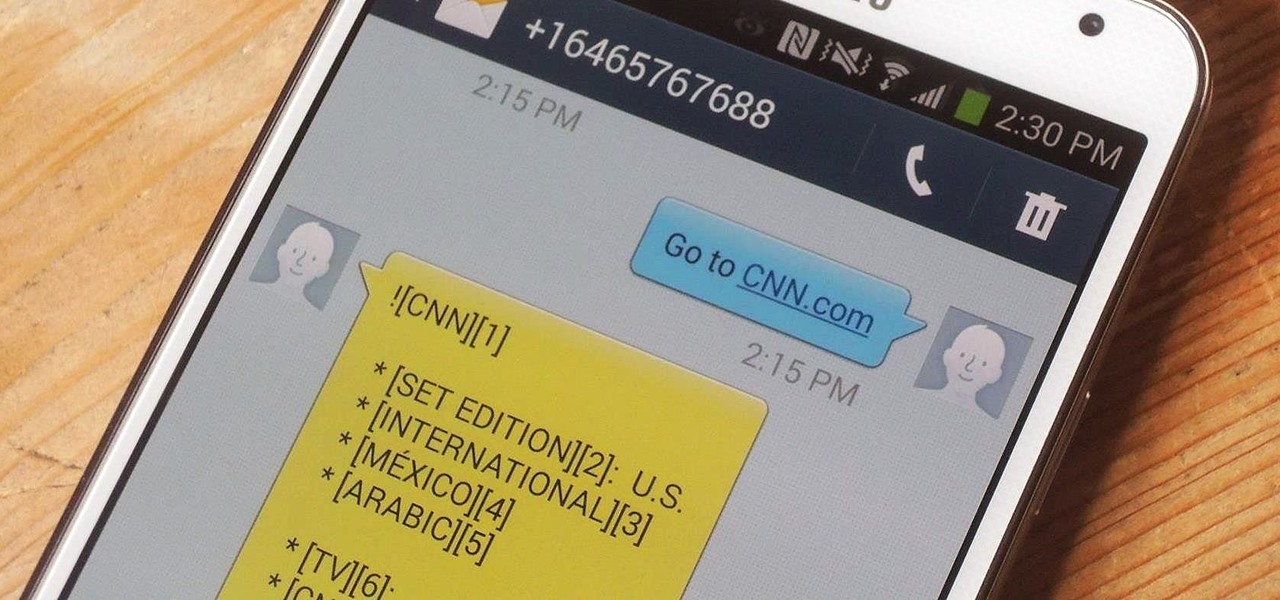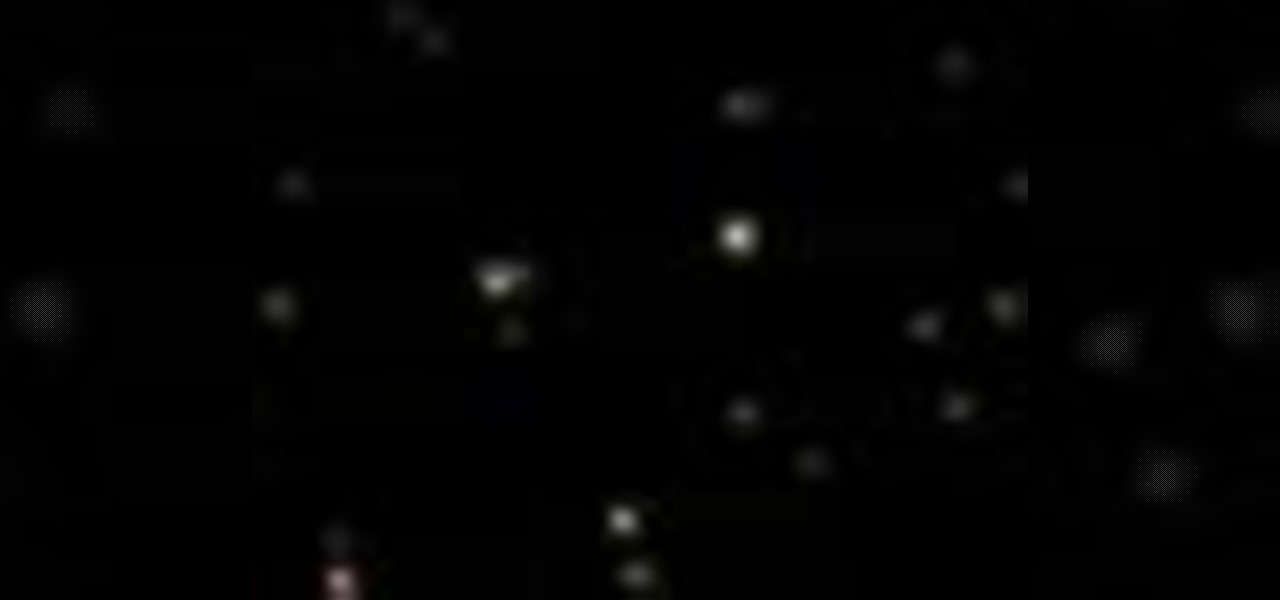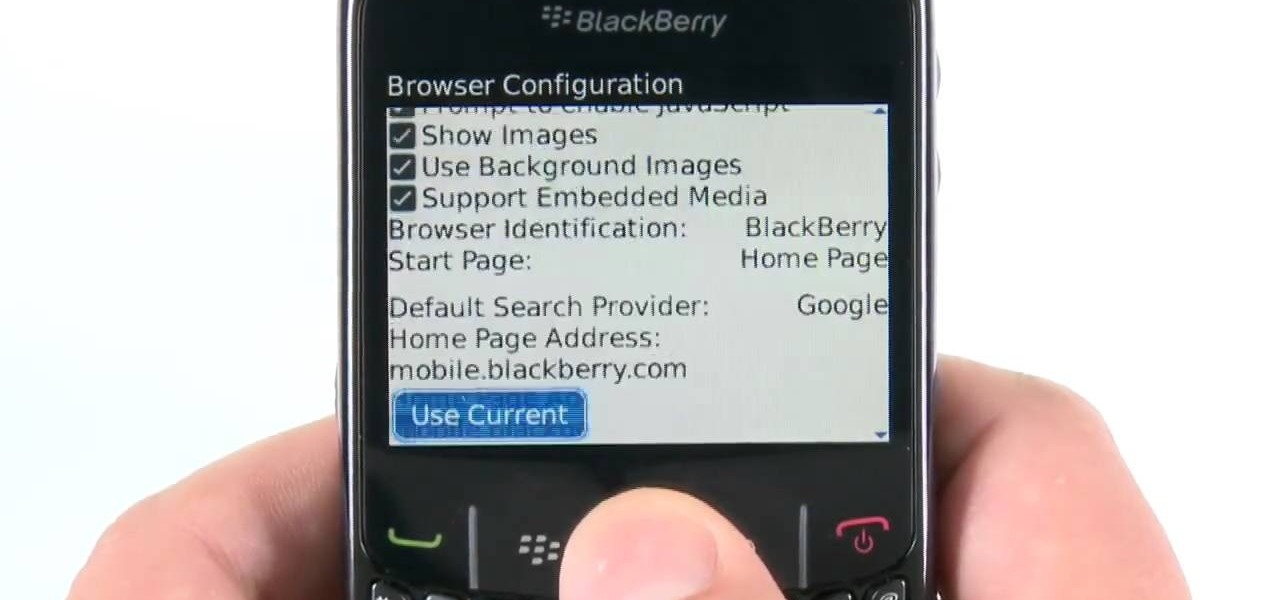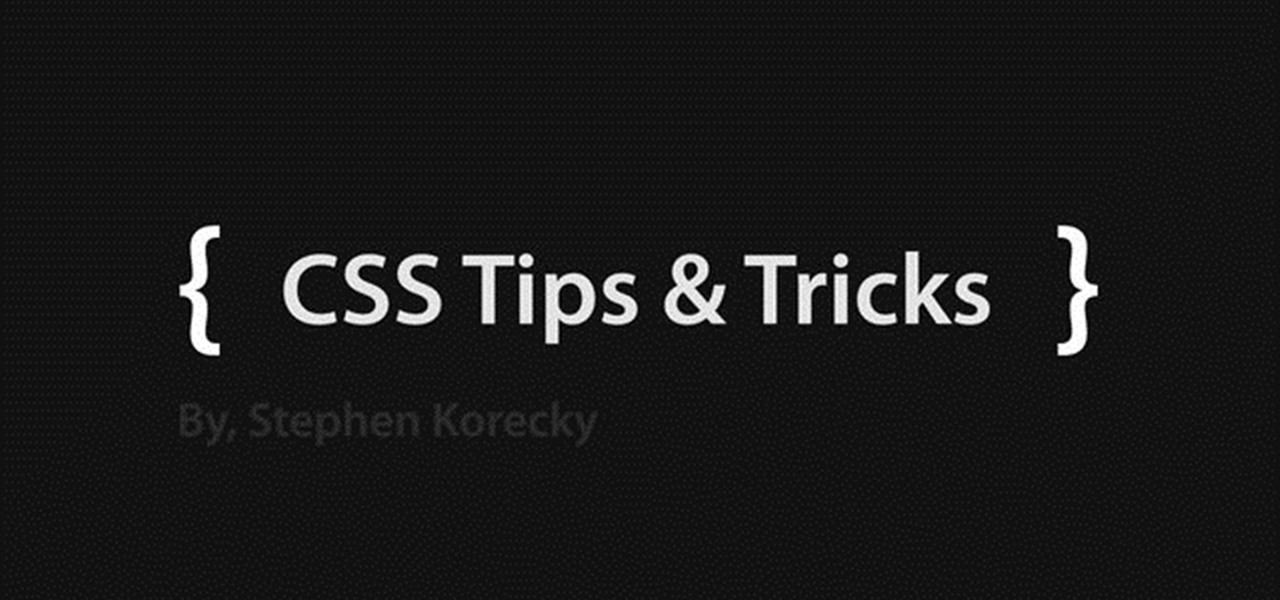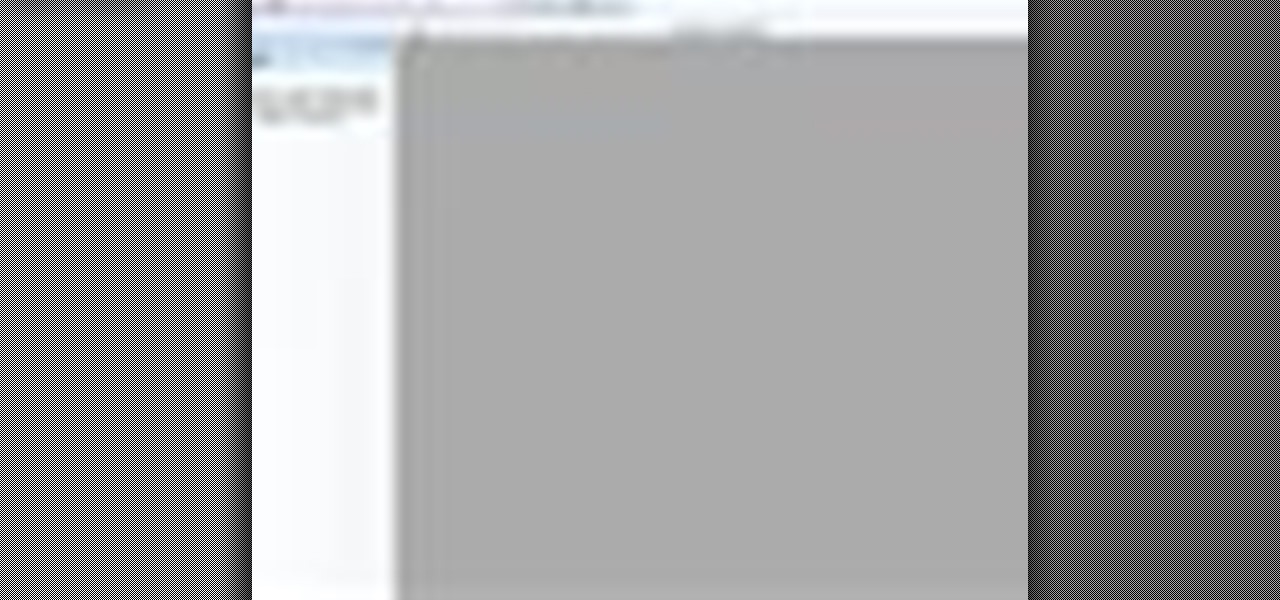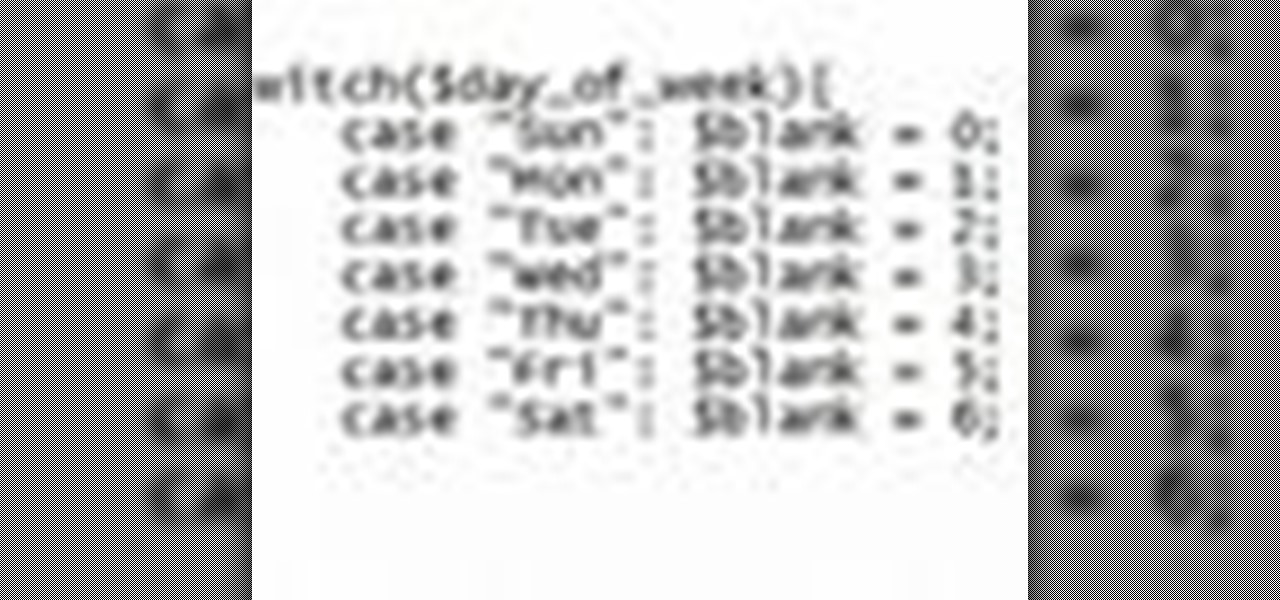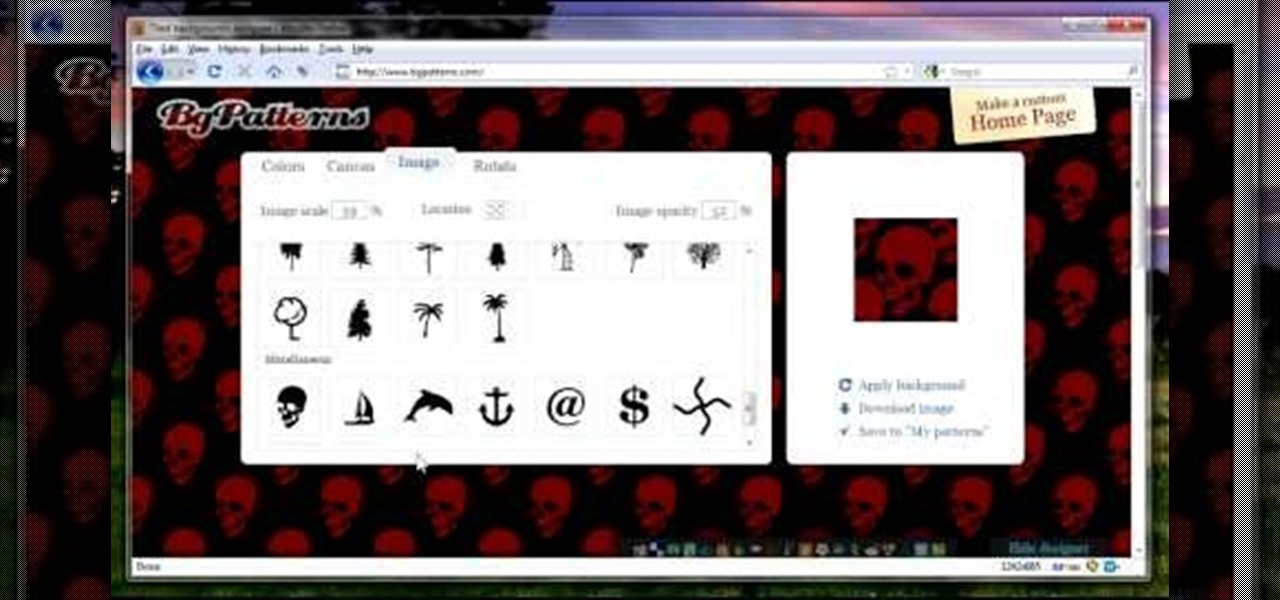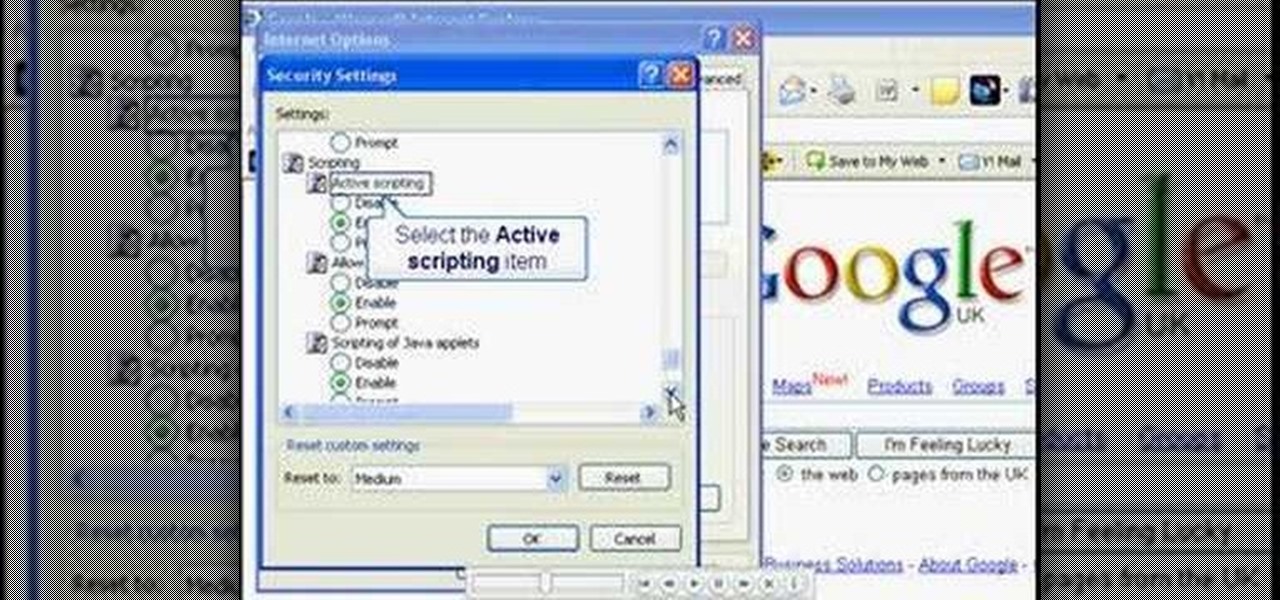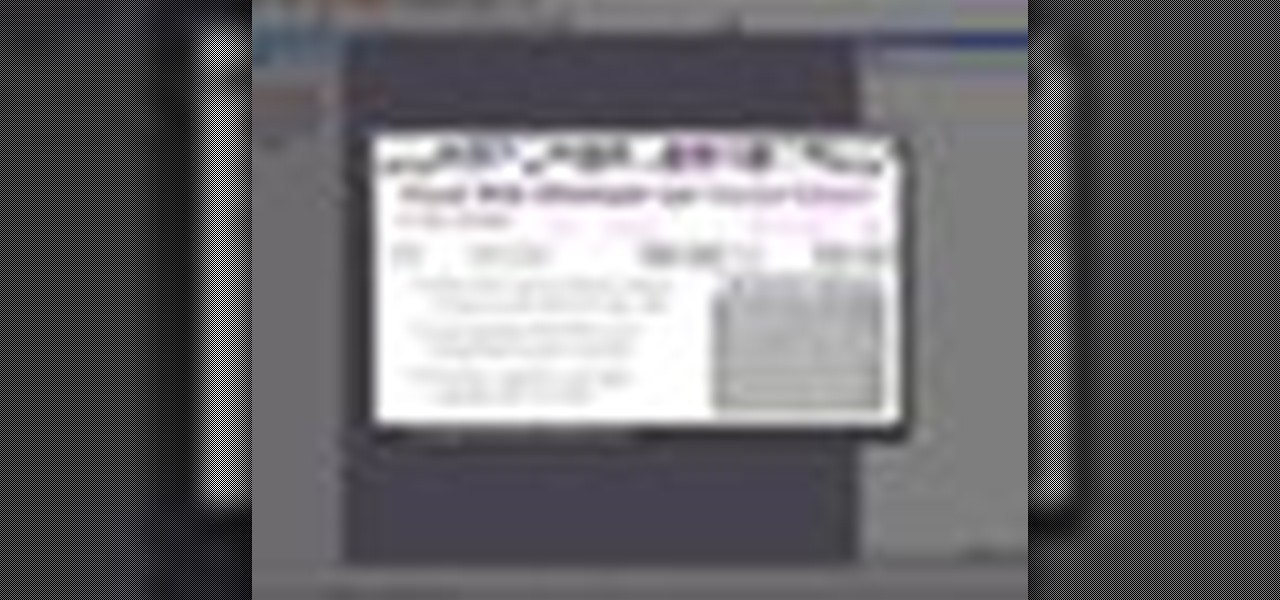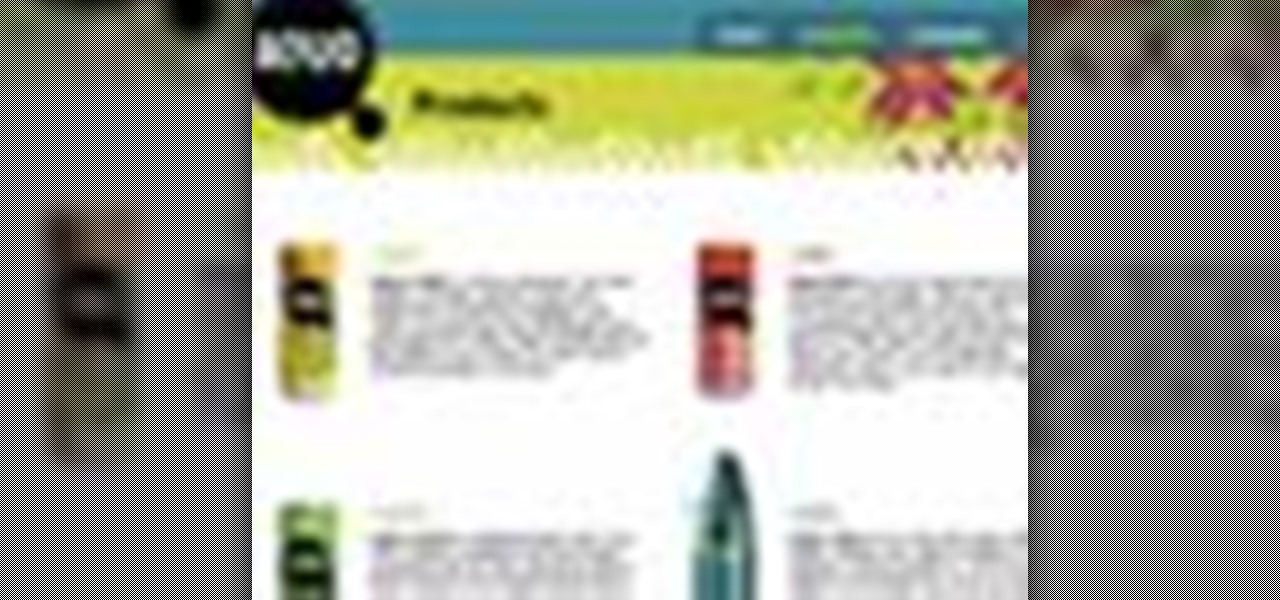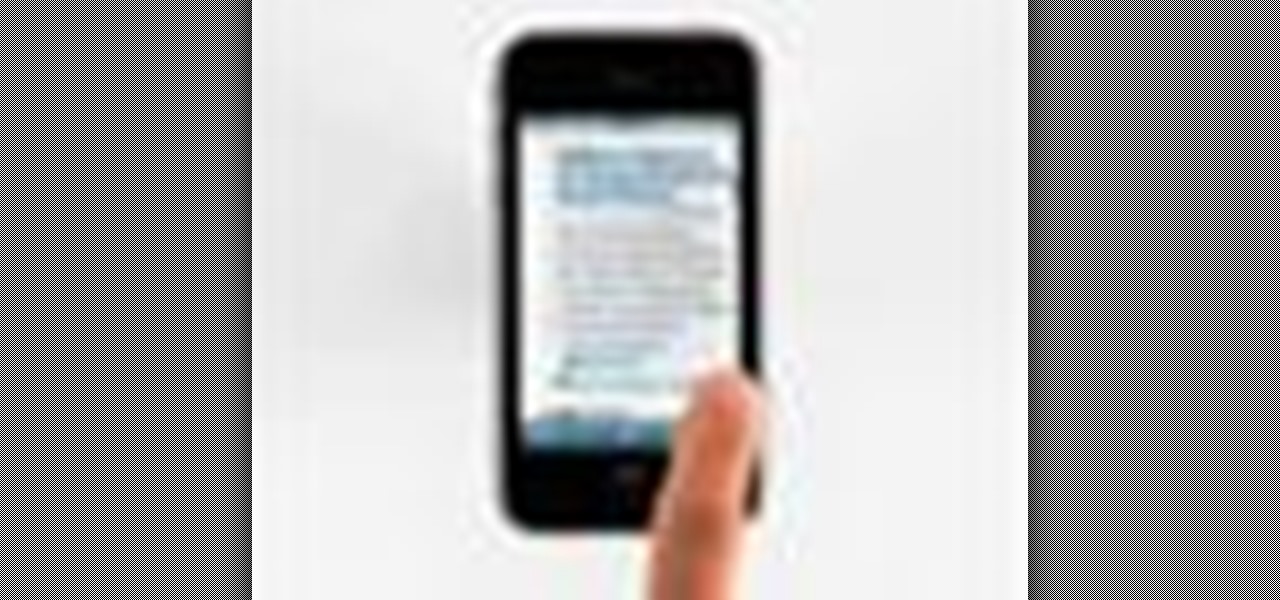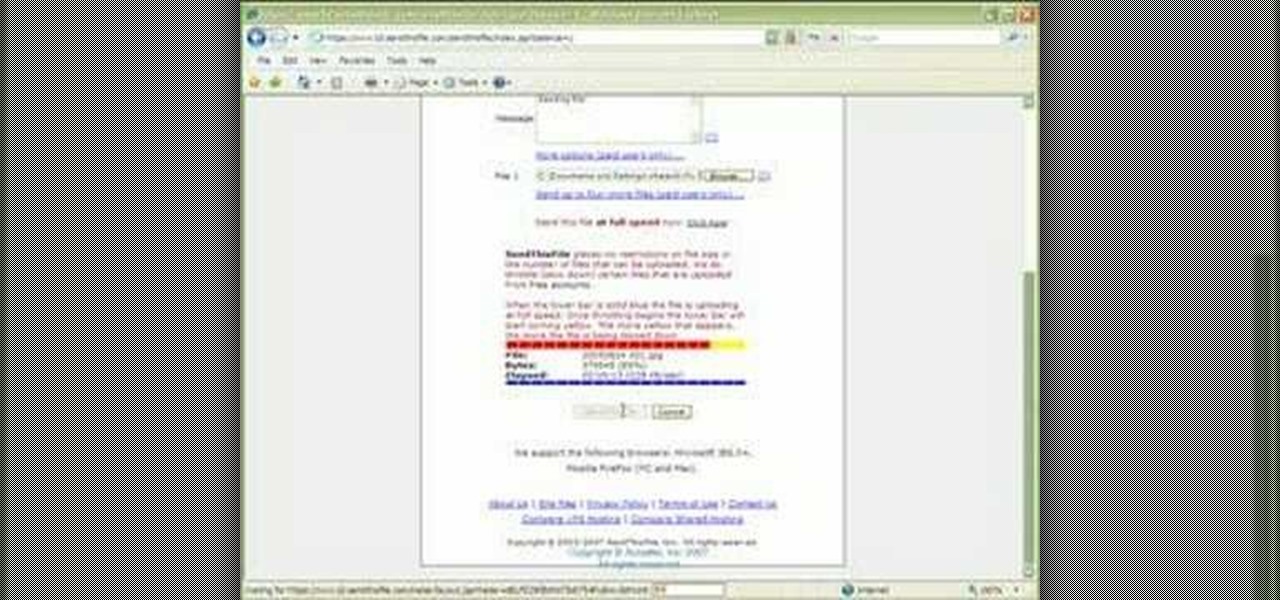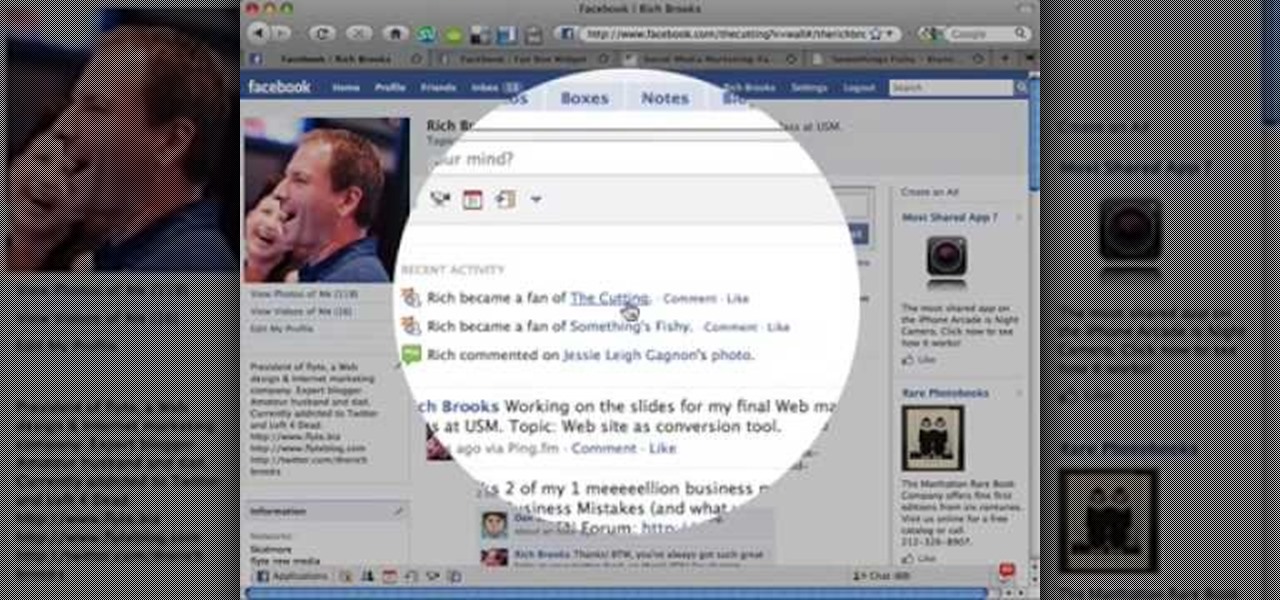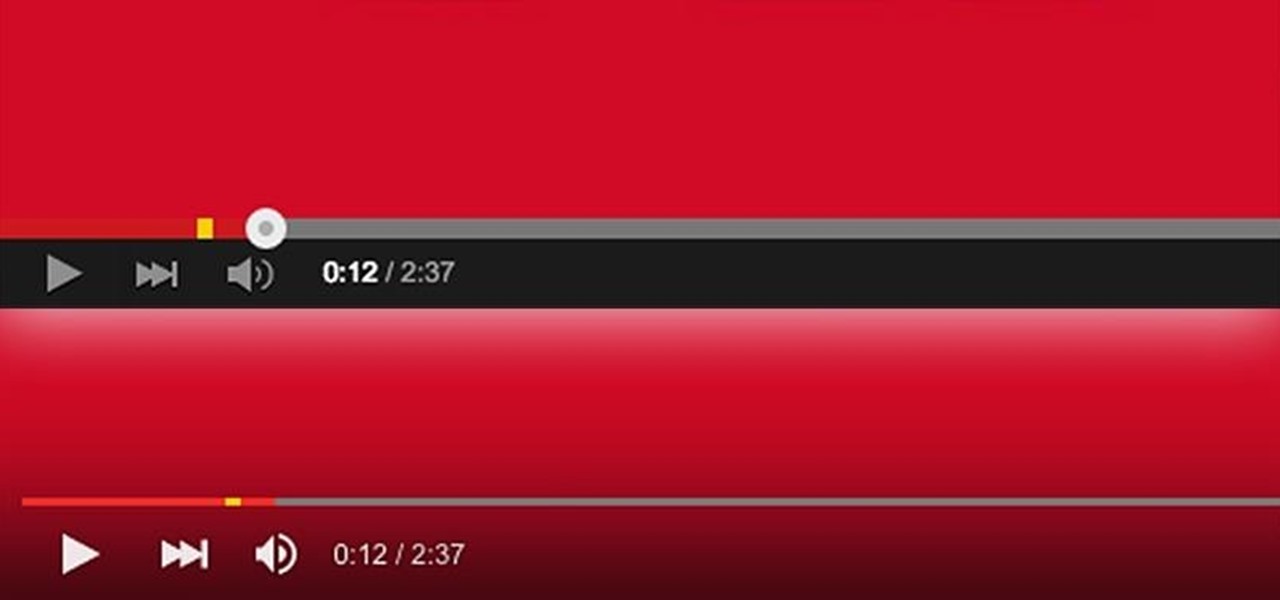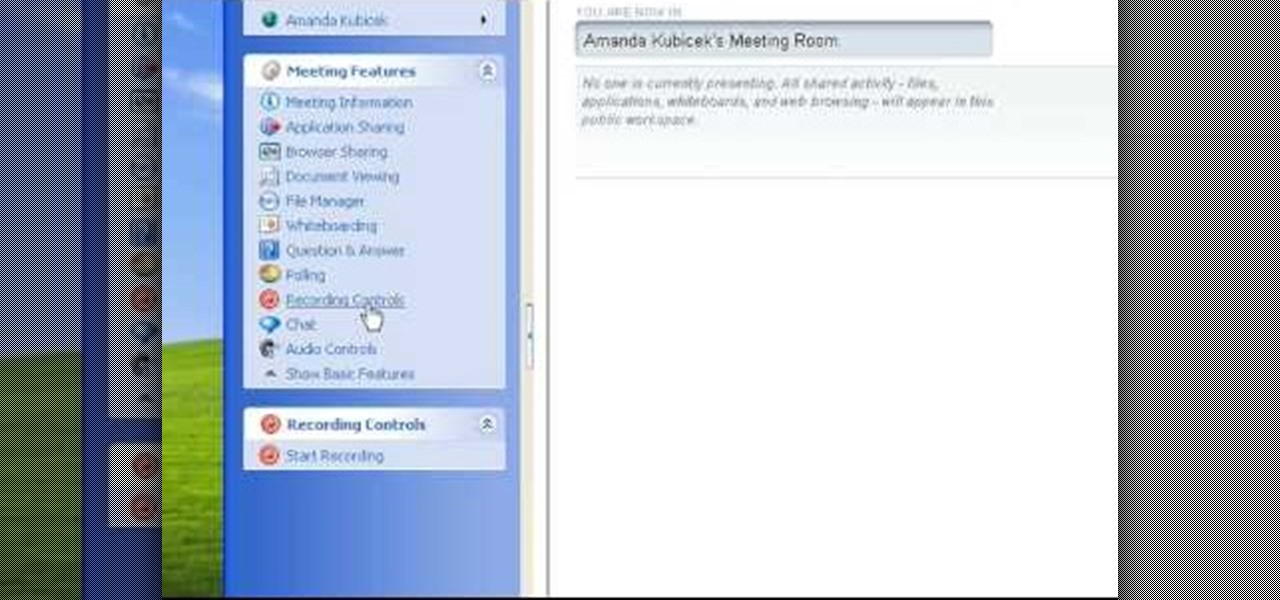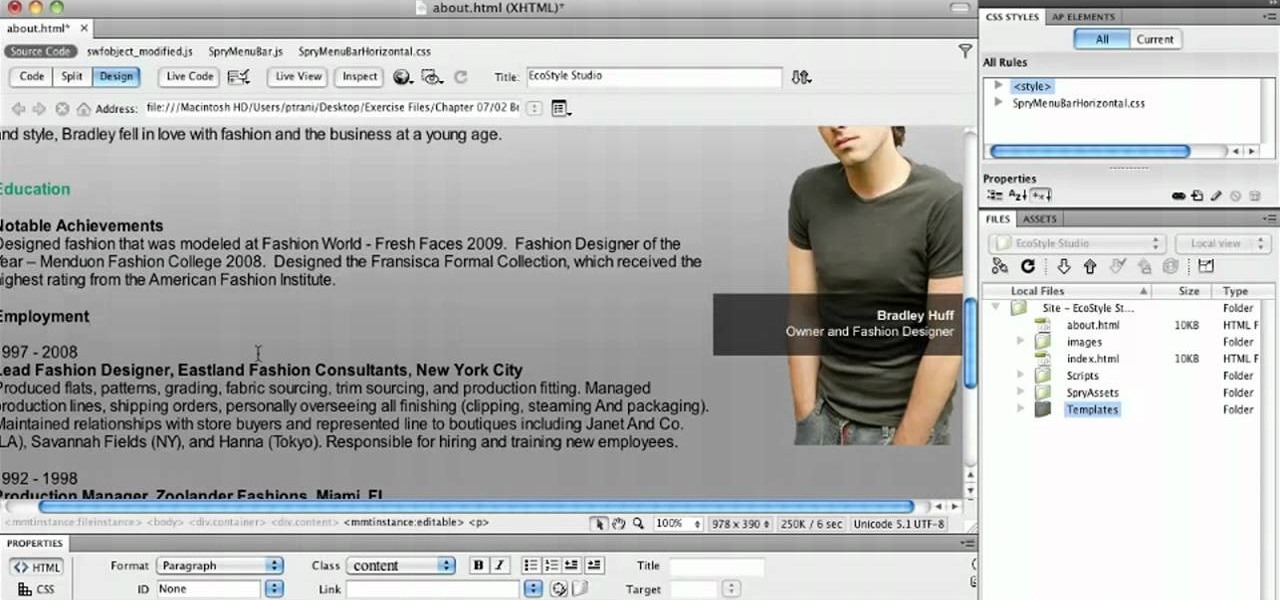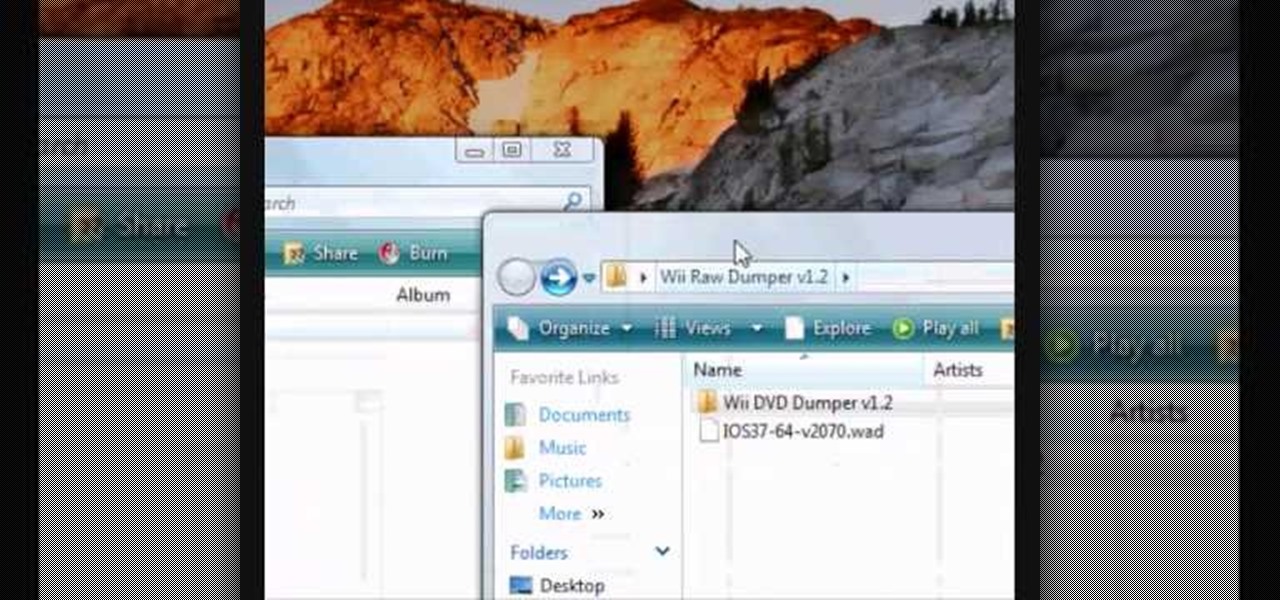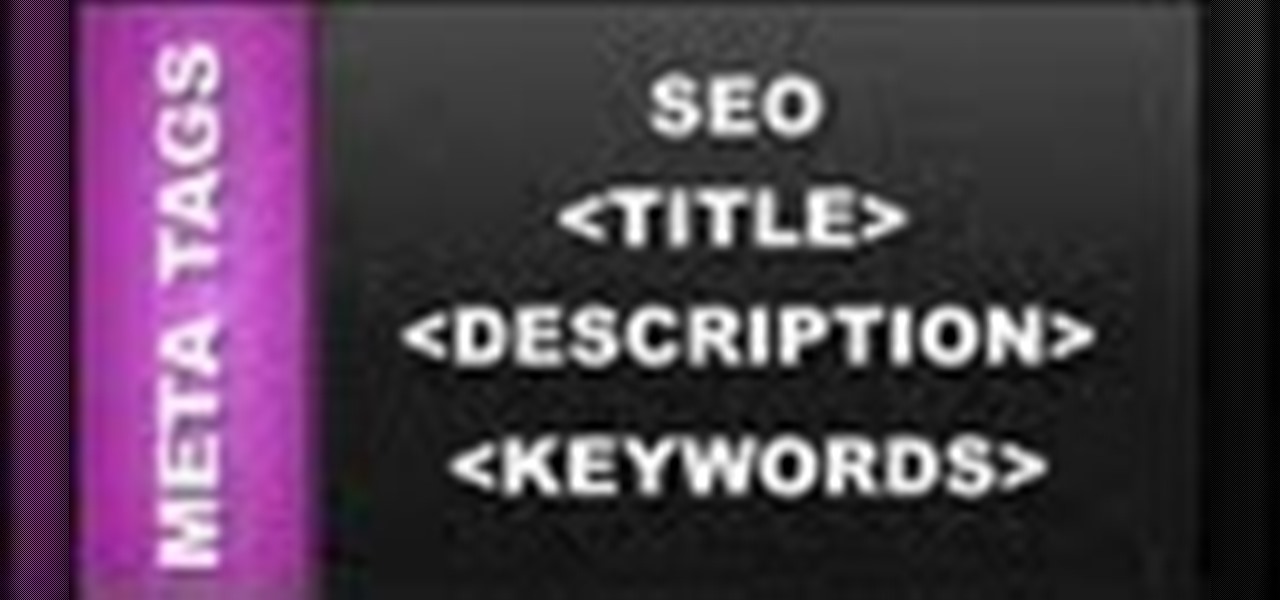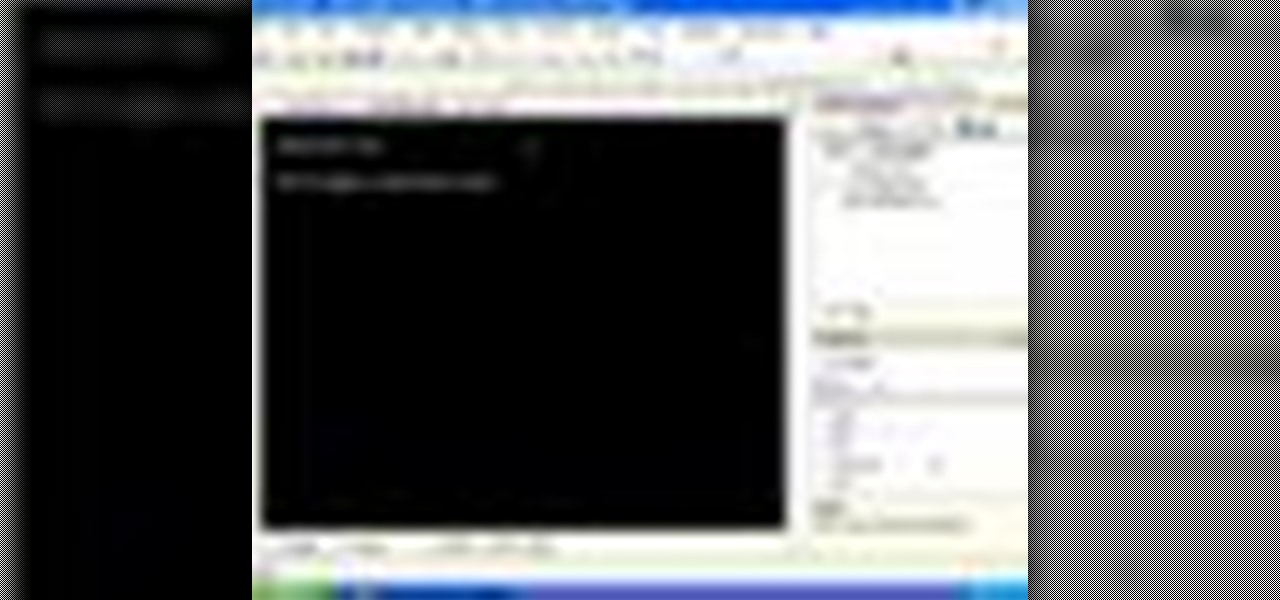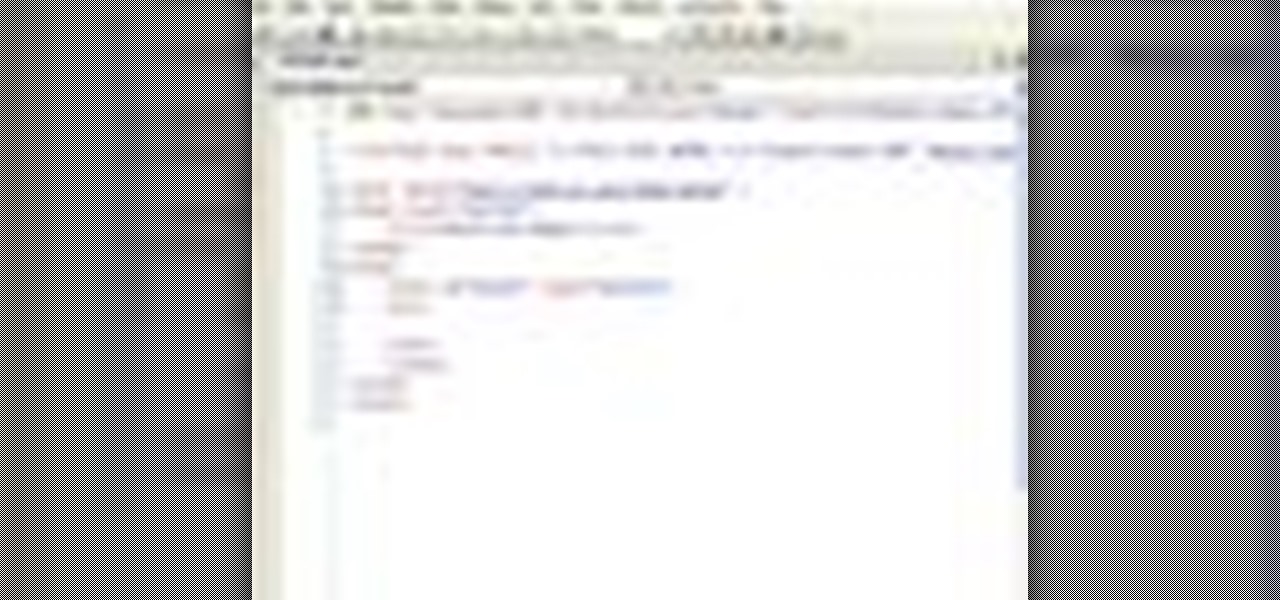
In this video tutorial, Chris Pels will demonstrate how to create a custom user control in ASP.NET that can be used throughout a web site or across many web sites. Start out by learning the basics of creating a user control that will be used in multiple pages including validation, controlling formatting using style elements, and loading/saving data for the user interface elements. Throughout the video considerations for building user controls that can be easily maintained and used across mult...
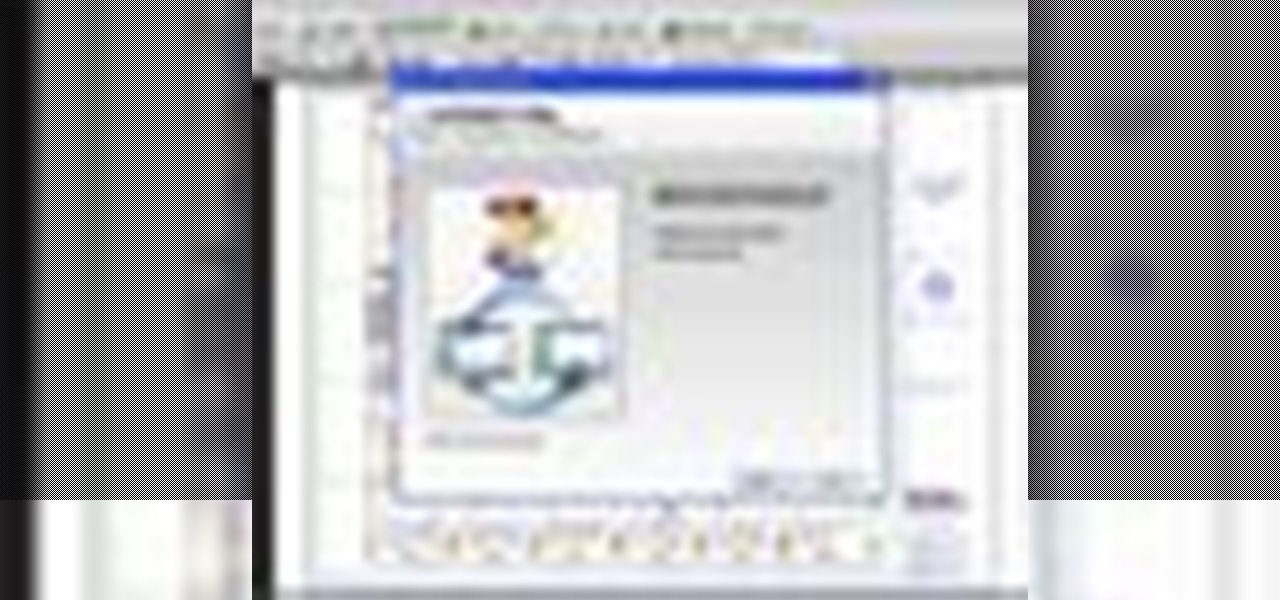
This session is about page view sharing. Click collaborate, send collaborate live. It works with Acrobat. It opens a live chat session. Log in with Adobe ID. You can invite others to collaborate. Click to select name, attach a file and send an email. File can be saved on Acrobat. Access can be restricted to those who are invited. Collaborate live panel opens. You can open the invitees computer. Invitee needs to sign in. You have the ability to chat. Start page sharing. Pages are synchronized....

In this tutorial, we learn how to find the hidden browser cache on Firefox. First, log onto a website that you use often and if you want to see how many times you have visited it, right click on an empty space on the page. Next, click on "view page info", then click on the "security" tab. When you click on this, you will be able to see how many times you have visited that website, and if they are storing cookies on your computer. You will also be able to see if you have stored passwords throu...

Steps to Configure Your Modem/Router are: 1. Open Network connection and click properties
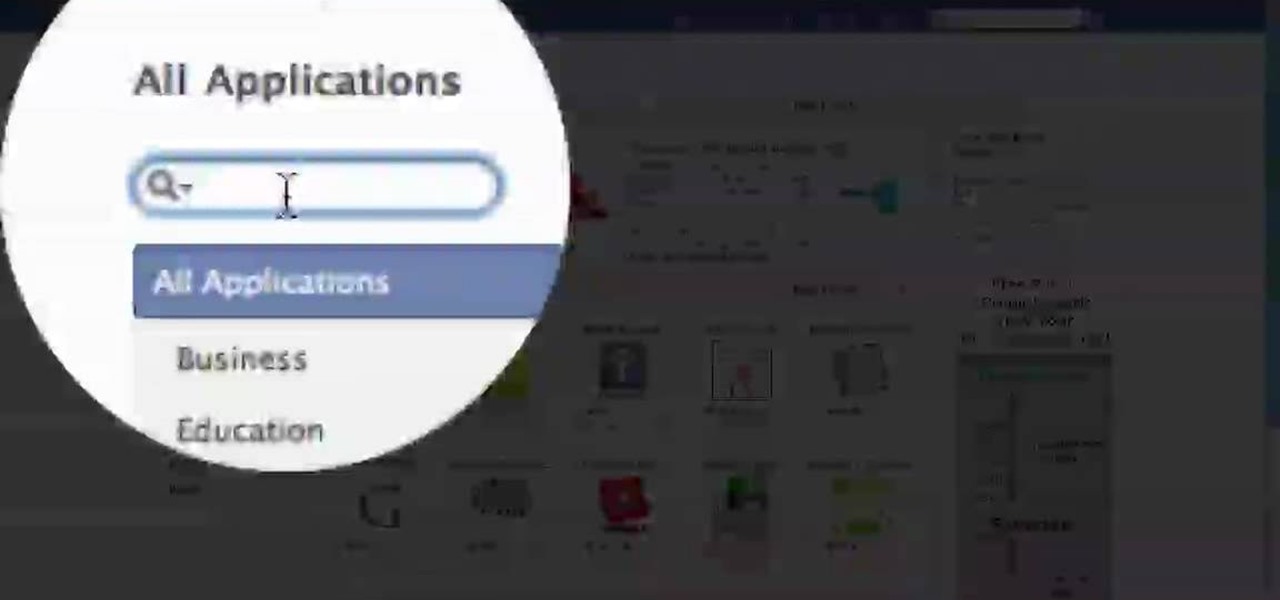
This video is from AskNarek] and in the video he describes how to create a custom HTML Facebook Fan Page Tab. To start the process, Narek gives a web address to create the page. From your home page, you will click on Edit Page and then select the "Static FBML" application. After the application is installed you can search your apps for it. Now Narek shows us how to edit the page into anything you like. You can change the title of the Tab, include a video or picture an...
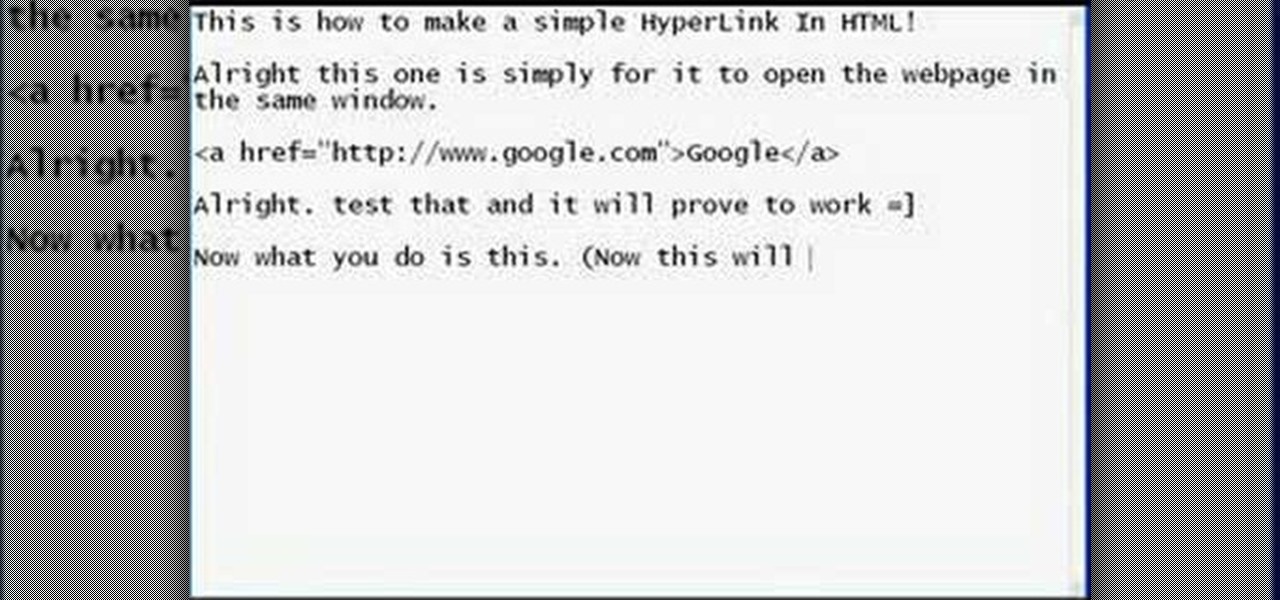
This how to video shows how to put an HTML hyperlink on a web page. It starts with the basic code to simply insert the link and have that link open in the same window. The code appears as follows: <a href="http://www.website.com">Text that will show up on the page </a>. The example used is Google, so it would be, <a href="http://www.google.com">Google</a>. The video then explains how to create a hyperlink that shows up in a new window. Sticking with the Google reference it would read <a href=...

In places like underground bars or national parks, your phone's Internet service is sure to slow down to a very sluggish pace, making it difficult to surf the web. Or worst case, data will be non-existent, leaving you with only low-level network support for calls and SMS text messages.

Using three layers of alpha transparent PNG files, we can can create a pseudo 3-dimensional looking background for a web page using the parallax effect. This video screencast covers how to do that from start to finish. Since Internet Explorer 6 and under do not support alpha transparency in PNG's, this screencase also covers how to create a warning message that will display only in those web browsers. You'll see how to use TextMate, Adobe Photshop, Safari, and VMware Fusion for your CSS build...

NeaceDesign explains an easy method of setting up a website online without having to use FTP programs. He begins with correcting an error made previously in which the main web page was name 'Home'. This should be renamed to 'Index' and the file re-exported. NeaceDesign suggests going with well-known web-page hosting services such as 'hostmonster'. The first step is to go to File Manager and upload the image files to a new folder. This is done by sending all the files to a zip folder and then ...

Google is the biggest and best search engine on Earth, and if you are a webmaster and want your website to be a big success it would really behoove you to know as much about how it works as possible. The Google Webmasters series of videos and website were created to teach webmasters, SEO professionals, and others how Google works by answering their questions and giving them insights into how they can best integrate and utilize Google's functionality to improve their business. This video will ...

Want to change the default web browser page on your BlackBerry Curve 8520? This clip will show you how it's done. Whether you're the proud owner of a BlackBerry smartphone or are merely considering picking one up, you're sure to be well served by this video guide. For detailed information, including step-by-step instructions, take a look.

With help from this free video tutorial, you'll learn how to style list items with CSS. Whether you're using a fancy WYSIWYG (or what-you-see-is-what-you-get) page editor like Adobe Dreamweaver CS5 or a barebones text editor like Notepad, if you want to build websites, you'll need to have some understanding of HTML (for the structure of your web pages) and CSS (for their style). And this free coder's guide will get you started along that path.

Microsoft ASP.NET is a free technology that allows programmers to create dynamic web applications. ASP.NET can be used to create anything from small, personal websites through to large, enterprise-class web applications. All you need to get started with ASP.NET is the free .NET Framework and the free Visual Web Developer. Generally, the DataPager control is used with the ListView control. The ListView control is data driven. First create a ListView control and provide it some data. Next drop ...

PHP is a script language used for developing web pages. On a website, you can use PHP to create complex organizational systems like a calender or even a reservation system (great for a restaurant's official website).

In this video, we learn how to create background patterns for web pages. First, go to the website BGPatterns. After this, the page will load and you will be able to create a custom home page. There will be a default pattern displayed on the page, but you can change this pattern and the colors as well. You can do a number of different things to make this page completely customized to how you want it to look. When you are finished, you can apply the background to your web page, save it, or down...

Mozilla helped get the ball rolling with WebVR, but support for the technology has been notably absent in Google Chrome until recently. Now, the latest Chromium developer build offers limited support.

In this tutorial the author shows how to find, download and install Firefox 3. He points out to the Mozilla Firefox website which is [www.mozilla.org/firefox]. Now you reach the Firefox web page where there is a link to download the browser. After clicking the link you will be prompted to save the file and now you can download the software. Now after the software gets installed the author guides you through the various steps to get Firefox 3 installed. He also shows how to transfer settings a...

This Dreamweaver CS4 tutorial shows you how to enhance websites by adding multimedia elements like videos. Learn how to use Dreamweaver CS4's integration with Flash CS4 to create FLV files. And there's no scripting or Flash development required! Add multimedia to a web page in Dreamweaver CS4.

In this tutorial, we learn how to upload HTML files without a FTP client. First, go to your HTML files and name the home page "index". Next, go to Zymic and sign up with the website. Next, go to your account management, then click "create new web host account". You will now enter in your website, then login. Now, you will click on file manager and click "upload files". Browse to find your index page and anything else you want to upload. When finished, copy your URL, then test it out to see if...

In this video, you will learn the steps to take to enable JavaScript in Microsoft's Internet Explorer (IE) web browser. Although JavaScript support is typically enabled by default in most modern browsers and many web applications depend on JavaScript being enabled to function properly, some persons and organizations may occasionally disable JavaScript to negate the effects of annoying or insecure implementation of JavaScripts on some web pages (such as pop-ups, hidden tracking links, unwanted...

In this web application development tutorial you will learn how to use brushes in Microsoft's Silverlight for color, gradient and video. Learn how to write ASP.Net functions in Silverlight to control colors, shapes, gradient and videos on your web app or web page.

See how simple it is to create data-driven web sites using ASP.NET 2.0, Visual Web Developer 2005 Express Edition, and SQL Server 2005 Express Edition. Watch this video tutorial to learn how to create a database, add its data, and display that data on a web page.

In this video, we learn how to use the web browser on the Samsung Galaxy I7500. Start on the main menu of the phone, then use the Google search option to type in the website you wish to find. When you do this a keyboard will come up on the screen, so you can type. Then, press the search key and the website that you wanted to go on will come up. You can also access your web browsing from the home screen. Tap the browser icon and then the last page you were on will show up, you can enter in a n...

Learn how to use the Web Capture and Compare Documents commands in Acrobat 9 Pro with this tutorial selected by experts at Adobe. You can use this command to compare the differences between two versions of a web page. First, you have to convert the pages to PDF files using the built-in Convert-to-PDF command in Acrobat 9. Then, select the Compare Document command from the Document menu, choosing the settings. The program will run through the two files, compare them and present the results in ...

Right out of the box, iPhone is incredibly easy to use. If you want to get the most out of every feature, you’ve come to the right place. This video tutorial straight from Apple will teach you how to browse the web with Safari on the Apple iPhone 3G. The iPhone redefines what a mobile phone can do.

1. Type in WWW.sendthisfile.com in the web toolbar and press enter 2. Click on Register found on the top right side

Rich Brooks of the web design and internet marketing company Flyte New Media shows you how to add a Facebook Fan Box to your website or blog. This video briefly explains the importance of using Facebook Fan Box as a social networking tool to help build your business and increase your fanbase. Adding a Facebook Fan Box is as simple as following a few simple steps. You'll begin by clicking on the Fan Box button your Facebook page which will allow you to choose where to add this widget. You'll b...

This video shows you how to use Spry widgets in Dreamweaver CS3. See how to add a Spry Accordion widget to a web page, and edit it in Design view. The video also goes over how to change the styling of the widget, and test your web page in a browser. Use Spry widgets in Dreamweaver CS3.

Welcome back, curious hackers! In today's tutorial, we will be diving deep into the manipulation of Google Operators, commonly referred to as "Google Dorks" in order to access Surveillance Cameras and other control panels.

YouTube's main player interface got a pretty big makeover recently, but chances are, the new UI hasn't made it your way just yet. Google has a habit of slowly testing the waters as they roll out new features, so cool tweaks like this can take some time to reach all users.

In this video tutorial, viewers learn how to record with Web Visuals. Begin by opening the Web Visuals program. In a meeting, users will be able to record the audio, web and video portions of the meeting. In the sidebar under Meetings Features, click on Show More Features and select Recording Controls. Now select Start Recording under the Recording Controls sidebar menu. When the recording window opens, title the recording and choose whether to include the web cam or not in the recording. To ...

This Video will Show you How I Dyed My Synthetic hair with Acrylic Paint. The Hair I used Was 1 pack of Femi Kinky Braid Marley hair;

In this video, we learn how to clear your browser cache. Cleaning out your cache and internet history can help keep your personal information safe and your computer running more quickly. In Internet Explorer, first go to tools, then to delete browsing history. Make sure all boxes are check, then click on "ok". After this, a window will pop up showing the status on what it's deleted. When that is finished, go back to your home page and delete the history again like you did in the previous step...

Use Flash CS4 to create a simple scene animation and then use Dreamweaver to include it into a web page. Whether you're new to Adobe's popular Flash-development platform or a seasoned web developer looking to better acquaint yourself with the new features and functions of this particular iteration of the application, you're sure to benefit from this free software tutorial. For more information, watch this Flash developer's guide.

Learn how to save time by generating custom templates in Dreamweaver CS5. Whether you're new to Adobe's popular WISYWIG HTML editor or a seasoned web developer just looking to better acquaint yourself with the Dreamweaver CS5 workflow, you're sure to be well served by this video tutorial. For more information, and to get started using templates in your own Dreamweaver projects, watch this free video guide.

This video tutorial from noxad presents how to backup and burn games for Nintendo Wii game console.To setup game transfer from computer to your console you'll need any type of SD memory card. In this tutorial it's Lexor 1 GB SD card.Insert SD card into your computer card reader. Autoplay window will open, asking what action you want to perform. Select Open folder to view files.You can open SD card manually from My Computer window. (Start button-Computer).Make sure your SD card has folder name...

This web design tutorial will teach you how to add titles and descriptions that are relevant to your web page. Also you will learn how to add keywords for your website by using the website properties panel to add relevant keywords and phrases to your document in Xara Web Designer. The concepts taught for this web design tutorial are also referred to as Search Engine Optimization (SEO) meta tags.

Firefox is the web browser which has many features and the Firefox Download Folder is one of those features. The following steps will tell you how to change the location of the Firefox Download Folder.

In this ASP.Net video lesson, you will begin to learn how Style sheets and Master Pages can be used to maintain consistent appearance for your Web pages.

Learn to Zoom to page, drawing, selection, previous, 100% and scale by numerical factor using zoom tool in Xara Web Designer. The zoom to page option is great for when you need to see all the web design elements that are shown on your web page at once.