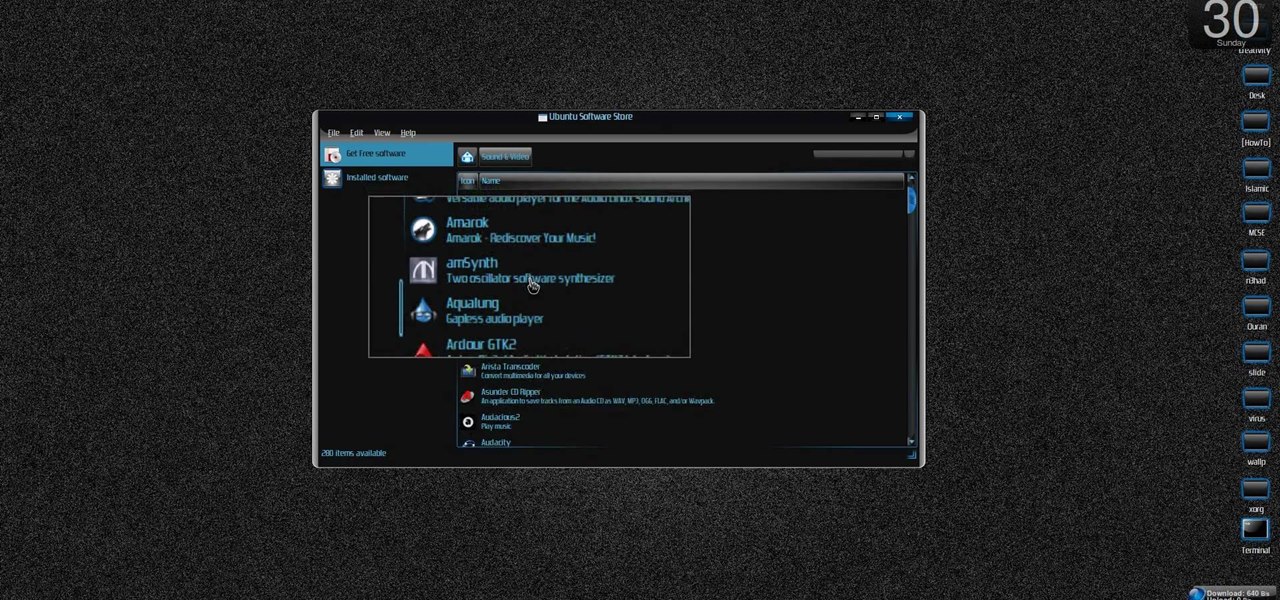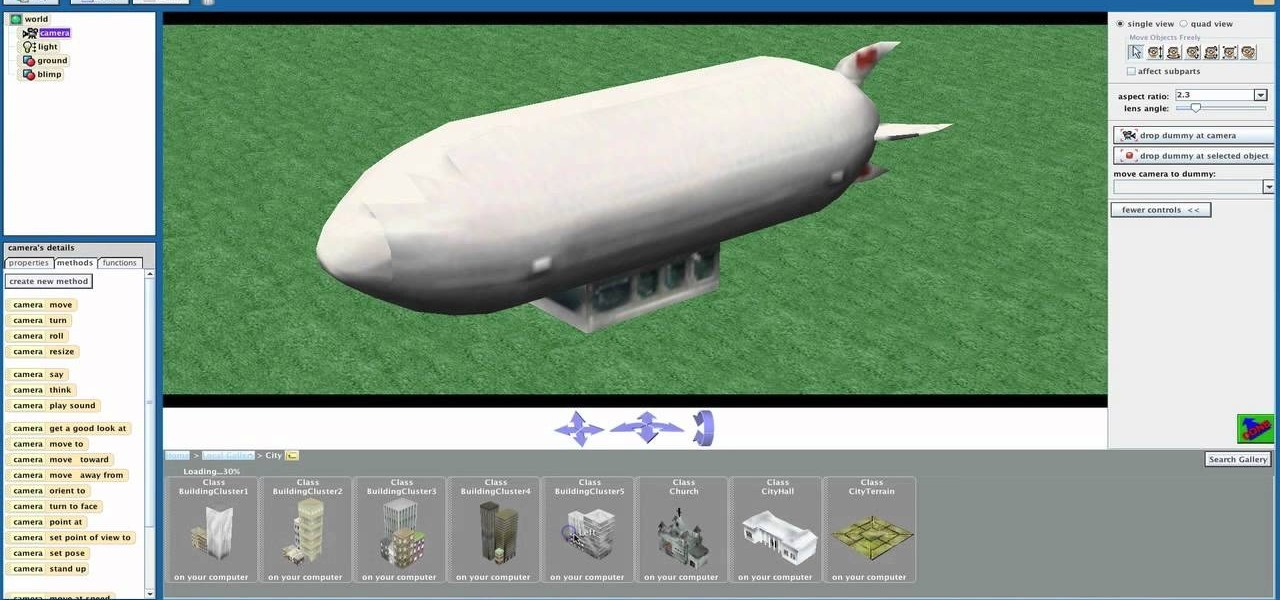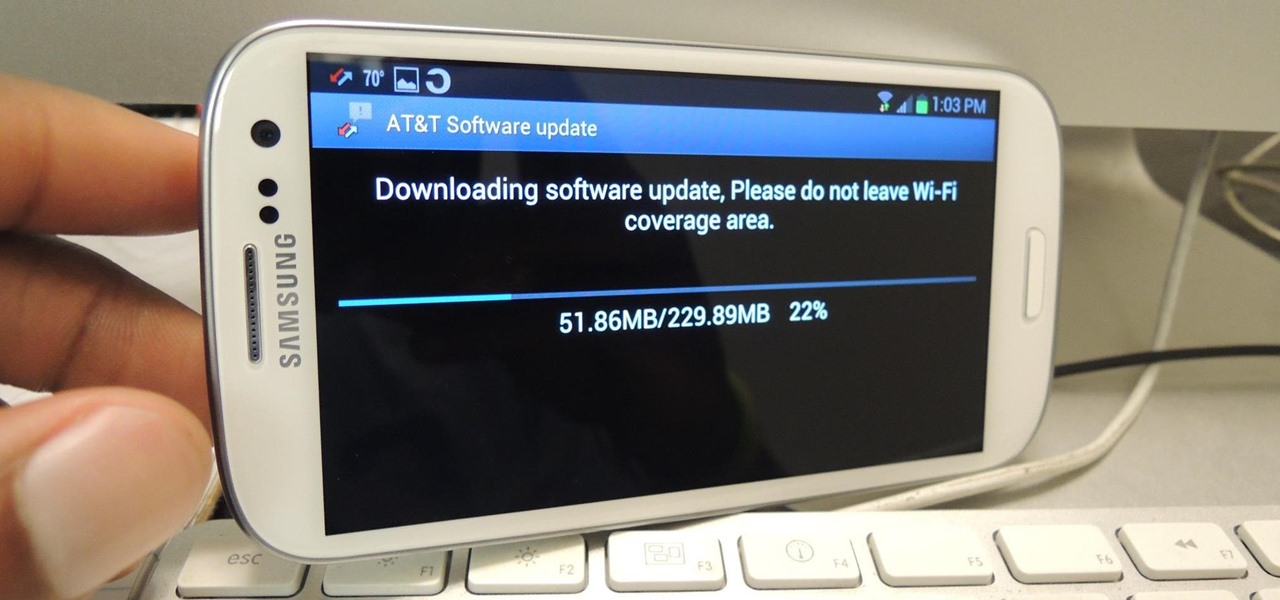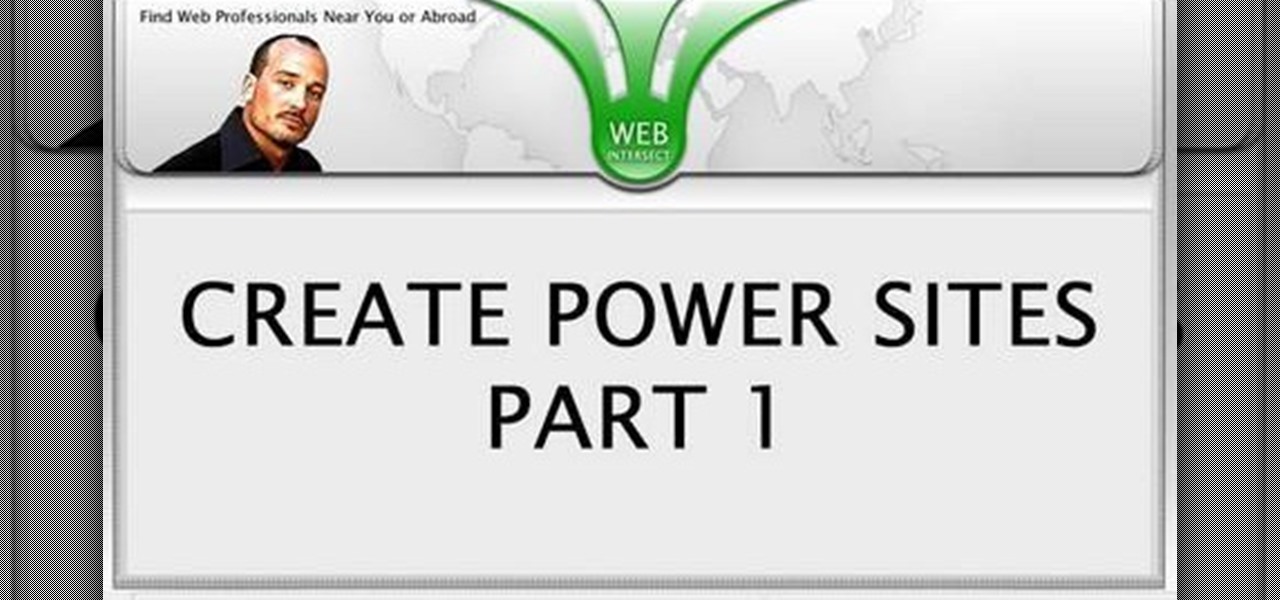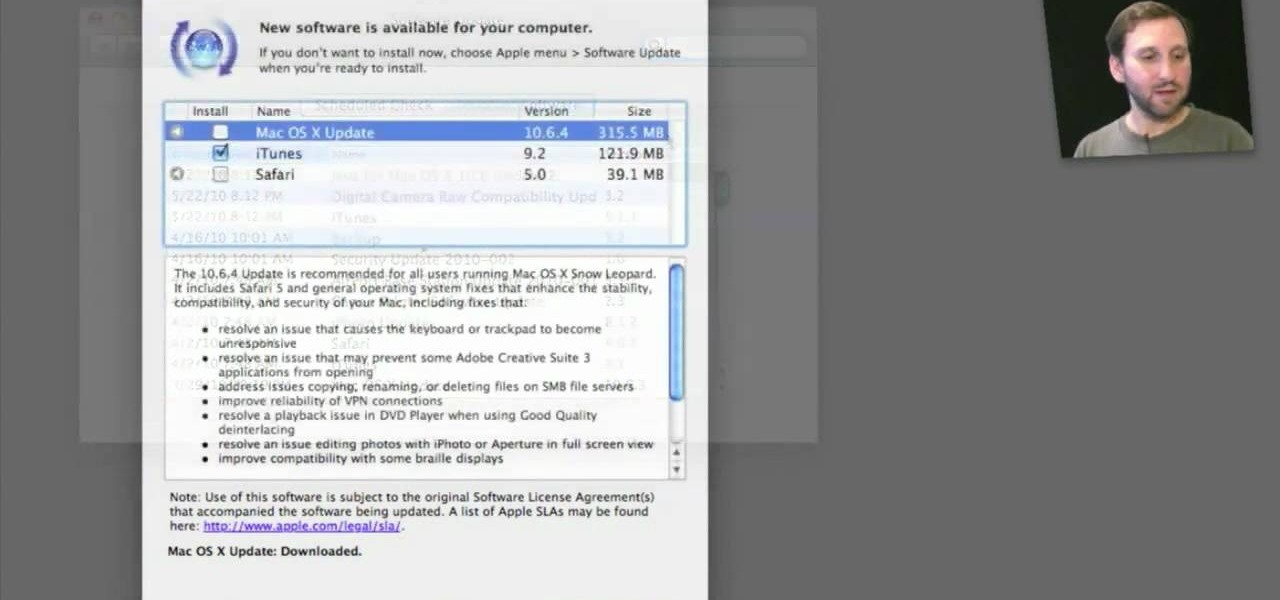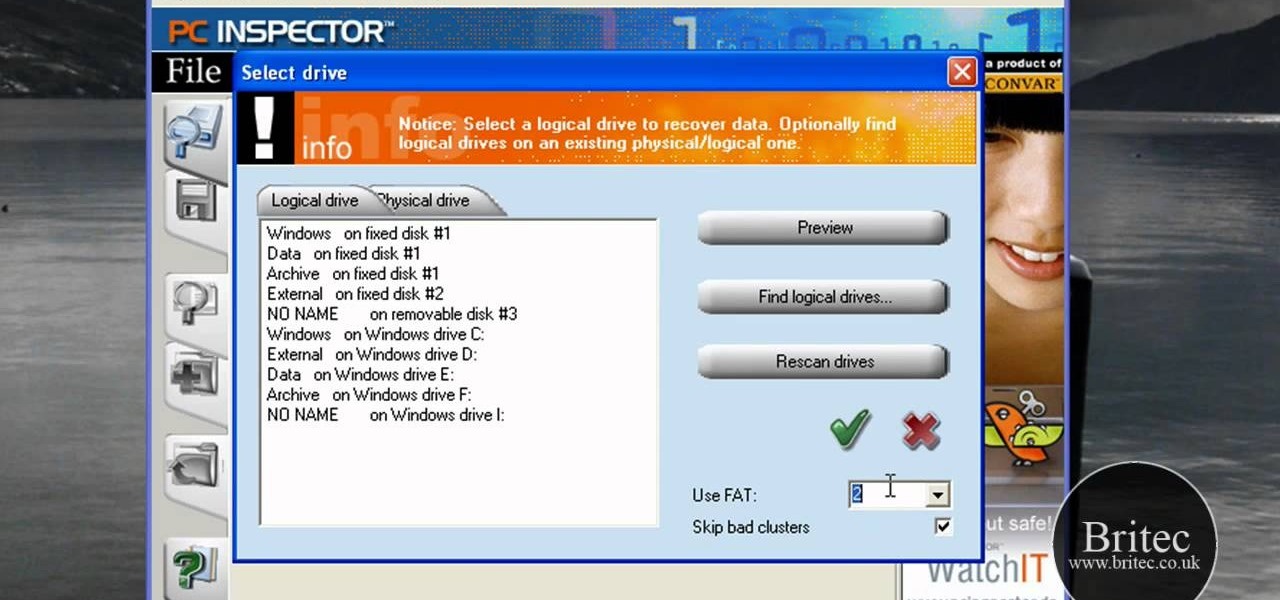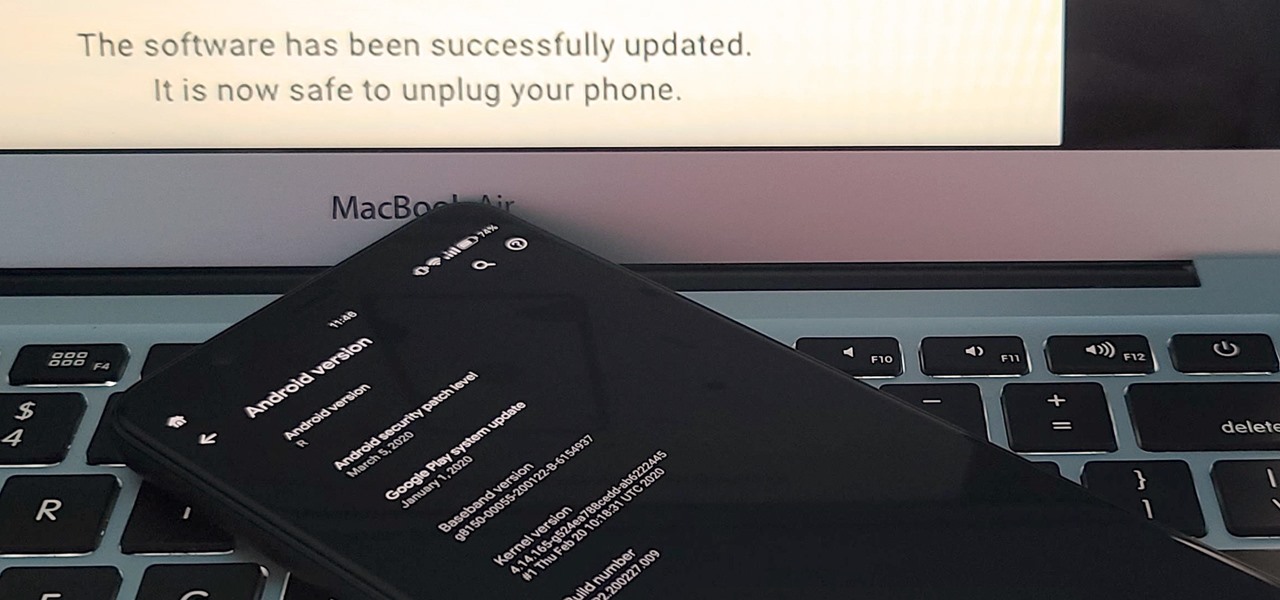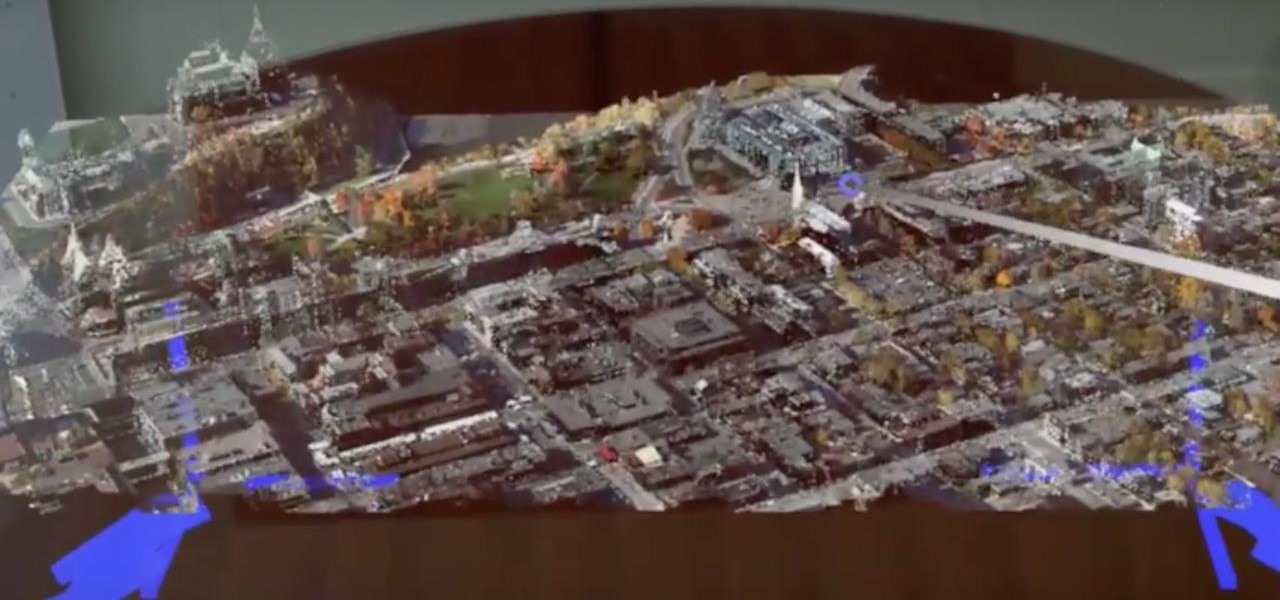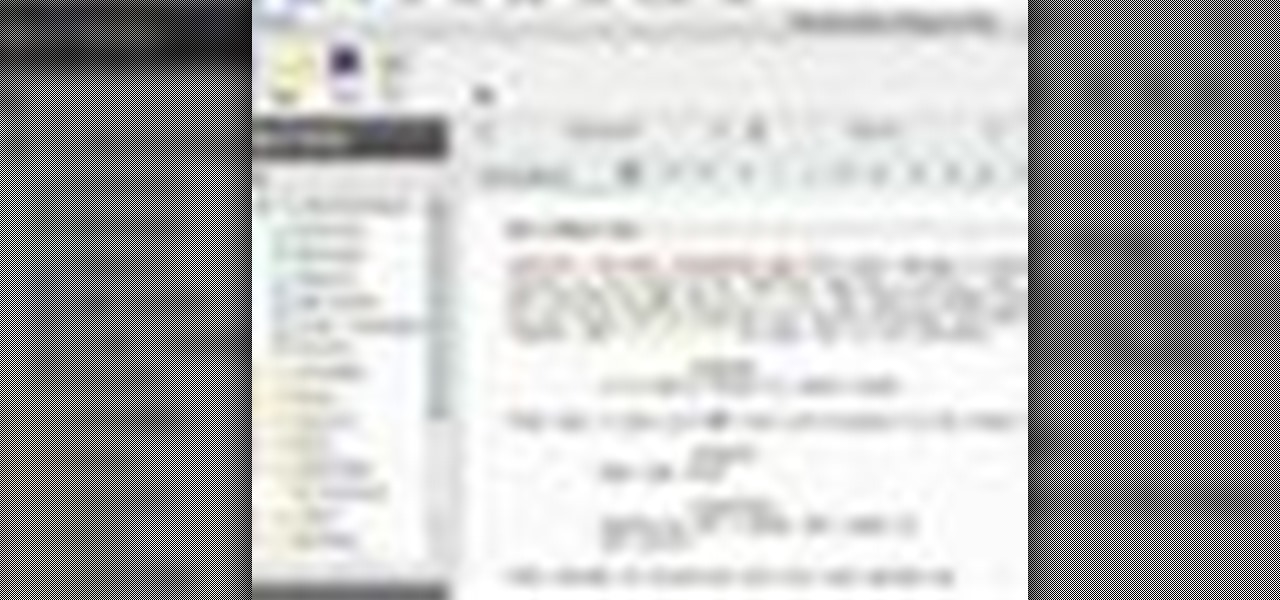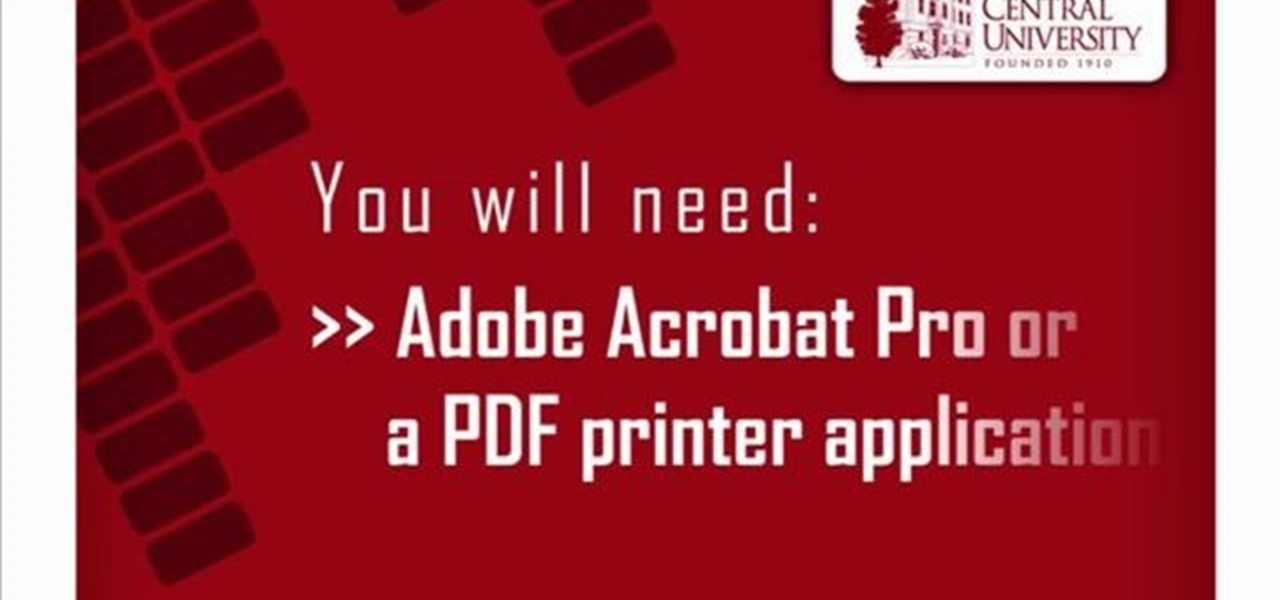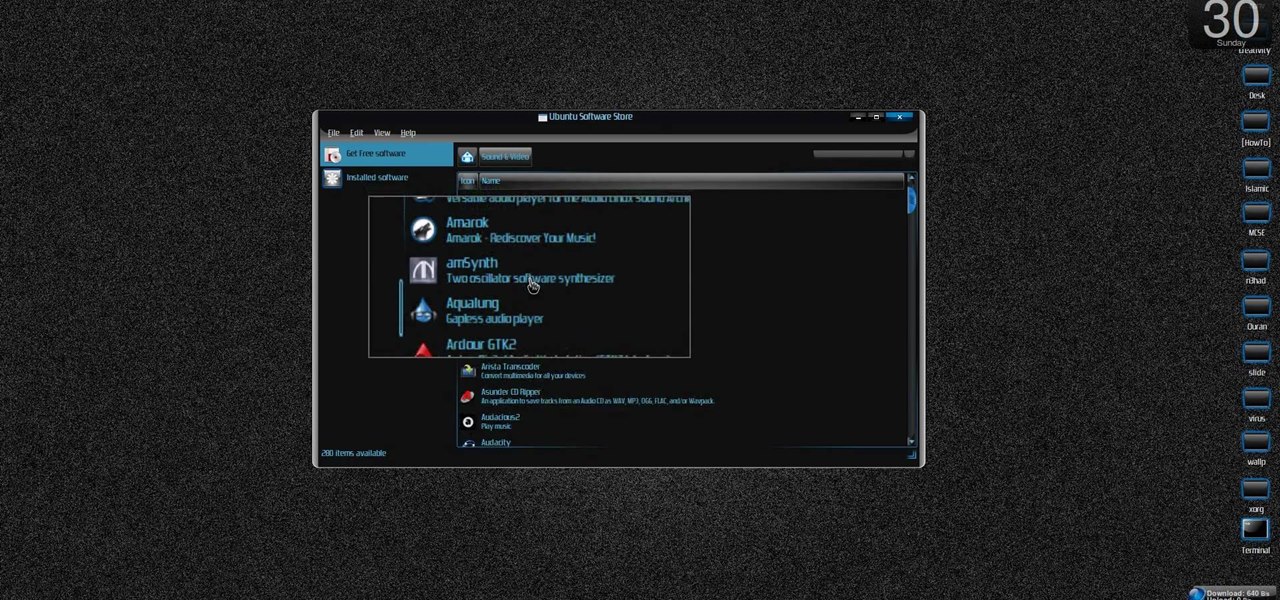
New to Ubuntu Linux? This computer operating system could be a bit tricky for beginners, but fret not, help is here. Check out this video tutorial on how to install the Ubuntu Software Store on Ubuntu Linux.

It slices! It dices! See for yourself the amazing powers of Axis Slice in modo! This 3D software tutorial shows you how to use the axis slice tool in modo 102 and higher. The modo Axis Slice tool is a way to subdivide the polygon surfaces of a model. Choose the number of slices and then move them around along the model surface as needed.

This video tutorial is in the Software category which will show you how to convert a video file to play on your iPod with Super. A video file to play on iPod, it has to be MP4. Any other type of video extension will not work on iPod. So you will need to convert other video files in to MP4. For this you will need software that is free and it is called super. You can do a Google search for 'super software', download and open it. You can use this software to convert a lot of files. The output co...
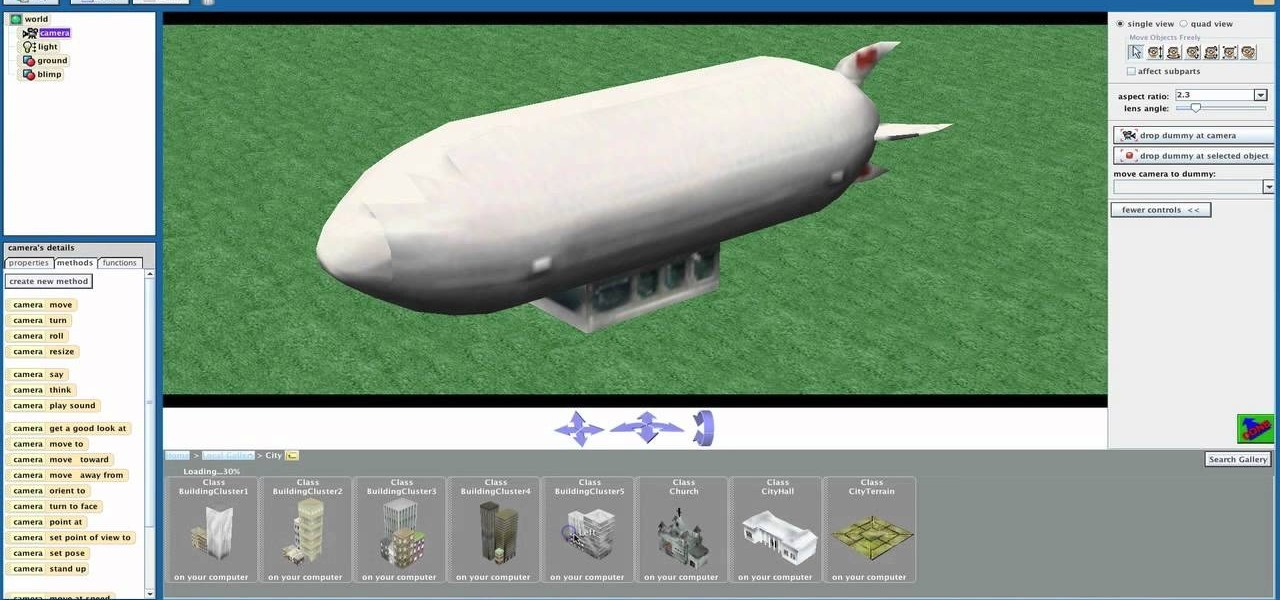
Shaun will teach us how to create a 3D video game compatible with MAC or PC with no prior programming knowledge. First download Alice, a 3D World program that can be turned into a video game. Open Alice, click on "add objects", click on "more controls" and select your choice of aspect ratio such wide screen. Now you can import your own 3D models that Shaun will show you at the end of the tutorial or choose from a wide selection that comes with Alice. In addition, if you click on "home," "web ...

Learn how to create texture maps and apply them to figures using Poser rendering software with expert 3D animation and rendering tips in this free software tutorial video series.
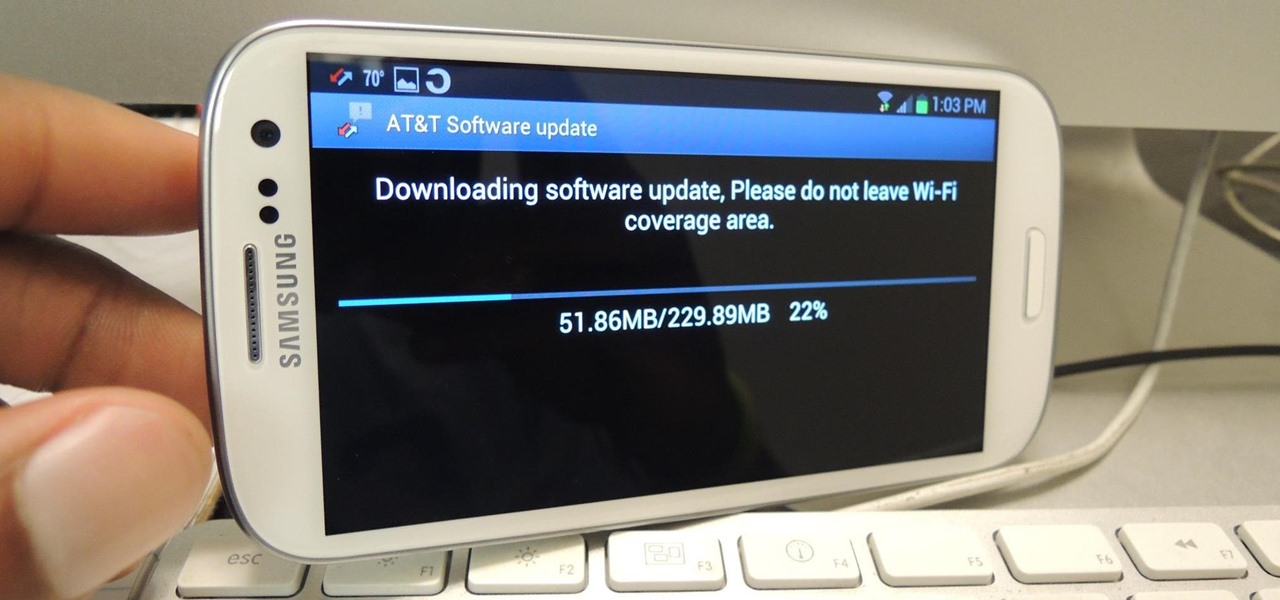
Using a phone that hasn't been updated is like playing NBA 2K10 in 2013. Everything works fine, but you're missing all those new features and current rosters.

When it comes to fence-building, nobody knows better than Lowe's. And if you're thinking about fencing an area of your home, either for privacy, decoration or busywork, this video series will inform you on everything you need to know. Learn how to choose and plan out your fence, whether it be wood, aluminum or vinyl, then see how to start laying it out and digging the posts. Then move on to the actual installation.

Looking to create your own mod or write a game to round out your design portfolio? By using the free Reality Factory software, you can create levels, weapons, monsters and everything else that goes into writing a video game. This tutorials shows you how to create an FPS game using this freeware.

Aimed at people who have never created a website before, this tutorial shows you how to use a graphics program to create a website that will have an impact, load quickly and index easily with various search engines. You won't even need to know much coding!

Lego Mindstorms is a great way to take your Legos to the next level by adding in the flavor of robotics! But, with taking it up to the next level, it does get a hair tougher! And if you're having trouble working with the Mindstorms software, this great video with Patrick Norton and David Calkins goes over each step of using the software so you can have your very own robot ready to go in no time!

This video explains how to delete cookies in Windows XP, Mozilla Firefox, Internet Explorer and Opera. To delete cookies in Mozilla Firefox, choose the "tools" option from the tool bar, then choose "options", then choose "privacy". Many options will be given under the "privacy" menu, but make sure to choose the following options- "accept cookies from site" and "accept third party cookies", then choose the option "I close Firefox option" under "keep until" then choose "ok" to delete the cookie...

Learn how to use face room to create facial expressions in computer program Poser with expert 3D animation and rendering tips in this free software tutorial video series.

Learn how to make characters walk and move using the computer program Poser with expert 3D animation and rendering tips in this free software tutorial video series.

Learn how to create realistic hair and clothing using the dynamic features of the computer program Poser with expert 3D animation and rendering tips in this free software tutorial video series.

Glass art incorporates many different types of glass including beveled glass, rippled glass, water glass, and many more. See samples of these and many other types of glass in this free video series.

Need a primer on how to use the Software Update feature within all versions of Mac OS X? This Mac user's guide from the folks at Mac Most provides just that. For more information, including detailed, step-by-step instructions, and to get started automatically updating your software and OS with the Software Feature app, watch this video guide.

In this tutorial, we learn how to download and play free PSP games. First, go to the website ManyISO. After you go onto the site, you can search for the games that you want to play. Download the game, then have it download through the software that you choose. Once it's finished downloading, install it to your computer. After this, you will be able to open it up on your computer and burn it onto a disc that you can use on your game console. Download as many games as you'd like, then enjoy pla...

This video tutorial shows you how to restore your iPhone or iPod to factory settings or to restore it to a specified firmware update. First you are shown how to enter the DFU mode or device firmware update mode on your device. Download the specific firmware you wish to restore to and make sure you already have iTunes installed as well. Open iTunes and connect your device to the computer via USB by putting it off and holding the home button while plugging it in. Click OK on the dialog that pop...

In this data recovery tutorial the instructor shows how to recover deleted files and lost data using a free software called PC Inspector. On your computer you may loose data sometimes due to a corrupted hard drive, or because you deleted it accidentally or some other reason. Now some times you will need to recover that important data and it will cost you hundreds of dollars to get it done outside by the professionals. Now you can avoid this and use a free software called PC inspector and reco...

If you've ever tried to update your Android phone manually, you know the process can be unnecessarily hard. There are so many steps and parts, that if one thing goes wrong, the whole process doesn't work. Recognizing this, the Android team came up with an even easier way.

We are in the midst of a mini-boom for communications tools designed for augmented reality headsets, with the introduction of Avatar Chat and Mimesys for Magic Leap One and Spatial for the HoloLens within the last few months.

Pokémon GO updates will have new deterrents for cheaters, and these seem to use shame more than just prevention. The changes were mentioned by a Pokémon GO support account on Reddit. (There are other updates coming soon to Pokémon GO as well.)

Verizon customers who use the Samsung Galaxy S7, beware: a recent update installs new bloatware over your existing bloatware that installs new bloatware. Confused or pissed off? You should be, as this app can install new apps onto your phone without you knowing.

Just a few days after unveiling the Apple Watch and pushing iOS 8.2 to their current products, Apple has, for the first time ever, made a beta version of their mobile OS available for the public to test out.

An internet connection has become a basic necessity in our modern lives. Wireless hotspots (commonly known as Wi-Fi) can be found everywhere!

Low battery – two words you never want to hear. Banish them with these tips. You Will Need

AV Voice Changer Software is a real-time, high quality voice changing software. In this AV Voice Changer Software tutorial you will learn how to record a song from Windows Media Player. Learn how to record streaming songs in this AV Voice Changer Software tutorial.

This is a really cool visual effect card trick that is performed on two spectators. Spectator number one is asked to choose a card. The card is then placed into the deck ( halves ) and the deck is combined into one. The trick is holding the cards apart with your pinky so the chosen cards position is still visible to you. You continue to hold the break by moving your thumb into the break, you cut the bottom half, in half and place that on top. Repeat the procedure with the break half, and plac...

In this Software video tutorial you will learn how to change the font color in Word 2007. The default font color in Word 2007 is black. But, you can change the color of the font to just about any color that you want. Click on the ‘home’ tab of the ribbon on top of the page and you will see a small window with the letter ‘A’ in it. Click on the arrow next to it and it will display a color palette with automatic, theme colors, standard colors and more colors sections. Here you select any color ...

This tutorial video will show you what the purpose of compression is and how compression works through its parameters. Your instructor illustrates a drum beat and a plucked guitar line. Beginning with how to compress the drum beat, take (download) a drum sound pack without compression and to add compression using the software right click on the drum machine, choose create, and then choose combo on compressor. The virtual compressor has all the dials and adjusters found on any basic compressor...

Digidesign has transitioned all of their plug-in software copy protection from floppy drive based key disks to copy protection authorizations that reside on the iLok technology provide by PACE. The following is some information about iLok technology.

Are you secure when downloading security software? Sounds like quite the conundrum, but CNET has answers. See if you're really secure when getting that software, and telling the difference between a rogue antivirus website versus a legit site. See how not to get scammed and destroyed!

It's very easy to get a slightly blurry photograph due to a moving subject, camera shake, or just an incorrect auto-focus, but you don’t have to let that ruin an otherwise terrific picture. All it takes is a little finesse in Photoshop or another photo editing software. This guide covers sharpening a blurry image using Photoshop specifically.

This how-to video is about how to color correct photos using Photoshop levels.

Learn how to choose ladies underwear. There’s a lot more to picking a pair of panties than thinking they look cute in the store. This video outlines all the different factors in choosing the perfect panties.

Learn tips for using the Celtx free screenwriting software, including project library, production schedule, editors, and online services in this free screenwriting video series.

In this handbag fashion video series, learn how to choose the best handbag from fashion expert and handbag designer Lindsay Colbus. Lindsay will teach you how to choose the best handbag for you and will give you examples of good and bad handbags. She will teach you how to match a handbag to your outfits, how to choose an evening handbag, how to choose a day handbag, how to choose a trendy handbag, how to choose a casual chic handbag, how to choose a clutch handbag, and how to choose a handbag...

In most cases, when the free trial of software is over, that's it—you're left to either pay for it or find an alternative. But what happens if the trial wasn't long enough to sell you on the product? It'd be nice if there was a way to test it out again without having to whip out your credit card.

In this Software video tutorial you will learn how to make a PDF out of almost anything on a Windows PC. PDF files offer many advantages. Here you will see 4 easy ways to create a PDF from almost any file type. For this you will need Adobe Acrobat Pro or a PDF printer application and a document that you want to convert. Technique 1. Right click on the document you want to convert and select 'convert to Adobe PDF'. Give it a name and click 'save'. It will then launch Adobe Acrobat and you can ...

This photoshop tutorial demonstrated by Howard from tutcast.com, teaches you how to do amazing glow effects for your work and projects. Everything you need to know from the background you choose to use to editing out the leftovers. You can use any image that you choose to. Start out with the pen tool located on the toolbar on the most left of the screen. Create the initial layer for the glow by clicking now on the new layer icon located on the bottom right. Next, define brush by pressing the ...