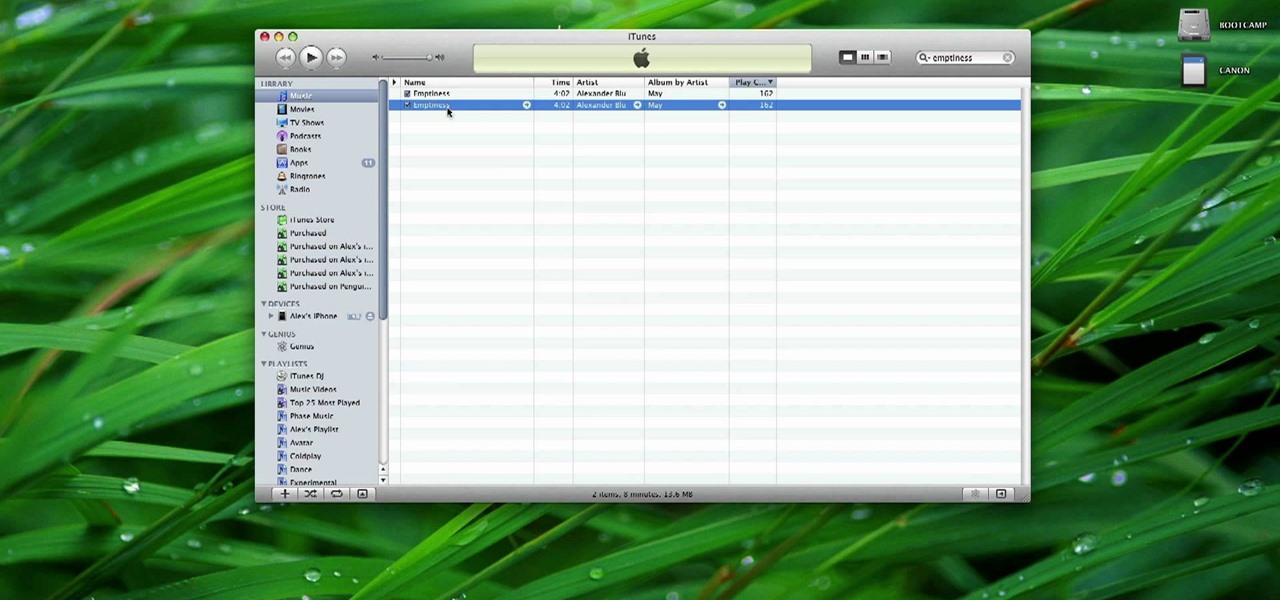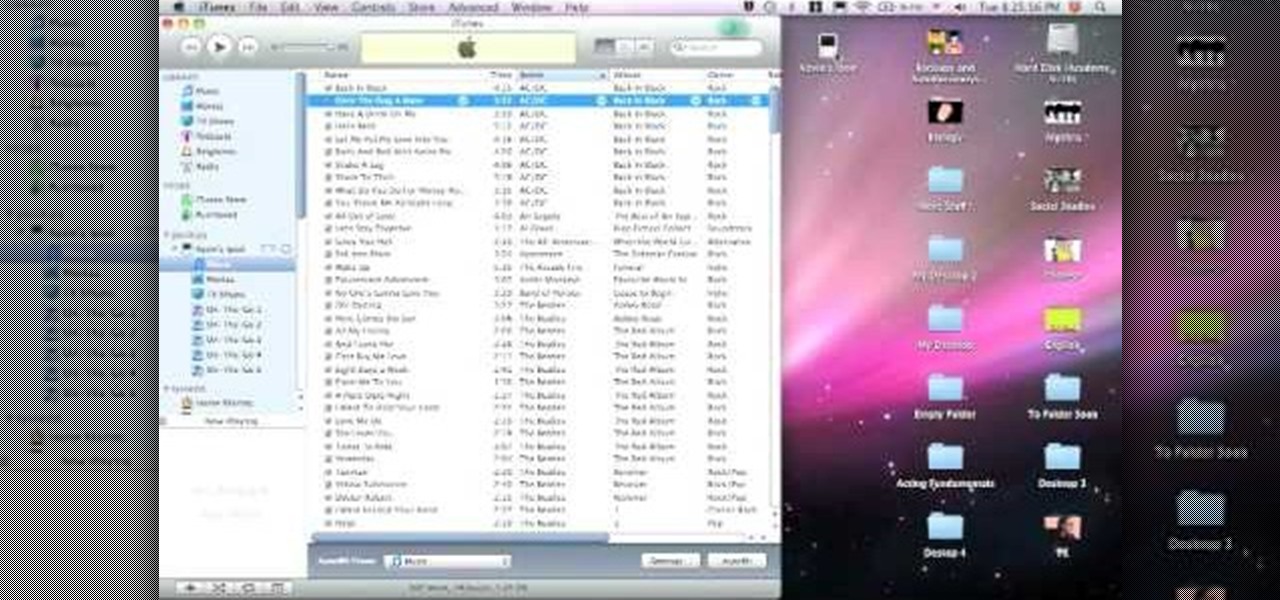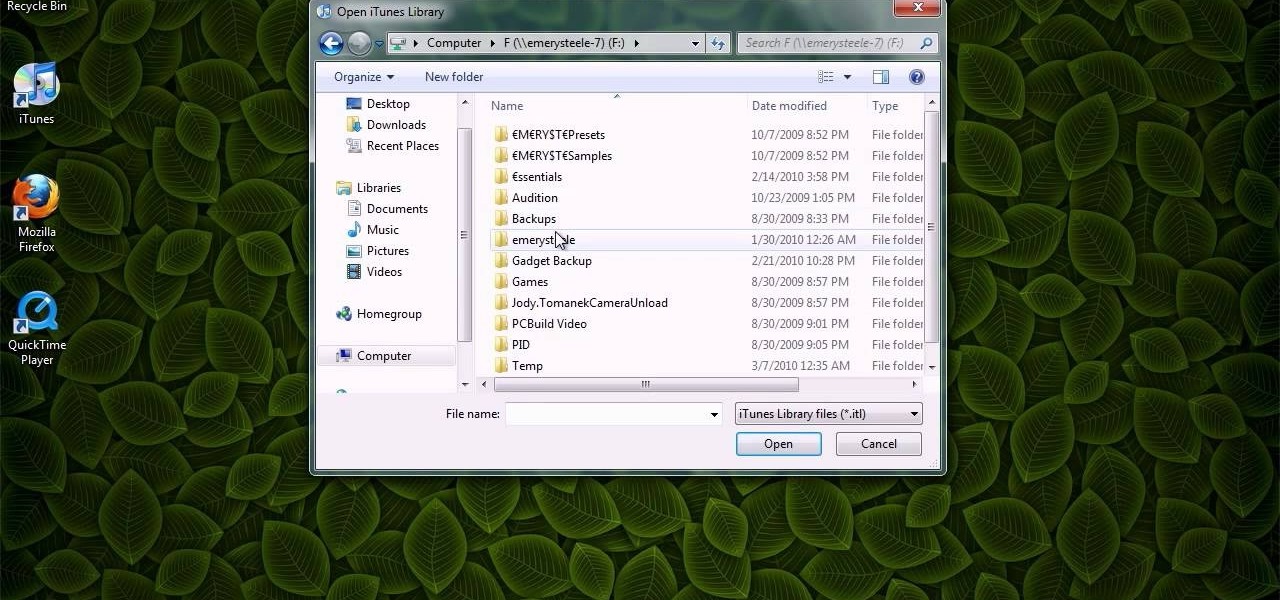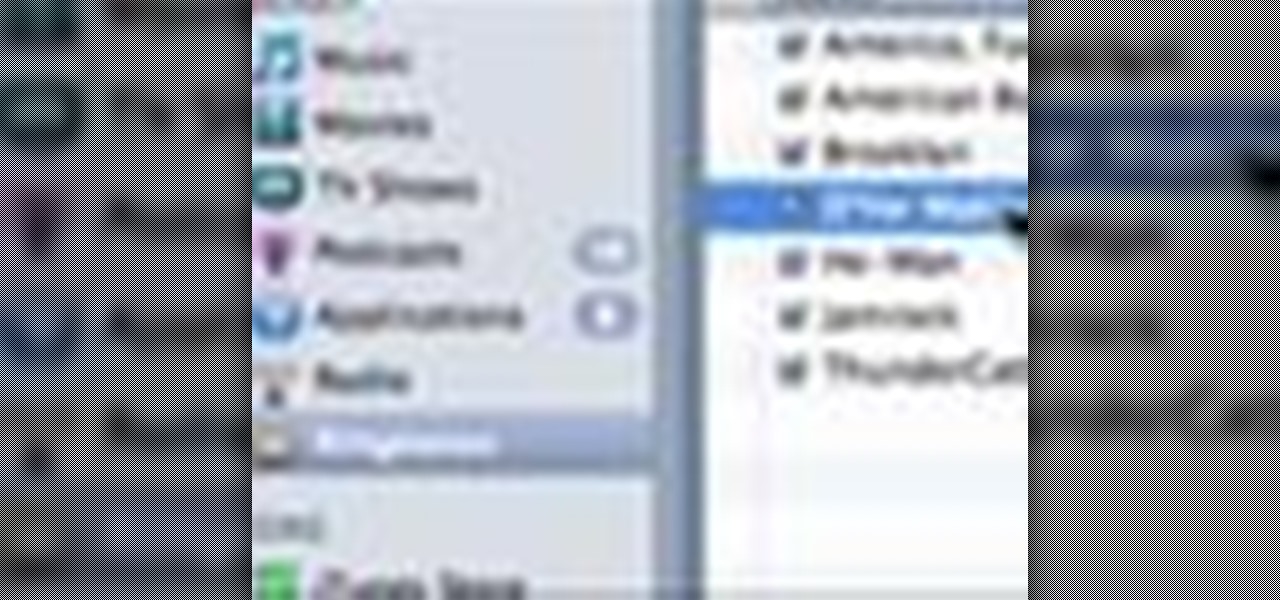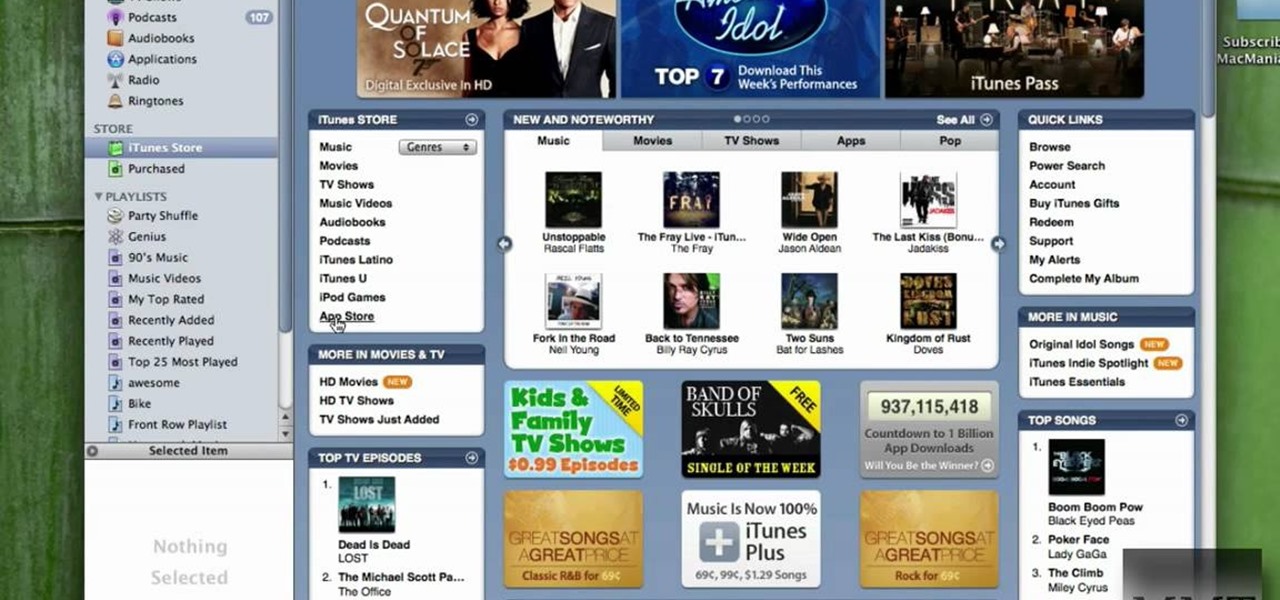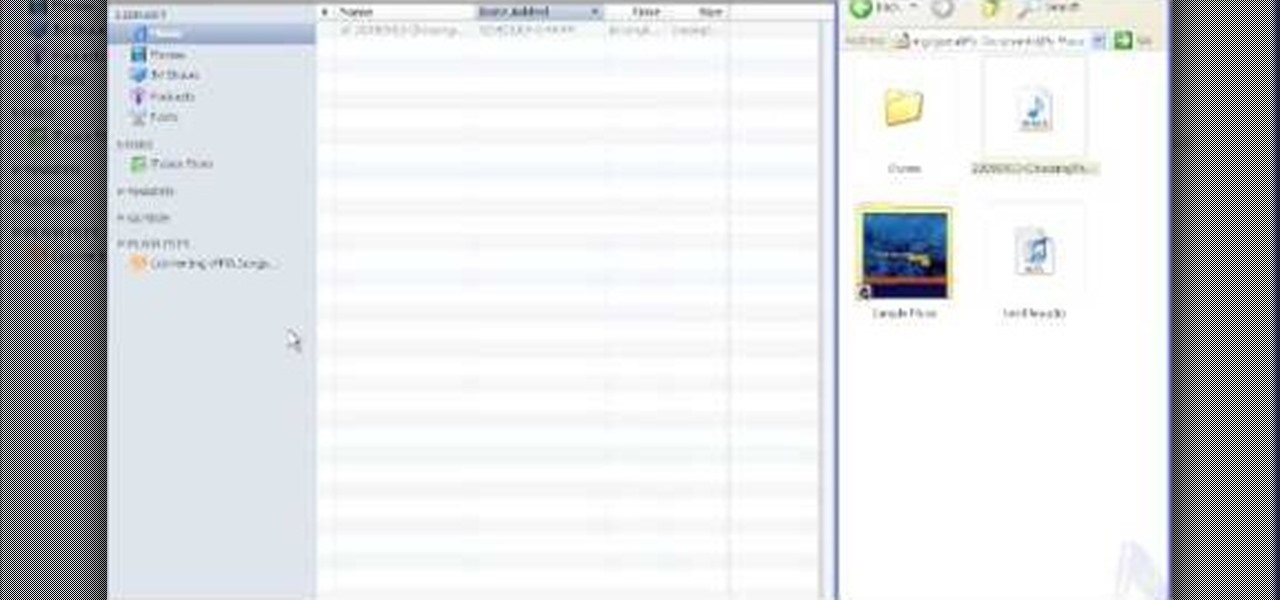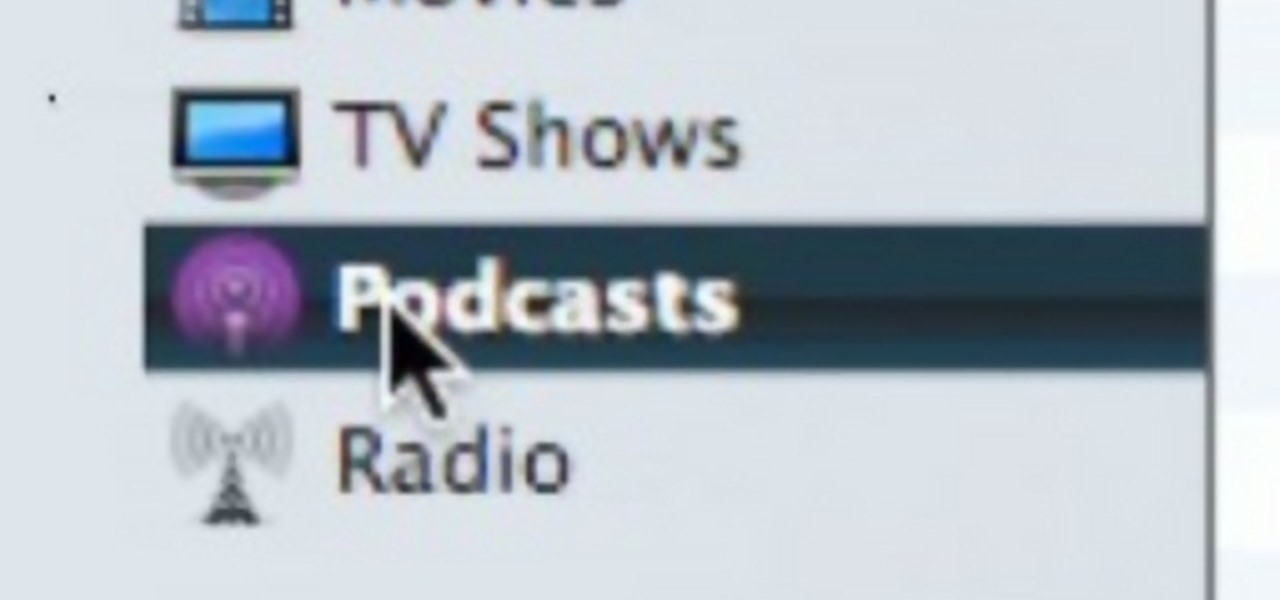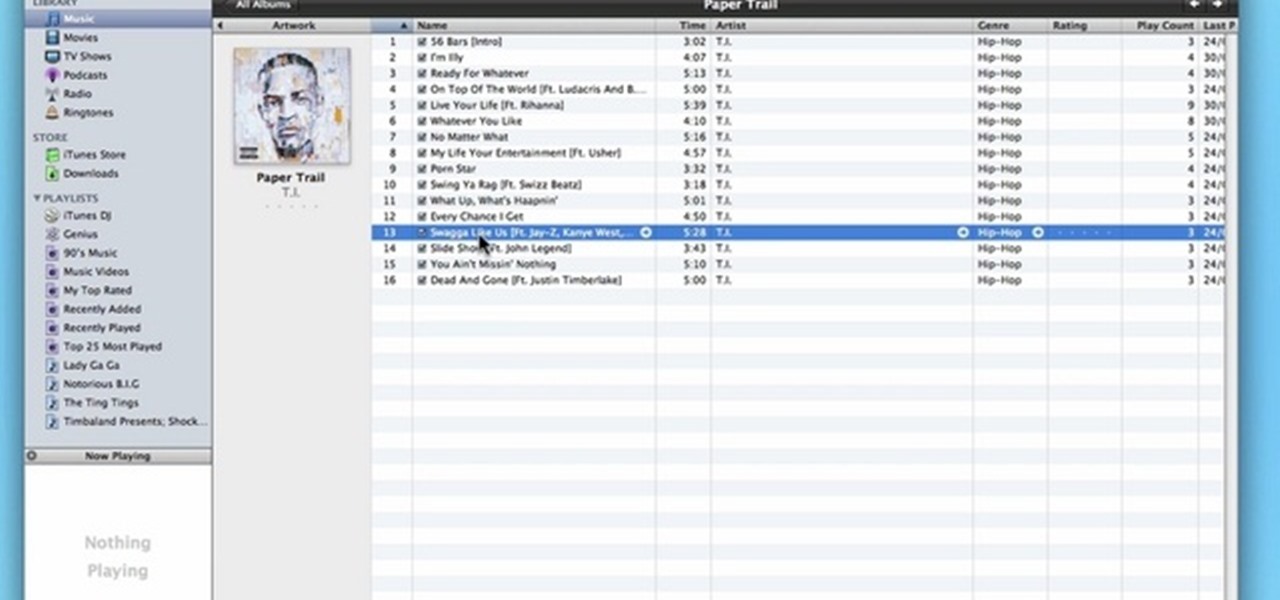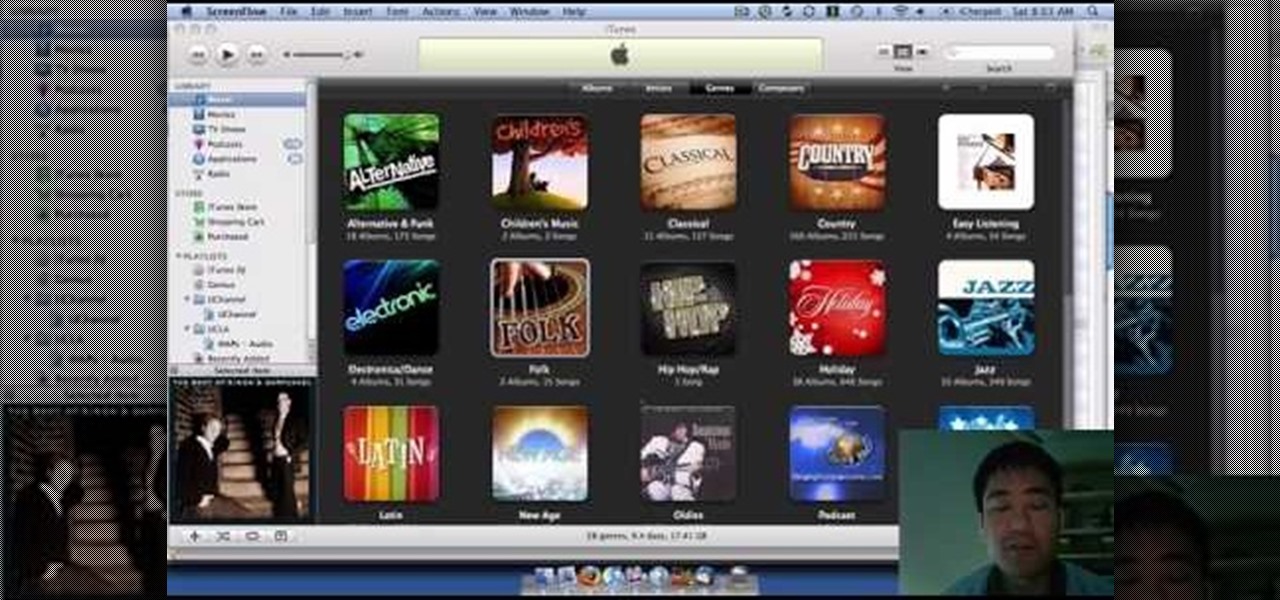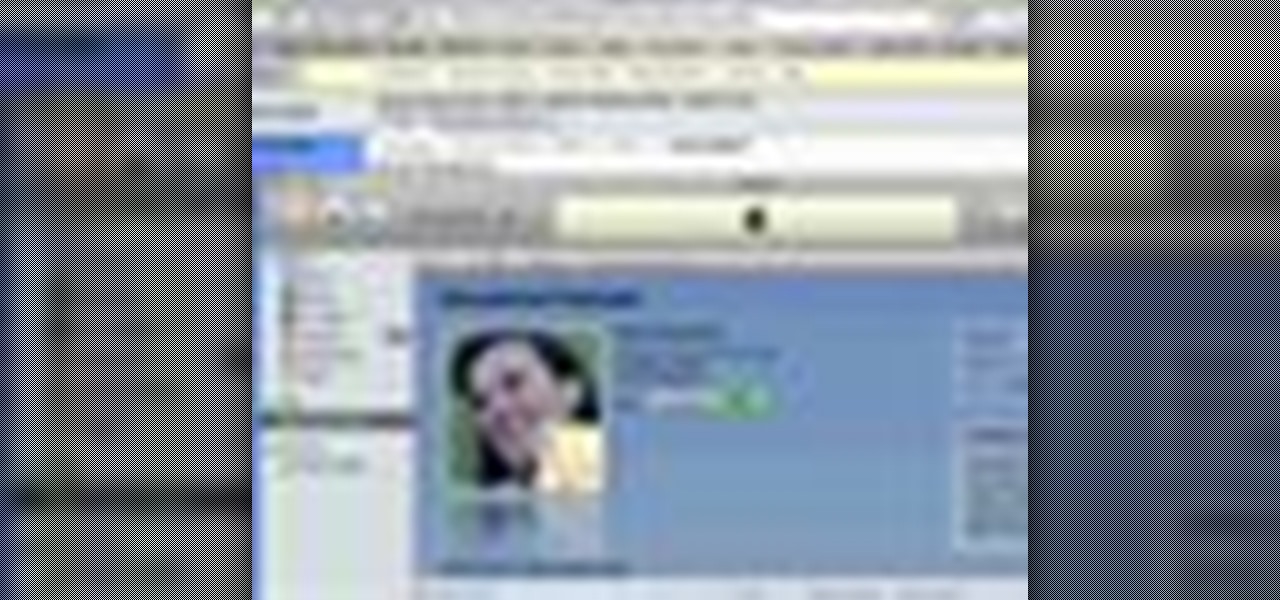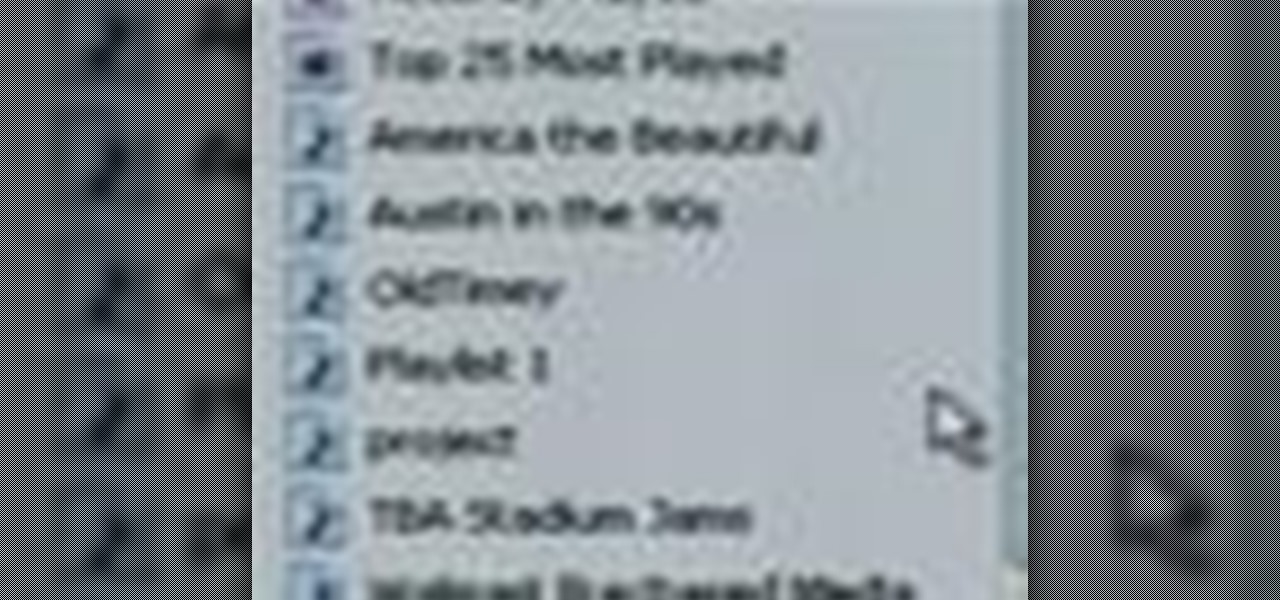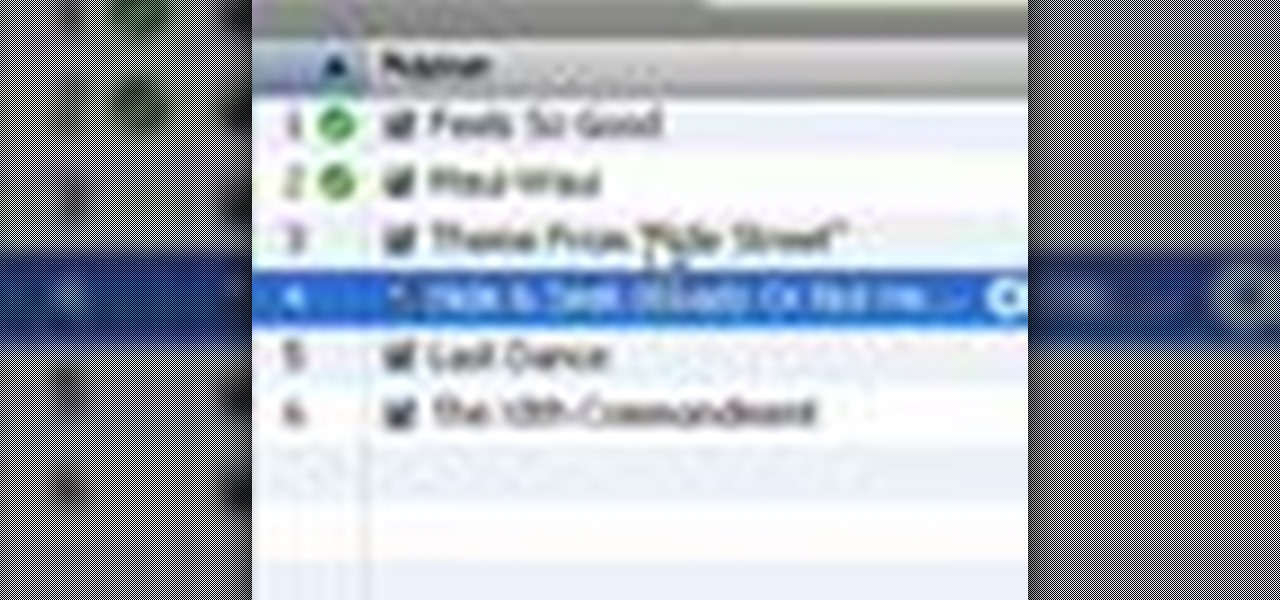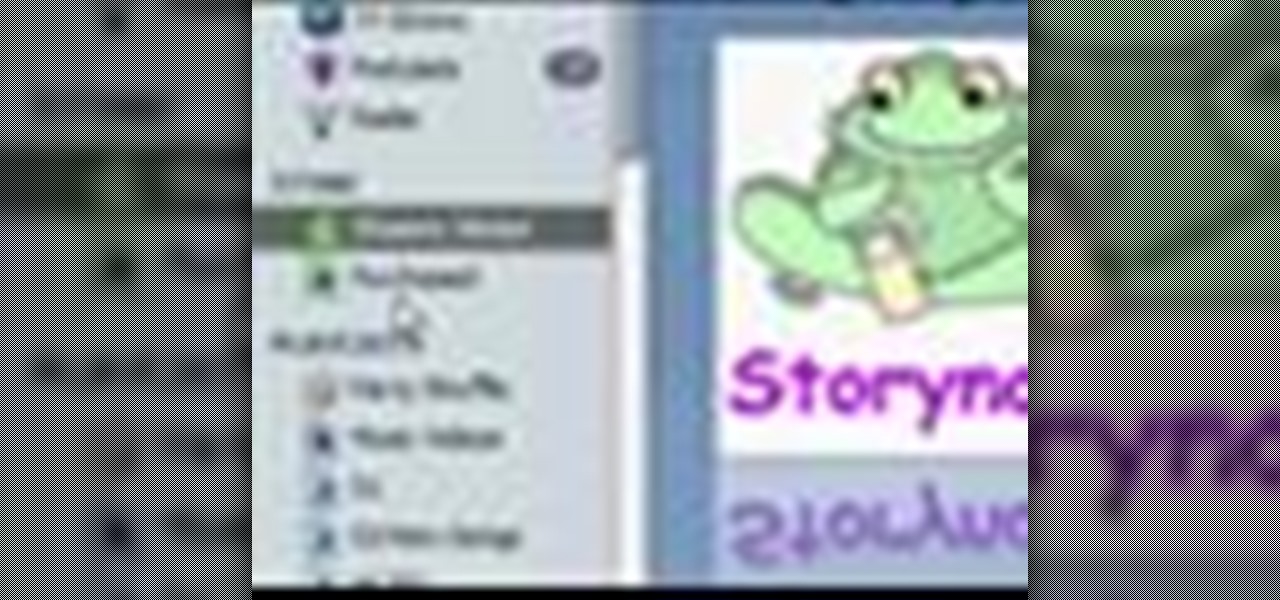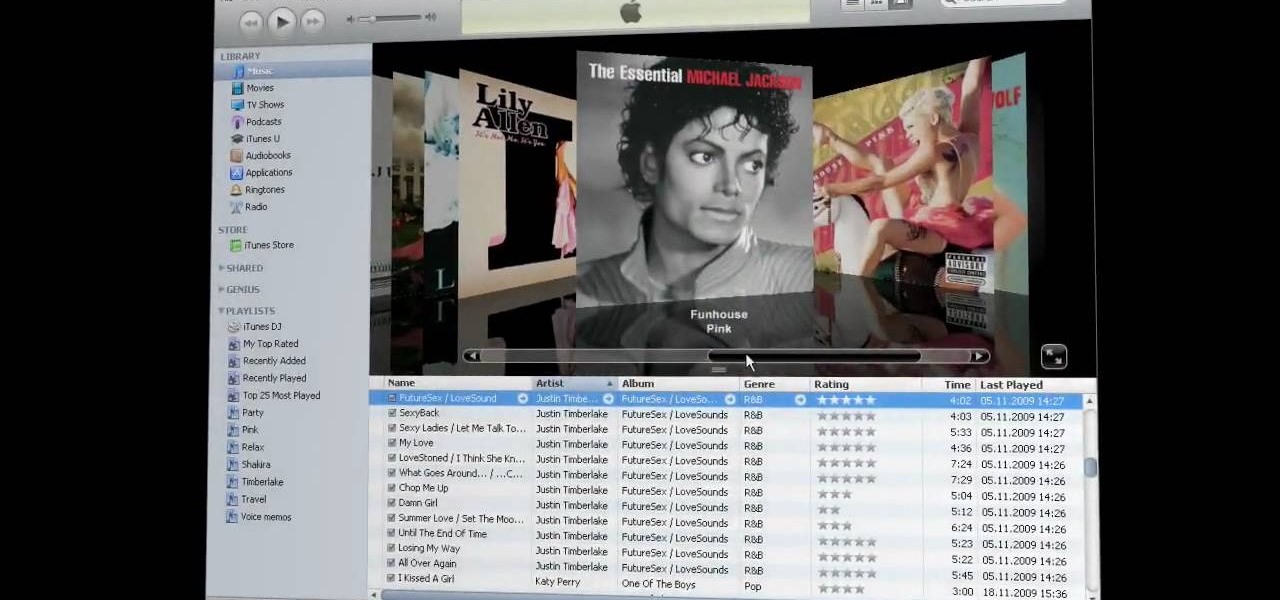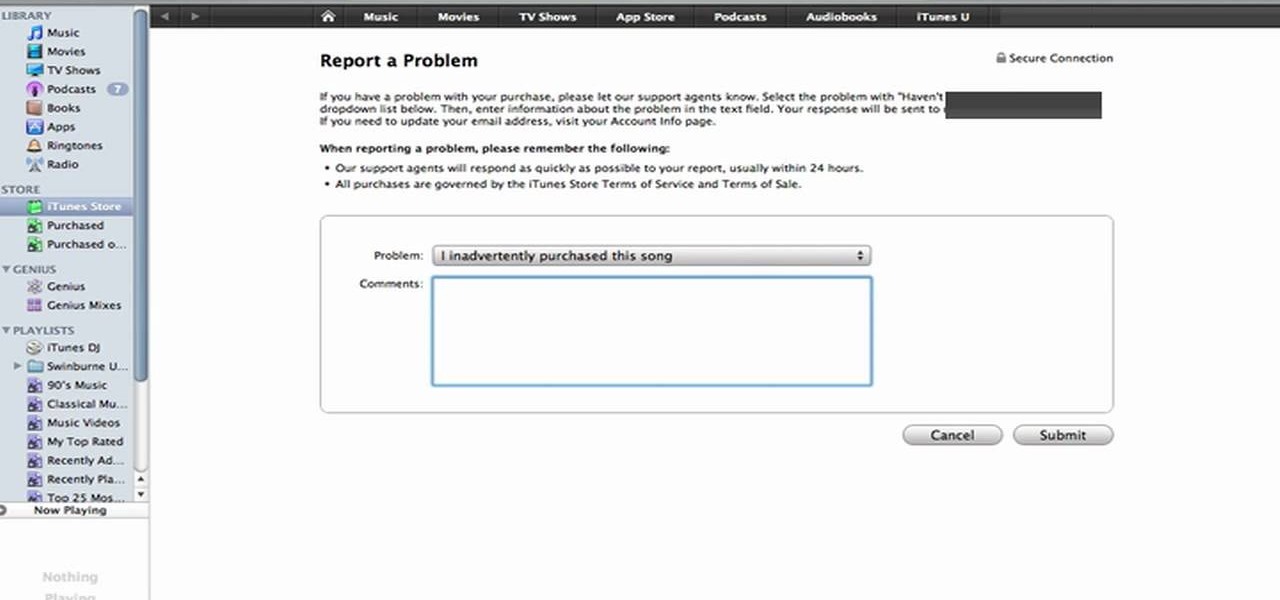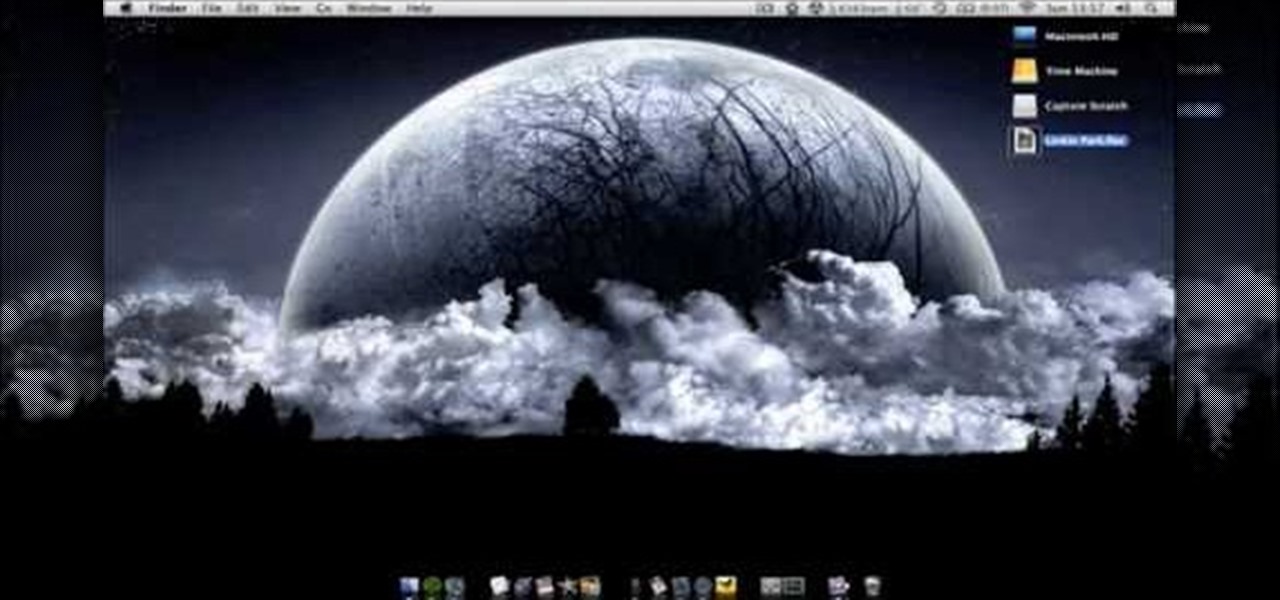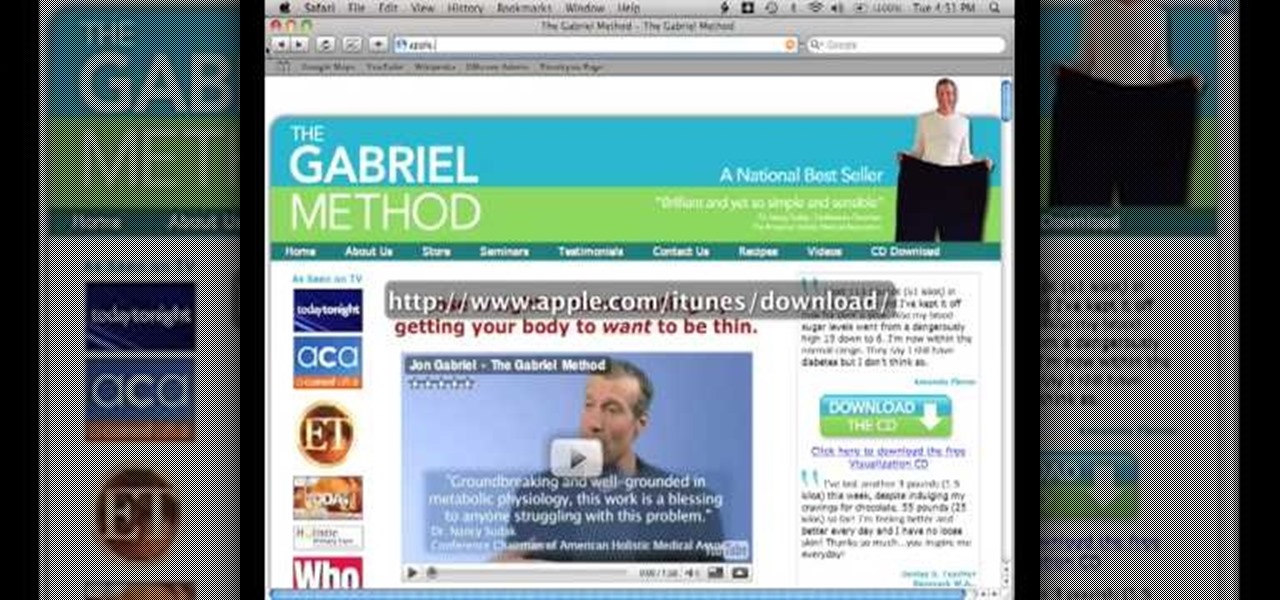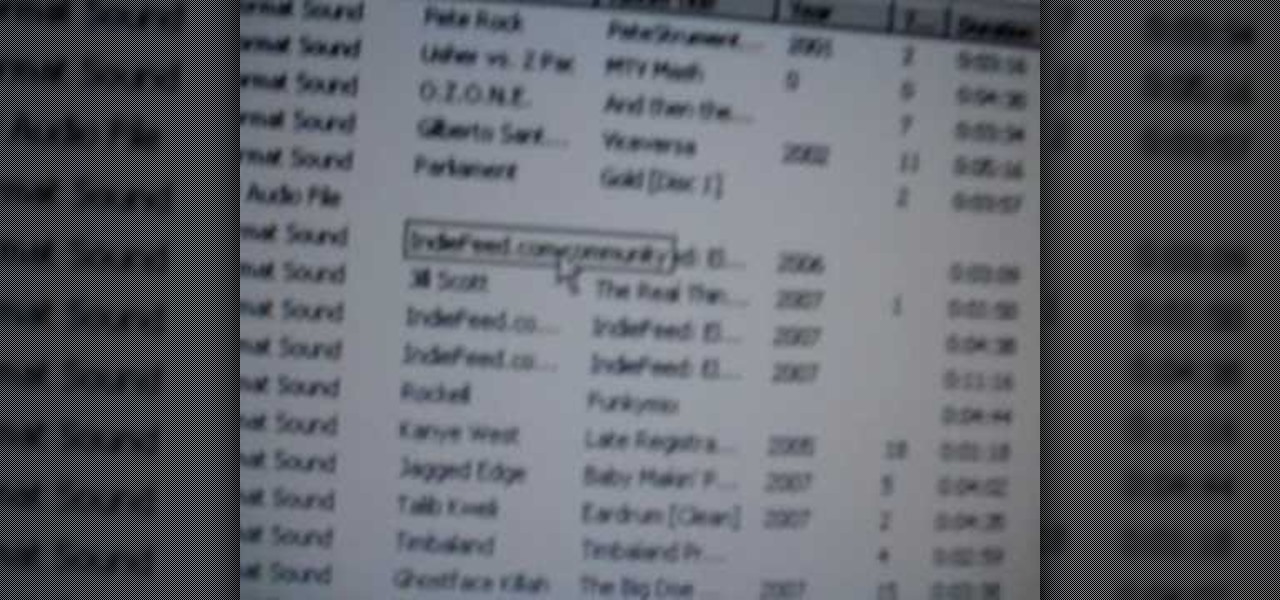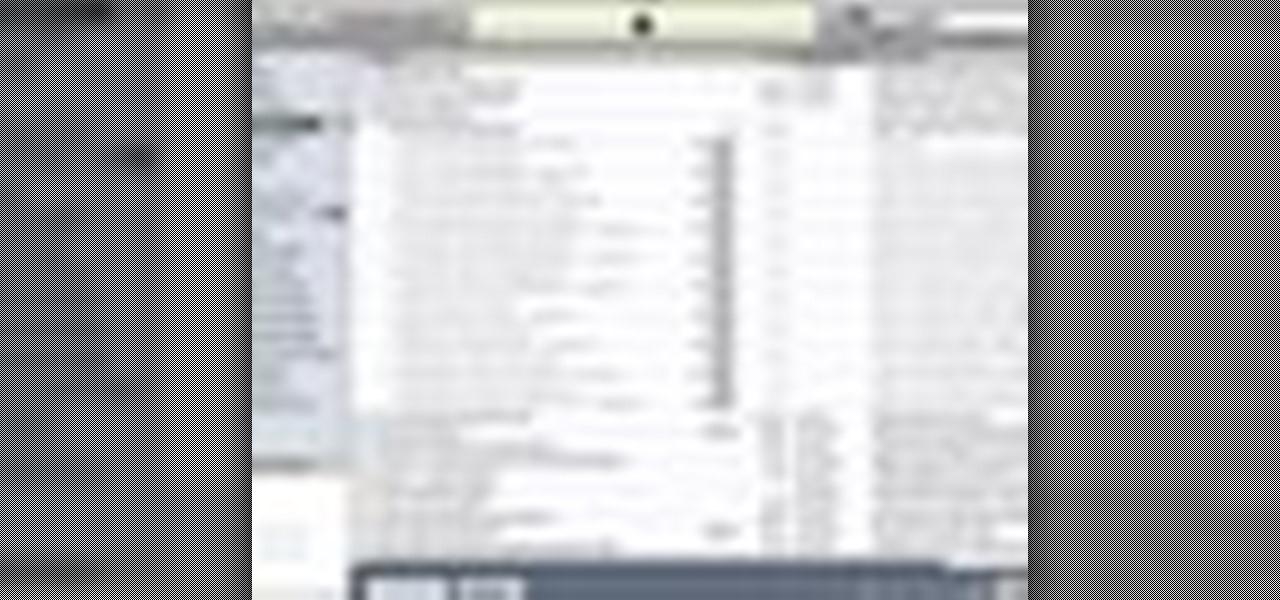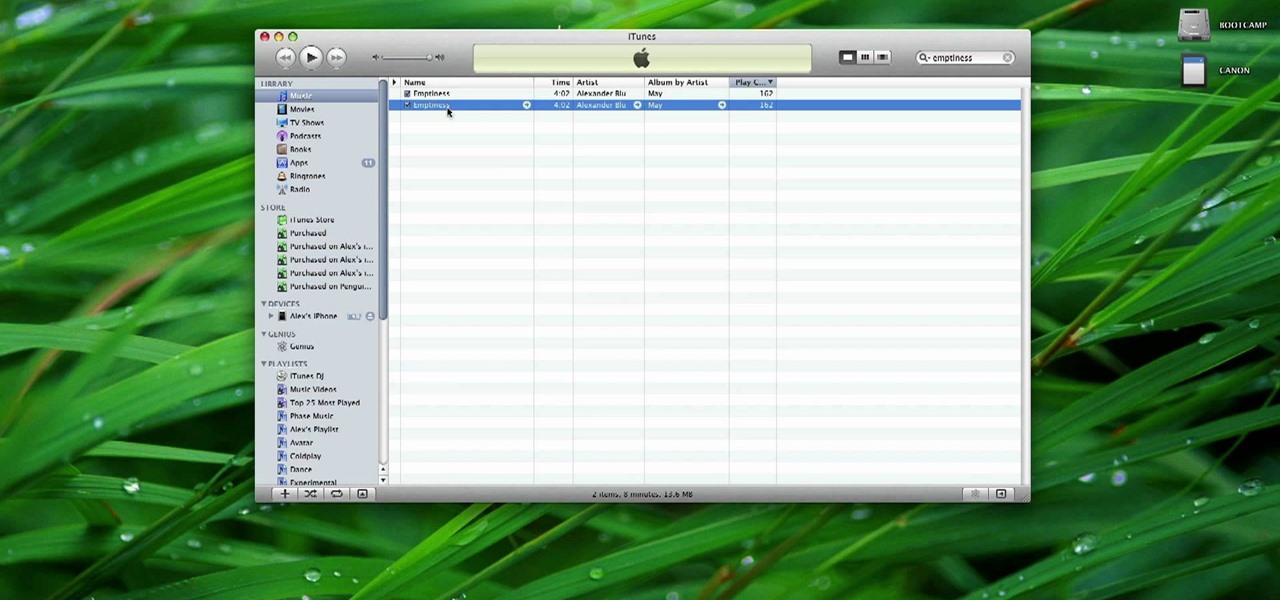
This tutorial has been designed for those who are using iTunes on a Mac computer. You can get ringtones for free and download them onto your iPhone, just through using iTunes. This short tutorial demonstrates exactly how you can make this work for you.

Had enough of the iTunes "Genius" feature? You can turn it off (or, at the very least, hide it). And this clip will teach you everything you'll need to know. For more information, includind detailed, step-by-step instructions, and to turn off the Genius music recommendation feature in your own installation of iTunes, take a look.
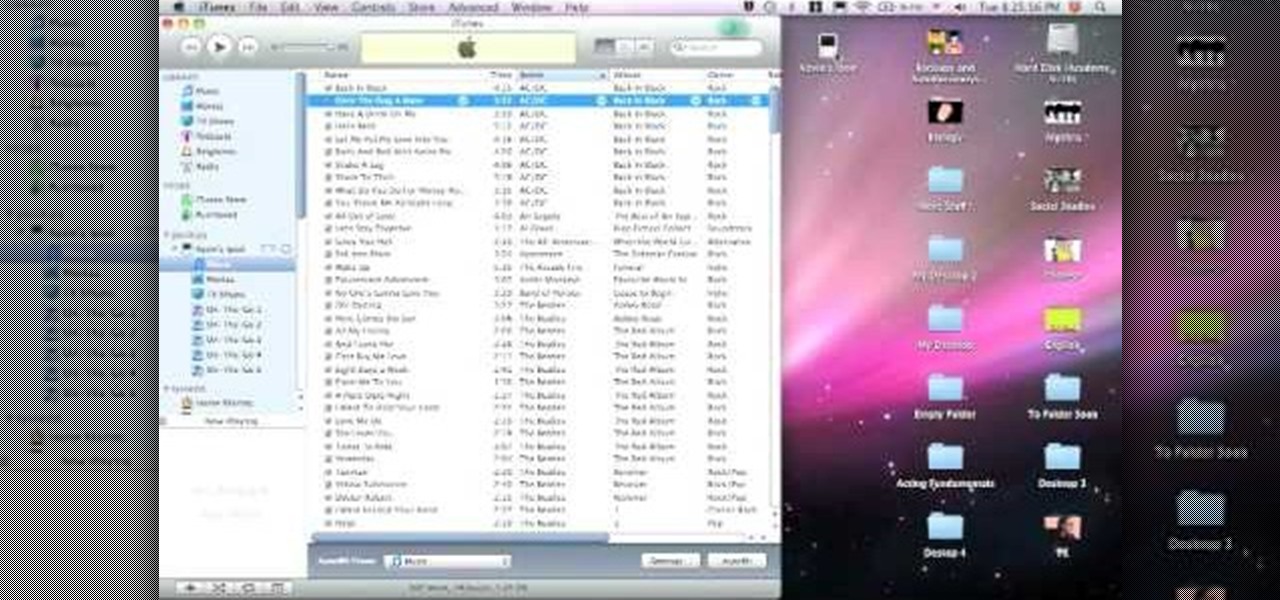
It's unfortunate, but the fact of the matter is computers crash and you can lose a lot of important files when this happens. Your music doesn't have to be part of that. If something goes wrong with your iTunes, you can take the music on your iPod and transfer it to another iTunes. This video will show you how.
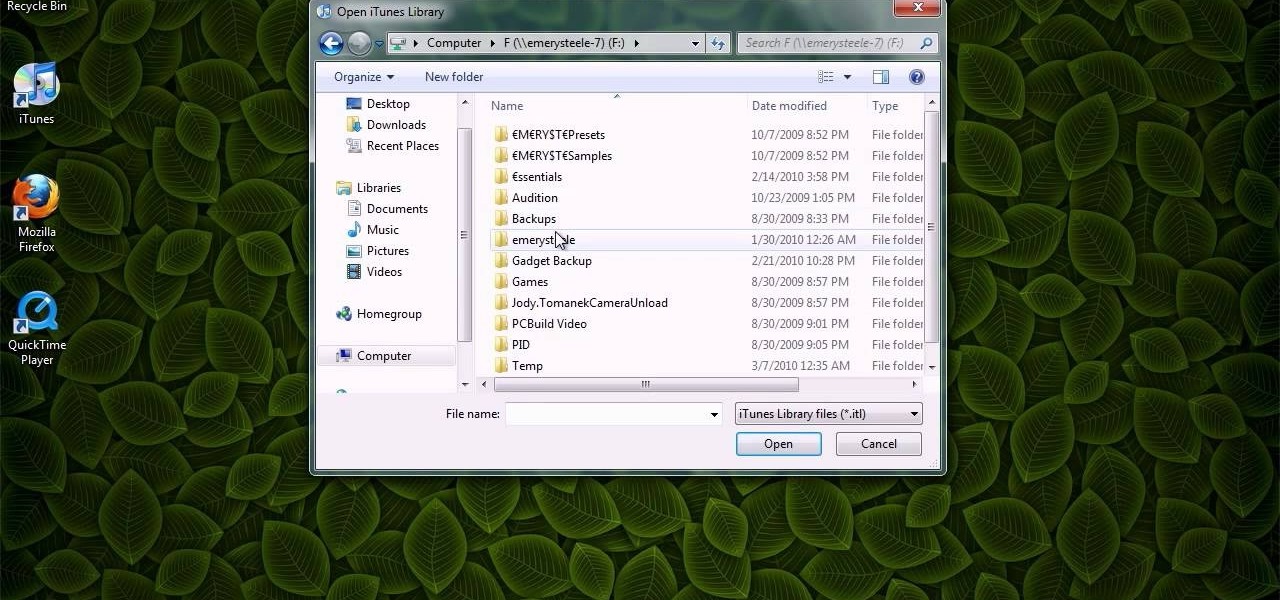
This video shows you how to keep your itunes library, music information, and song ratings intact after reinstalling your computer's operating system. Before you begin the reinstallation process, you must make sure your music is in the same location and will be in this location after the reinstallation process. After reinstalling, open itunes while holding down the shift key. In the window that pops up, click on the "choose library" button. Locate your itunes library file. This should be an "i...
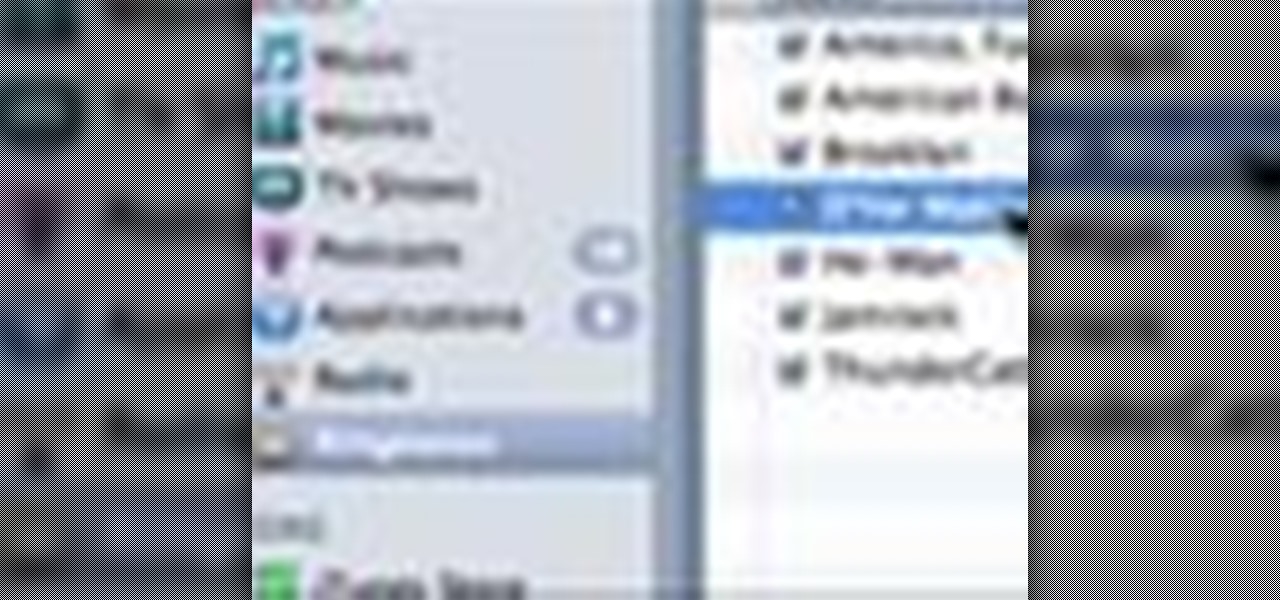
If you're tired of the boring old ringtones on your iPhone but don't want to shell out extra dough to buy a new one, here's an easy way to make your own.

In this clip, you'll learn how to use your Apple iPod Touch or iPhone to remotely control iTunes. For more information, including detailed, step-by-step instructions, and to get started using your iPhone or iPod Touch as a remote control for you iTunes library, take a look.

Do you want an iTunes account, but either lack a credit card or the desire to give Apple your credit card information? Well, there's a way you can get around the part of the iTunes account creation process where you enter your credit card.

iTunes lets you use a variety of file formats for ripping CDs or converting music. Learn about each one: AIFF, WAV, MP3, AAC and Apple Lossless. Decide which format might work best for your music collection with this video guide from the folks at MacMost. For more information, and to get started mastering iTunes myriad file formats yourself, watch this video guide.

This tutorial is designed for those who wish to convert wma files into mp3s using iTunes. It's a great way to do so in order to post yours or others podcasts for the world to hear. It doesn't take very long and requires that you have iTunes downloaded onto your Mac or PC. So sit back and enjoy!

This video shows us the method to transfer files between iTunes libraries in iTunes 9. First step involves downloading iTunes 9 from apple.com. Go to the 'Edit' tab and 'Preferences'. Go to the 'Sharing' tab and select the 'Share selected playlists'. Select the playlists you want to share and click 'OK'. Now go to 'Advanced' and select 'Turn on home sharing'. Make sure that both are under the same account. Type in the password and you will see an icon in the shape of a home in the left side. ...

Sharing iTunes with your friends is easy to do and makes living together a lot more fun. Forget about burning CDs and wasting all that time and money. You can hookup your computers and listen to each others' music all the time. This video will show you how to share iTunes with your friends.

You've recorded your podcast but are stumped on what to do next? Post your podcast to the iTunes store for outer parties to download & enjoy it. In this video (geared toward the average person with no XML knowledge), learn how to easily post a podcast to the iTunes store.

In this video, learn how to convert audio file formats using iTunes. Changing file formats will come in handy if using two media players, or using audio software programs such as Final Cut Pro. Changing an audio files type is very easy in iTunes and made even easier with the help of this video!

This video will show you how to make a custom ringtone for your iPhone using iTunes. Do the following to get a custom ringtone for your iPhone: You need to edit the song of your choice to 35 seconds or less. Convert it to a .m4a file, and rename that file as .m4r. Now all you need to do is drag the file into the ringtone section of iTunes and you now have a custom ringtone.

iTunes offers the ability to extract and copy data with its rip and burn functions. Ripping lets you import songs into your iTunes library from a variety of sources. Burning lets you write audio files on to a CD. Once you customize the audio file playlist that you wish to have on CD, simply initiate the program's burn function, and you'll have a music CD in no time.

To link to a podcast that’s registered with iTunes, whether it’s your podcast or produced by someone else, just find the podcast homepage in the iTunes store and then Control-click (or right-click) on the image. Copy the iTunes Store URL to your clipboard. Then, just open your webpage and create a simple link to this URL. This tutorial will walk you through the process.

Moving iTunes to a new computer can be a painful and frustrating process. This helpful tutorial video offers some tips that will make the whole process easier. This how-to video shows you how to keep your iTunes playlists and other metadata intact when switching PCs.

Did you know that you can add parental controls and change font sizes in iTunes? Learn how to customize the various settings in iTunes to fit your needs.

Want to play some iTunes music in your car or home stereo? Learn here how to burn a CD in iTunes so you can play it anywhere.

A video tutorial showing how to import your CD library into a digital library on iTunes. A great way to consolidate space and keep up with the times using iTunes.

This video demonstrates how to download podcasts using the iTunes store. It walks you through browsing the iTunes store, finding the podcast your want, and downloading the podcast. Great for beginners

In this tutorial, we learn how to transfer music from your iPhone to iTunes. First, plug your phone into your computer and open up iTunes. From here, you will see the library of tunes that you have. Then, click on the 'smart backup' link that is on the top of the page. After this, your computer and your phone will start to backup the music and your phone music will transfer to your iTunes account. When it's finished, you will be able to access this music and listen to it whenever you would li...

'Zipping' is a method of compressing data, such as a music album, into a zipped folder which makes it easier to send. This tutorial shows you not only how to unzip a folder, but how to then load it with iTunes and send it to your iPod or other MP3 player.

One of the best (for Apple) and most dangerous (for you) features of the iTunes media distribution system is that it allows you to buy things with a click of the mouse that are delivered to you instantly. The potential for making rushed buying decisions that you'll regret later is massive. Fortunately, and not many people know this, you can actually return content that you've purchased from Apple to them for a refund! This video will show you the process for returning and getting refunds for ...

iTunes is one of the best music programs out there. You will need this program to use an iPod or download anything from the iTunes Music Store.

This video shows you how to use flacs inside of iTunes. FLACS are higher quality audio files than your average mp3.FLAC stands for Free Lossless Audio Codec. It is designed for people who want to hear their music in a great high quality. For Mac users, download fluke. If you have iTunes up already, select open applications and open with. Select fluke and import it into iTunes. Once it has finished doing its thing, your music will open and you can play it. Essentially the system is tricking it...

In this tutorial, we learn how to put music on your iPod through iTunes. First, go to iTunes on your computer and then plug your iPod into your computer. Next, you will be able to import any new music into your iTunes account. From here, you can drag the music you want from your computer into the folder that has your iPod on it. When you have finished putting in all your music, you will simply sync your computer and device. When it's finished downloading, you can unplug your iPod from your co...

In this video tutorial, viewers learn how to download music from Limewire to iTunes to be able to sync it into their iPod device. This task is very easy, fast and simple to do. Begin by opening the Limewire and iTunes program. Then download the desired song(s). Now go to the Limewire library by clicking on the Library tab. Then simply highlight the song(s) and drag it into the iTunes library. This video will benefit those viewers who have an iPod device, and would like to learn how to get fre...

In this video tutorial, viewers learn how to burn a CD in iTunes. Begin by opening the iTunes. Users will need to create a play-list. Then click on File and select New Play-list. Users may wish to name the Play-list. Now simply go to the music library and drag the desired song(s) into the play-list. Then insert a blank disc into the hard drive. Finish by clicking on Burn Disc and configuring the options. This video will benefit those viewers who use iTunes, and would like to learn how to burn...

In this video tutorial, viewers learn how to burn a CD using iTunes. Begin by opening iTunes and create a playlist. To create a playlist, click on the + sign at the bottom left corner and name it. Then drag the desired song(s) into the playlist. Now insert a blank CD into the computer hard drive and click on Burn Disc at the bottom right corner. When a small window pops up, select the preferred speed, gap between songs and CD information. When finished, click on Burn. his video will benefit t...

In this video tutorial, viewers learn how to transfer music from an iPod device to their iTunes library using the program, Senuti. This application is only available for the Mac computer. Begin by opening your main browser and go to the site: Senuti. Then download the application and open it. Now insert your iPod device. Then select all music files in your iPod device and transfer it to your iTunes library. This video will benefit those viewers who use a Mac computer, and would like to learn ...

Almost anybody who owns an Apple product, especially an iPod or iPhone, has iTunes downloaded on their computer. It's a great piece of software that gives you easy access to all your favorite songs, shuffles your music in certain categories, and even updates you on the latest music out. But when it comes to downloading music from another source that is not iTunes, certain information may be missing. In this particular case: album artwork. It's nice to see what the album is playing without hav...

In this video you will see how to how to sync a new iTunes library to an iPod without having to erase the old library first. First plug-in iPod and start iTunes. Click on ‘my computer’ go to ‘iPod USB’. On the home page, click on ‘iPod control’ -> ‘music’. Right click on ‘music’ and copy and paste it on the desktop. Now go back to iTunes, go to file -> add folder to library -> music. Now you will see all the music files. Hit OK and it should add all the files to the library. Then ensure you h...

In this video tutorial, viewers learn how to convert music to ringtones using iTunes. Begin by finding a song. Right-click and go to get info. Go to Options and change the time to any 40 second period (check both boxes). Covert it to AAC. Delete New Version, but keep file. Then close iTunes. Find AAC song file and drag it to the Desktop. Rename from .M4A to .M4R. Double-click and it will open in iTunes under ringtones tab. Sync just like you normally would. This video will benefit those viewe...

monkeyballp teaches you how to create free ringtones from your own music using iTunes. Open up the program. Right click on the file, get info, then options. Start time should be zero and the end time 30 seconds later. Click OK Right click the song and select create aac version. This is only 30 seconds. Click and drag the new file to your desktop. Delete it from your iTunes. Close it afterwards. Right click the file and rename the extension to .m4r. Double click it to open it up in iTunes. Thi...

This video goes step by step in teaching you how to download songs from iTunes to your iPod or iPhone. The video is for a true beginner, even explaining where to plug the USB into the computer. The tutorial is easy to understand and shows how to select your audio files and import them onto your iPod. The video also shows you how to navigate the iTunes store and point and click your way to filling your iPod. This tutorial is a must for anyone new to iTunes.

With the growing popularity of digital downloads, it's important for aspiring musicians to have some sort of download available of their music. If you're an unsigned musician, selling your music on iTunes might seem daunting, but it's actually very easy! Learn how to do it in this video.

After you’ve uploaded your XML and audio files, then your podcast is, technically speaking, available for anyone to subscribe to. Just like if you had a URL for a web page, you could just type it in to your web browser to get there, you can use iTunes to get to your podcast with just a URL.

iTunes 12 was released alongside Yosemite this year, but it didn't pack quite the punch that the operating system did. Instead, iTunes received a minor facelift, with few new features and somehow lacking the intuitive feel of its predecessor. If you're not thrilled with iTunes 12, we've got a few tips to help you feel like you've got iTunes 11 back on your computer!

I regularly use iTunes on my home laptop and my work desktop forty-five traffic minutes away. I'm ashamed to admit it, but until recently, I'd been saving my iTunes library on a USB and transferring it back and forth, over and over again, between the two computers.