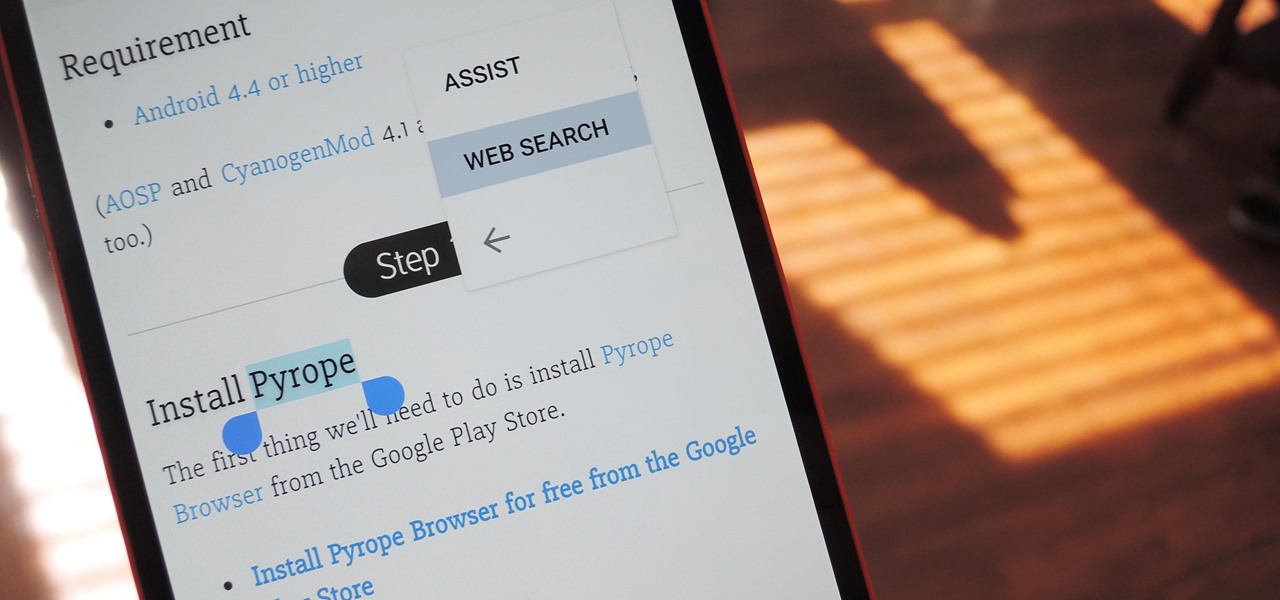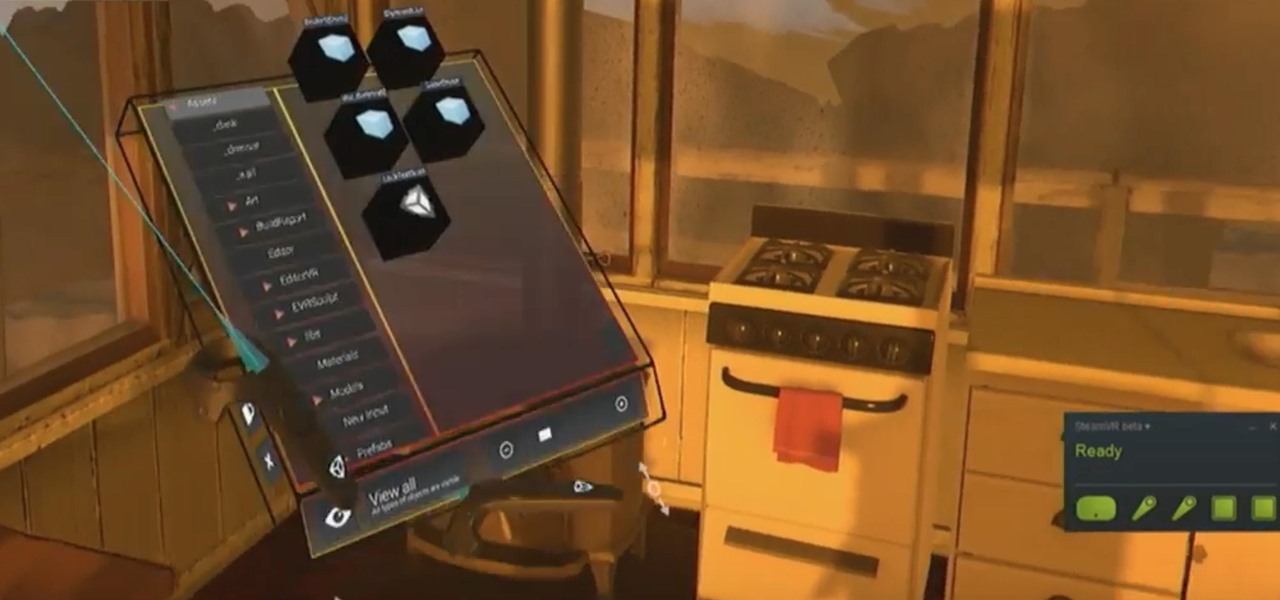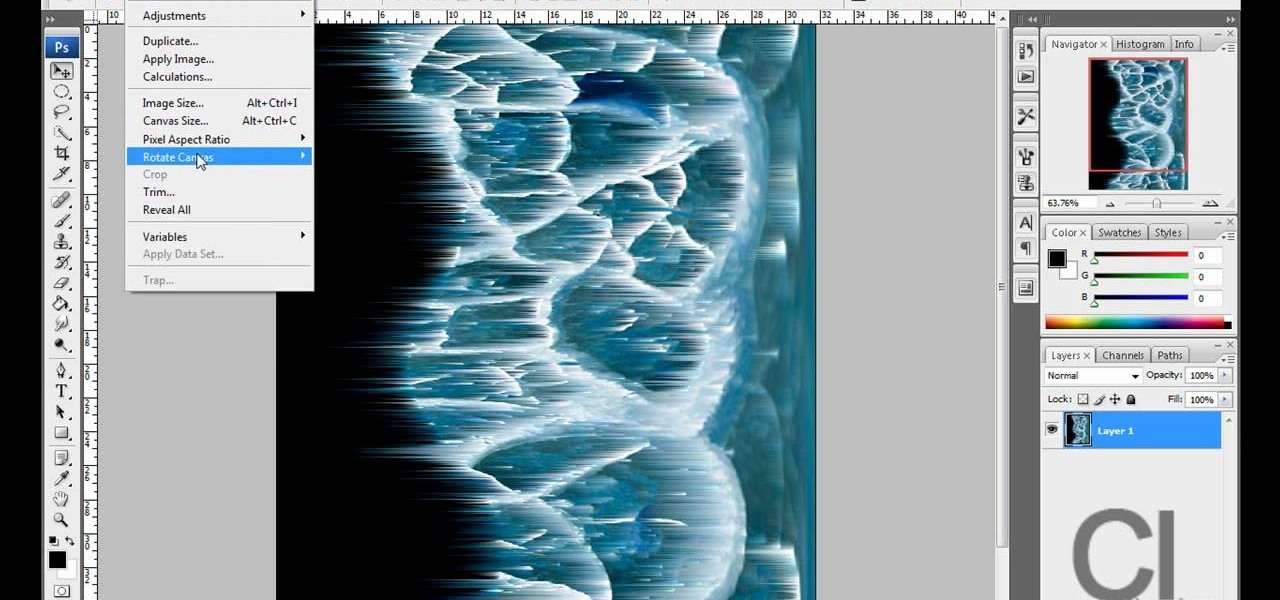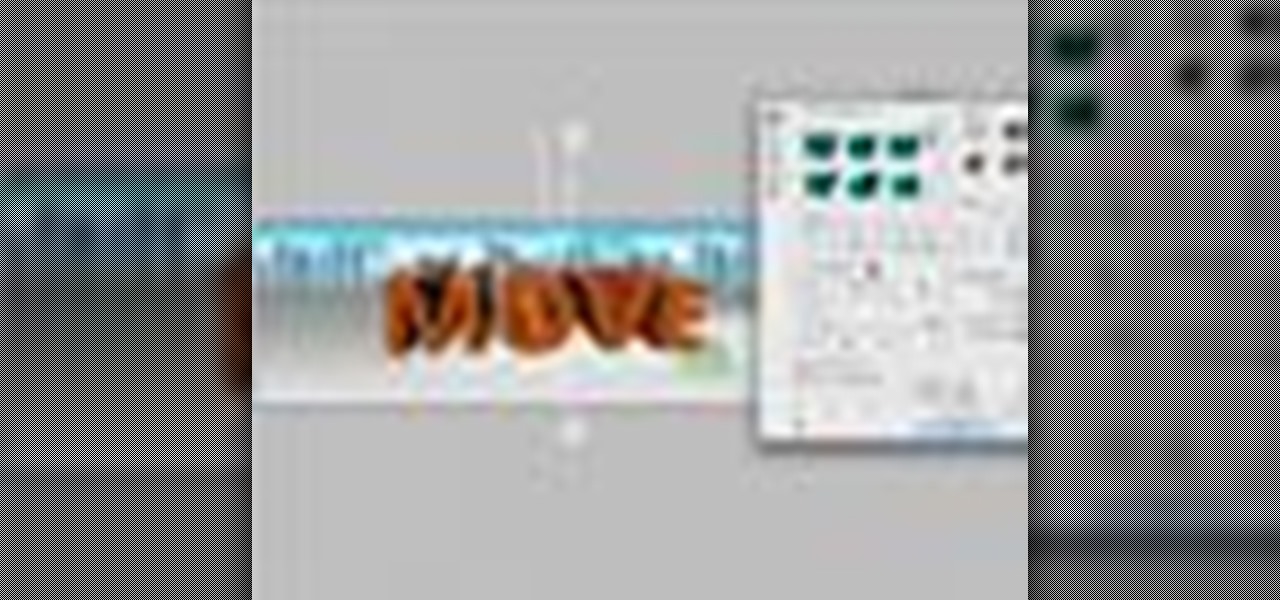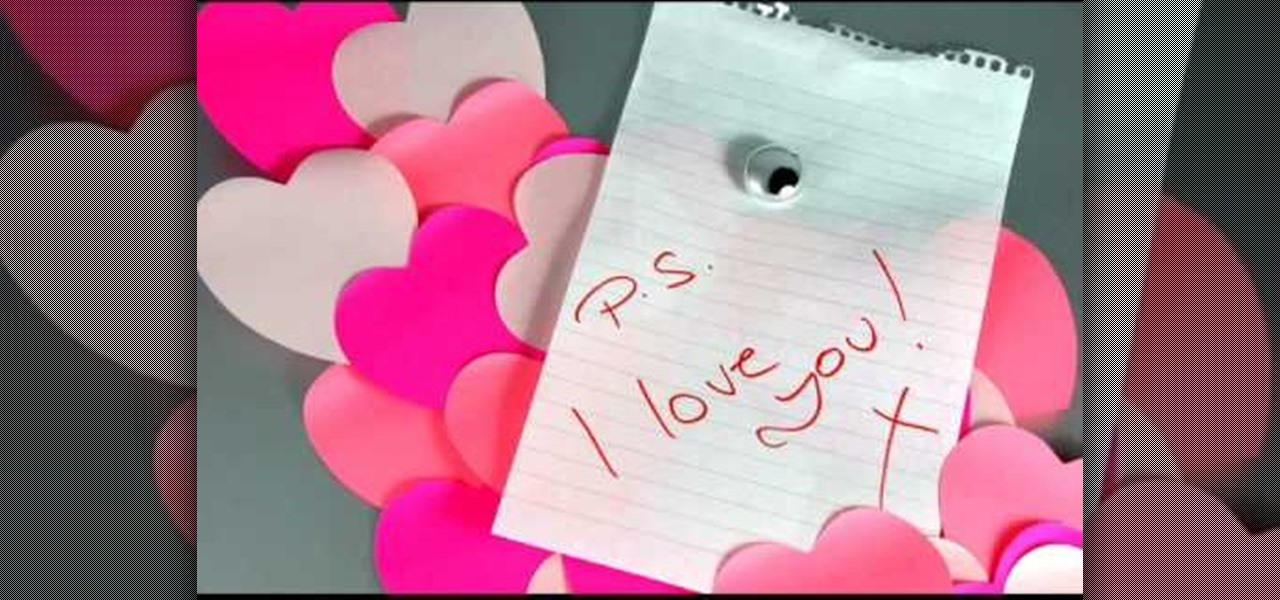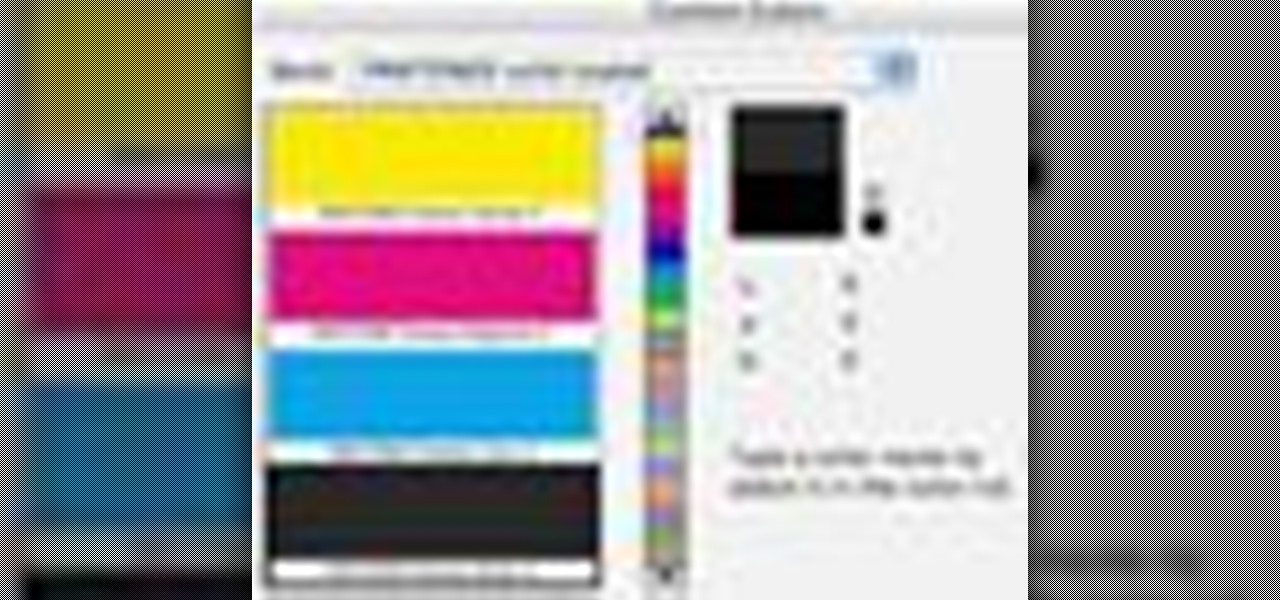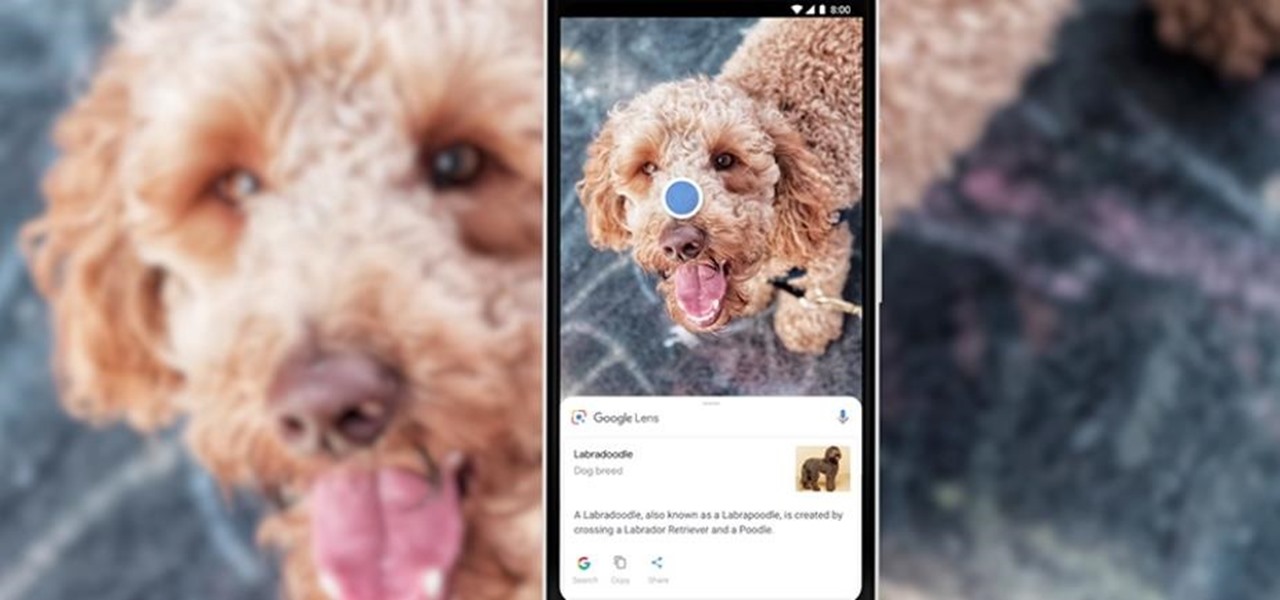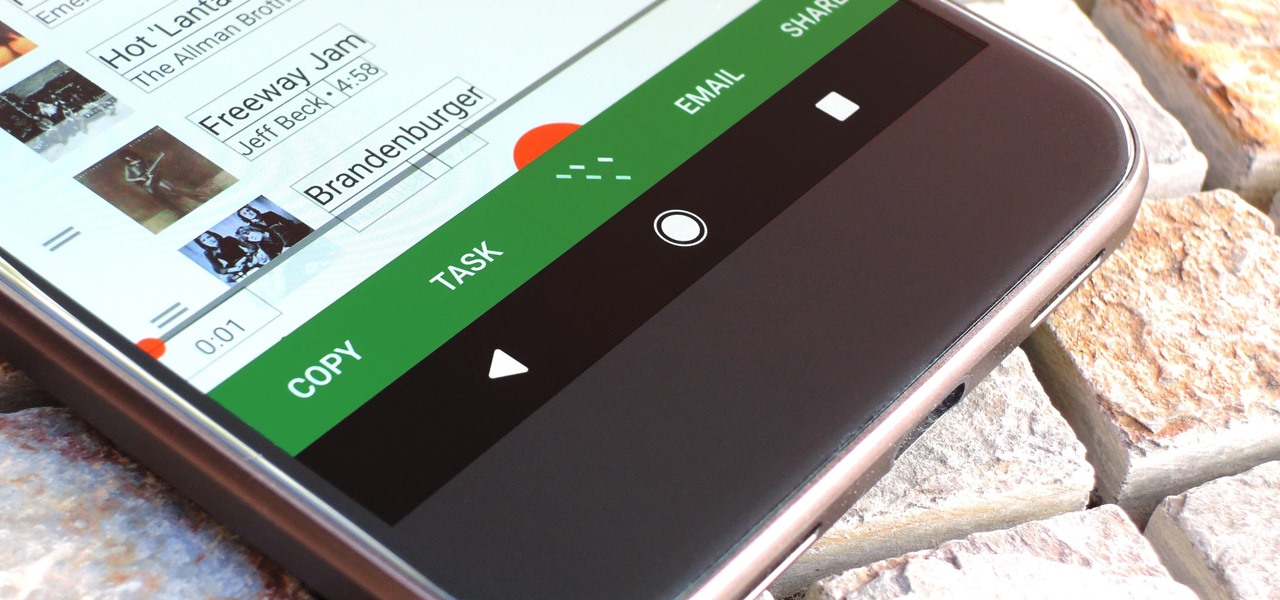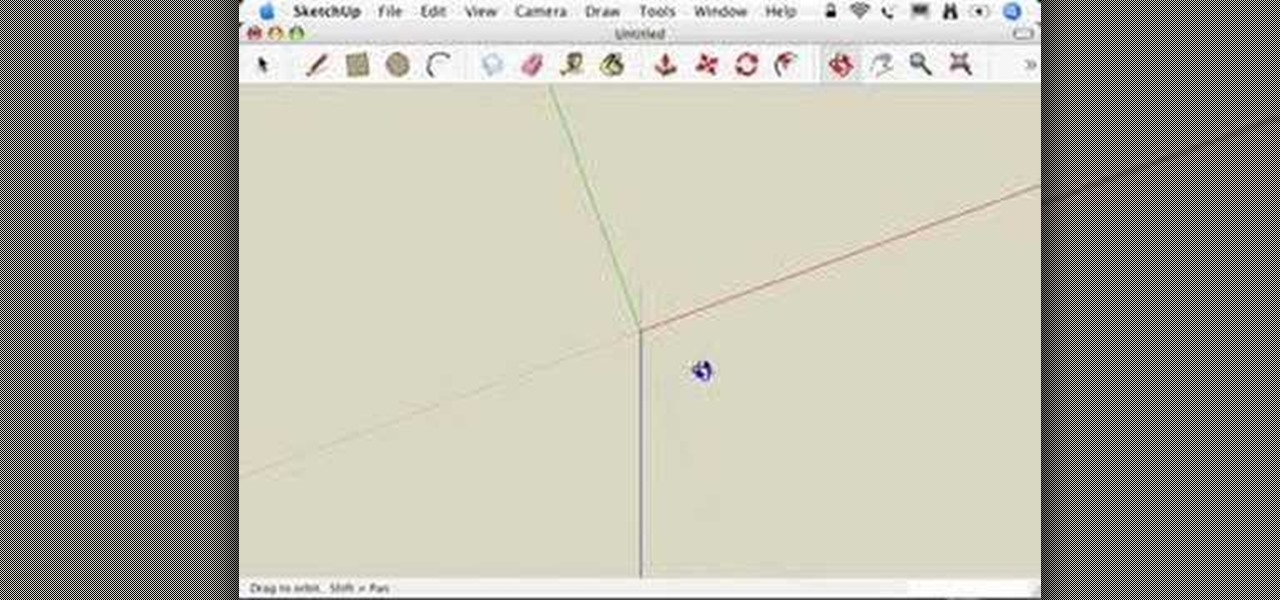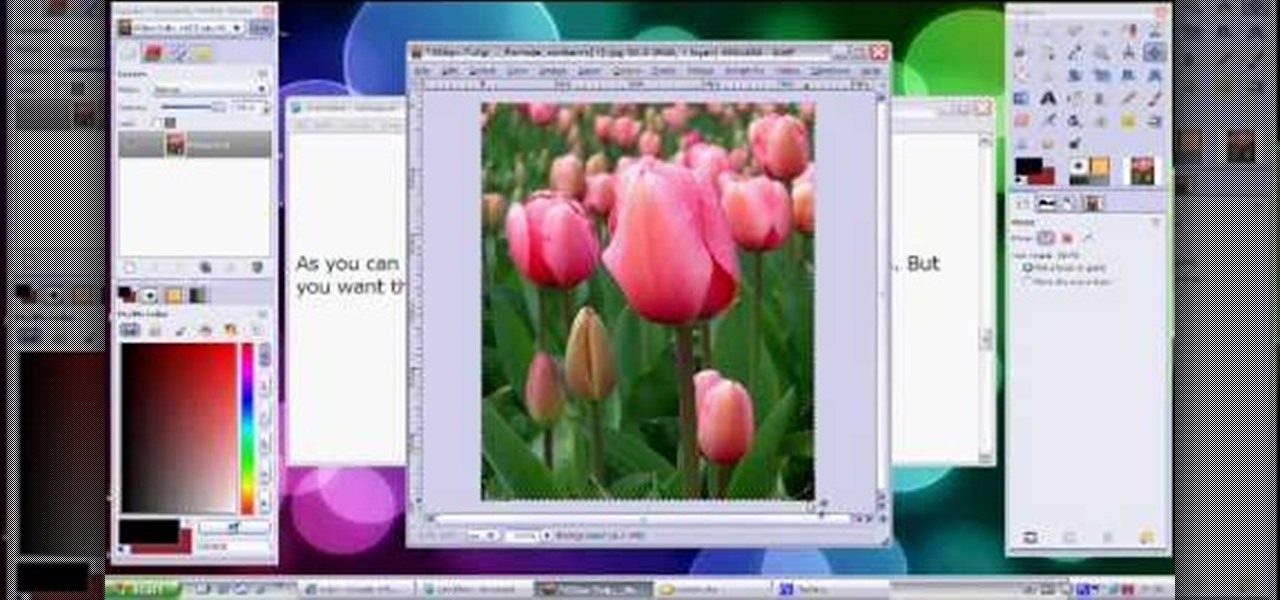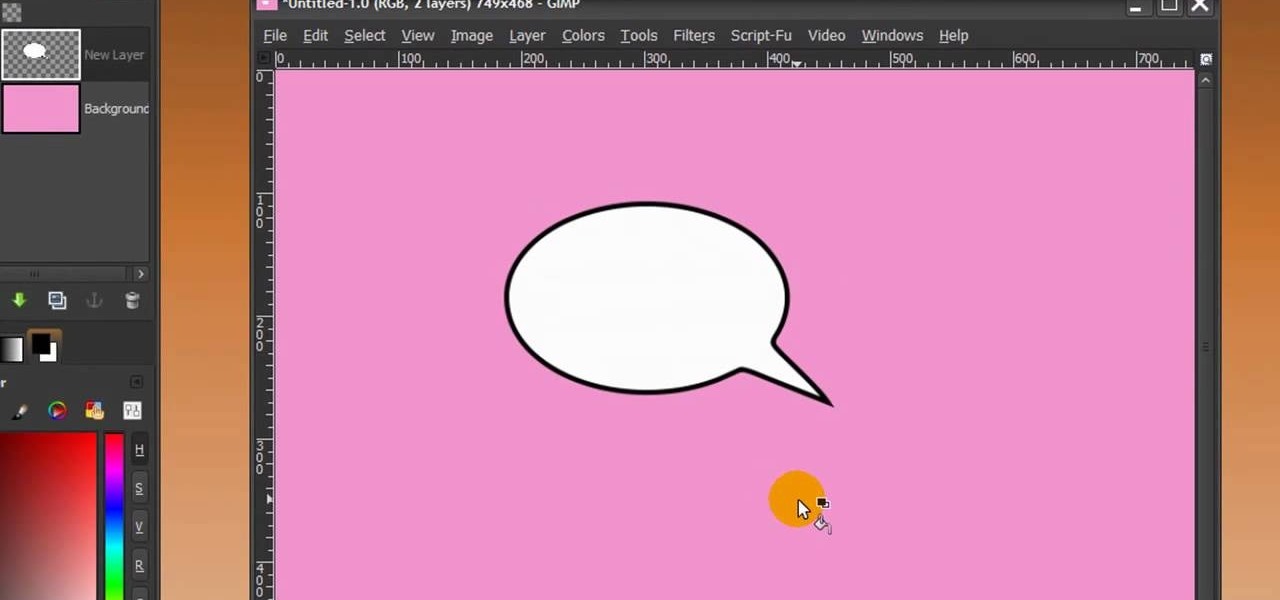Open the picture you wish to place a rainbow within. A good scene has clouds that are receding into the distance and the light angle coming in from the front of the scene. A rainbow effect appears when by the sun is shining from behind you into the mist-filled air where it is refracted by raindrops.

Pixel Perfect is the "perfect" show to help you with your Photoshop skills. Be amazed and learn as master digital artist Bert Monroy takes a stylus and a digital pad and treats it as Monet and Picasso do with oil and canvas. Learn the tips and tricks you need to whip those digital pictures into shape with Adobe Photoshop and Illustrator. In this episode, Ben shows you how to create a Times Square billboard in Photoshop.
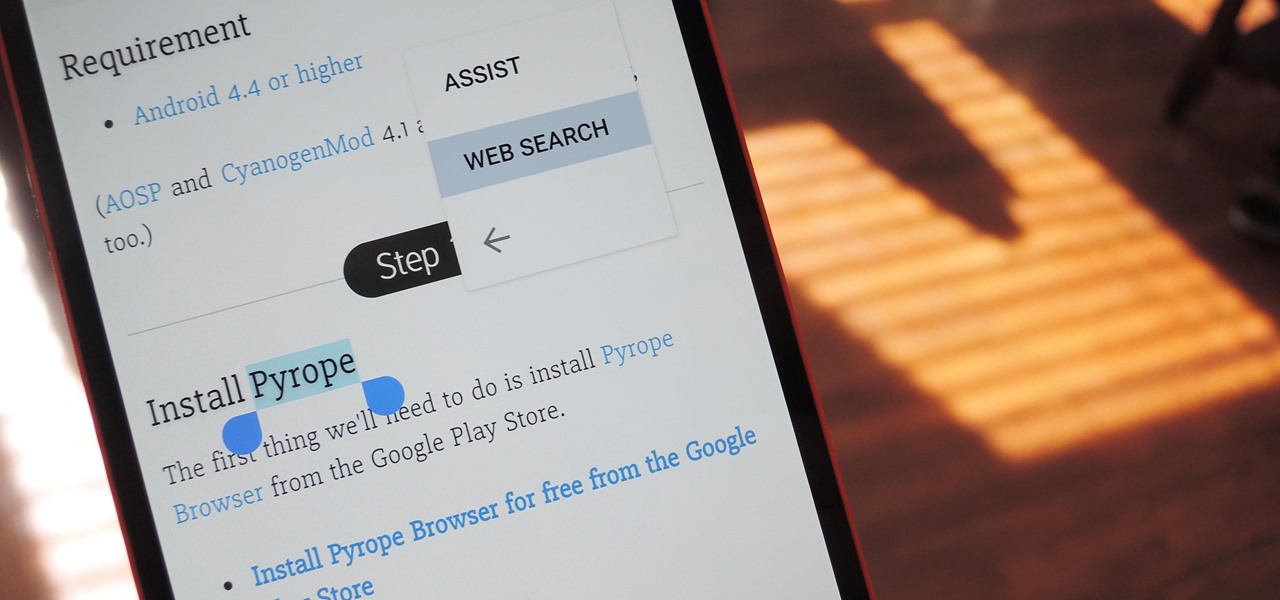
Chrome's text selection interface is pretty nice, but it could definitely use some improvements. For instance, when you're in Incognito Mode, you can't perform a web search for words you've highlighted. And when you're typing out a forum post or using any text input field, for that matter, there's no option to search or share any of the text you've written.
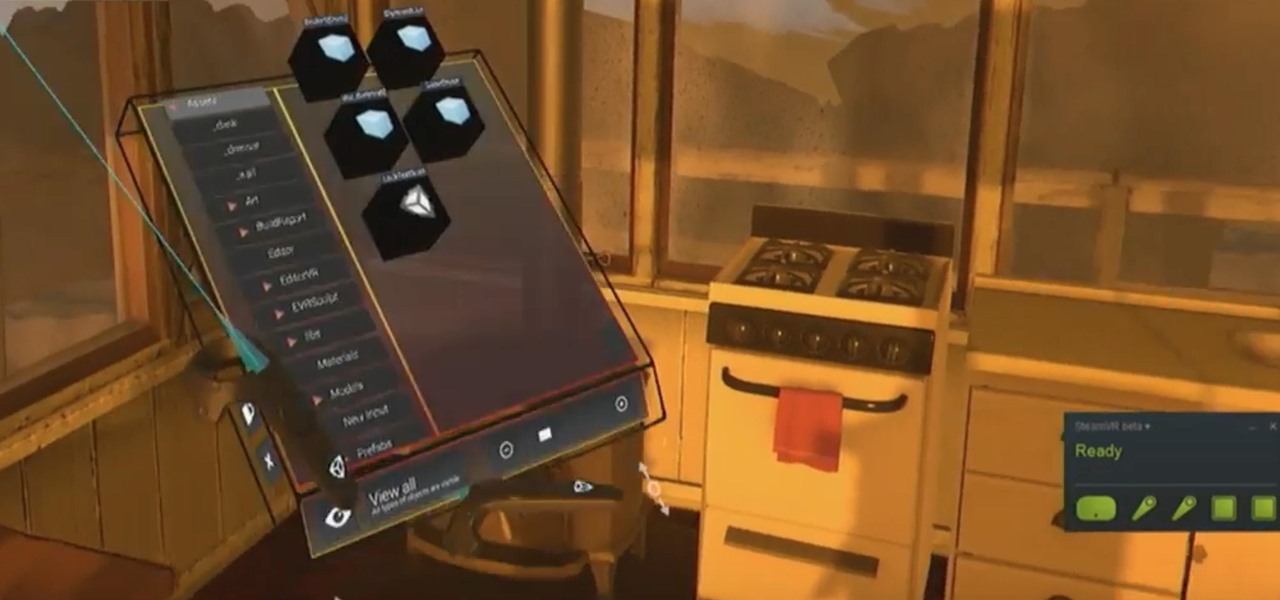
Today at the Unite '16 conference in Los Angeles, Unity's Timoni West and Amir Ebrahimi showed off its new virtual reality authoring and world editor, EditorVR, using the HTC Vive. Coming in December to Unity is a version of its editor that works inside a VR headset, which will change the way developers interact with the worlds they build—even if they aren't building for VR.
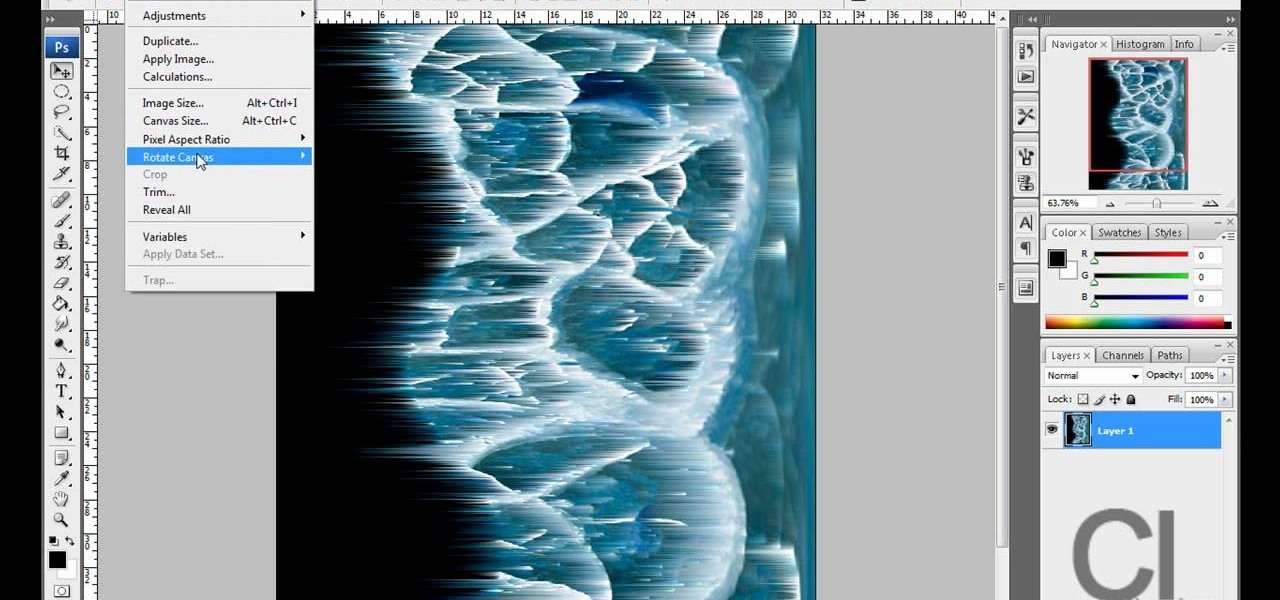
Planet are cool and explosions are awesome so what could be better than an exploding planet. This tutorial will how you how you can create an exciting and adrenaline invoking exploding planet in Adobe Photoshop without too much work.

While augmented reality is a means for presenting news to their audiences to some media outlets, Bloomberg is interested in how the technology can improve the way journalists work.

As a kid, I was always interested in what was beyond our world. I remember lying down on the top of my dad's car and watching the stars for hour, gleefully excited whenever a shooting star streaked across the night sky.

If you're a fan of Hulu and want to take the service with you wherever you go, you now can. You'll need to subscribe to Hulu+, a monthly subscription service which will allow you to stream lots of Hulu's content right on your hand held device, such as an iPhone or iPod touch. Check it out today and get that Hulu goodness! You will be limited a bit with some of your selection, so you may want to find out first if your favorite show will be available.

The Zone AF option on the Canon EOD 7D is a brand new feature, and it lets you select a cluster of AF points, which could be in center or off-center. In this video, see how to actually use the Zone AF selection on your digital SLR camera.

Other World Computing provides a guide for advanced users demonstrating the upgrade or replacement of a hard drive in a Mac Mini Server computer. This comprehensive video takes you through all steps from tool selection to re-assembling the Mac Mini Server and it is recommended that the video is watched right through before attempting the procedure. In particular, it demonstrates the difficulty of opening up a Mac Mini using a small putty knife. Once the case is off, the three wireless antenna...

Whether you're new to Adobe Photoshop or a seasoned graphic arts professional after a general overview of CS5's most vital new features, you're sure to be well served by this official video tutorial from the folks at Adobe TV. In it, you'll learn how to create 3D logos and artwork from any text layer, selection, or layer mask with new Adobe Repoussé technology. Twist, rotate, extrude, bevel, and inflate these designs, and then easily apply rich materials like chrome, glass, and cork to explor...

In this video, viewers will be watching the performance of the "whispers" card trick. The magician begins by shuffling the deck and asks the spectator to select 3 cards. Then they are laid face down and the magician takes all 4 of the queens out of the deck. He uses the queens as a guide and is able to tell the spectator the 3 faced down cards. Then he waves a queen over the 3 cards and places it down. The cards in his hands become the selection and the face down cards become the 4 aces. This...

From TutVid comes a great Photoshop tutorial. Follow this short tutorial and learn how to change someone's eye color.

A selection of wall drills for honing your hurling / camogie skills. All you need is a ball, a stick, and a wall. You can practice and experiment, especially when there's nobody watching. That's where you truly master the skills of the game.

This video demonstrates how easy it is to take a screenshot with shortcuts in Mac OS X. Pressing Command-Shift-3 will take a screenshot of the entire screen, while Command-Shift-4 will let you take a screenshot of just a selected area of the screen instead. For the latter, once you use the shortcut, your mouse pointer will turn into crosshairs, and you would click on one point of the screen, then drag and release your mouse to take a capture of the selected area.

This how-to video is about how to add a color tint to photos in Photoshop.

If you have a photograph with an extreme red eye problem, then you will have to take steps above and beyond using the built-in red eye reduction tool in Adobe Photoshop. In extreme cases, red eye will actually contain colors outside of the red spectrum of light. Since the red eye tool only works on this spectrum of light, you will have to manually fix extreme red eye by working on tools that are effective across all different wavelengths of light. The most effective tool at your disposal in t...

Systm is the Do It Yourself show designed for the common geek who wants to quickly and easily learn how to dive into the latest and hottest tech projects. We will help you avoid pitfalls and get your project up and running fast. Search Systm on WonderHowTo for more DIY episodes from this Revision3 show.

In this Made Fit TV podcast, Jennifer DiDonato provides you with examples of foods that you eat or, should be eating almost everyday of the week. But, she break it down to show you just how many extra calories you may be eating based on portion and selection, and how you can eliminate 3,500 calories - one pound - a week, from nutrition alone. Just don't forget to workout, too! With this you'll start losing weight in no time.

This 3D modeling software tutorial shows you how to use the Flip command in modo 101 and higher. The Flip command is one of those tools you can not live without. It inverts polygon normals on polygonal models and meshes. Combine the Flip command with the modo arsenal for accurate selection and it really is a life saver.

Satin fabric is luxurious, delicate, and surprisingly sturdy and resilient. To learn more about embroidering on satin: stabilizer choices, needles, and design selections, watch this embroidery video tutorial. Master the art of satin embroidery!

Watch this instructional cooking video to prepare a shrimp mold appetizer. This recipe tastes much better if you can use fresh jumbo shrimp, but you can also prepare this with a more modest selection of shrimp. This English style hors d'oeuvre is easy to prepare with common household ingredients.

Learn a selection of phrases to whisper to your loved one in European Portuguese.

Layer masks in Photoshop hide, but do not remove, pixels from your original image. Learn how to use them for revealing and hiding selections in this tutorial.

The Paths palette in Photoshohp is used for saving, selecting and duplicating path information. A very cool hidden feature of the Paths Palette... You can convert a feathered selection into a path to remove its feathered edge.

The Gradient Tool allows you to fill the entire canvas or a selection with a color range. You can also choose the direction of the fill. See how in this Photoshop tutorial.

This Photoshop tutorial covers color selection. Part one is about using the Color Picker and part two is about the color and swatches palettes.

Check out this video with Bob Davies to learn how to paint watercolor trees. These videos will cover everything from paint selection, painting distant, winter, and summer trees, and techniques.

Forgot to bring flowers to dinner for your date? This video will guide you through napkin selection and the folding necessary to make a paper rose!

During Tuesday's keynote at the I/O developer conference, Google unveiled new capabilities for its Lens visual search engine and expanded the availability of the platform in smartphone camera apps.

Selecting text on a touchscreen device has always been a major pain point. Those tiny little arrows that let you adjust the selection area are always too hard to actually adjust, making precision all but impossible. Then there's the issue of some apps not even allowing text selection in the first place, so the entire experience is basically a big mess.

This card is ideal for anyone that is getting married or has to make a card for the Big Day, easy to make but yet it looks so complicated. Step 1: Items Need to Make the Card

In this tutorial, you will learn how to make advanced hair selections using the alpha channels. And how to blend two different images together, using advance masking and the adjustment layers.

In direct competition with Pandora, iTunes Radio, and Spotify, Samsung has just launched Milk Music—a strangely named, yet completely free music streaming service for Android.

This video is about how you can change someone's eye color. The first thing to do is to load up a picture in which you want the eye color to change. The next step is to zoom in the eye that you're interested in working on. Just simply press "D" button on the keyboard and draw a rectangular shape on the eye. Now that you've zoomed in, make a selection of the iris, the part that we want to change the color on. The first thing is, you need to set up colors found on the lower left of the window. ...

Kingsley Singleton teaches us about cropping images in Adobe Photoshop. He discusses the importance of properly cropping pictures, and the basic ways to do so. He first shows us how to properly crop images to ensure that printed pictures are the proper size for the paper. Clicking on the image and then dragging the marquis over the picture will select the area of the picture that you would like to use. Moving the corner arrows will adjust the size of the area selected. Then, to properly size ...

This video series takes you through every step of building a building in SketchUp and is taken from chapter 4 of "Google SketchUp for Dummies" in case you want to follow along. PART 1 explains how to switch to a 2D view to get you ready to build the floor plan. It's a good idea to have accurate measurements of everything you want to build before starting this project. PART 2 familiarizes you with the tools available in SketchUp to help you create your floorplan. PART 3 shows you how to draw t...

This video is a tutorial on creating an Icon Logo in Photoshop Cs4. Go to File and open a new document. In the Layer option, set up a new layer and give it a name. Using the pen tool, create a shape for your logo, it can be anything you like. When you have the shape you want, right click and select Make Selection. Now you can fill the shape with a color. Press ctrl+U for the Hue/Saturation option to get the exact color that you want.

Video demonstrates how to make rounded corners in GIMP. First step is to open an image. The image needs to have transparency for this to work. An alpha channel is to be added to the image. This can be done by going to the layer option in that select transparency and add alpha channel. By doing this if the picture grays out it means the image already has transparency and there is no need to add an alpha channel. Now Select option is selected and in that rounded rectangle is selected. The radiu...

First of all open any image and create a new ‘layer’ and add it to your image. Click on the transparency and then click ‘ok’. Now from the right menu bar choose the ‘elliptical’ icon to make a round balloon. Now select the 'free select tool' and select ‘mode’ to 'add to current selection' and then draw a triangle with the base inside the previous balloon and the pointed end outside the balloon. Now select the 'bucket fill' tool and make sure your ‘background’ color is selected as white and th...