
News: Sea Shepherd's Web-Based Augmented Reality Experience Spotlights the Damage Done by the Fishing Industry
Augmented reality's status as a new storytelling medium has already led to the reinvention of filmmaking and journalism.


Augmented reality's status as a new storytelling medium has already led to the reinvention of filmmaking and journalism.

Slack's in-app web browser works fine, but it just doesn't offer the functionality and features that a dedicated browser such as Chrome, Firefox or Safari can. Features like the ability to bookmark a page, search for specific text, or request the desktop site are missing. Luckily, Slack makes it easy to change your default browser.
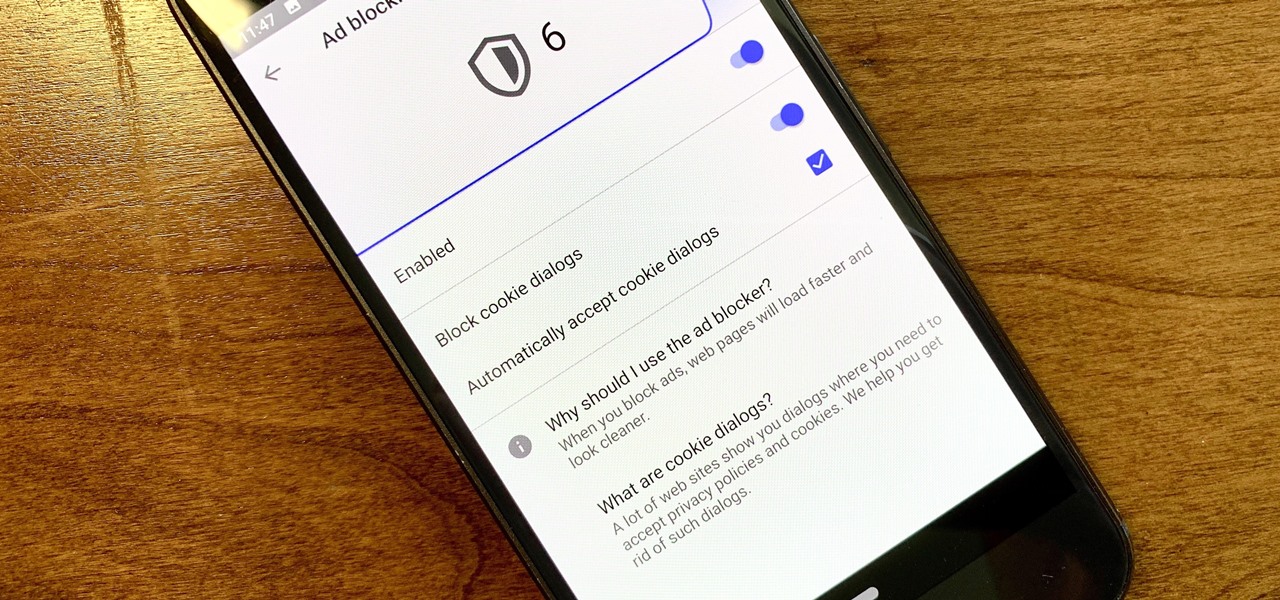
Ever since the GDPR was implemented, it seems every website on the internet needs to inform you of how its privacy policies have changed. If your web browsing experience has been marred by a constant barrage of these cookie pop-ups and privacy dialogs, you should know there's an easy way to block these web annoyances so you never have to tap another checkbox or accept button again.

Unsurprisingly, Google wants to be the caretaker for augmented reality on the web, and its latest move in this endeavor is a 3D model viewer prototype called Article that's designed to work across all web browsers.

As one of the most frequently used Android browsers, making Chrome work faster and more efficiently is something we can surely all appreciate. And just like its computer-based counterpart, there are experimental flags for the mobile app that can speed browsing up significantly.
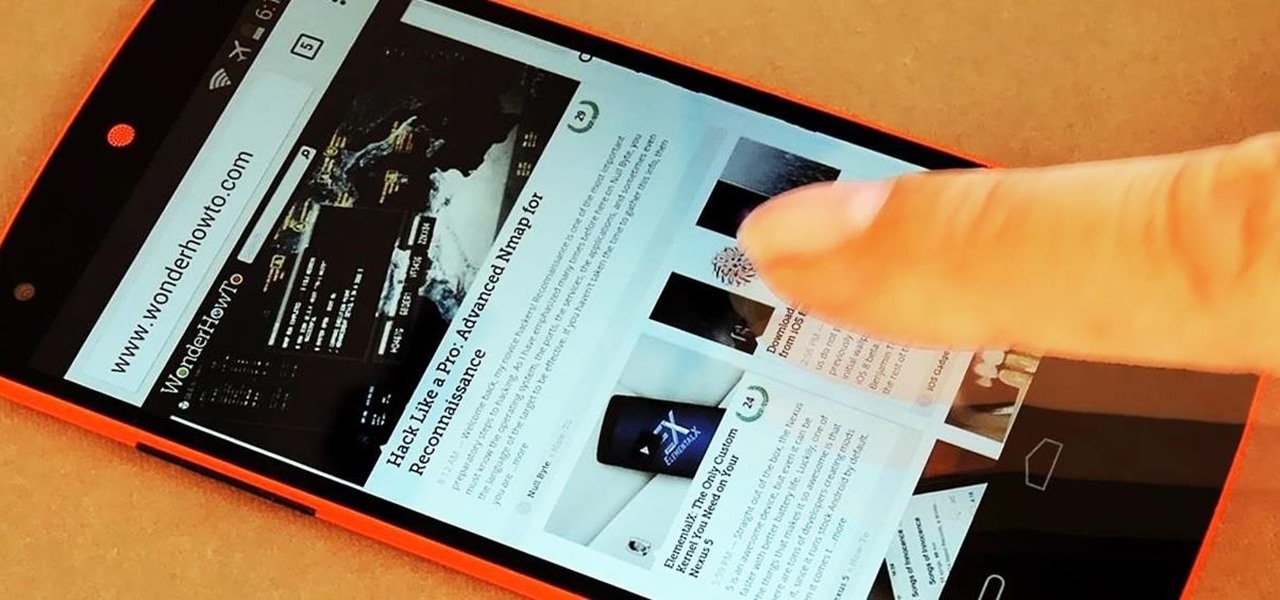
All Android web browsers are not created equal. Some, like Chrome, have slick interfaces and quick rendering, but are not very robust. Others, like Firefox, boast tons of functionality and support add-ons, but are lacking in the interface department and could use a boost in performance.

I'm still amazed by all the things some people just don't know. Script-kiddies often refer to Metasploit if someone asks them how to hack a computer because they think there's simply no other way. Well here I am today trying to increase your set of tools and -of course- skills.
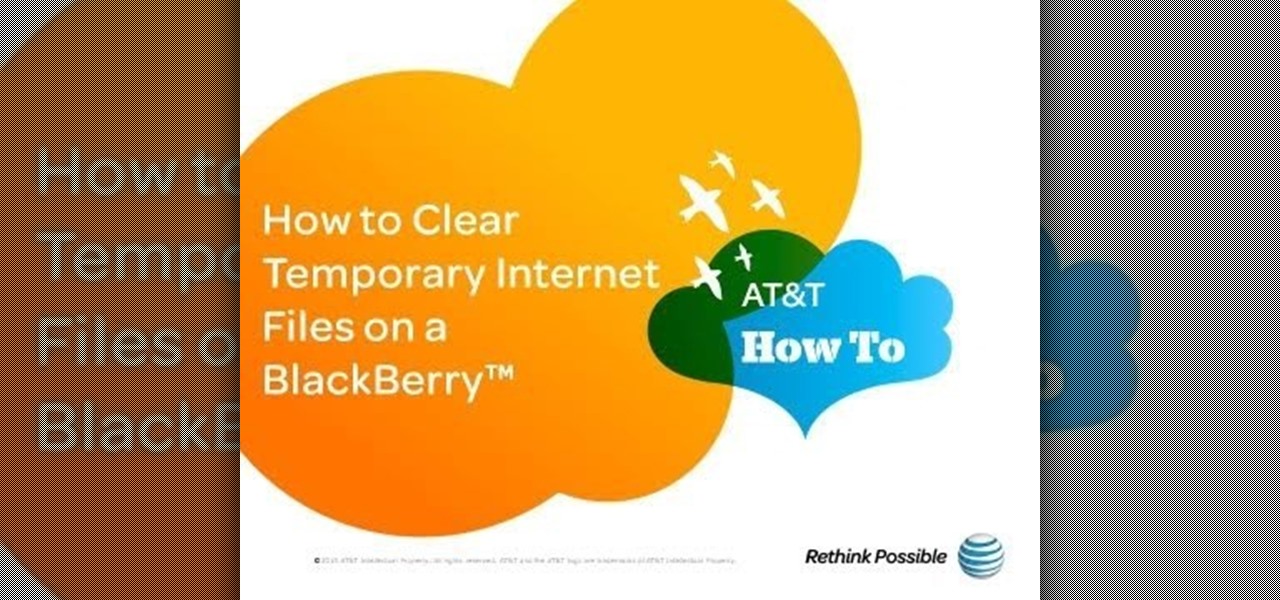
Once you've been browsing for a while on your BlackBerry smartphone you're going to want to clear the cache to make sure things keep humming along smoothly. This simple how-to by AT&T shows you what you need to dump those temporary internet files.

In this tutorial, we learn how to clear the cache on your browser. This is one of the most important things on your browser and should be cleared every so often so it doesn't fill up your hard drive. To clear this out, you will first need to open up Firefox. After this, you will go to the top of the screen and click on the tools. From here, go to the privacy tab. Click on the options for the history you want cleared out and then choose if you want your cookies cleared out. Next, you can click...

Ever wish you could run Emacs or Vim from within the Mozilla Firefox web browser? Well, with the It's All Text! browser extension, it's not only possible, it's downright easy! For all of the relevant details, and to get started using the It's All Text! Firefox plug-in yourself, take a look.

In this video, we learn how to clear your browser cache. Cleaning out your cache and internet history can help keep your personal information safe and your computer running more quickly. In Internet Explorer, first go to tools, then to delete browsing history. Make sure all boxes are check, then click on "ok". After this, a window will pop up showing the status on what it's deleted. When that is finished, go back to your home page and delete the history again like you did in the previous step...
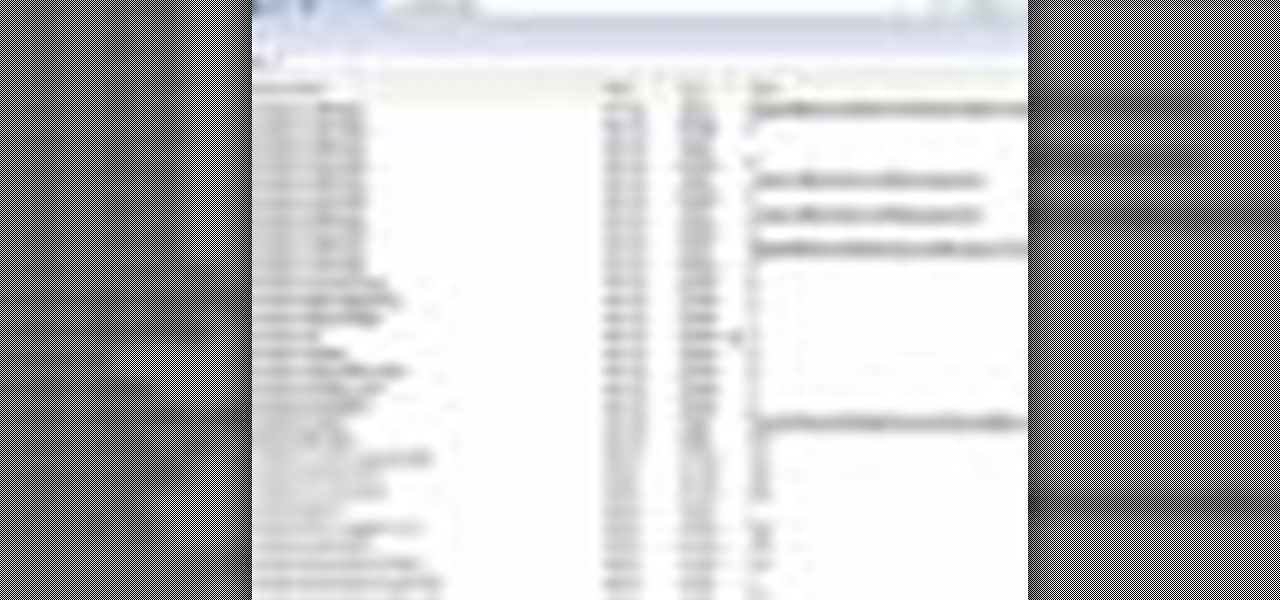
In this video tutorial, viewers learn how to disable the awesome bar in the Mozilla Firefox web browser. This task is very easy, fast and simple to do. Begin by opening the web browser and type in "about:config" in the address bar. Press Enter on the keyboard. A warning will appear, click on "I promise, I'll be careful". In the Filter bar, type in "browser.urlbar". Then double-click on the result and change the value to -1. Now restart the Firefox web browser. This video will benefit those vi...

In this video tutorial, viewers learn how to get more room in a web browser. Users will need to use the Mozilla Firefox web browser. Begin by going to the Firefox add-on website and search for "status address bar". Then click on Add to Firefox to install the add-on. Once installed, any link that is moused over will appear in the address bar. This means that users are able to hide the address bar clicking on View and deselecting Status-bar. This video will benefit hose viewers who use the Mozi...

Madman McClinton demonstrates how to browse the internet on an Xbox 360 using the MCE browser. First, download the MCE browser by doing a Google search and clicking on the first link. Next, install the MCE browser on your system. Then, connect your Windows Media Center to your Xbox. Then, go to your Xbox and open up the Windows Media Center. Select the program library function from the online media option. Next, choose the MCE browser from the available choices. Enter your desired URL into th...

This video shows how to delete a browser history in Google Chrome.
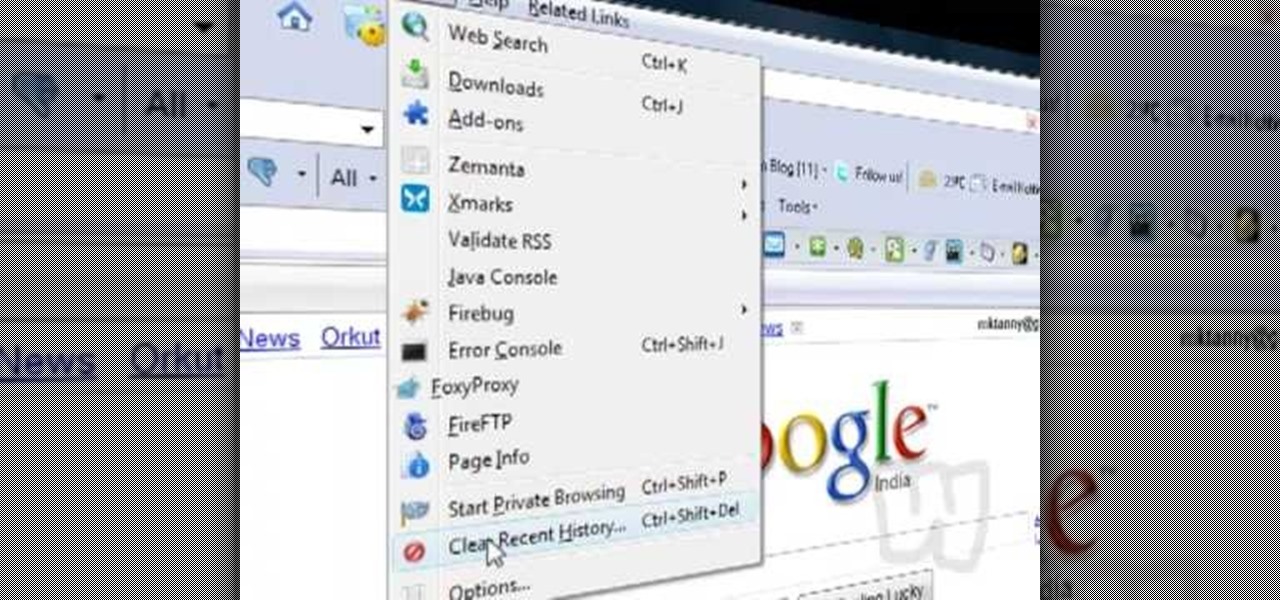
This video shows you how to easily delete cookies from your browser. First thing you have to do is open the web browser you usually use (the video shows how to delete cookies from Firefox) and go to the Options tab in the upper menu. Then choose the Clear Private Data or Clear Recent History item. In the pop-up window, check Cookies and Cache and then press the Clear Now button. The Clear Private Data/ Clear Recent History window also can be opened by pressing CTRL+SHIFT+DEL. That's it! Good ...

Want to get the Wii Opera Browser for free? This will not work with a USB, only a SD-card. Steps according to corradostyler94 listed below.

In this video, learn how to download a web browser for your Nintendo DSI. This application was developed by Opera Software + Surprise Ending.... And for those of you who might ask: "Why can't I watch YouTube videos?" There is no Adobe flash player in this version of the browser, so YouTube videos are not available with this version. Connect your DSI to the Internet with this helpful video.
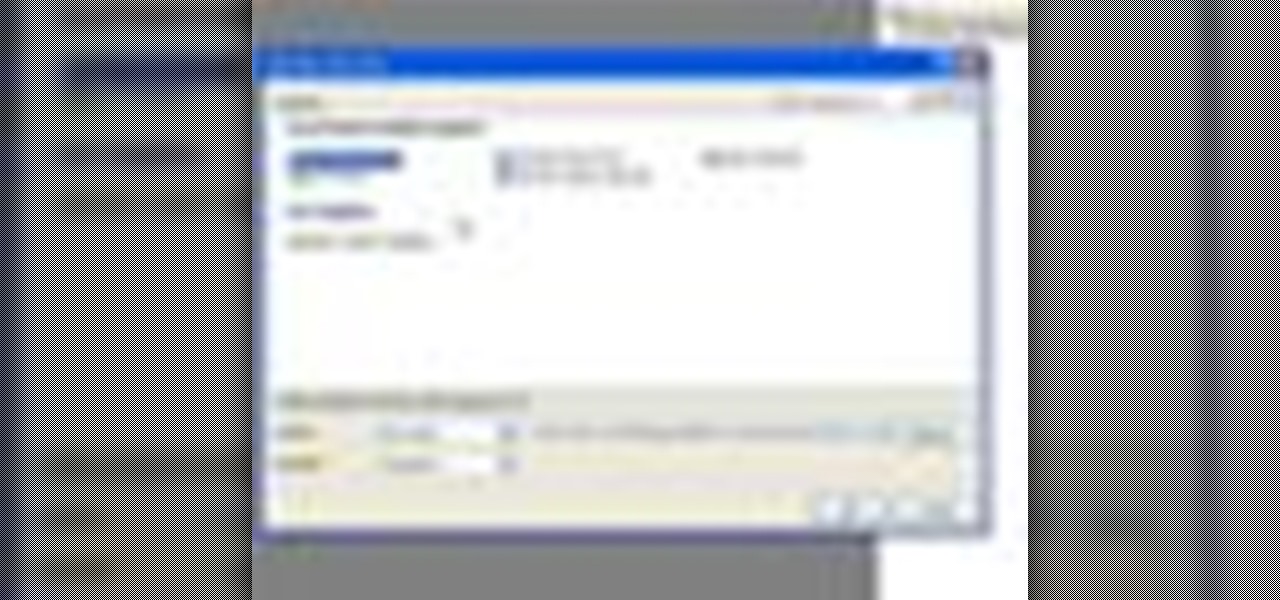
In this video tutorial, Chris Pels will show how to determine what capabilities a user’s browser has when viewing pages in an ASP.NET web site. First, learn how to access an instance of the HttpBrowserCapabilities object from the ASP.NET Request object associated with the web page request. Next, see the different information available in the HttpBrowserCapabilities object such as the type of browser and whether the user’s browser supports JavaScript and Cookies. Then see an example of how to ...

Learn everything you could possibly want to know about the internet, multiplayer game Evony with tutorials from EvonyTutorials. Watch this video tutorial to learn how to play Evony - military domination. See exactly what the game Evony is!
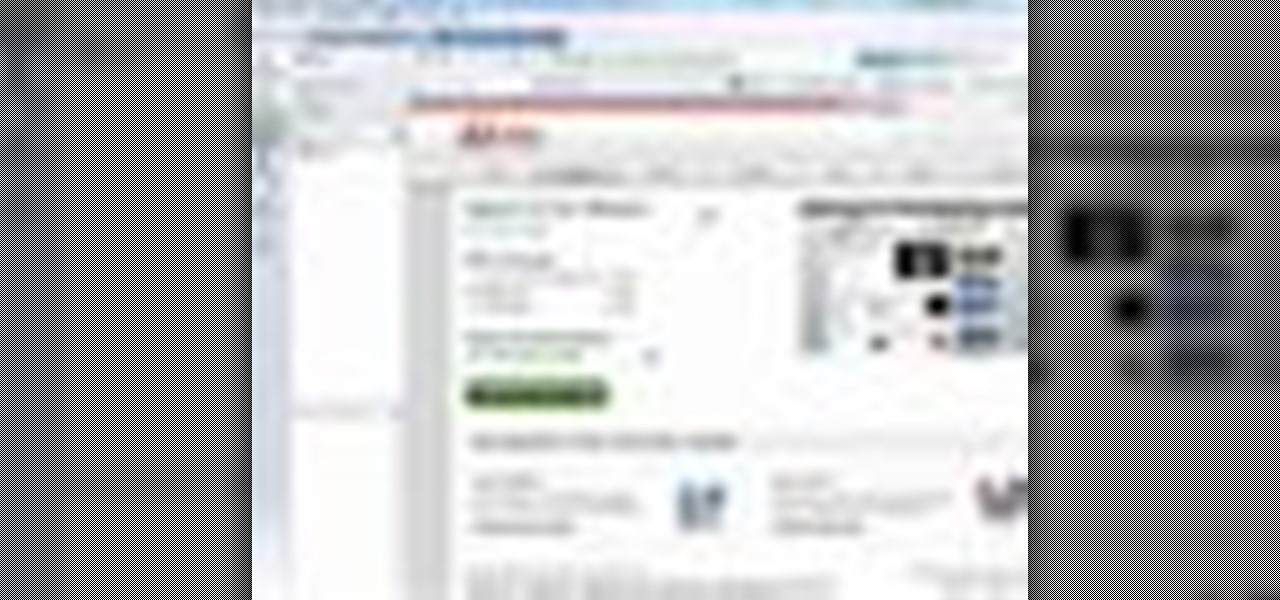
Have you grown tired of your web browser? The Opera browser is similar to many of the most popular browsers used today, but a few unique features make it worth trying. See how to download and use the Opera browser in this how-to video.
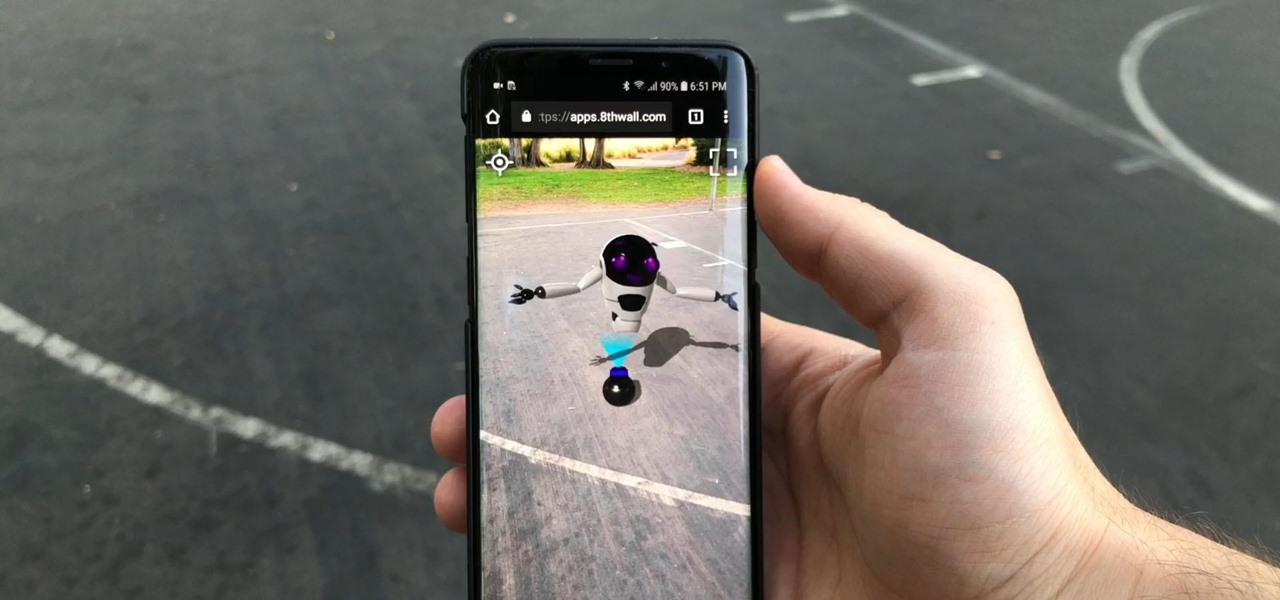
Google and Apple are working to enable augmented reality content for the web, but startup 8th Wall has managed to launch a web AR platform that works on mobile browsers now.

What's the point of having a browser on your Android phone if you're only seeing part of the internet. Visit the full versions of your favorite web sites by configuring your Android browser to show nonmobile websites on your mobile phone.
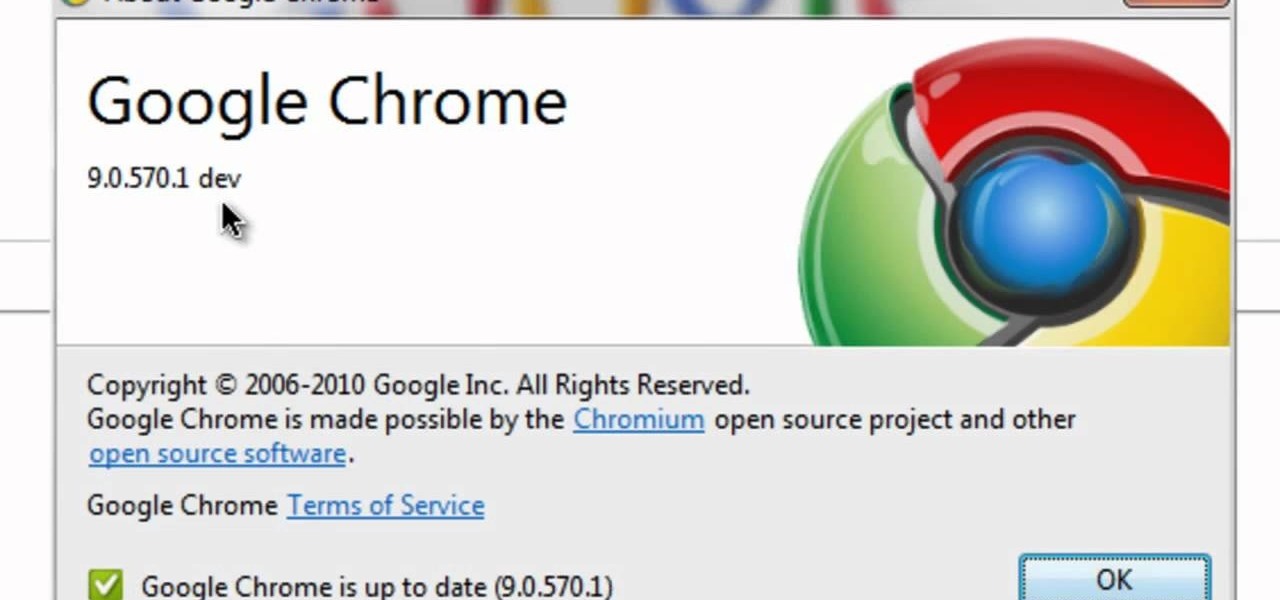
Google's search engine has been revamped so search results are brought to you instantly. Now, with the new Chrome 9 browser, it is possible to activate Google Instant so that the same search results are brought to you instantly in the browser bar itself.
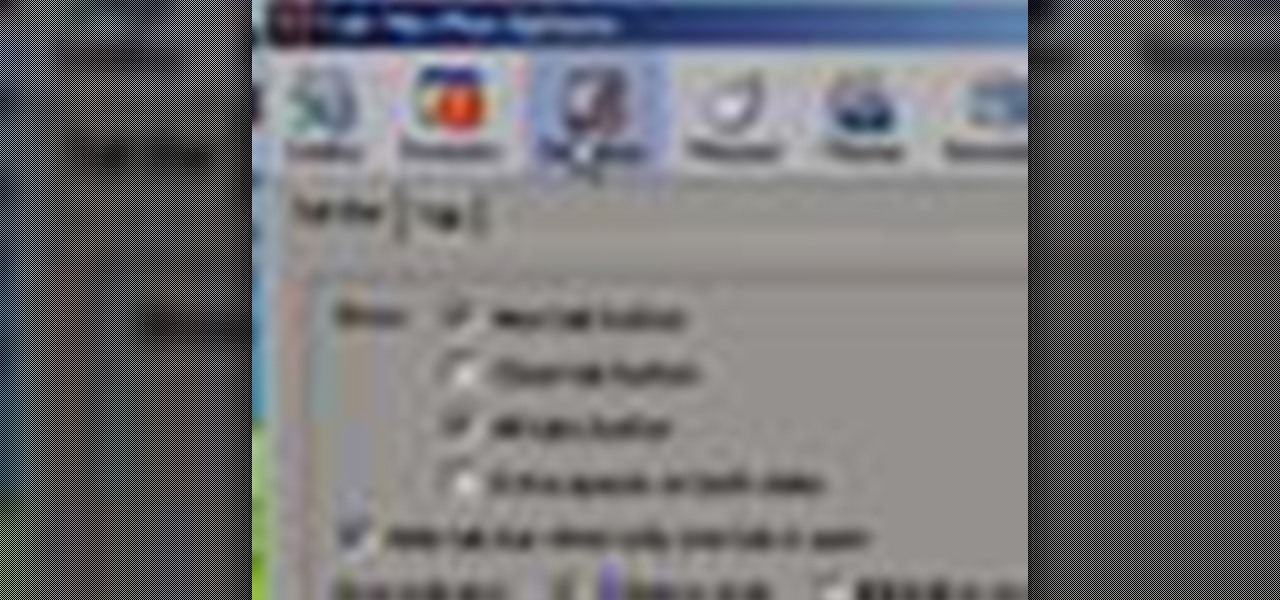
In this tutorial, we learn how to use a browser extension to add enhance the tabbed browsing experience within the Mozilla Firefox browser. Using the extension is an easy process and this video presents a complete guide. For more information, including a full demonstration and detailed, step-by-step instructions, watch this helpful home-computing how-to.
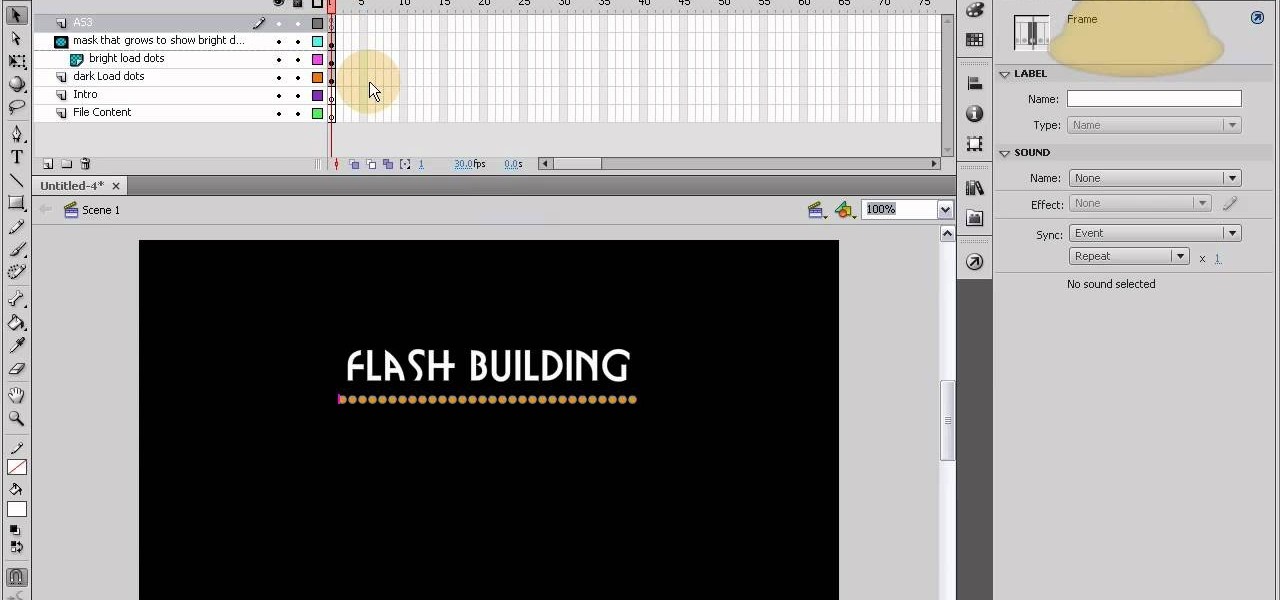
This tutorial shows you how to code an intro sequence for the first page of your Flash-based website. You're also shown how to code a dynamic loader bar, so visitors can easily tell how long the content will take to load in their browser.

Google calls it "Incognito," Microsoft says "InPrivate," the other browsers call it "Private Mode," and colloquially it's known as "porn mode." Whatever you call the tracks-free way to browse, here's a trick to force your favorite browser to always start with its privacy protocols activated.
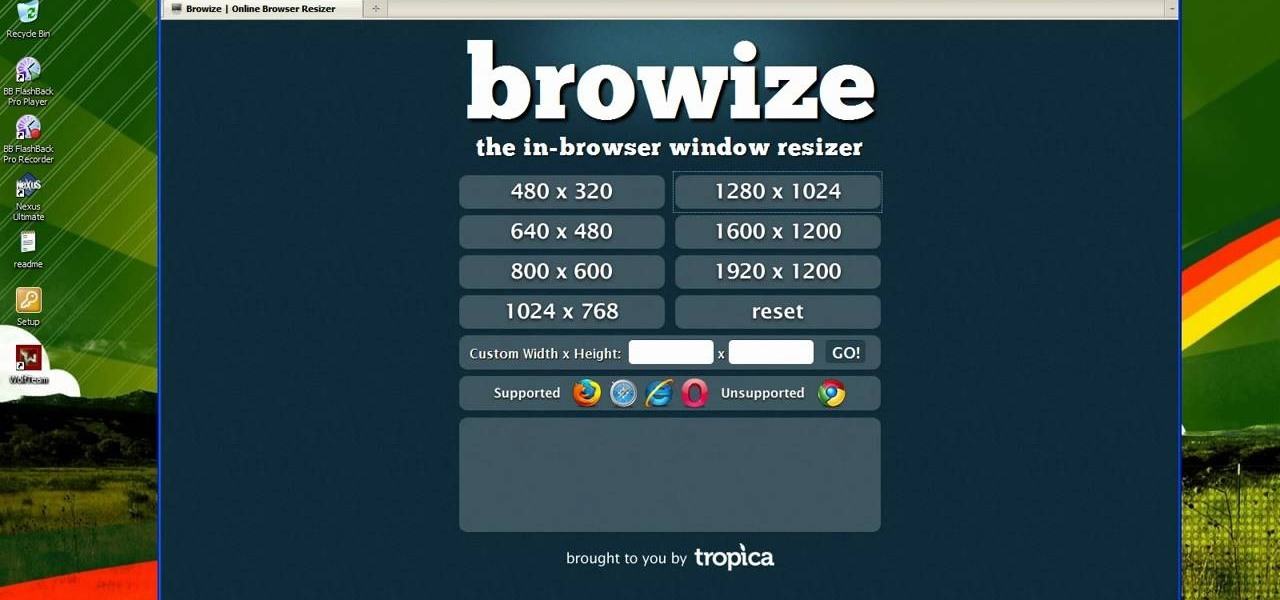
Looking for an easy way to resize a web browser window to a particular set of dimensions? Let this video be your guide. It's easy and this clip presents a complete, step-by-step overview of the process. For more information, including detailed instructions, and to get started using Browize to resize your own browser windows, take a look.

In this video, we learn how to automatically clear browser cache in Internet Explorer. This will help your internet run faster and it will also help protect your computer from your personal information being store. First, open up Internet Explorer, then click on the tools drop down menu and go to internet options. From here, go to temporary internet files and click on the button that says "automatically", then adjust the disk space to use to what you prefer. After you have changed the setting...
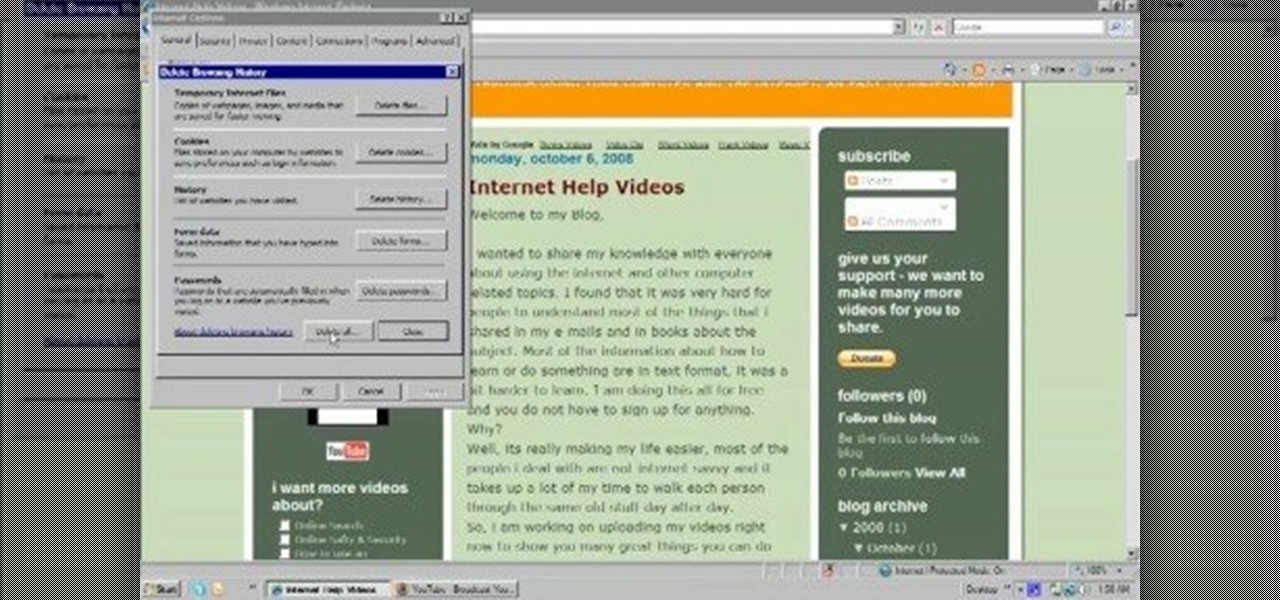
In this video, we learn how to delete browsing history, cache, and cookies. First, go to your internet browser and click on "tools". After this, go to the internet options, then go to "delete". After this, you will see different sections of things you can delete on your computer, with brief descriptions underneath all of them. If you want to delete it all, click on the bottom on the bottom of the window, then it will start to load and when finished you can exit out of the window. After this, ...
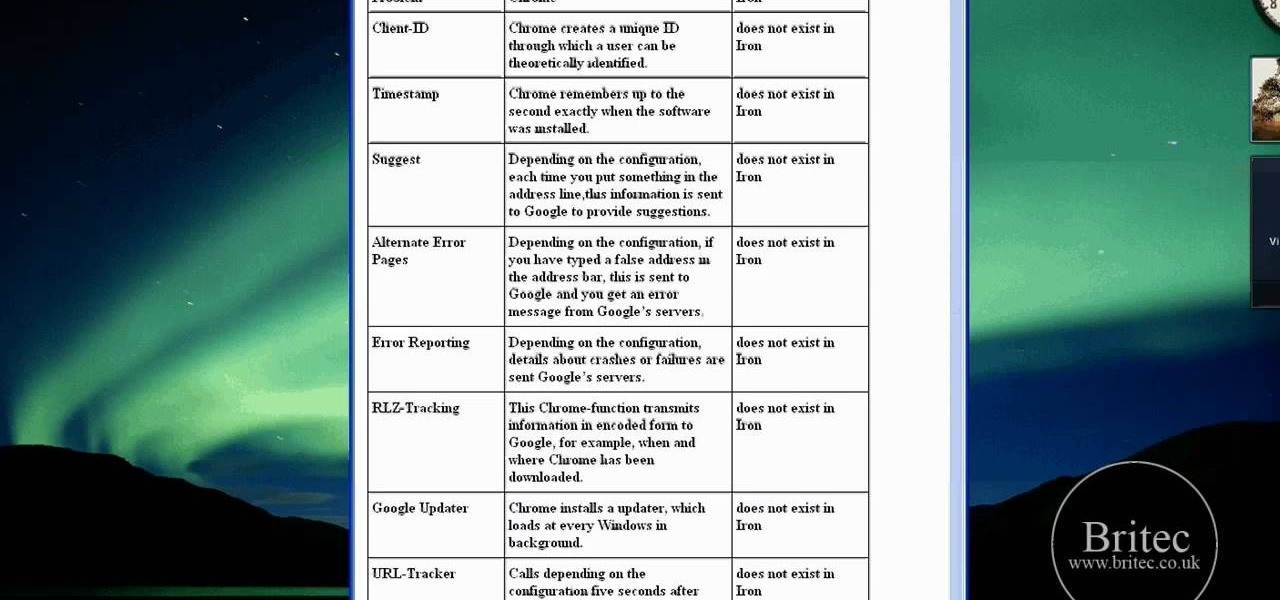
Interested in using Google Chrome but concerned about protecting your privacy while surfing the web? Meet Iron Browser, a secure but otherwise identical clone of the Google Chrome web browser. This clip from Britec will teach you where to find it, how to install it and how to get started using it.

Want to know to delete browser cookies in Mozilla Firefox? It's quite easy once you know how to go about it. So easy, in fact, that this free video tutorial can present a complete, step-by-step overview of the process in just three minutes' time. For more information, and to get started deleting your own Firefox browser cookies, take a look.
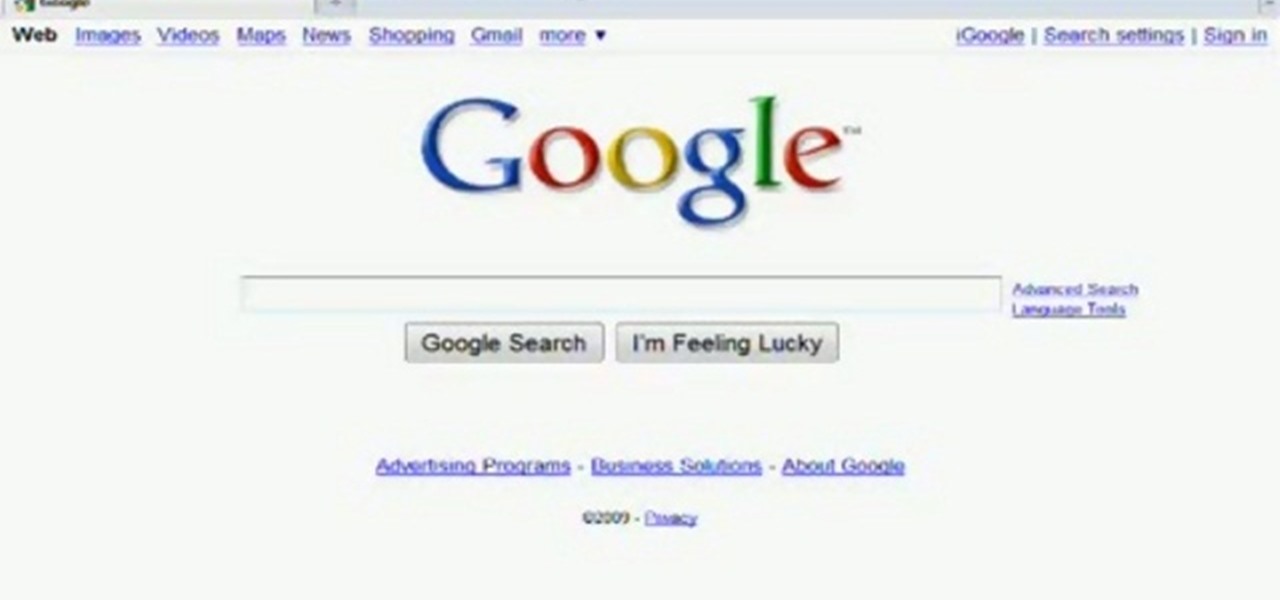
This tutorial shows you how to fix a frozen browser. One way to fix these pages when it happens to you is to go to the tools tab, and click on clear recent history. When the window opens it will ask how much you want to delete. Select everything. Now sometimes when you are using a browser it will not minimize or maximize and you can not close out of it. When this happens you just have to hit ctrl, alt, delete and open the task manager. Click on the program that says Firefox, then just hit end...
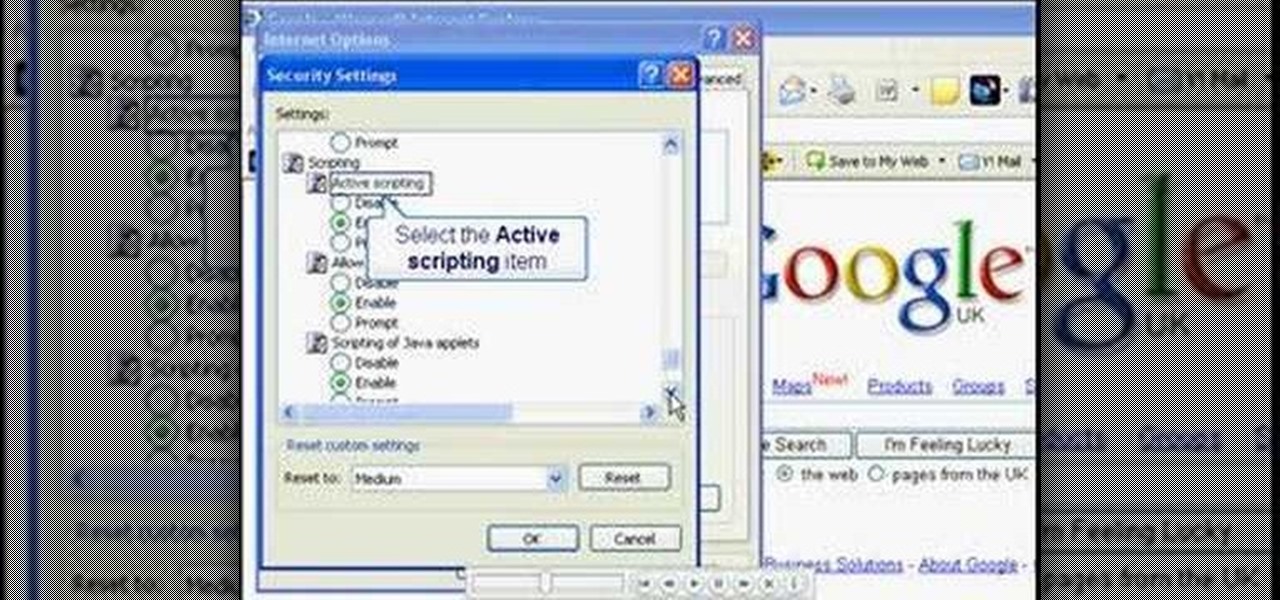
In this video, you will learn the steps to take to enable JavaScript in Microsoft's Internet Explorer (IE) web browser. Although JavaScript support is typically enabled by default in most modern browsers and many web applications depend on JavaScript being enabled to function properly, some persons and organizations may occasionally disable JavaScript to negate the effects of annoying or insecure implementation of JavaScripts on some web pages (such as pop-ups, hidden tracking links, unwanted...

Learn how to add the Notebook bookmarklet to your browser. 1. Simply drag the 'Note This' link into your browser's bookmark bar 2. To see your notebooks, click on the bookmark. 3. To take a clip from a page, select desired text or image then click on the bookmark.

In this tutorial, Gary Rosenzweig of MacMost.com shows you how to create a special home page, or start page, for your browser with iGoogle. Create a browser startup page of your own liking with news and information that you can quickly see at a glance with this tutorial.
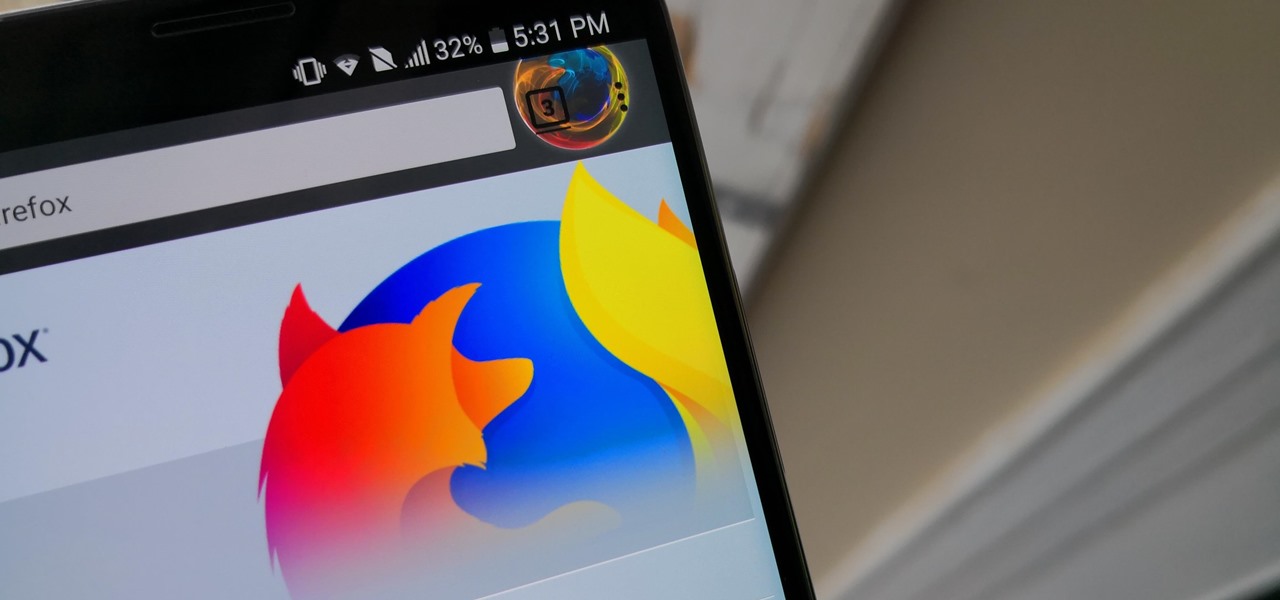
At the end of 2017, Mozilla introduced the world to Quantum. While desktop Firefox received all the improvements, Android users were stuck waiting for one of the biggest components to hit, which brought speed that surpassed Google Chrome. Well the wait is over, the new and improved Firefox Mobile is finally here.
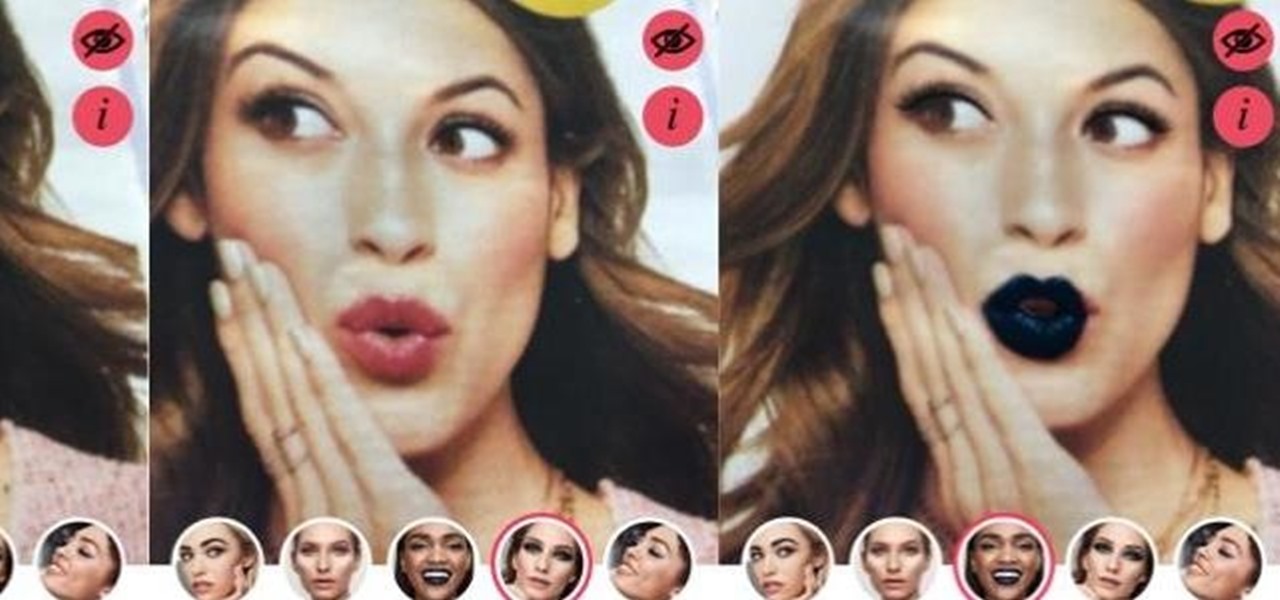
The latest cosmetics brand to launch its own augmented reality try-on tool is Cover Girl, which introduced its browser-based experience this week.

The desktop browser market has some stiff competition going on, but Opera has always been able to maintain its market share by offering innovative features such as a data saver option. With over 350 million users, it's safe to say folks are appreciative of the efforts being made by the web browser's development team.
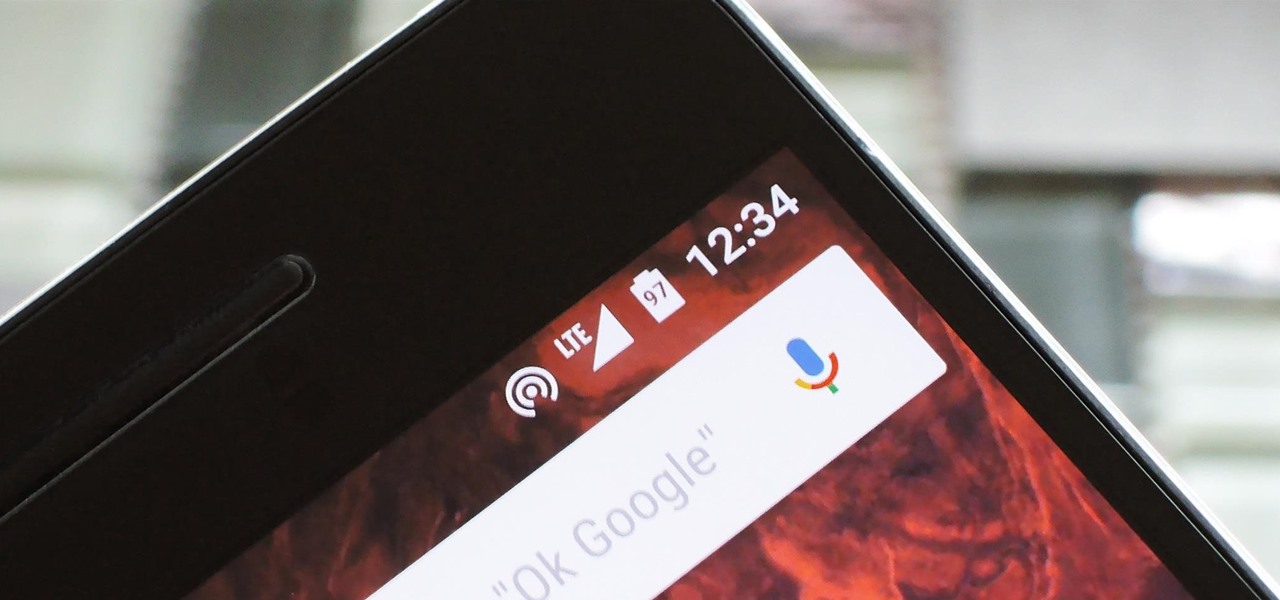
Starting in Android 4.3, Google added some code to AOSP that tagged your internet traffic when you were running a mobile hotspot, which made it incredibly easy for carriers to block tethering if you didn't have it included in your plan. But as of Android 6.0, this "tether_dun_required" tag has been removed, which means you no longer have to edit a database file to get tethering up and running.