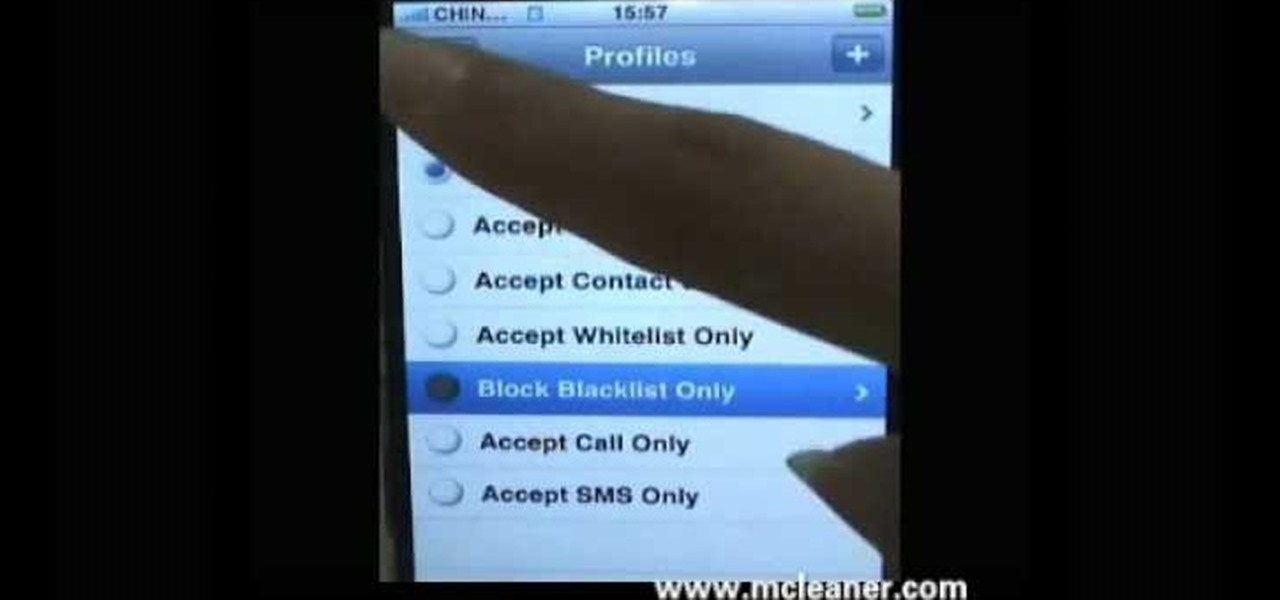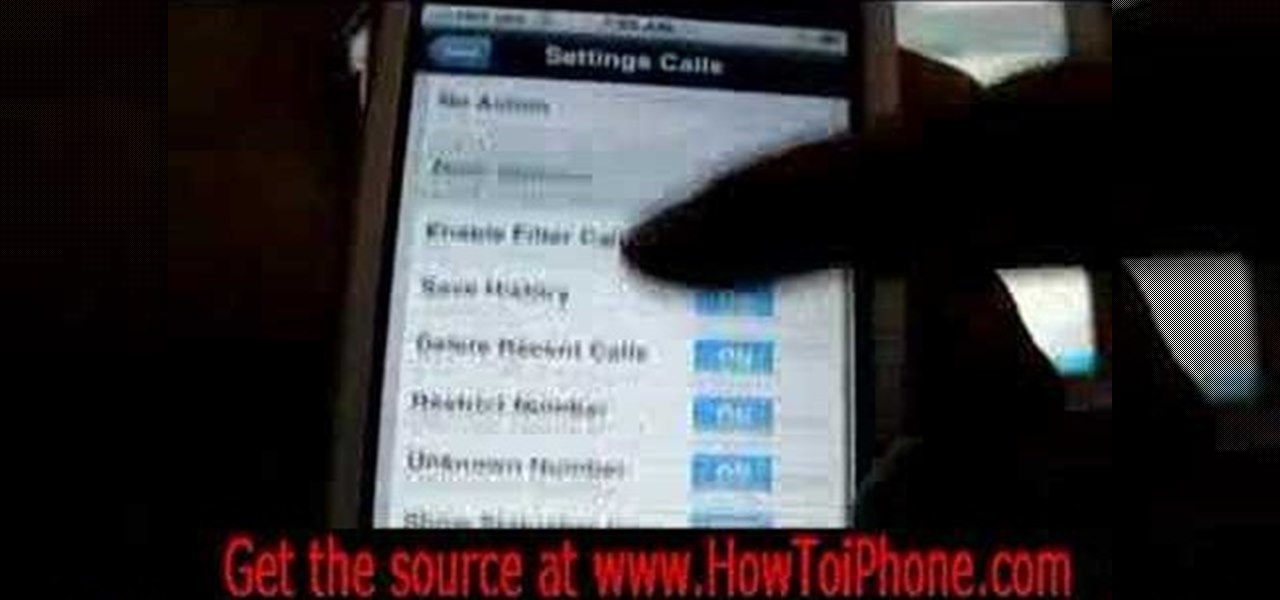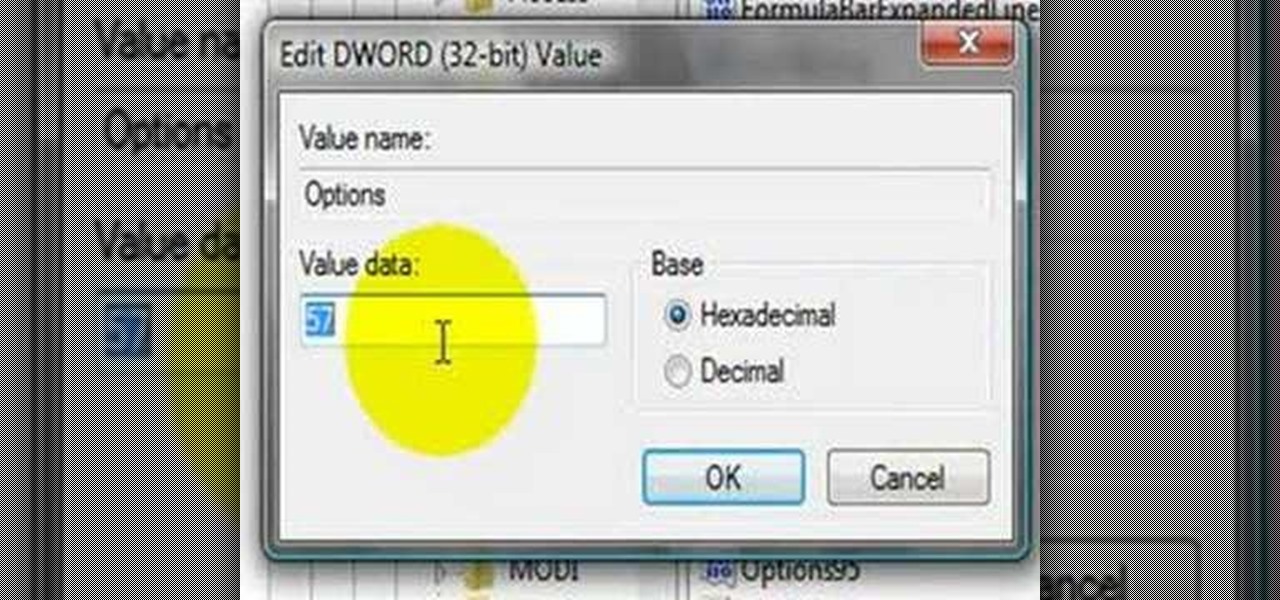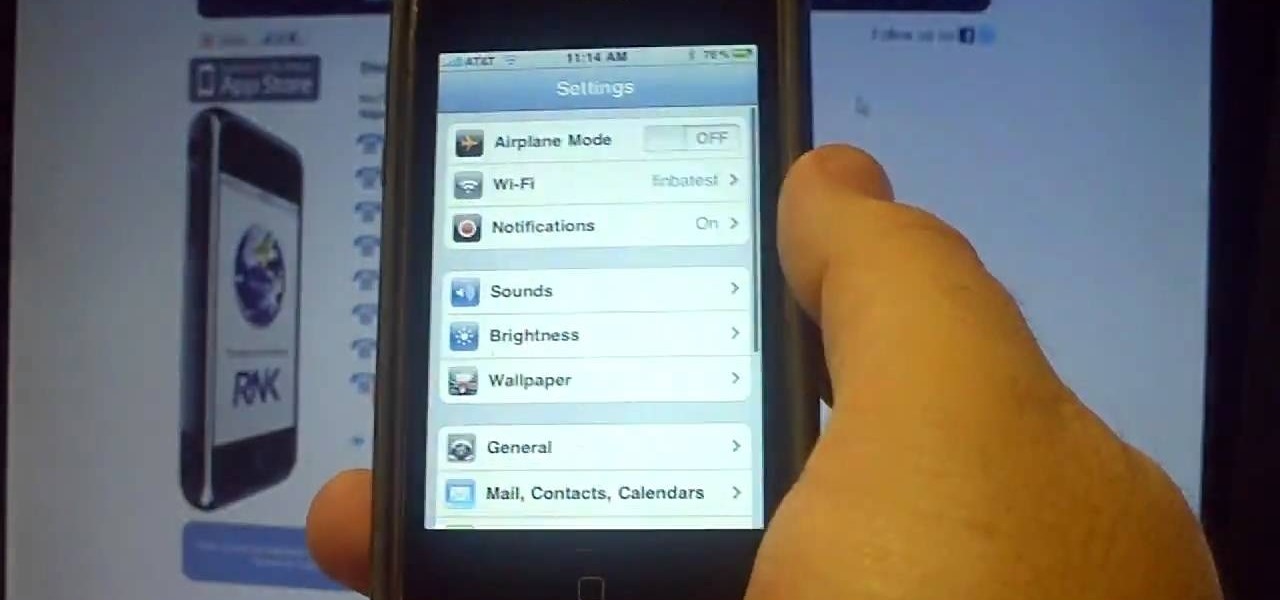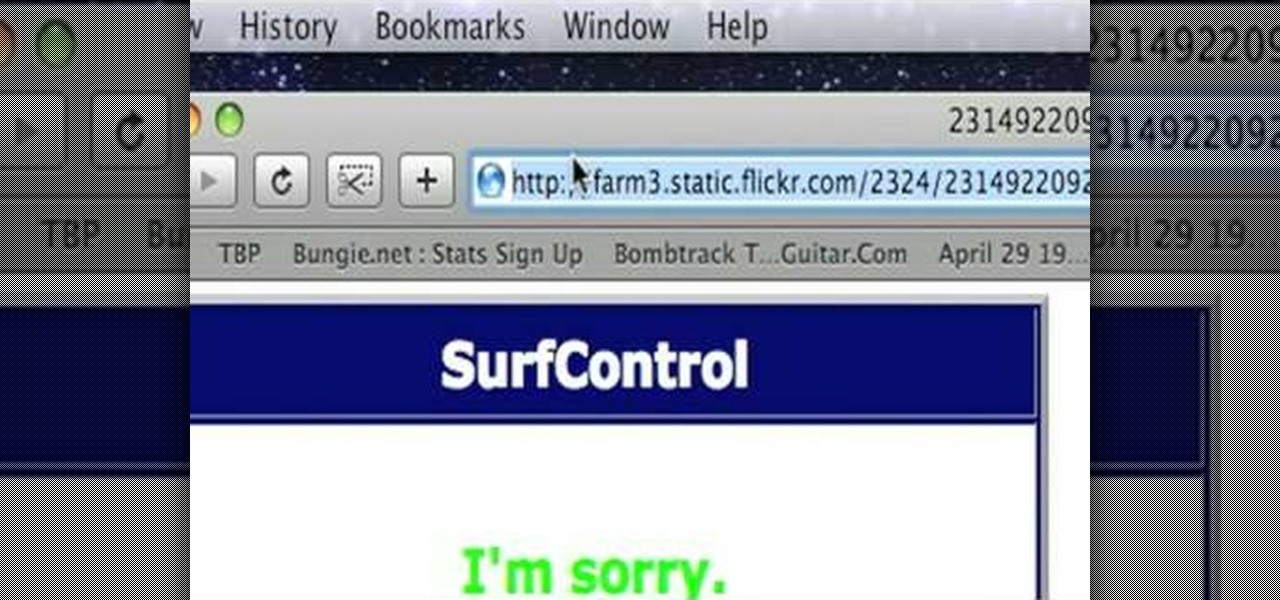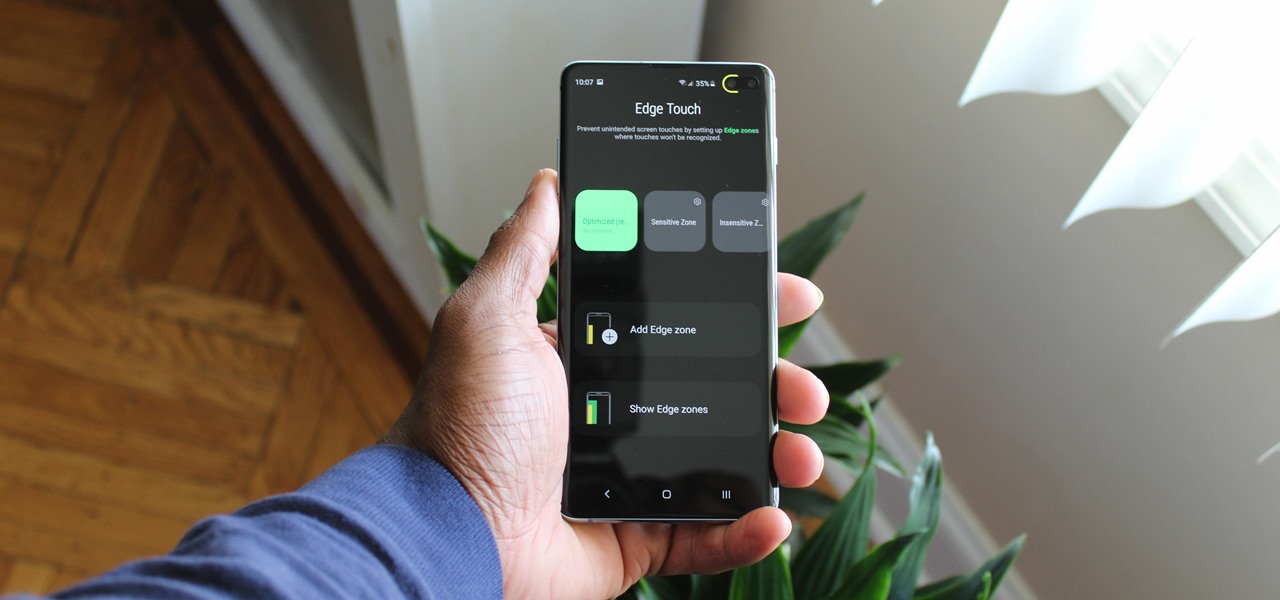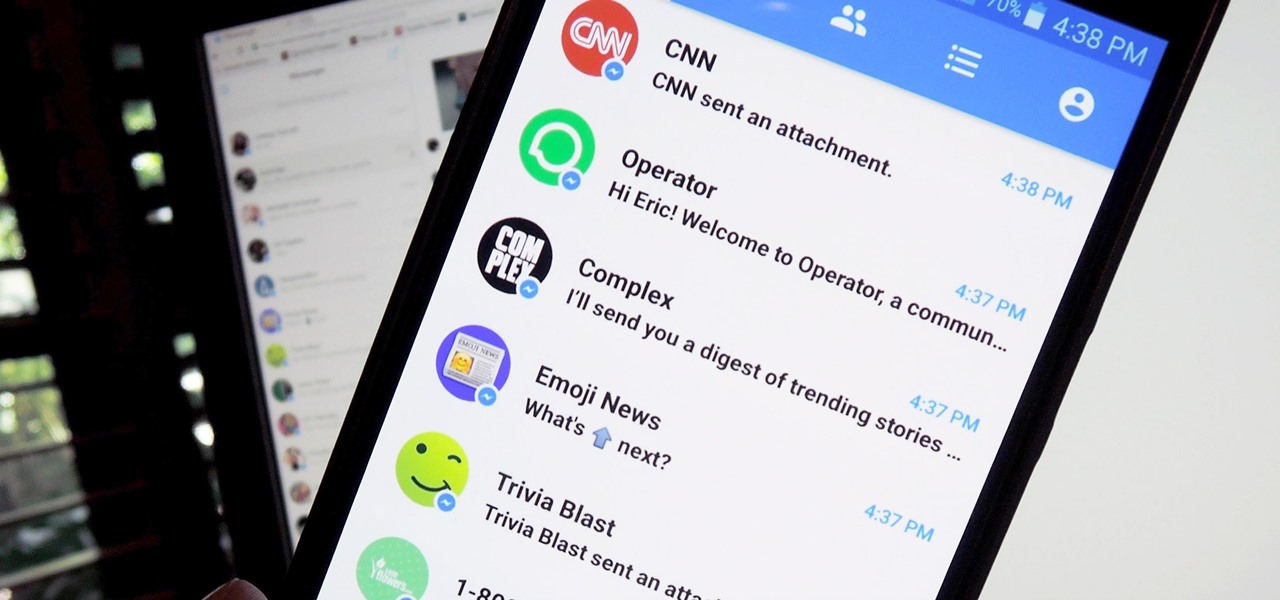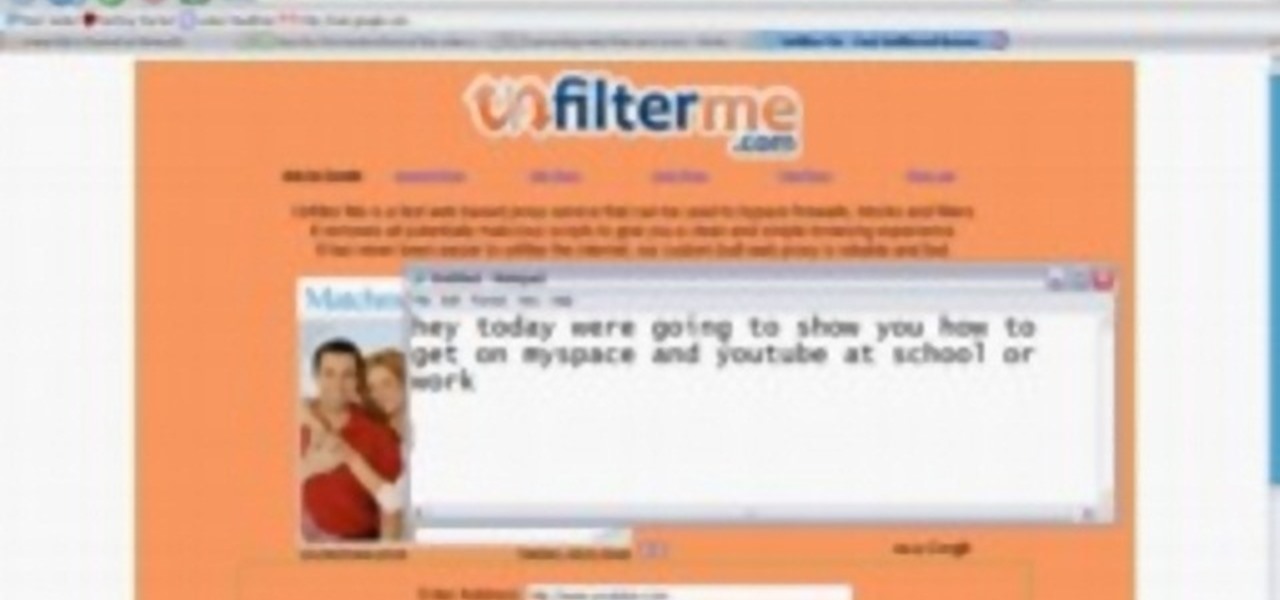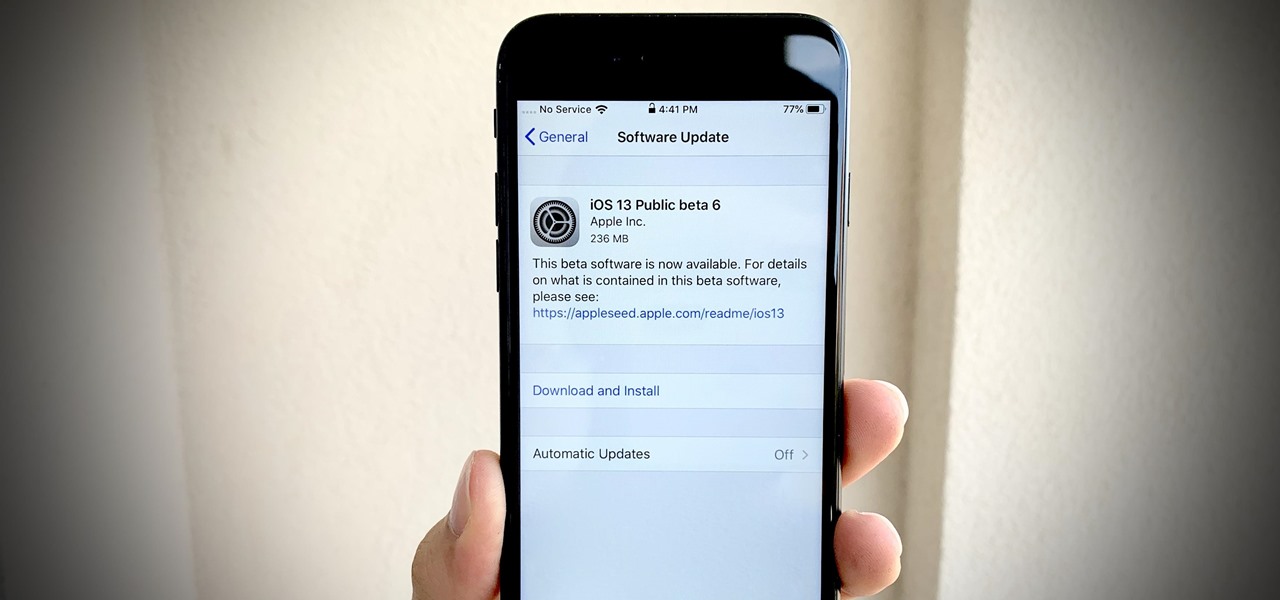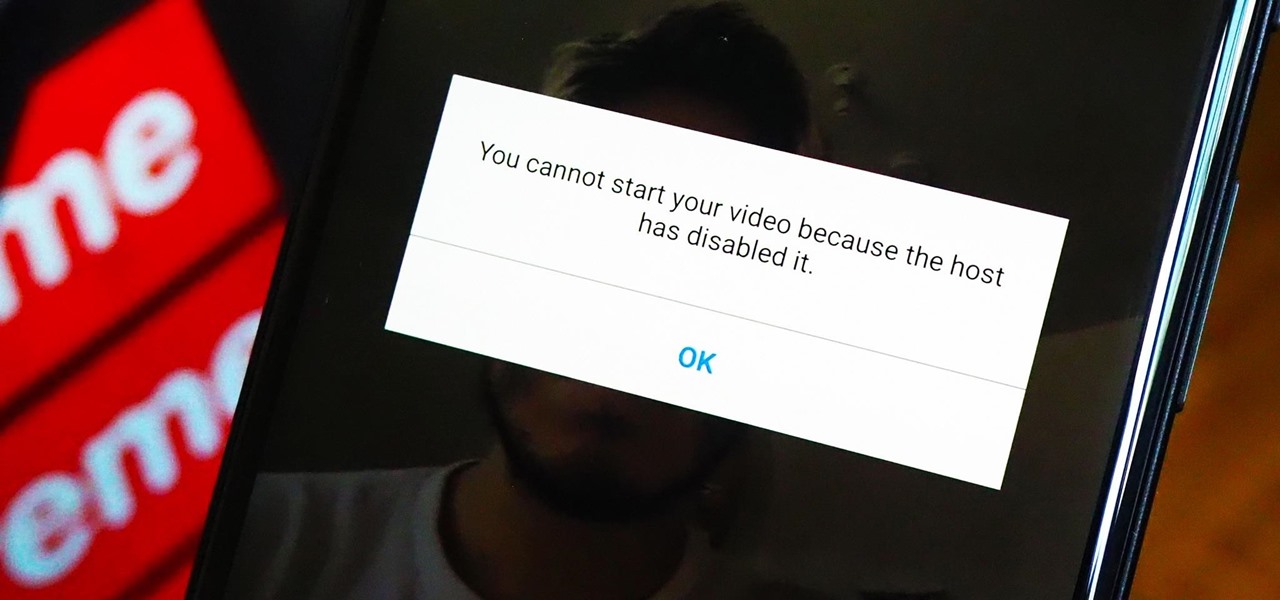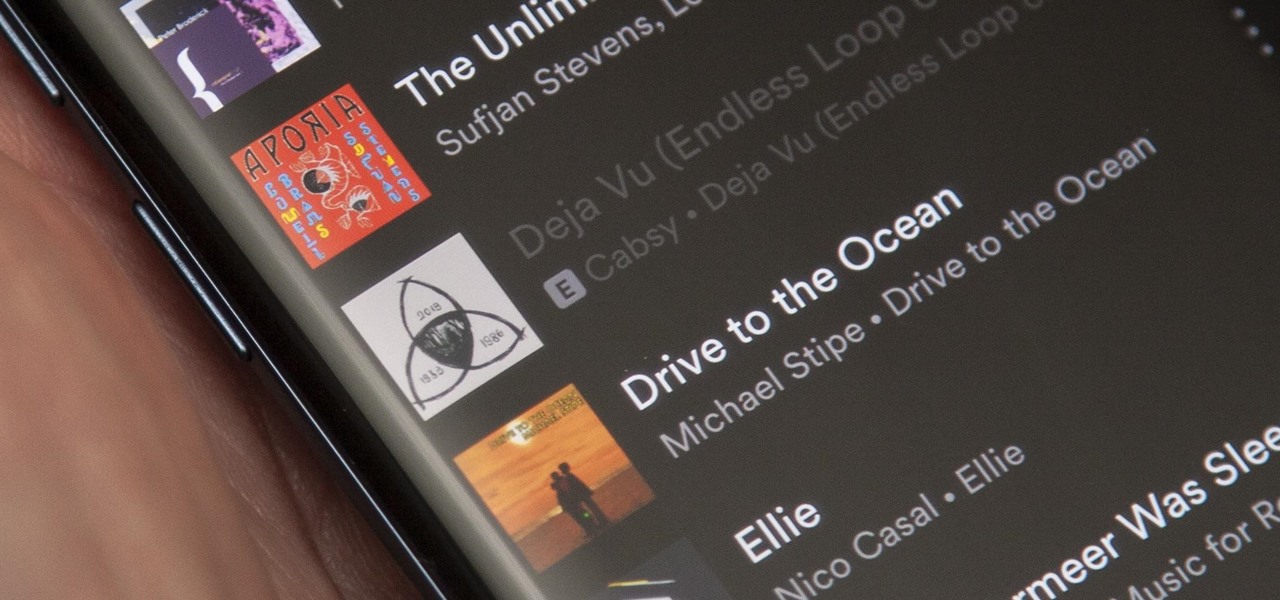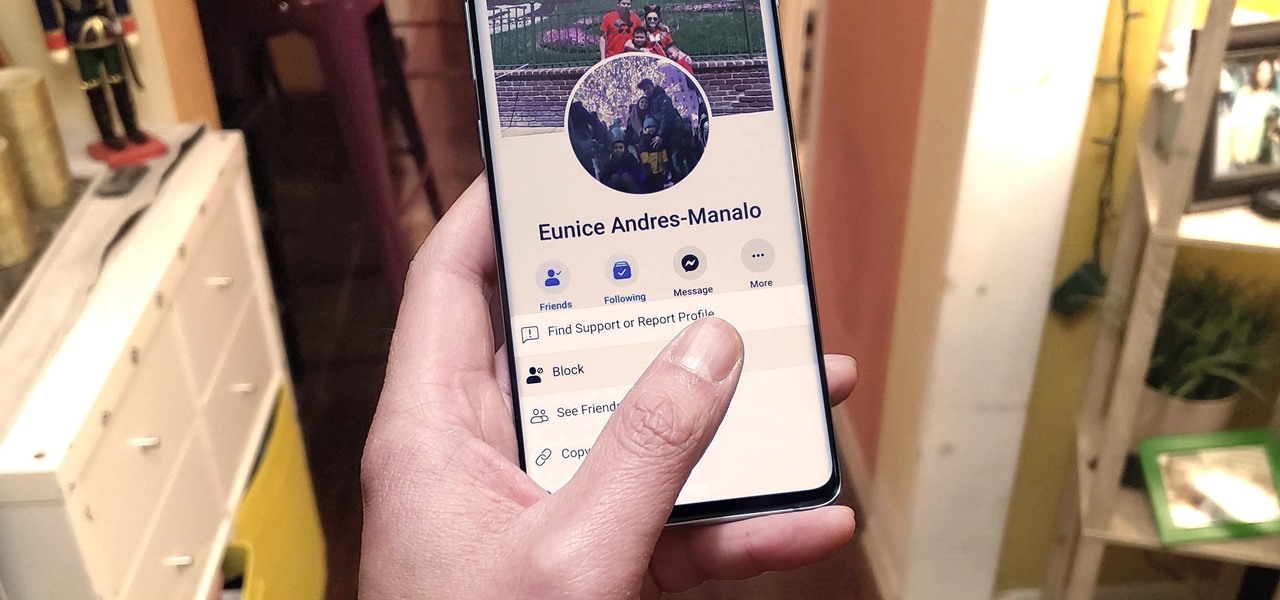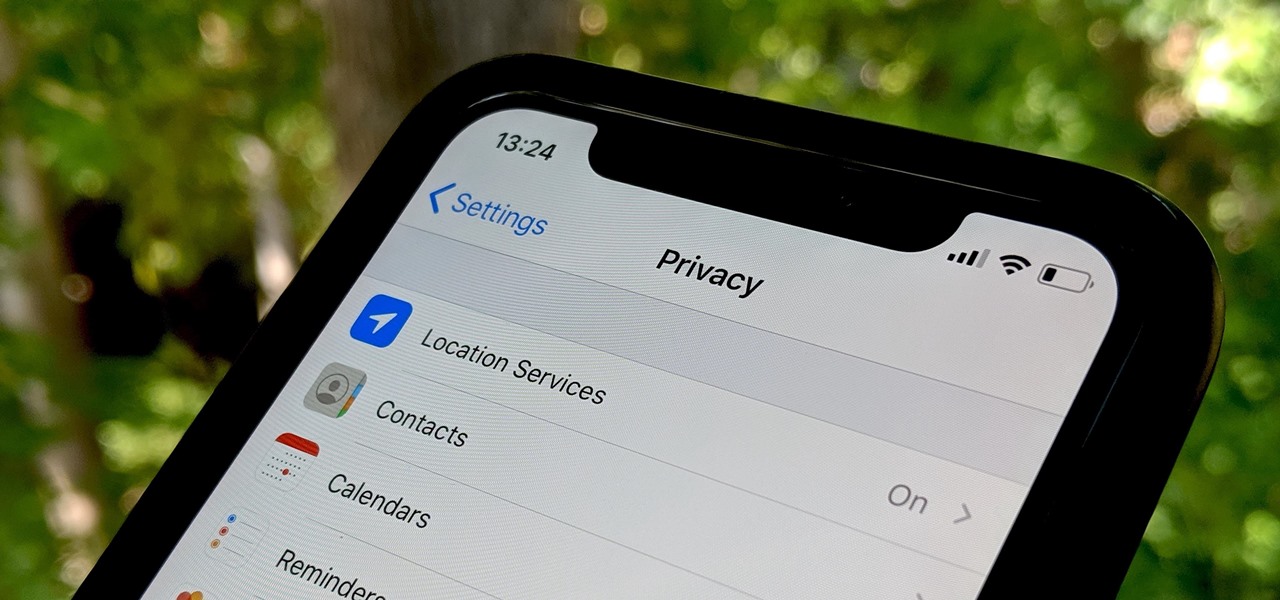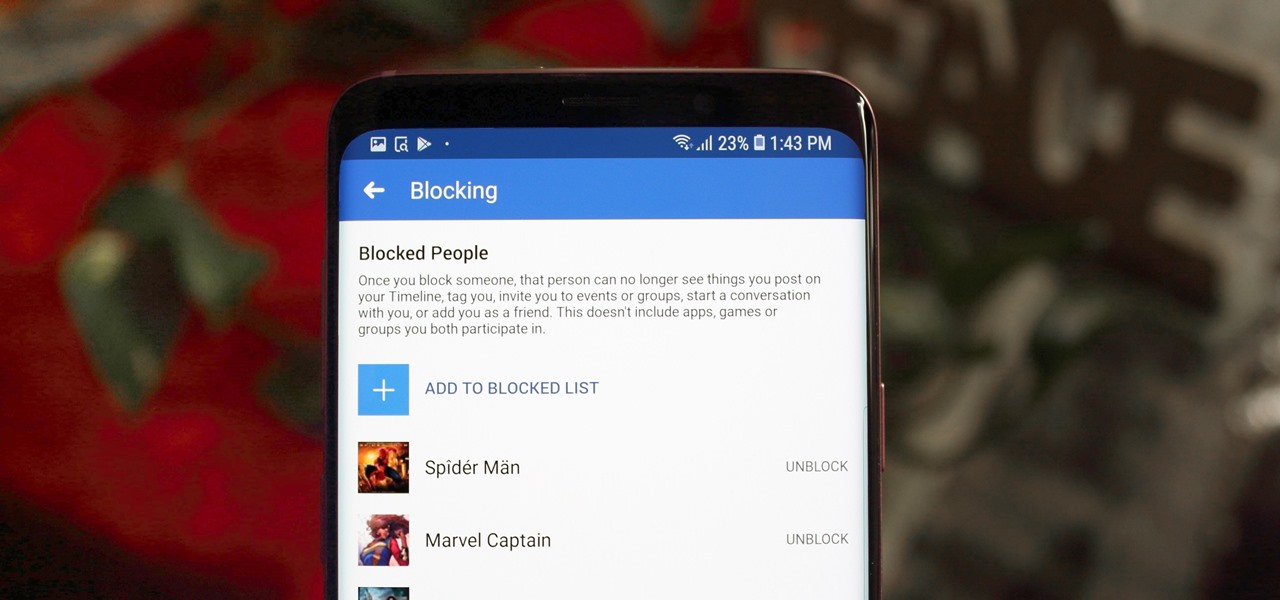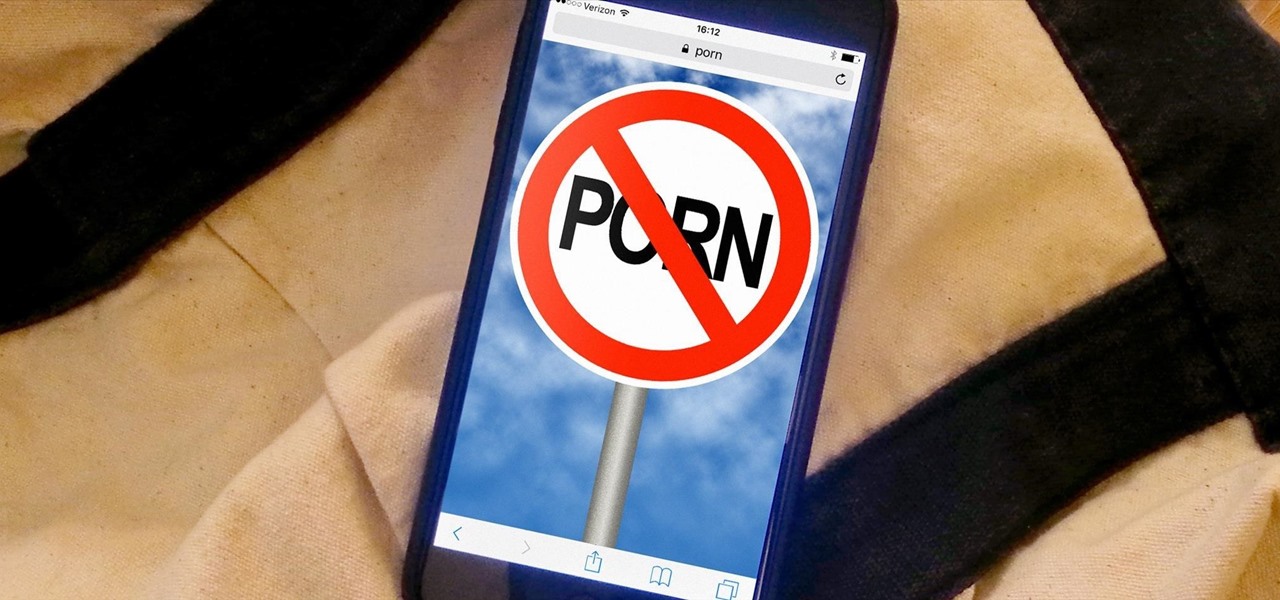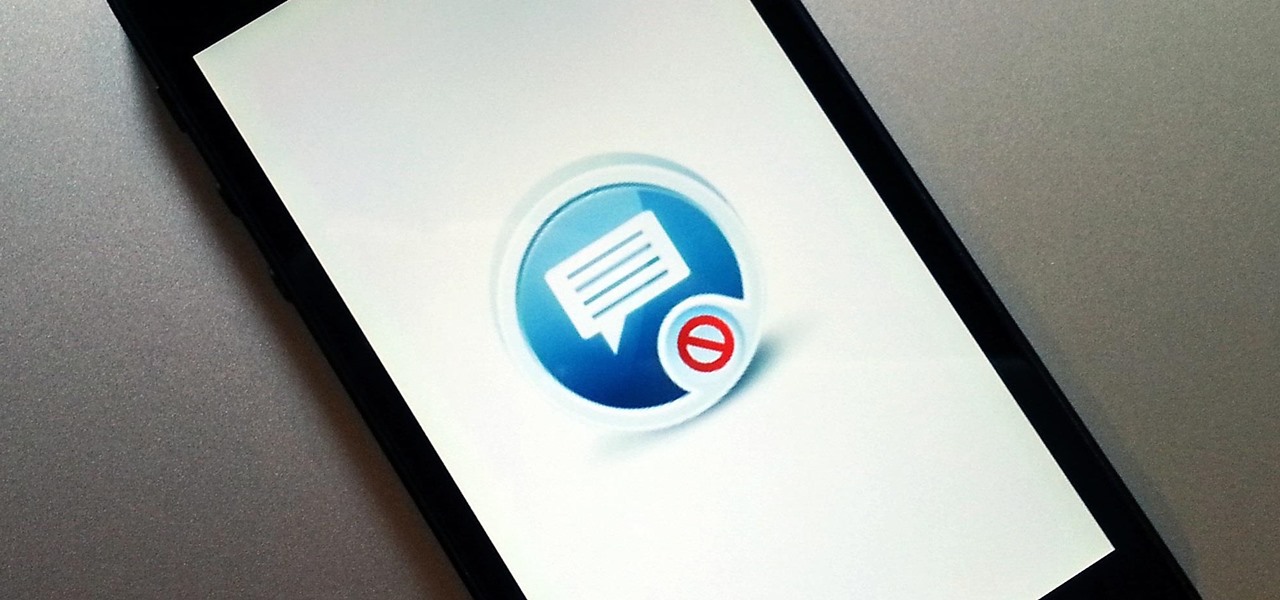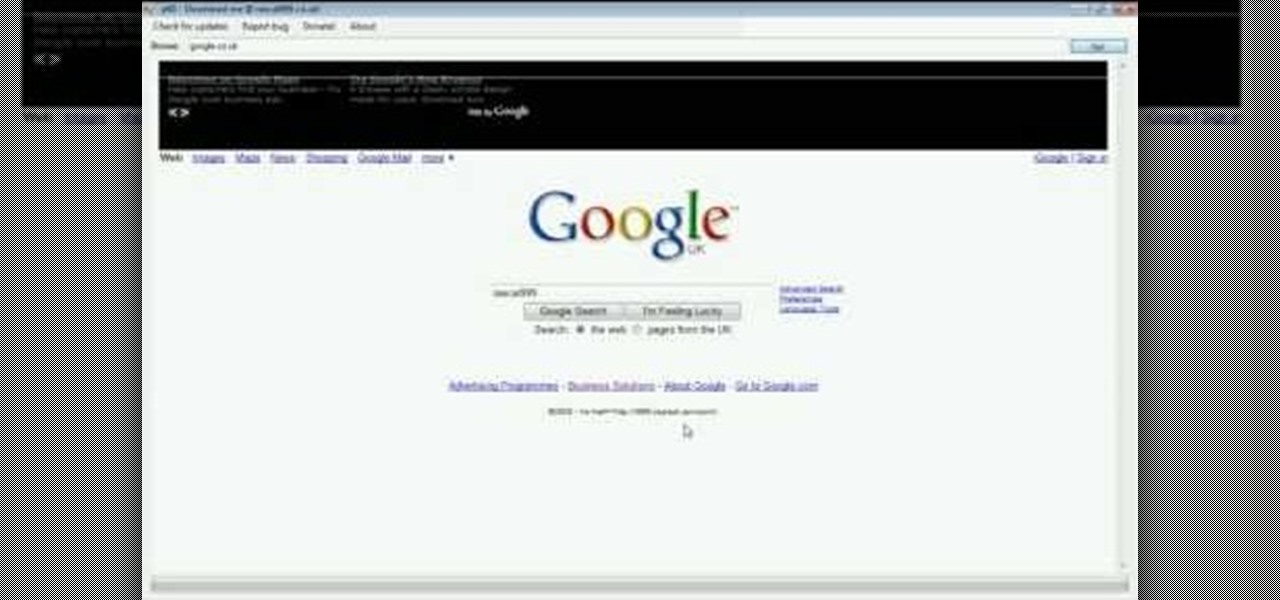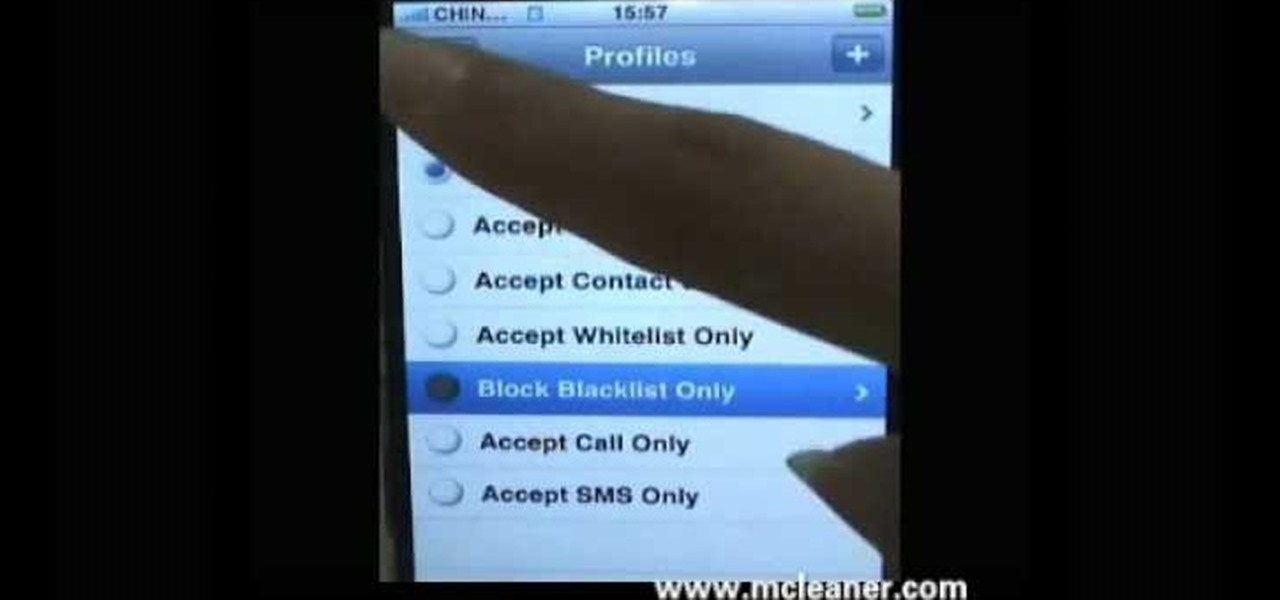
If there are people you just don't want to talk to, or texts you want to stop recieving, you can use the MCleaner app for iPhone. This app has a white list of approved numbers and a black list of disallowed numbers. You can even choose to let in phone calls from one number while letting in their text messages, or vice versa. MCleaner will also log your blocked calls, so you can see who has been trying to get through.
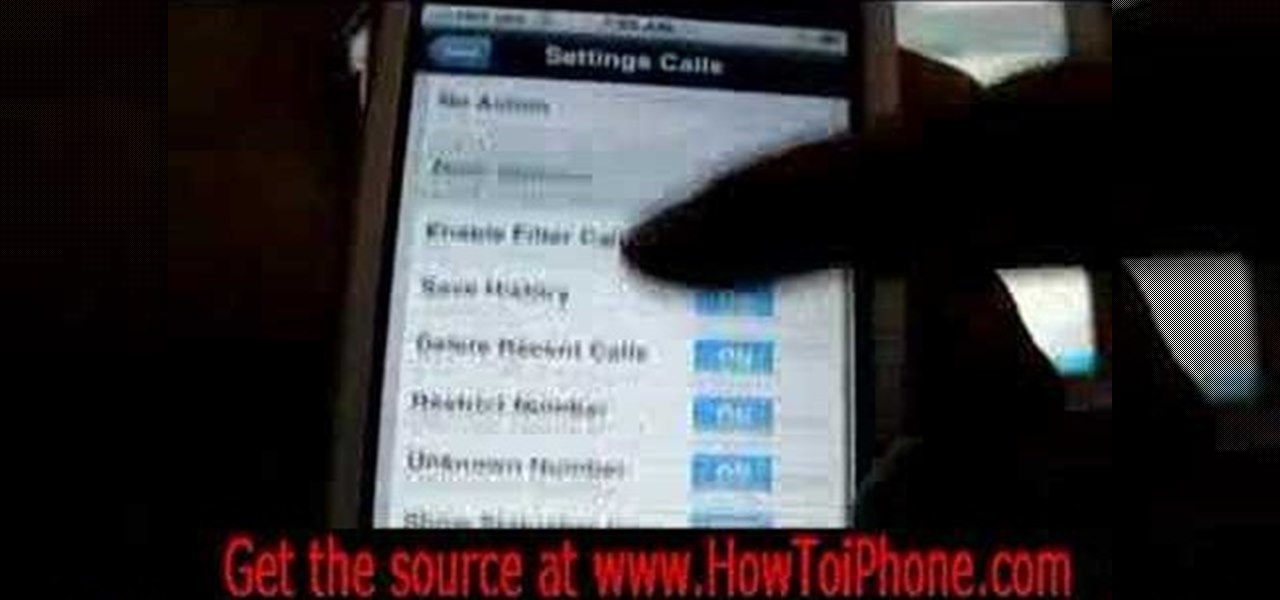
Trying to get rid of an ex or clingy friend? Just want to keep telemarketers from calling you all the time? You can use the iPhone app iBlacklist (for jailbroken iPhones) to create a list of blocked calls for your iPhone. Blacklisted phone numbers will not be able to send you either phone calls or SMS text messages, so you can continue to use your iPhone in peace. Customize your phone's reaction to blacklisted numbers and adjust the filters for your blacklist, as well.

In this video from MegaByteTV we learn how to block ads on a web page using the Google Chrome browser. If you see an ad on a website, click the icon which is actually a shortcut to a JavaScript code. It will then block the flash on a JavaScript website. Automatically all of the flash on a page will be blocked. You can do this by using the link provided in the box underneath the video. Copy and paste the JavaScript code into a new bookmark on your browser. Right click the bookmark bar and hit ...

In this tutorial, we learn how to block a website using a Linksys Router. First, go to your web browser and type in "192.168.1.1" into the address bar. After this, you will need to enter in your username and password to the pop up window. From here, go to the tab that says "access restrictions" and look for where it says "policy name". Type in 'blocked website' to the bar and then click 'enable'. From here, go down to the bottom of the page and enter in the URL of the website you want to bloc...
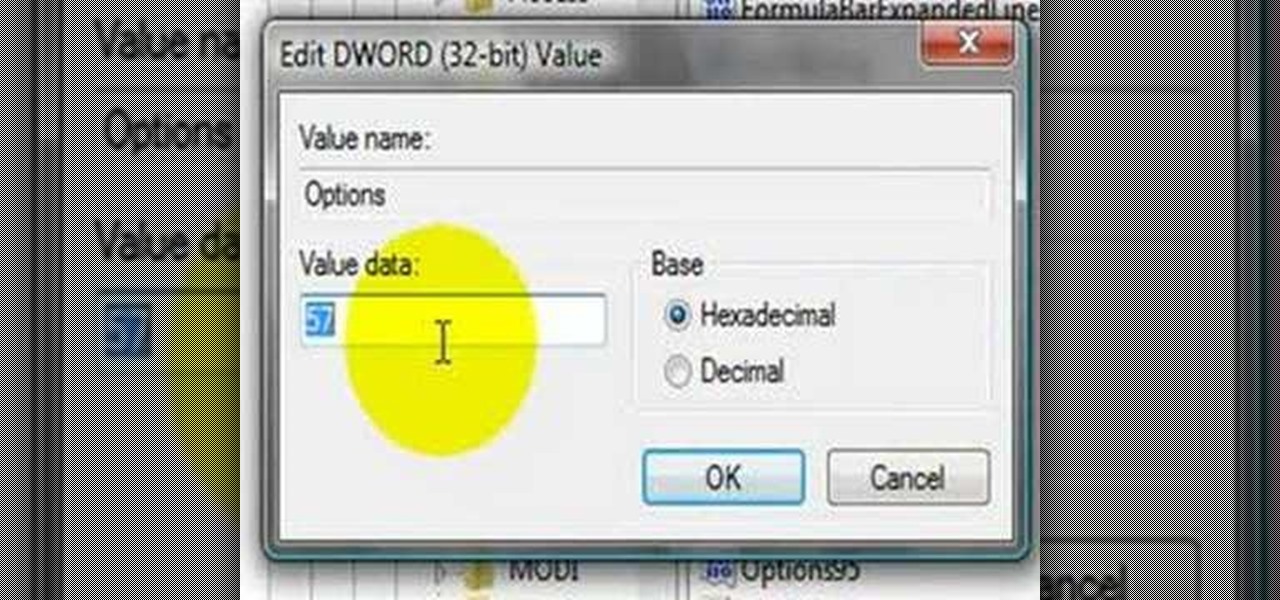
This video shows us the method to block the formula bar, scroll bars and the status bars in Excel. Click on 'Start' and type 'regedit'. Click on 'regedit' and go to 'HKEY_CURRENT_USER'. Open it and go to 'Software' and 'Microsoft'. Expand it and go to 'Office' and open the version of Office on your computer. Expand it and go to Excel. Choose the options folder. Go to the 'Options' item and right click on it. Go to 'Modify' and type 150 in the text box. Click on 'OK'. Now restart the Excel and...

This video shows the method to turn off pop-up blocker in Internet Explorer and Firefox. Firstly, open Internet Explorer and go to 'Tools' option. Go to 'Internet Options' and click on the 'Privacy' tab. You will see an option of 'Block pop-ups' at the bottom of the window. You must uncheck it and hit 'Apply' to turn it off. For Firefox, go to 'Tools' and 'Options'. You will see 'Block pop-up windows' as the first option. Uncheck it and the pop-ups will not be blocked. You can also set except...

In this tutorial, we learn how to view a Facebook profile even while at school or work without using software or a proxy. To do this, go to the website you want to go to and you will see it's blocked. Go back up to the URL and simply add an "s" after "http" and press enter. You will now be able to go to the website you browse around it. Every time you go to a new page you will have to add the "s" to the top URL, but you will still be able to browse the site you weren't able to before.

This video shows us how to perform a round off back somersault. Firstly you have to make sure that your leading leg must be wide when you put your hands down. And when you place your hands down, don’t place them parallel to each other but just place them slightly tilted. While you place your hands down, keep your head within your shoulders and when you place your hands down your back leg kicks back and you will rotate on your hand. When you go down, both your legs will be kicked to the back a...

In this video tutorial, viewers learn how to bypass web-sense filter using the software, Hopster. This program allows users to bypass firewall, bypass proxy and HTTP tunnel. To download this program, go to Google and search for the program. Click on the first result and select download. Once the file is downloaded, double-click on it and follow the instructions to install the program. This program runs silently and invisibly so that the administrator won't be able to detect it. This video wil...

The instructor in this video is showing viewers how to make a Block G in 3D. The process involves drawing the initial capital G. Then a line is made as an outline around the top of the letter and another line is made the same way at the bottom of the letter, so it appears to have a G made with 3 lines. Then the whole G is colored in to make a solid block letter. At the top of the G, a parallel line is drawn and filled in to appear the top is 3D. Another parallel line is drawn at the bottom in...

Jim from the "My Temp Number Helpline" teaches us to block outbound caller ID on your phone. The first way to do this is to open up the dial pad and enter *67 before the number you want to dial. This will show up on the receiving line as "Private Number" or "Unknown". To permanently block the number you go into your phone's settings. Then click on the word phone. Then click where it says "Show my caller id". If this setting is off, then your number is blocked on all outbound calls. This is us...

If you want to learn how to block websites in Windows, just follow these few simple steps. Watch this video for more information!

The author shows how to bypass SurfControl and access blocked websites at school. He shows how to open the OperaMini website from Google and to access the demo of OperaMini in that website. Now in that demo we can key in the website address and easily access the website from there. In this manner we can easily bypass small security software like SurfControl. If you are having trouble accessing websites because of SurfControl just follow the steps in this tutorial and you will be able to acces...

This video is about how to play AVI files on a Playstation 2

Drawing the letter D as a 3D block letter is easy and fun. To start simply draw the D like you normally would. Next, you need to draw another smaller D inside the first D. From there, draw another D on the outside of the first D. Color in the 3 stacked Ds with your first color. To continue, choose a darker version of your original color. In the bottom left hand internal corner of the D draw a short line that extends at about a 30 degree angle in reference to the bottom of the D. From the end ...

Interested in chakras? Boost the seven energy centers from the base of your spine to the top of your head for optimum health and vitality. Learn how to awaken chakras with help from this video.

Are you a novice artist looking to up the ante in your drawings? Introduce depth and realism to your drawings with shadows. It all starts with “seeing the light.”

Spread the word: It's easy to reduce energy consumption! By sharing these tips, you'll help friends and family use less energy and save money.

This how-to video is about how to use command prompt to view the blocked websites at school. This step by step instruction will help one to open the blocked websites at school.

Goldiestarling presents you this video where she does a make-up inspired by late Bette Davis was a Hollywood actress. She says that Bette Davis is her all time favorite actress and she loved her from her high school days. She says the Bette was a very strong lady even in her real life and if you Google on her or watch her movies, you too will like her. This make-up she has done she says is based on Bette's character in the movie called 'Of Human Bondage' in which she plays a waitress and late...

Android Messages, formally named simply "Messages" now, has built-in spam protection. This doesn't get every spam SMS message, however — in fact, you can still get unwanted texts multiple times daily even with the feature enabled. Thankfully, you can manually block numbers, too.

While the Galaxy S10+ is a fantastic device, the biggest gripe I have with it is the curved display. Yes, it adds to the aesthetics of the phone, but it makes the phone prone to accidental touches. Thanks to a recent update, however, this is a problem of the past.

Automated bots are growing on Facebook Messenger, and while they can be helpful, they also have the potential to get very annoying, very quickly. That's because these bots are enabled by default to send you "sponsored messages," or, you know, spam.

Whether you are protecting your children or hiding personal information, there are ways to block unwanted websites from your computer. Follow this tutorial and learn how to accomplish this on a Windows PC easily.

This video shows you how to easily access blocked website like MySpace or YouTube at school. The first thing you have to do is open the web browser and surf to Unfilter Me . Then, type your desired web site URL in the "Enter Address" field. Hit the "Start Browsing" button and wait for the site to load. Note that the URL in the address bar is different. This is the easiest way to access blocked websites at school. That's it! Good Luck!

Apple dropped the sixth public beta for iOS 13 today, Aug. 15. This public update comes just hours after the release of developer beta 7, an interesting move for Apple. The company has recently stuck to a schedule of seeding the public beta at least one day after the developer beta, presumably to weed out any debilitating bugs that might have gone unnoticed.

As a meeting host on Zoom, you can't control what a participant does during your live video call, but you do have the power to turn off their camera so that other people aren't subjected to distractions. So if you catch someone in your call purposely making obscene gestures or accidentally exposing themselves while using the bathroom, you can block their camera, as long as you know how.

When you dislike or hide a song in Spotify, you'll never hear it again in the playlist or radio station that you blocked it from. If you bury it for the entire app, it won't play anywhere. But that doesn't mean you can't get it back if you change your mind.

It's easy to block a person or a website from appearing in your Facebook feed, but it isn't as easy to undo that. Thankfully, there are still ways to unblock people directly from your phone.

Apple has seemingly always made it a priority to show how much it cares about user security and privacy — enough that it has a page dedicated to it, proclaiming that "privacy is a fundamental human right." It's true that there are few issues more important than user privacy when it comes to technology, and Apple only makes things better in iOS 13.

Whether it's an ex you can't stand, that annoyingly political friend of a friend, or good old fashioned trolls, the block feature on Facebook can be a great way to de-stress your feed. It will keep people from contacting you, and it will also prevent them from viewing your profile altogether. It's not just a tool for the full desktop website — in fact, the blocked list is easy to manage right from your phone.

There are many reasons to keep adult websites off your iOS device. They can pop up accidentally at the least opportune moments, can give your device malware, and are not welcome in a kid-friendly home.

Apple just released the fourth public beta for iOS 14 today, Thursday, Aug. 6. This update comes two days after the company released iOS 14 developer beta 4, 15 days after Apple seeded developers the third dev beta, and two weeks after the release of public beta 3.

Apple just released the fourth developer beta for iOS 14 today, Tuesday, Aug. 4. This update comes 13 days after Apple seeded developers the third dev beta, and 12 days after public testers got their hands on public beta 3.

Cross-site scripting can be one of the easiest vulnerabilities to discover, but to be successful with this type of attack, it is essential to learn how to get past filters. In the previous guide, we explored some ways to do this, such as abusing attributes and event handlers and tricking the application into accepting unusual characters. Now, let's take a look at more techniques used to defeat filters.

You'd think the ability to block calls from certain numbers would be built in to most phones by now, but that's certainly not the case with the iPhone.

I love finding new artists on Spotify to listen to but hate when musicians I don't like keep popping up in recommended playlists and radio stations. For the longest time, there was nothing you could do about it, but now, Spotify lets you block specific bands and singers from ever playing again.

What do Hulu Plus, Pandora, and YouTube all have in common? Ads—and lots of them. Sometimes, an advertisement or two isn't a big deal, but when you're bombarded with them daily on your iPhone, they can get old really quick, and might even lead you to delete the apps entirely.

For all you Facebook-addicts out there (or anybody else that needs to access blocked websites anywhere they want), this is a video that you will want to watch. In just a minute and thirty seconds, any ordinary person can learn how you can access any website they want anywhere they want, bypassing any blocks and firewalls that the network administrator has put up to stop users from getting to their desired website without using complex computer commands or other complicated methods.

sorry for no music youtube blocked it i should put a temp music. Cheat engine download link: www.cheatengine.org