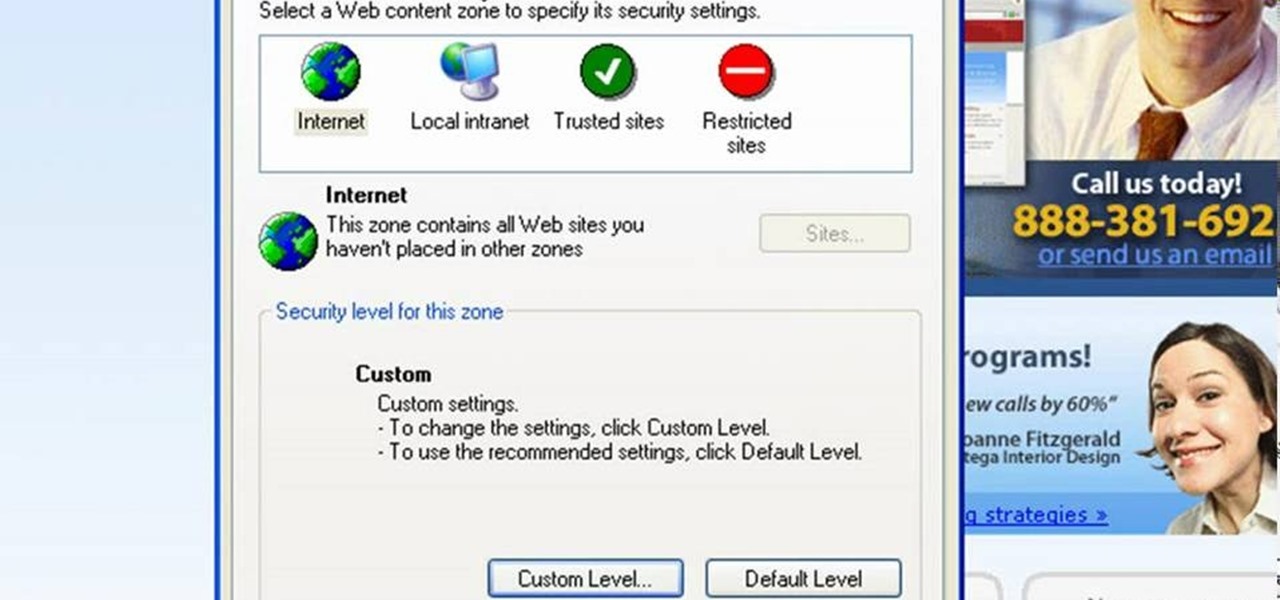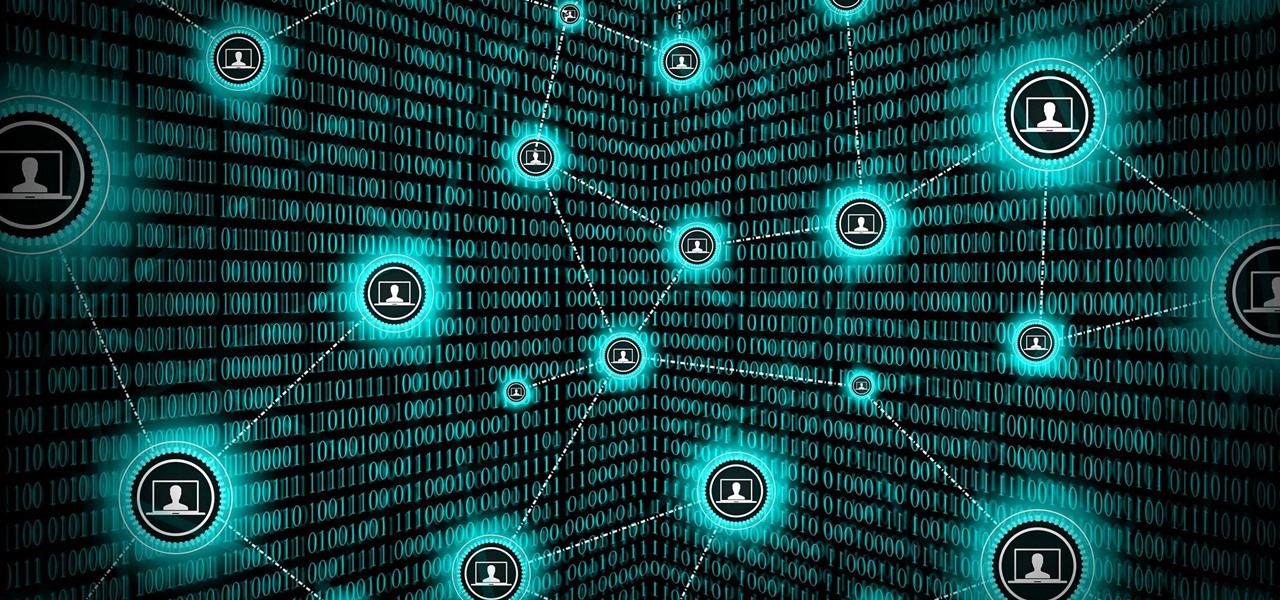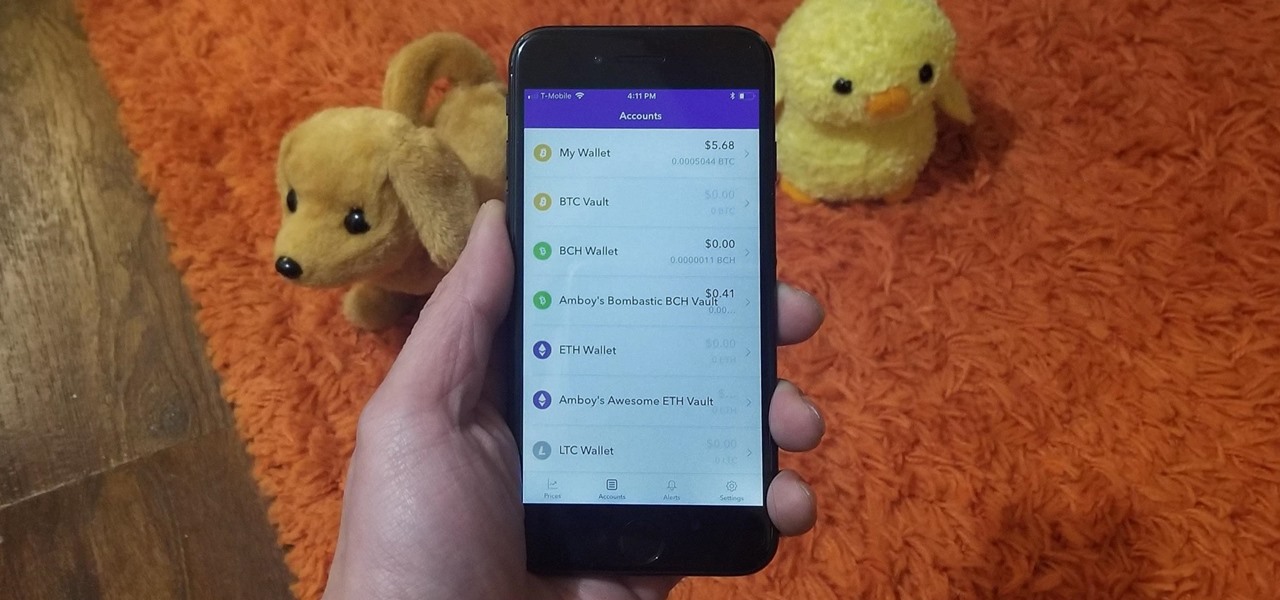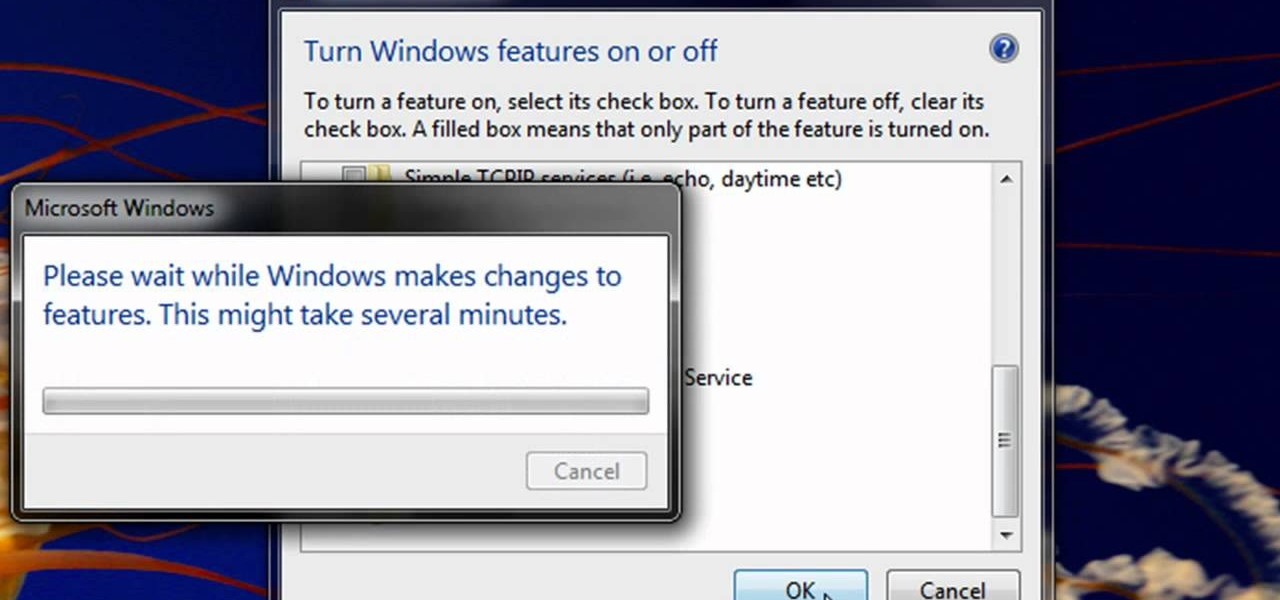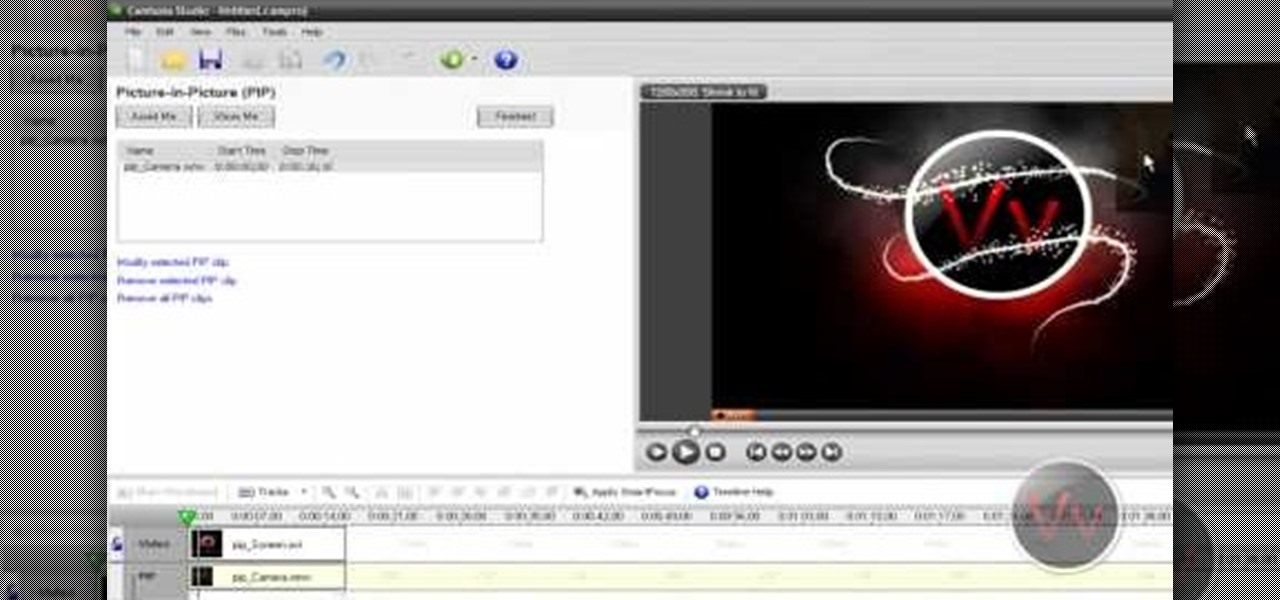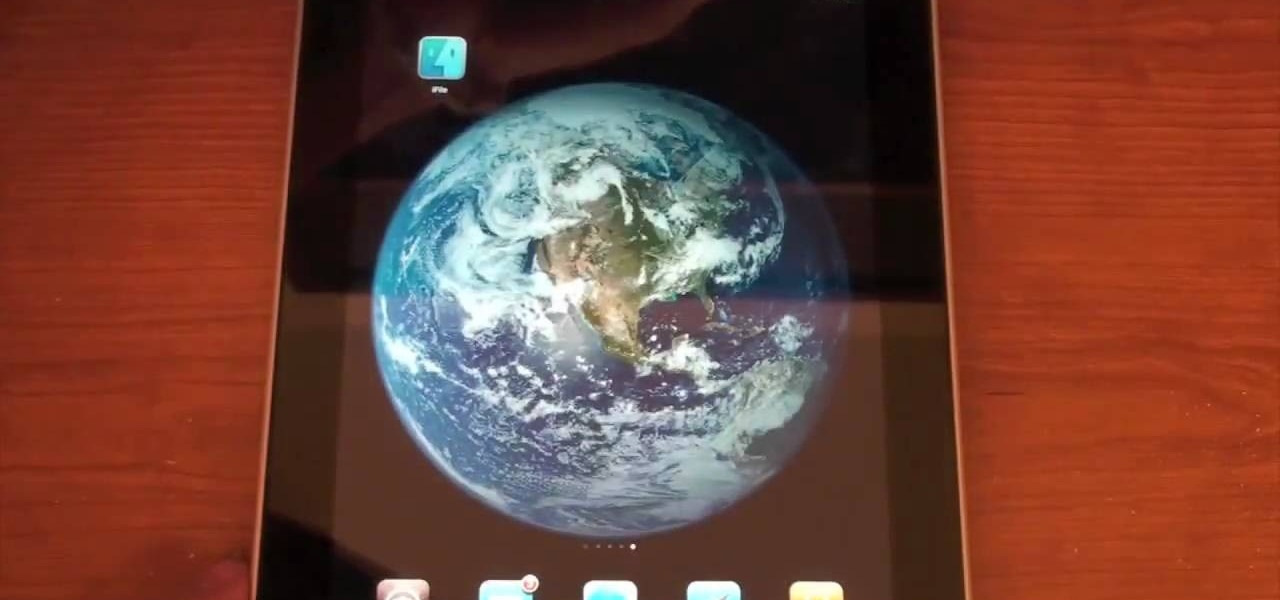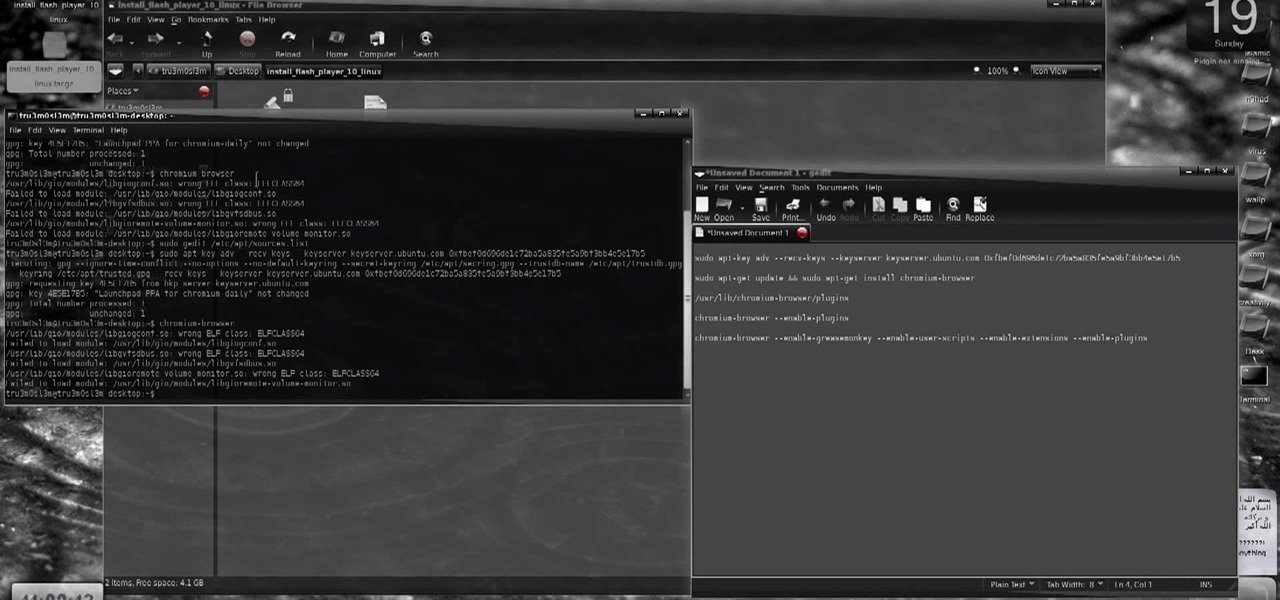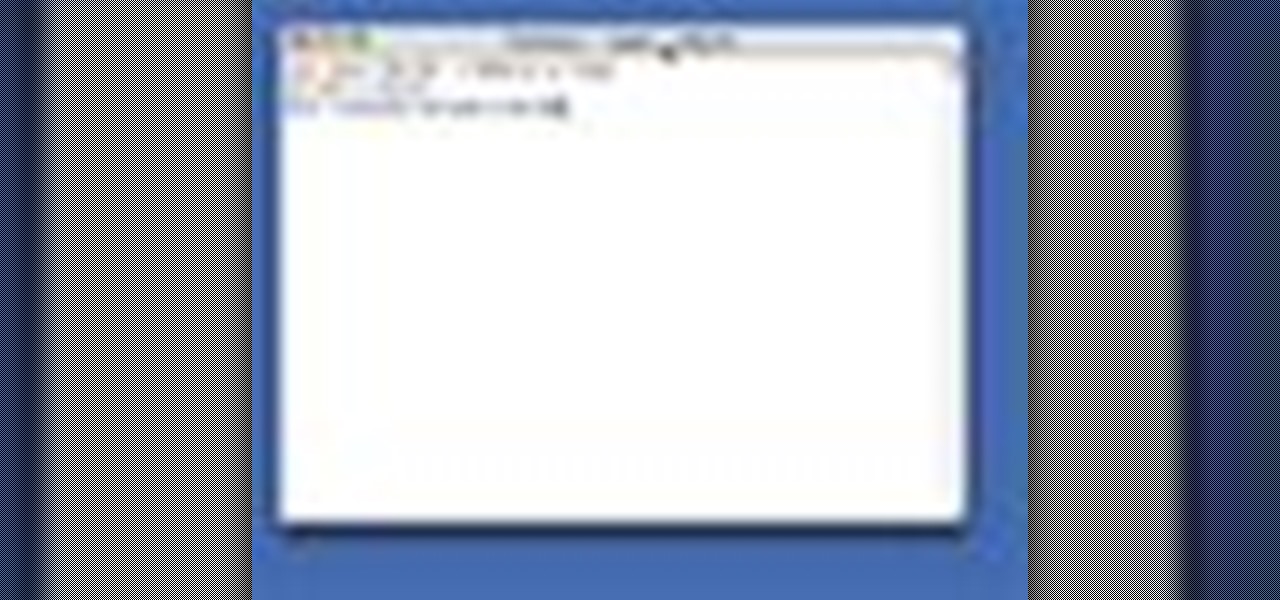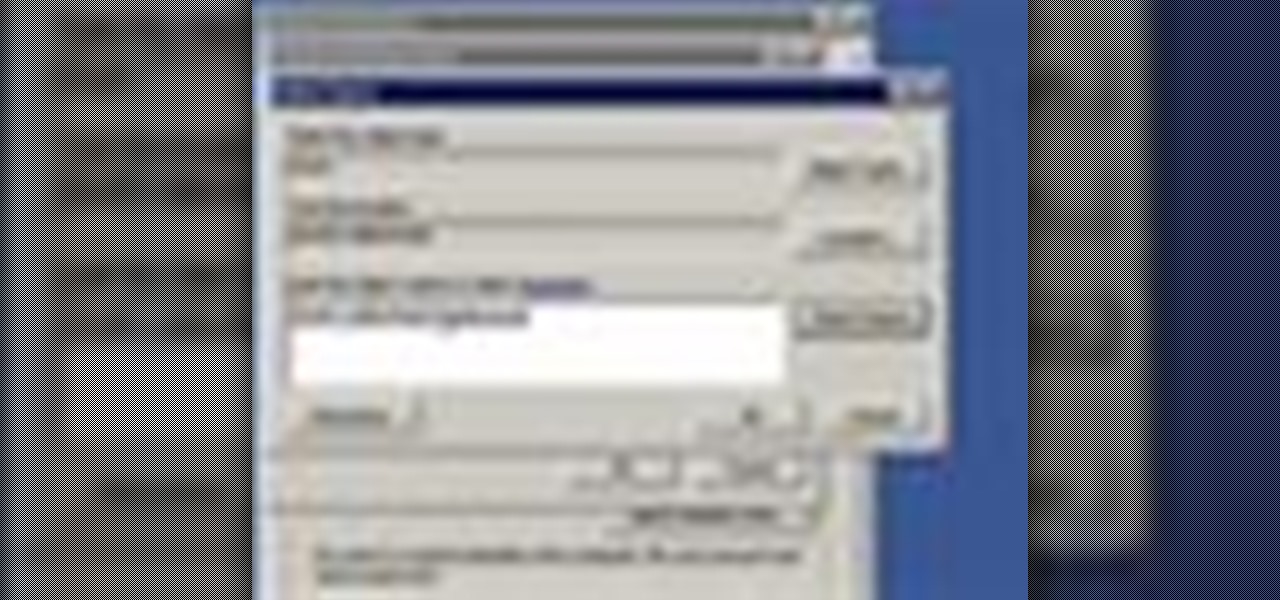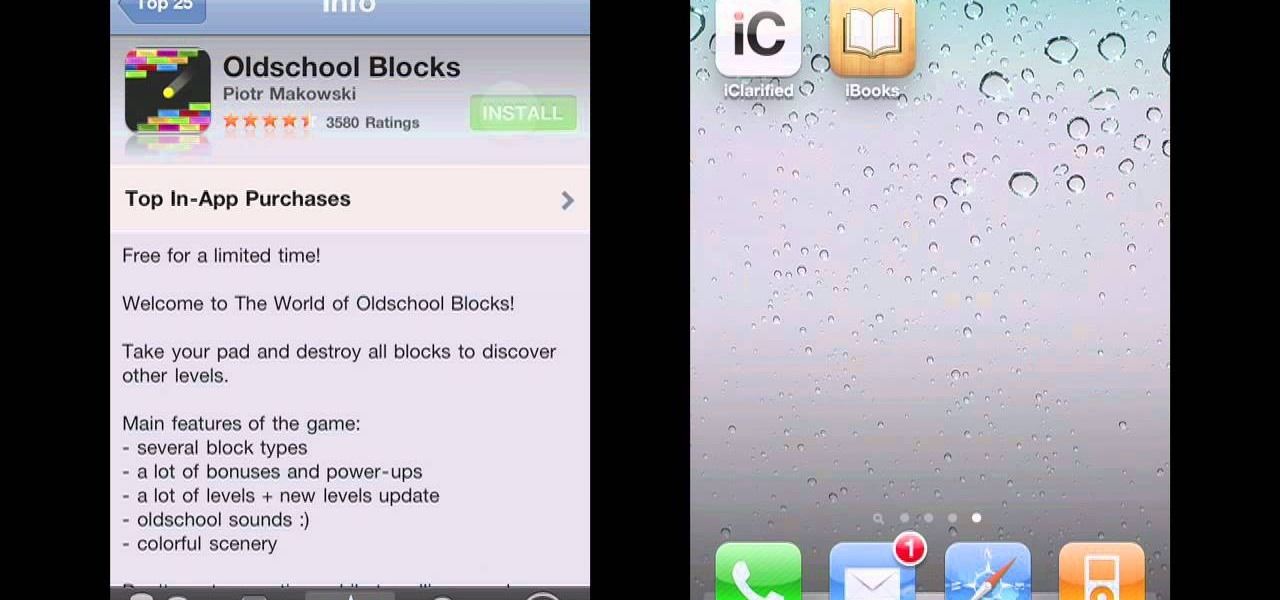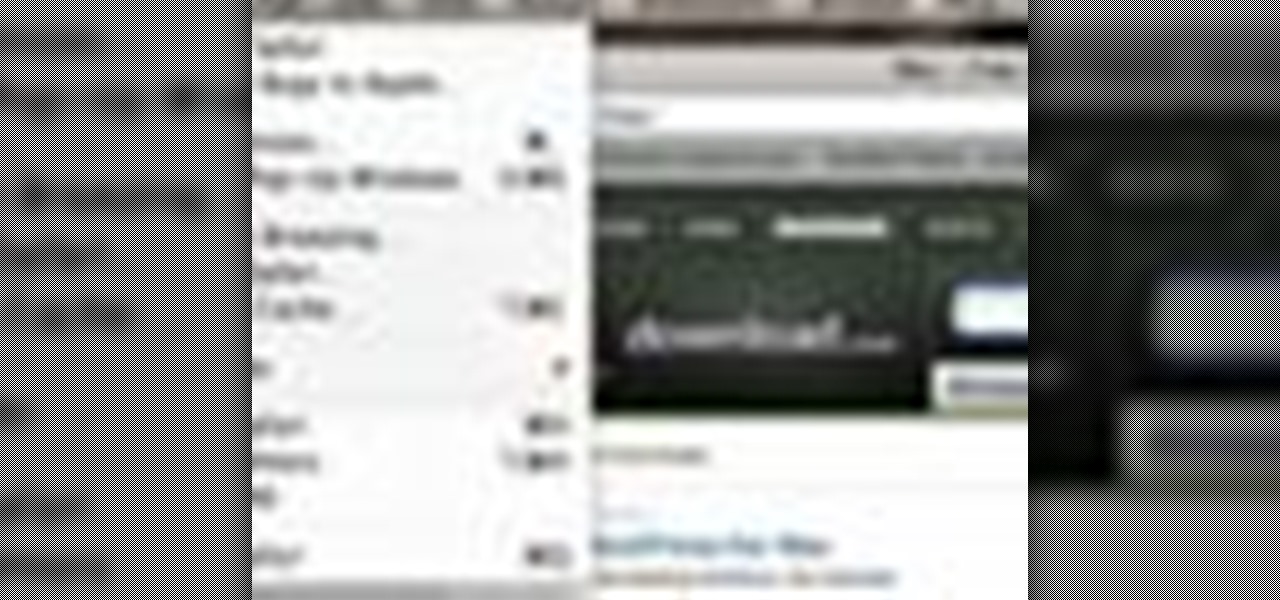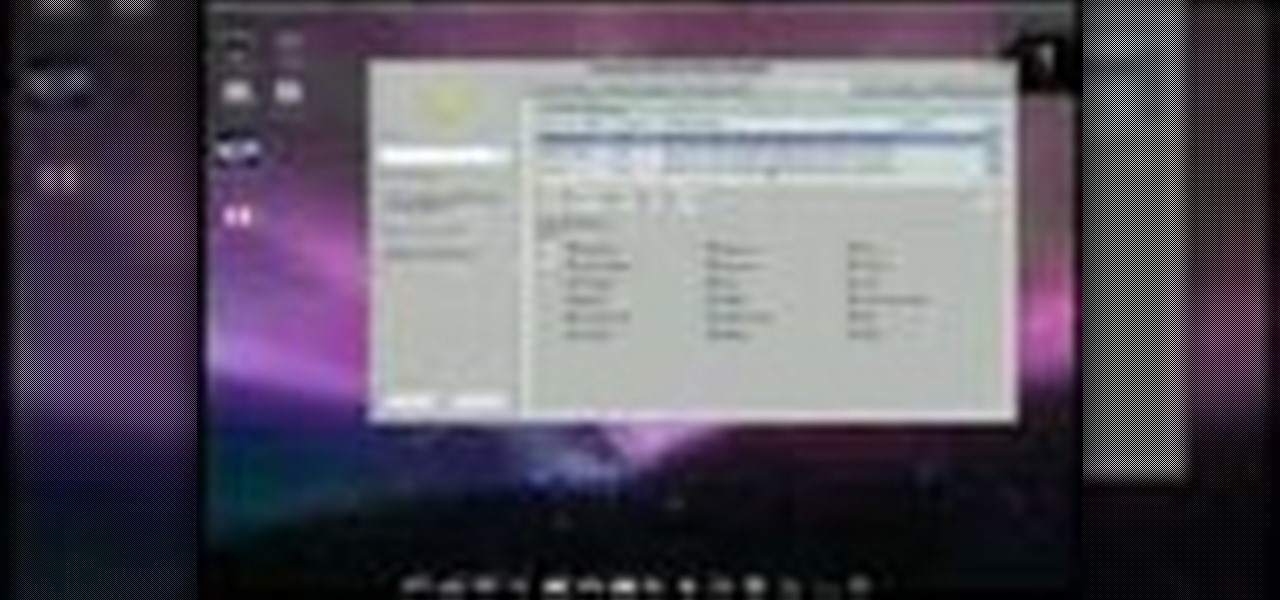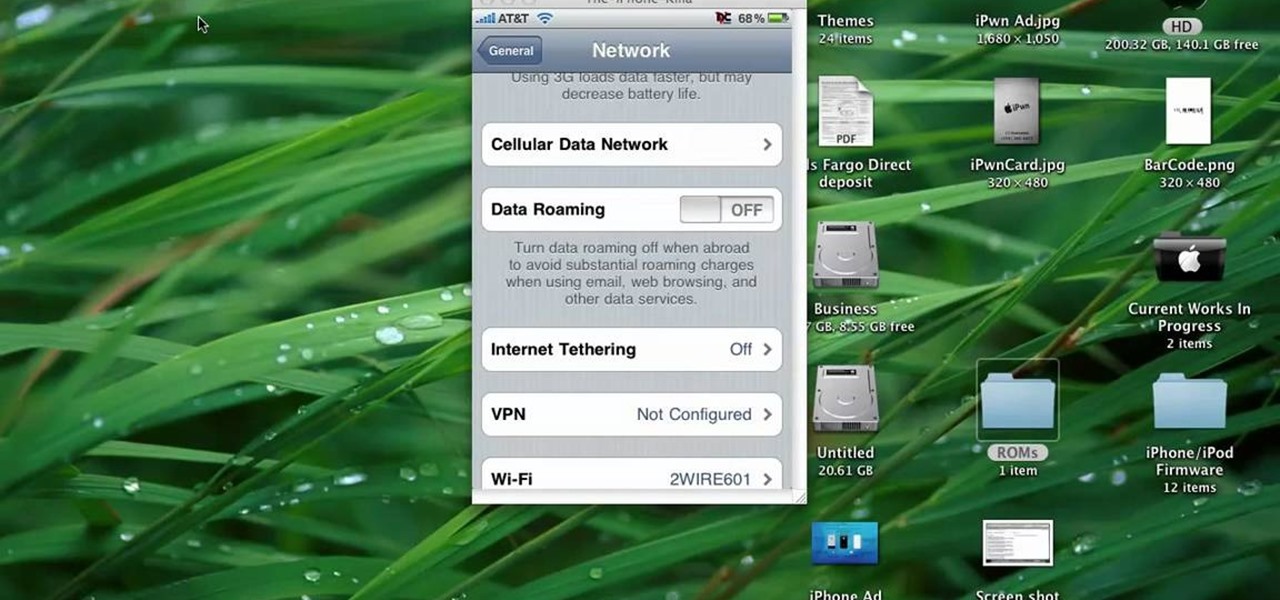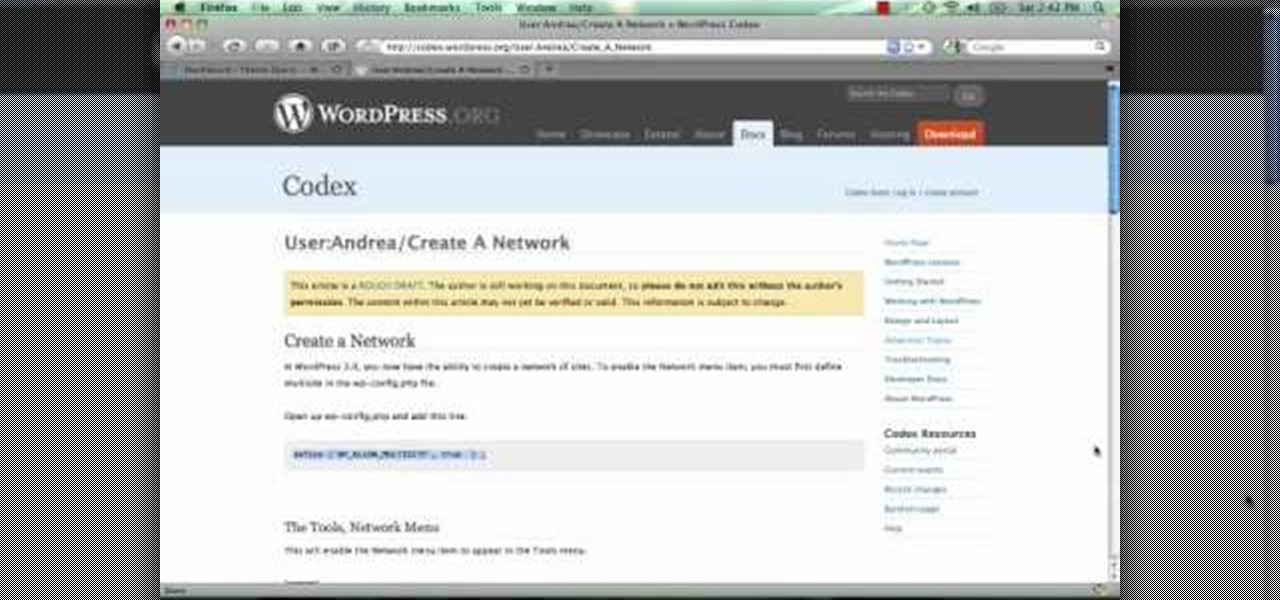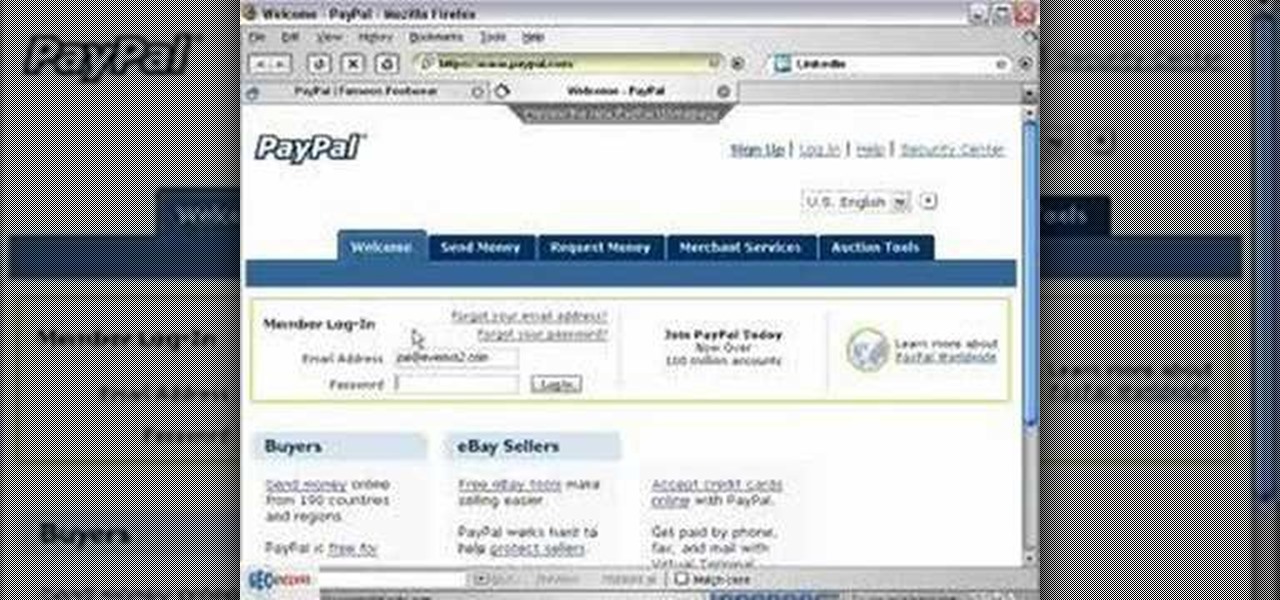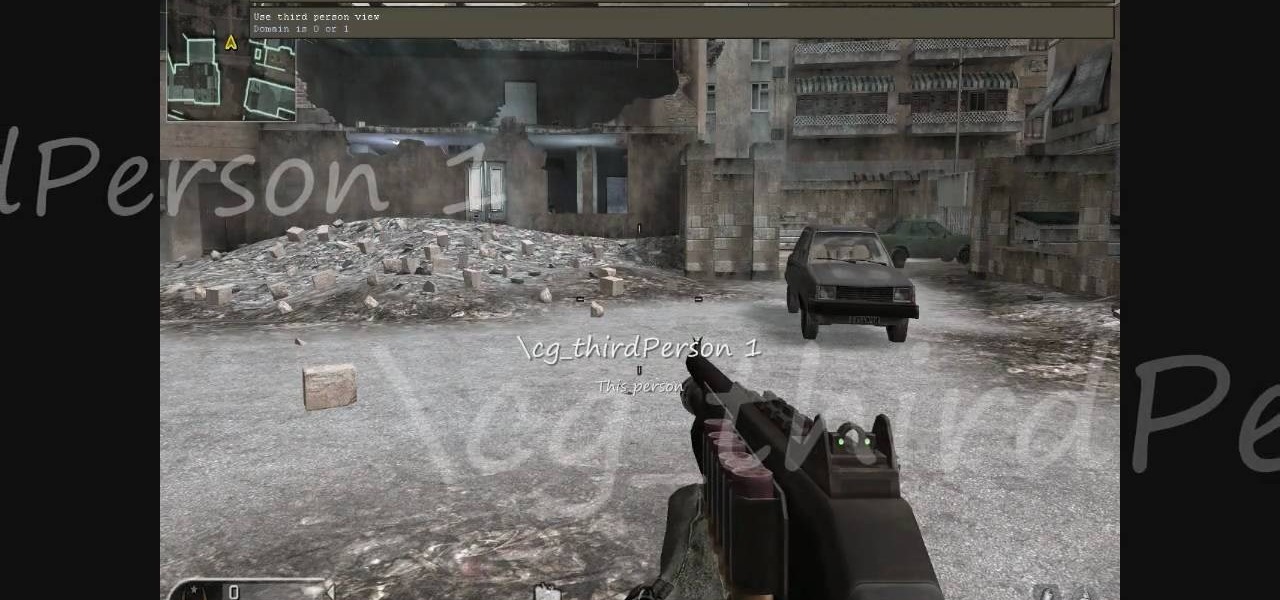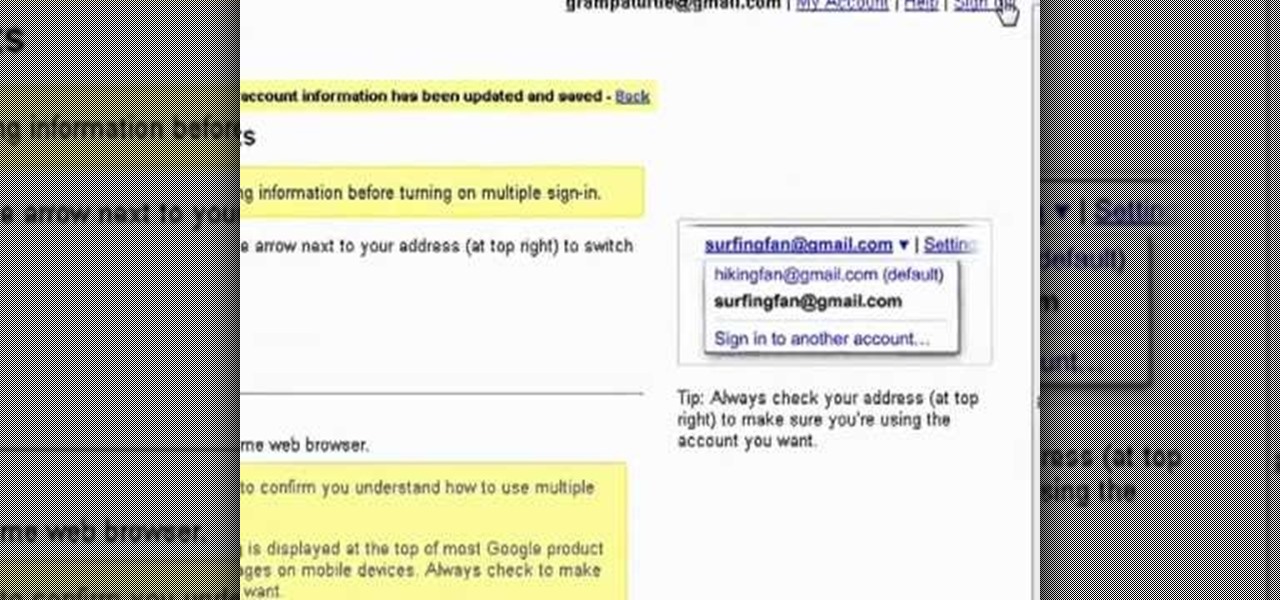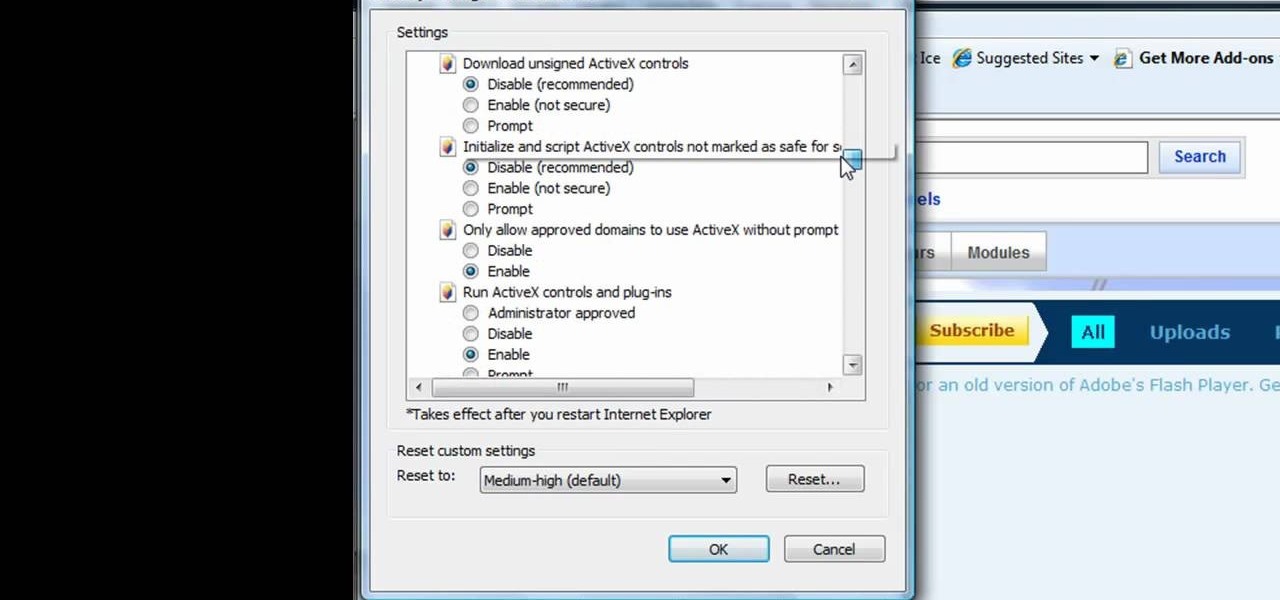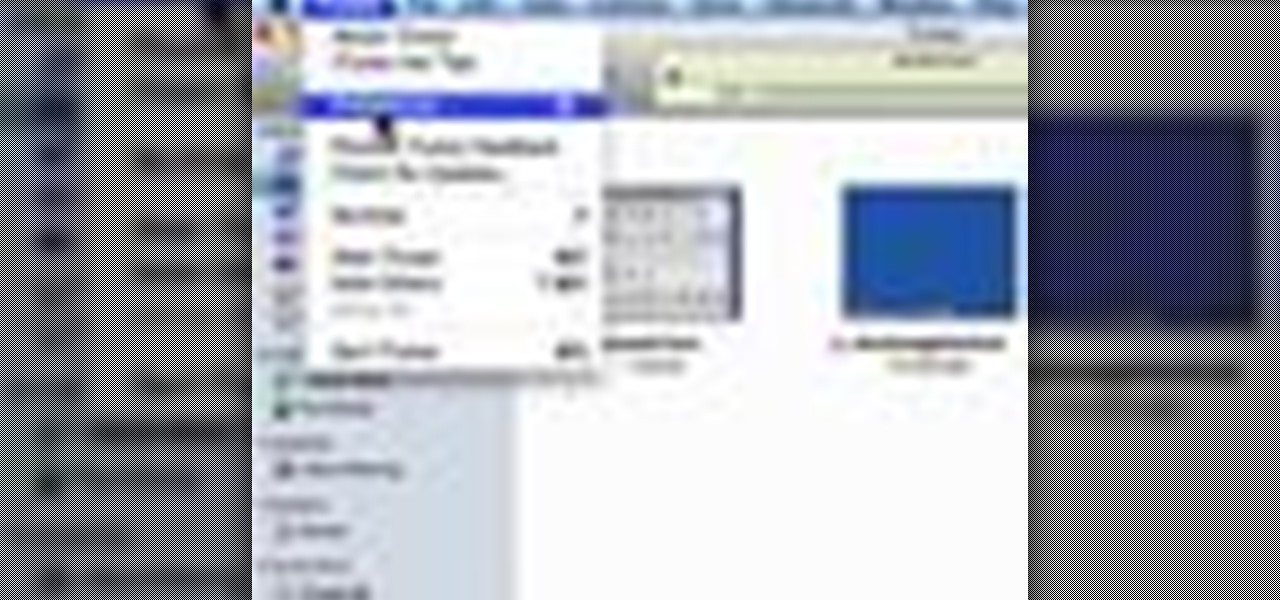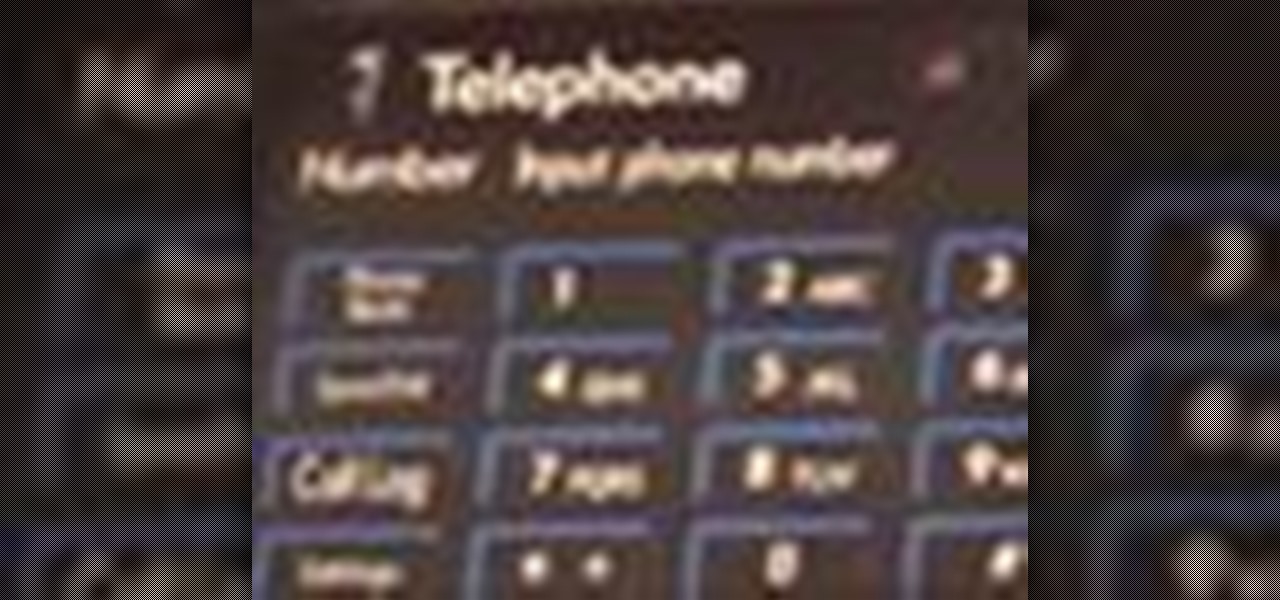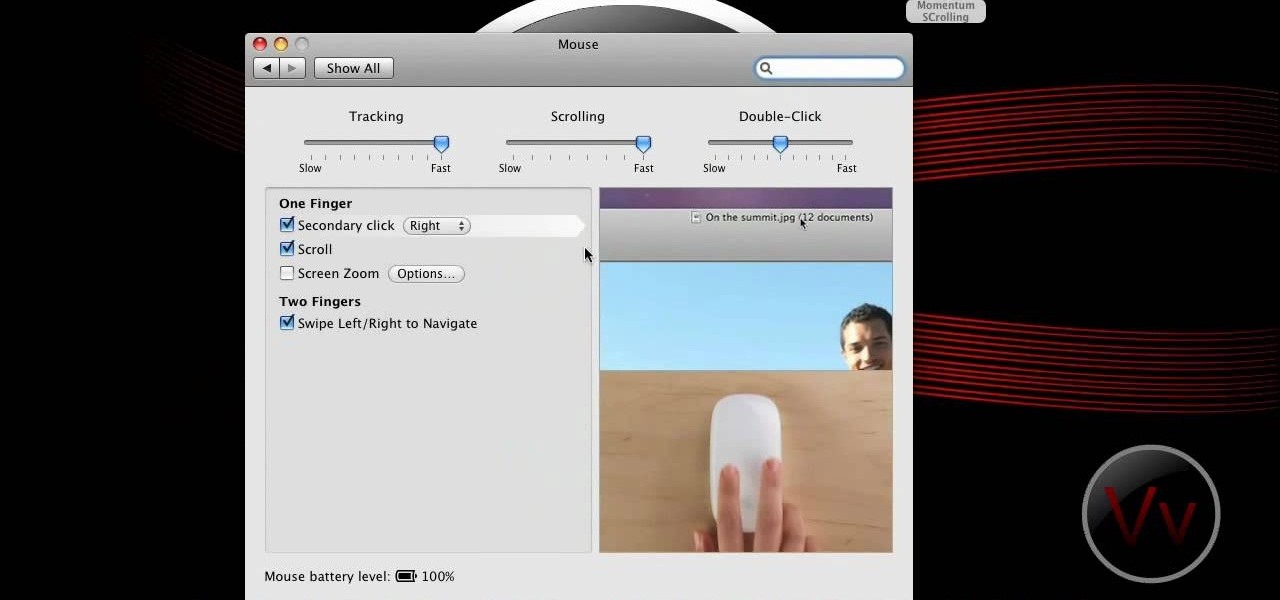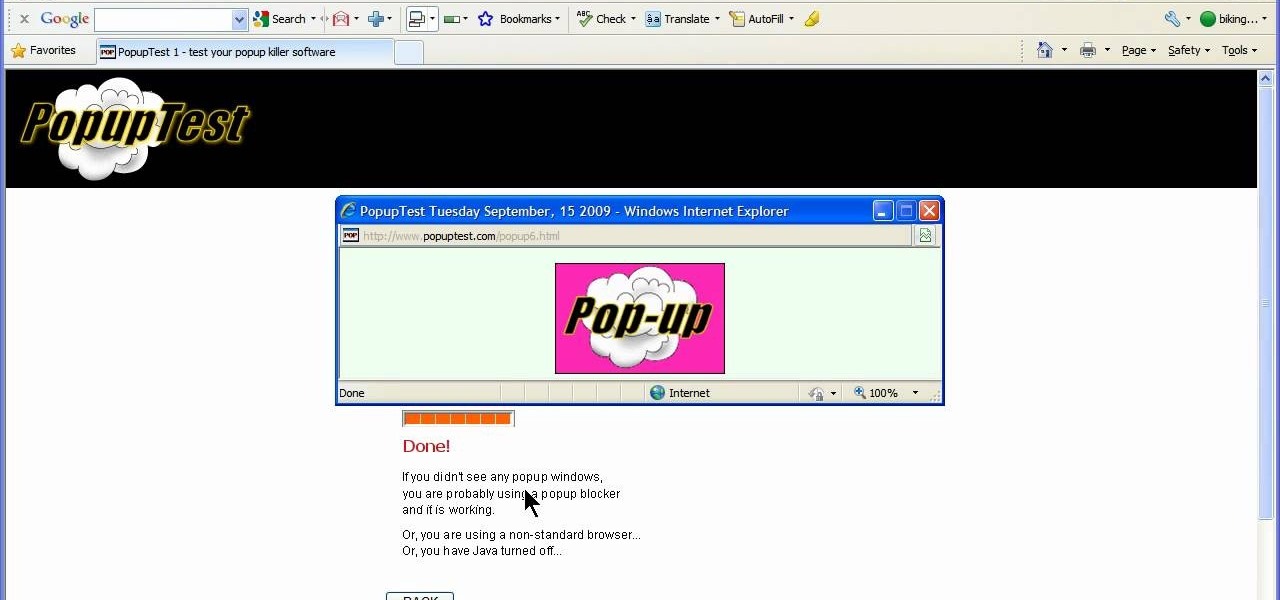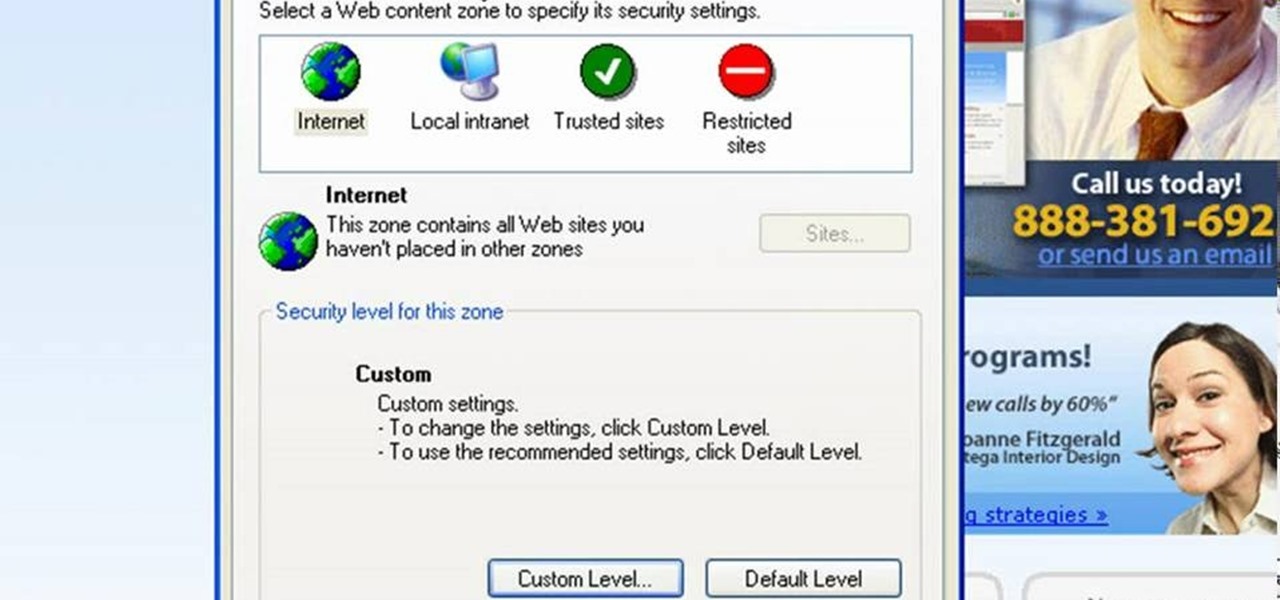
This video will show you how to enable JavaScript, accept cookies, and allow pop ups in Microsoft Explorer. The first thing you will need to do is to go to tools on the menu bar, then choose options, and choose the security tab of the new window that will pop up. To enable JavaScript click custom level, scroll all the way down until you see the scripting section, make sure that all three radio buttons are set to enabled, and finally click ok. To enable cookies, go to the privacy tab and make ...

How to enable email based subscription for your drupal blogs using feedburner feeds. Part 1 of 3 - How to Enable email subscription in Drupal.
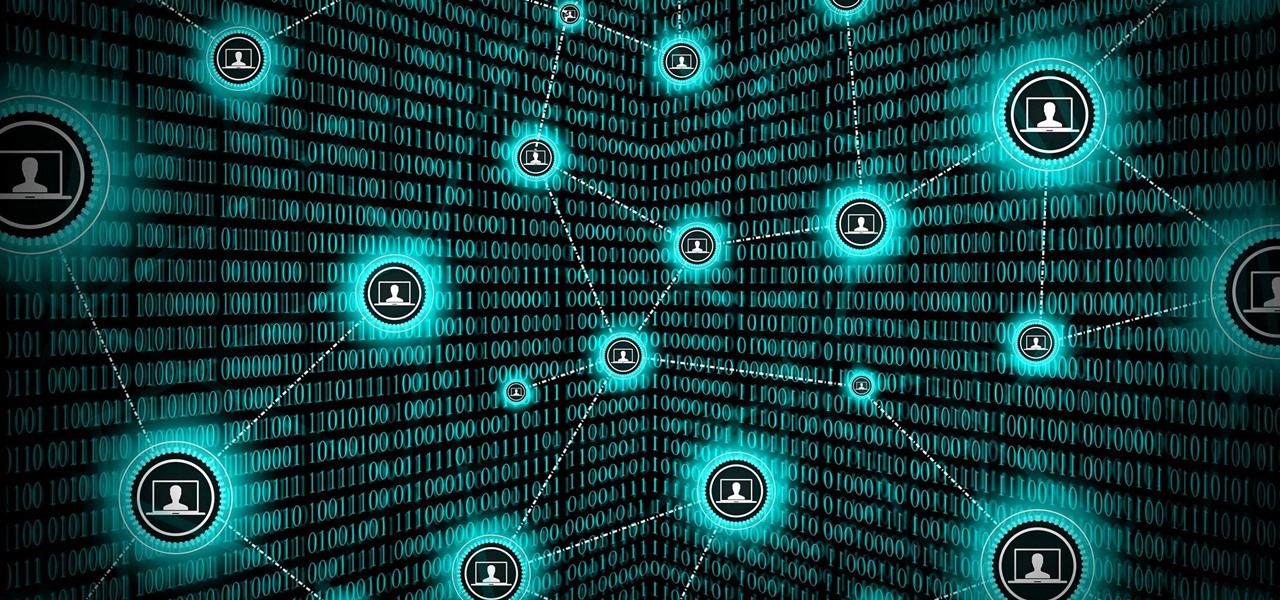
If the interconnected worlds of blockchain, Bitcoin, and cryptocurrencies scare you a bit, you're not alone. Thanks in part to the extreme and seemingly random fluctuations in the value of Bitcoin over the past three years, more than a few developers and investors are wary of the cryptocurrency revolution and its ties to blockchain development.
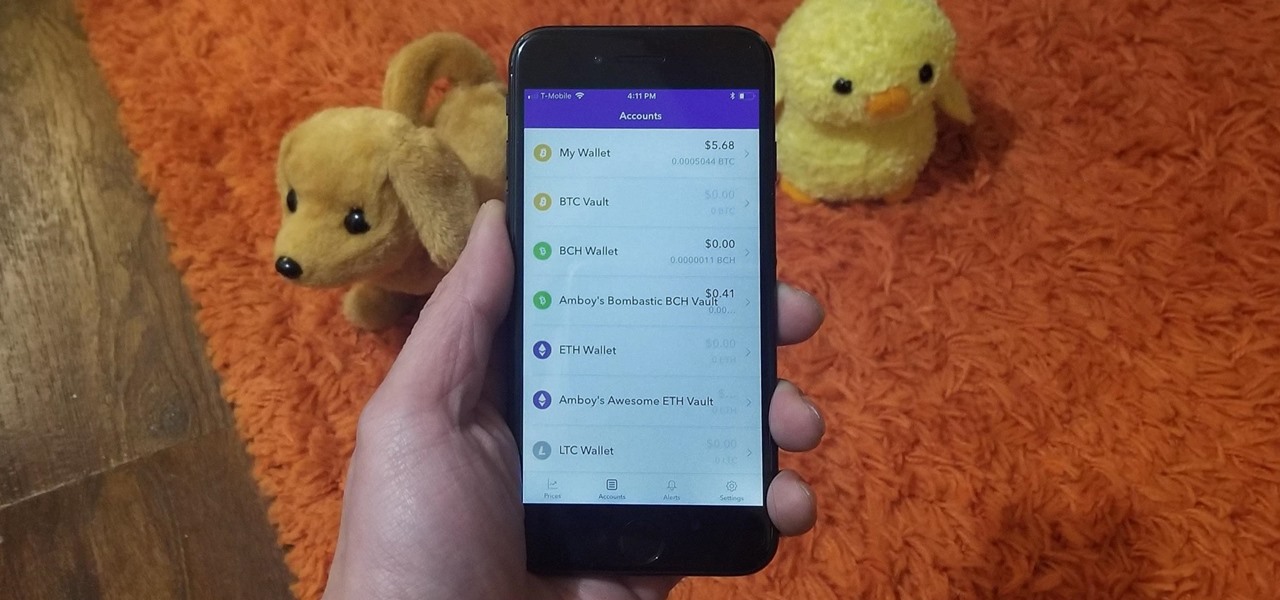
As cheesy as it sounds, #HODL became a thing for a reason. A lack of discipline when dealing with cryptocurrencies can lead to impulse buys and panic selling, and ultimately, depleted funds. Luckily, Coinbase has a way to safeguard your cryptocurrency savings to not only protect them against thieves, but to also help you resist the urge to sell off your investments.
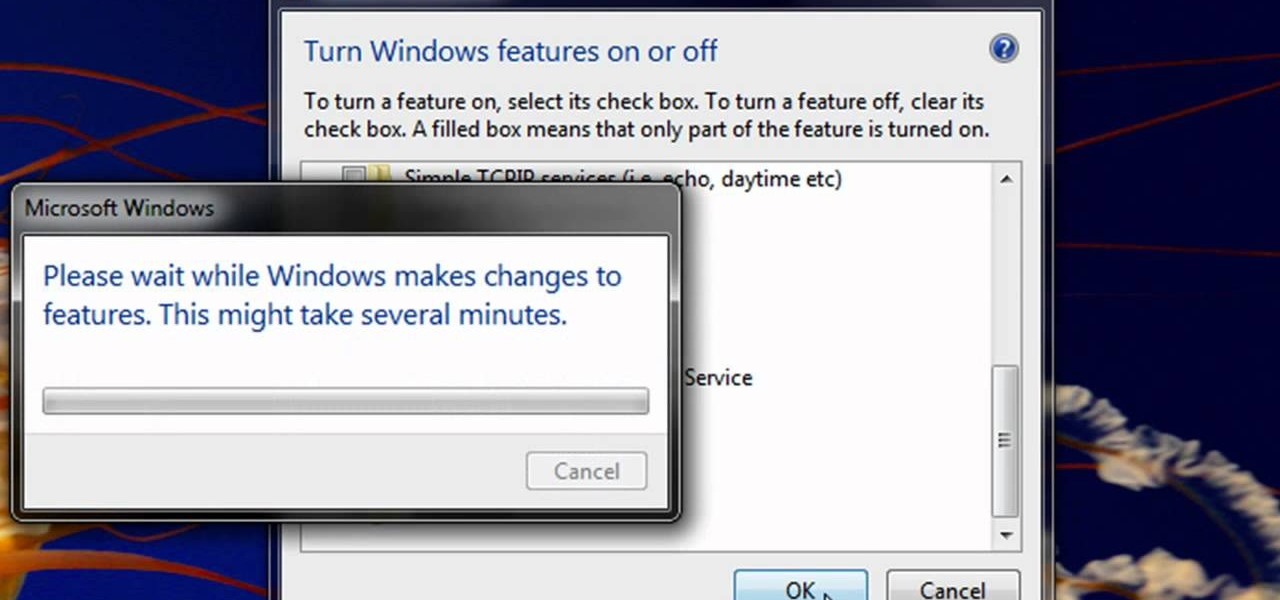
Enabling Telnet in Windows Vista is a little bit more difficult than its predecessors but it still can be done. This video will demonstrate exactly how to enable Telnet in Windows 7 and Vista.
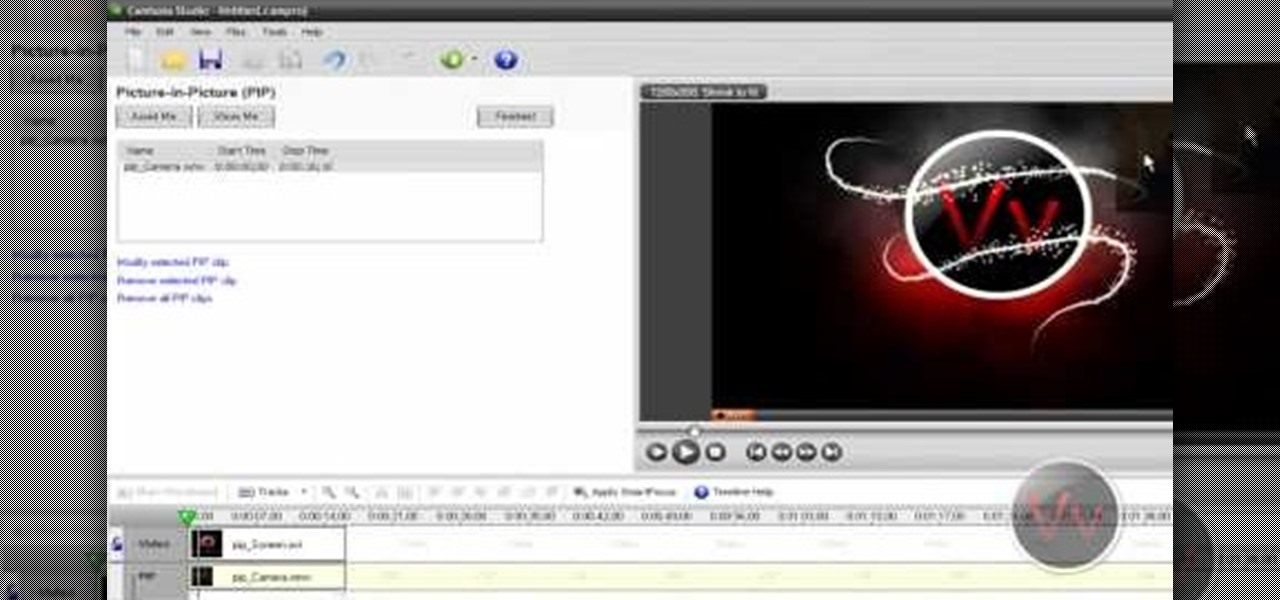
Show a separate clip in your larger video file, like an inset of yourself on a webcam when you're making your own tutorial video! This will show you how to set up your project to enable picture in picture viewing, for all or part of your video.

In this clip, you'll learn how to use the Voice Control feature on an iPad. Whether you're the proud owner of an Apple iPad or perhaps just considering picking one up, you're sure to benefit from this free video tutorial, which presents a complete overview of how to enable the Voice Control tool. For details, and to see what it takes to use iPhone-style voice commands on an iPad, take a look.

New to Ubuntu Linux? This computer operating system could be a bit tricky for beginners, but fret not, help is here. Check out this video tutorial on how to install and enable Flash for Chromium on Ubuntu Linux.

Enabling SSH On Your Mac Server How To Use Your Mac As A Server.

In this video tutorial, viewers learn how to enable JavaScript and update Flash in Internet Explorer. To update the Flash player, go to the link provided in the description and install it. To update JavaScript, click on Tools and select Internet Options. Then click on the Security tab and click on the Custom Level button. Now scroll down the list and find Active Scripting Option. Check Enable and click OK. When the Prompt window pops up, click Yes and click OK in the Internet Options window. ...

This is a Computers & Programming video tutorial where you will learn how to enable or disable the UAC option on your computer. UAC stands for User Account Control and this tutorial is for Windows Vista. With UAC enabled you are more secure. First, click ‘Start’, type in ‘msconfig’ and click on ‘Tools’. Here you scroll down and select ‘Enable UAC’ or ‘Disable UAC’ and click ‘Launch’. You will need to reboot your PC for the change to take effect. An alternate method is to go to Control Panel, ...

Remote desktop is a very powerful feature using which you can access any desktop from another desktop over an internet. In this video the instructor shows how to enable remote desktop in Microsoft Windows XP. Remote desktop is a system that will allow other users from the internet or your local network to connect and control your computer. As this can be a security hazard be careful while sharing the details of your remote desktop connection. To enable this click on start button, right click ...

Learn how to enable Java script and Cookies in Konqueror in simple steps. First open the respective webpage and go to 'Settings' option and select the last option in it. Now select 'Java and Java Script' option found in the left corner of the page and click in the enable check box in both the tabs. Now go to the 'Cookies' option and check the 'Enable cookies' check box. Press on 'OK' to finish when everything is done.

Enabling the god mode option is only available for Windows 7 users. Learn from this video tutorial about enabling god mode. In god mode, you can change the settings in the administrative tools, auto play, backup and restore tools, and more. Use this string: GodMode.{ED7BA470-8E54-465E-82 5C-99712043E01C} to enable god mode. Be careful before you try this out in Windows Vista, as this string is applicable only to Windows 7. For more tips and tricks on Windows 7, search on WonderHowTo!

Not sure how to enable javascript on your computer? Follow these steps to enable all the functionality javascript provides.

If browsing speed is important to you—and it should be—you'll probably be interested to know that there are ten simple flag modifications you can make in Google Chrome in order to achieve the fastest browsing speed possible.

Wondering how iCloud works? This video will show you how, with automatic downloads enabled, iCloud keeps your mobile devices and computers in sync. Watch this video to learn what makes iCloud such a helpful addition to your iPhone, iPod Touch, or iPad.

Good news, Apple browser fans: Safari now comes with extensions. The bad news? They're not yet enabled by default, and there's no official add-on gallery from Apple. The better news? There's a workaround, and it's easy. In this How To video, we'll show you not only how to enable Safari's extensions, but how to install them and where to get them, too.

Learn how to enable restrictions on the Apple iPad to prevent your kids from seeing or hearing inappropriate content. For more information, including a detailed demonstration and complete step-by-step instructions, and to get started childproofing your own iPad, watch this handy iPad users' guide from the folks at CNET.

Ubuntu Linux is capable of many cool effects that other systems don't offer. This video tutorial will show you how to enable all of these effects, such as minimizing and maximizing windows. What? All operating systems do that, right? Yes, but this video will help you to select and modify them. Click here or here for more information about desktop effects.

You can enable native internet tethering on iPhone 3G/3Gs. To do this you need a jailbroken device. So go to Cydia sources and add the SinfuliPhonerepo.com. Now go to it and find the "Enable Tethering for 3G or 3Gs" and install it.

See how to enable the multisite function in WordPress 3.0. Every version of WordPress brings with it new features, new functions and new ways of doing things. Fortunately, the very same technology that allows an open-source blog publishing application like WordPress to exist in the first place also makes it easy for its users to share information about the abovesaid things through videos like this one. Take a look.

Wondering how to "unlock the slide thingy for my phone?" Here's your answer. In this tutorial, learn how to enable to the "slide to unlock" featureon your CECT P168 phone.

In this video you will see how to enable IPN with paypal and your Drupal CMS with ecommerce module enabled

When you enable the dev console for CoD 4, you can get into the developer's menu and give yourself all sorts of cool tricks, extra equipment and more! This video shows you a few commands you can enter when the console has been enabled.

Ever wish you could sign into and keep up with multiple Gmail accounts at once? In this clip, you'll learn how to enable Gmail's lesser-known multiple account feature. For all of the details, and to learn how to enable and use Gmail Priority Inbox, take a look.

Give yourself all the sovereigns or XP you could possibly want, or have everyone wearing the Juggernaut armor. This tutorial shows you how to enable the console for Dragon Age, and then enter a variety of cheat codes to get all sorts of great stuff! (works with the Steam version, too!)

This tutorial shows us how to enable JavaScript in Internet Explorer. First, go to the top right of IE and click "tools". Then, click "internet options" and then go to the security tab. From here, select your security level that you want by clicking "custom level". Scroll down to the bottom and find the tab that says "active scripting" and make sure it's enabled. Click on "ok", then refresh the page that you are on. Now you should be able to watch videos and use anything that uses JavaScript ...

In this clip, you'll learn how to both enable and disable Data Execution Prevention on a Microsoft Windows PC running either XP or Vista. It's easy! So easy, in fact, that this home-computing how-to from the folks at Britec can present a complete overview of the process in just over five minutes. For more information, including step-by-step instructions, take a look.

This tutorial will show you how to enable the Windows Vista Administrator account using either the Command Prompt or Computer management. It's easy! So easy, in fact, that this home-computing how-to can present a complete overview of the process in about three minutes' time. For details, and to get started using the Admin account on your own Microsoft Windows Vista PC, take a look.

Need help figuring out how to enable closed-captioning in QuickTime Player 7? In Mac OS X, it's easy! So easy, in fact, that this Apple accessibility guide can present a complete walkthrough of the process in just over a minute and a half. For details, and to get started viewing CC content in QuickTime 7 yourself, watch this helpful how-to.

Need help figuring out how to enable closed-captioning within Apple iTunes? It's easy! So easy, in fact, that this Mac OS X accessibility guide can present a complete walkthrough of the process in just over a minute and a half. For details, as well as to get started using CC yourself, watch this helpful how-to.

In this video, learn how to connect a cell phone to your Lexus head unit. Most navigation enabled dashboards in 2009 Lexus models are equipped to work with a phone. All you need is a Bluetooth enabled phone and your Lexus and you are ready to roll! Avoid those pricey cell phone tickets in traffic with this handy option.

In this Video of TheFirefoxAddons,Vic (MasteroftheXP) teaches us a very easy way to make Firefox's scrolling smoother. This makes surfing long pages with a lot of content a more pleasant experience and does not have a significant increase in Firefox's use of resources.To enable this feature, you must go the ¨Tools¨ Menu in Mozilla Firefox.In the menu you must click on options.After that click on the Advanced tab and check if the box labeled ¨enable smooth scrolling¨ If it is not, click on...

No Wi-Fi? No problem. All you need is a Bluetooth-enabled phone and laptop to surf the Web from anywhere.

Learn how to enable JavaScript and cookies in the Opera web browser. 1. Open Opera. 2. Click on tools. 3. Click on "preferences" to open the preferences pane. 4. Select the "advanced" tab. 5. Click on "content" and then check the "enable JavaScript" checkbox. 6. Click "cookies" and then click "accept cookies". 7. Click "ok" to close the preference pane and save the settings. Now you should be able to fully enjoy the web on your favorite browser !

Jonathan demonstrates how to right click on a Mac using the Apple mouse. There is a short cut: holding down control while left clicking to make the right click menu come up. The Mighty Mouse has a right click function but you have to enable it. To enable this feature, go to system preferences and click on mouse and keyboard. The mouse and keyboard menu will now open up. Locate the right drop down menu. The default is set to "Primary Button" so you will need to change that to the "Secondary Bu...

If you have an older Mac with a Magic Scrolling mouse and you'd like to enable scroll momentum on it, simply follow CompHelp's video tutorial. Now, don't expect a simple, just-click-a-setting solution here: you'll have to copy some code from the video and run it in the terminal in order to enable the scrolling feature. Despite that, the author leads you through the steps steadily and doesn't get you lost. So go ahead, get your older Mac in order and watch the video!

In this video tutorial the instructor shows how to enable usage rights for Adobe reader. She begins by showing a multiple page PDF which can be viewed by anyone having a Acrobat reader. She goes to advance menu and chooses the option of expand features in Adobe reader. She says that by granting these rights in Adobe 9, we can let other people write into the forms of the document, comment it and even sign the document. Now she applies the features and saves the document to the desktop. Now she...

This video will show you how to enable/disable the pop up blocker for a specific web page: 1. To allow pop ups on a specific website click on the pop up blocker button on your tool bar, the Icon will change to show that pop ups are now allowed.