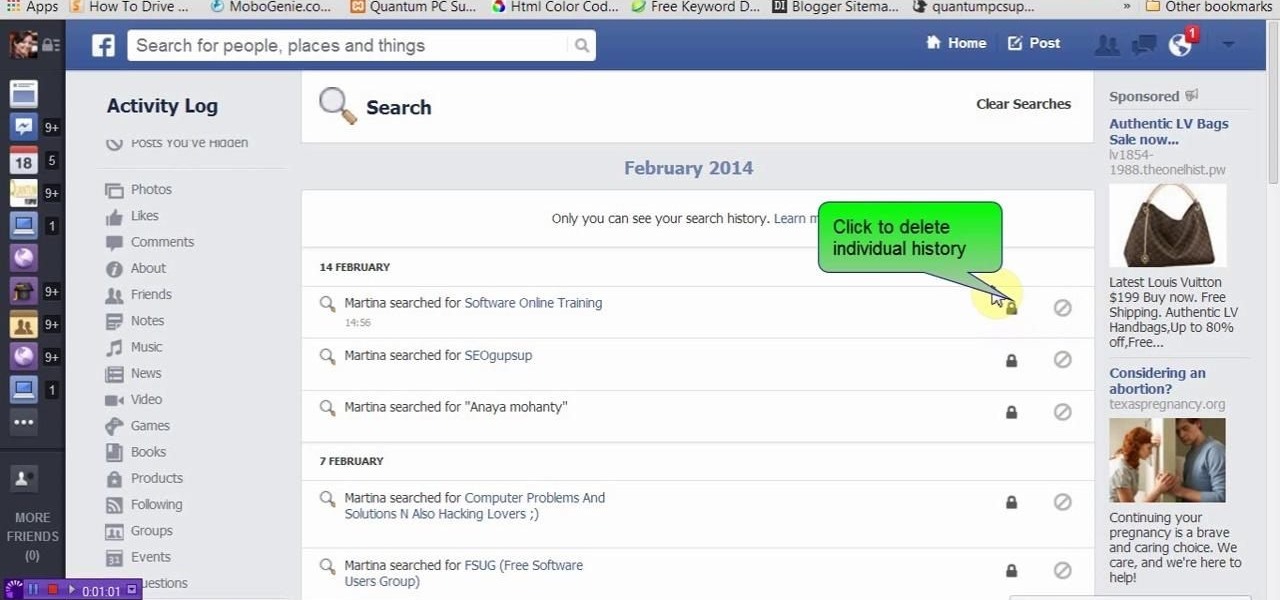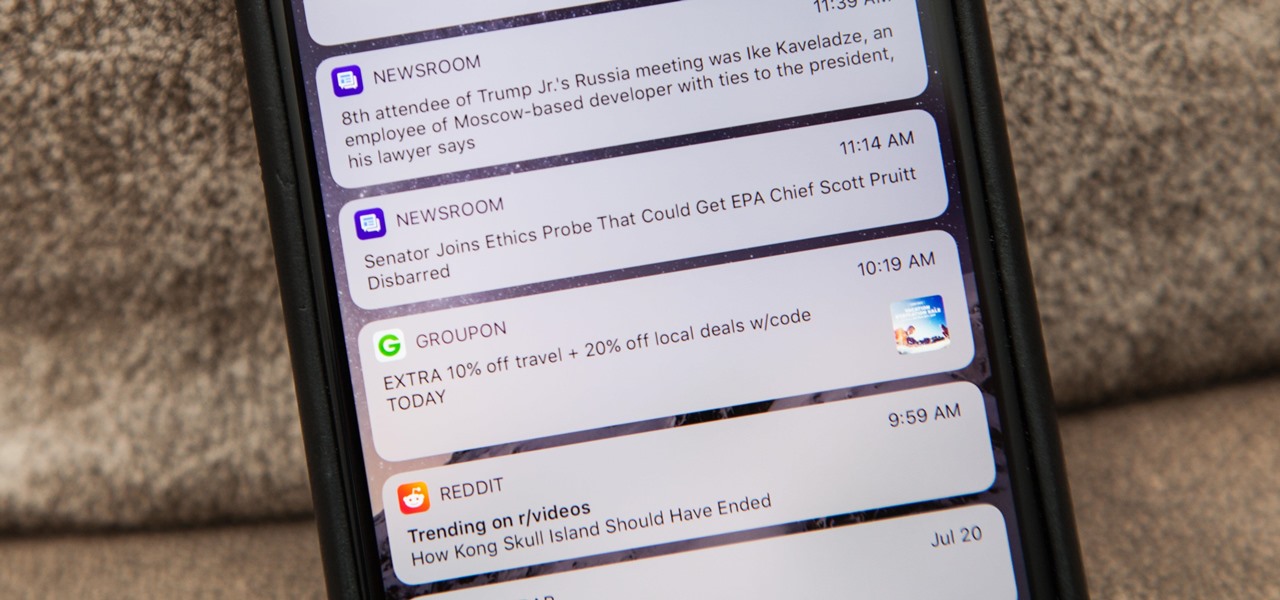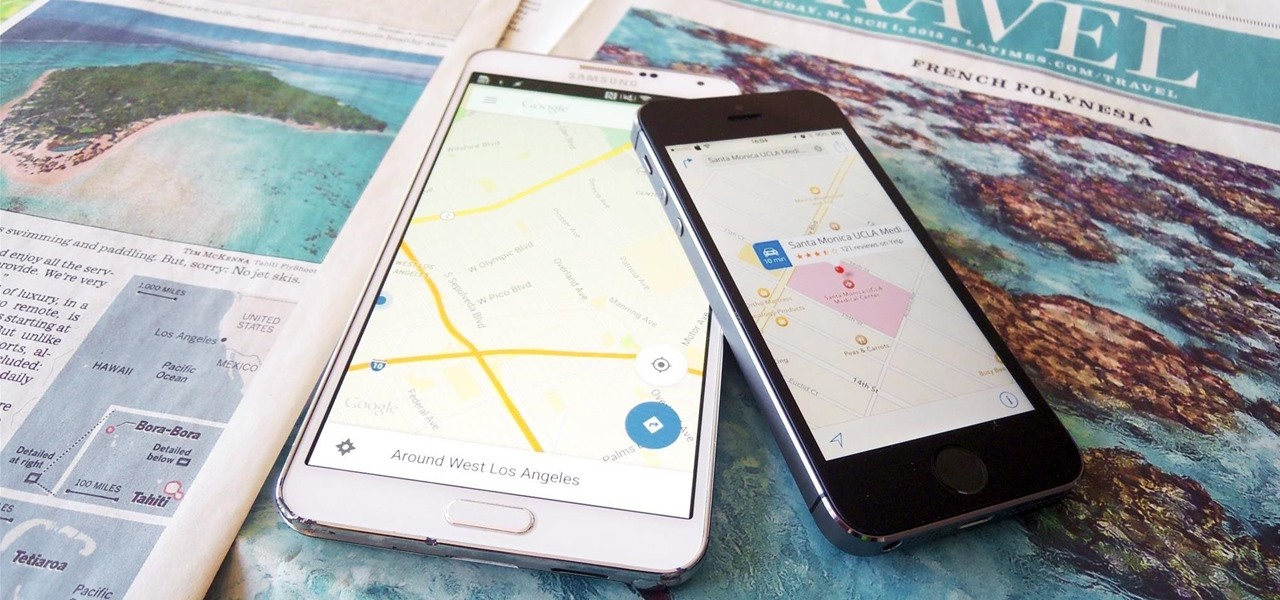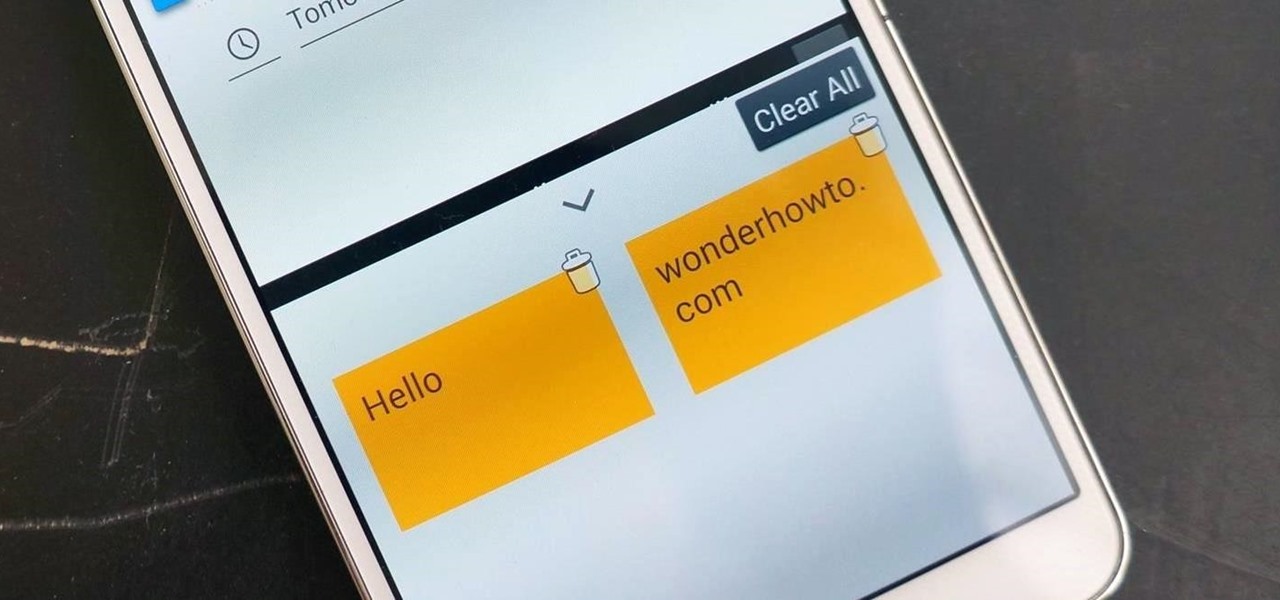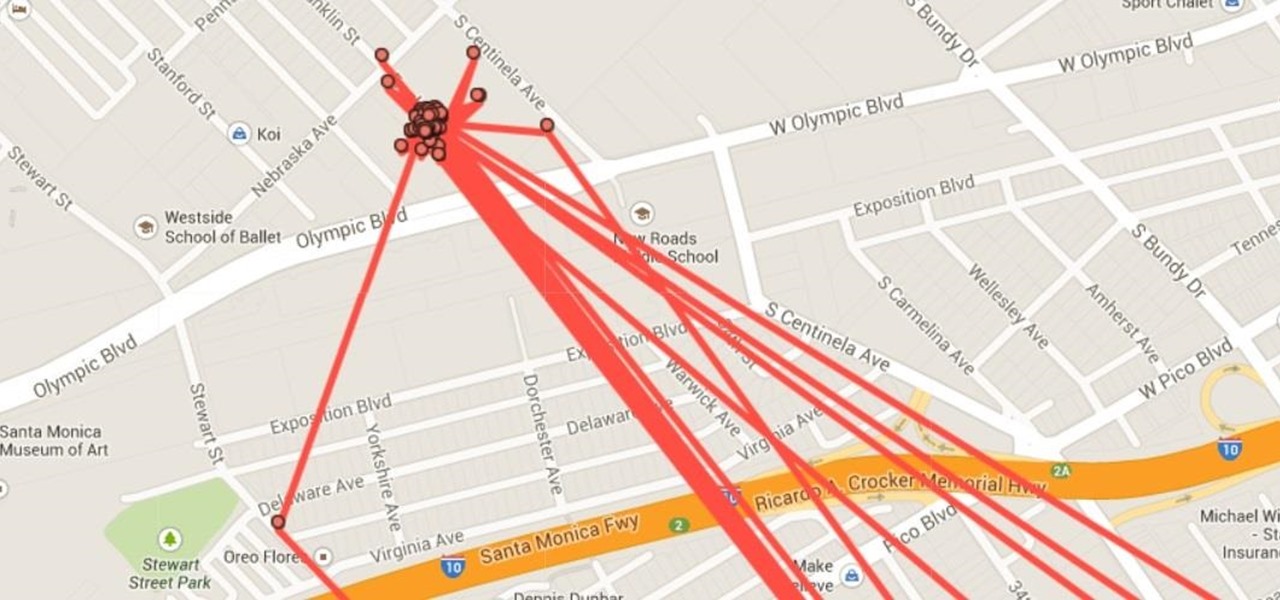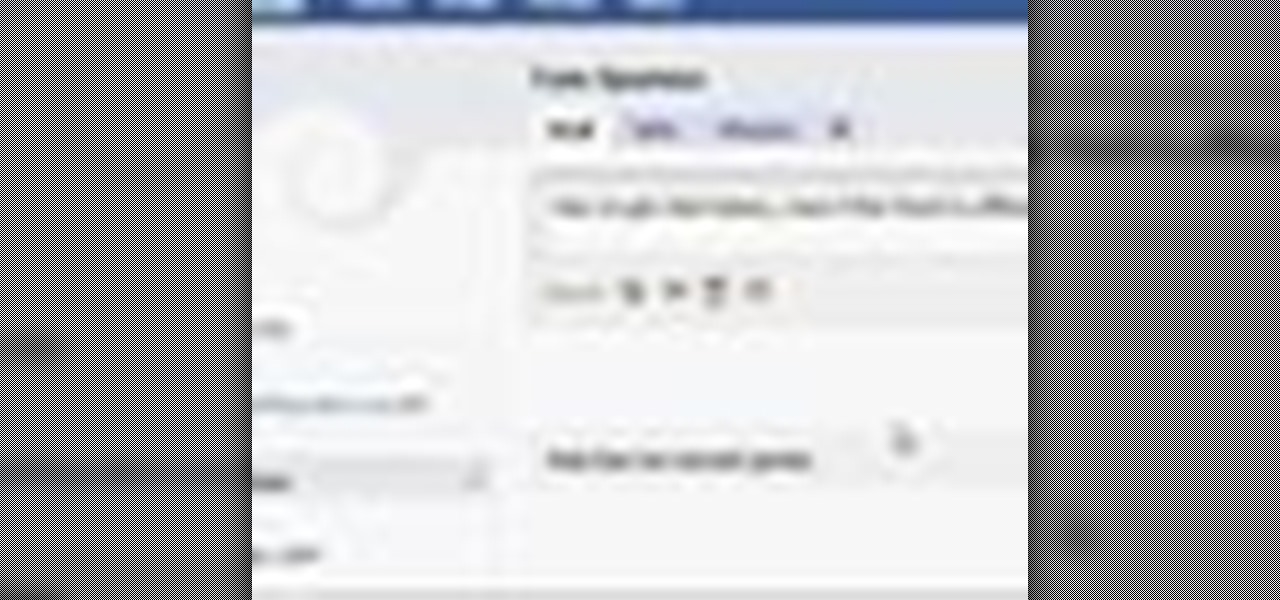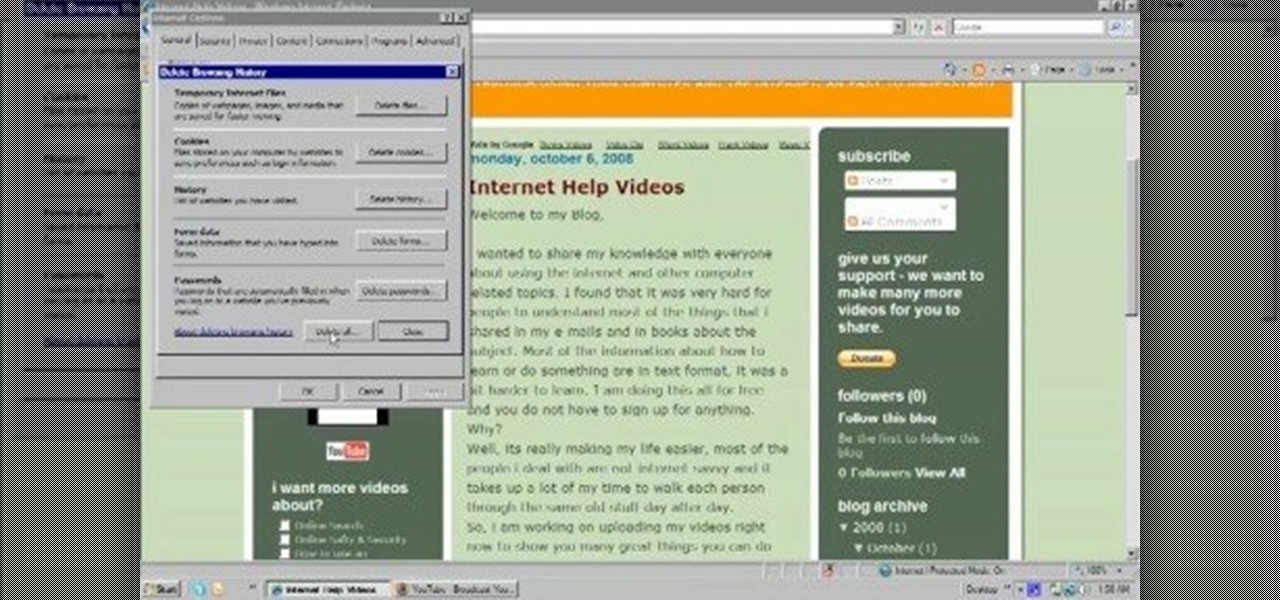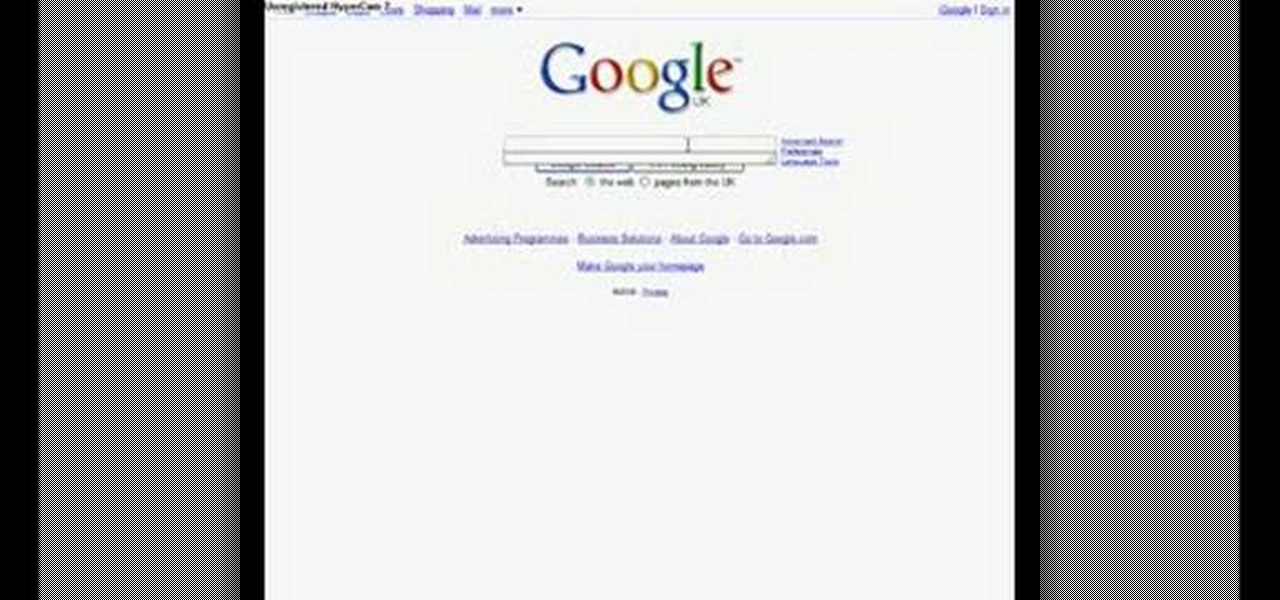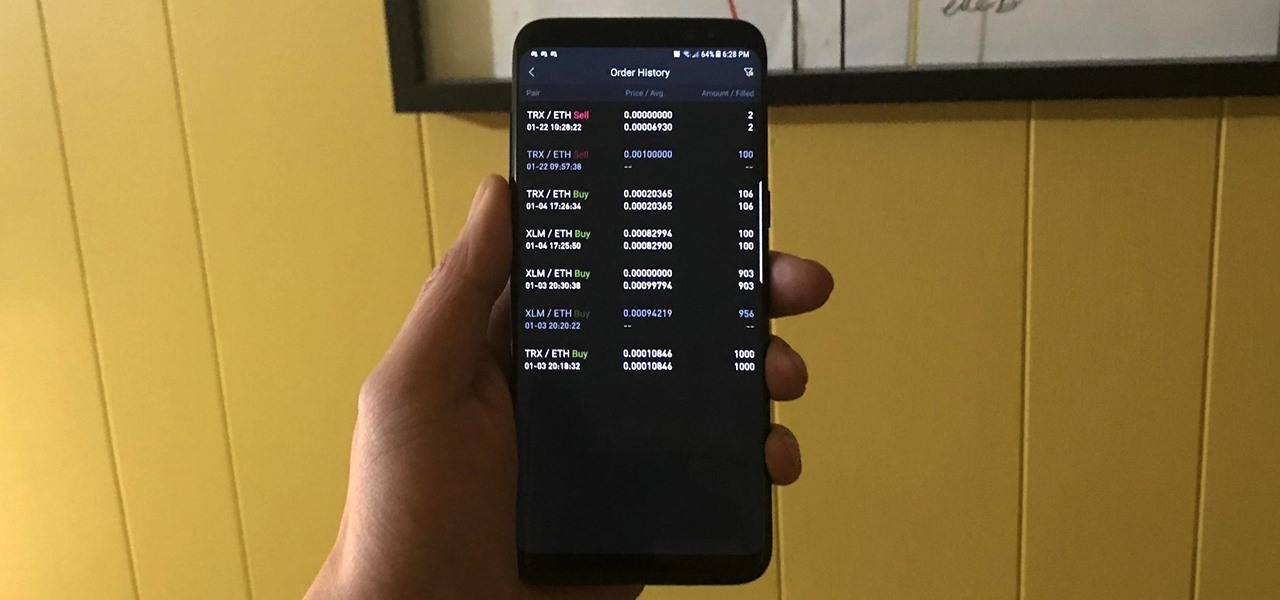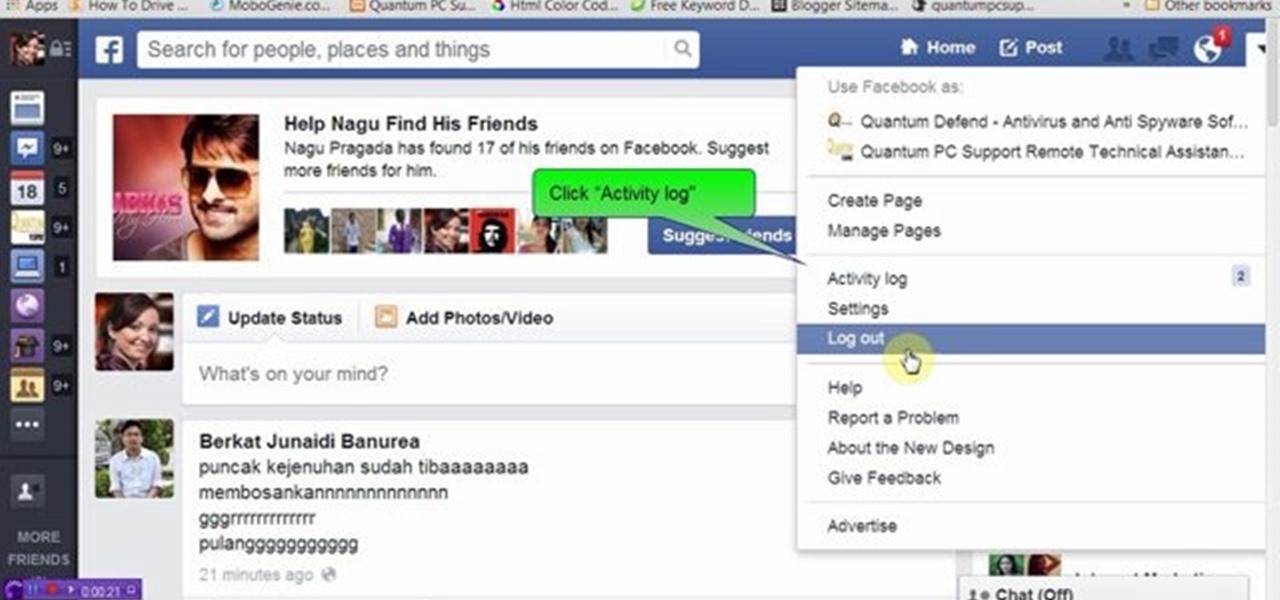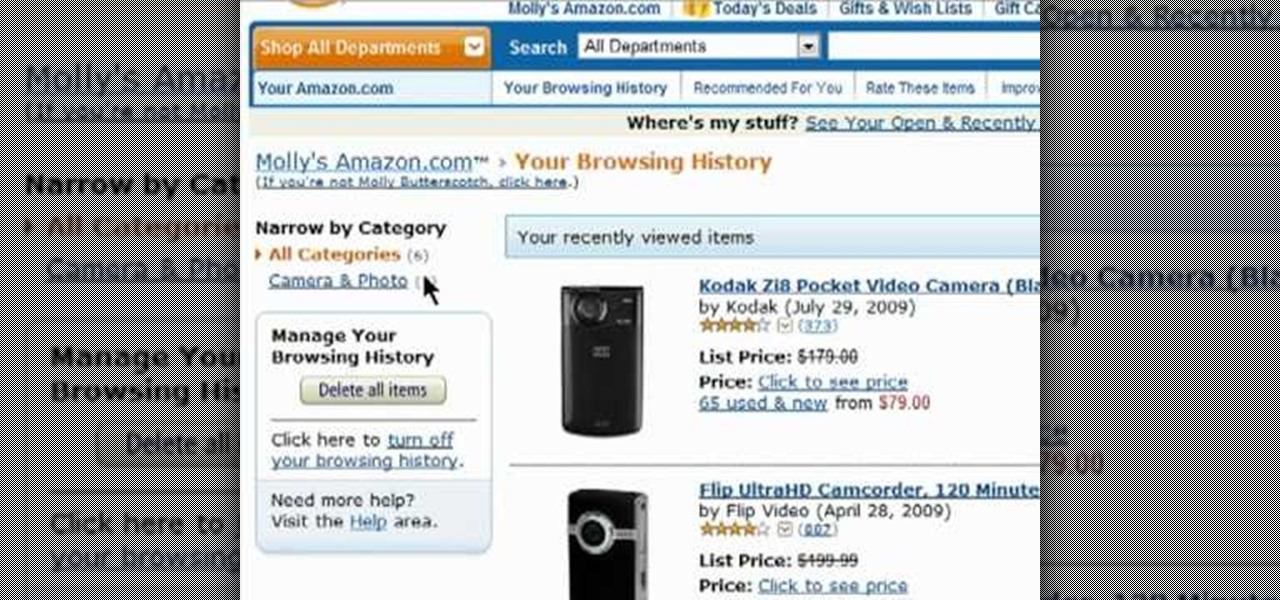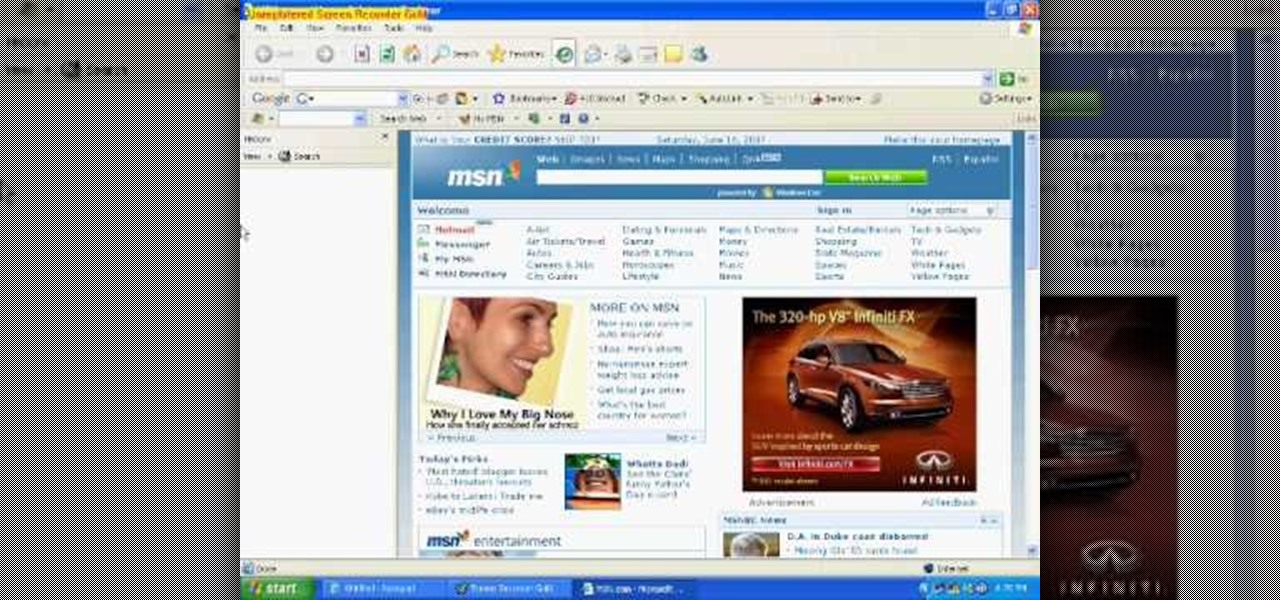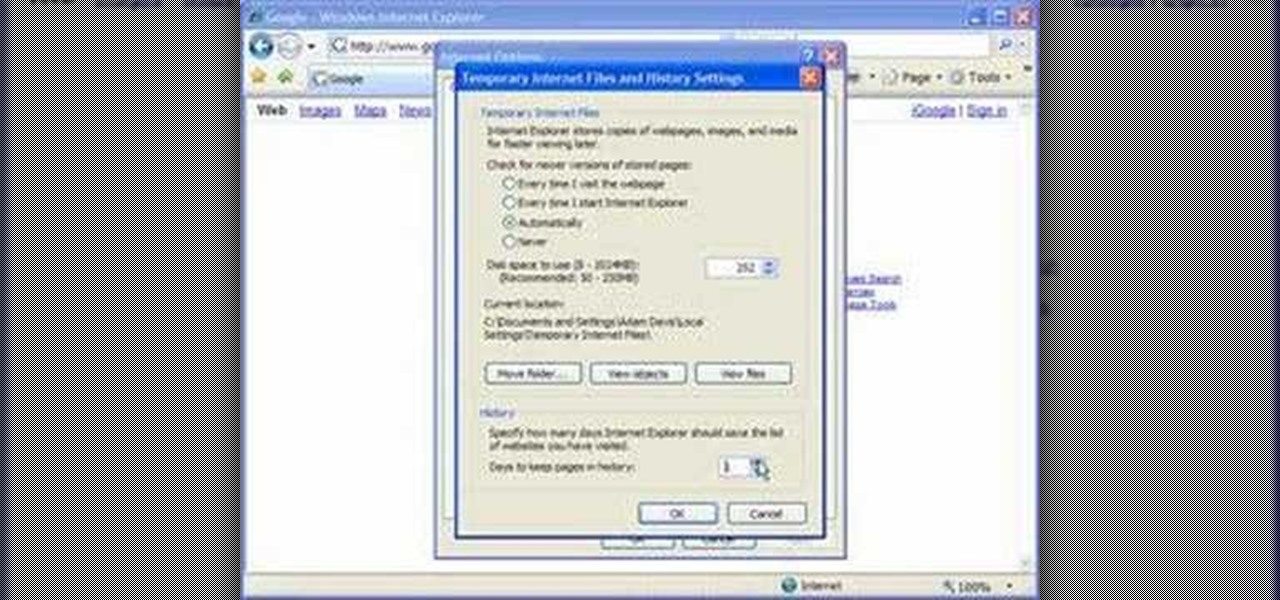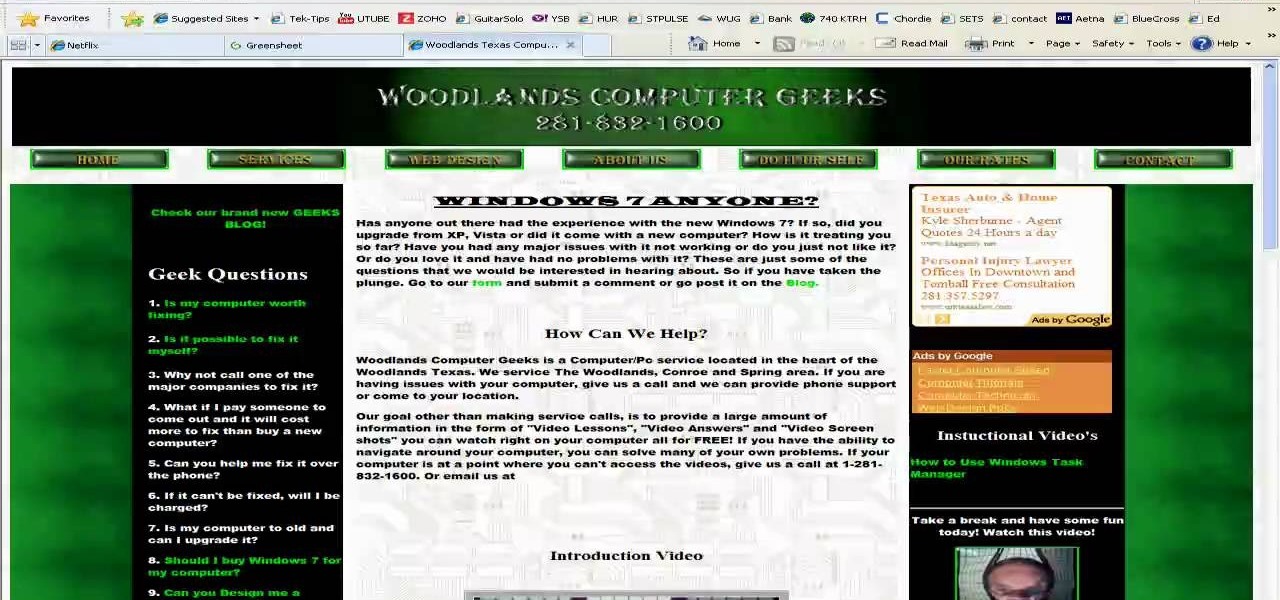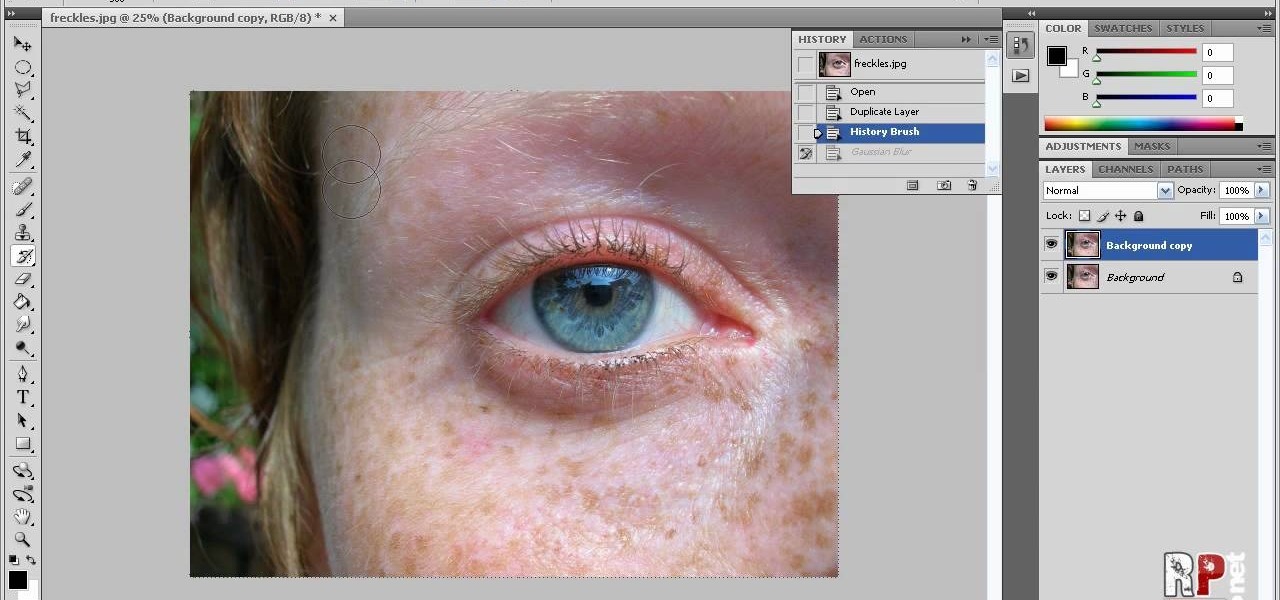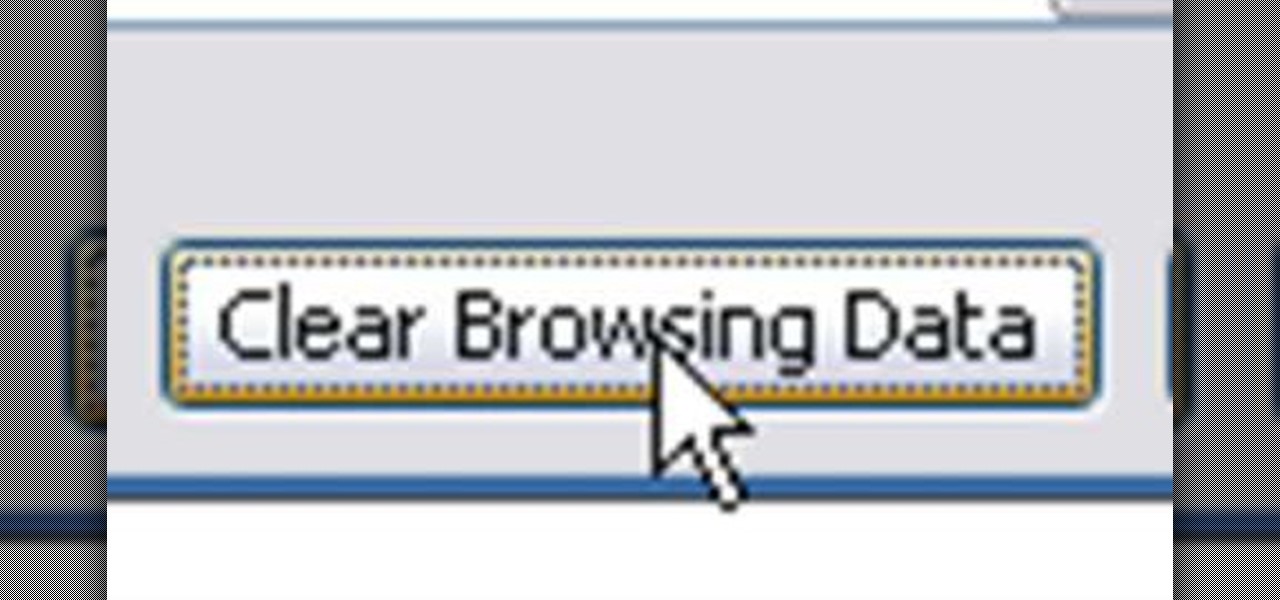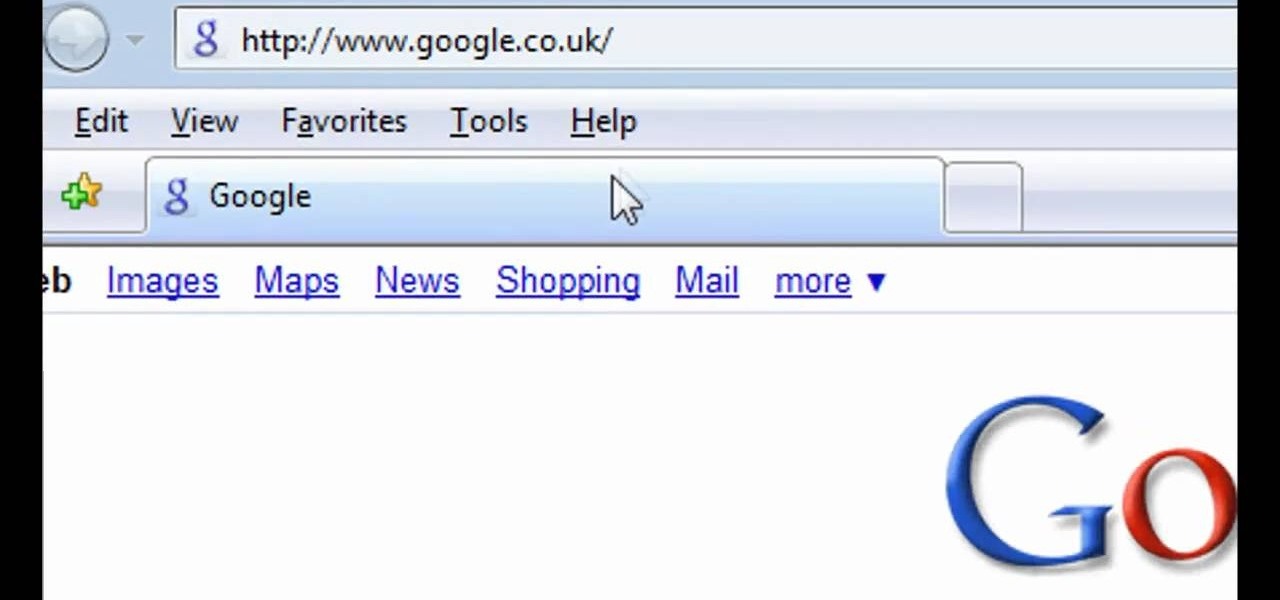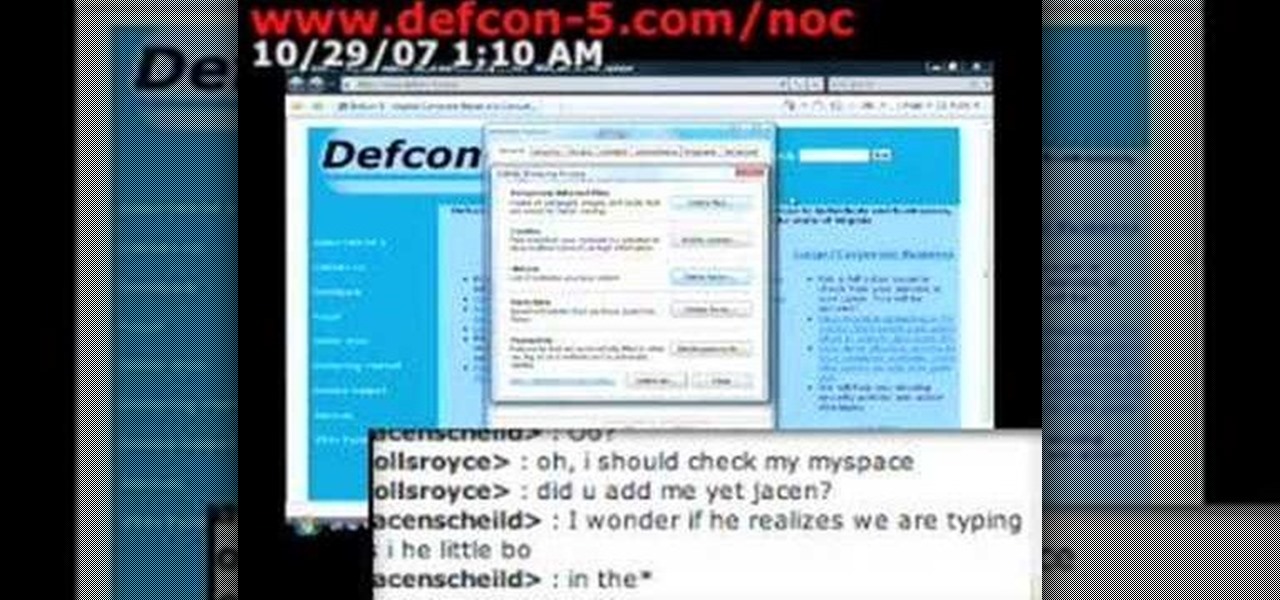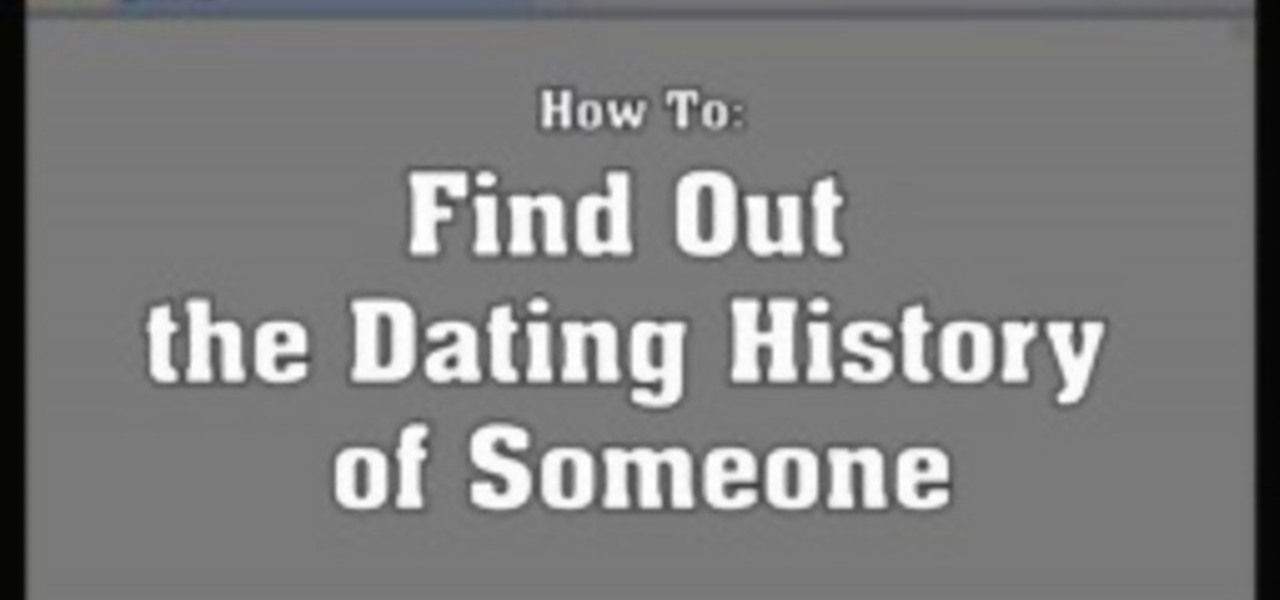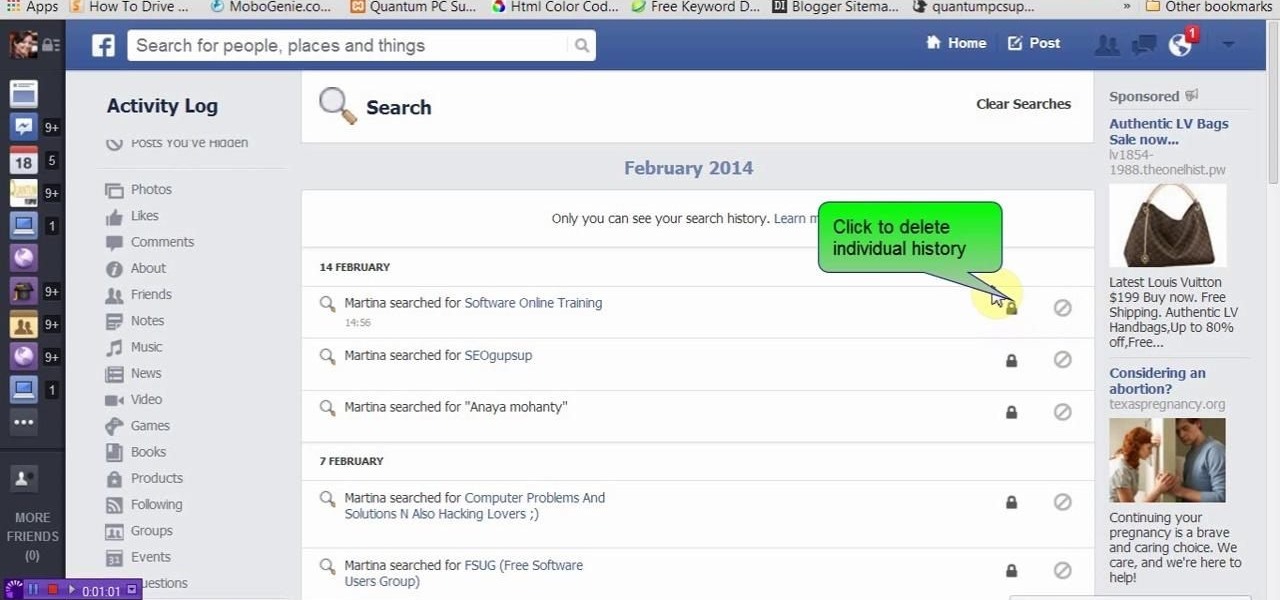
This video will show you how to delete or view Facebook search history. Facebook saves its user search history. User could view and delete this search history. Watch the video and follow all the steps to do it yourself.

In this tutorial, we learn how to simply learn Texas Hold'em. First, you will need a deck of cards dealt out to all the players. After this, the dealer will place cards out on the table, one will be upside down and the others will be face out. Now, it's up to the other players to bet or fold because their cards aren't good enough to win. The players will bet money down if they think their cards will win, then the dealer will place another card face down and another right side up. The last rou...

Looking to impress your gullible friends and win a bar bet? Check out this tutorial if you are!

While this bar trick may not be failsafe, depending on how well you hustle, it can work. You will need a hat, a drink, a straw, and the ability to charm your victims. Watch this video magic tutorial and learn how to win a bar trick bet.

Pour both salt and pepper onto a table, and bet that you can pick up the pepper without touching the salt. This is an easy bet to win, and all you need is a balloon. This can be performed as a magic trick as well. Learn how to manipulate static cling to pick up pepper by watching this video magic trick tutorial.

Learn how to perform this easy cheat in Blackjack, "pinching the bet."

Learn the betting structure of poker. This video is an excellent resource for beginner poker players.

Learn when to fold, check, and bet in Texas Hold'em. This video is an excellent resource for the beginner poker player.

Cool bet with beer and vodka. Great trick to play on friends and earn money.

A quick tutorial on how to completely remove your Google search history from your computer.

In this tutorial, we learn how to play Texas Hold'Em like a champ. First, you will get two face down cards. After this, there will be a round of betting, followed by the dealer putting down the flop. After this, there is another round of better. Then, the dealer will deal the next card called the turn. Another round of betting occurs, then there is a river dealt by the dealer. Now, you can bet or you can stop playing, depending on what cards you have. After this, if you have the better hand t...

Facebook's shadiness when it comes to user privacy has never been much of a secret. The Cambridge Analytica scandal, however, has thrown the company and its practices into the limelight, with users taking their data more seriously than ever. If you're one of those users, you might want to check your "Location History" to see if and how Facebook's kept tabs on your whereabouts.

The Pixel 2 has a number of new unique features. One of the most interesting is the Now Playing option to identify songs you hear on a daily basis. Now Playing displays the artist and title of songs playing in the background of your day and shows this information on the lock screen. While this functionality is incredibly useful, the song history is not saved anywhere on your phone.

Apple has changed up quite a few things regarding notifications in iOS 11. They've added optional persistent notifications, made it possible to disable notification previews for all apps, and changed "Notification Center" to "History." In the process, they've also included another handy feature — the ability to hide certain app notifications from appearing in that History list.

Applications like Apple Maps, Google Maps, and Waze save every location you visit or search for as a way to speed up future searches and to find commonly-frequented places. But what if you go somewhere unsavory and don't want anyone knowing?

Think of all the times you've ever copied and pasted a string of text on your device. At least once, I bet you've wanted to see your copy history.

We're only years away from a complete Robot Revolution and Google Inc. will surely be leading the charge.

If you want to get your Facebook chat history, here's a way to do it, even if your friends aren't currently online. This video walks you through the steps to recover chat that you previously had, even with friends who are currently offline. Click here for more details.

In this video, we learn how to delete browsing history, cache, and cookies. First, go to your internet browser and click on "tools". After this, go to the internet options, then go to "delete". After this, you will see different sections of things you can delete on your computer, with brief descriptions underneath all of them. If you want to delete it all, click on the bottom on the bottom of the window, then it will start to load and when finished you can exit out of the window. After this, ...

In this video, we learn how to clear browsing history and cache in Firefox and Internet Explorer. First, while in Firefox, go to the tools menu, then click on clear private data. In the new window, click on the items that you want to have cleared, then click "clear private data now". After this, the computer will clear out all the internet files. Next, while you're in Internet Explorer, go to the tools menu, then click on "internet options". Once in here, click the appropriate sections to cle...

Gary Burton is one of the most commercially successful mallet players in history. In this installment from his Vibraphone Masterclass video tutorial series, which covers the full gamut of common questions on the instrument from its history to his famous 4-mallet grip, Gary demonstrates how to use mallet dampening. Take a look!

Gary Burton is one of the most commercially successful mallet players in history. In this installment from his Vibraphone Masterclass video tutorial series, which covers the full gamut of common questions on the instrument from its history to his famous 4-mallet grip, Gary demonstrates said famous grip, which allows for great versatility while playing.

Gary Burton is one of the most commercially successful mallet players in history. In this installment from his Vibraphone Masterclass video tutorial series, which covers the full gamut of common questions on the instrument from its history to his famous 4-mallet grip, Gary demonstrates how to use the damper and sustain pedals to make your playing more dynamic and expressive.

Gary Burton is one of the most commercially successful mallet players in history. In this installment from his Vibraphone Masterclass video tutorial series, which covers the full gamut of common questions on the instrument from its history to his famous 4-mallet grip, Gary demonstrates how to use mallet dampening. Take a look!

As Eric Hughes writes in his "A Cypherpunk's Manifesto," privacy, otherwise known as the power to selectively reveal oneself to the world, is necessary for a free and open society. One way to protect your privacy is through clear your Google search bar history (not to be confused with your Google Search History, which you may also want to disable). This tutorial will teach how to do just that. Take a look.

Given the volatility of cryptocurrencies like Bitcoin (BTC), Ethereum (ETH), and Ripple (XRP), it's good to keep track of your transaction history and get a better idea where you stand financially. Though tracking down past trades on Binance may seem convoluted at first, it gets surprisingly intuitive once you get the hang of it.

We know that Facebook is a very useful social media site. Facebook keeps your search history in its database. This video will show you how to view or delete history in your Facebook account. Follow the video and try it yourself.

Protect your privacy by editing or completely erasing your Amazon search history. It's easy. And this brief video tutorial from the folks at Butterscotch will teach you everything you need to know. For more information, including detailed, step-by-step instructions, and to get started managing your own web pages with Google Sites, take a look.

Susan Ireland teaches us how to deal with work gaps on your resume in this video. If there are gaps on your resume, your employer could possibly have a bad impression of you. To avoid this, first write years in your work history instead of months. This will simplify your presentation and also dissolve work history gaps. Next, ask yourself if you were doing any activity that time that is related to the job you are applying for. If so, write down that information to cover the gap in work histor...

In this video, we learn how to clear your browser cache. Cleaning out your cache and internet history can help keep your personal information safe and your computer running more quickly. In Internet Explorer, first go to tools, then to delete browsing history. Make sure all boxes are check, then click on "ok". After this, a window will pop up showing the status on what it's deleted. When that is finished, go back to your home page and delete the history again like you did in the previous step...

If you're having trouble when it comes to browsing the internet, this tutorial may have a possible solution. In the video, you'll find out one of the best ways to make things a bit faster. It involves you deleting the search history, cookies, and temporary files collected when your browse. This video focuses on Internet Explorer 8. So good luck and enjoy!

You may not realize it, but when you browse the internet your computer picks up bits of information as stores them on your computer so the next time you go there it will load faster and work more effectively. In this tutorial, you'll find out how to delete the cache, cookies, and browsing history on your Internet Explorer 8 web browser. It's easy to do and will make life much easier for you. Enjoy!

Sometimes, there are certain sites that people may not be so proud of. So what's the best option? Deleting the history of course! In this helpful computer tutorial, you will find out how to delete the browsing history in Internet Explorer 7. Each web browser have different rules, so this tutorial will not work for other programs like Firefox. So sit back, pay attention, and enjoy!

Deleting your Internet history once in a while is important. Not only will doing so protect your privacy, but it will also clear up much needed space on your harddrive and help your PC run quicker.

In this how-to video, you will learn how to reduce freckles in Photoshop. This is useful for editing people who have a lot of freckles. First, open the file in Photoshop and copy the background layer. Apply a Gaussian blur to the layer. Adjust it so that the freckles are no longer visible. Click okay and then open up the history palette. Click on the duplicate layer in the history window. Set the source for the history brush. Set the mode to light. Next, paint over the freckles. Now the freck...

Need to delete your Google Chrome browsing history? It's easy. So easy, in fact, that a complete and thorough overview of the process can be presented in this 14-second video tutorial. Protect your privcy with this free video guide.

To delete your browser history on your computer you will need to follow a few simple steps. To begin you will first need to open a new browser window. Then you will need to go to your tools and click on the internet options tab. Once you are in the internet options you will need to click on the word delete. Then you will be asked what you want to delete. Click on delete history, or simply go to delete all. If you go to delete all then also make sure that you check the box that says delete off...

Is your desktop a mess? In this two-part video tutorial, learn how to clean up your desktop in Windows Vista. Learn to clean up history, browzing history, temporary files and more with help from this video.

Apple's web browser, Safari, stores information like web history, Google's search history and cookies from websites. There may be certain instances where you want to keep this information private–for example, if you're on a public computer or have borrowed a computer from a friend, you may want to keep that information to yourself. For a step-by-step guide to using the private browsing feature in Safari, watch this OS X video tutorial.

This video demonstrates how to discover the dating history of people by searching on the website www.rateabull.com. The site searches their own dating database, as well as several other social networking sites.