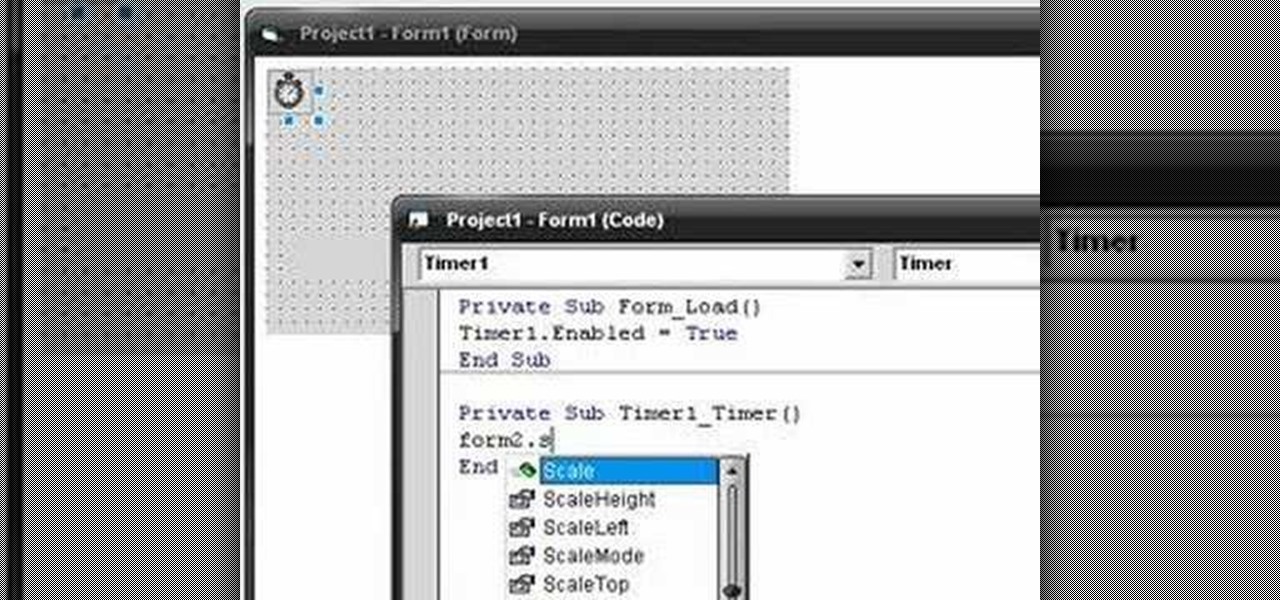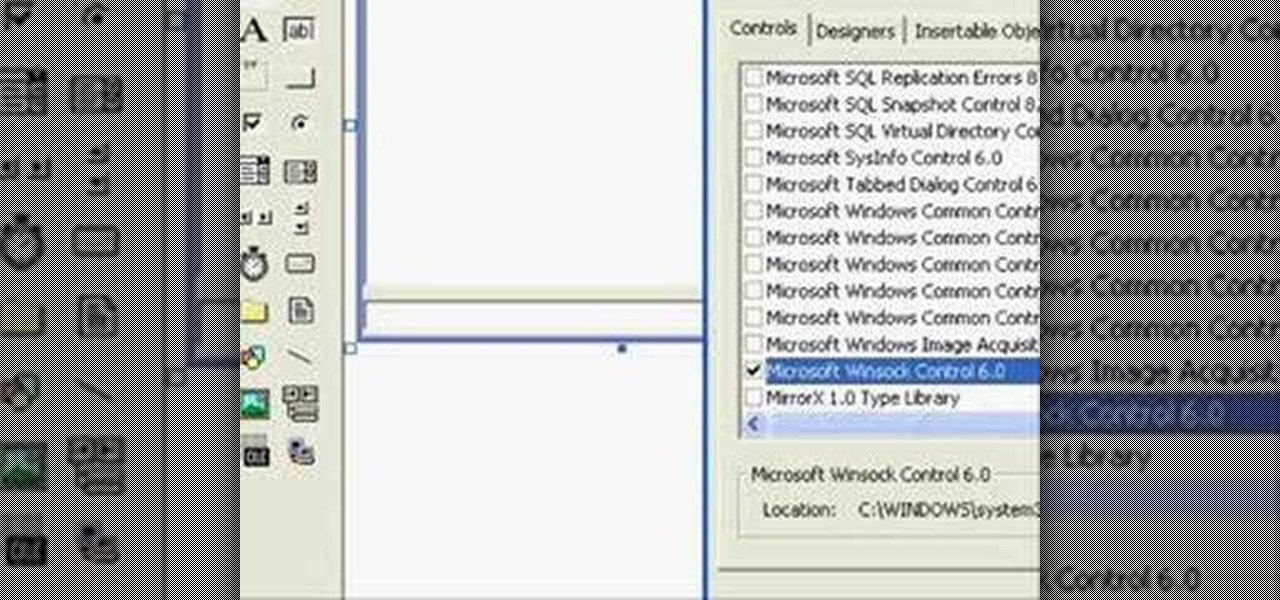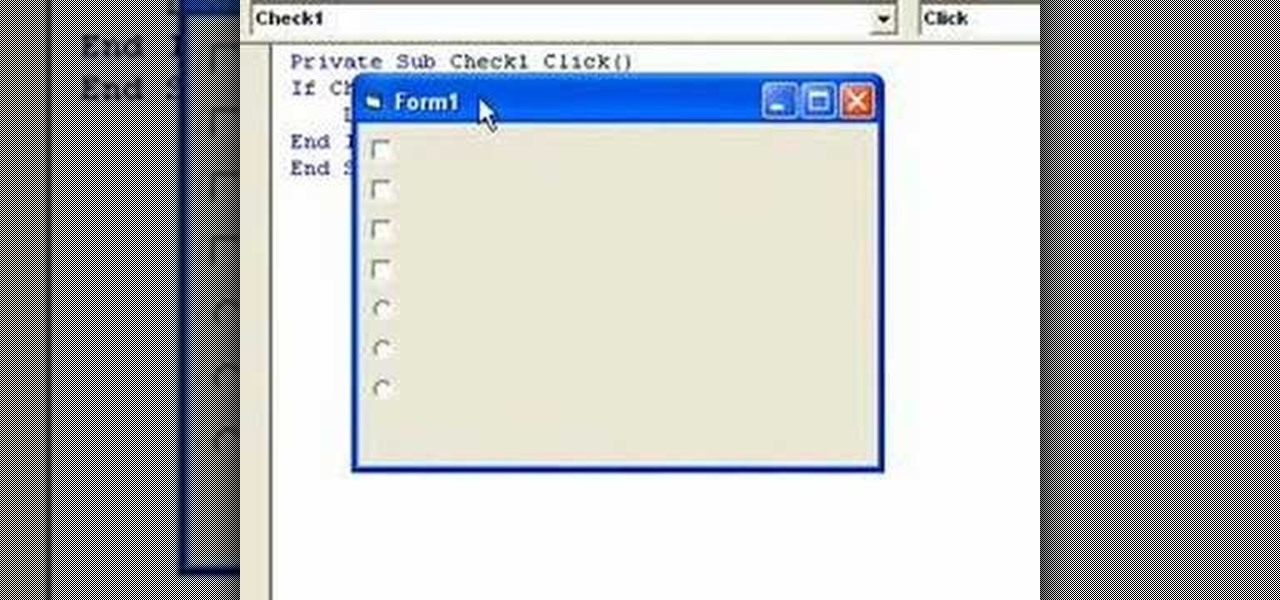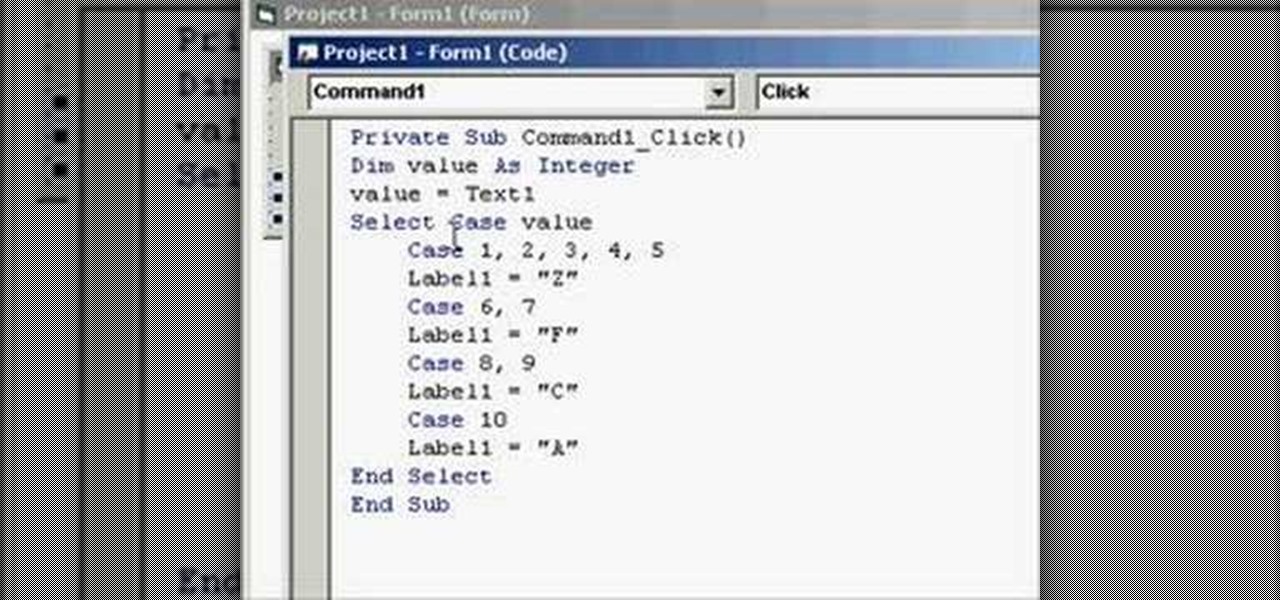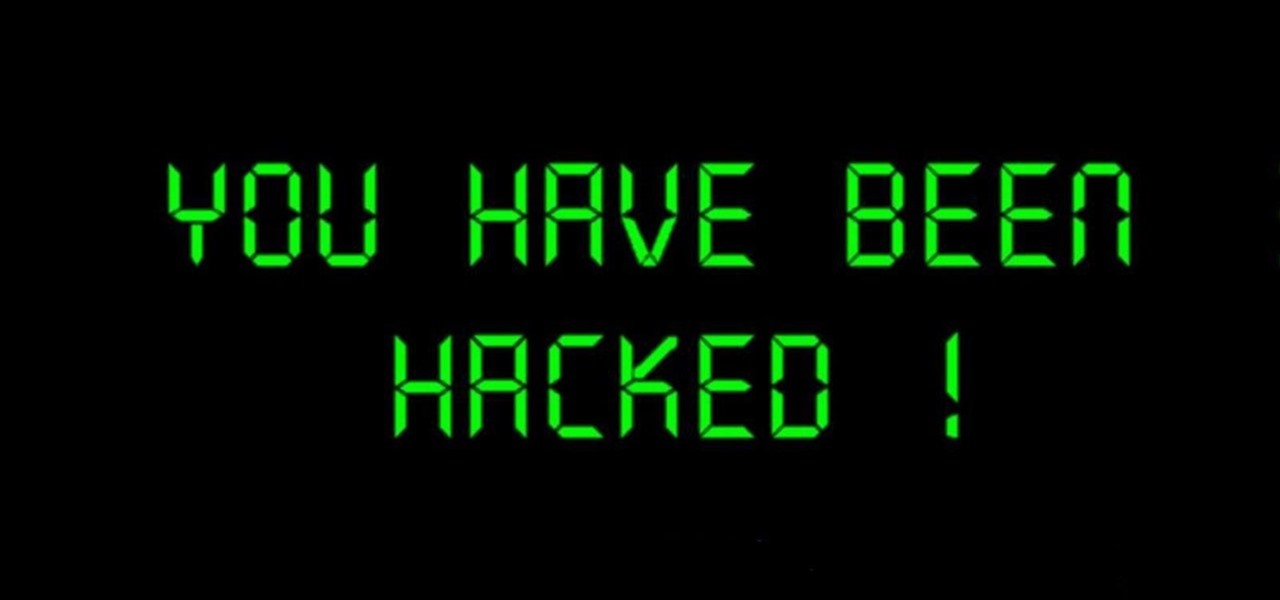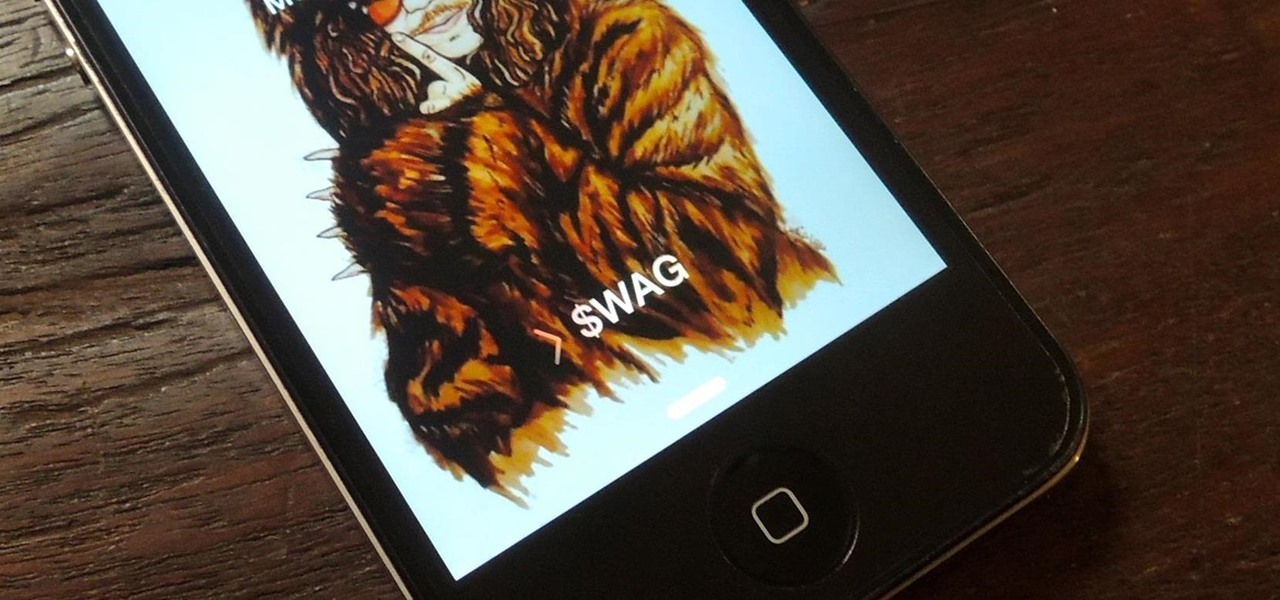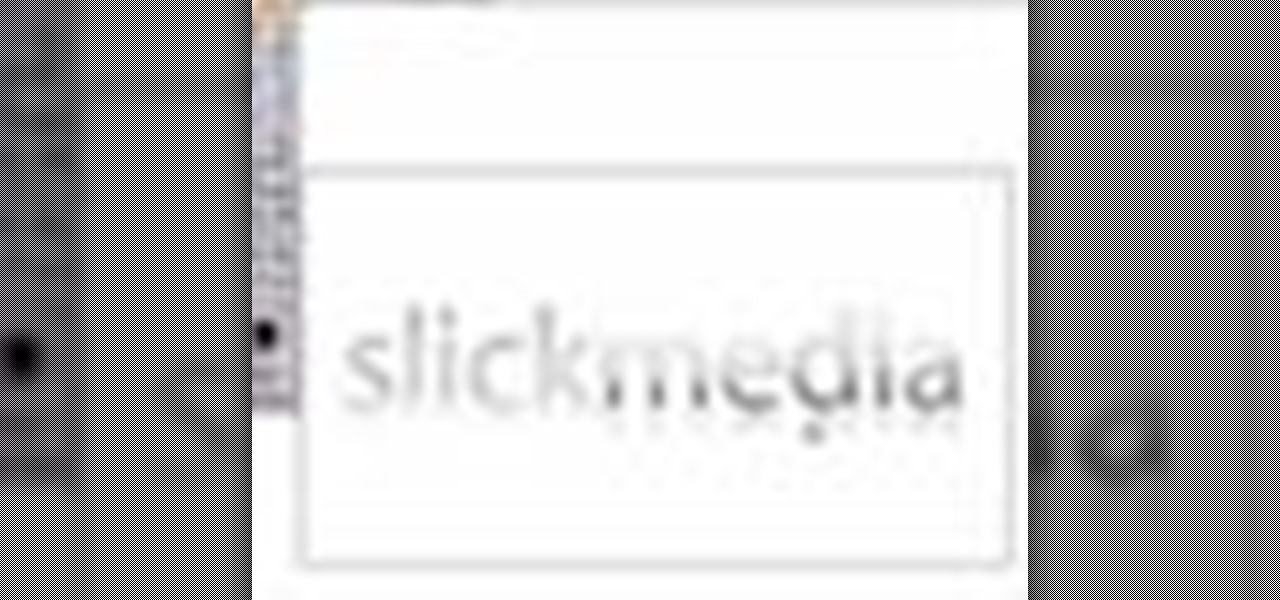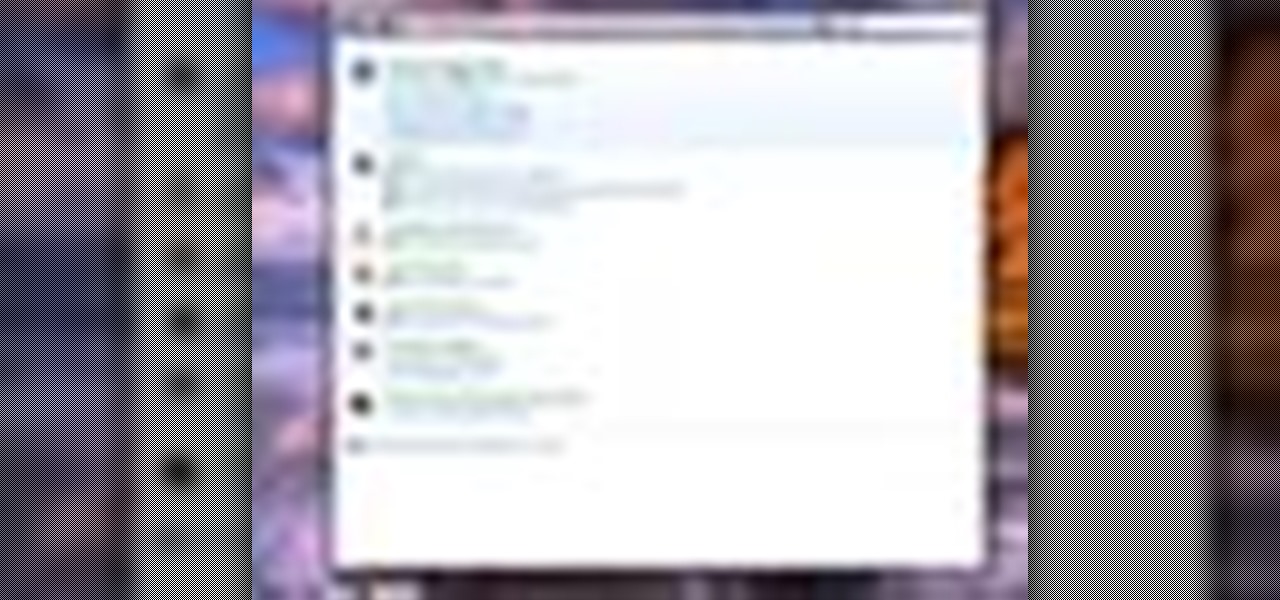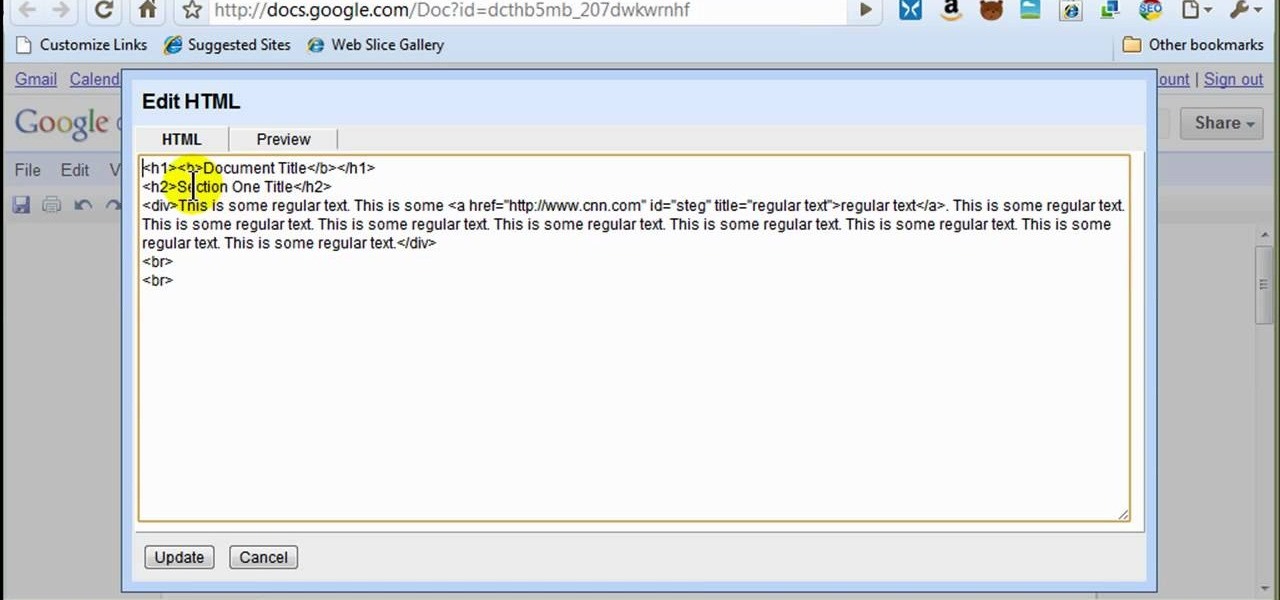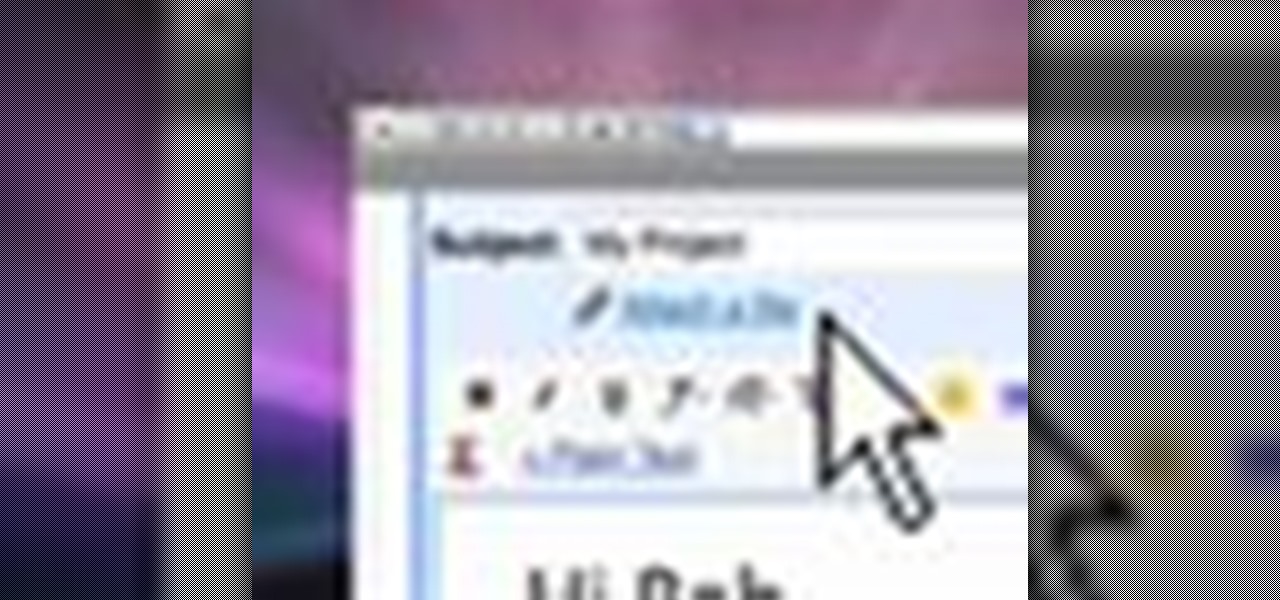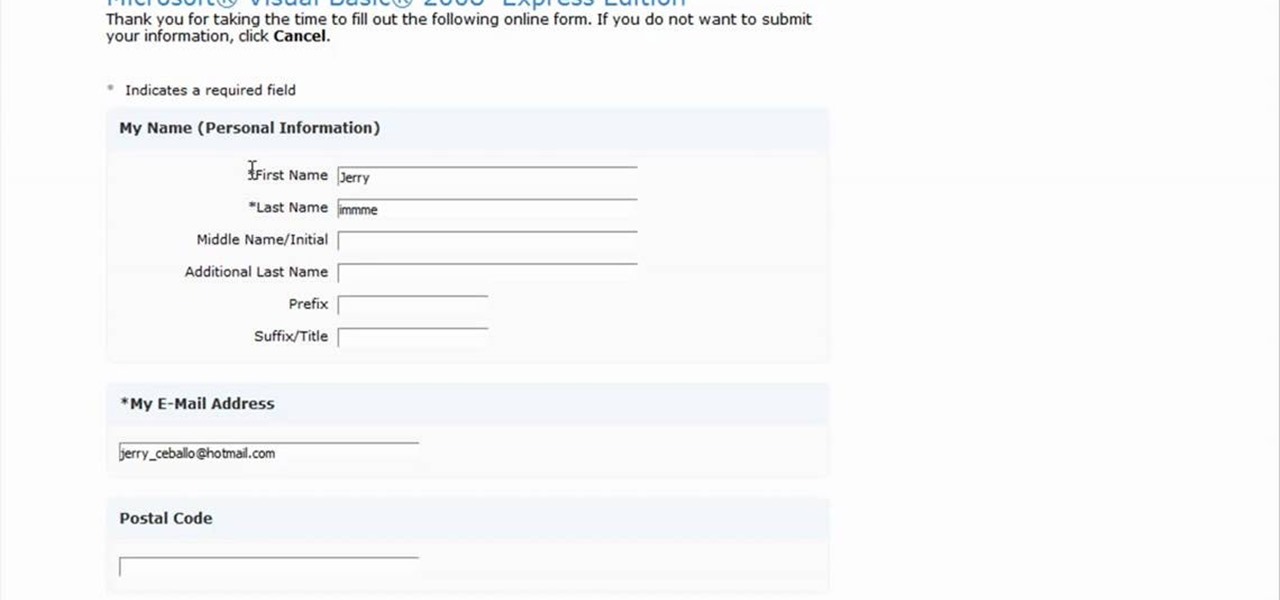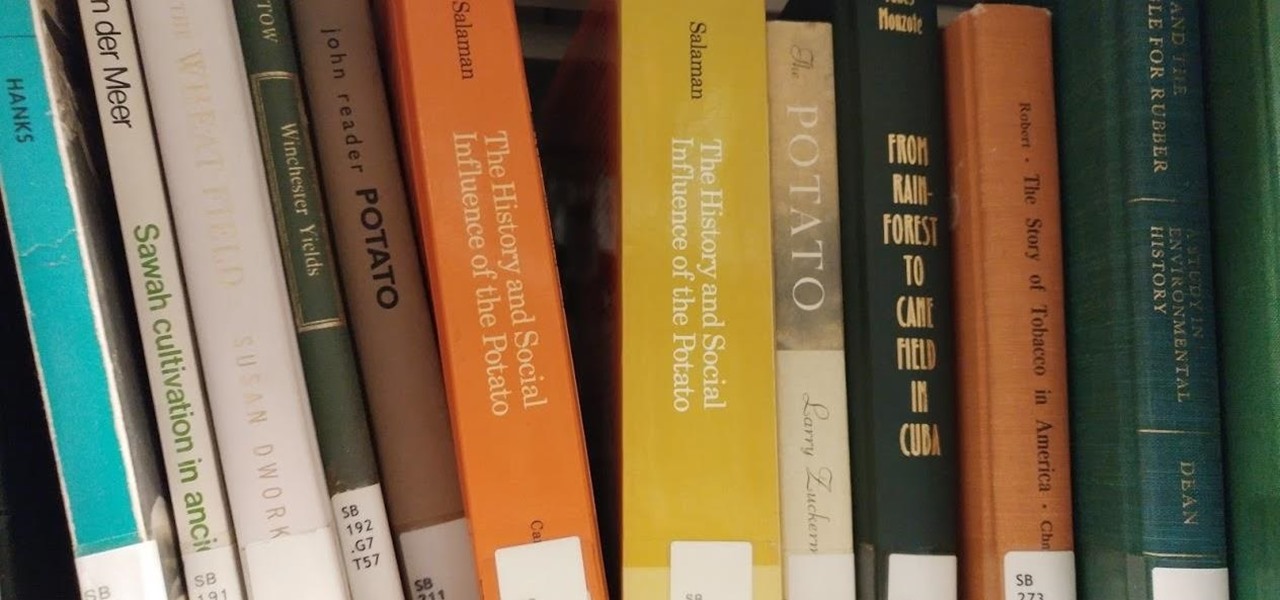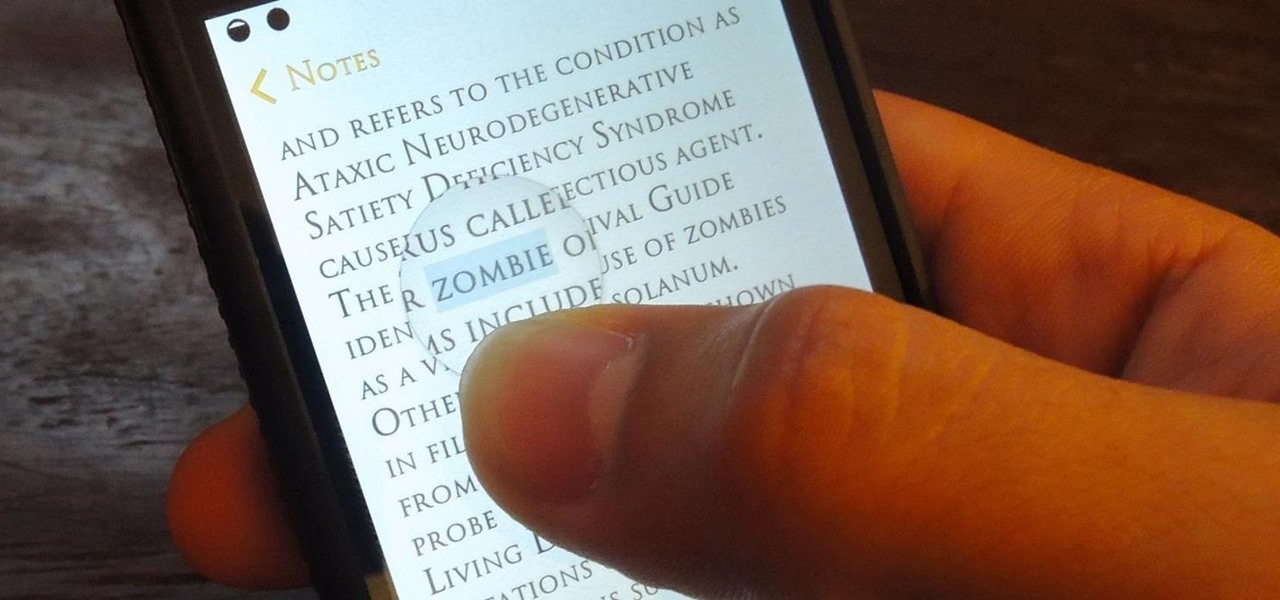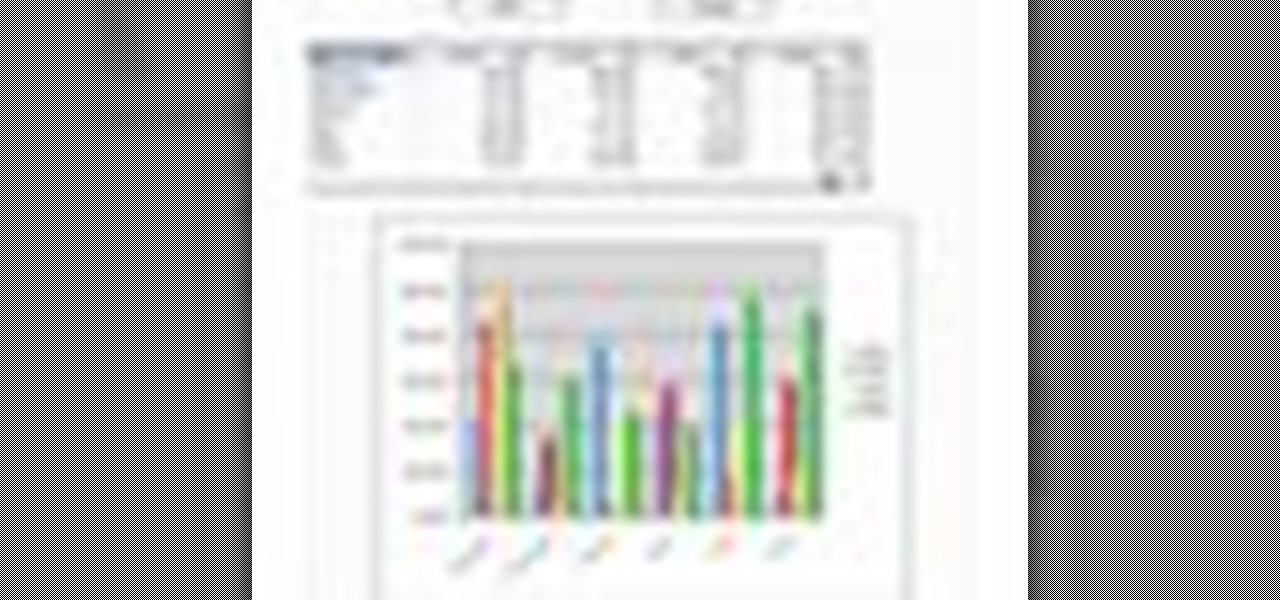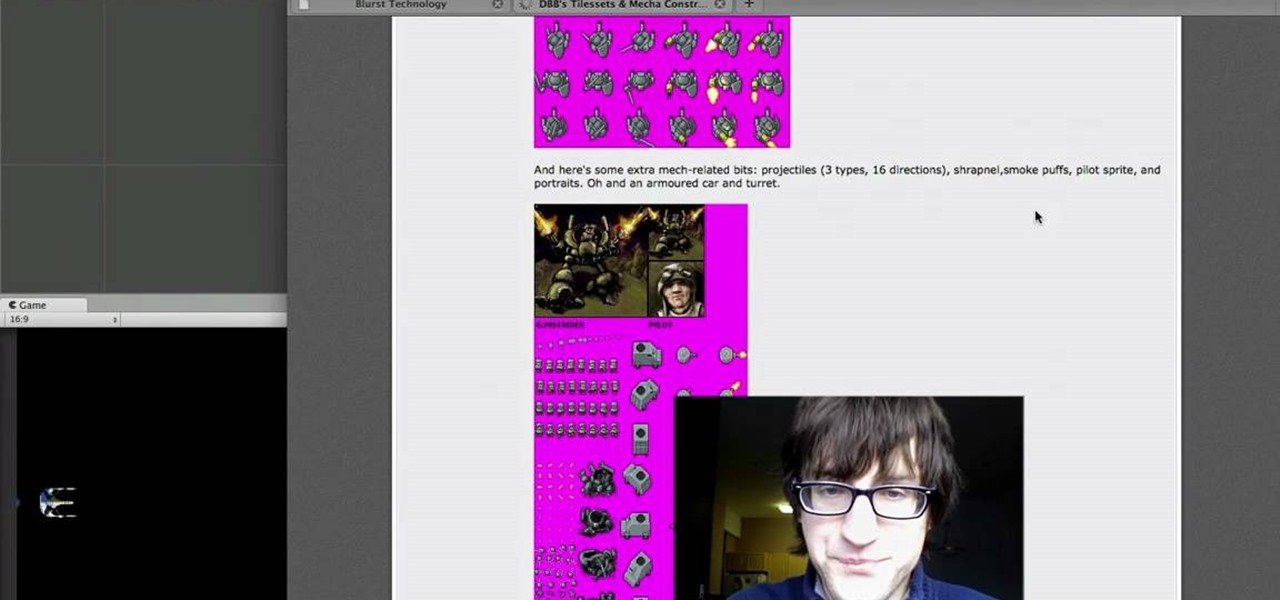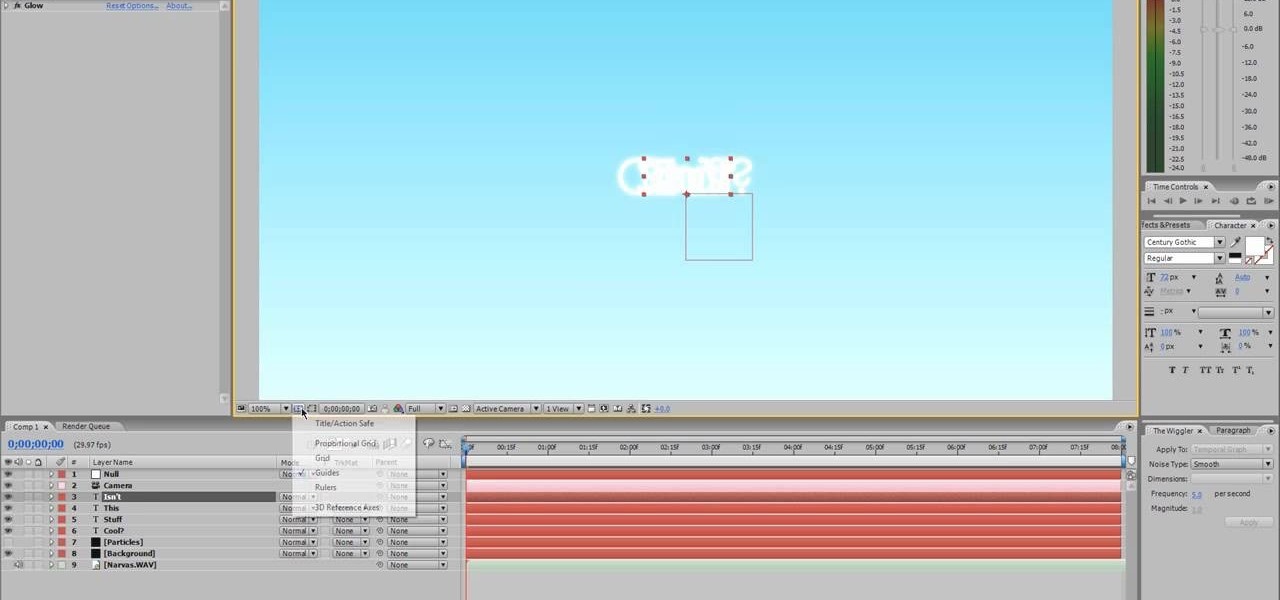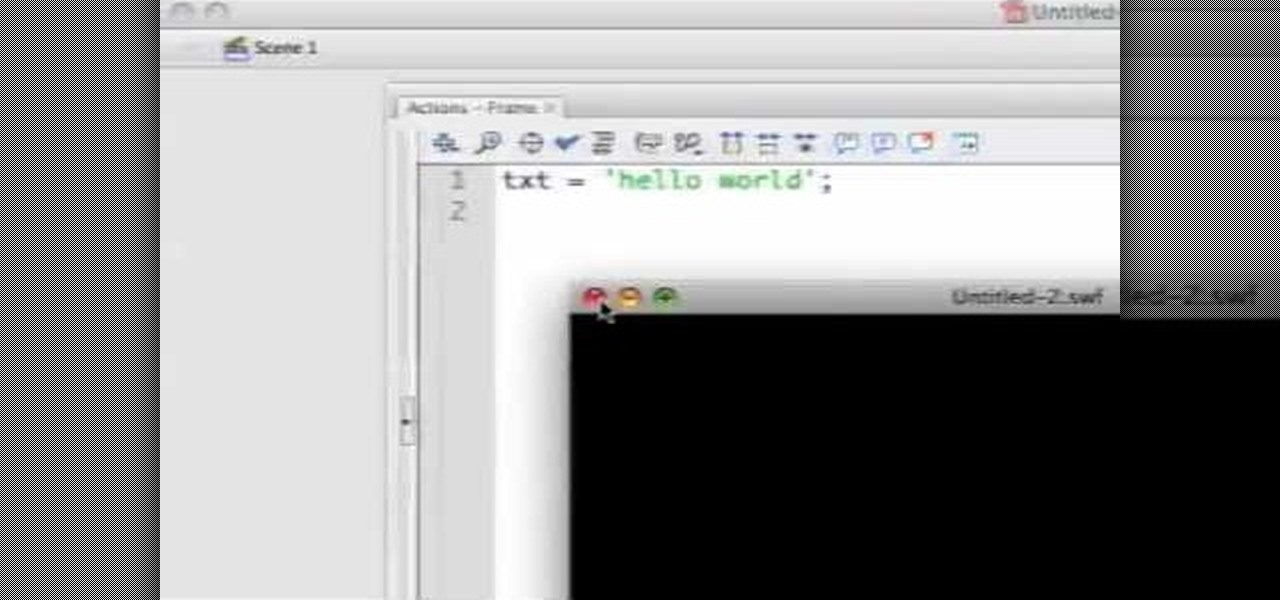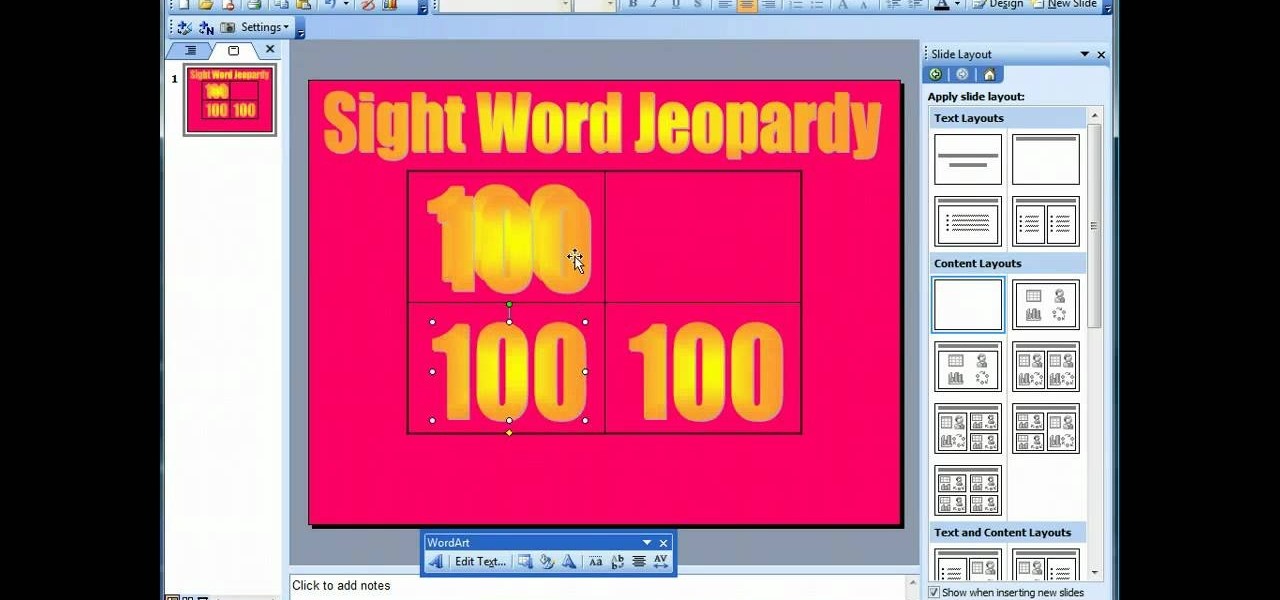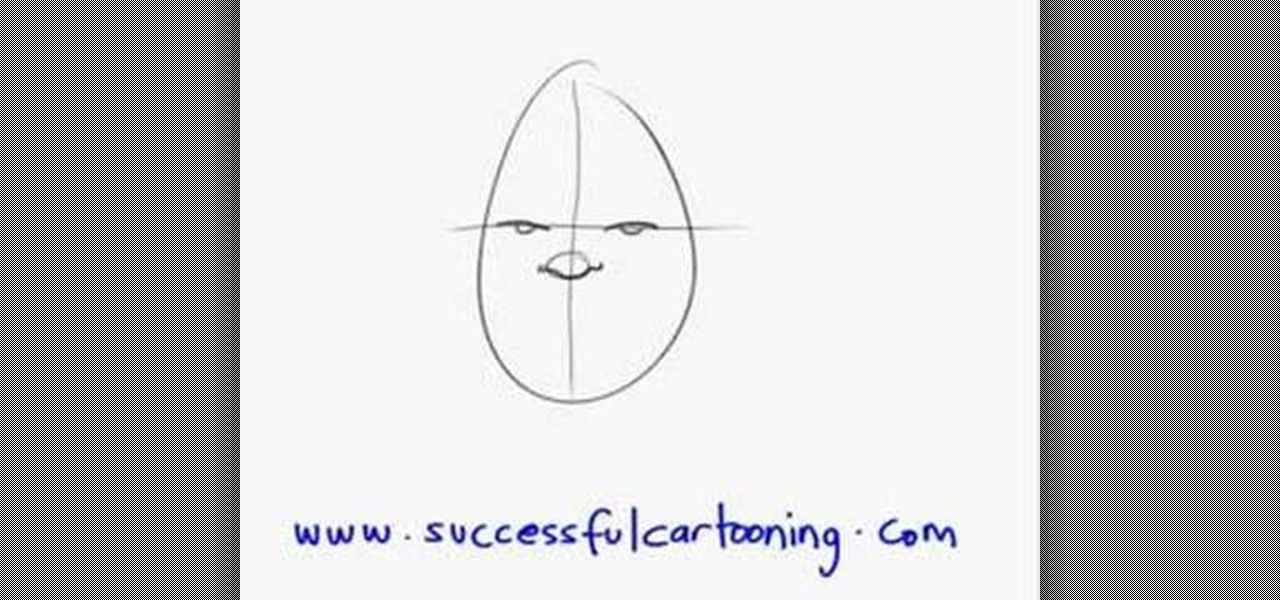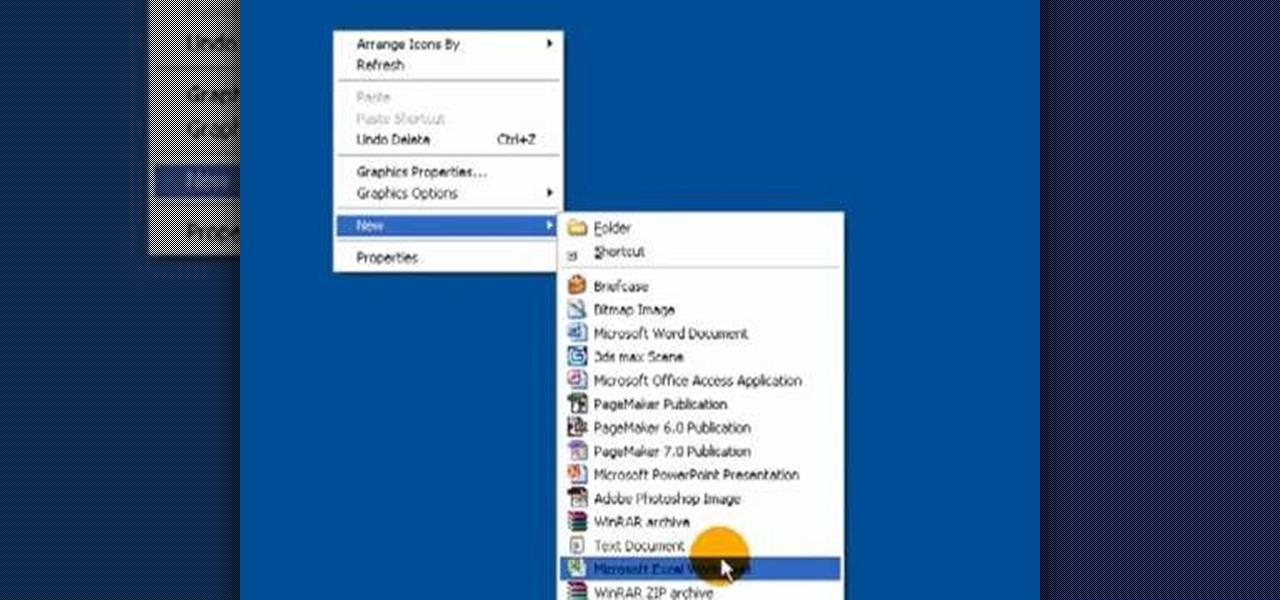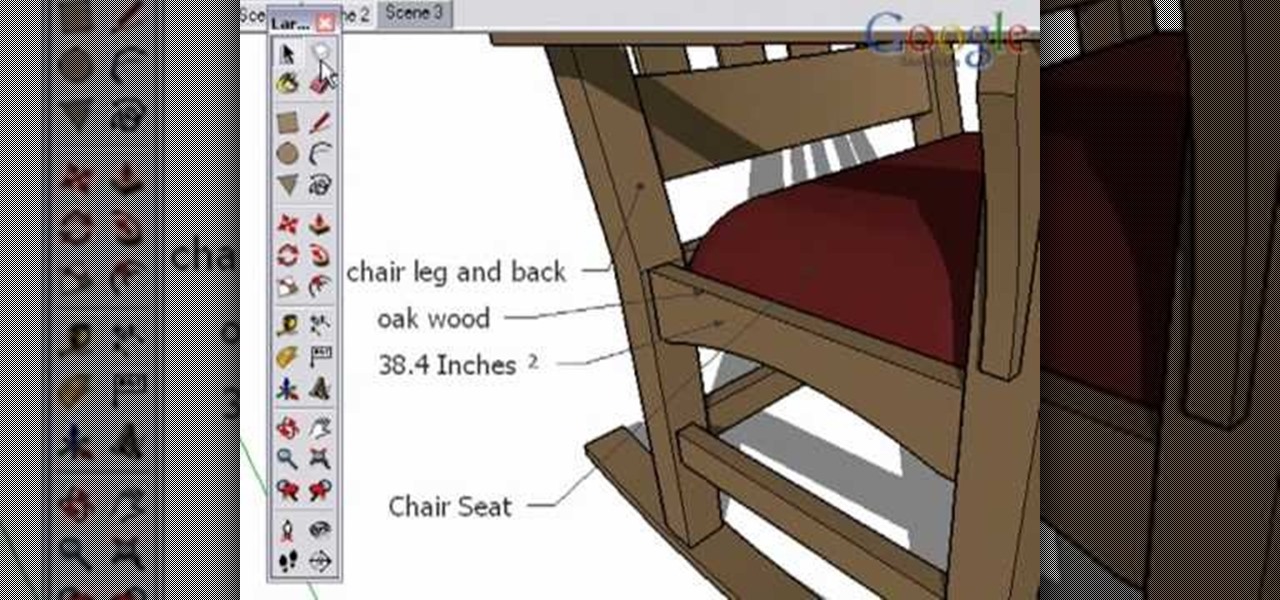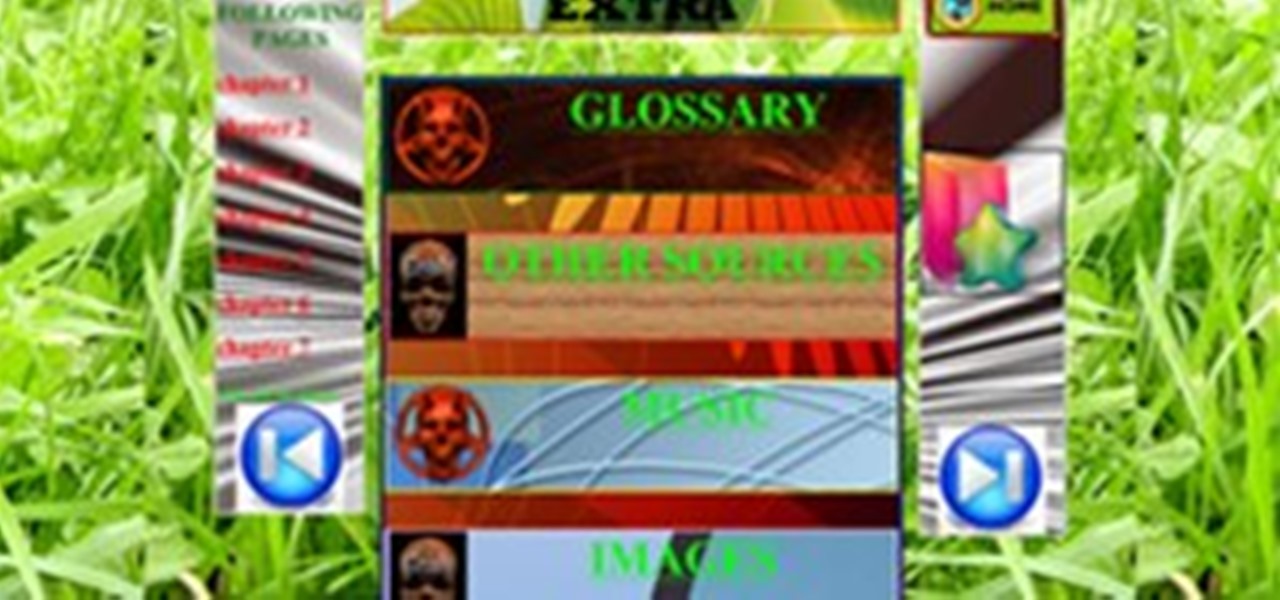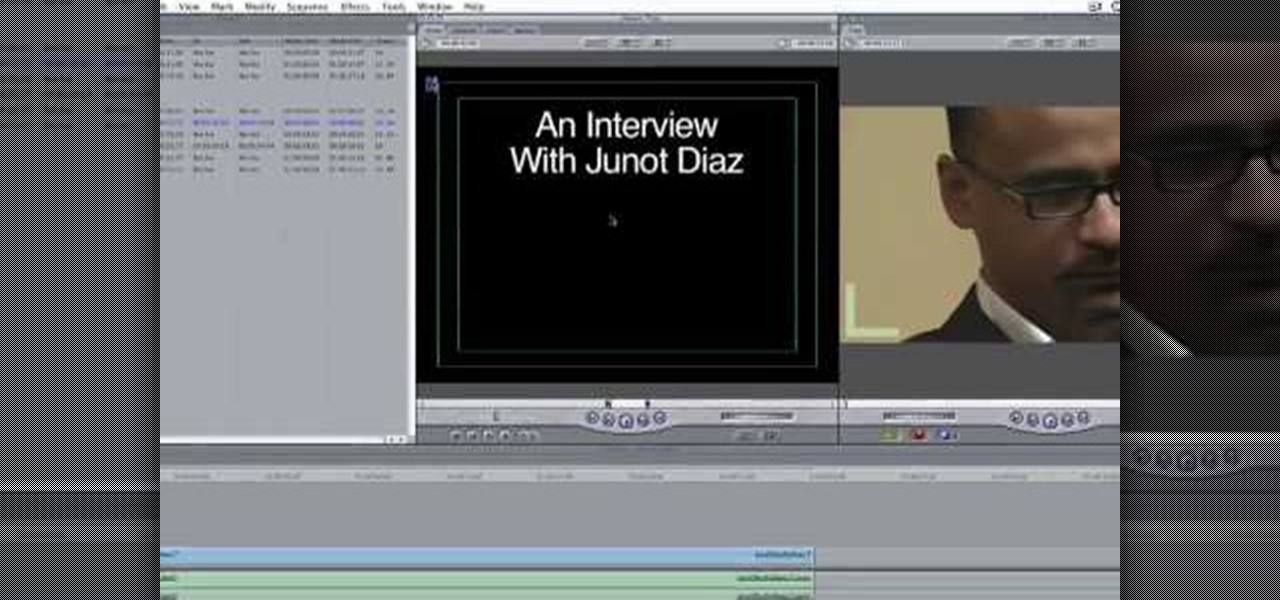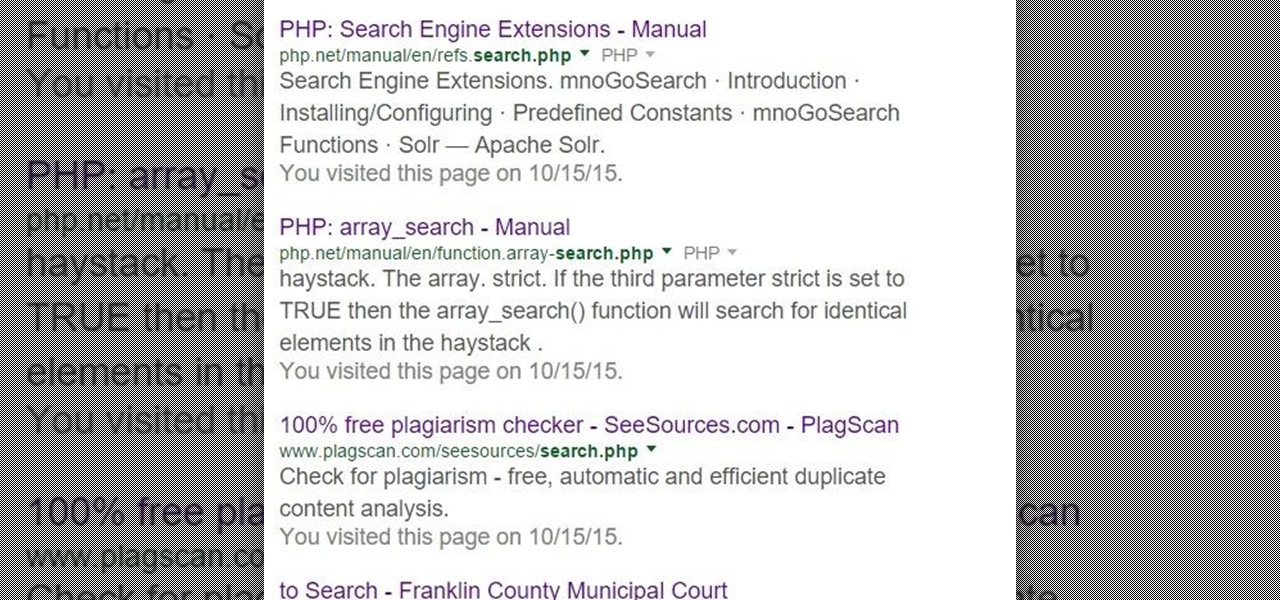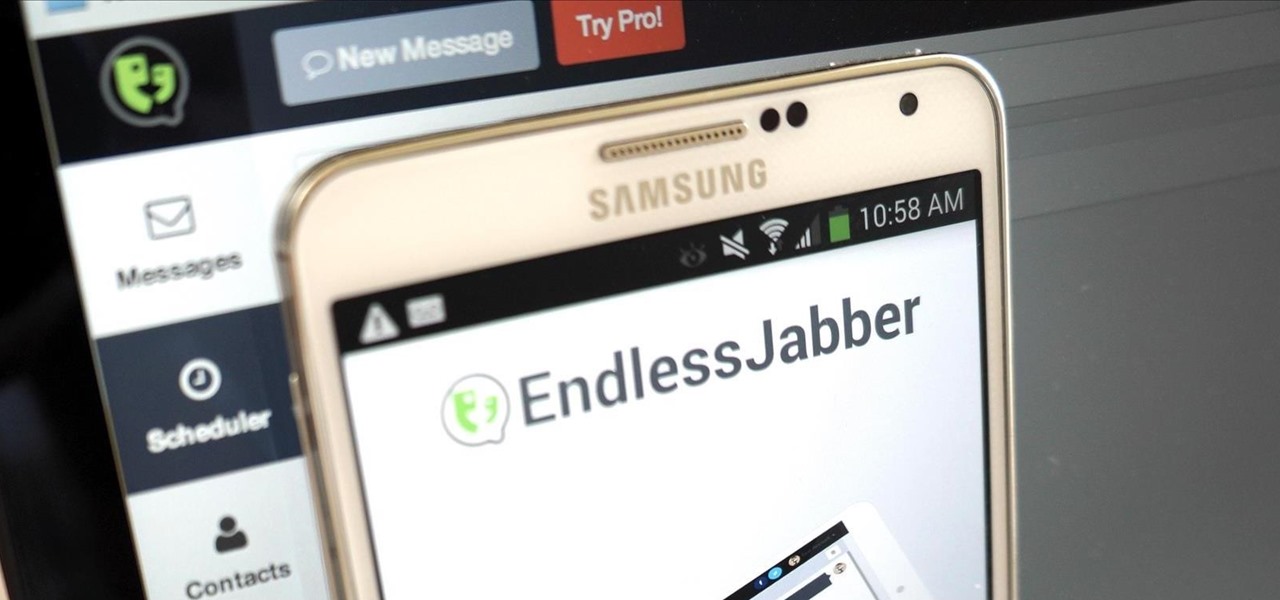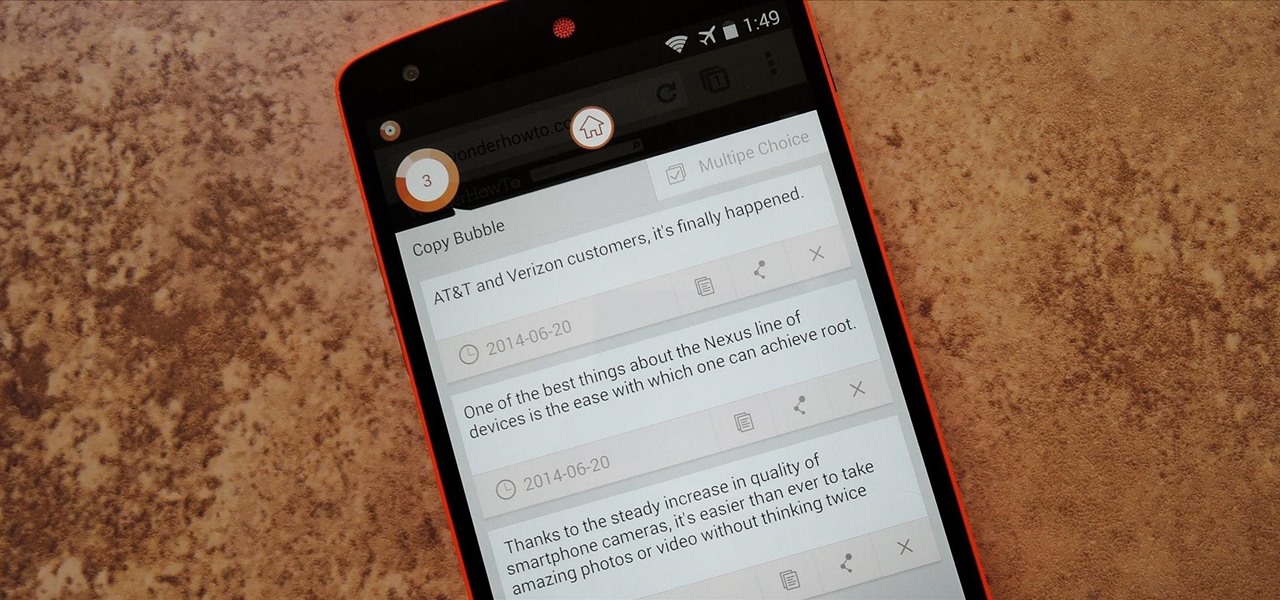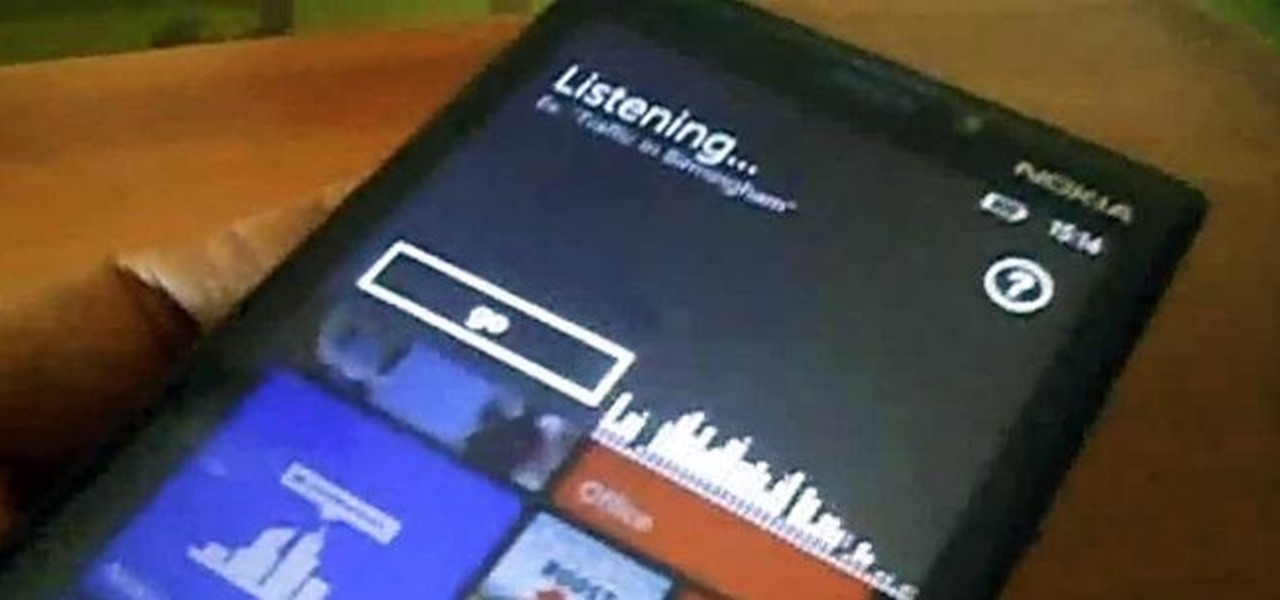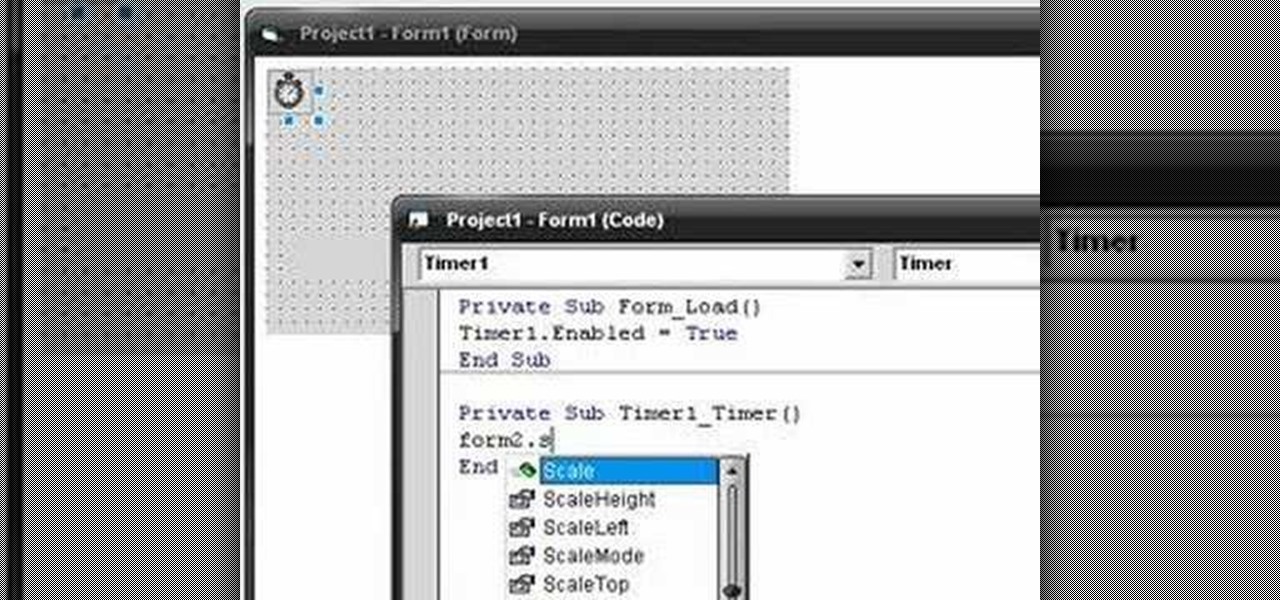
In this clip, you'll learn how to create a splash screen for a Visual Basic 6 app. Whether you're new to Microsoft's popular event-driven program language & IDE or a seasoned developer merely looking to improve your chops, you're sure to find benefit in this free Visual Basic programming lesson. For more information, including a complete demonstration and detailed, step-by-step instructions, take a look.

In this clip, you'll learn how to implement a list box within Microsoft Visual Basic 6. Whether you're new to Microsoft's popular event-driven program language & IDE or a seasoned developer merely looking to improve your chops, you're sure to find benefit in this free Visual Basic programming lesson. For more information, including a complete demonstration and detailed, step-by-step instructions, take a look.
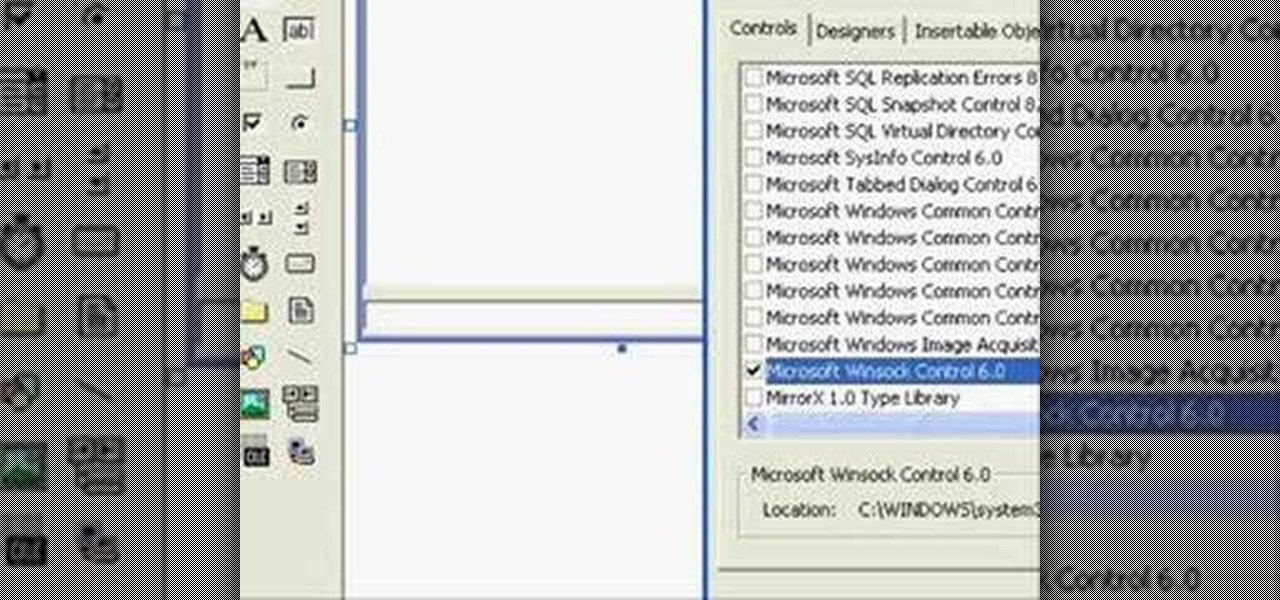
In this clip, you'll learn how to set up two-person chatting with Visual Basic 6. Whether you're new to Microsoft's popular event-driven program language & IDE or a seasoned developer merely looking to improve your chops, you're sure to find benefit in this free Visual Basic programming lesson. For more information, including a complete demonstration and detailed, step-by-step instructions, take a look.
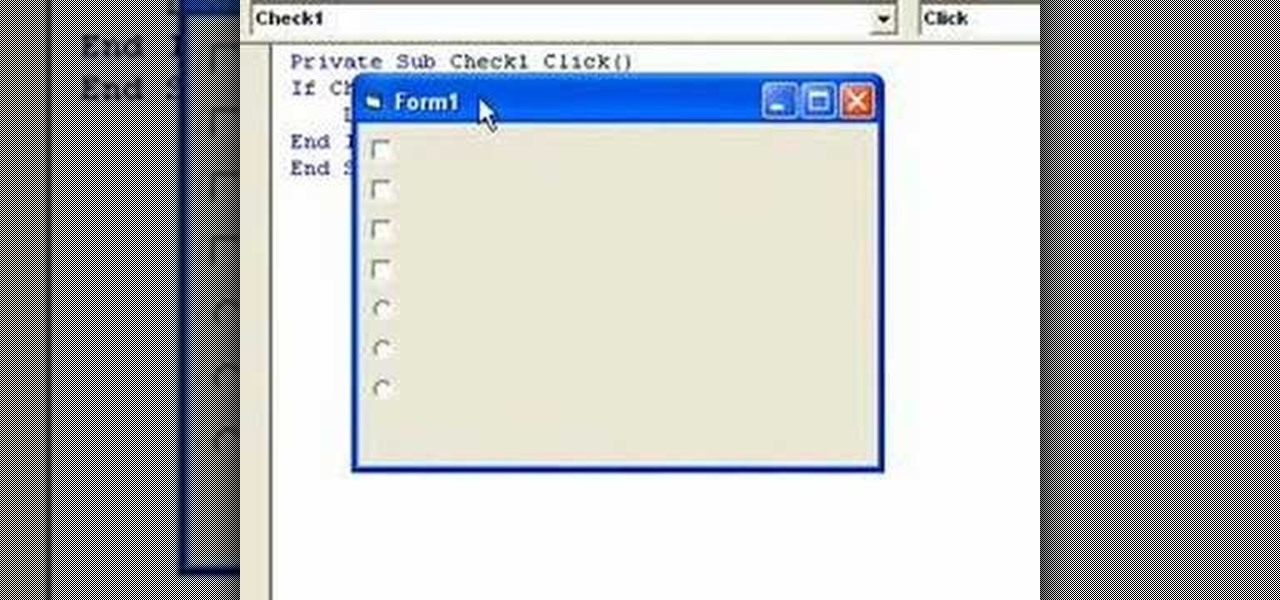
In this video guide, you'll learn how to implement an option button or check box within a Visual Basic 6 application. free Whether you're new to Microsoft's popular event-driven program language & IDE or a seasoned developer merely looking to improve your chops, you're sure to find benefit in this free Visual Basic programming lesson. For more information, including a complete demonstration and detailed, step-by-step instructions, take a look.
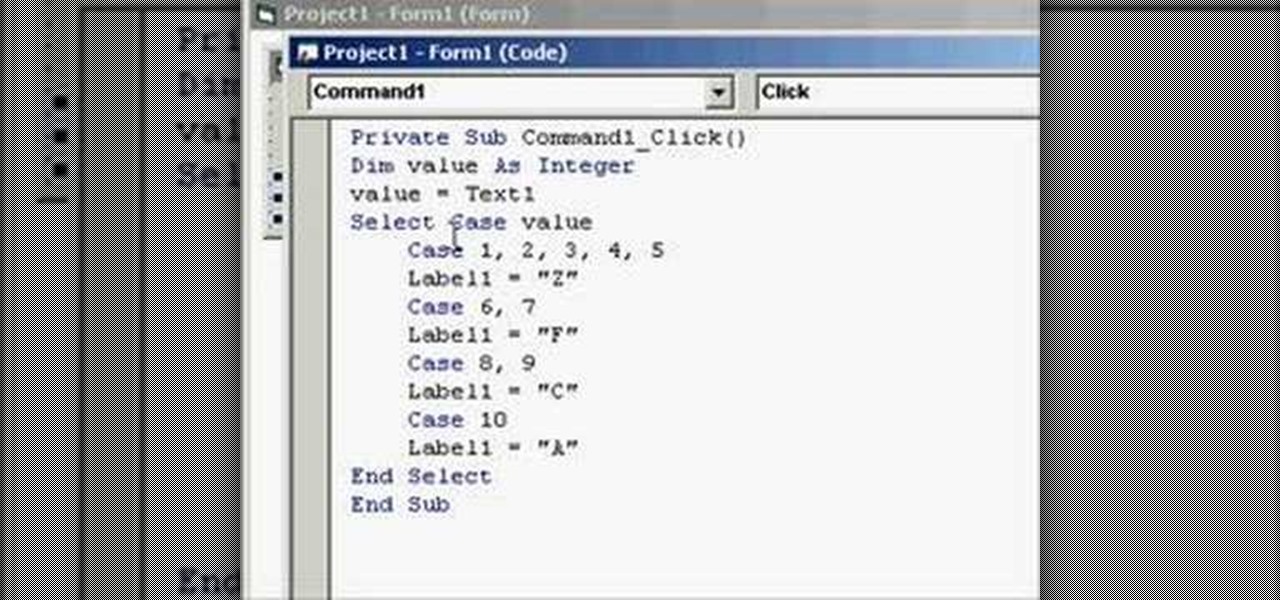
In this clip, you'll learn how to use Case Statements in your Visual Basic projects. Whether you're new to Microsoft's popular event-driven program language or a seasoned developer merely looking to improve your chops, you're sure to find benefit in this free Visual Basic programming lesson. For more information, including a complete demonstration and detailed, step-by-step instructions, take a look.
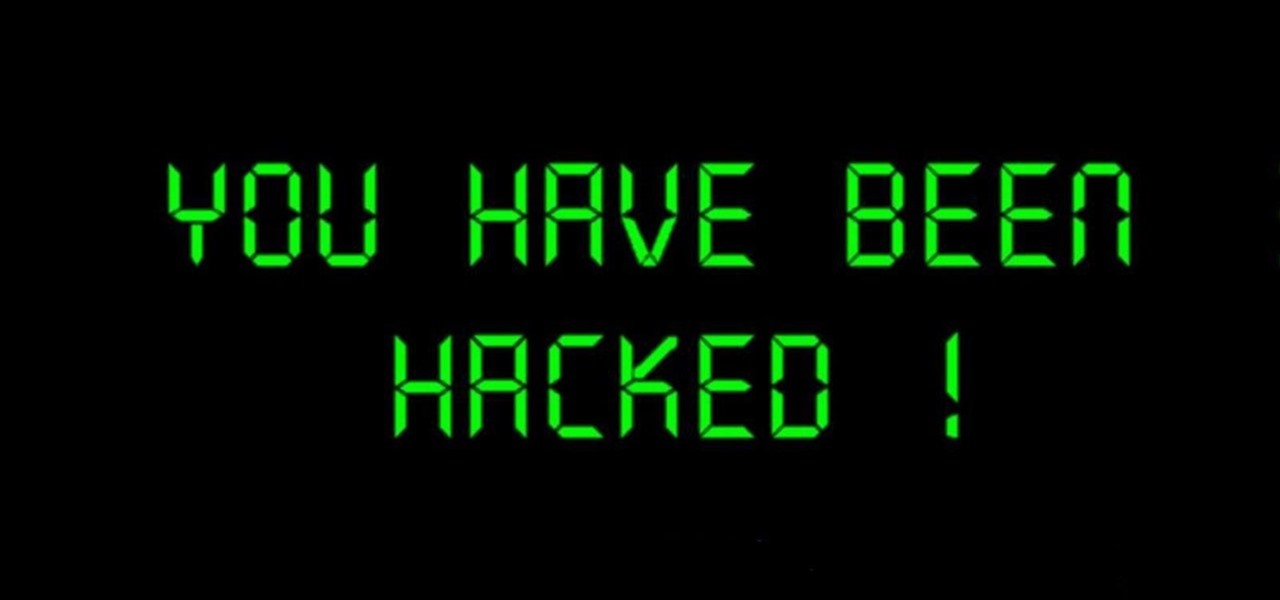
Hi guys. I'm here to go for level 7 now lets get it start but i apologize u all that i posted this very late but now lets rock:

Here we go again, softModders, it's time for another awesome tweak for your iPod, iPhone, or iPod running iOS 7. Have you ever felt like changing your lock screen with a custom text instead of it saying "slide to unlock"? Why shouldn't we be able to edit this? We're not given much freedom as it stands with our Apple devices.

In this Electronics video tutorial you are going to learn how to magnify to edit text on an iPhone. This video is a part of a series of tips on iPhone finger tips. This is very simple and easy to do and takes practically no time to complete. If you wish to add something to a list or change an email, go to the springboard and click on the ‘mail’ icon. Then scroll and find the text you want to edit. Now simply touch and hold your finger on the text. This will bring up the magnifying glass. Now ...

Learn how to create shiny, reflective and vector text in Adobe Ilustrator. Open a new file in Illustrator. Select pixel dimensions and orientation. Select the text tool and enter desired text. Ungroup the text. Select a portion of the text. Use the gradient editor to select a swatch and change the angle. Adjust the drop shadow. Create a reflection of the text using the horizontal reflect command.

There's a handy new feature in Windows 7 called the Ease of Access Center, which brings together settings and programs that can make your PC easier to use. This is where you get quick access to programs like Magnifier, Narrator, On-Screen Keyboard and more. Learn about the accessibility.

In this how to video, you will learn how to style documents with the Google Docs CSS editor. First, create a new document in Google Docs. First, click on the drop down menu for style. Type in a title in the document. Select heading 2 in the menu and type in the section title. Next, take off the style and type in the body for the content. Select some of the body text and click the hyperlink button. Type in the address and click okay. Now you can click this text to go to a website. Go to file a...

The archenemies of cell phones— puddles, toilets, swimming pools— can cause serious damage to your gadgets. And if your mobile phone has taken the dive, don't panic— there's hope for recovery.

Most email programs feature very basic text. So when you copy and paste a document directly into your e mail, much of the formatting is lost. Attach and send it as a file instead! You'll also have a much better looking file for both personal and business correspondence. Whether you're an Apple or Microsoft user, have Gmail, Hotmail or another email program, you can use this tech tip to send files quickly and easily.

In this clip, you'll learn about basic form control within Visual Basic 6. Whether you're new to Microsoft's popular event-driven program language & IDE or a seasoned developer merely looking to improve your chops, you're sure to find benefit in this free Visual Basic programming lesson. For more information, including a complete demonstration and detailed, step-by-step instructions, take a look.

Registering Visual Basics 2008 express edition is quite simple. It is a free registration. First open visual basic then go to the help option. Register the product and click on register now. It will ask you to sign into Microsoft email using your Hotmail account or if you do not have one you can create one and use it there. Use your user name and password where it asks to verify. Fill out all the form information, it may be real or fake, it does not matter. Then you will come to a registratio...

Volunteer project Standard Ebooks strives to enhance some of the work available from Project Gutenberg and other public domain text sources, making them easier on the eyes.

It feels like someone just overheard me talking shit about my iPhone. I really hate when I need to edit an email, text, iMessage, or whatever because of the way you have to select words and phrases. You either hold down on the screen where you want to bring up the menu, or double-tap to highlight a word. It's crap.

Oh, no! Visual Basic macros are no longer supported in Excel 2008 for Mac, which might make things a little difficult for you if you're used them a lot in the past, or if somebody else gives you spreadsheets using them. The Microsoft Office for Mac team shows you just how to deal with Visual Basic macros in this how-to video.

The side-scrolling space shooter (Think R-Type) is one of the oldest and most basic of video game genres, which makes it a great place to start for novice game designers. This video will show you how to make such a game, called "Schnoopter", in Unity3D, an excellent free online game design engine. If you've never used Unity before, you should watch this series for a guide to the absolute basics.

Welcome to part 2 of robotics teacher Scotty's introduction to electronics! the first video taught about the basic tools and components we need to start working with electronics. This one will cover the basics of electronics, from a primer on electricity and how it works to making a basic circuit and working with breadboard, the canvas of circuitry.

In this video, we learn how to use text clippings for Mac OS. First, open up TextEdit and then select the text you want. After this, drag the entire bit of text into the finder window or the desktop. After this, you will have a document that is named after the first few characters in the text. To open this, double click it and it will show up in the search finder. You can also do this and open it up in a quick look window. If you want to use this, you can simply drag the file right into what ...

Warhammer 40,000 is one of the most popular and most derided games on the planet. Very few games are so fun, so harmless, and so beloved, and yet people who play are often labeled nerds and it has never caught in in mainstream America (different story in Europe and Australia, where it's HUGE). If you've been considering playing, you've come to the perfect place. Warhammer 40k is a complex game, but this video series will teach you everything you need to know to start playing. It uses the basi...

After Effects contains all manner of cool tools that you can use to create really appealing title effects for your films. This video will show you how to create one quick easy text effect in this powerful software suite by using a camera, null object, 3D text layers, and a particular background, all keyed to the music levels. The result is very cool and sure to impress your audiences.

Actionscript 2.0 may be an old man by scripting language standards, but some browsers still use it so it is still worth learning if you want to create Flash websites. This video series will introduce you to the basics of scripting in Actionscript 2.0, leaving you well on your way to creating dynamic, widely compatible websites.

This video demonstrates how to make a basic Jeopardy game in Microsoft PowerPoint. First, choose a background color by clicking Format on the top bar menu. Select Background and choose the color you wish to have. Click Apply To All to apply it to your entire PowerPoint presentation. Then, click Insert on the top bar menu and select Table. Fill in the number of columns or rows you wish to have for your table and then click OK. In this example, create a 2x2 table. Make a title for your game by ...

This instructional video teaches how to draw a variety of basic cartoon faces. Learn how to make simple changes to sketch different comic characters.

It's like magic. Creating a .LOG file has never been easier. And all you need is Notepad on your Windows PC. After creating this LOG file, Notepad automatically inserts the current date and time after the last line. Check it out. If you've ever wondered about LOG file types, this Notepad trick is must.

In this Adobe Flash CS3 Professional video the instructor shows how to work with text. This video shows how to work with text in flash and various other tips. First open your flash and create the text. Now format the text using the formatting option and by setting the proper font, color etc. Now convert your text fields to symbols by right clicking them and choosing the required option. You can also mask them to create animated text. Use different layers in your video, one for actions and the...

Take a look at this instructional video and learn how to use the text and 3d text tools in Google SketchUp. There are several ways to create text and annotations in SketchUp. This tutorial covers how to create on-screen text and annotations, how to change text settings, the differences between pixel and real world text siz, and how to create 3d text.

In this video, we learn how to use a text box in Excel 2007. To do this, you will go to the insert tab and then go to the text box and select text box. Now, draw yourself a text box then highlight and copy the text you want, then paste it in. now you will have a paragraph of text written on top of your cells. You don't have to copy and paste, you can type it in as well. If you want to format the text, right click in the box and then change the preferences you want to change to format the text...

In this how-to video, you will learn how to add text and titles to videos using Final Cut Pro. First, place a time line play head where you want the text to appear. Move the mouse to the lower right corner of the viewer window and click the add text pop up menu. Select text and the viewer will change to a black box with Sample Text in the middle. Click on the tab labeled Controls. You can edit the text in this new window. You can move the text by selecting Image and Wire Frame. This will allo...

This video will teach you how to create a basic logo in Photoshop CS3. In order to create a logo you need to follow this simple steps: 1. Go to File -> New and create a new document with the width and height 500 px. Set the RGB Color and the background transparent. 2. Fill the background with a black color. 3. Create a new layer and create a perfect circle. 4. Select Blending Options and Gradient and use a light red color to fill the circle. Add the text and use some effects for it. The video...

This video demonstrates how to design drum and bass lines in a Reason 4 program. This video does not have a speaker rather it shows you on the computer how you would make these lines. Music plays at sometimes but mostly it is various screens and demonstrations of making the base lines. There is text to help you out on the screen. If you follow the steps in this video, you'll be able to create a basic drum line using Reason 4.

For this Final Cut Studio video tutorial, Zach King will teach you how to create and manage text in Final Cut Pro. To create and manage text, just go to the Video Generators Tab in the Viewer window, go to Text, and choose your favorite option, or just the plain old Text. Check out the rest of the process in Final Cut. Let the Final Cut King show you how!

Hello everybody Joe here. Today I will be demonstrating how you can find XSS vulnerabilities in a website and what you can do with them

A huge chunk of my life revolves around my computer, and whenever I'm on my laptop and get a text message notification on my phone, I find it extremely distracting to stop whatever I'm doing to hunt it down. That's why I'm a big fan of text messaging via my computer.

Text input on a touchscreen device is constantly evolving. From early beginnings of pecking out each individual character to today's predictive text and gesture keyboards, we've already come a long way.

With the the general computer users understanding of Information security rising (at least to the point of not clicking on unknown links), and operating system security getting better by default. We need to look for new and creative ways to gain a foothold in a system.

I used to have nightmares when I watched Terminator 2. I mean, I didn't step on a playground for a least two months after I saw that movie. There was something terrifying about computers having so much intelligence.