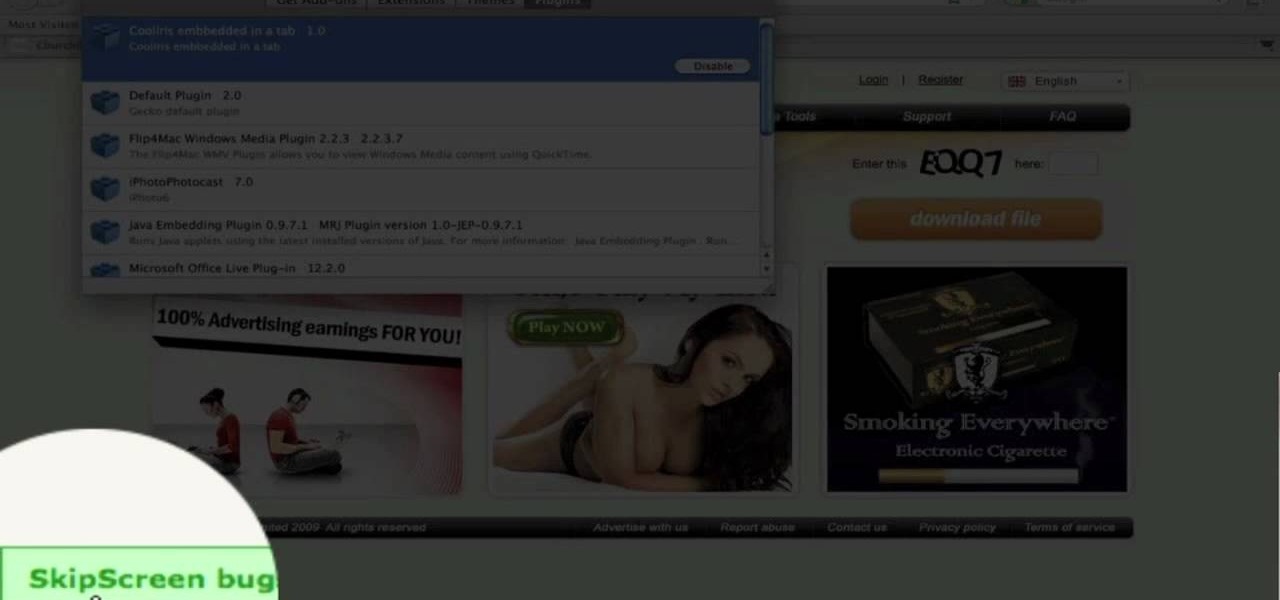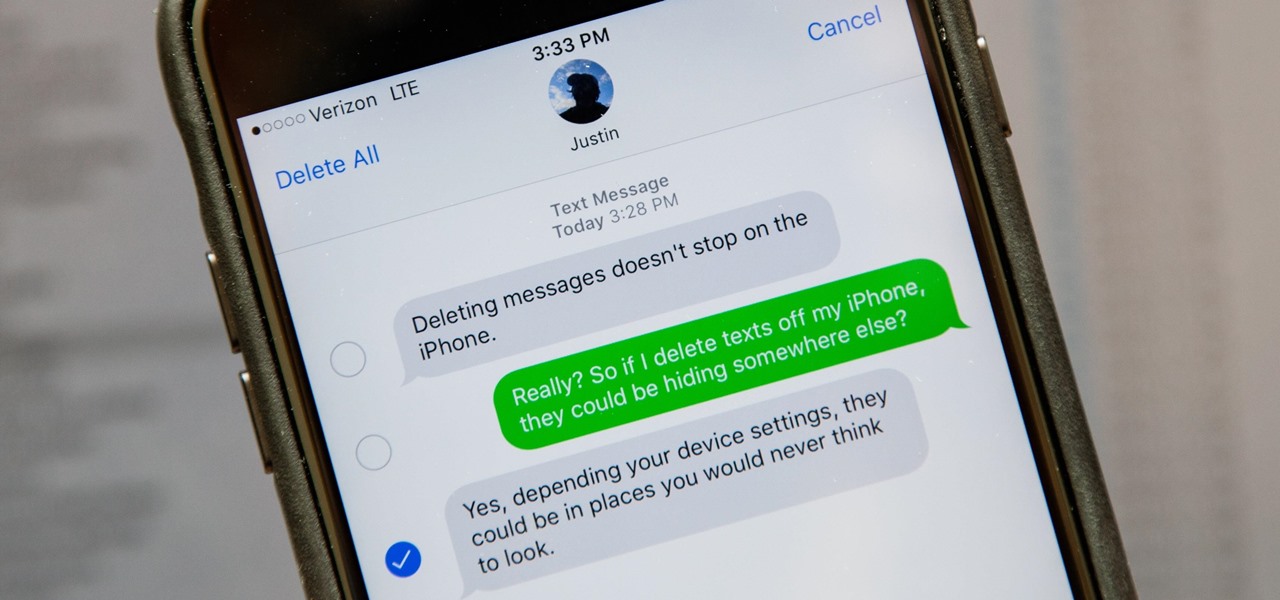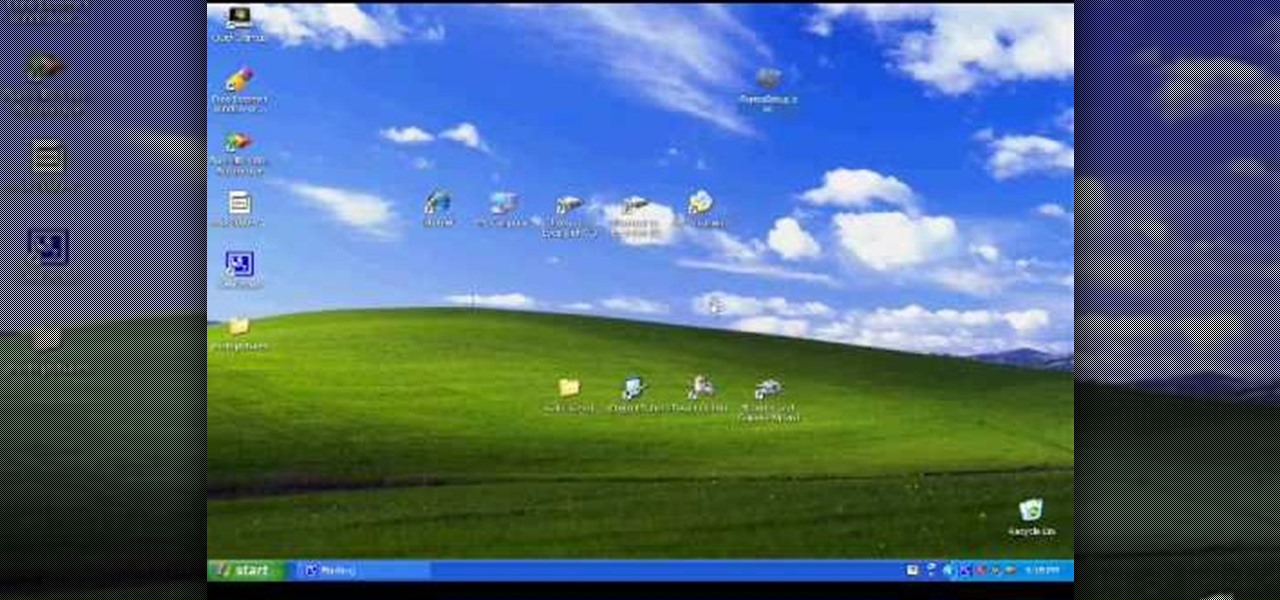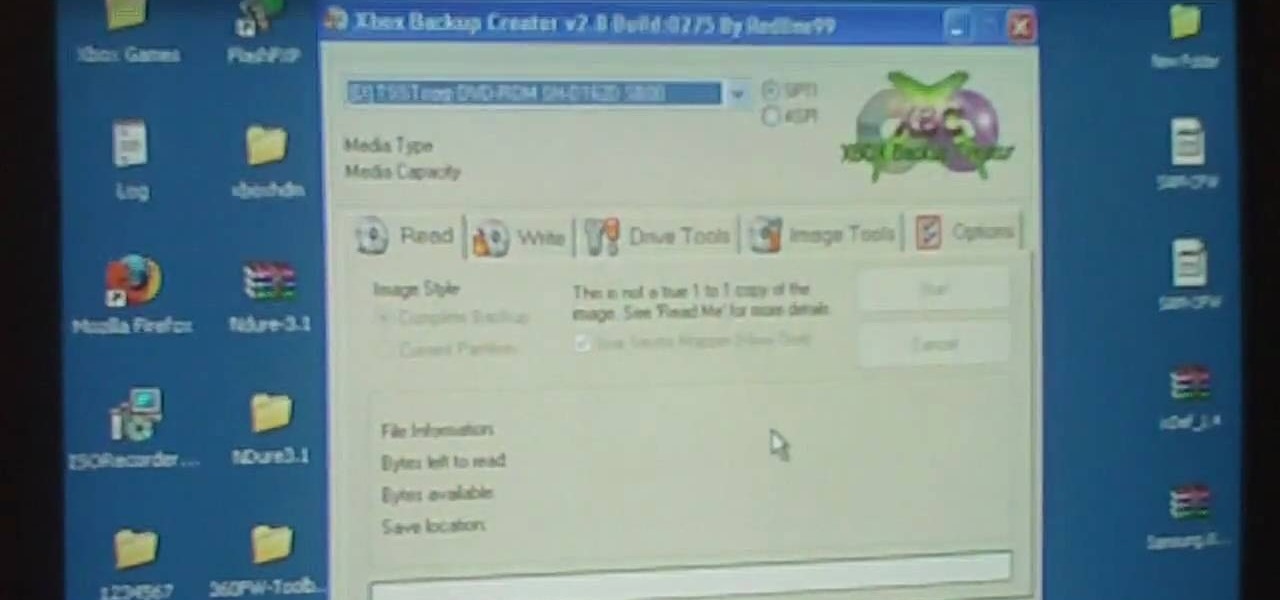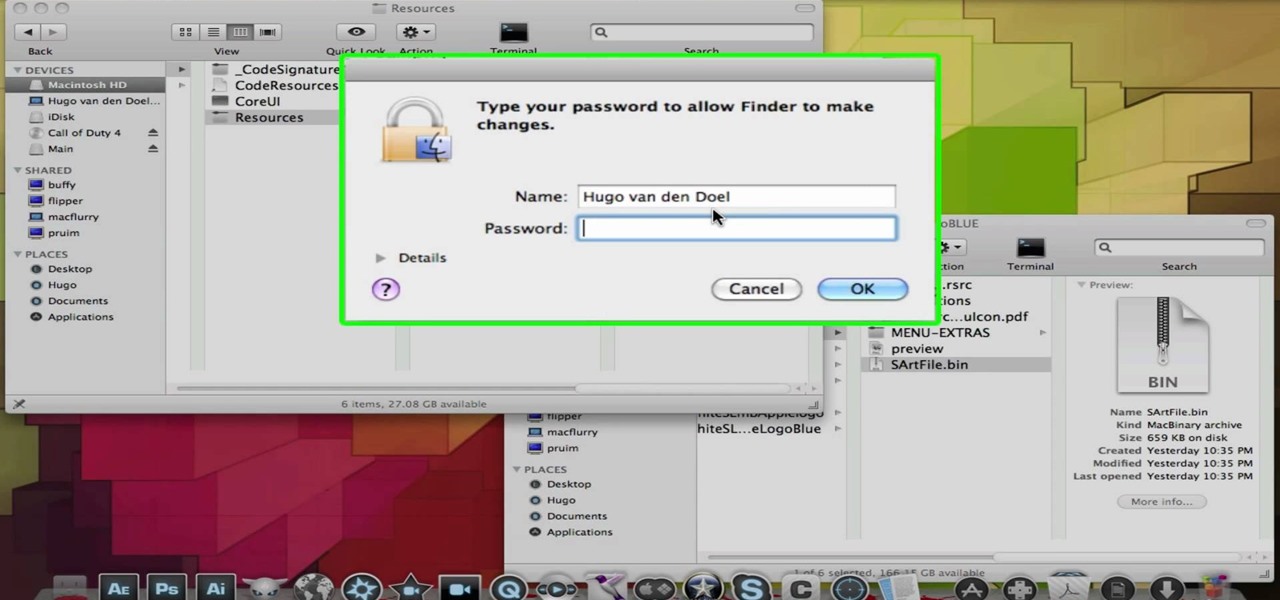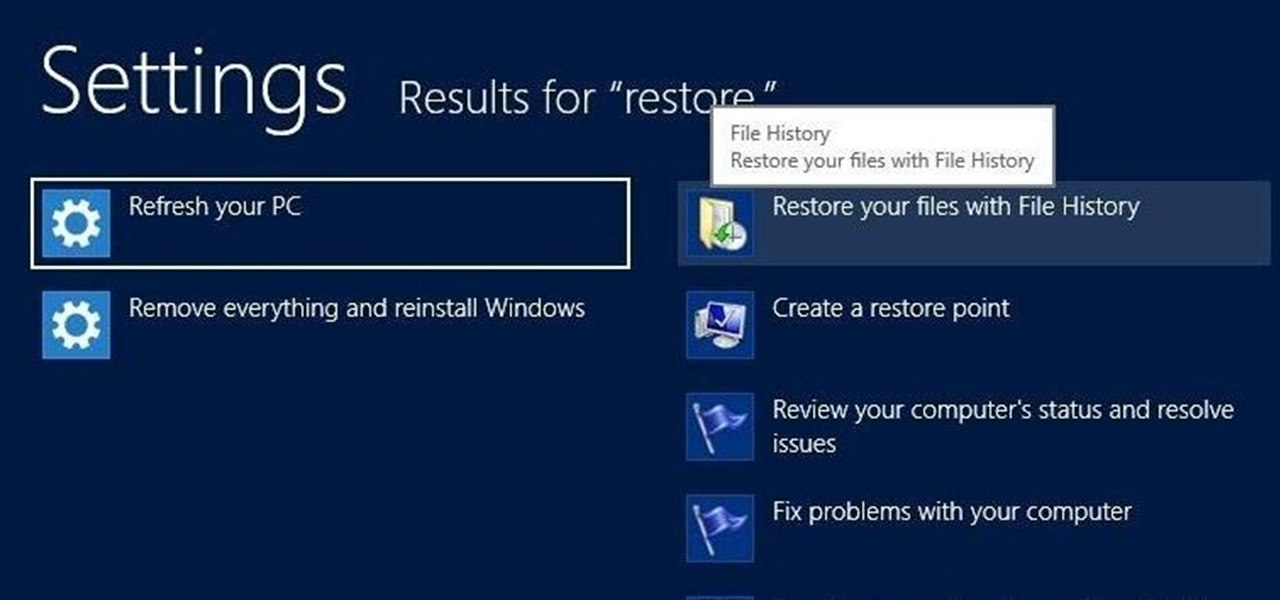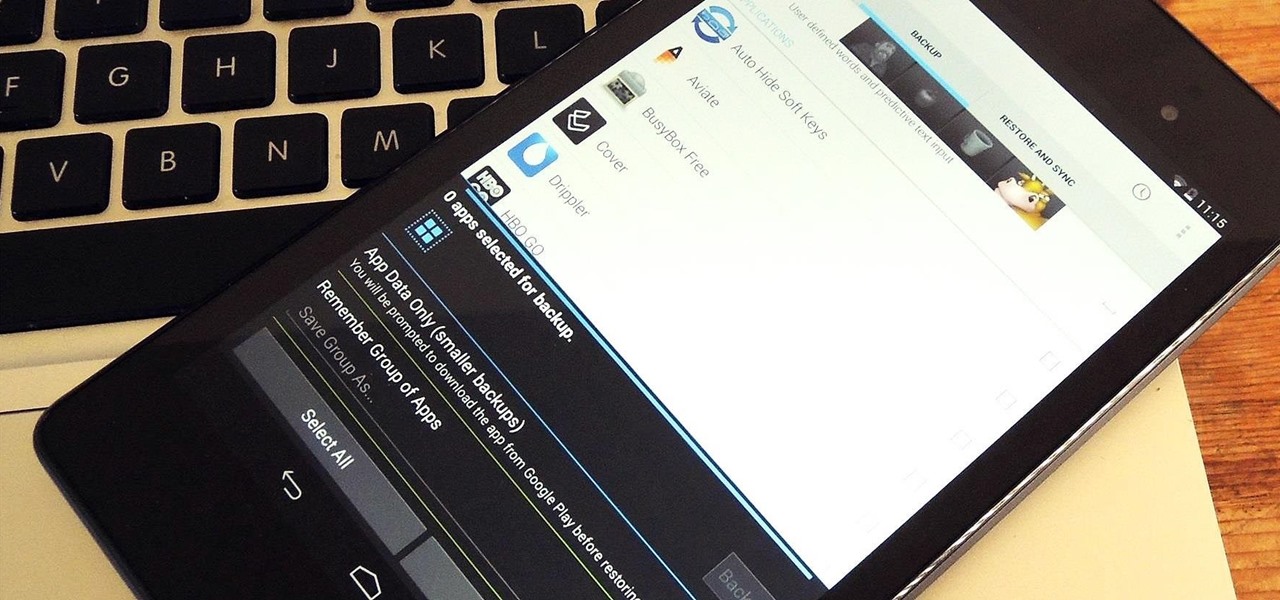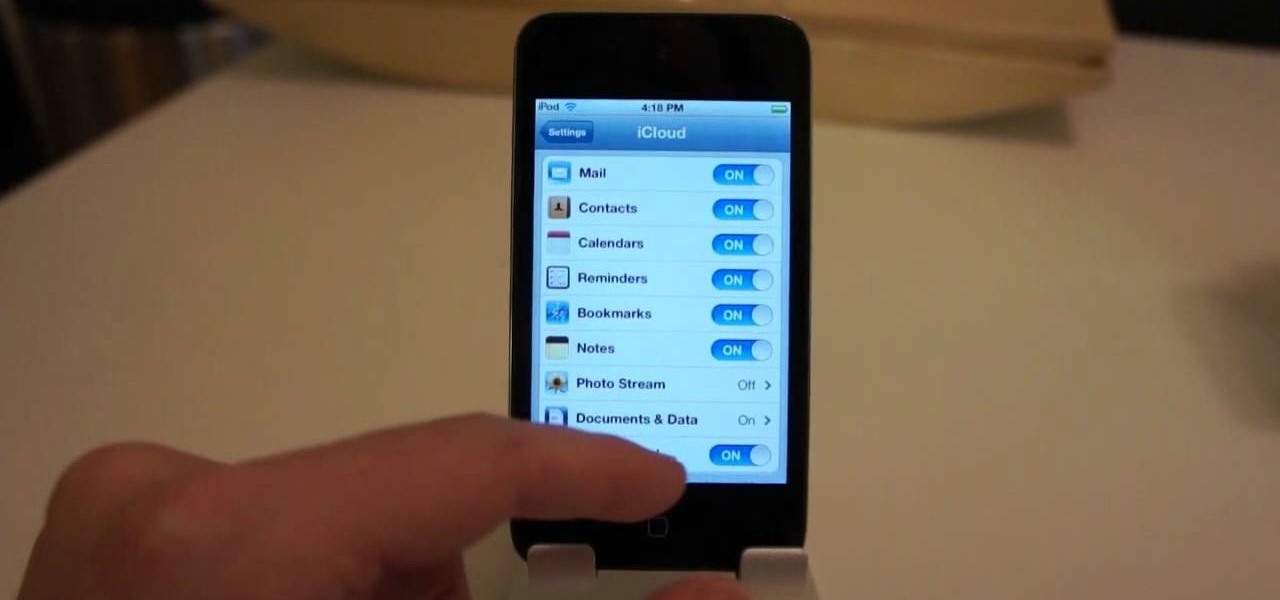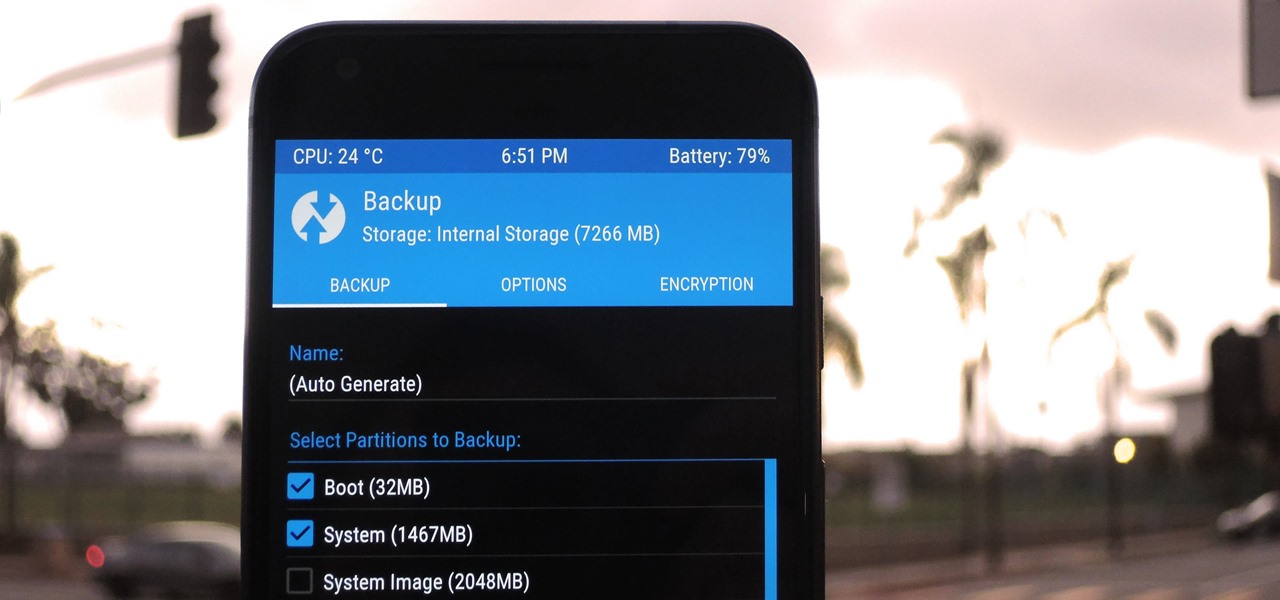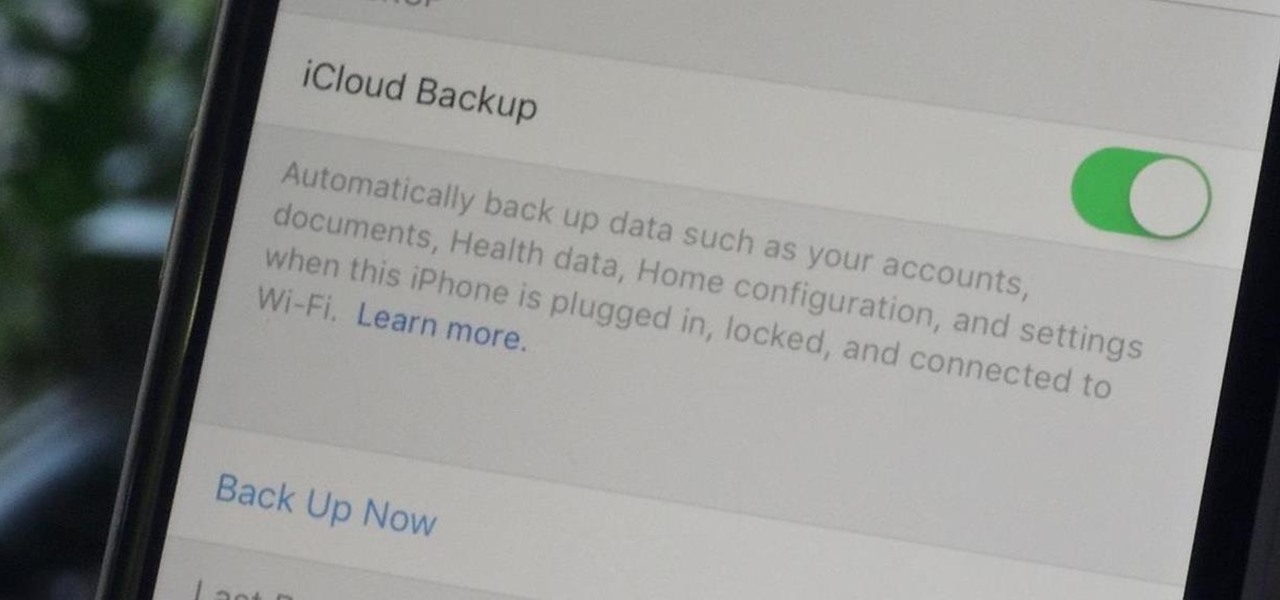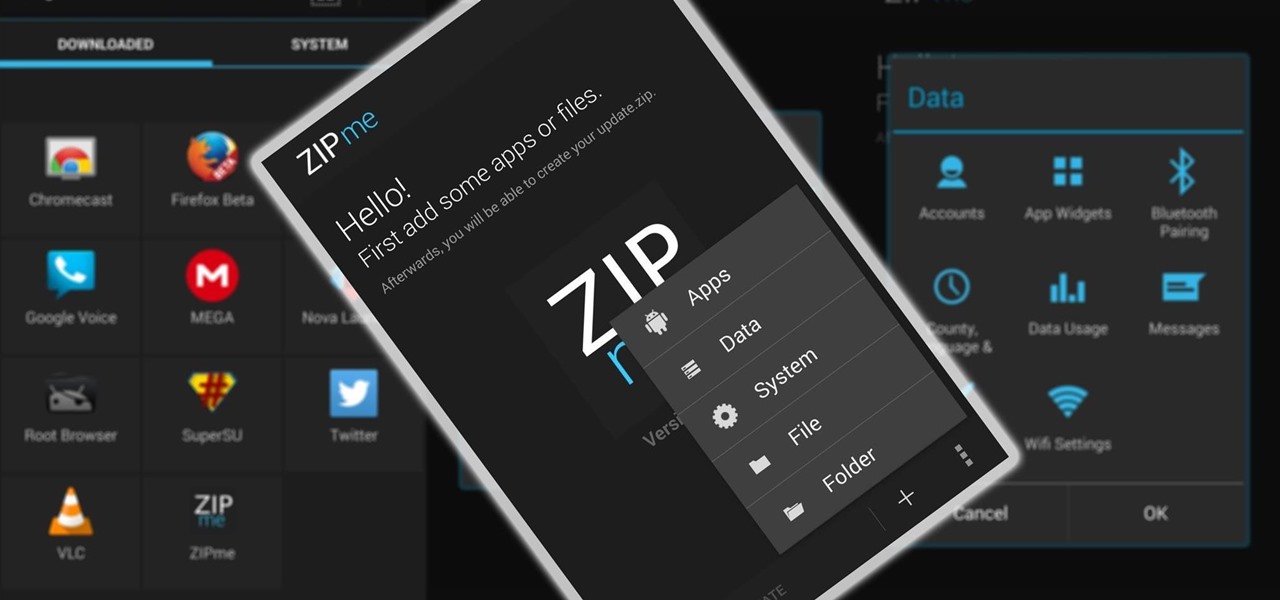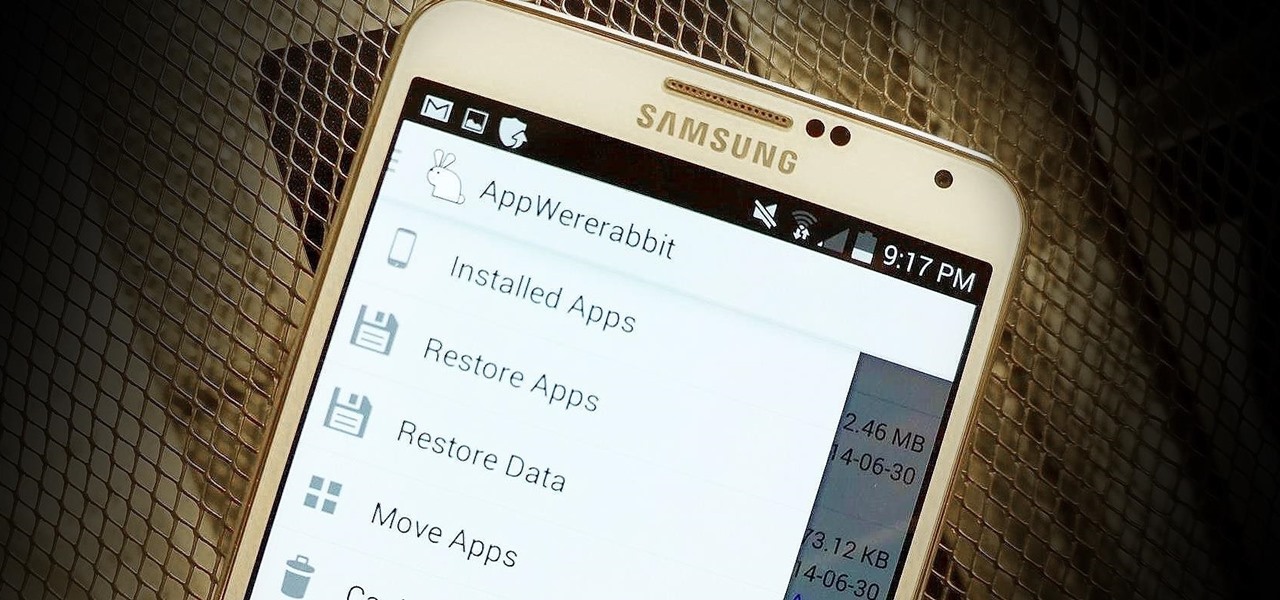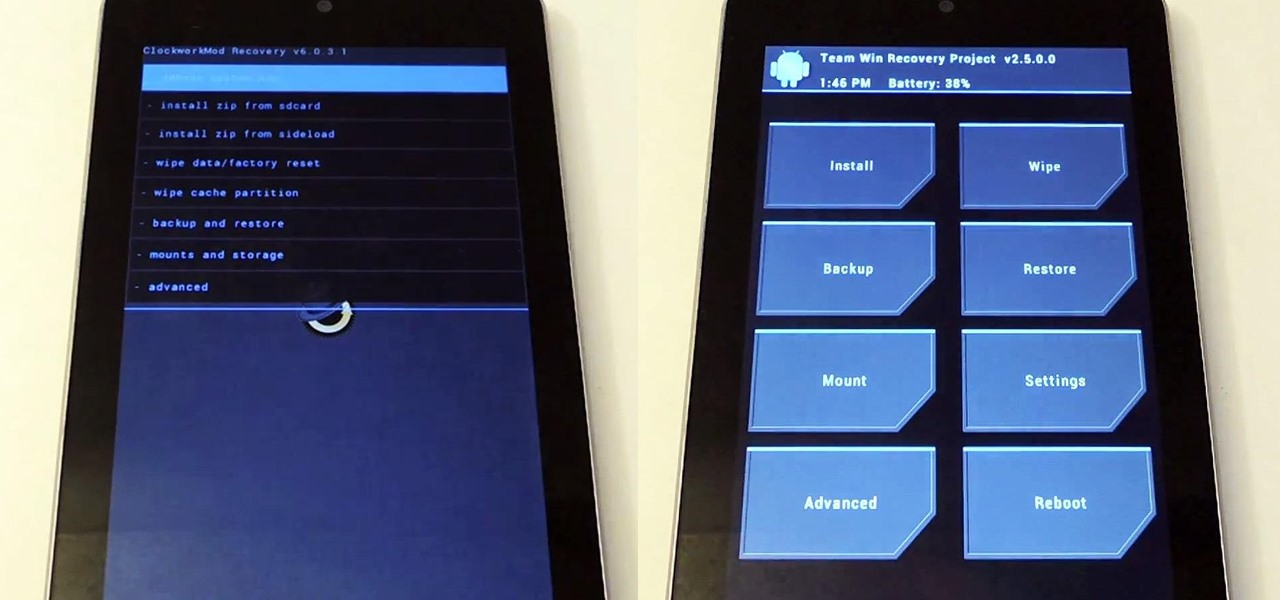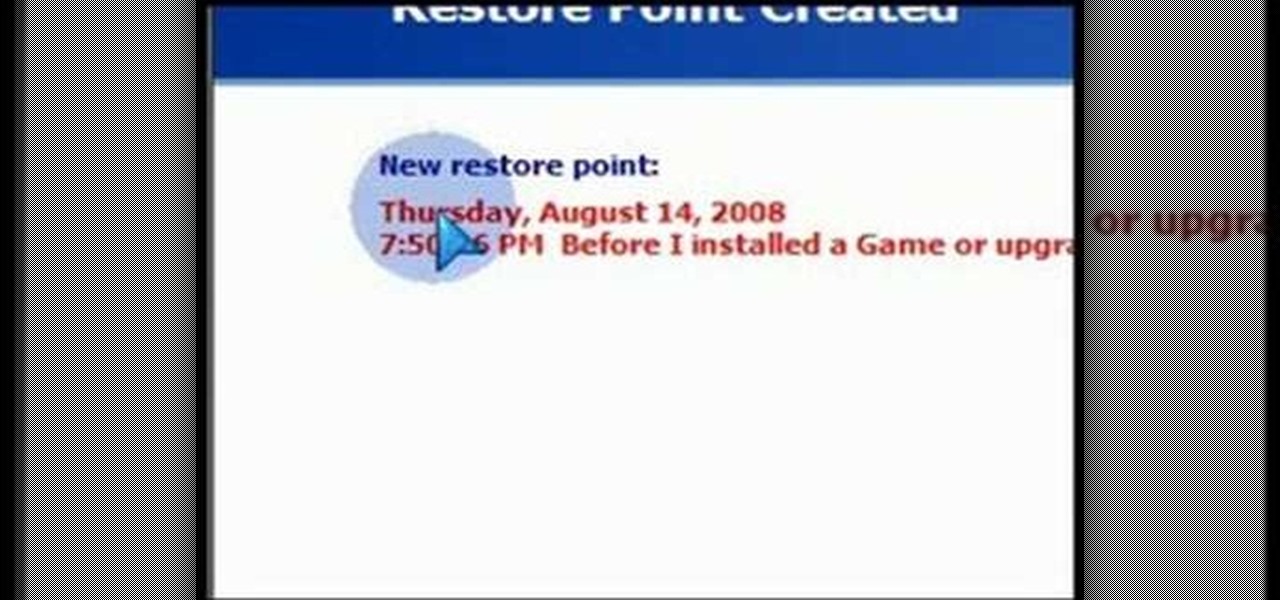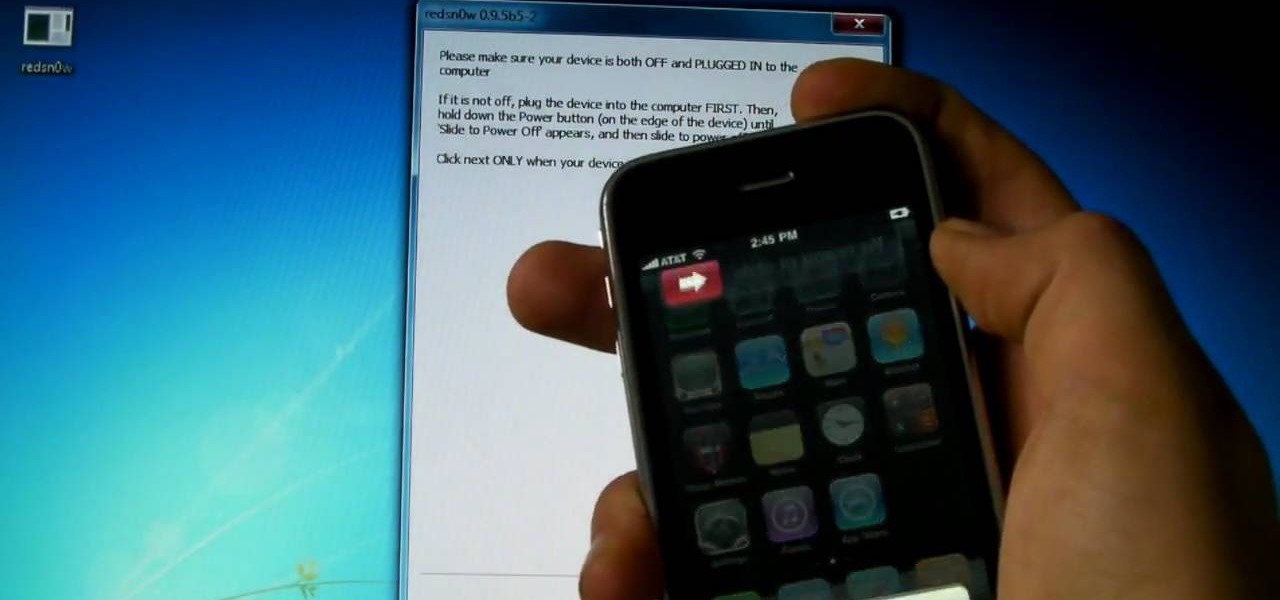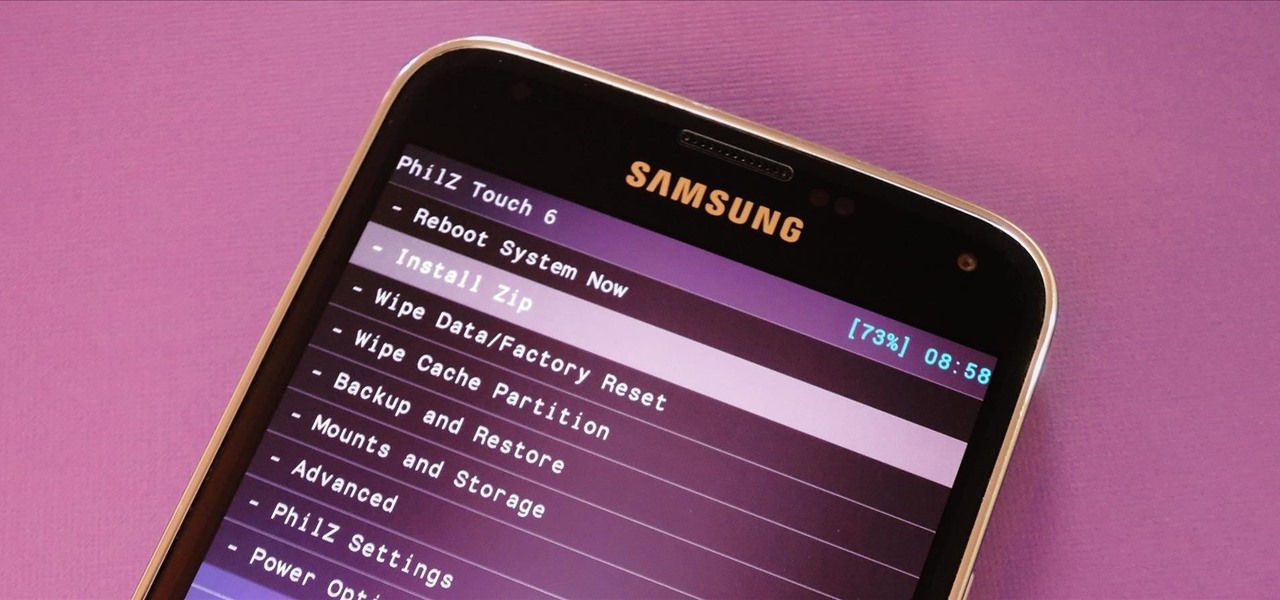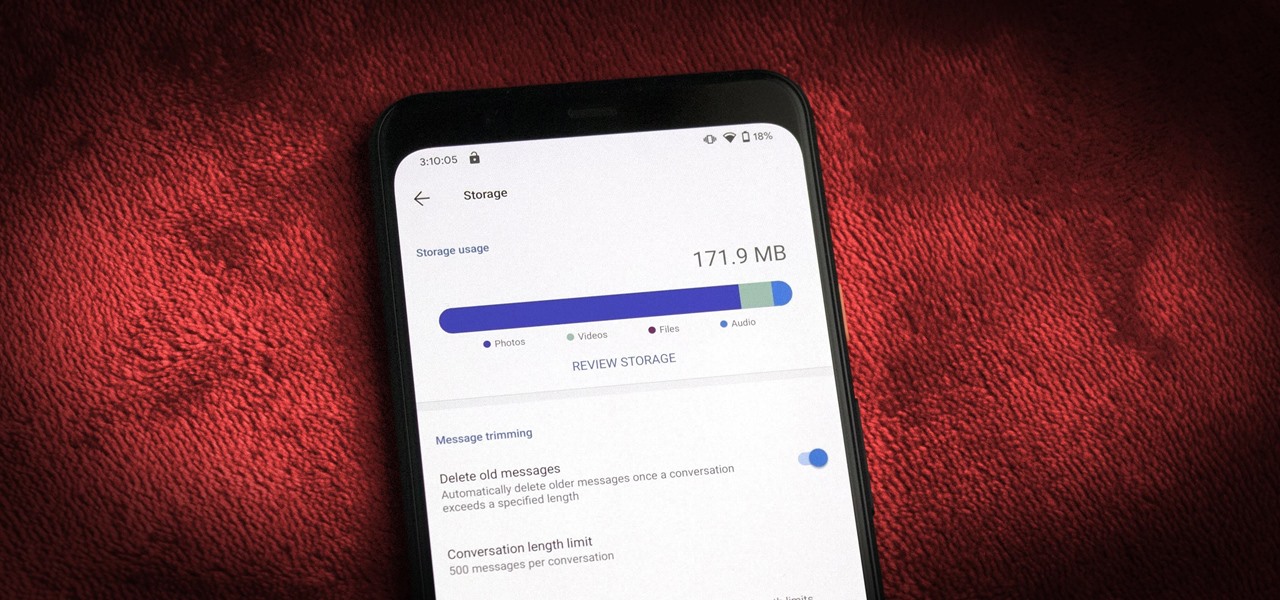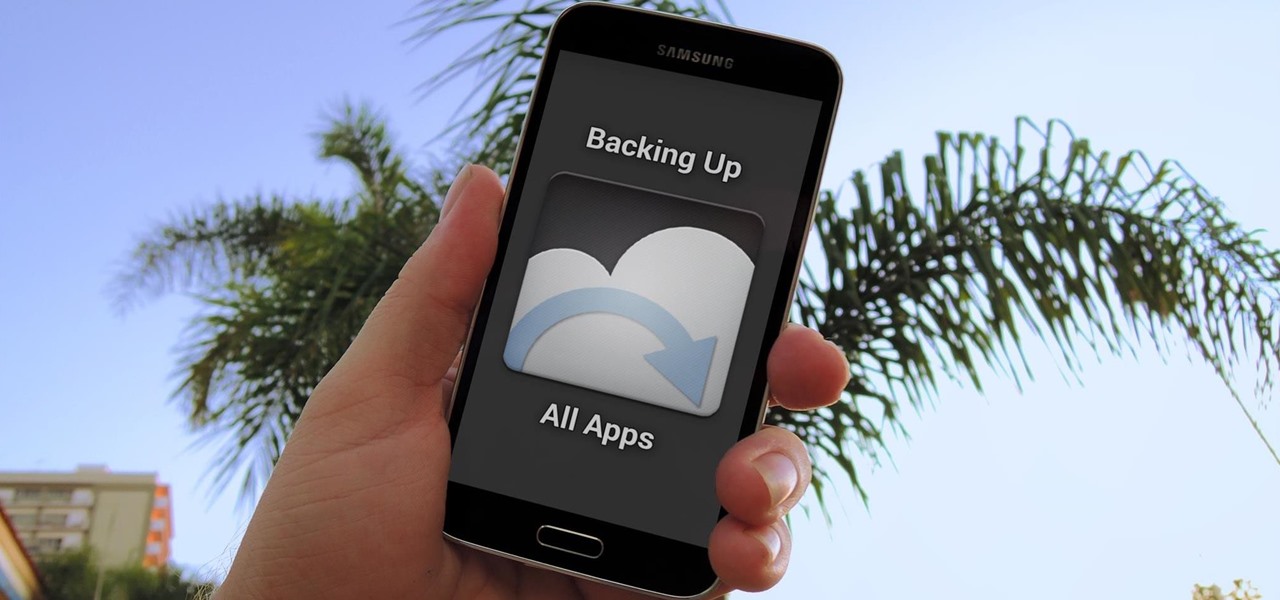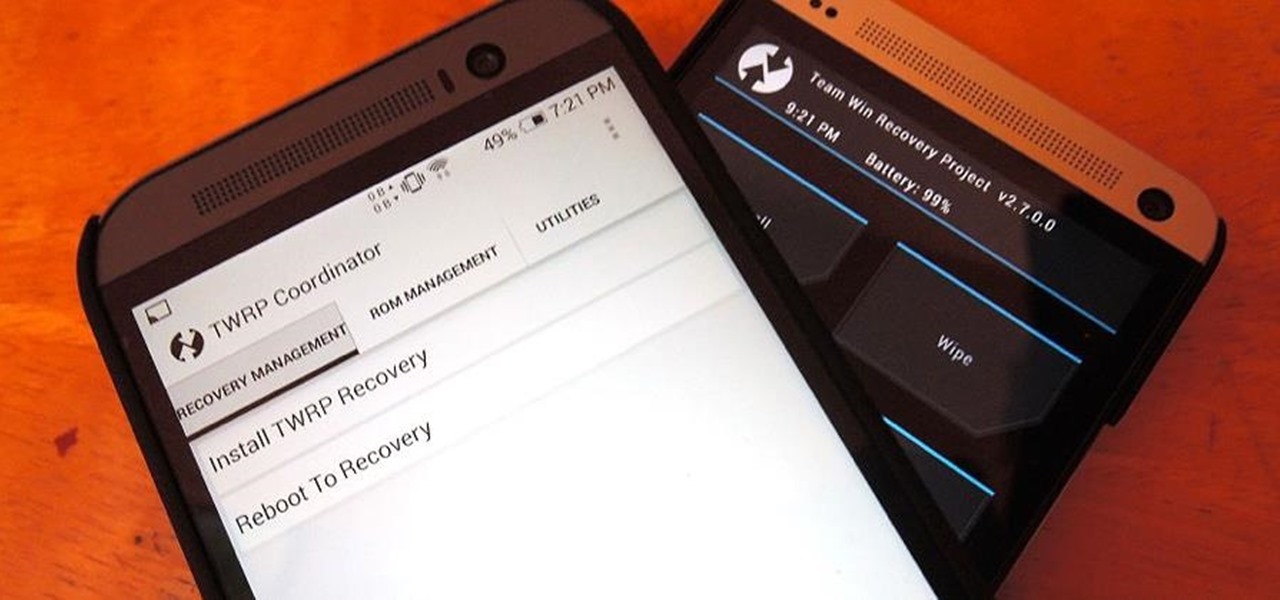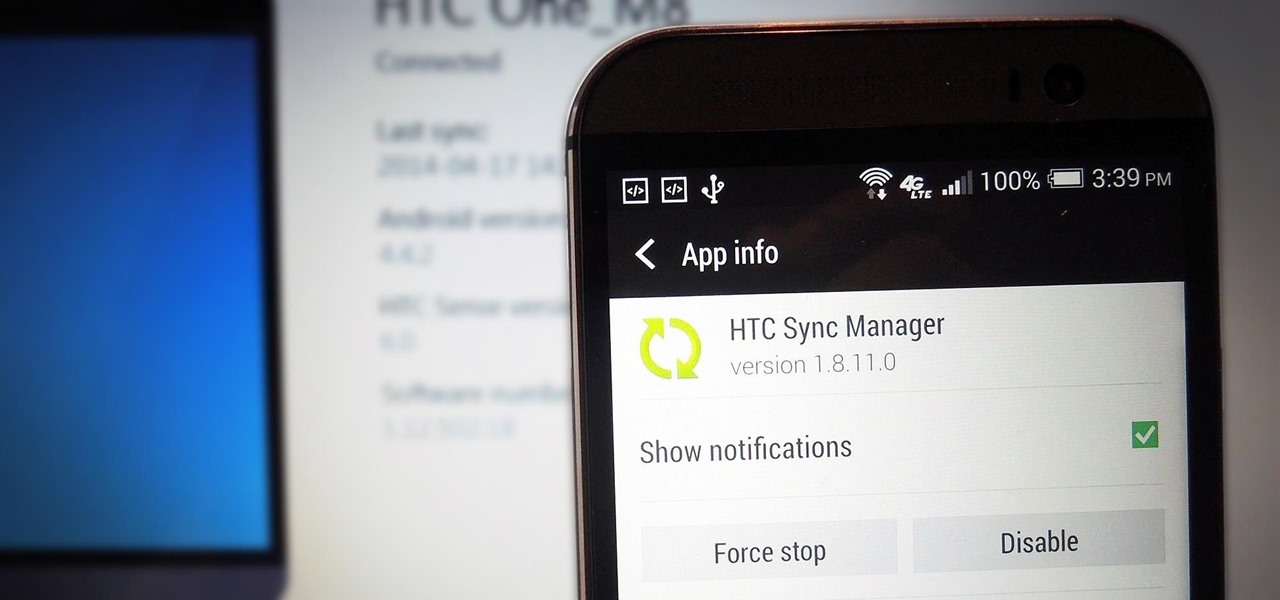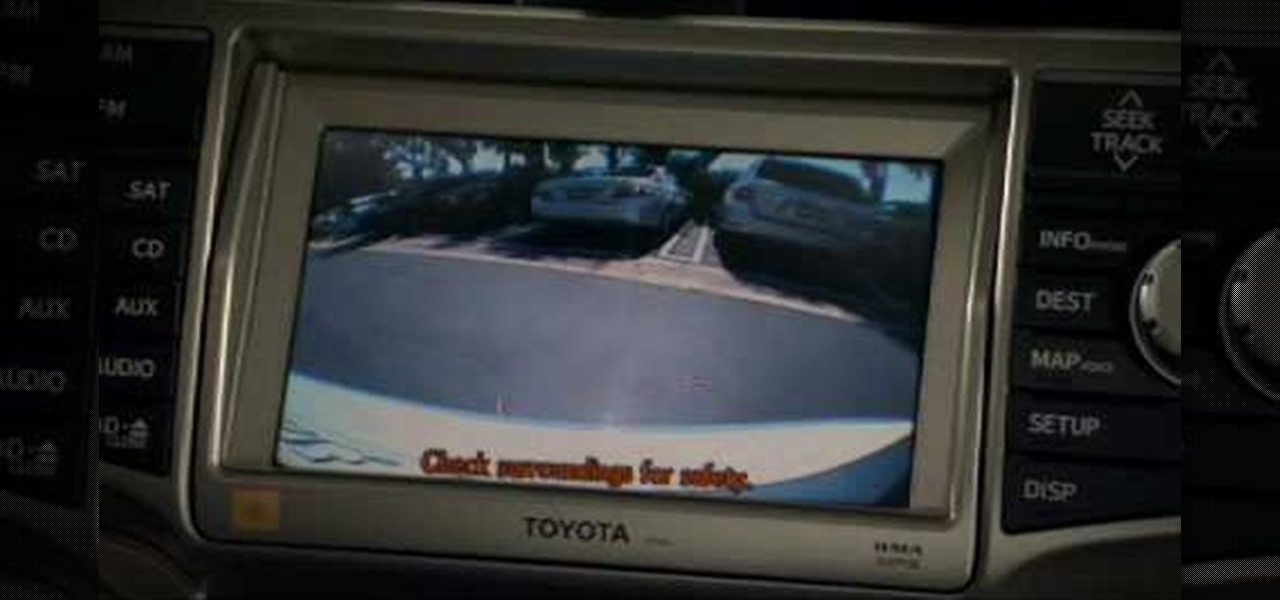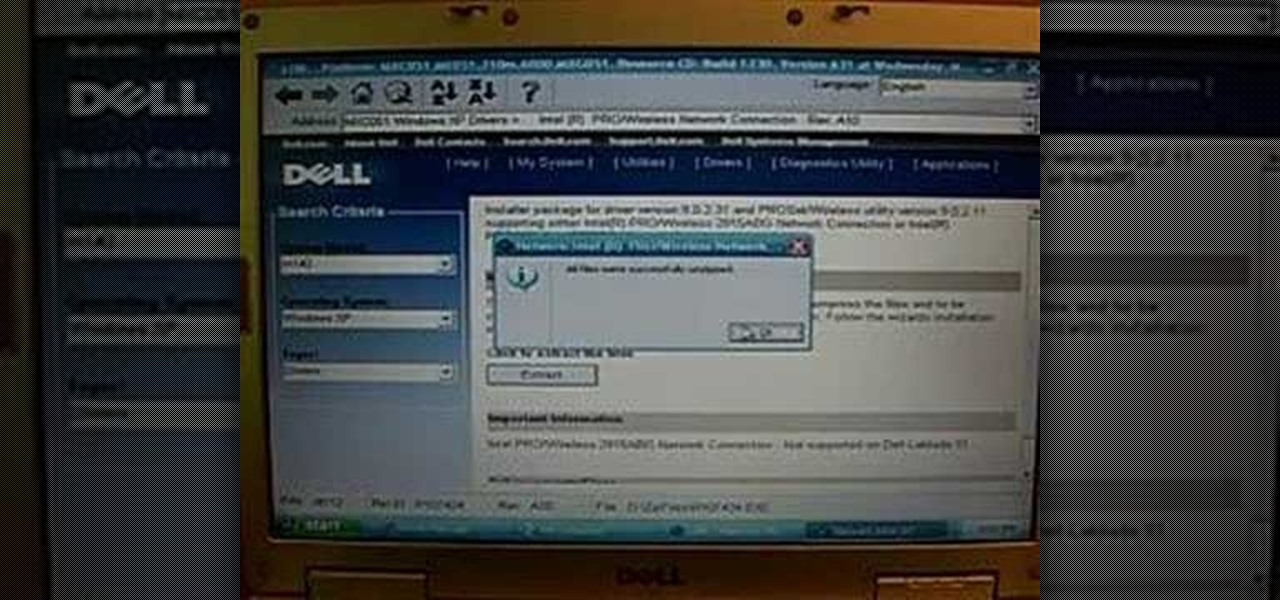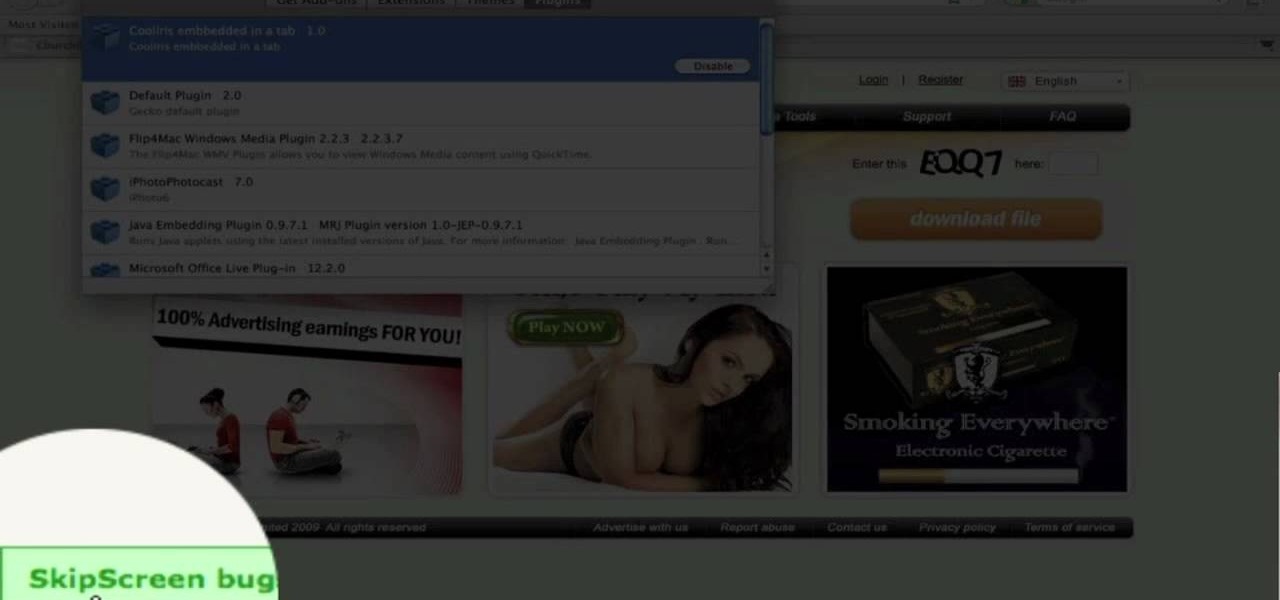
mybigleftnut90 teaches you how to burn Wii backup games for Mac. After you get a backup game for the Wii, you need to make sure the DVD you'll be burning it too is DVD-R as these work best. Also make sure that the size of the backup game is not larger than the blank DVD you have. Right click on the image and click on "Open with-Disk utility." In the new program window, you click your image file name and click the button "Burn" at the top. Your speed should be 2x or 4x. Unclick verify burned d...
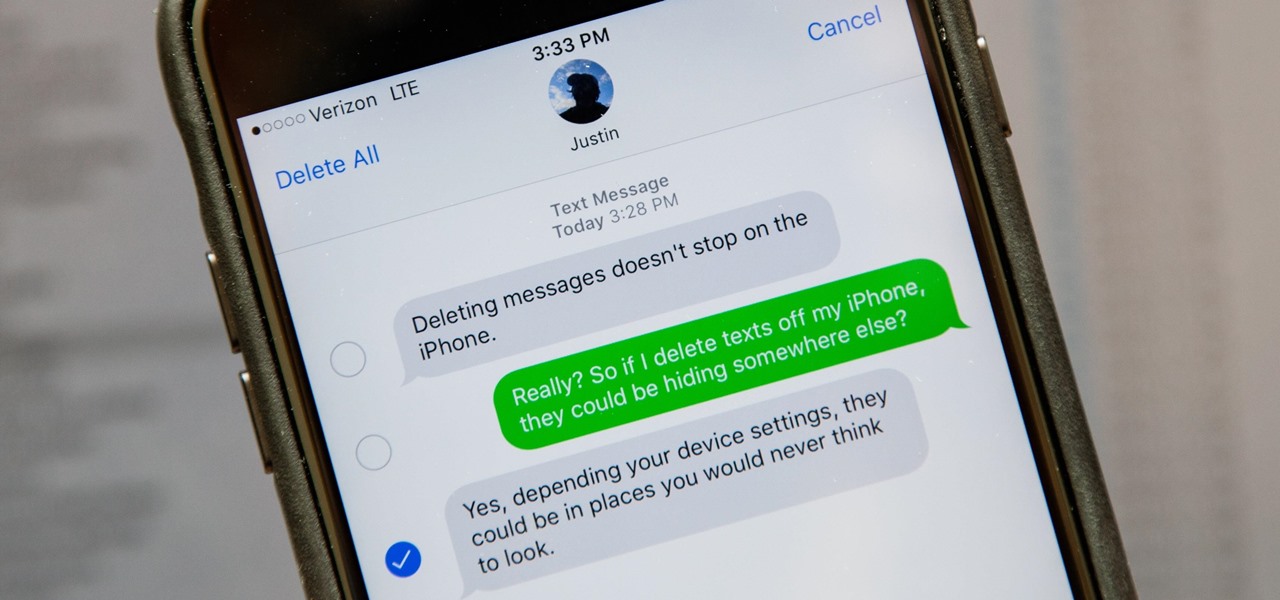
Deleting text messages on your iPhone may seem like a pretty simple task, but it's those really simple tasks that usually end up causing headaches later on. Data can stick around, even if you asked it not to, so there's always a slight chance that embarrassing and incriminating texts you supposedly deleted may end up in the wrong hands one day.
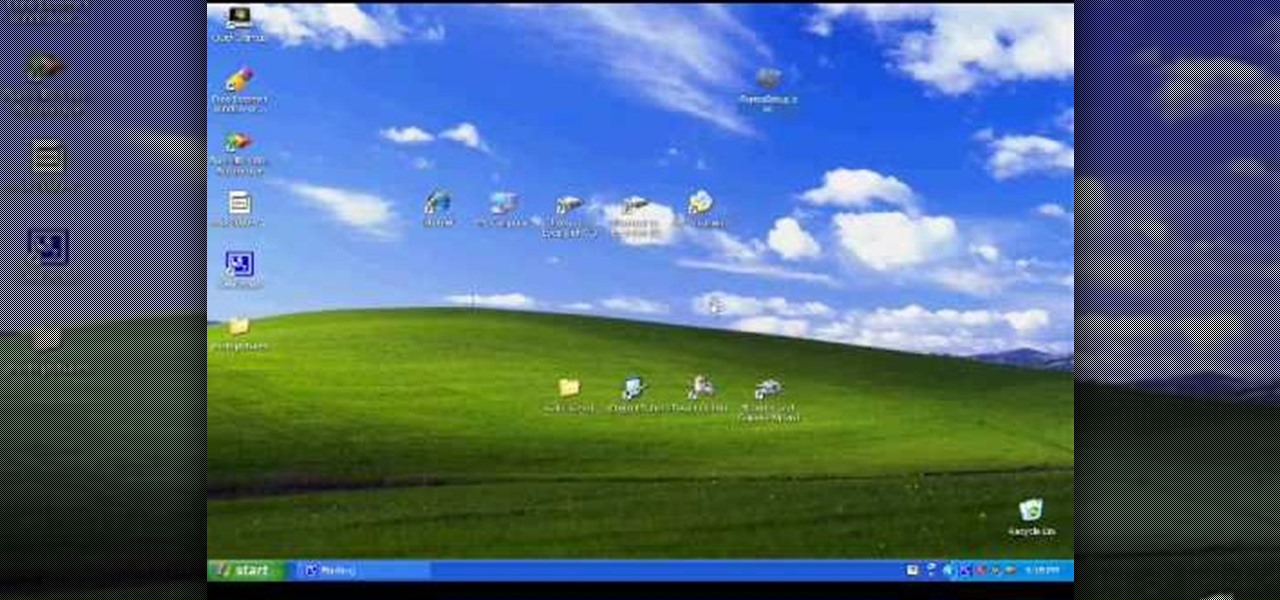
In this video, we learn how to transfer your iTunes library between two computers. Now, open up your computer drive and go to the backup menu and find your music. Clear all the music you have in there currently, then add your current music library to your backup file. After you copy this to a backup CD, install iTunes on the other computer you will be using. After you do this, close iTunes and then insert the backup CD into the computer. Once this loads, you will be able to transfer the music...
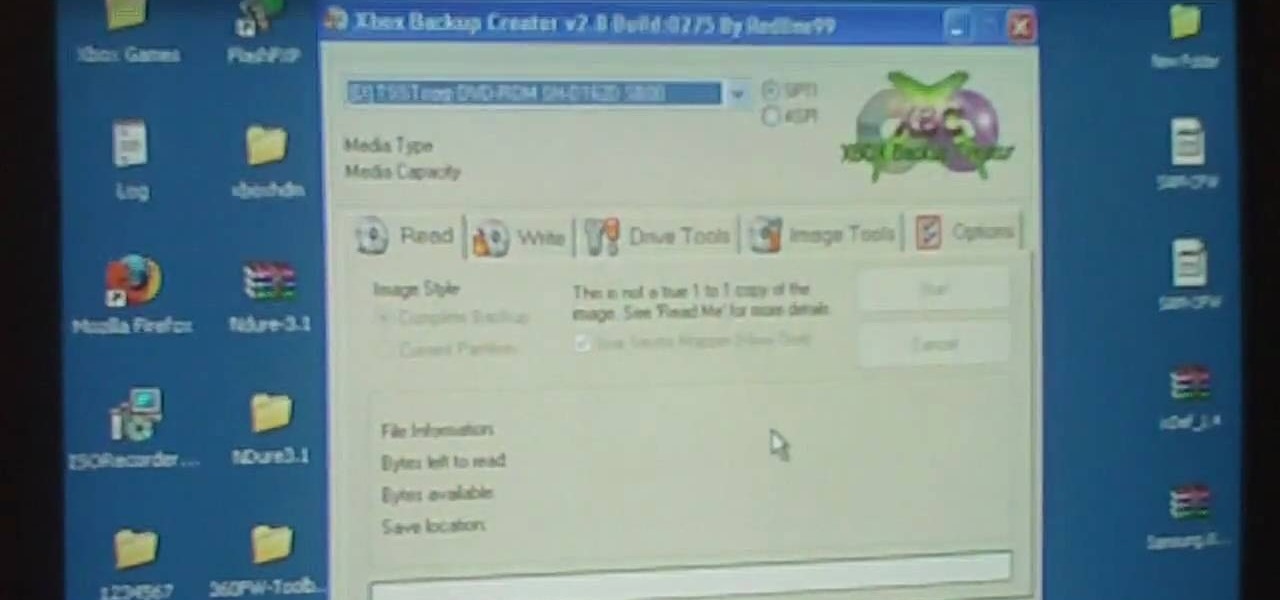
If you own an XBox 360, it is your Microsoft-given right to make backup copies of it on your computer to burn to discs in case you lose your $60 baby. This video will show you how to make a backup copy of any XBox 360 game using a program called XBox Backup Creator. Never lose a game to wear and tear or parental rage again.

In this video tutorial, viewers learn how to copy music from am iPod device to a computer. Users will need to download the program, Copy Trans Suite. The download link for this program is located in the video description. Once downloaded, double-click on the file and follow the instructions to install the program. Once installed, open the program and select Copy Trans. Now connect your iPod device into your computer. Users can manual select the songs or select them all at once and then click ...

Learn how to backup Windows Vista to an external hard drive! 1. Click on start. Go to All Programs, select Accessories, then select System Tools. Open "Back-Up Status and Configuration". 2. Click on "Set up automatic file back-up". Be sure the top radio button is selected. Select your external hard drive. 3. Click next. Select all folders that you want to back-up. Click next again. Set your schedule (how often, what day, time). 4. Click on "Save settings and start back up". Windows will final...

M4cbook shows viewers how to easily customize the Menu Bar for Snow Leopard on the Mac. He takes extra time to emphasis the need to backup your files before proceeding with the customization, and reminds viewers to backup their files throughout the instructional video. M4cbook shows step-by-step the process by showing you his computer screen as he's giving the instructions to do so. By performing the steps in this video, you can customize the Menu Bar for the Snow Leopard the way you want it,...

In the past, if you upgraded to a new Galaxy or if you had to factory reset your existing one to fix an issue, you had to restore your home screen layout manually. Your wallpaper, widgets, icon placement, and launcher settings were all dependent on you to be put back in their place. Thankfully, this isn't an issue anymore.

Voicemails are like chores for me. I have to listen to them, but never really feel like doing it. When I finally do, most of them get deleted right away, but every so often they'll be one I save and listen to over and over again, whether it's a cute birthday wish from grandma or a hilarious joke from my friend.

There is nothing worse than losing valuable information or programs on your computer. And if you've ever accidentally deleted a file or document, you know how agonizing that entire process can be.

In this video, learn how to copy files from your PC to an external CD using Windows XP. This process, called burning, is super easy to do and very useful. You can use burning to share files, listen to music away from your computer, backup programs and many other things. Follow along as Computer Active demonstrates this simple process.

Last weekend, some unlucky Gmail users inadvertently had their email accounts wiped out. Actually, it was 0.02 percent of all Gmail users—or roughly 40,000 of the 200 million who use the email service, due to an "unexpected bug" which affected copies of the data. Gmail does make backup files of everything, so eventually everyone will reclaim their email history. In fact, as of yesterday, Google has successfully restored all information from their backup tapes and has started returning everyon...

When installing flashable ZIPs and custom ROMs, we always hear the same old adage: "Make a full NANDroid backup first." Trouble with this is that you don't always need an entire system backup, since many mods only apply to specific folders on your device. And while custom recovery software like TWRP will let you select from a few individual partitions to back up, every system mounting point is not always included among the options.

At some point, we all need to back up our device. Maybe it's time to take it in for repairs or maybe you're just cautious and paranoid. Maybe you're trying out a new ROM on your Nexus 7—then you definitely need to back up. The most secure way would be to use a custom recovery like ClockworkMod or TWRP, but if you're not rooted or planning to root, then you'll need an easy alternative.

The new backup features of iCloud on the iOS 5 devices are extremely compelling. If you're trying to figure out how to connect your iPhone 4S to a new iCloud account, here's a quick video that will show you how to do so.

Smartphones are becoming pocket computers, jammed full of data essential to our personal and professional lives. With AT&T's 360 Backup app you can protect your important information with the push of a few buttons.

A custom recovery is a very powerful tool. You can flash ZIPs that modify your Android device in ways that not even root can accomplish, and of course you can use it to install custom ROMs. But when you're applying all of these cool mods, there's always a chance that something could go wrong, and you might even end up bricking your device.

Enabled from the moment you first booted up your device, there's a feature deep in the iPhone's settings that automatically backs up your device in the background. As long as you're connected to Wi-Fi and a power source and your screen is locked, your photos, text messages, apps, and everything in-between gets safely stored to your iCloud account.

You can beef up the security on your Mac all you want, but all the firewalls and antivirus apps in the world mean nothing when that can of soda tips over on your Macbook, destroying your laptop and all its data forever.

Restoring data is not always the easiest thing to do when you flash a new ROM on Android. Google can back up your contacts and Wi-Fi passwords, and various tools can back up your apps and data, but the rest is usually lost in-between ROM flashes. This leads to a lot of wasted time getting everything back into place, and it'll take a long time before your new ROM feels like "home" again.

There are over 60-something Android apps cluttering my app drawer. While I'm constantly on the look out for new mods and apps to install, the default way of managing them is cumbersome and just feels unintuitive. I mean, who on Earth would wants to individually manage each app on their device?

Android is constantly being refined, and the tools used to root and install custom recoveries are no exception. Earlier methods to root and install custom recoveries were very long and complicated. Any misstep along the way and you can end up with a bricked tablet.

ios249 is a sweet little hack for the Wii that allows you to play backup burned copies of games on your console. Pirated games will work too, although we DO NOT condone piracy. This video will walk you through the whole rather elaborate process of installing it on a hacked Wii with the Homebrew channel. You will need to download a whole mess of free software:

System Restore is a great and valuable feature in Windows XP and Vista. If you haven't taken advantage of System Restore yet, what in the heck are you waiting for?!? Using System Restore will allow you to make a backup of all your system files at a specified point in time. You can create checkpoints in case your system gets corrupted or has problems because of a recent change you may have made to Windows. Watch and see how to backup your PC… now! And click here for more information.

As of today, there are no legal barriers standing between you and jailbreaking your iPhone, iPad, or other mobile device. Hooray! If you were afraid of Apple coming to your house at night if you jailbroke your phone, you can finally let go of the fear and make your iDevice the beast it should have been all along! This video will show you how to jailbreak a iPhone 3G or iTouch 2G with iOS version 4.0 or 4.0.1 using Redsn0w. Now you can fully enjoy your Apple device.

See how to replace a backup sensor on a Toyota FJ Cruiser. This video shows you step by step replacement of this simple repair. Everyone who owns and FJ Cruiser knows how difficult it can be to judge distance when backing up. Little cars that sit below your line of site which are impossible to see make parallel parking hell. Luckily Toyota added a set of backup sensors to tell you when you’re getting close.

Apple's goal with iOS 12 is to smooth out the problems with its famously flawed predecessor. Of course, change isn't for everyone, and by iOS 11.4.1, Apple had a pretty stable thing going. If you're not digging all the bugs and new features included in iOS 12, here's how to downgrade your iPhone back to iOS 11.4.1.

With Safestrap bringing custom recovery functionality to the AT&T and Verizon Wireless variants of the Samsung Galaxy S5, it's high time we covered this process for all other versions of the GS5.

This is a two-part series on how to backup and burn Xbox 360 games using an Xbox Backup creator 3.7. This is perfect if you ever lose your Xbox CDs!

Simple steps to make a Hot Wheels USB key with working wheels. Mod this classic hobbyist favorite or kids' collector toy into a high tech portable flash drive carrier. You insert the flash drive or USB key into the body of the toy Hot Wheels race car and voila! A very cool dongle to backup your files. Great for rolling across a conference table!

Thanks to backups, Signal conversations can span over multiple years and multiple phones. These archives can get rather large as you share photos, videos, and other files with friends. But between the other apps and large files on your phone, you might not be able to afford to keep all those messages.

If you're new to DreamCoder for MySQL, one of the very first things you may want to do is know how to backup a given MySQL database. Happily, this tutorial will walk you, step by step, through the backup process. Take a look!

One of the few areas where Android lags behind iOS is a comprehensive backup solution for apps. Root tools, such as the popular Titanium Backup, are capable of backing up all of your apps and their data, but not everyone wants to root their device and potentially run into issues with voided warranties.

Team Win Recovery Project (TWRP) is a custom recovery for Android devices and the one used by most softModders, mainly because it has touch-based actions, as compared to the more time-consuming button-based approach that ClockworkMod (CWM) uses.

If you've just upgraded to an HTC One M8, chances are you've got some media files you want transferred over from your computer or previous phone. Even after you've done that, there will be times when you want to transfer content back to your computer for safe keeping.

This video shows you how to use the backup camera on a 2010 Toyota 4Runner to assist in backing up. The 4Runners that are equipped with the available navigational system also have the backup camera. When you shift into reverse, the navigation screen display changes and shows you what the camera sees behind the vehicle. There are also select models that are not equipped with the navigational system that are equipped with a backup camera. This select 4Runner has the rear view displayed in the r...

This is a useful video on how to basically wipe your operating system and re install it to hopefully fix whatever is wrong with your computer. Don't forget to backup your files.

Having a backup sump pump is integral in making sure your basement is always protected from water, and if you have the Basement Watchdog battery backup sump pump system, this video will show you the complete installation procedure. Find out how to build a pipe connection to the discharge pipe, install check valves, connect to the backup system and more.

How to make a backup copy of your PS2 games. Make sure to put the write speed at 8 to make it a good quality backup, and putting it at 4 makes the best quality backup.

You keep all kinds of important and sensitive information and data on your computer, and if your hard drives crashes, you're done for… unless you've backed it up. CNET has some "Insider Secrets" on how you can backup your system with an external hard drive, network-attached storage, and online services.