
How To: Record audio and MIDI loops in FL Studio 5
FL Studio 5 and up allows you to record audio and MIDI loops. This FL Studio 5 tutorial shows you how to record audio loops first, then how to record MIDI loops.


FL Studio 5 and up allows you to record audio and MIDI loops. This FL Studio 5 tutorial shows you how to record audio loops first, then how to record MIDI loops.

This Apple Logic Pro tutorial shows you how to merge audio regions. Merging audio regions let's you combine sounds so you can work with them as single blocks within Logic Pro 8.
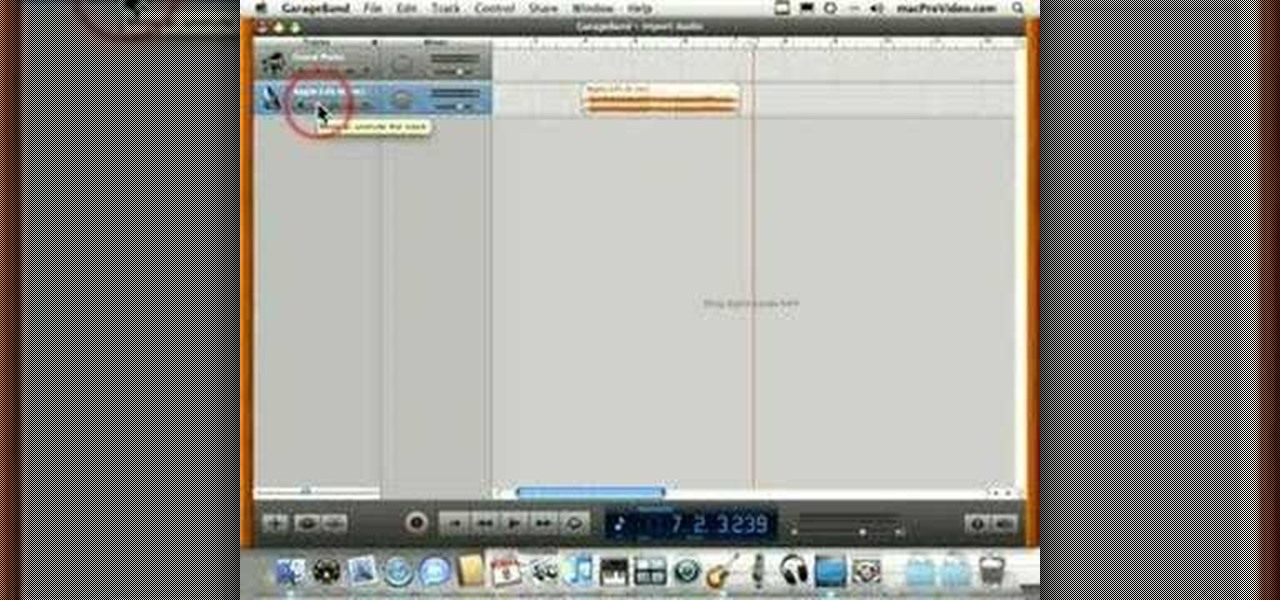
This Apple software tutorial shows you how to import an audio file into GarageBand. Learn how to add pre-recoded audio files to your project, and use GarageBand's tools to make an arrangement.

MP3 provides great quality compression for about a 10th the file size of uncompressed audio. And most people can’t hear the difference between the MP3 and uncompressed audio. Any computer or portable player can play an MP3 file, so it’s a universal file format that makes it perfect for podcasting.
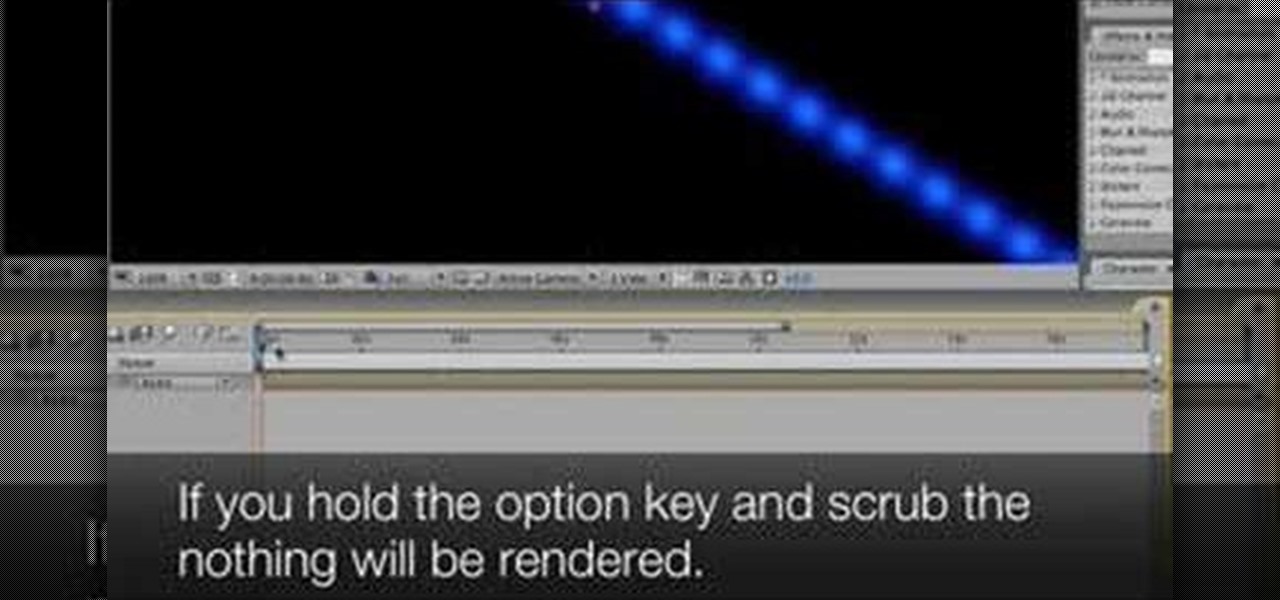
Take a look at this instructional video and learn how to scrub the audio with the program After Effects. You can go about performing this by simply holding the command key and scrubbing the timeline, then that will scrub the audio and render the video. If you hold the option key and scrub nothing will be rendered. But if you hold both the command and the option keys, no video will be rendered but you can scrub through the audio without waiting for the video to render.

Bad audio is a plague! It must be eradicated! Here are some common examples of bad audio, and how to better it. External Microphones, getting the mic closer to the subject, removing any other noise in the room, and several other examples are shown.
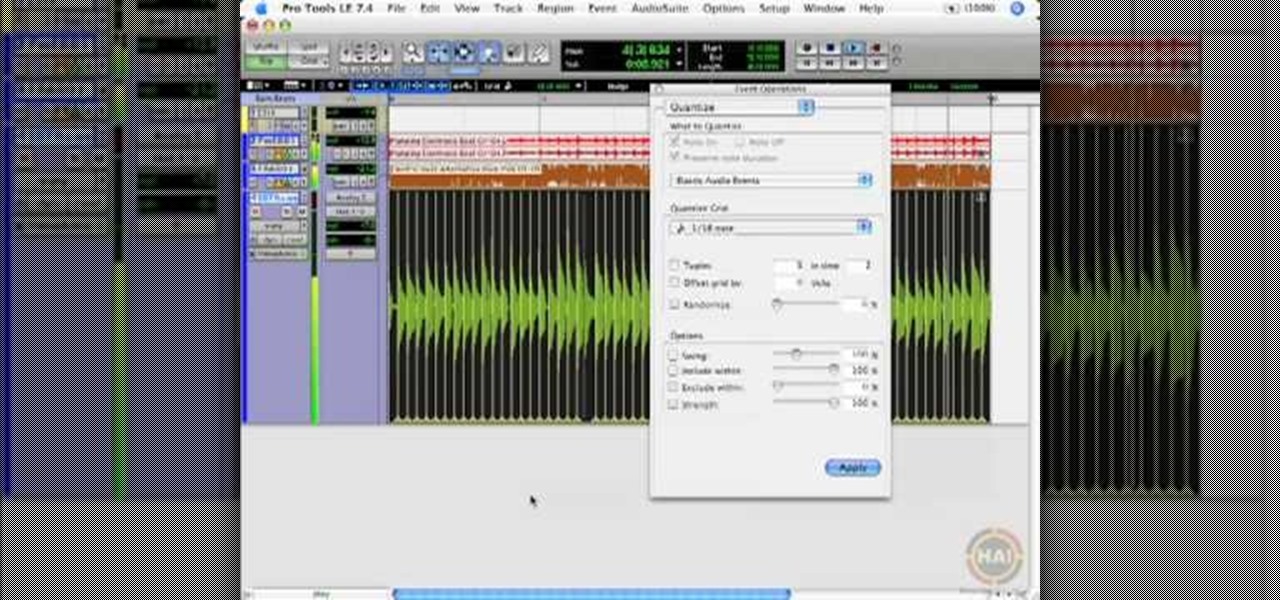
This video shows you how to use the elastic audio option in DigiDesign's ProTools 7.4

There are many things that can make your audio sound better. One of them is simply making it louder. Just watch this installment of Izzy Video, and see how to adjust audio level in Soundtrack Pro.

A look at how to set up your pa, mixer, turntables and amp in your mobile DJ setup. Part 1 of 2 - How to Set up the audio and PA in your mobile DJ set up.
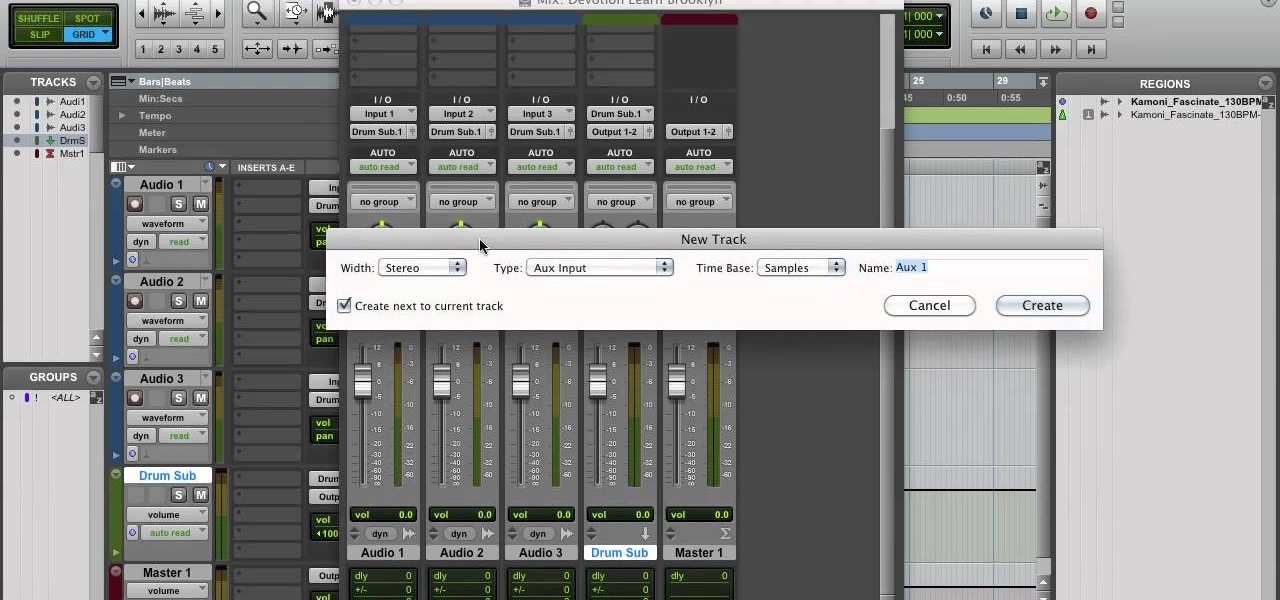
Move over Pro Tools LE— Pro Tools 9 is here! One of the most exciting things about Pro Tools 9 is that there's more tracks without having to have a Toolkit. Another great thing is being able to run Pro Tools without having to use Digidesign, M-Audio or any Avid hardware. Also, there's Delay Compensation Engine on a native system that doesn't require HD hardware or HD native. And this is just the beginning. To see more of the features in Pro Tools 9, watch this overview video.

In this tutorial, we learn how to capture audio when shooting video. First, you will need to choose the location and survey the environment. Make sure you can control the noise outside. You will also need to close the gap between what you are recording and where the microphone is at. The closer you are to the camera, the better audio you will get. You also need to choose a great microphone for your camera. You can use a large microphone on top of your camera or have one that goes overhead and...
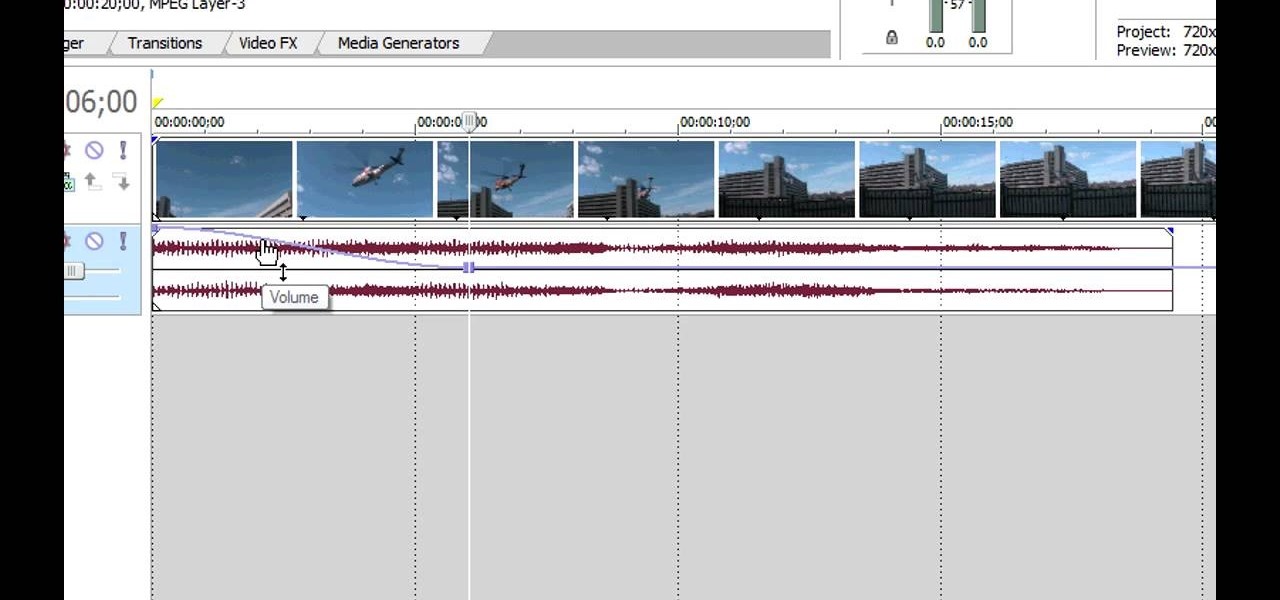
You can replace the audio in Sony Vegas. To do this first delete the audio which you want to remove by selecting it on the right side and press delete. Now go to the website like findsound.com and download the sound and then import it to the Sony Vegas and drag it to the layers. If your sound file has some blank space you can delete it by just selecting it and press delete. Now drag the audio to the begining of the video. Now you can play the video and hear the sound is better than before. No...
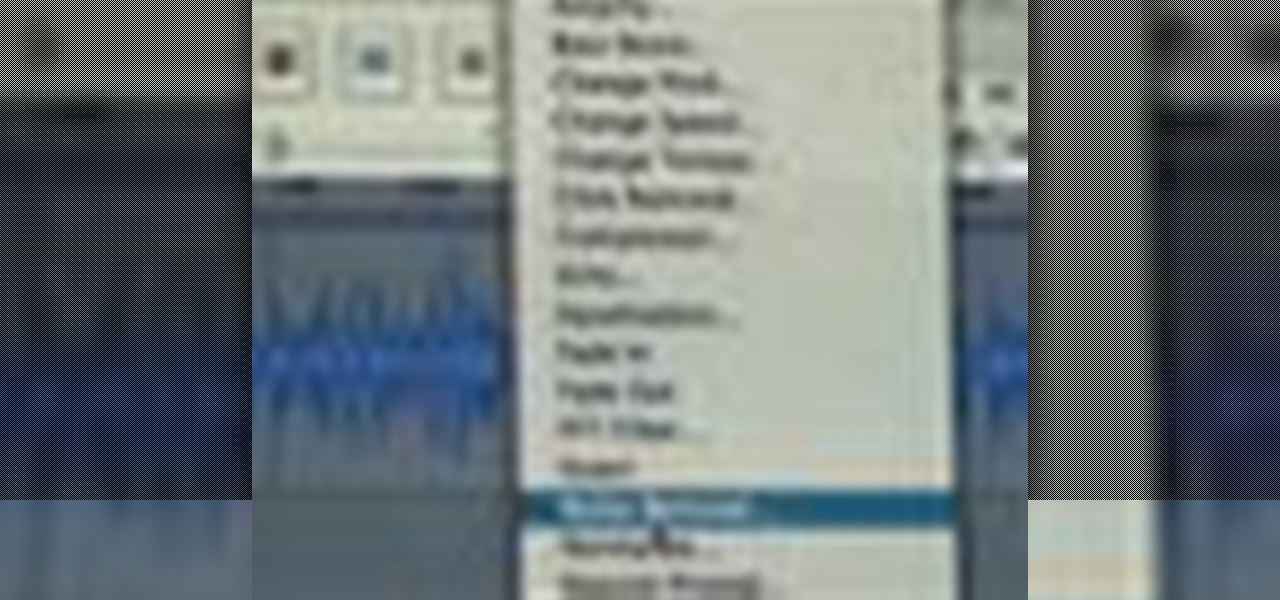
Though they're much better audio files than cassette tapes, the mp3s on your iPod or iTunes sometimes may not sound like it. Whether you have a PC or a Mac, you can use your computer to edit your sound files and improve audio quality.

Need to know how to keyframe (or key frame) audio within Avid Media Composer 5? Never fear: this guide will show you precisely how it's done. Whether you're new to Avid's popular non-linear editor (also known as "The Avid") or are a seasoned digital video professional just looking to better acquaint yourself with Media Composer 5, you're sure to enjoy this free software tutorial. For detailed instructions, and to get started using Avid 5 yourself, take a look.

If you are watching the World Cup live and the vuvuzelas are driving you slowly (or quickly) insane, this video isn't going to help, sorry. However, if you are recording the World Cup or working with someone else's recordings of it, it is possible to almost completely eliminate the sound of the vuvuzelas while mixing in Garageband or another audio editing program. This video will show you how to create the proper parametric EQ's and mute the vuvuzelas while preserving the rest of the audio tr...

This video is a tutorial for a music producing software program called Ableton Live 8. In this tutorial he shows you how to apply effects to effects to audio using the audio effect rack function. The way this function works is by being dragged into the bottom of the program and being applied as a place to hold various effects. Using the effect rack you can modulate and manipulate the sound waves in the effect. This is a very convenient tool to have in Ableton because it allows you to have mor...

This video shows how to do audio side chain compression to improve your production audio mix. Side chain compression is an easy way to balance the base and the drums. Using a compressor, you can cause your base to drop in volume when the drums are hitting so that one is not over-powering the other. This video walks you through step by step instructions for configuring your compressor to balance based on threshold level, the attack time, and release time. This is an excellent source of audio p...

Check out this informative video tutorial from Apple on how to set up iChat to text, video or audio chat with friends. iChat is an application that's part of every new Mac. It lets you stay in touch with friends and family in fun innovative ways.

Donnie Hoyle sounds off on his return home. See how to not suck at Photoshop with Annotations in this Adobe Photoshop video tutorial.

A short tutorial on how to use Audacity to record a poem to submit to CloudyDayArt.com poetry contest.

Check out this video tutorial on how to fiberglass a mold layup for car subwoofer speakers. If you want the best fiberglass subwoofer box, this mold layup will get you there. Just follow these car audio instructions to get a booming audio system in you vehicle. If you ever wanted to make your own speaker boxes, this is the way to go.

This audio production tutorial shows you how to simulate a live crown in FL Studio. Use a microphone or your audio output to trigger cheering or laughter in real-time with 5 easy steps in FL Studio. There's a little formula usage involved, but it's easy. See how to use fruity formula controllers for crowd simulation and reactions.

Take a look at this instructional video and learn how to reduce quality on audio tracks to make it sound as if it's coming from a phone.

Have a million 3-inch reel-to-reel tapes piling up in your garage? Keepsake audio tapes?

Audio filters help you create a credible soundtrack. They can remove distracting noises, like the hum of an air conditioner, and add atmosphere, like an echo. Filters are accessed in the effects tab of the browser and organized into two categories: those provided by Apple and filters that come bundled with Final Cut Express. Drag a filter into the timeline and doubleclick it to edit it in the viewer.

Do you have an old PC sitting around somewhere in your garage? Want a dedicated audio server that will play back MP3s, Internet radio, and other digital music files over your home stereo system? This CNET video teaches you how to convert your old PC into an amazing server!

This four-part video will help introduce you to mastering in Logic Pro. The first video talks about loudness and why it's important in getting your music heard throughout the world. But you also need to know the mastering direction! In the other videos, you'll learn some tips about making your music louder, creating a balanced track, solving masking, and how not to ruin your bass track. Mastering audio is an art form, especially in Logic Pro, so make sure you know the keys to success!
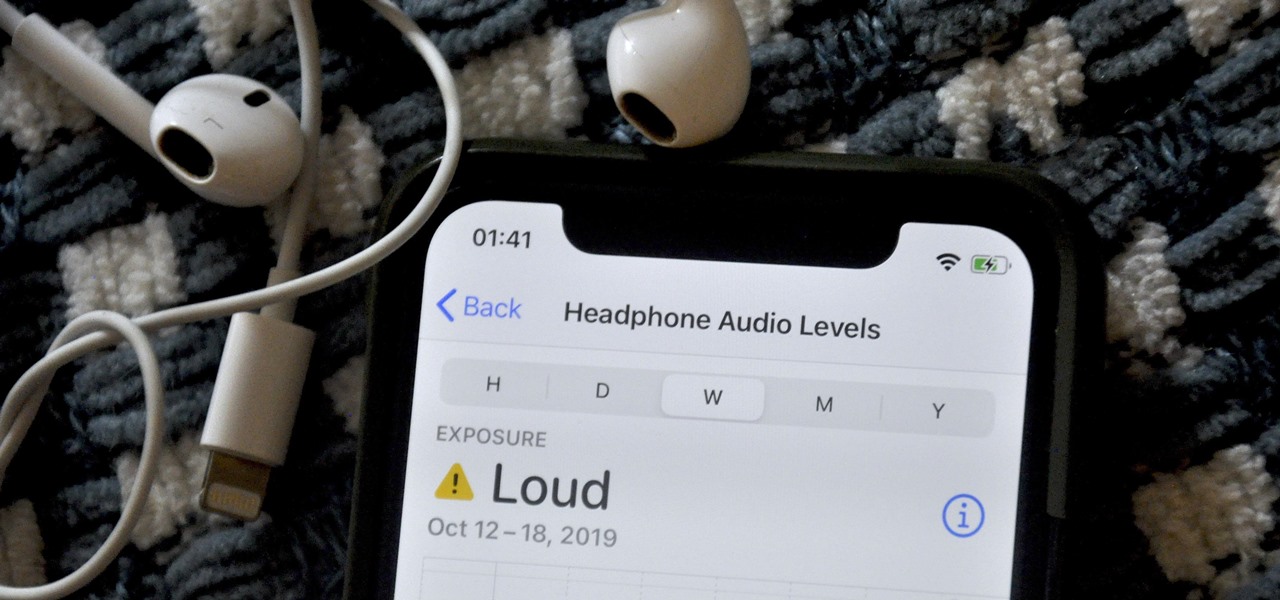
Although the Health app mostly focuses on fitness, Apple has slowly added features to help with other aspects of well-being, including hearing. In iOS 13, there's now a headphones volume tracker in Health that monitors audio levels and lets you know when your music, podcast, movie, or whatever else is too loud.
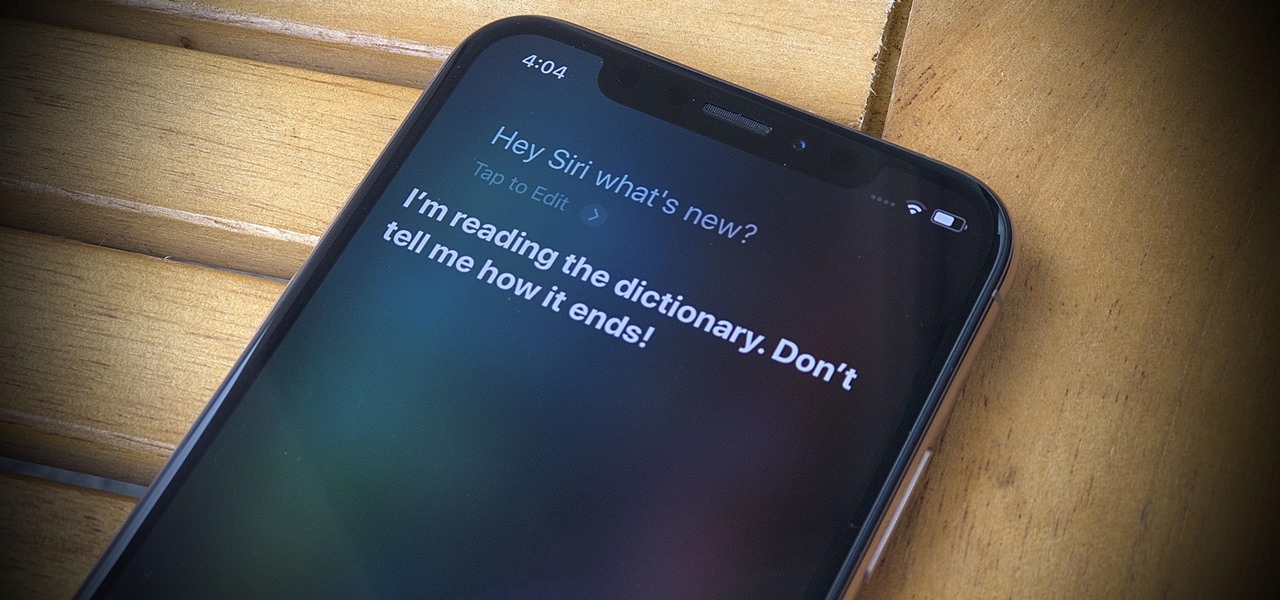
Apple's latest update for iPhones, iOS 13, introduces over 200 new and exciting features. Many of those changes come to Siri, resulting in a better, more useful version of the digital assistant we've known for years. If you simply look at iOS 13's webpage, however, you wouldn't realize just how much Siri has changed this time around. We're here to fill in the blanks.

Let me paint a picture for you. You're on a long flight home, and while listening to music on your Samsung Galaxy S10, a great song comes on. You want your friend to hear it too, who's also listening to music using a pair of Bluetooth headphones. Thanks to Dual Audio, you can easily share your experience.

The music and sound effects that play in the background of any videos you edit helps set the tone, so it's essential to get it right. Enlight Videoleap, an extremely powerful and popular mobile video editing tool for iOS, lets you quickly and easily add audio from your iPhone and the cloud, but things can still get a little confusing when you have a timeline full of clips.

One of the best aspects of the Magic Leap One is the spatial audio, a feature that enhances the overall sense of immersion when interacting with virtual objects and content through the device. Now the company is aiming to boost the quality of that component by partnering with one of the leading names in high-quality audio.
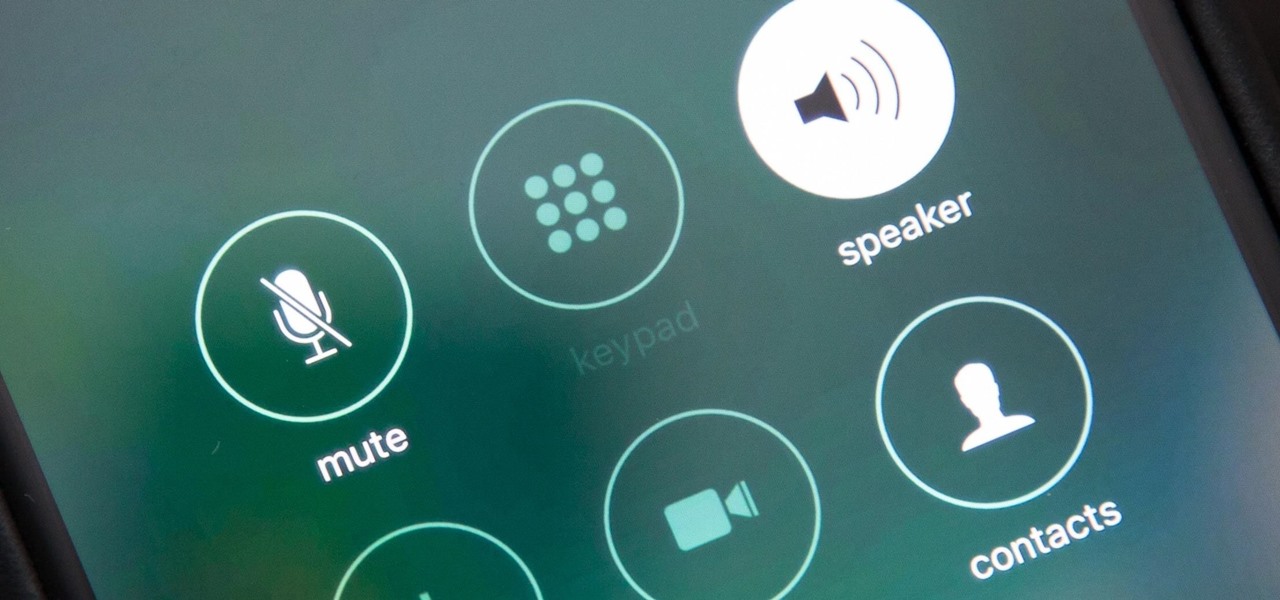
By default, when you receive a FaceTime video call on your iPhone, the speakerphone kicks in immediately after answering unless you're wearing headphones. It's the exact opposite when it comes to FaceTime audio calls, but it's pretty easy to remedy if you'd rather have the speakerphone kick in instead of the built-in ear speaker.
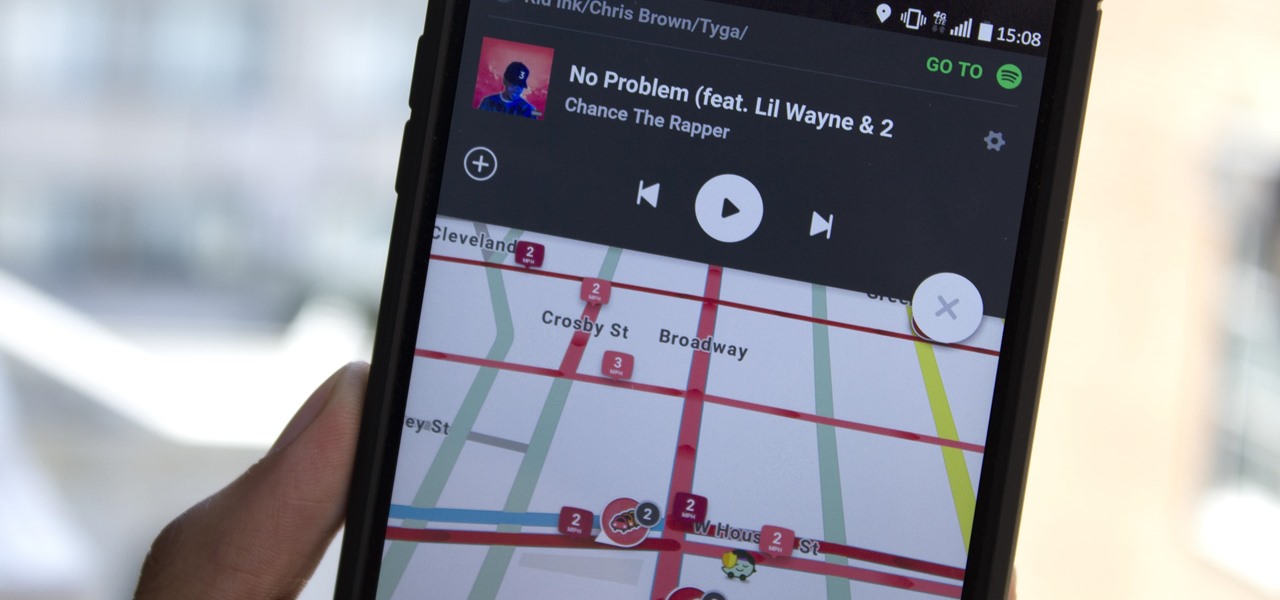
Who doesn't love listening to music or playlists when driving? The open road and an awesome playlist make for a perfect pairing, but it can become quite the challenge if you're trying to navigate at the same time. That's why Waze's built-in audio controls for compatible apps like Spotify and Pandora are so useful, so you can always keep your eyes on the map and road ahead of you.

When you think of high quality music, your phone isn't the first thing to pop into your mind, even though 68% of US smartphone owners stream music on a daily basis. Most of us tolerate the audio quality from our devices simply because music is something we can't live without — but we shouldn't have to put up with poor quality, and as it turns out, we don't.

The front-facing stereo speakers on the Nexus 6 certainly pump out some awesome sound—but it could always be better, right?
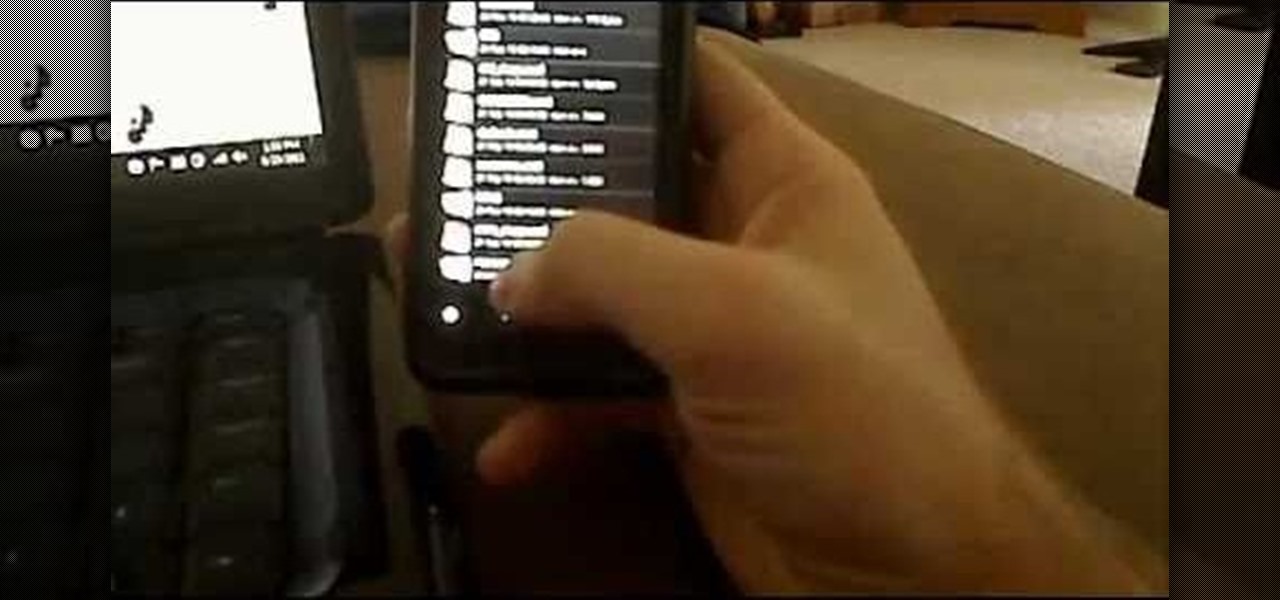
Tired of your Android phone's boot screen? Watch this video and learn how to change it to this
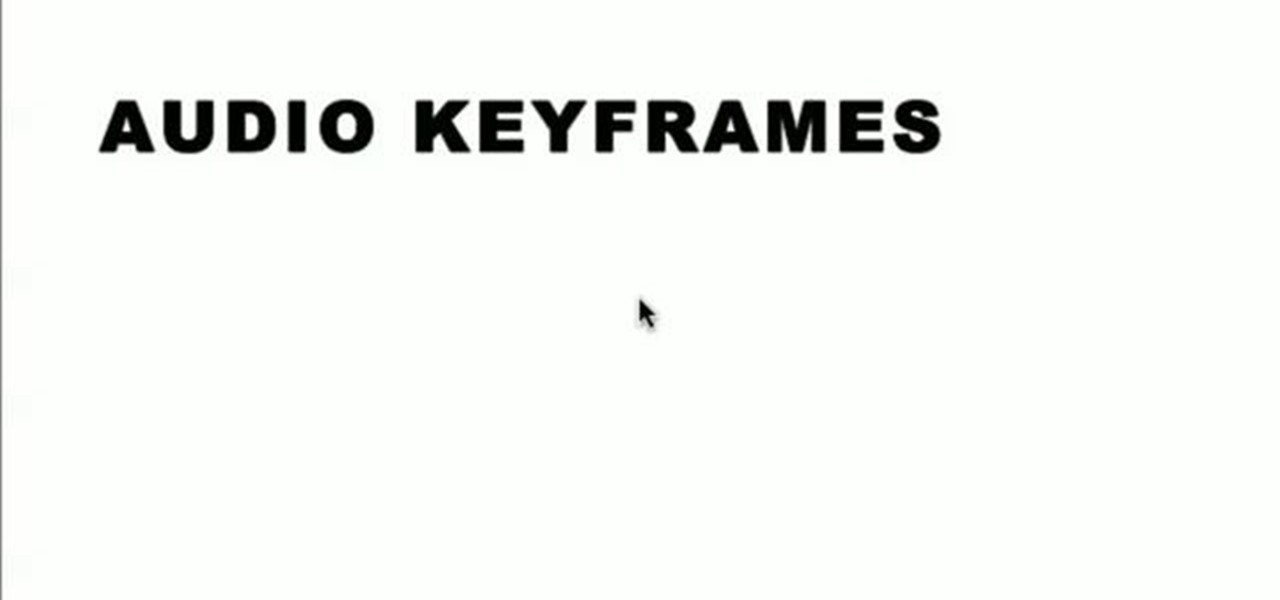
This tutorial covers the basics of manipulating audio in Final Cut Pro by using keyframes. Add fade outs, fade ins, adjust the volume up or down, and even edit out the sounds of breathing or other small flaws in sound.
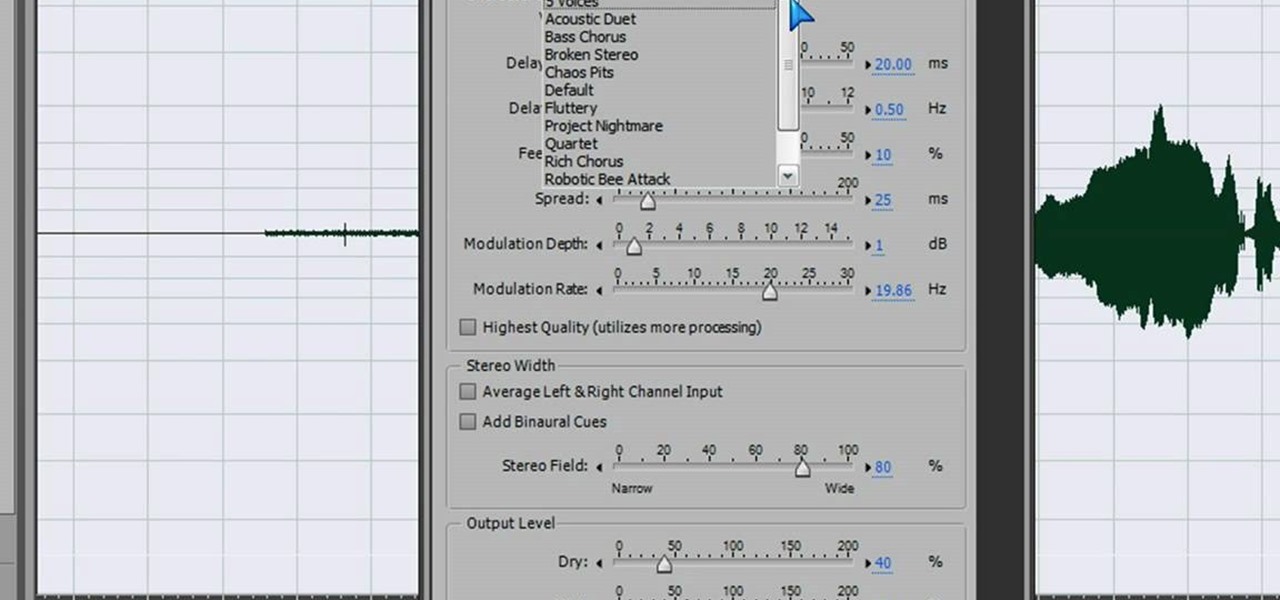
In this video we learn how to make a scary voice effect on Adobe Audition. First, record an audio that you made and open up Adobe Audition. From here, open up any other audio that you want to hear for the beat. Then, go to "generate" and then "silence. Put this to 1.5 seconds, then go to the end of your sound and do the same thing. This will make a good effect when you are editing and adding in echo. First, reverse the audio by going to "effects" and then "reverse". This will make it a lot ea...

In this tutorial, we learn how to use clip envelope modulation in Ableton. This allows you to change parameters over time. You can access this by selecting your audio clip, then hitting the "E" button in the lower left hand corner. Now, you will see the envelope section where you will be presented with drop down menus. These will allow you to choose parameters and modify the tuning or position. This is an easy way to do extreme tuning changes in your audio. Continue to play around with the cl...