
How To: Close Apps in Apple iOS 6 on iPad
Closing apps in iOS 6 was different that what is now in iOS 7. Shown in the video below is the old clumsy way of closing apps on the old iPads.


Closing apps in iOS 6 was different that what is now in iOS 7. Shown in the video below is the old clumsy way of closing apps on the old iPads.
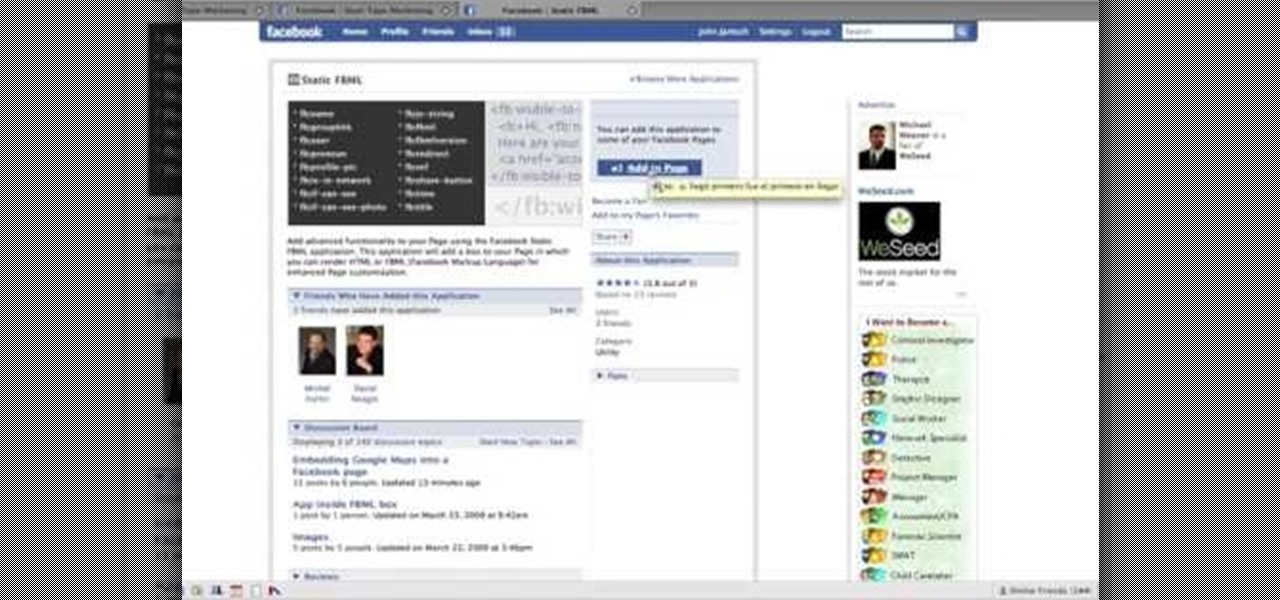
To create custom HTML elements to your facebook fan page or business page, first create a new fan page, and then click on the "boxes" tab. Now, right on the top of the page there's a grey bar, click on the button that says "fbml". Search for the application called "static fbml" and add it to your page. Go back to the homepage of your fan page, and click on "edit page" Find the fbml application and click edit. You'll now have a section where you can put html codes in to create custom web pages...
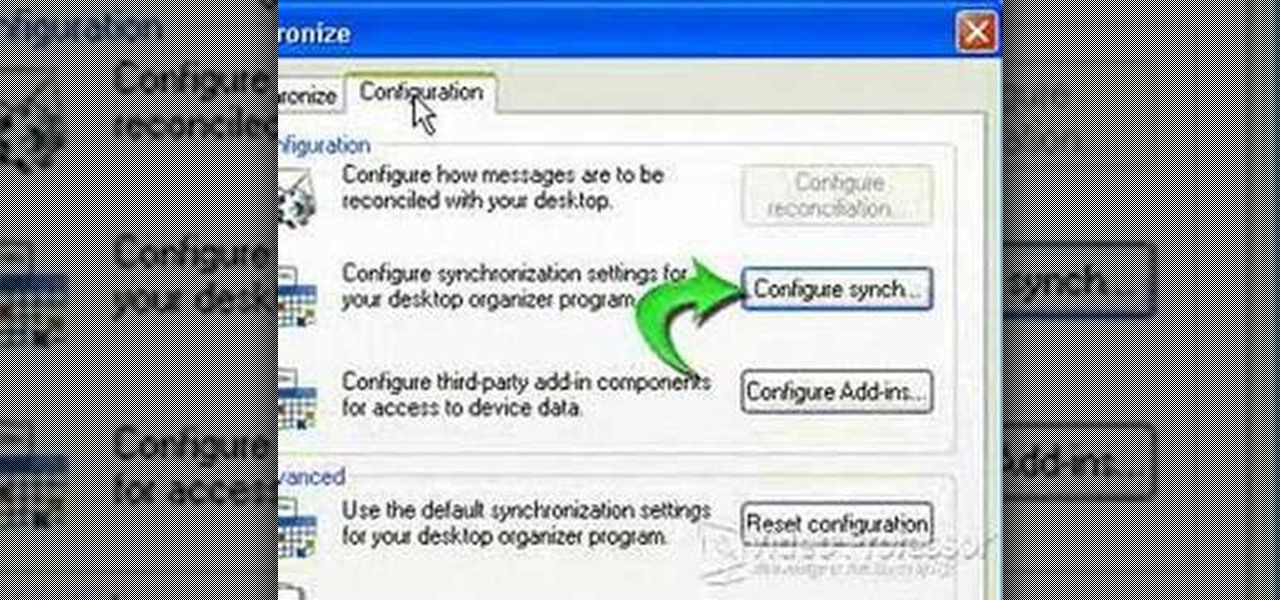
This video shows how to synchronize our blackberry smartphone with MS outlook. First open up the Blackberry Desktop Manager. Let us start by synchronizing the blackberry. Double click the synchronize button to load the synchronization settings. Here we can specify what we want to synch and where we want to synch firm. Click the configuration tab and select configure synch. Our device configuration menu let us pick which application on the black berry to synch and where to synch. Today we are ...

Select the image whatever you want from anywhere. For example, choose Google search and type high res yoda and select IMAGES choose the picture and save in your computer. Enter into rasterbator software. From the dialog box select the language what you know. Select the image using 'BROWSE..' button and we have to select '3D-Yoda.jpg' and click open button, and then click the CONTINUE button. We have to choose the standard paper size. Next press the CONTINUE button. In this dialog box we have ...
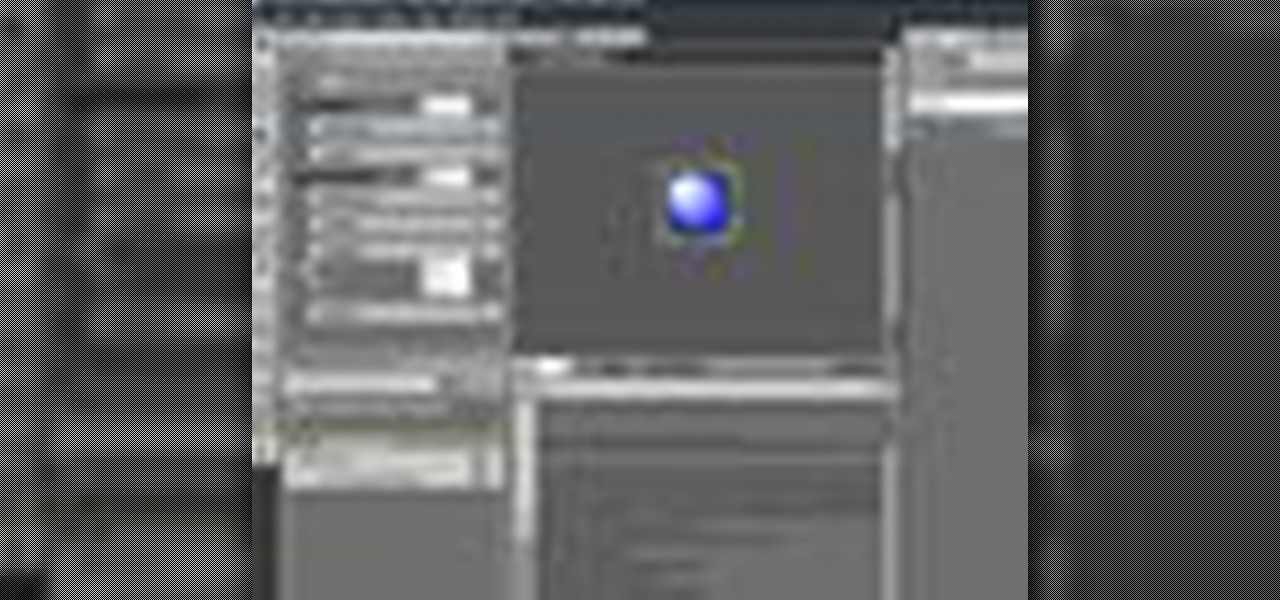
In this clip, you'll learn how to use Content Presenters with templates when working in Silverlight. Whether you're new to Microsoft's popular web application framework or a seasoned web developer merely looking to improve your chops, you're sure to find benefit in this free MS Silverlight programming lesson. For more information, including a complete demonstration and detailed, step-by-step instructions, take a look.
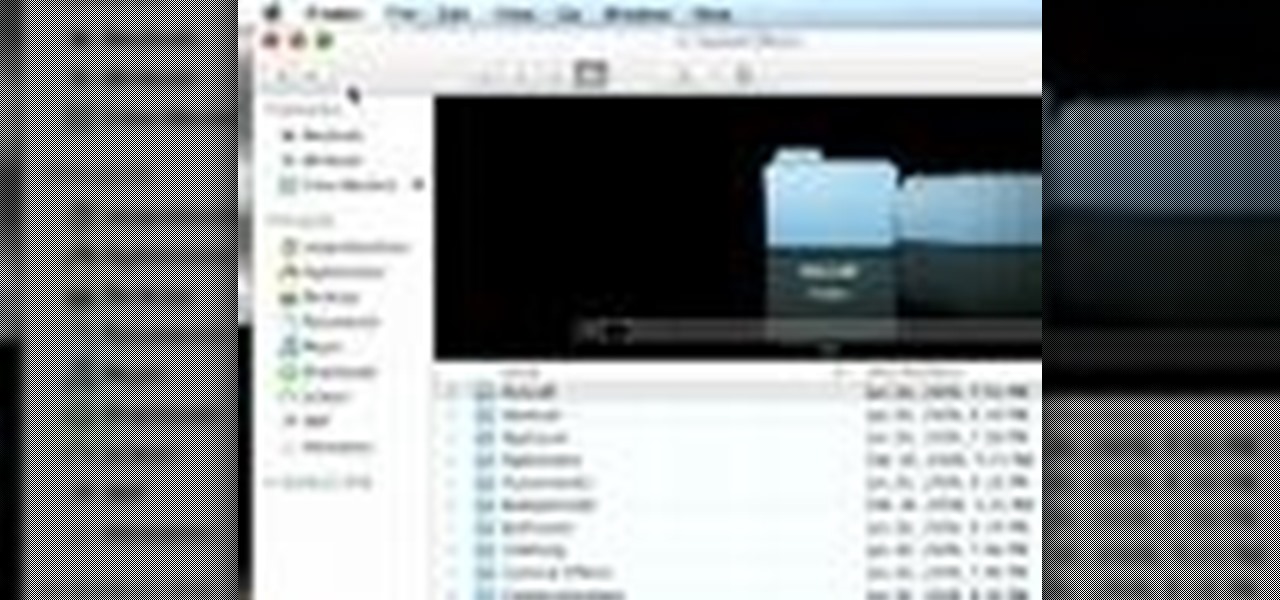
Ever had too many windows open in an application on the Mac? Take a look at this instructional video and learn how to close them all with a click of the button.
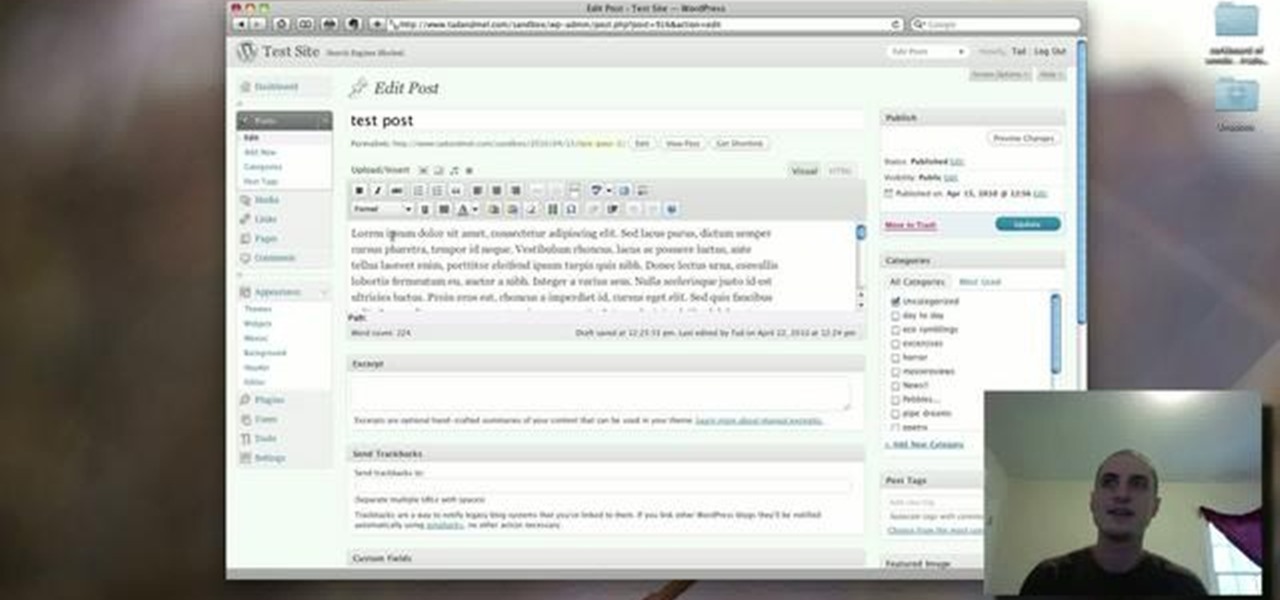
In this clip, learn how to use the Format Dropdown Menu, Underline, Align Full and color adjustment buttons in the WordPress editor. Every version of WordPress brings with it new features, new functions and new ways of doing things. Fortunately, the very same technology that allows an open-source blog publishing application like WordPress to exist in the first place also makes it easy for its users to share information about the abovesaid things through videos like this one. Take a look.

Sometimes pairing your mobile phone with your car is a difficult and unwritten chore to accomplish. But now with Ford's new SYNC system, you can easily pair your cell phone. It's as easy as pressing the Phone button. Let it search for already stored bluetooth devices, and if none are stored, simply press the Arrow buttons until you see the Add Bluetooth Device option. It's that easy!
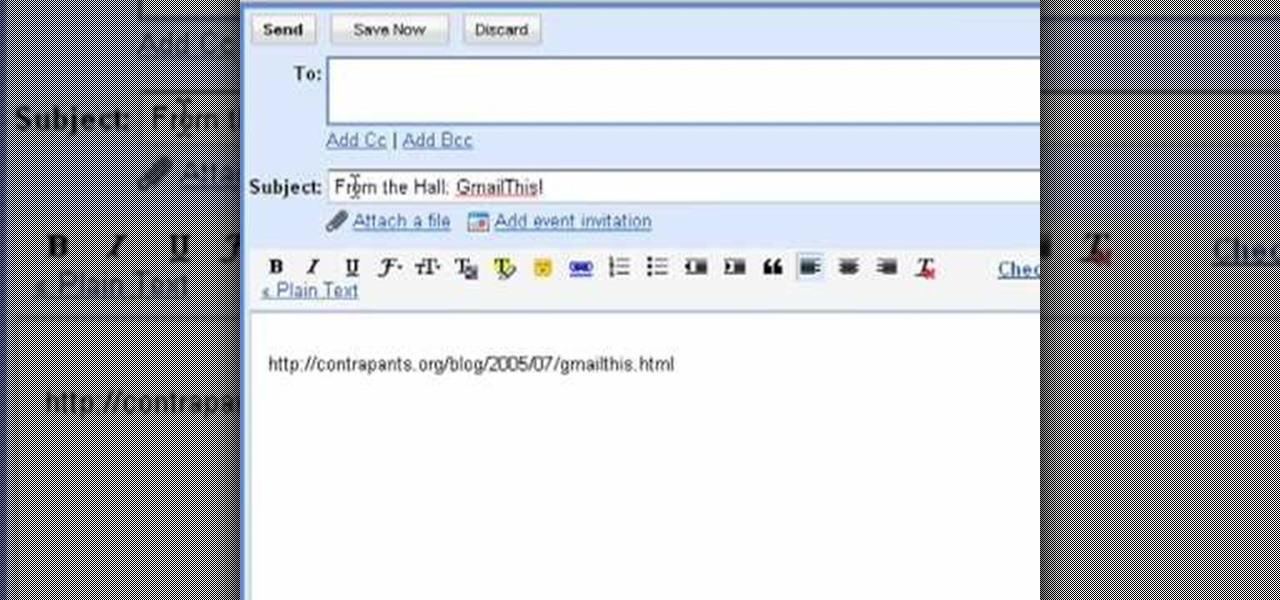
The bookmarklet tool lets you send Gmail messages with the click of a button so you don't have to visit your Gmail account. It's an application called GmailThis! From the developer's website, drag the GmailThis! link to the browser's toolbar. Then, if you are already logged into Gmail, just click on the bookmark and a Gmail applet will pop up with a link to the website you were visiting, along with any text you may have been highlighting. You may notice that the subject line is already filled...

This video shows us the procedure to use an iPhone with a microscope using iMicroscope. Open the application and focus the object correctly in the microscope. Bring the camera in the phone near the eye piece and click a photo once you get the object correctly focused. Hit 'Use' and put in the magnification of the image. Hit 'Accept' and view the image. You can see a magnification scale, date and an automatically scaled scale bar. You can zoom in the image. Save the picture in the camera roll....
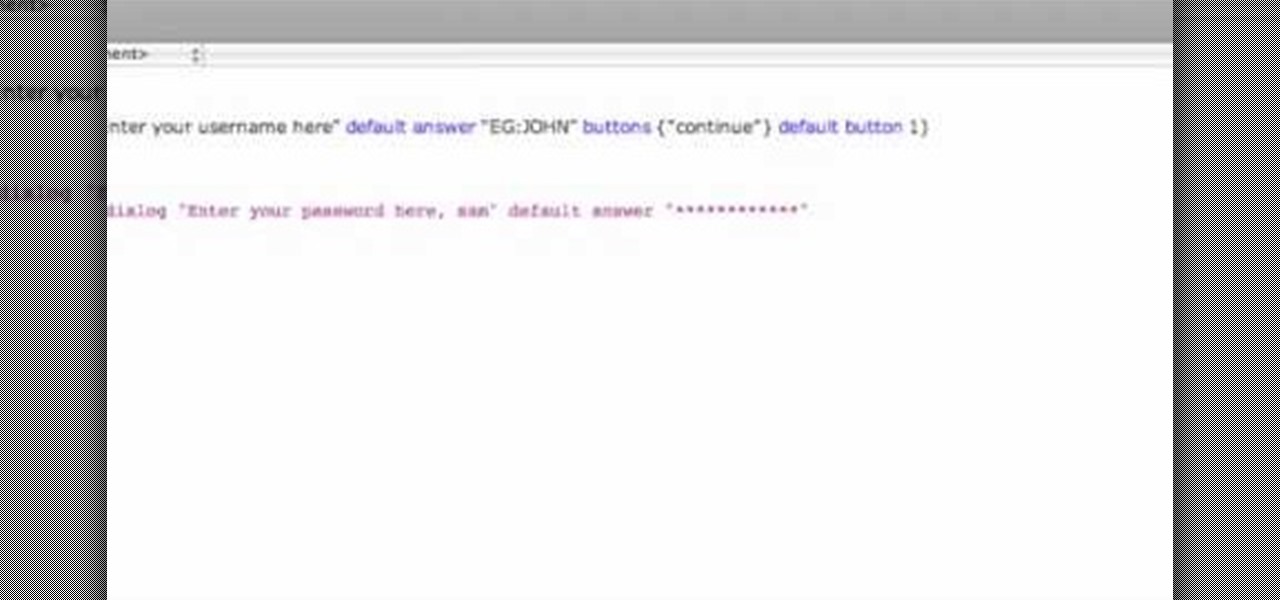
This video shows how to program a password and user protected application in AppleScript.
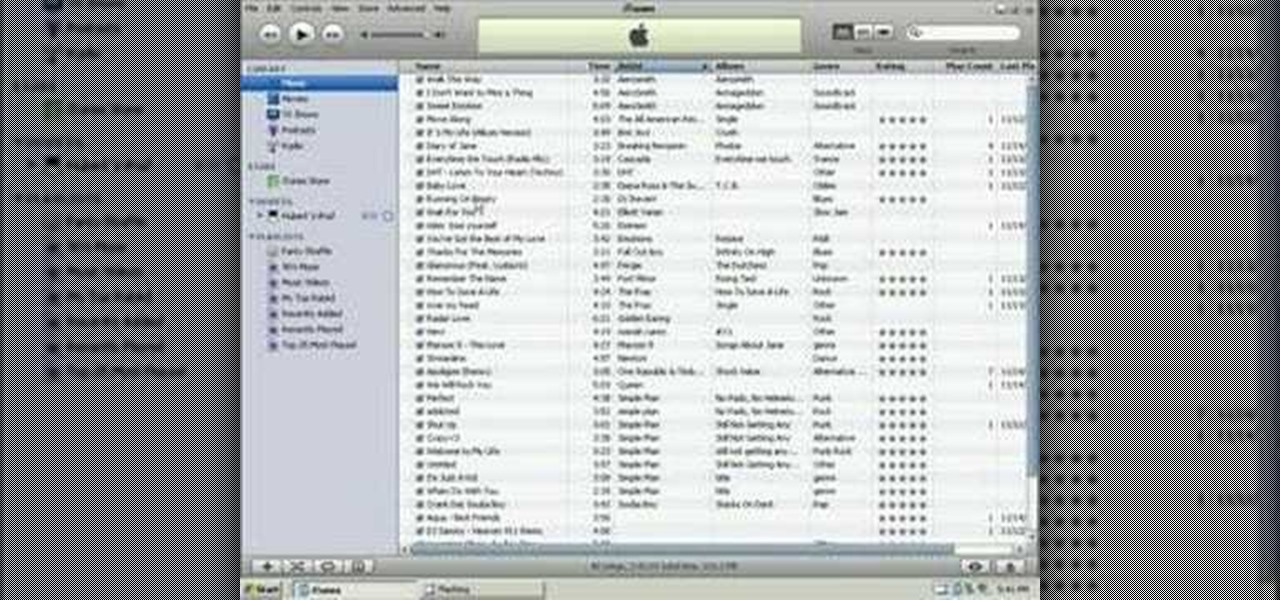
In this tutorial, we learn how to put music onto any iPod using the iTunes application. First, plug in your iPod to your computer via the USB cable. Then, open iTunes on your computer and find your music library. After this, you will find the songs that you want to put on your iPod and drag them to the file that has your iPod. If you want to transfer it all, just click the sync button on the bottom of the page. This will put everything you have downloaded to your iPod. When finished, you can ...

In this tutorial, we learn how to operate the LG GW620. In your main screen you will see your applications and a power bar at the top. To navigate, use your finger on the touch screen to swipe left or right. To open an item, use your finger to tap the icon. Other features on your phone include the home key which will return you to your home screen. The menu key will open the options available on that application. The back key will return you to your previous screen. On the top of your device,...

In this tutorial, we learn how to use card view on the Palm Pre. To use this feature, you want to flick up or press the center button on the phone. After you do this you can move between cards by sweeping left to right. Maximize an application by flicking down and return to card view by pressing on the center button again. To reduce the size of cards, tap while holding the screen. To reorder the cards, drag them to different destinations along the card line up. doing this will help you work y...
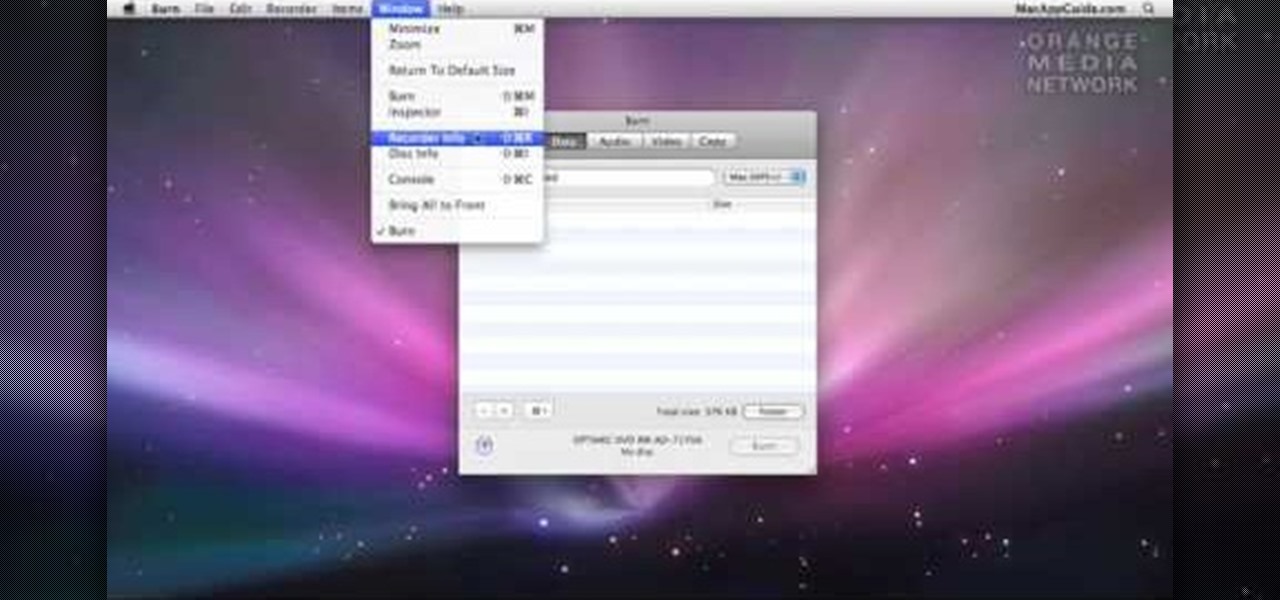
In this video tutorial, viewers learn how to burn a CD or DVD on a Mac computer with the Burn application. Burn is able to create data, audio and video discs. The Inspector window allows users to edit extra information about the disc. To open Inspector, press the Command and I button. It is also able to create disc copies. To burn a disc, name the disc and select a format. Them simply drag the file(s) into the program and click Burn. This video will benefit those viewers who have a file on th...
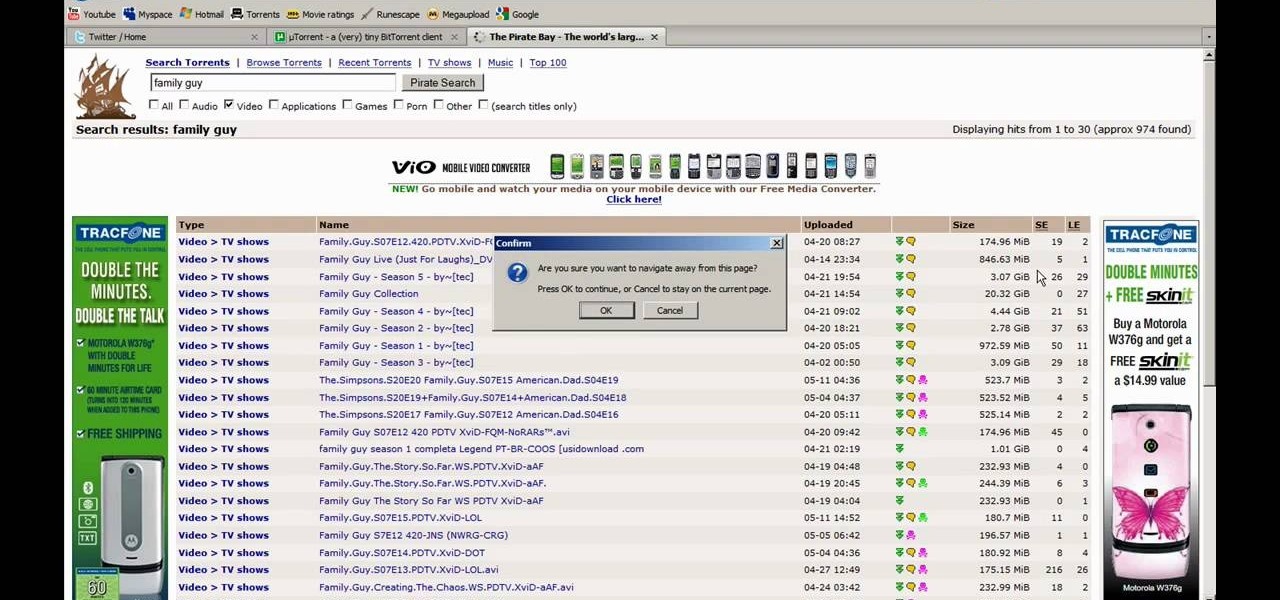
This video tutorial from JdudeTutorials presents how to download a torrent for the first time.To start, open your Internet browser. Browse to utorrent web page.Download and install uTorrent client version, suitable for your operating system (MacOS or Windows).Once you've installed application, browse to The Pirate Bay.This is the largest torrent source in the world.Check Video option under the search bar and type family guy (as an example).Click Enter. A list of torrents connected to family g...

In this video tutorial, viewers learn how to take pictures with an iPod Touch. iPod Touch is a portable media player, personal digital assistant, and Wi-Fi mobile platform. The iPod Touch does not have a built-in camera, but it is able to take screenshots. Begin by going to any option or application that you want to take a screen shot of. Then hold power and home button at the same time until you see a white flash. The picture is located in the Saves Photos folder in the Photos application. T...
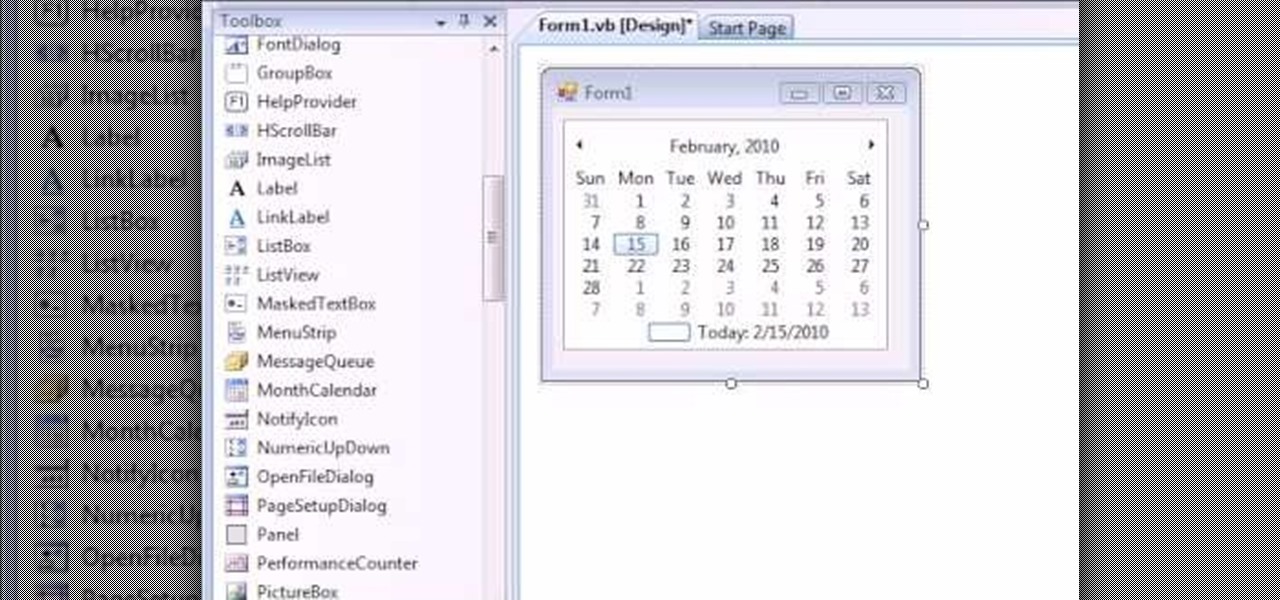
You can create a calendar for your computer using VB.net. It is extremely easy and very quick to make this for yourself. First you're going to select 'month calendar' and click that into your form area. Now center the box closer to the calendar, and change the name of your application to monthly calendar. Now all you need to do is test the application. Go up to the Start Debugging button and make sure everything is good with that. That's all you need to do-now you have your very own little ca...
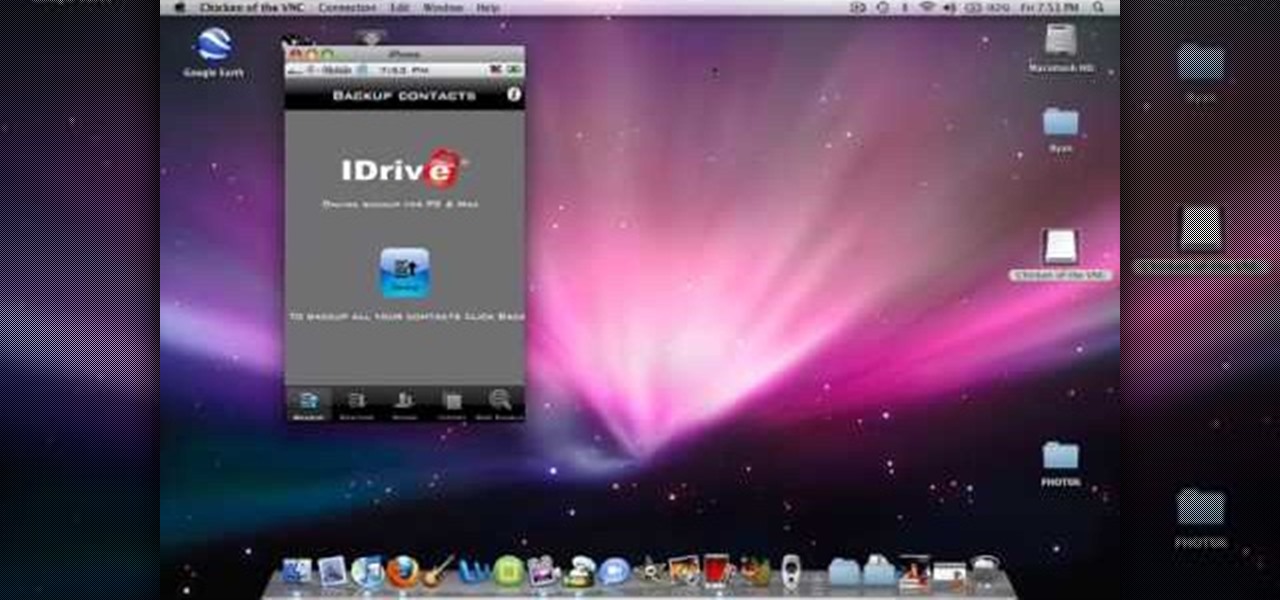
Learn how to back up and restore your iPhone or iPod touch contacts free without being jail-broken. Download and install iDrive lite from the link ibackup. Launch the application and sign up for the service and log on. Tap the back up button and a status bar will appear showing the progress. after the backing up is done, log in to the service and see whether the back up is successful. You can also download and install Cyntact from the link smart-mobile] to di...

Dave Andrews gives a simple overview of how to take a cassette tape and convert it to a CD using Audacity. First you will need a cassette tape player, like a boom box, with a microphone jack. Then you'll want to download the free program called Audacity. To begin recording music from the cassette tape simply press the record button on the audacity application while you press the play button on the boom box. You'll want to make sure the audio cable is connected from the boom box to the PC. Fin...
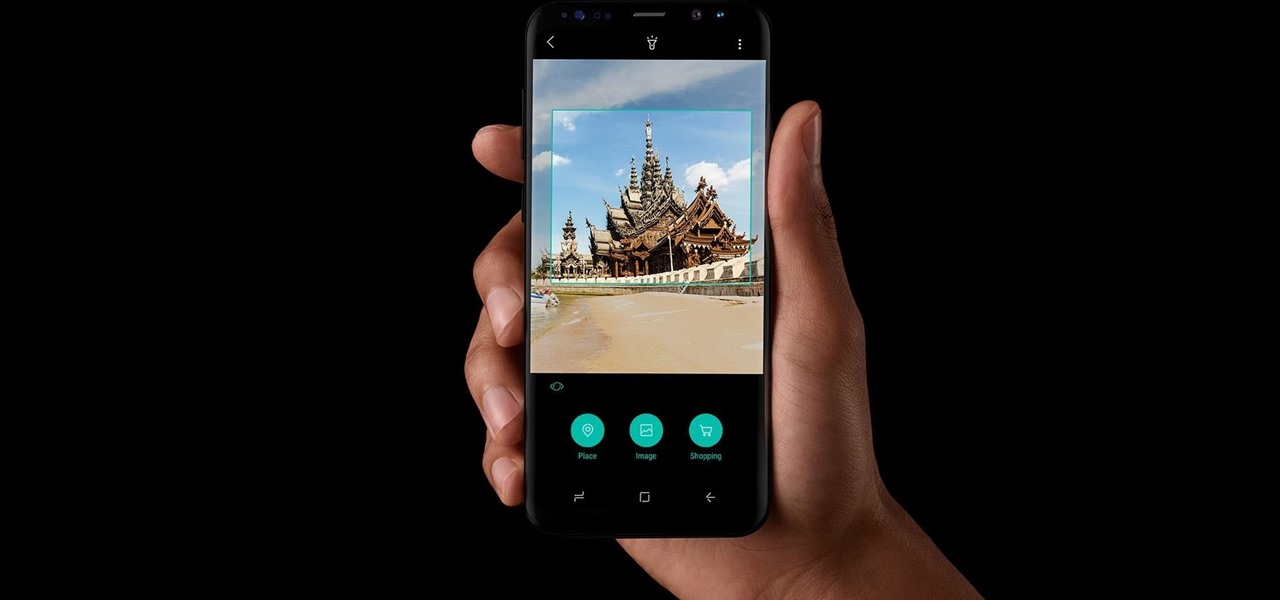
It was nice while it lasted. Samsung users who managed to get their hands on the Galaxy S8 or S8+ early enjoyed the ability to launch any app through the dedicated Bixby button. Unfortunately, Samsung wasn't all that down with us using the Bixby button for purposes other than its intended use — to provide quick access to Samsung's new virtual assistant.

Unless you're sporting an LG G3 or a mod that allows tap-to-sleep and/or tap-to-wake functionality, you're probably hitting the power button to sleep and wake your device. But that button may be awkward to hit, may be worn down, or may just stop working due to a manufacturer's error or a device drop. In any case, it is possible to end reliance on the power button, opting instead for a simple swipe gesture that will instantly lock your device.
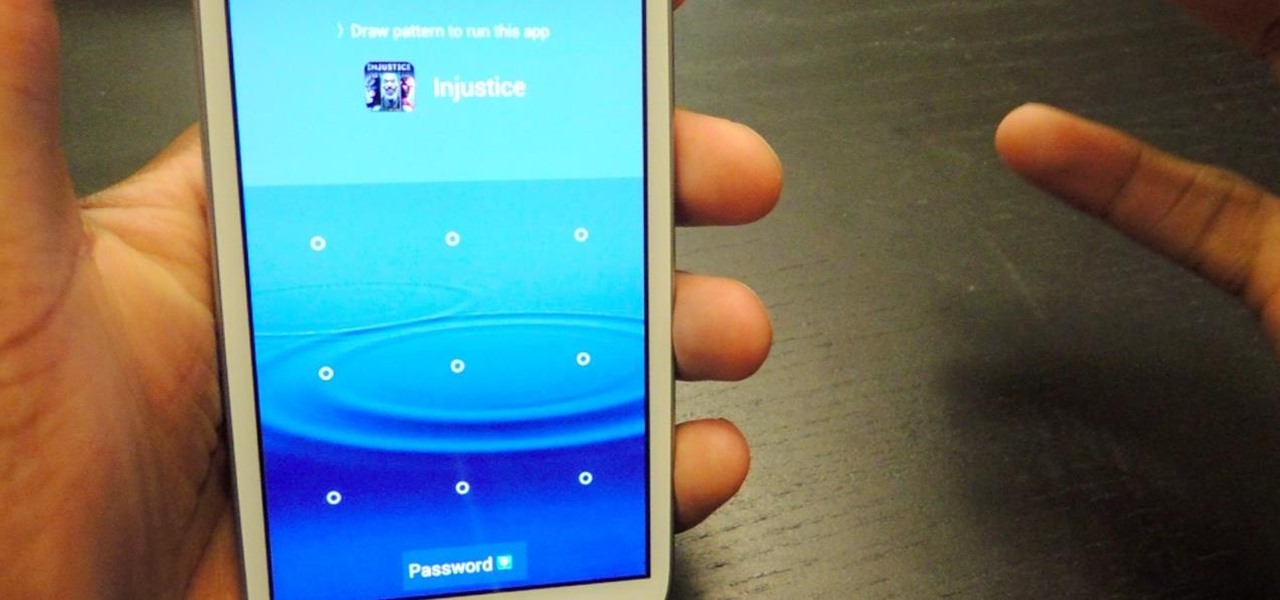
Keeping unwanted clowns off on my Samsung Galaxy S3 is priority number one. I've shown you how to snag a picture of people opening your apps and how to lock your screen for whenever you hand off your phone, allowing them to access only the page you left open.

As mentioned before, the Home button is one of the most important keys on your Samsung Galaxy S3, and pretty much all Android devices for that matter. However, when it comes to customization, it's rather tame.
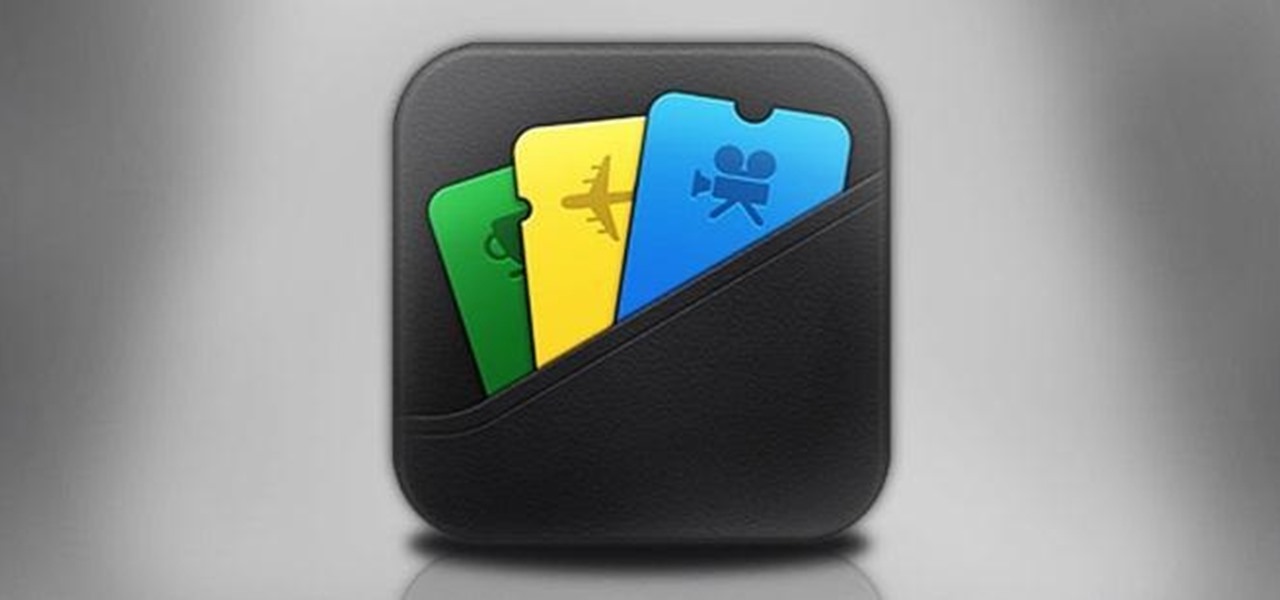
In an effort to appease iPhone fans eager for an NFC-equipped device, an option that is available on many other smartphones, Apple created Passbook, their version of a digital wallet.
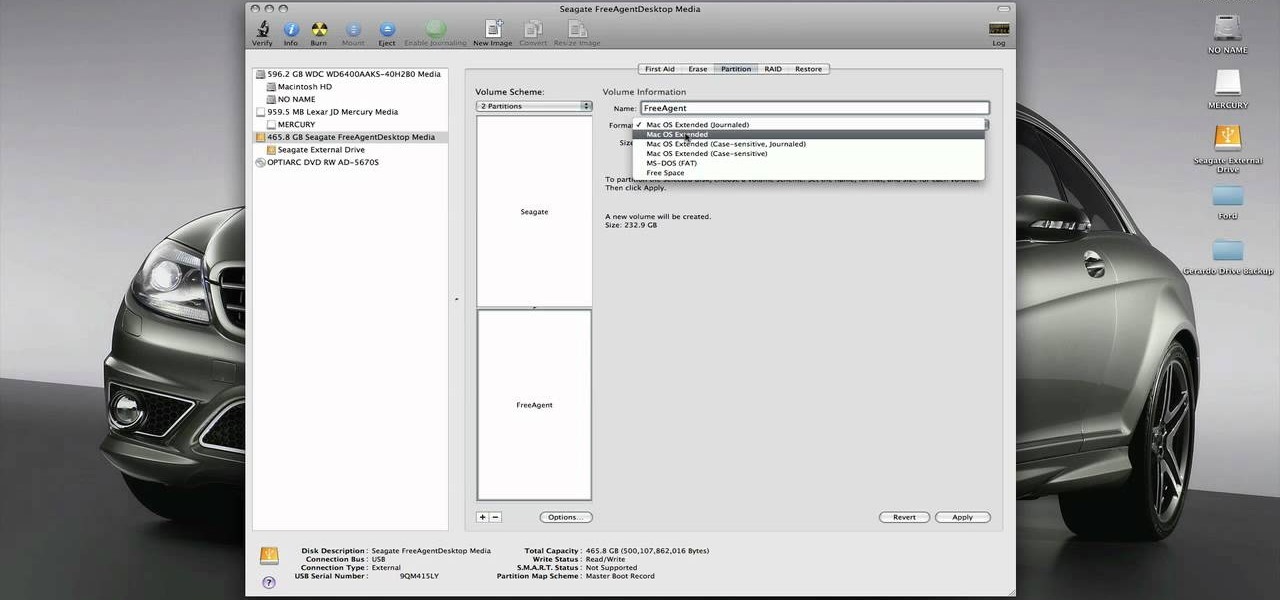
Thinking of switching to a Mac using an external hard disk, you'll need to format it so that the Mac can recognize it. In your Mac, go to finder, then applications. Scroll down to where it says disk utility and then select it. Here select your hard disk and press the partition button in the screen that comes up. Make two partitions and rename them to whatever you want. After that change the format of the partition to Mac OS extended. Now just press the apply button to apply the changes, be su...

This video shows the user how to create a Podcast using the free program Audacity. The first step is to go to audacity.sourceforge.net and download the free application and install it onto your computer. Next, you'll need to download and install an MP3 encoder. The video recommends the LAME MP3 encoder. After that you'll want to hook up a microphone to your computer. Once you do that you can launch the Audacity program. Once you do that press the record button and record your message. Once yo...
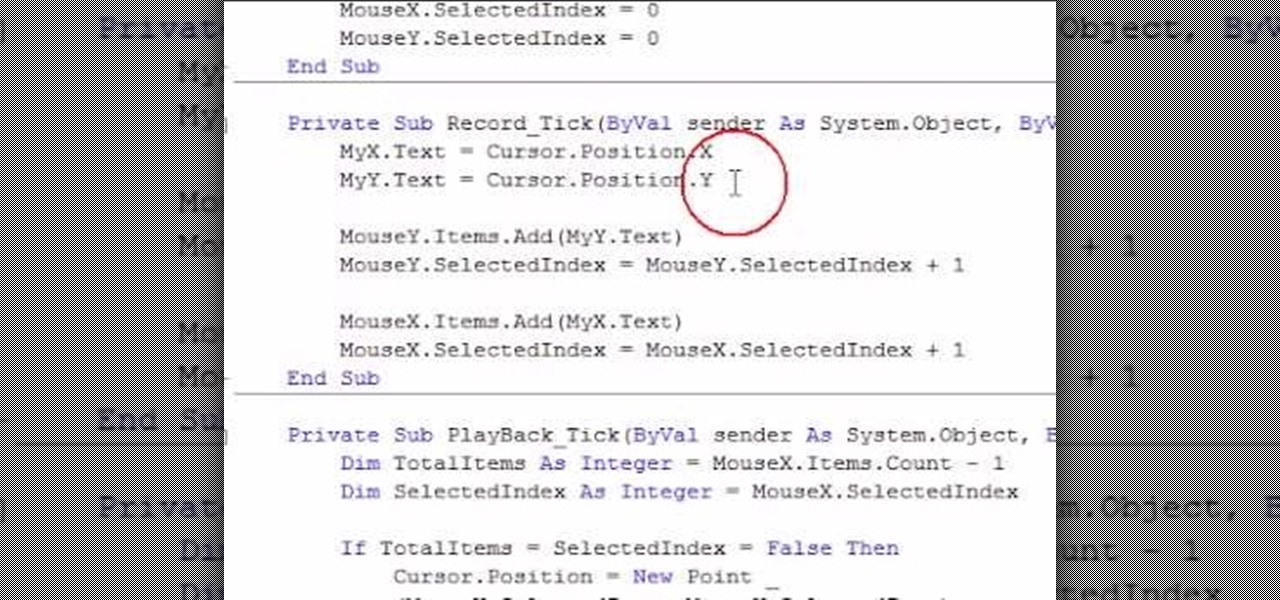
Some of you might be searching for a application which can record mouse movements and keystrokes of keyboard and repeat it as many times as you want to and get a hotkey for it to play. You need to get two form boxes , two timers, two text boxes, one record and one play back box, one X box and one Y box. record button is actually called rec , play back button is actually called ply. Mouse X is for your 1st list box , mouse Y is for your 2nd list box, the name says it all list X is for adding t...

Start by dragging your mouse down to system preferences on the dock and open it. If system preferences is not on your dock you can get to it alternatively by opening finder and selecting applications. Scroll through this until you find system preferences which should be located near the bottom because it's usually organized alphabetically. Then select the keyboard and mouse icon. After that click on the trackpad tab and check the option in this screen that says "place two fingers on trackpad ...
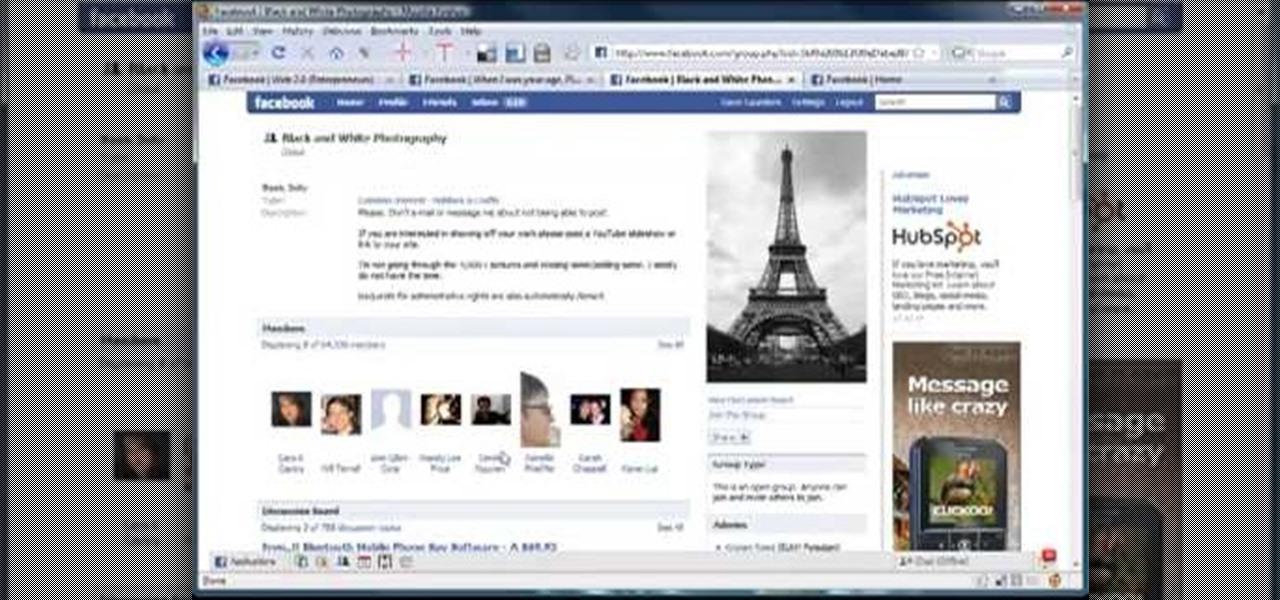
In this how-to video, you will learn how to create a Facebook group. First, you must have access to a computer with the internet and a Facebook account. To create the group, you need to press the application button and press groups. Press the create new group button. Once this is done, fill out the information required and click create group to finish the process. Now you can invite other people into the group. You can bring a group of people together with a common interest using these groups...

Every Apple computer running Mac OS X comes with a handy application called Terminal… MacBooks, MacBook Pros, Mac Pros, iMacs, etc. They all have Apple Terminal, and it can be found in your Utilities folder in Applications. Which means you can use it.

View all your installed applications on your Mac quickly and easily using the HimmelBar. This free program adds a new icon to your menu bar which provides instant access to all those programs with a simple click of a button.
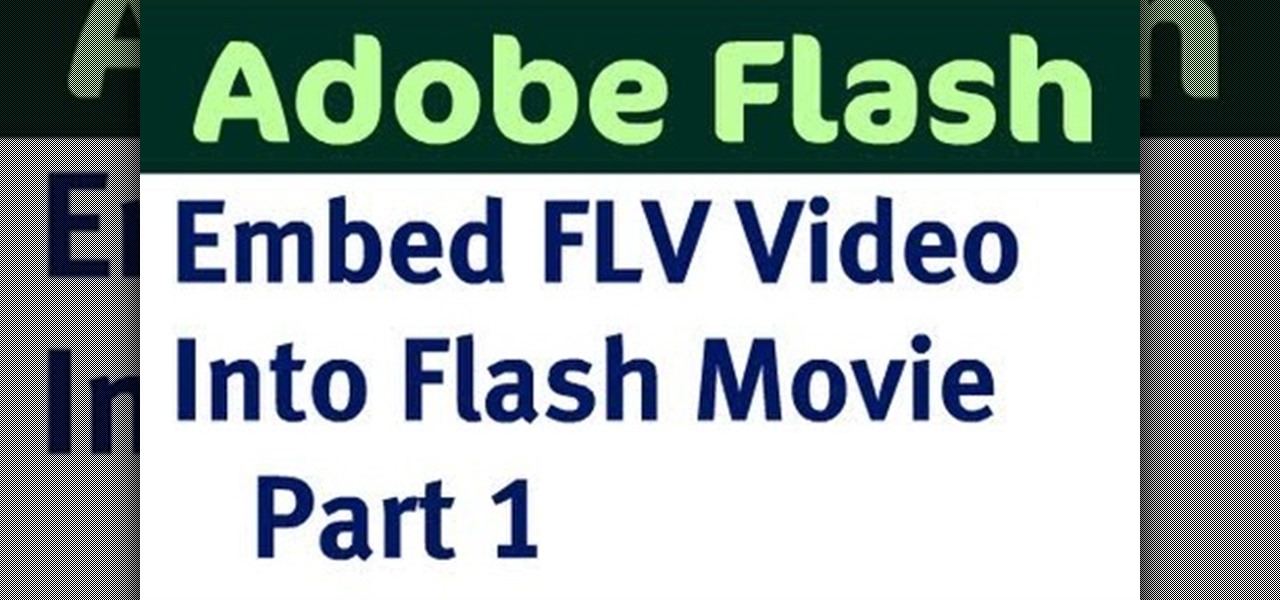
Take an .flv video clip and embed it as a Flash movie, complete with stop, play and pause buttons to control the video. This tutorial shows you how you can use the Adobe Flash software to set up your own embedded videos.

As this generation continues to evolve, we become more involved with social media. For example, you may have a Facebook, Twitter, and a Google+ account, and be heavily involved in using all three, but the constant switching between sites, logins, and conversations can get very tedious.

The new HTC One and Nexus series devices have already replaced their physical navigation keys with soft keys, and it's inevitable that we'll see more and more of this on future mobiles. Samsung continues to buck the trend entirely, but no manufacturer as gone as far as to remove the volume rockers.

Sometimes, you just don't want to hit the Power button to turn your screen off. In the current age of touchscreens, you've got to wonder why we even have physical keys anymore.
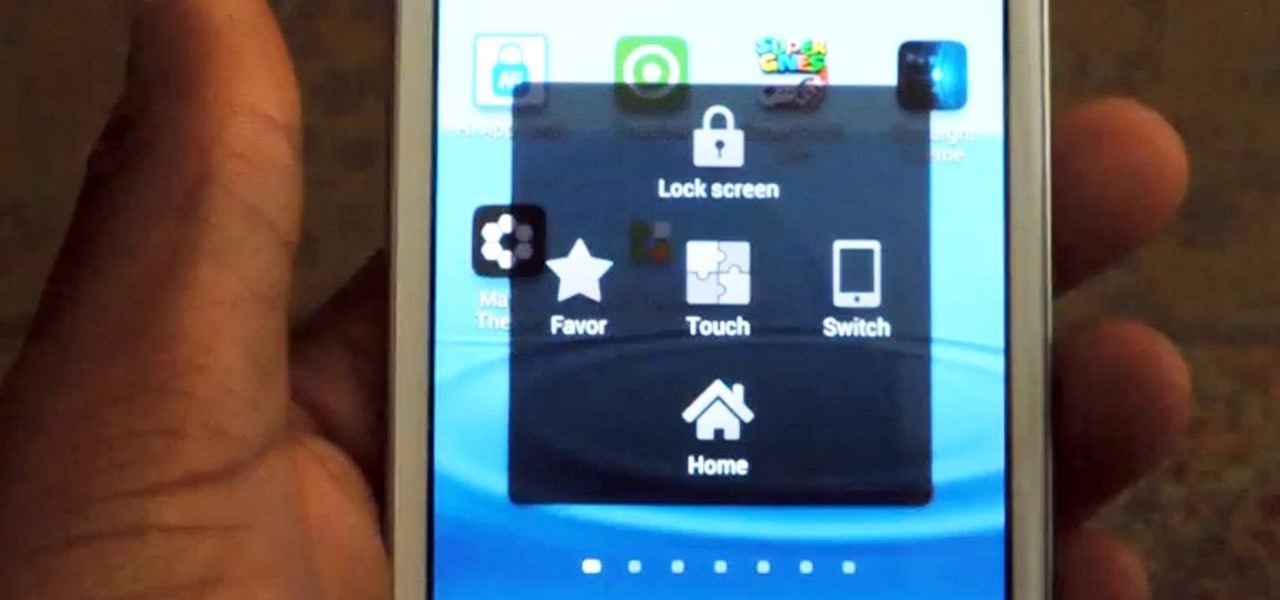
Dorothy had it right: "There's no place like home." This is especially true when it comes to using your Samsung Galaxy S3, or pretty much any other smartphone, whose most vital button is the Home key.
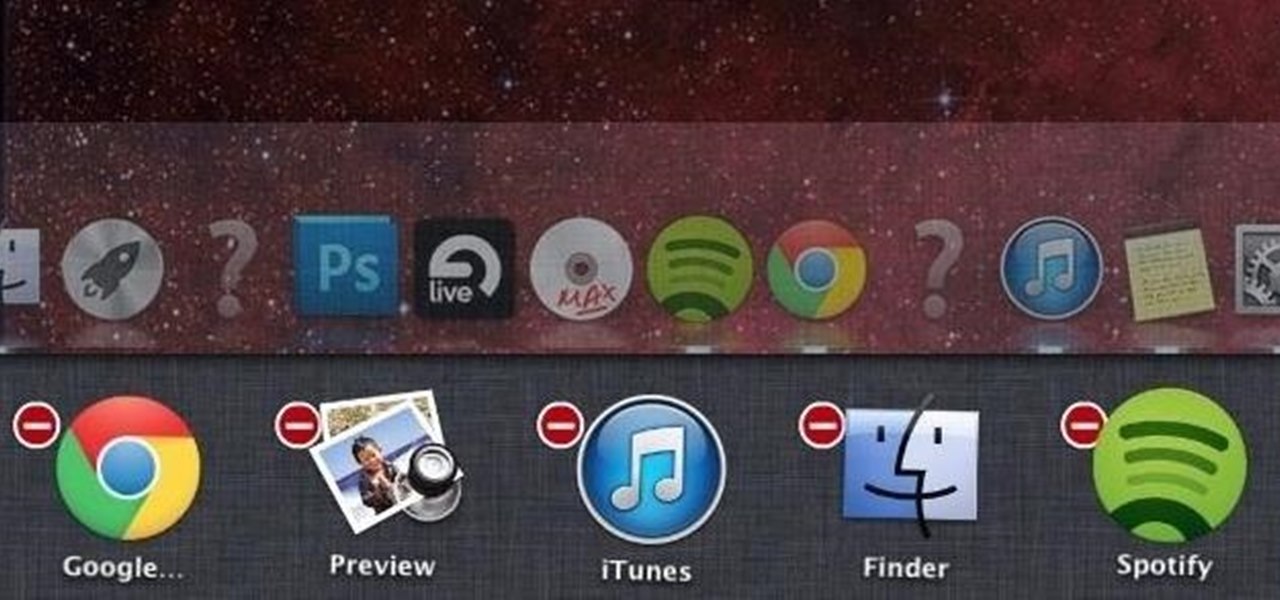
Managing multiple applications on an iPhone is as simple as double-tapping the home button, long pressing the app you want to close, and tapping on the minus sign in the red circle. If you're using Mac OS X, the dock at the bottom of the home screen plays the role of the multitasking bar on the iPhone, just not as sleek or simple.
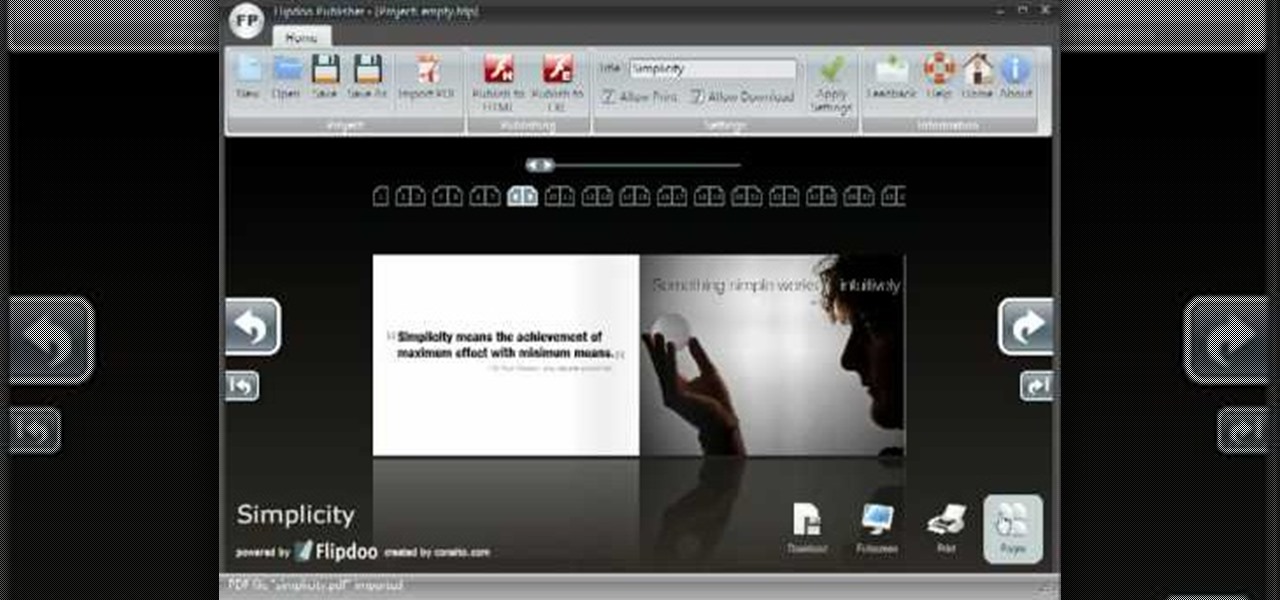
If you'd like to create a cool presentation with Flash, check out this video and the Flash plug-in flipdoo. Flipdoo allows you to build stunning flash flip books for both online and offline use in minutes. You don't need any additional software. Import your PDFs, configure book look & feel and publish. This is the best way to create digital ( electronic ) editions such as any type of publications, magazines, brochures and catalogues. Flipdoo Publisher is a Windows desktop application that hel...
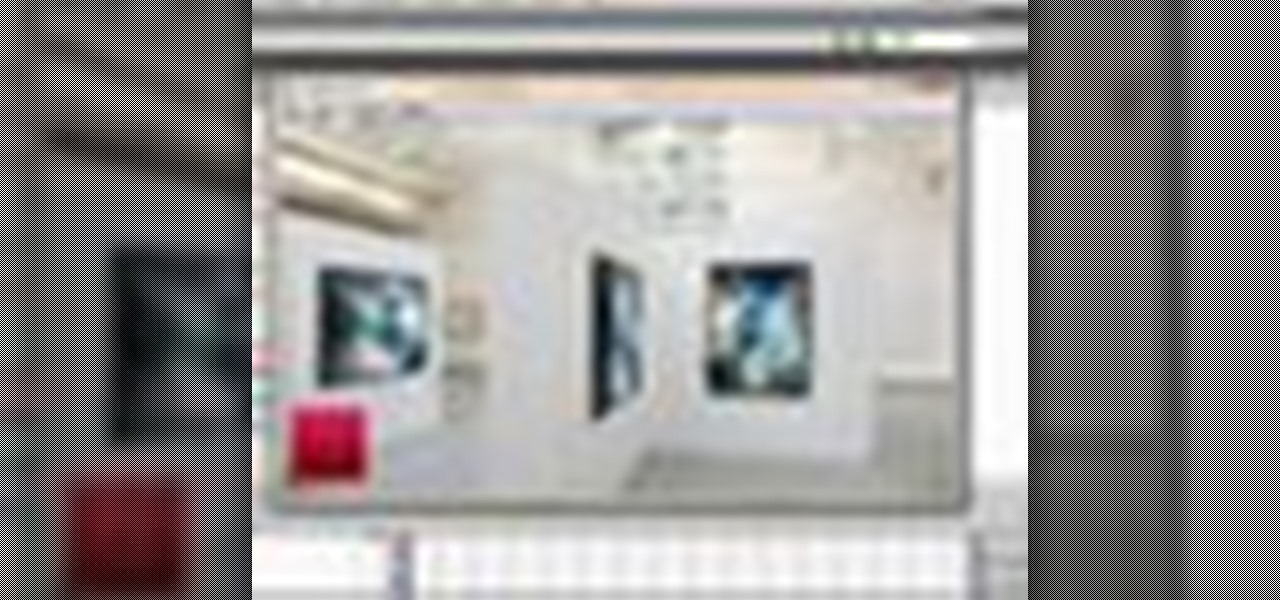
This clip presents a brief look at some of the basics of working with Flash Video in Adobe Flash CS4. See how to convert to the FLV format, how to transform the video using, for example, the new 3d Rotate tool, and how to build a simple stop and play button setup. Whether you're new to Adobe's popular Flash-development platform or a seasoned web developer looking to better acquaint yourself with the new features and functions of this particular iteration of the application, you're sure to ben...